Have you encountered an issue where people get into your important PDF files without permission? This can cause big problems, especially when dealing with sensitive data. This usually happens because PDFs aren't kept safe with permission passwords. However, to stop this from happening, you must put a password on your PDFs. This guide will tell you about five online PDF password protector tools.
Moreover, we will also talk about one offline tool that does even more to keep your PDFs safe. So, read this guide and find which tools stand out best.
Part 1. Top 5 Free Online PDF Protectors
After a brief overview, let's talk about some helpful online PDF protector tools that can keep your PDFs safe. Using these tools, you can ensure that only authorized people can open and see what's inside your PDFs.
1. PDFforge
PDFforge is an online PDF protector that helps keep your important files safe. It works like putting a strong lock on your files so that only the people knowing passwords can access them. Moreover, you don't need to download anything extra you can do everything in your web browser. Plus, you can choose if you want a very strong lock (256-bit) or a bit less strong (128-bit) to ensure your PDFs are secure.
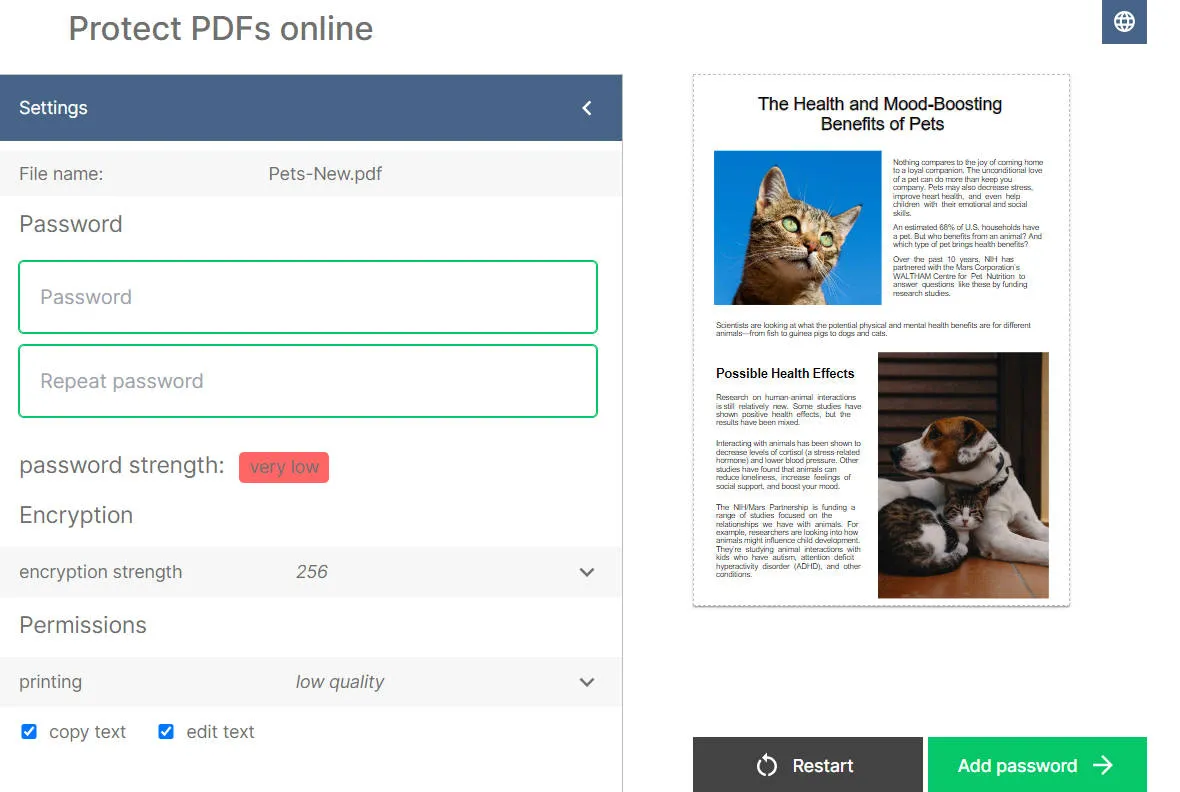
Pros
- No complex methods; upload your PDF and set the password.
- You can pick how strong you want your password to be.
- No extra plugins are needed to run this tool.
Con
- Need strong internet connectivity to use this tool online.
2. Smallpdf
Smallpdf makes sure that your PDFs stay private to you. This PDF online protector helps you by adding a password to your PDFs so that only the people you give the password can see the contents of PDF files. Moreover, your files and passwords are kept safe when you use this tool, as it does not store any data on its servers. Also, this tool works smoothly on all major platforms.

Pros
- It uses strong protection and deletes data to keep your files and passwords hidden after a while.
- Your password-protected PDF is kept secure with SSL connections.
- You can even include letters and symbols in your passwords for enhanced protection.
Con
- It does not offer any options for selecting the encryption strength.
3. iLovePDF
This online PDF password protector tool lets you keep your PDF data secure and confidential. You can even import files from Google Drive or Dropbox and put passwords on them. Furthermore, you can rotate your PDFs before applying the password to set the proper layout. In case of further edits, you can compress your PDFs and put a watermark on them to make them more secure and bind them legally.
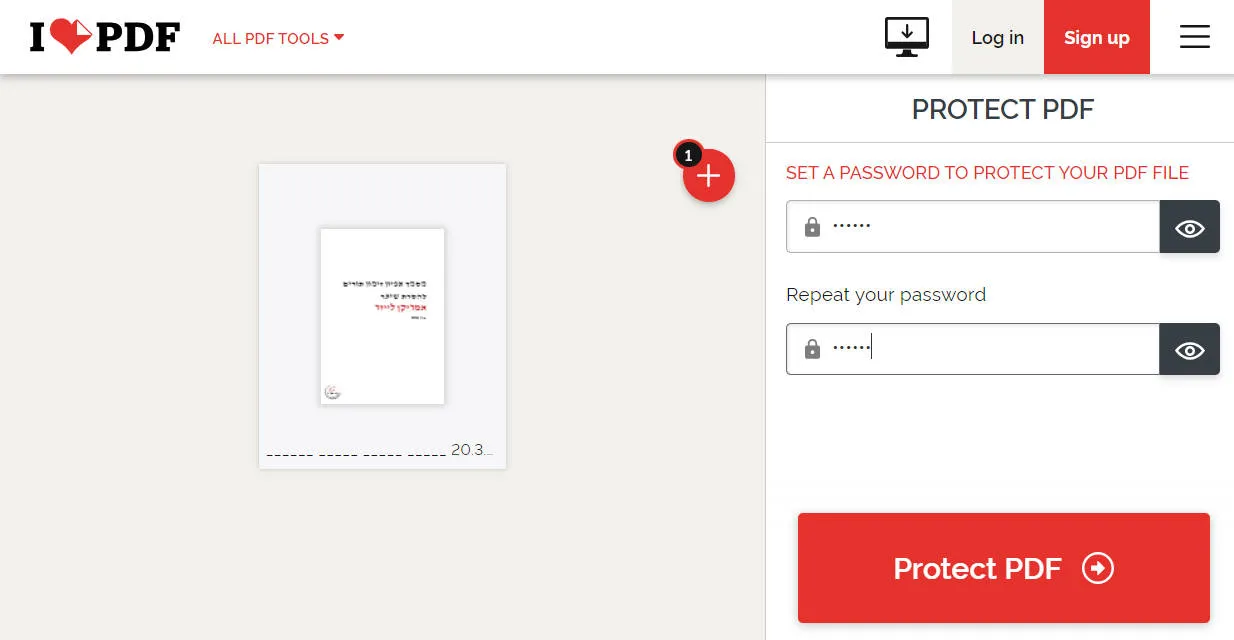
Pros
- OCR your scanned document to make them editable and apply passwords.
- Add page numbers to PDFs to mark down special pages with sensitive data.
- Repair a PDF in case it has gotten damaged or cannot open.
Con
- While many features are free, a few extra features might need payment.
4. PDF Candy
Using PDF Candy for password protection helps you deal with PDFs containing sensitive information. However, after you apply the password to your PDFs, the files are deleted from the servers within 2 hours. This makes them secure and unable to be accessed by third parties. You can even share the PDFs from within the tool via getting a download link that expires after 7 days.
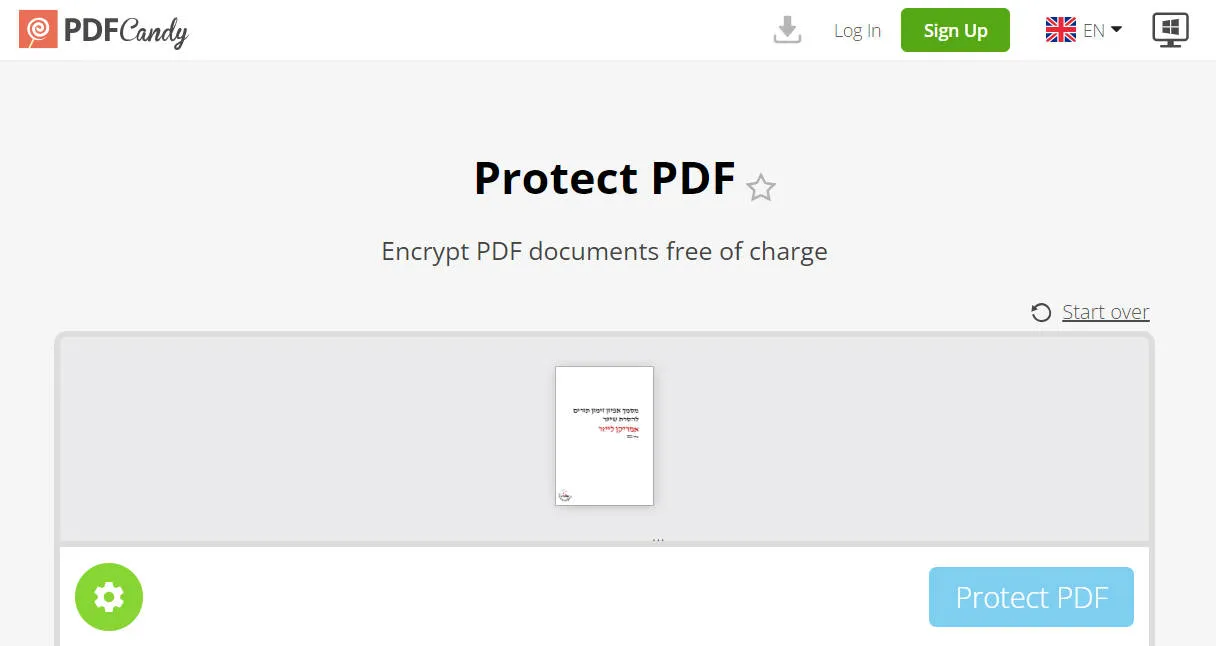
Pros
- A very user-friendly interface, as beginners can even use this tool.
- You can use it on phones and computers via a web browser.
- Unlock your PDFs, too, to remove the password restrictions.
Con
- PDF conversion process is very slow and takes time even to load.
5. Soda PDF
Soda PDF is the best online PDF protector tool for easily protecting your PDF with passwords. However, you can even restrict the permission for some users if required. These include editing, printing, and copying restrictions to avoid hassle. You can even create and add a legally binding e-signature on an online or desktop version to protect PDFs in a much better way.
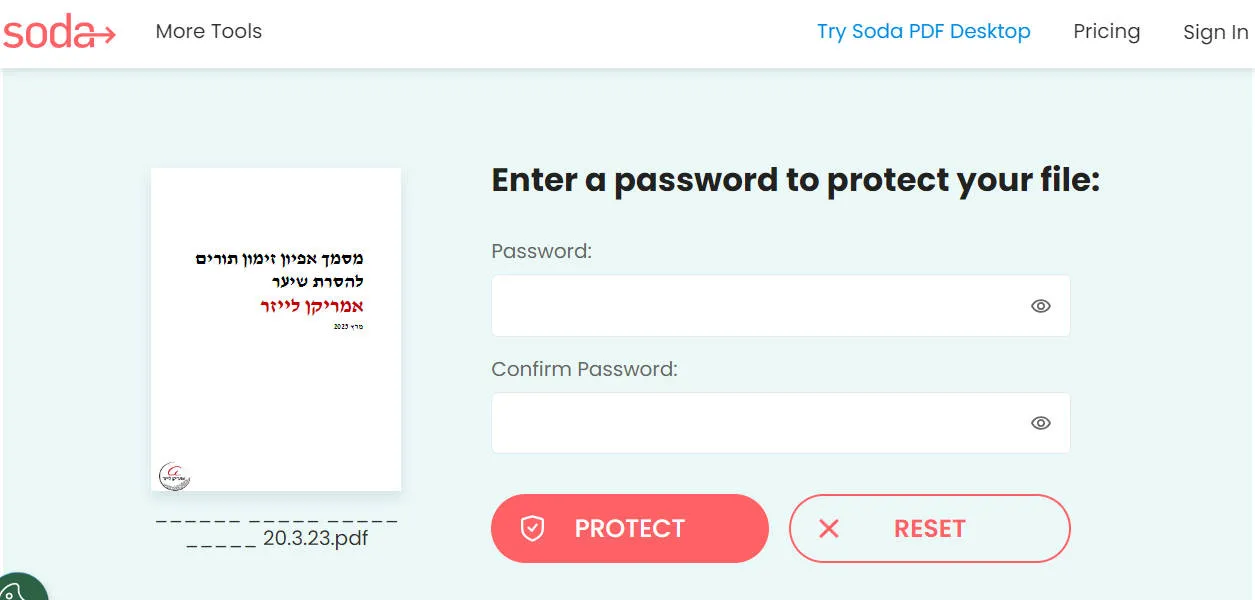
Pros
- Merge PDFs to reduce the clutter and save storage space on PDFs.
- When dealing with lengthy PDFs, you can split them into smaller parts for better handling.
- Convert PDFs to deal with specific needs and share PDFs accordingly.
Con
- The online version offers limited features compared to the desktop version.
Part 2. Disadvantages of Using Online PDF Protector
While online tools can help you protect your PDFs, there are some concerns you must know. Let's discuss why these online tools are not highly recommended to use:
- Lack of Types of Passwords: Most online PDF password protectors only allow you to add an open password. If you want to set a permission password to your PDF file, you will need a professional offline tool like UPDF. We will introduce this tool in the next part.
- Not Always Safe: When you use online tools, your PDFs go on the internet. This might not be safe for very important or secret files. There's a slight chance someone could see your files when you upload them. So, if your PDFs have sensitive stuff, using something other than an online tool is better.
- Dependent on the Internet: Online tools need the Internet to work. These tools might not work well if the internet is slow or disappears. This means you might have to wait or try again later.
- Instability: When using these tools, your internet might suddenly stop working. Your changes might get lost, or your PDF could become messed up.
- Limited Features: Online tools usually only protect PDFs. If you want to change the words or pictures in your PDF, many online tools can't help you. So, you will need to use other tools for that or install plugins.
Part 3. The Best Offline PDF Password Protector
After discussing the top five PDF online protector tools and their disadvantages, we will now introduce you to a really useful tool called UPDF PDF Editor. This tool is highly secure and never stores your data. This tool works without needing the internet and helps you manage files much more easily. With it, you can add an open password and permission password to your PDF files easily. Download it now and seamlessly add a password to your PDF in no time.
Windows • macOS • iOS • Android 100% secure
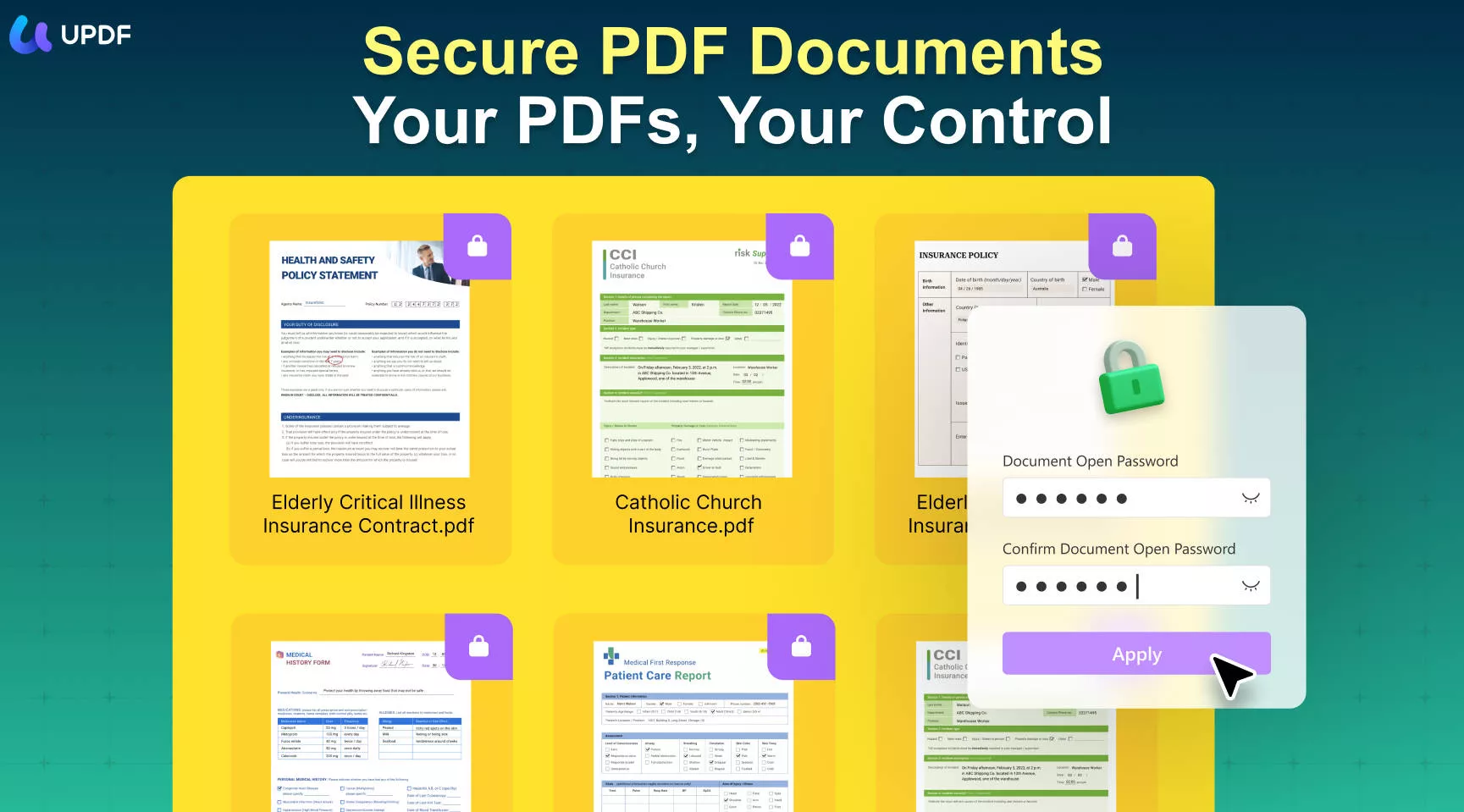
The open password (also called the user password) serves to unlock your PDF document. When someone attempts to open the PDF, they will be prompted to enter this password. On the other hand, the permission password (also called the owner password) allows you to decide what actions others can perform with your PDF once it has been opened. Moreover, when applying the open password, you are given the choice to select the encryption level. Learn more about the differences between a user password and an owner password.
Encryption essentially transforms your PDF into a secret code that can only be deciphered with the correct password. You can choose from three encryption levels such as 128-bit RC4, 128-bit AES, or 256-bit AES. Beyond its security functions, the UPDF PDF Editor also offers you the option to customize specific details of your PDF document.
Other Features Offered by UPDF PDF Editor Tool
- Built-in AI tools to help you summarize, explain, or translate PDFs.
- Create forms and fill them out to make management easier.
- Save the PDF as flattened to make it more secure.
- Compress PDF size to fulfill the users' needs.
- Insert customized background either as an image or a PDF
Watch the guide video below to learn how to protect PDF from data Leak.
Part 4. Comparing UPDF and Online PDF Password Protectors
In the above parts, we have detailed discussed the 5 online PDF protector tools along with the UPDF PDF editor. We have given an overview of these tools with pros and cons so that users can choose the tool based on their needs. However, below we have compared all these tools so that you can have a clear understanding of these tools:
| Metrics | UPDF | PDFforge | Smallpdf | iLovePDF | PDFCandy | Soda PDF |
|---|---|---|---|---|---|---|
| Open Password | ||||||
| Permission Password | ||||||
| Change Title | ||||||
| Change Author | ||||||
| Change Subject | ||||||
| Change Keyword | ||||||
| Set Encryption Level | ||||||
| Disable Printing | ||||||
| Disable Changes | ||||||
| AI Tools |
So, it can be clearly said that based on the comparison in the table above, the UPDF PDF editor stands as the best tool among all others. Due to its versatility and a ton of PDF protection features, UPDF is the top-rated recommended choice. So, use this tool right away to get all the above features quickly. What's more? It offers a very cost-effective price. Grab the discount and get UPDF Pro now!
Conclusion
Protecting PDFs can be really helpful in many ways, such as keeping unauthorized persons away from seeing your data. Here, online PDF password protector tools can play a significant role in securing your PDFs, but one cannot entirely rely on them. We have already discussed the disadvantages of why these online tools are not highly recommended. So, in place of these tools, the UPDF PDF editor turns out to be the best tool.
Using this tool, your PDF content remains highly secure and never gets into third-party hands. So, after having all these fantastic features, why not try this innovative tool immediately? Click the button below and download UPDF to use all the password protection features.
Windows • macOS • iOS • Android 100% secure
 UPDF
UPDF
 UPDF for Windows
UPDF for Windows UPDF for Mac
UPDF for Mac UPDF for iPhone/iPad
UPDF for iPhone/iPad UPDF for Android
UPDF for Android UPDF AI Online
UPDF AI Online UPDF Sign
UPDF Sign Edit PDF
Edit PDF Annotate PDF
Annotate PDF Create PDF
Create PDF PDF Form
PDF Form Edit links
Edit links Convert PDF
Convert PDF OCR
OCR PDF to Word
PDF to Word PDF to Image
PDF to Image PDF to Excel
PDF to Excel Organize PDF
Organize PDF Merge PDF
Merge PDF Split PDF
Split PDF Crop PDF
Crop PDF Rotate PDF
Rotate PDF Protect PDF
Protect PDF Sign PDF
Sign PDF Redact PDF
Redact PDF Sanitize PDF
Sanitize PDF Remove Security
Remove Security Read PDF
Read PDF UPDF Cloud
UPDF Cloud Compress PDF
Compress PDF Print PDF
Print PDF Batch Process
Batch Process About UPDF AI
About UPDF AI UPDF AI Solutions
UPDF AI Solutions AI User Guide
AI User Guide FAQ about UPDF AI
FAQ about UPDF AI Summarize PDF
Summarize PDF Translate PDF
Translate PDF Chat with PDF
Chat with PDF Chat with AI
Chat with AI Chat with image
Chat with image PDF to Mind Map
PDF to Mind Map Explain PDF
Explain PDF Scholar Research
Scholar Research Paper Search
Paper Search AI Proofreader
AI Proofreader AI Writer
AI Writer AI Homework Helper
AI Homework Helper AI Quiz Generator
AI Quiz Generator AI Math Solver
AI Math Solver PDF to Word
PDF to Word PDF to Excel
PDF to Excel PDF to PowerPoint
PDF to PowerPoint User Guide
User Guide UPDF Tricks
UPDF Tricks FAQs
FAQs UPDF Reviews
UPDF Reviews Download Center
Download Center Blog
Blog Newsroom
Newsroom Tech Spec
Tech Spec Updates
Updates UPDF vs. Adobe Acrobat
UPDF vs. Adobe Acrobat UPDF vs. Foxit
UPDF vs. Foxit UPDF vs. PDF Expert
UPDF vs. PDF Expert

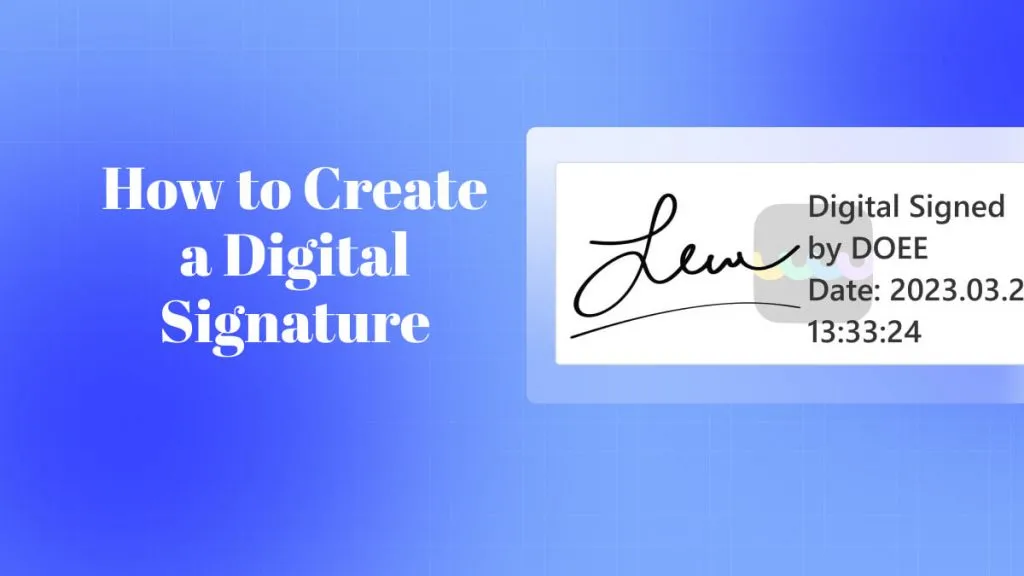

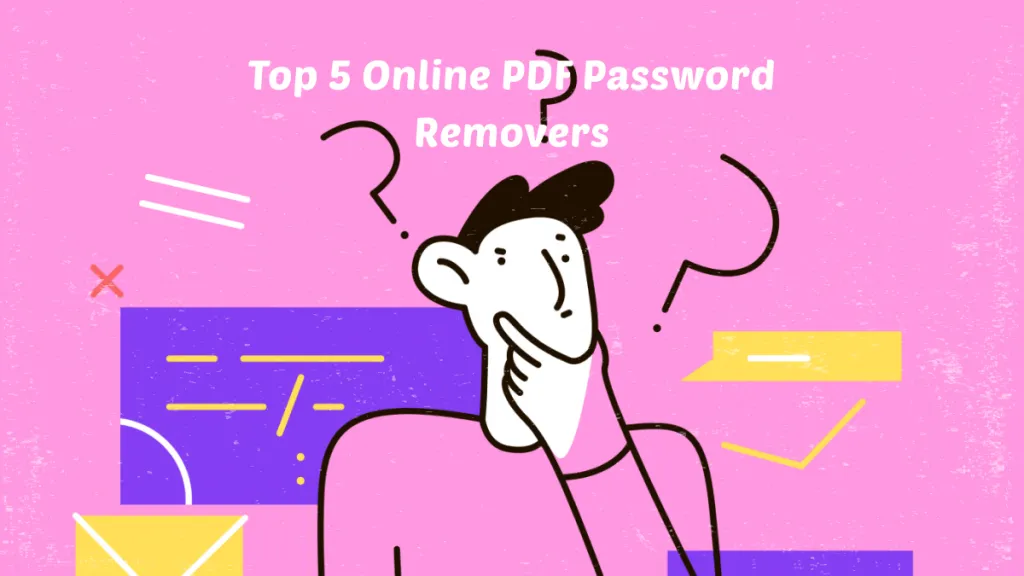




 Idham Wijaya
Idham Wijaya 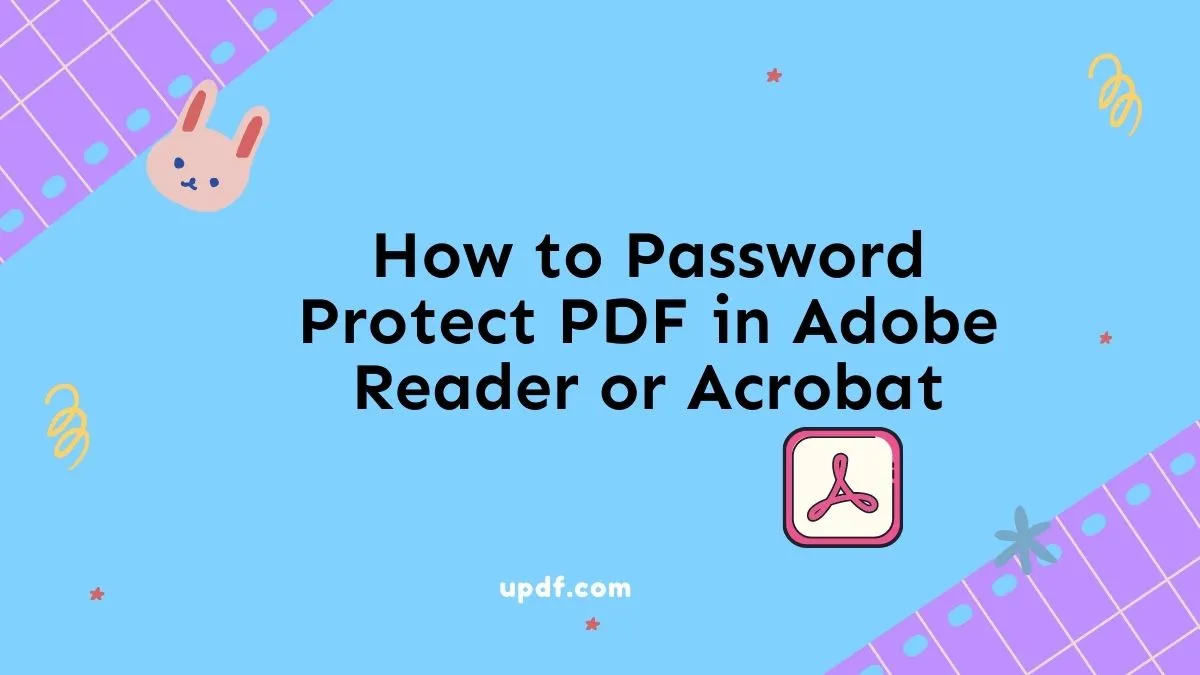
 Enola Miller
Enola Miller 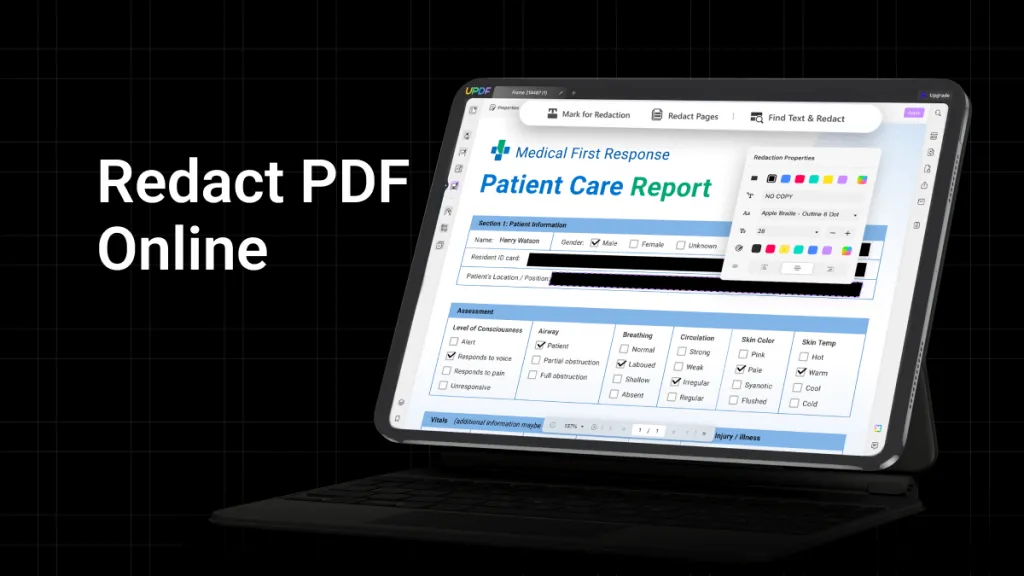

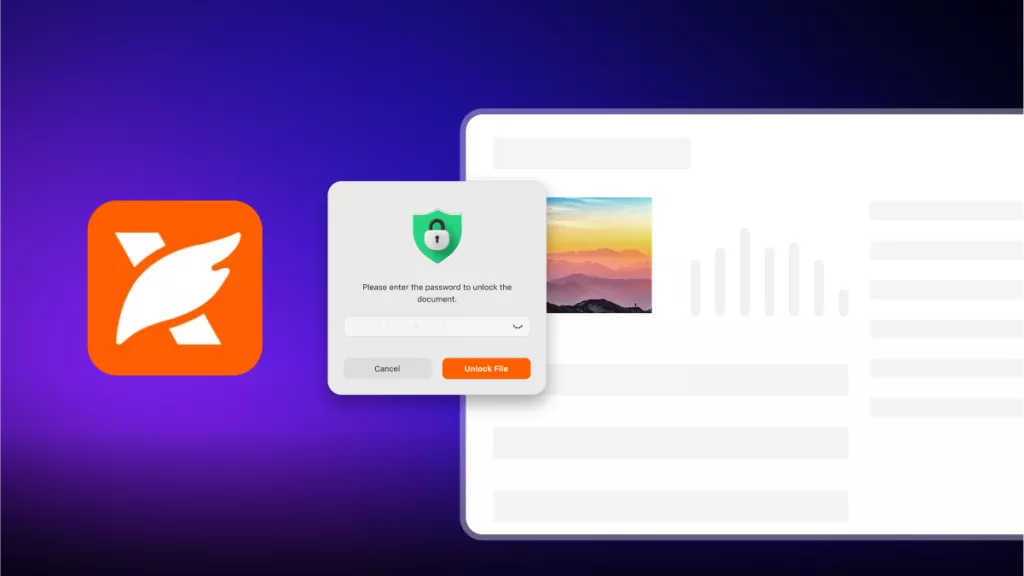
 Enid Brown
Enid Brown