There are moments when multilingual audiences will view PowerPoint presentations. For example, a marketing agency may need the same presentation in different languages to pitch the campaign to executives worldwide.
Whether you want to translate PowerPoint to Spanish or any other language, you need a reliable PowerPoint translator. In this guide, we have shortlisted the four best PowerPoint translator tools that can accurately translate the PowerPoint into your desired language.
Part 1. 4 Best PowerPoint Translator for Improving Efficiency
There are dozens of PowerPoint translators on the web you can use. To save the search hassle, below are four top translators to translate PowerPoint effortlessly:
1. UPDF's AI
The best PowerPoint translator that can accurately translate slide content is UPDF's AI - as it can translate the whole document within minutes and keep the original layouts.
UPDF's AI is an AI-driven translator that can accurately translate PowerPoint presentations in your desired language. Being AI-powered, it can intelligently understand slang/idioms and other unique language aspects and translate them accurately.
The best part about UPDF's AI is that it provides multiple ways to translate the presentation. It first converts the PPT file to PDF. Afterward, it lets you translate in multiple ways, such as translating with original layouts, selecting the text, copy-pasting in the chat box, or translating entire pages. Moreover, you get desktop and online interfaces to translate conveniently.
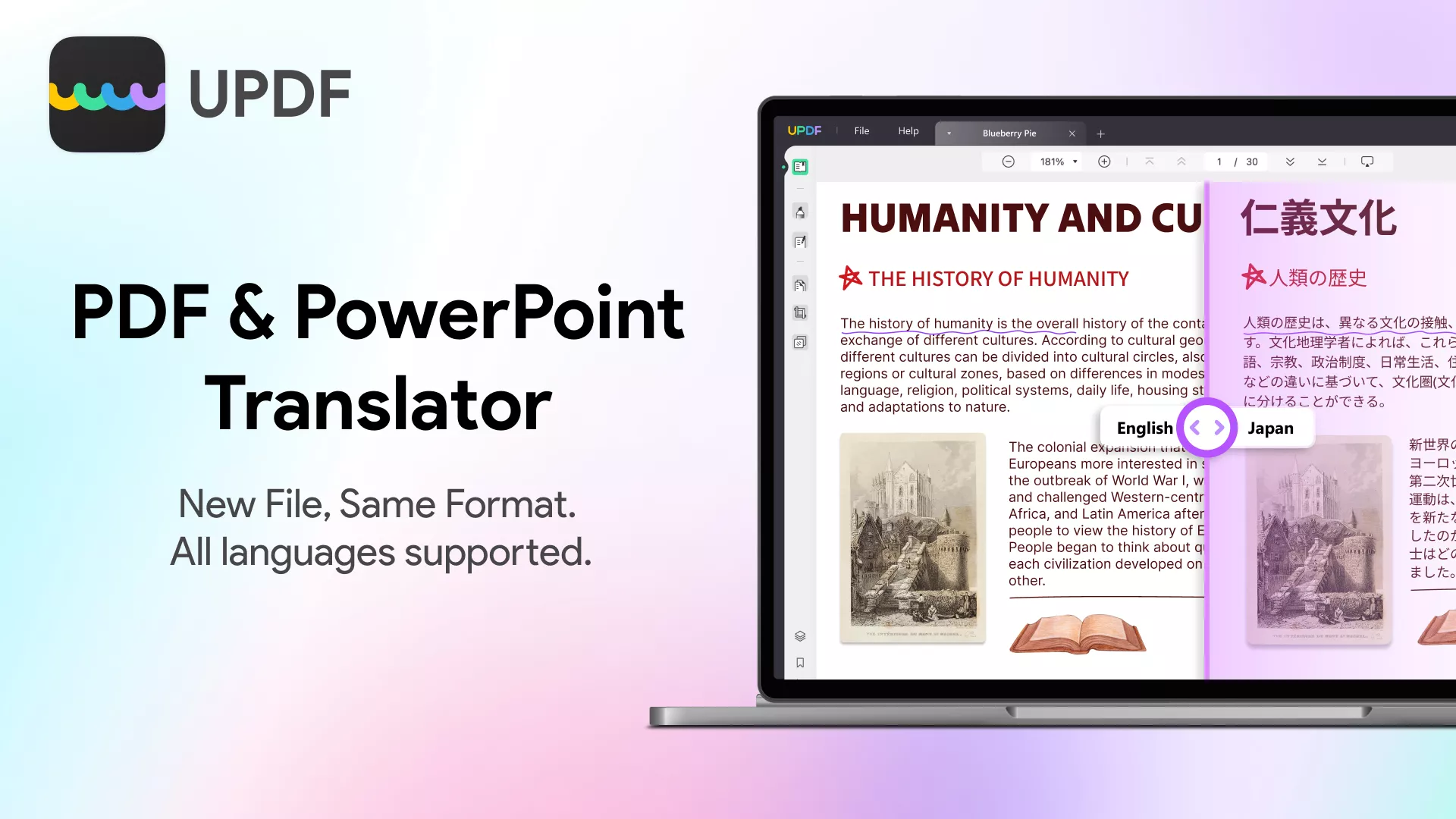
Don't just believe in words? Download UPDF or try the online version and leverage its AI-backed PowerPoint translator right away.
Windows • macOS • iOS • Android 100% secure
Pricing
- Free: $0/month (5 PDFs | 10MB/PDF | 100 Questions)
- Paid: $29/quarter or $79/year (Unlimited access)
Ratings
- G2: 4.5/5
User Reviews
- "As a 71-year-old retired US military man, I use UPDF AI assistant extensively, but find it especially useful for managing homeowners association documents, such as rules, regulations, and board meeting minutes. It saves me time, allowing me to quickly understand the contents without reading everything in detail."
- "The UPDF AI assistant has been instrumental in helping me translate and understand complex sentences and passages that are difficult to grasp at first. It recognizes nuances in meaning, offering different connotations and denotations that highlight differences and alternatives."
Method 1
UPDF offers an intuitive interface to translate PowerPoint presentations without any learning curve. In the following guide, we will show you the steps to translate a PowerPoint with original layouts. Please be noted that this feature is only available in the Windows & Mac versions. If you are using the online, iOS, or Android version, you can utilize other ways to translate the PowerPoint, such as through manual inputting.
Step 1. Install and run the UPDF software on your Windows/Mac computer. Click File > Create > PDF from PowerPoint. Alternatively, drag and drop the PPT file in the main dashboard of UPDF to create its PDF. If you are using the AI web or the AI on UPDF for iOS or Android, simply save the PowerPoint as PDF, and then use the manual method to translate it.
Step 2. Next, switch to reader mode. Locate the "PDF Translation" button in the top menu bar on the right-hand side. Click it to continue.
Step 3. A pop-up window will appear. Select the target language for the translation and specify the number of pages to translate. Once done, click the "Translation" button to proceed.
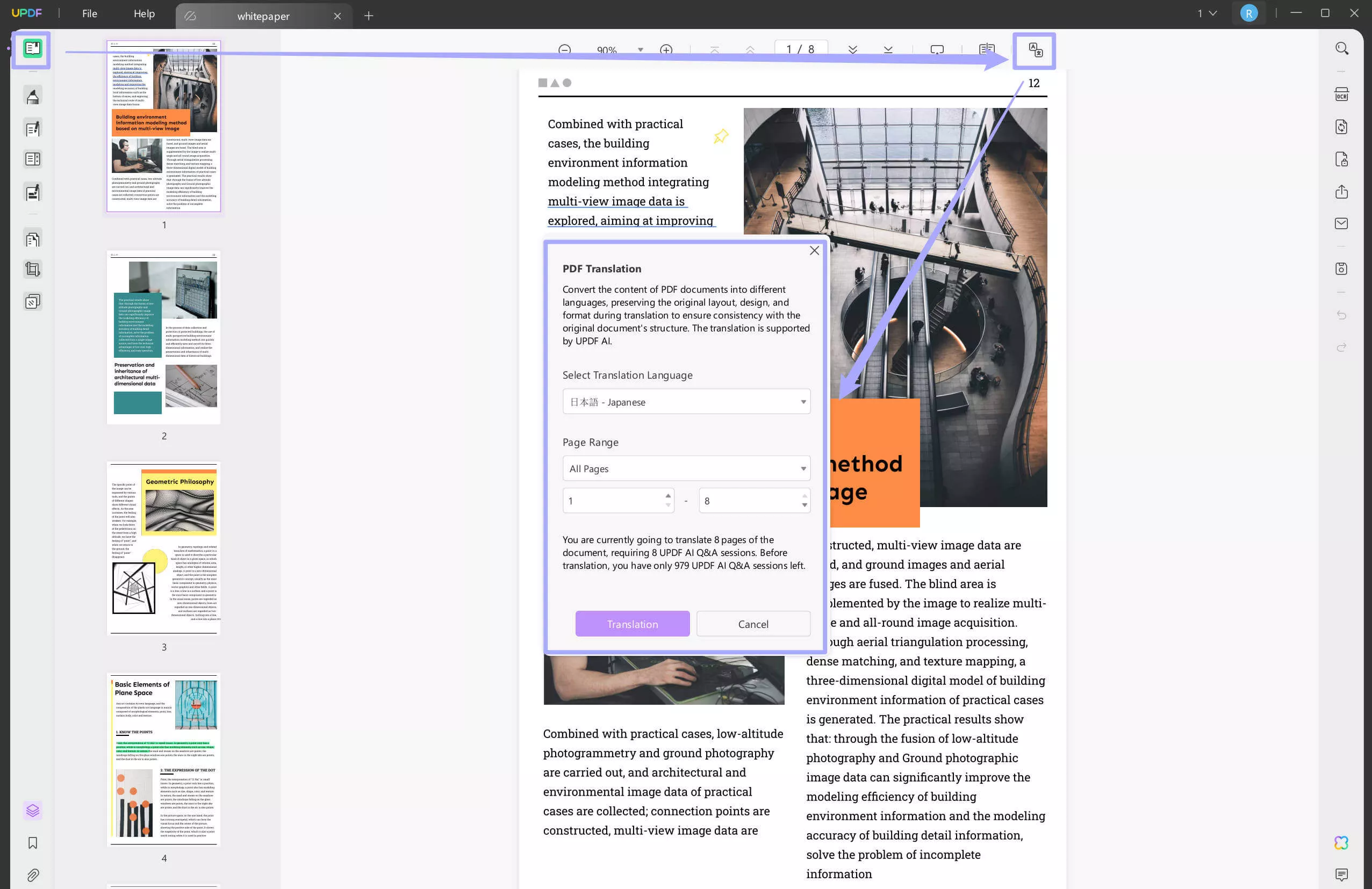
Step 4. After initiating the translation, you'll be prompted to choose a location to save the translated PDF file. Pick your preferred folder and click "Save."
Step 5. In just a few seconds, the translated PDF will automatically open in UPDF. The document's format will remain unchanged, but the text will now appear in your selected language.
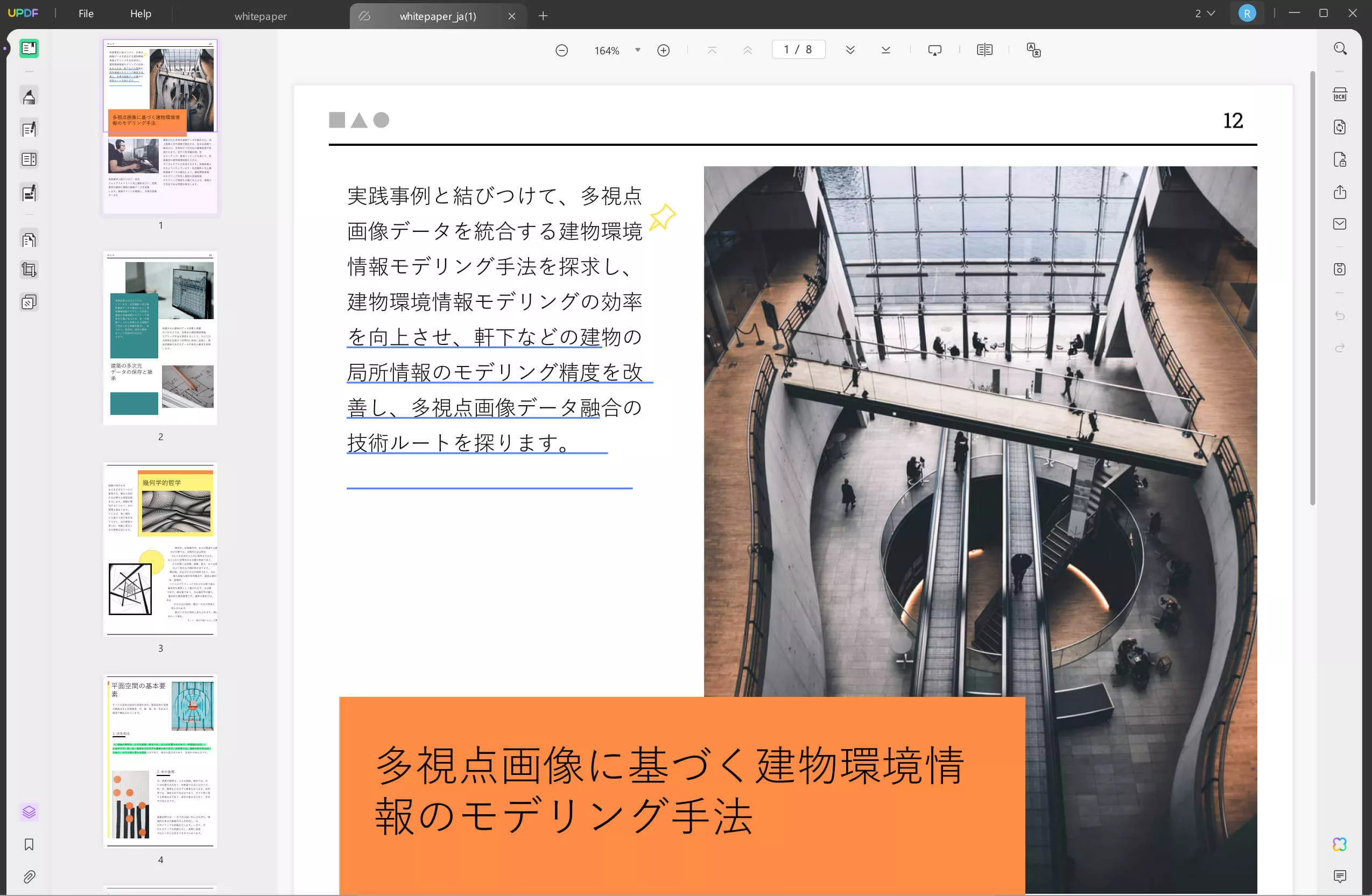
Step 6. To save the translated file as a PowerPoint presentation, click the "Export PDF" button in the right panel, then select "PowerPoint" to convert it back to a PPT format.
Method 2
Except for the above method, UPDF also offers other ways to translate a PowerPoint. Before diving into the detailed steps below, remember to have it converted to a PDF using UPDF first.
Step 1. To translate only specific content from the presentation, select the text and click UPDF AI > Translate > choose translation language.
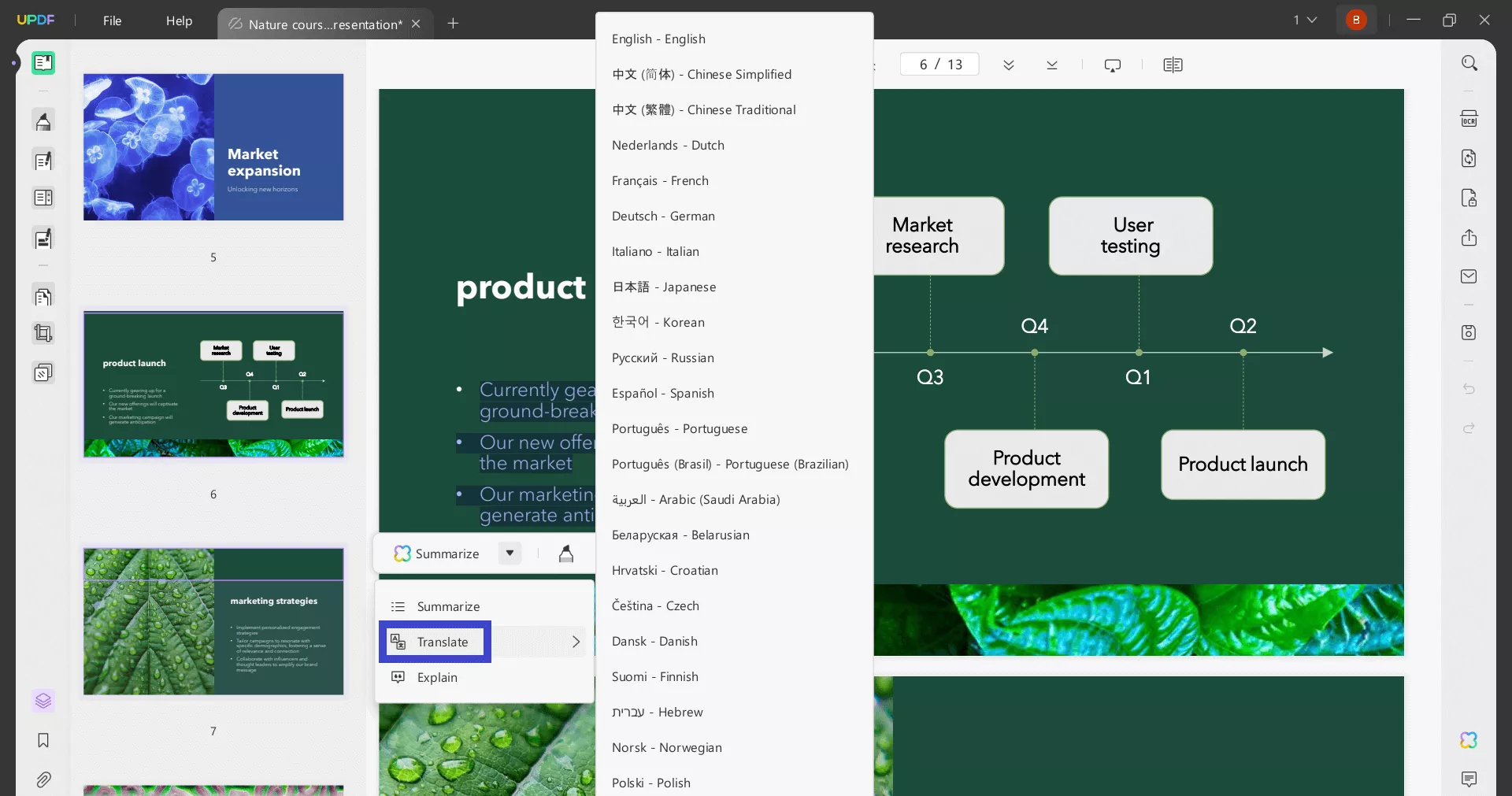
UPDF will instantly translate the specific text.
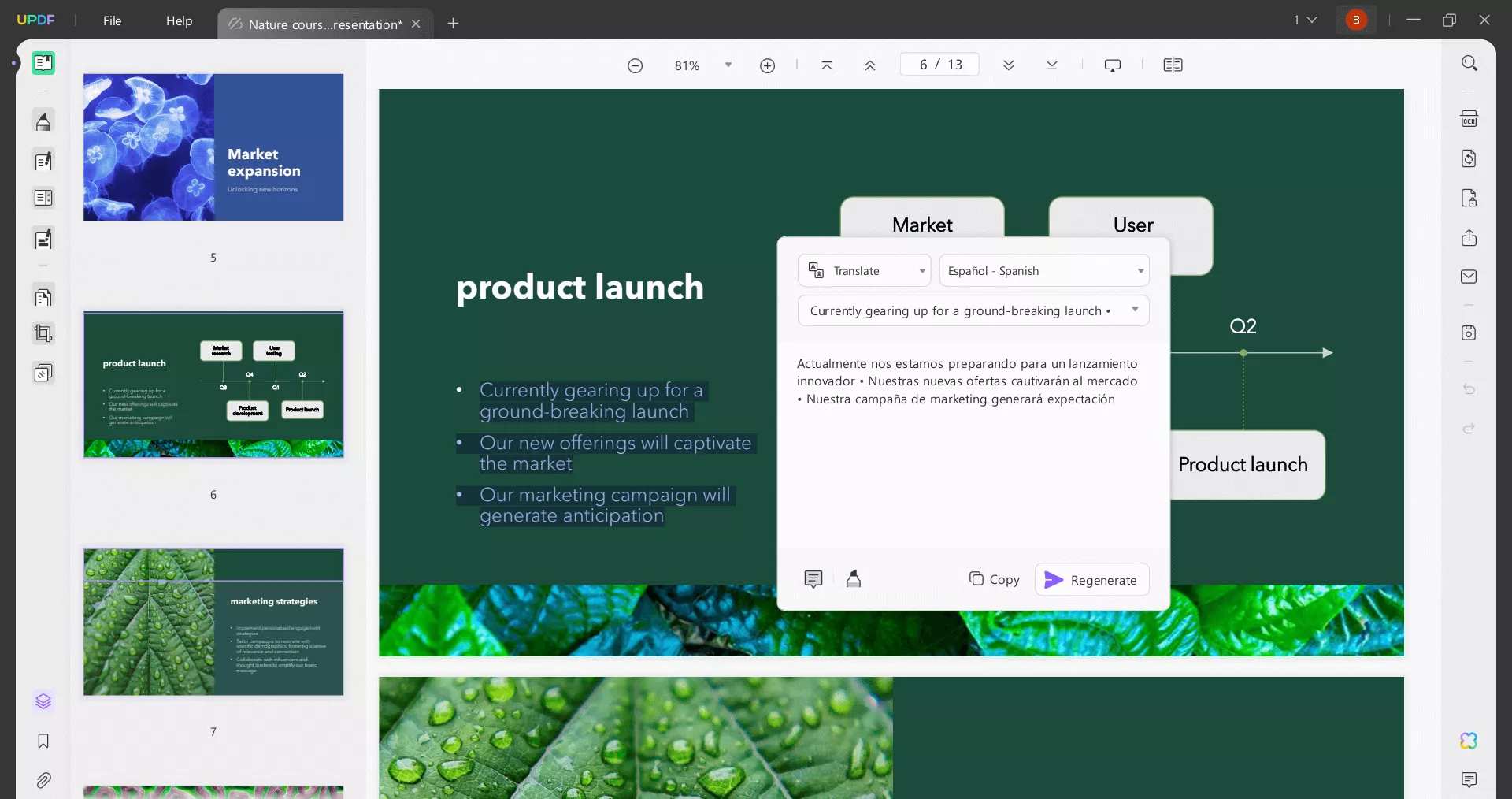
Step 2. To explain specific slides, click the UPDF AI icon from the bottom right corner and tap "Get Started".
Step 3. Click the "Translate" icon located above the chat box and select the translation language and page range. Once done, click "Go".
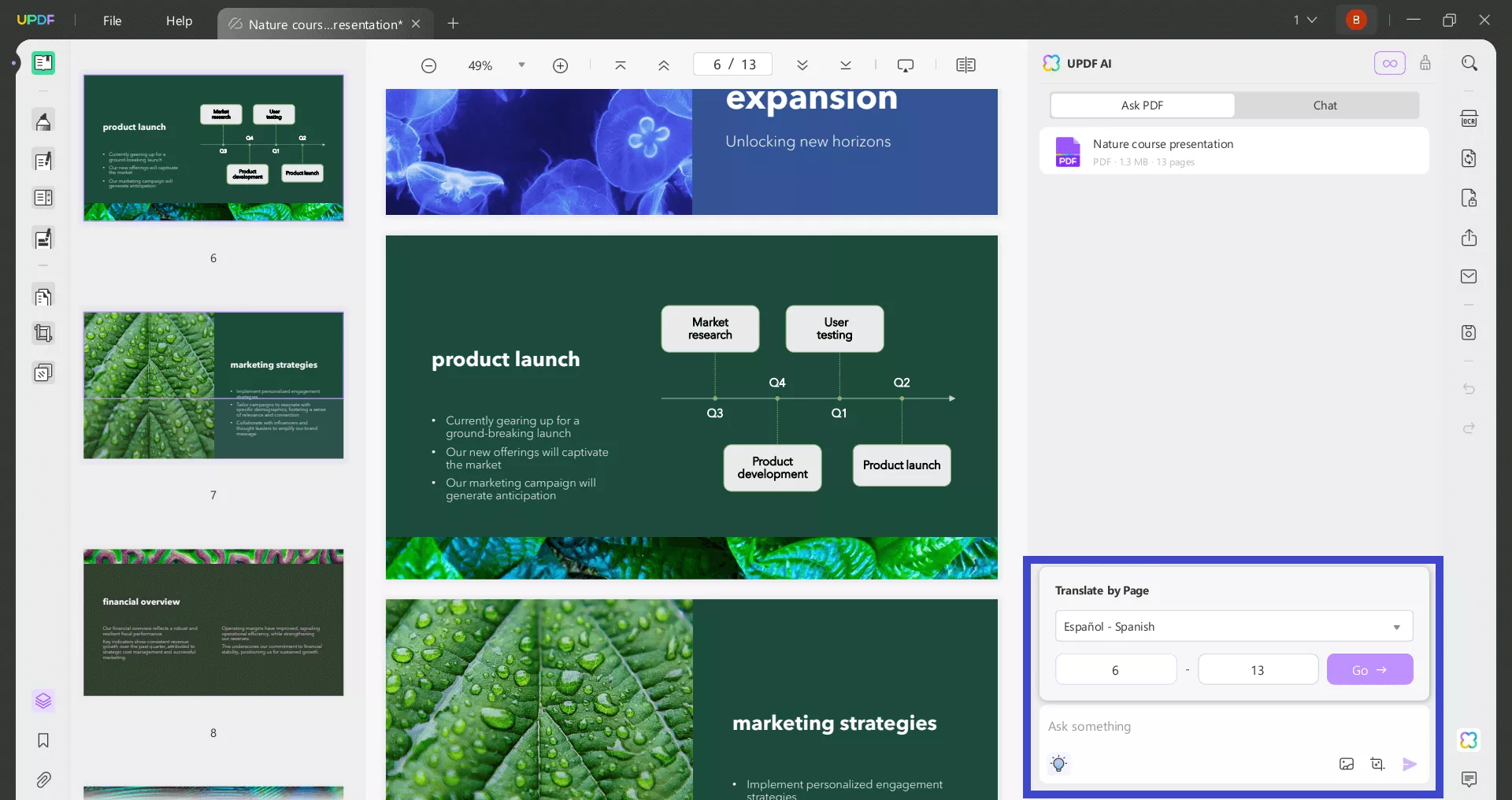
UPDF AI will instantly translate the content in those pages/slides.
Step 4. You can also use the chat box in the "Chat" mode to copy-paste the text to translate and ask AI to translate it into your desired language.
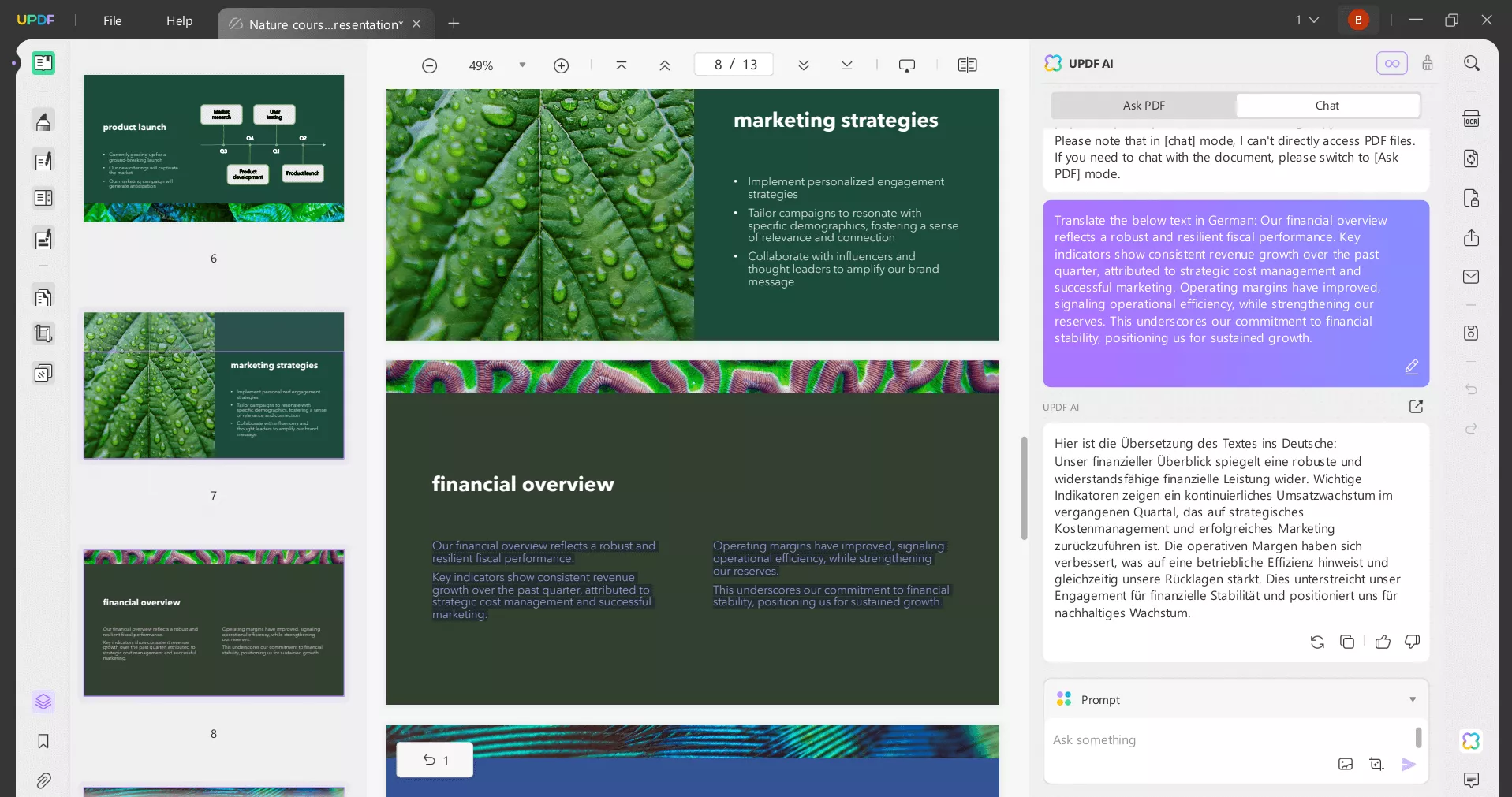
This way, UPDF provides plenty of ways to translate PowerPoint to Spanish and other languages.
Pros:
- Translate PowerPoint files with original layouts
- Easy-to-use desktop and web interface
- AI-powered accurate translation
- Multiple translation approaches
- Translate selective pages
- Support diverse languages
Cons:
- Need an internet connection to translate
Other than PowerPoint translation, UPDF's AI also facilitates PDF analysis. In fact, you can use it to generate mind maps from PDFs to visualize and understand concepts effectively. Watch this video to learn more about this feature:
2. The Built-in PowerPoint Translator
PowerPoint itself has a built-in translator to easily translate PowerPoint to Spanish or other languages. You can open the native PowerPoint translator sidebar by clicking Review > Translate. Select the translation language from the right sidebar and then simply select the text to translate. PowerPoint will provide instant translation of the selected text.
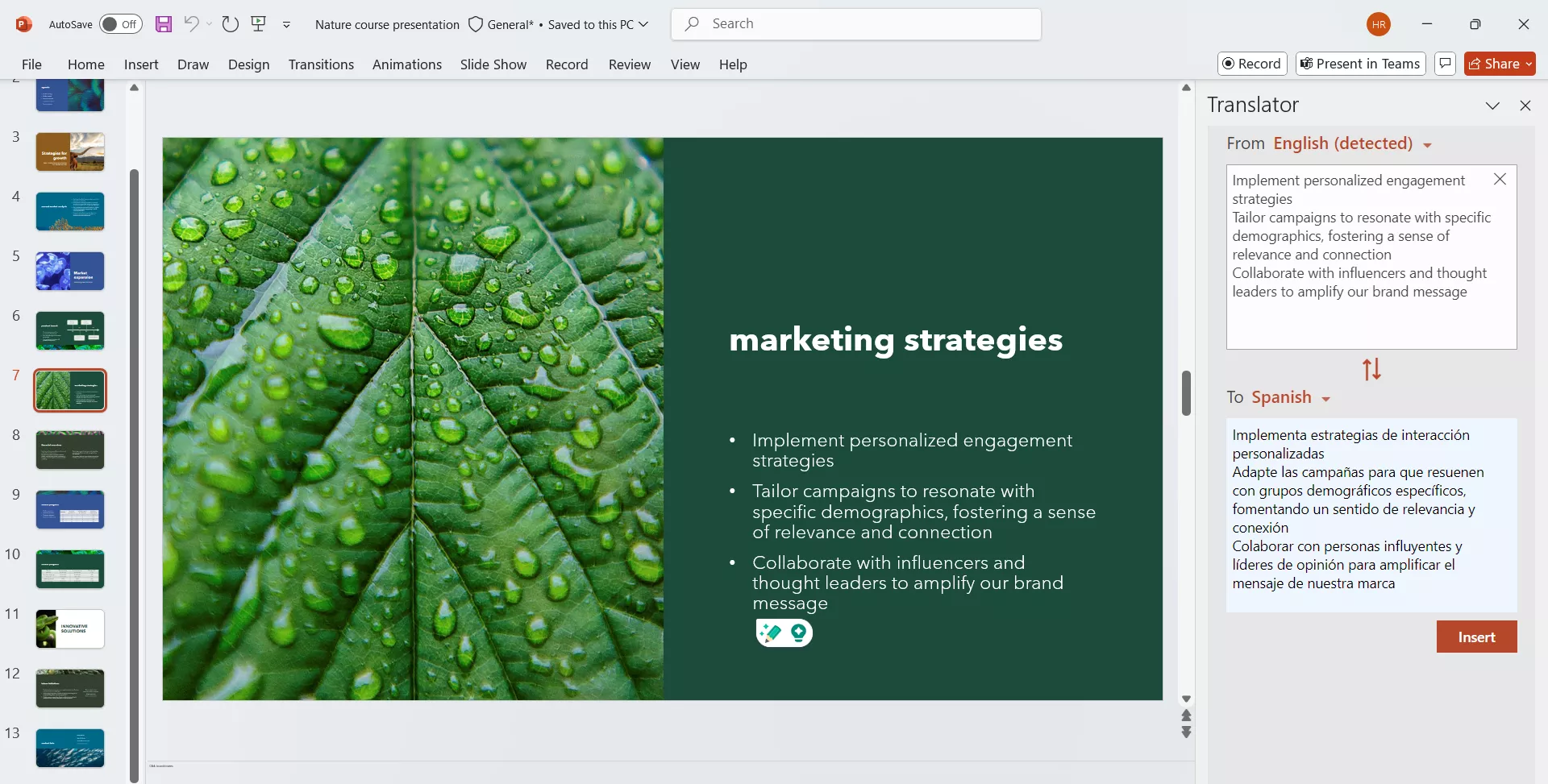
Pricing
- Microsoft 365 Personal: $6.99/month
- PowerPoint: $179.99/one-time
Ratings
- G2: 4.6/5
User Review
- "The translator is a quick and easy way to translate text, and that it can help you understand words in context."
- "The translator is basic and full of mistakes, especially for complex text or references to specific products."
Pros:
- Native translator
- Easy-to-use
- Real-time translation
Cons:
- Cannot translate entire presentation at once
- Inaccurate translation
- Requires Office subscription
3. DeepL Document Translator for PPT
DeepL Document Translator for PPT is a web-based PowerPoint translator. It can translate the entire PPT file in one go while preserving the formatting. Its translation is backed by advanced neural networks that ensure accurate translations. Furthermore, it can translate the presentation into multiple languages, including context-sensitive translation.
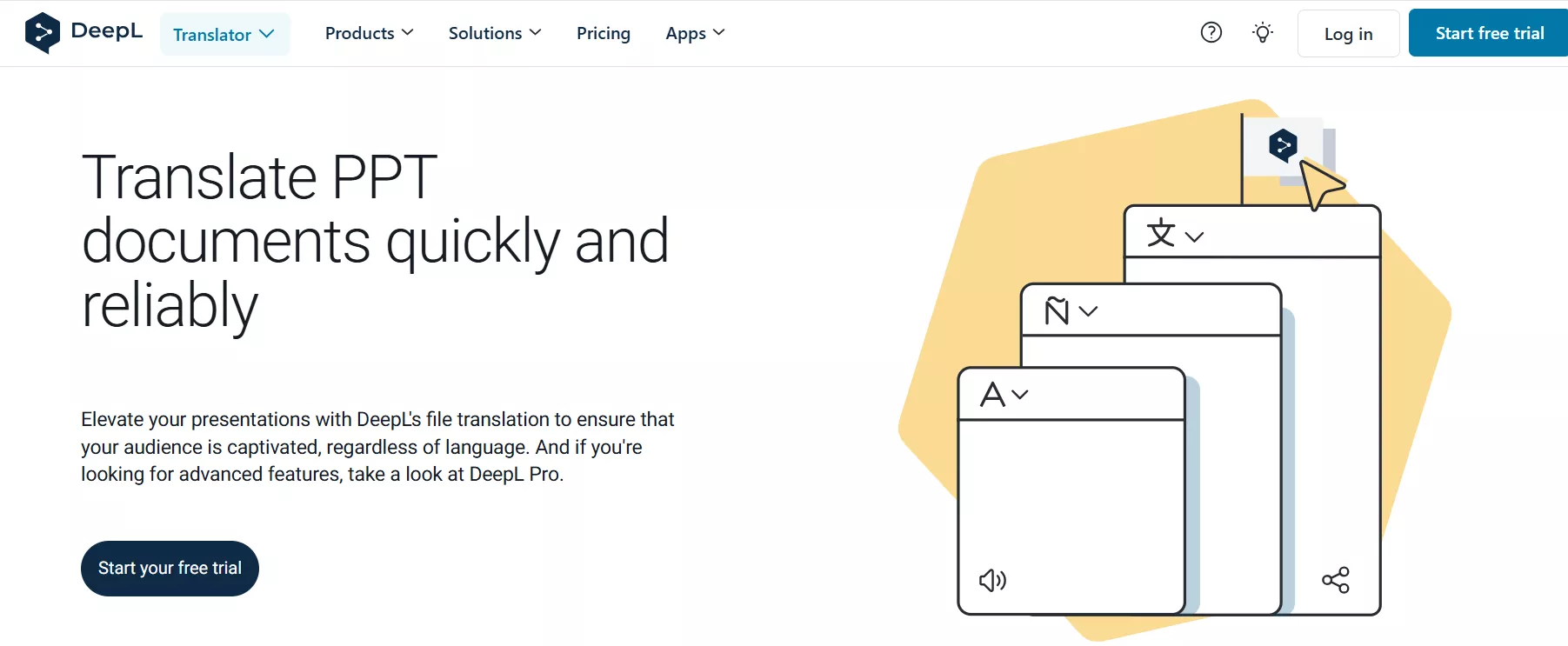
Pricing
- Starter: $10.49/month/user
- Advanced: $34.49/month/user
Ratings
- Trustpilot: 2/5
User Review
- "I used DeepLPro for one year and their translation algorithm was top-notch. I also had a great experience with their customer service support who managed to solve and troubleshoot a big error, in a timely and friendly manner."
- "For simple German to English and English to German, it gives good translations, and faster than Google Translate. How-ever, it does not recognize common slang and idioms, giving word-for-word translations."
Pros:
- Translate the entire PowerPoint at once
- User-friendly interface
- Fast translation
Cons:
- Limited free trial
- Expensive plans
- Complications in recognizing slang/idioms
4. Reverso
Reverso is another web-based PowerPoint translator that provides a straightforward interface to upload, translate, and download files. It also supports translating specific text using the copy-paste approach. It can translate text into 26 languages while preserving the original layout.

Pricing
- Free Trial: 2,500 words
- Premium: €6.49/month (50,000 words per year | 30 MB per document | 100 pages per PDF)
- Professional: €19.99/month (200,000 words per year | 120 MB per document | 250 pages per PDF)
Ratings
- GetApp: 4.5/5
User Review
- "My colleagues were really impressed by the quality of PowerPoint translations. Many have now registered for themselves!"
- "Before, the translation quality was excellent. However, in the last few weeks, it only gets worse, and now it is pathetic. Even basic things that are normally easy for an AI are not translated well. I don't know if it's because they want to attract people to the paid version or if it's because it's been bought by a competitor, but there's a real difference in quality."
Pros:
- Intuitive web-based interface
- Translate the entire PPT at once
- Free version
Cons:
- Inaccurate translations
- May not translate all content from one language to another
Part 2. Why Should You Choose UPDF's AI as a PowerPoint Translator
Now that we have learned how to translate a PowerPoint using top PowerPoint translators, the next question is which translator to choose. Out of all of them, UPDF's AI seems the ideal pick.
Some of the key reasons to choose UPDF's AI as a PowerPoint translator include:
- AI-backed Accurate Translation: UPDF's AI technology accurately translates content in slides into your desired language, no matter the nuances.
- Diverse Languages Support: UPDF's AI can translate PowerPoint to Spanish, German, Chinese, Hindi, Japanese, and dozens of other languages.
- Multiple Translation Modes: UPDF's AI can translate the content by highlighting, selecting pages, or using a copy-paste approach.
- Wide Compatibility: UPDF's AI is accessible on the web, Windows, Mac, iOS, and Android.
- Featured Beyond Translation: UPDF's AI can facilitate more than just translating. It can also summarize/explain content or generate a mind map for content visualization.
All the above reasons make UPDF shine as a modernized and powerful PowerPoint translator. So, why miss out on this advanced tool?
Windows • macOS • iOS • Android 100% secure
Head to UPDF's pricing page to upgrade to its premium version and access all its features without limits.
Conclusion
The demand for PowerPoint translators is growing with the world's digitalization. Above, we have uncovered four top PowerPoint translators that can help you translate presentations in your desired language. However, we have found UPDF's AI to be the best pick due to its accurate translations and modern interface. Therefore, we will conclude the guide by recommending you use UPDF's AI to have the best PowerPoint translation experience.
 UPDF
UPDF
 UPDF for Windows
UPDF for Windows UPDF for Mac
UPDF for Mac UPDF for iPhone/iPad
UPDF for iPhone/iPad UPDF for Android
UPDF for Android UPDF AI Online
UPDF AI Online UPDF Sign
UPDF Sign Edit PDF
Edit PDF Annotate PDF
Annotate PDF Create PDF
Create PDF PDF Form
PDF Form Edit links
Edit links Convert PDF
Convert PDF OCR
OCR PDF to Word
PDF to Word PDF to Image
PDF to Image PDF to Excel
PDF to Excel Organize PDF
Organize PDF Merge PDF
Merge PDF Split PDF
Split PDF Crop PDF
Crop PDF Rotate PDF
Rotate PDF Protect PDF
Protect PDF Sign PDF
Sign PDF Redact PDF
Redact PDF Sanitize PDF
Sanitize PDF Remove Security
Remove Security Read PDF
Read PDF UPDF Cloud
UPDF Cloud Compress PDF
Compress PDF Print PDF
Print PDF Batch Process
Batch Process About UPDF AI
About UPDF AI UPDF AI Solutions
UPDF AI Solutions AI User Guide
AI User Guide FAQ about UPDF AI
FAQ about UPDF AI Summarize PDF
Summarize PDF Translate PDF
Translate PDF Chat with PDF
Chat with PDF Chat with AI
Chat with AI Chat with image
Chat with image PDF to Mind Map
PDF to Mind Map Explain PDF
Explain PDF Scholar Research
Scholar Research Paper Search
Paper Search AI Proofreader
AI Proofreader AI Writer
AI Writer AI Homework Helper
AI Homework Helper AI Quiz Generator
AI Quiz Generator AI Math Solver
AI Math Solver PDF to Word
PDF to Word PDF to Excel
PDF to Excel PDF to PowerPoint
PDF to PowerPoint User Guide
User Guide UPDF Tricks
UPDF Tricks FAQs
FAQs UPDF Reviews
UPDF Reviews Download Center
Download Center Blog
Blog Newsroom
Newsroom Tech Spec
Tech Spec Updates
Updates UPDF vs. Adobe Acrobat
UPDF vs. Adobe Acrobat UPDF vs. Foxit
UPDF vs. Foxit UPDF vs. PDF Expert
UPDF vs. PDF Expert


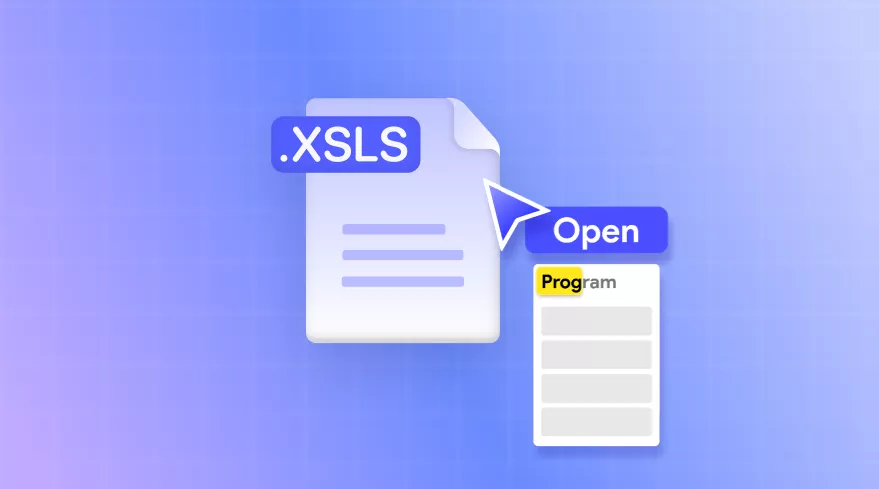





 Enola Miller
Enola Miller 
 Delia Meyer
Delia Meyer 