Being able to add a signature stamp in PDF can make your workflow much quicker and easier. You may need to add a signature stamp to a PDF for electronic notarization of documents, submitting official documents online, approving documents by a manager or a supervisor, or signing contracts.
But how can you add a signature stamp in PDF quickly and easily? Don't worry, we can help you figure that out! In this article, we will discuss how to add signature stamp in PDF, including three different tools and four different methods for adding a signature stamp to a PDF.
Our top recommendation, and the first method that we will discuss, is to use UPDF to add signature stamp in PDF. Click the link below to download UPDF so you can follow the steps in the next section.
Windows • macOS • iOS • Android 100% secure
Part 1. How to Add a Signature Stamp in PDF with UPDF? (Highly Recommended)
UPDF is a powerful all-in-one PDF organization and editing tool. With UPDF you can easily add a signature stamp to any PDF that you are working with, including contracts, order forms, official documents, and more. With UPDF, you can add a normal signature stamp to a PDF, which includes just a signature.
You can also use UPDF to add a dynamic signature stamp in a PDF, which includes your signature, the date and time, and other customization options. UPDF offers many different stamp templates in different styles, so you can choose the stamp template that works best for you and customize it to best fit your needs. UPDF will also save your signature stamps so that you can access them at a later date and use them as much as needed.
UPDF has many other features to help you customize, annotate, and edit your PDFs. With UPDF you can use editing tools to add text, change existing text, add images, or add hyperlinks to your PDFs. You can also use UPDF's annotation tools to highlight important text, underline information, add digital signature boxes, add sticky notes with comments, and more. UPDF also has powerful AI tools to help you explain, summarize, translate, and generate content for all of your PDFs.
Watch the below video guide to learn more about UPDF, and click the button below to download UPDF and start your free trial today.
Windows • macOS • iOS • Android 100% secure
Way 1. Add a Normal Signature Stamp in the PDF
If you only need to add a signature stamp with no other information to your PDF, then you can use this first method. This is a quick and simple method that is best for documents that only require a signature, and not a date and time.
Step 1 - Select Stamp Tool
Open UPDF, and then upload your PDF by dragging and dropping it into the "Open File" box. From the tools on the left select "Comment" in Tools and then from the annotation tools at the top choose the stamp tool. Choose "Stamp". You can click on the "Custom" > "Create".
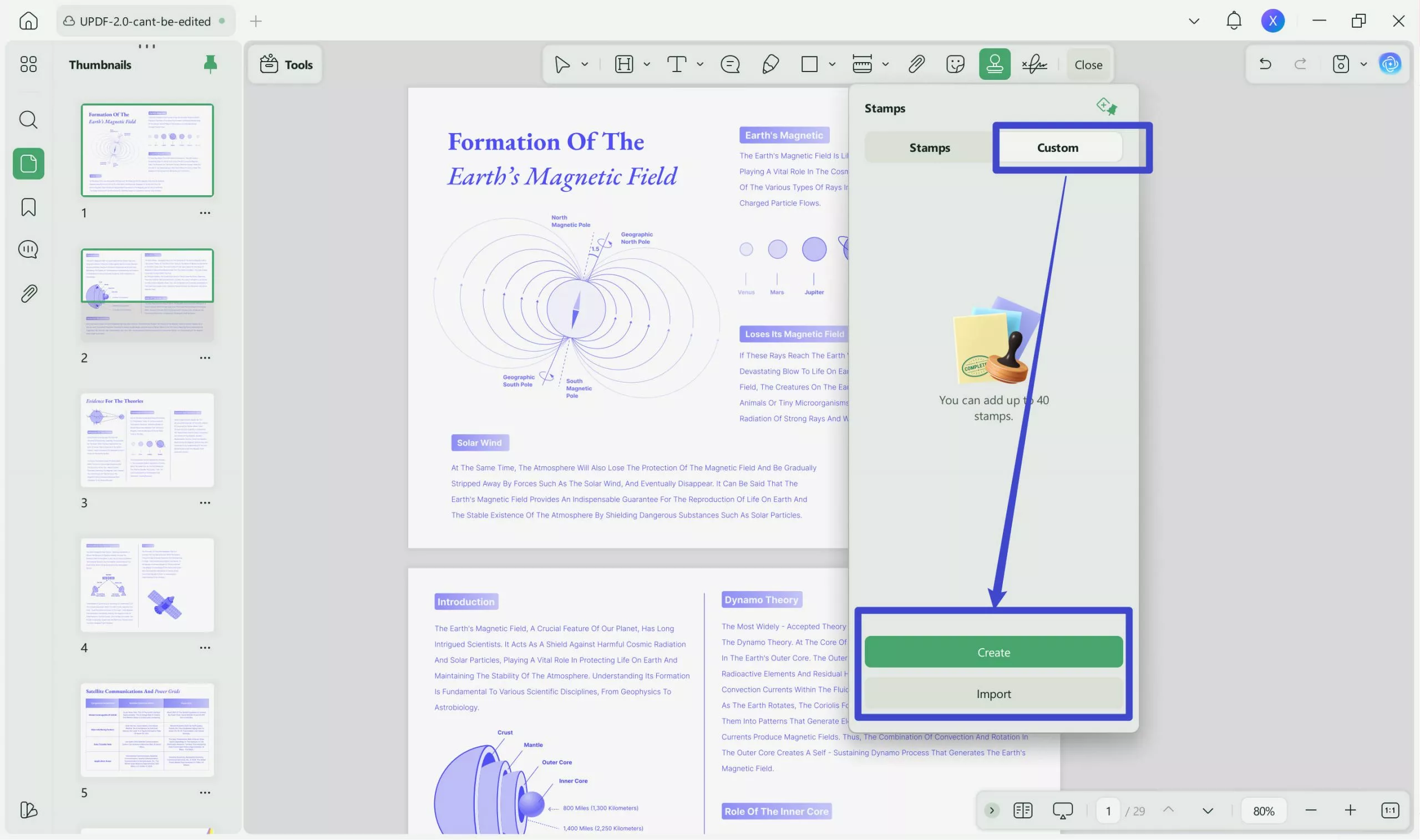
Step 2 – Create the Normal Signature Stamp in PDF
Now, you can select on shape you like and enter your name. If you like, you can change it color. Click on the "Create"
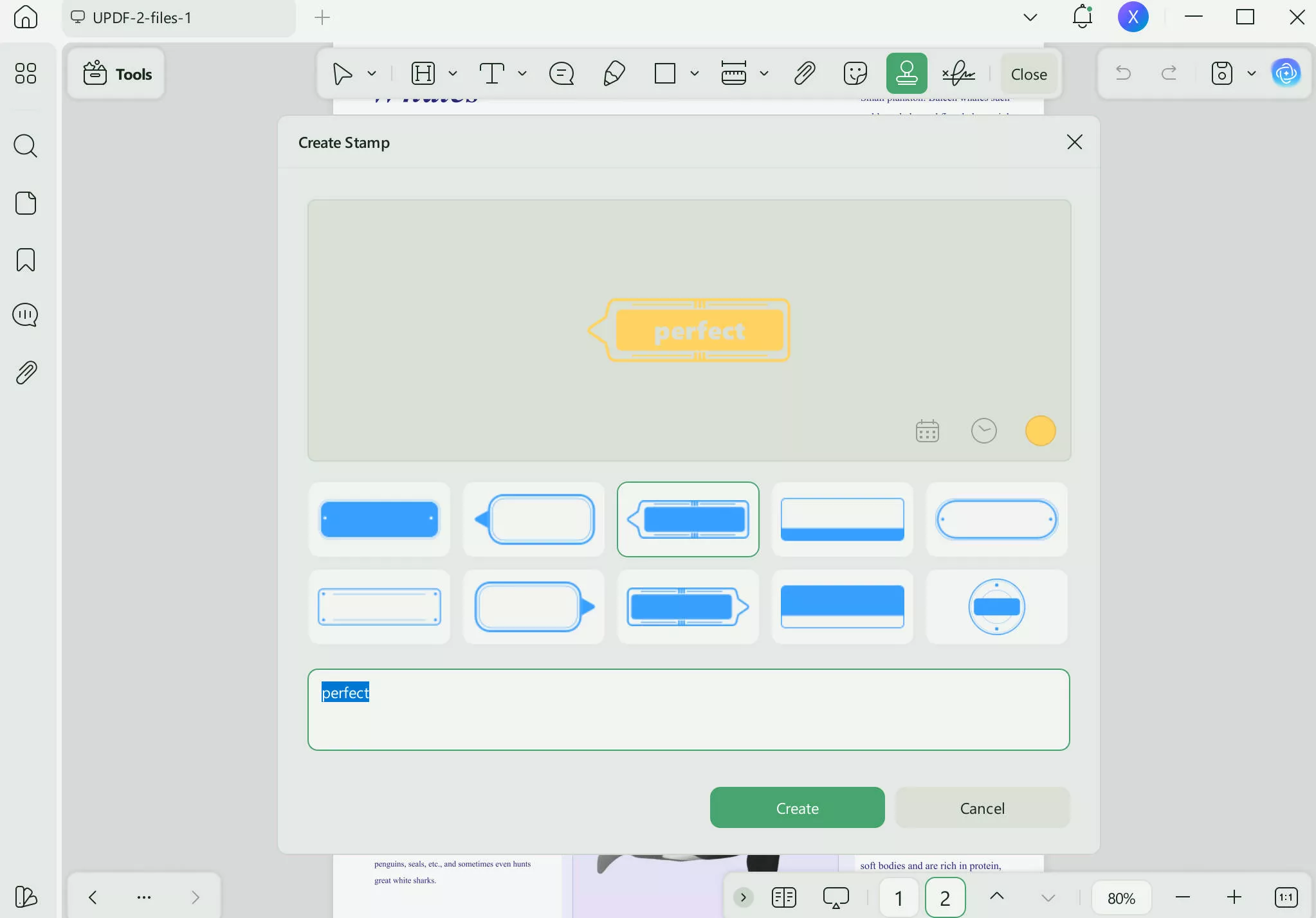
Step 3 - Add Stamp and Save
Click anywhere to add your signature stamp. After you have added the signature stamp to the PDF, you can then adjust the size and location of the stamp. You can also change the opacity of the stamp. Select "Save" to save your pdf.
Way 2. Add a Dynamic Signature Stamp in PDF
If you need to add a dynamic signature stamp in PDF, then this is the best method to use. A dynamic signature stamp will not only add your signature but will also add the exact date and time that you add the stamp to the pdf. This is best for PDFs that require exact documentation of when something was signed.
Step 1 - Download and Open UPDF
To start this method, make sure you download UPDF so you can follow the steps. Open the PDF that you want to add a signature stamp to, and choose "Comment" in Tools. From the tools at the top select the stamp tool, and choose "Custom" > "Create".
Windows • macOS • iOS • Android 100% secure
Step 2 - Create Stamp
Now you can customize the settings for your signature stamp like selecting the style and entering your name. On the top right side, select the date format you want to use, the time format you want, and either one of the pre-made colors or add a custom color for your stamp. When you are done click "Create".
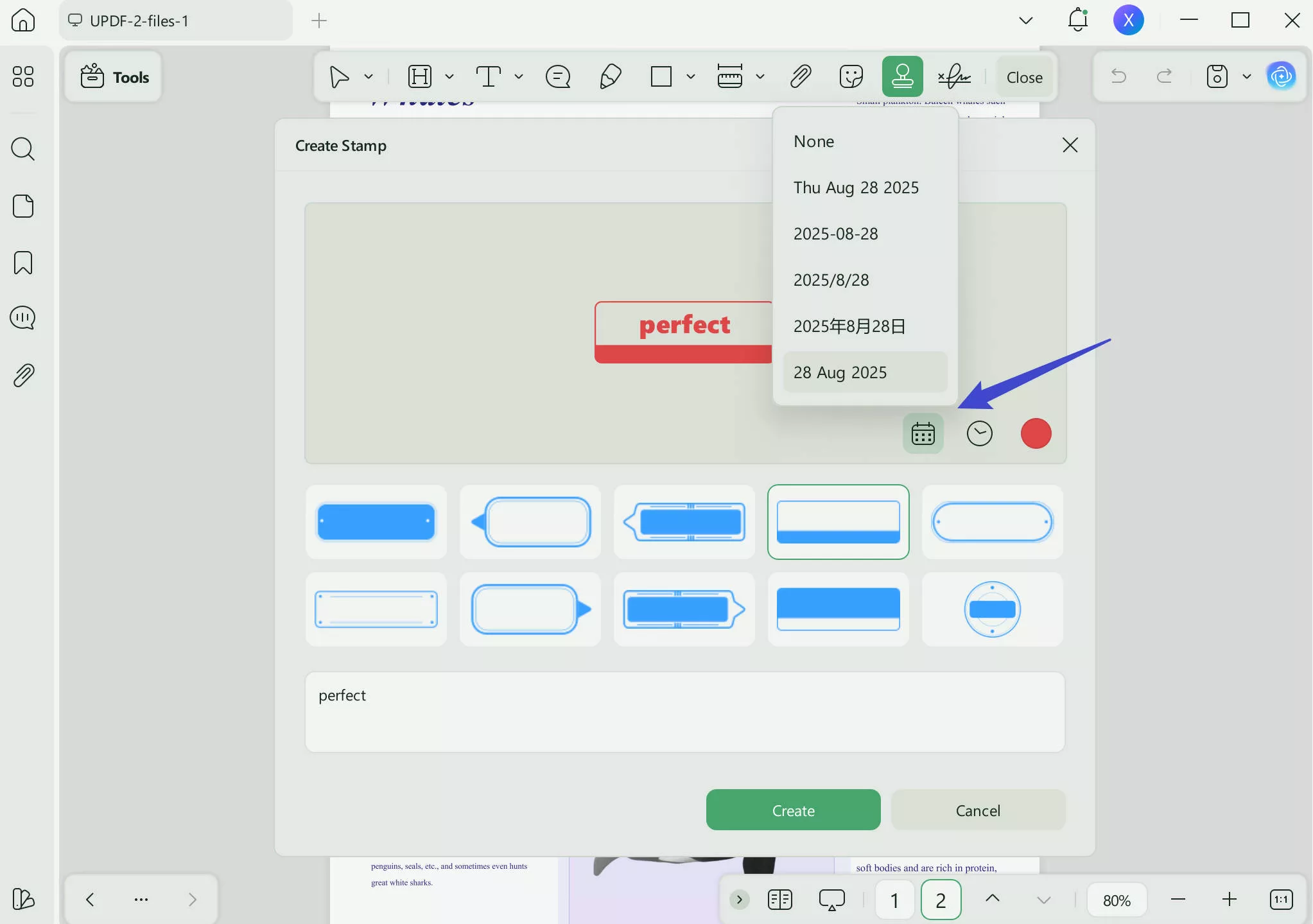
Step 3 - Add Stamp and Save
After you have created your dynamic stamp, you can click anywhere on your PDF to add the signature stamp. After you have added the stamp, you can then adjust the size and location of the stamp. When you are done, click "Save" to save your PDF.
Part 2. How to Add a Signature Stamp in Adobe?
You can also use Adobe Acrobat to add a signature stamp to a PDF. This is best if you already have an adobe license, and if you know how to use Adobe Acrobat. This is not the best method if you are looking for a cost-effective way to add a signature stamp to a PDF because the Adobe license can be very expensive for individuals and small businesses.
Step 1 - Open PDF
Open your PDF in Adobe Acrobat. To open the stamps menu, select "Tools" from the upper left toolbar.
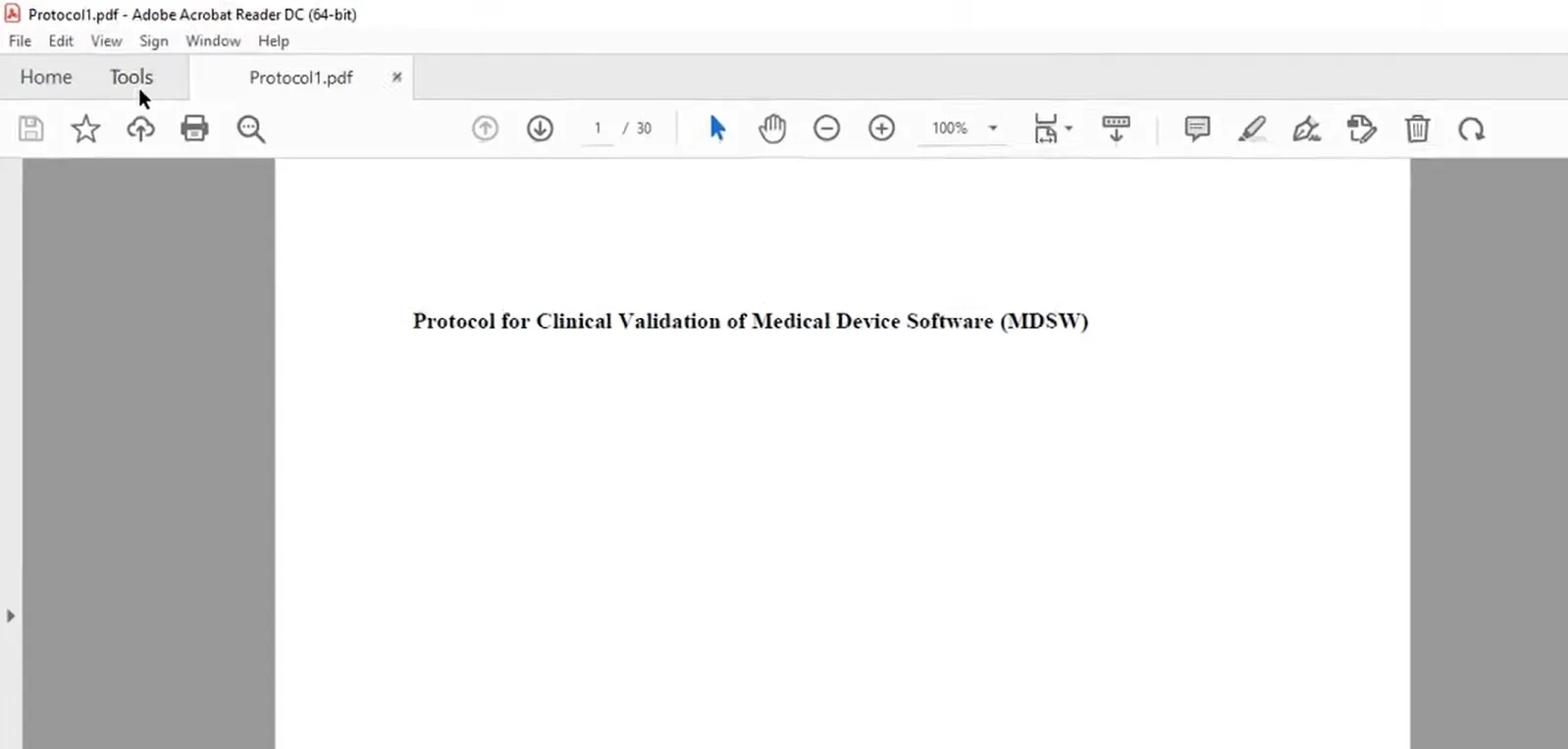
Step 2 - Select Stamp Tool
From the tool options, find the stamp tool and click open. It will automatically go back to your open pdf.
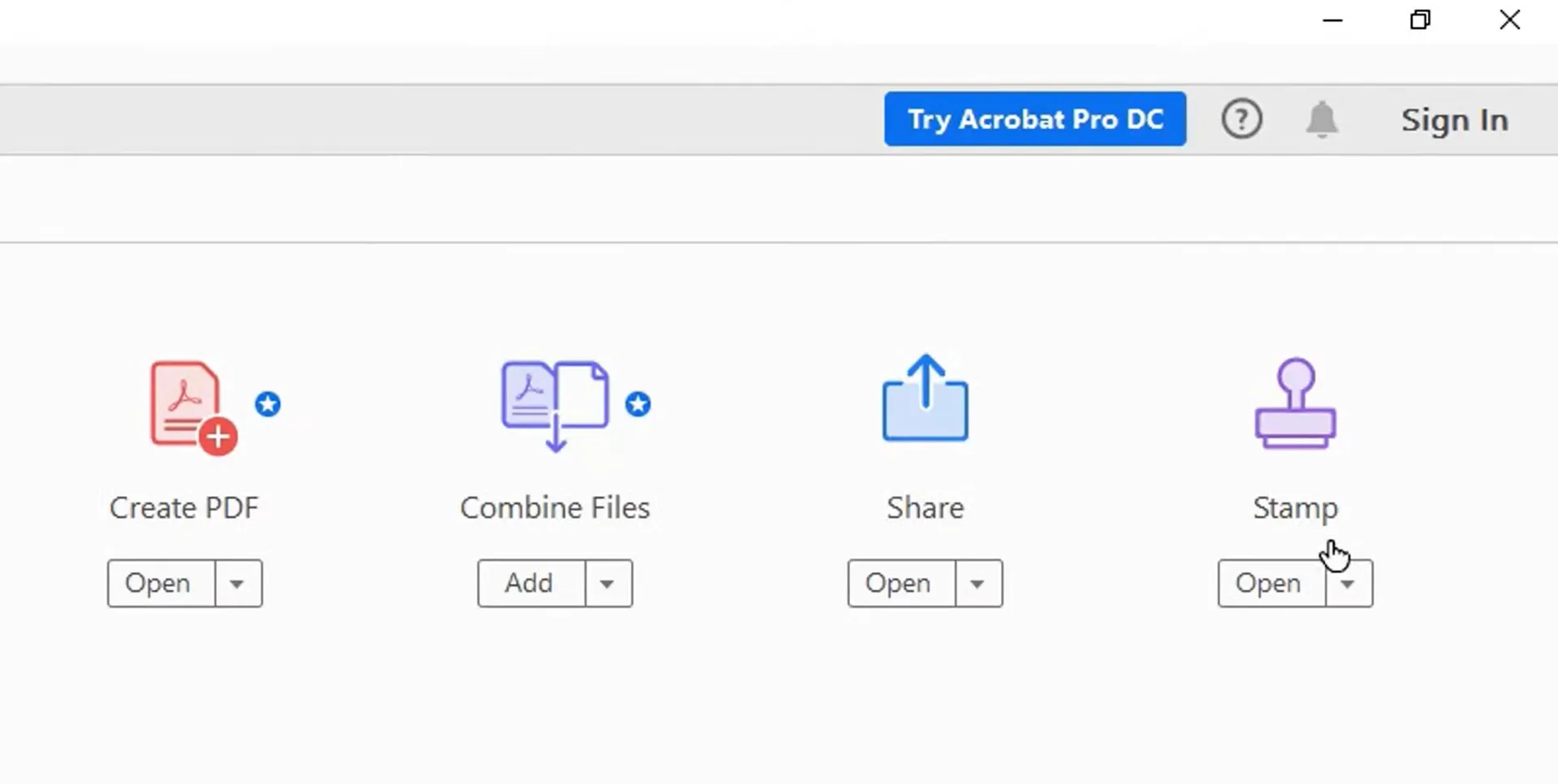
Step 3 - Select Stamp Template
At the top, you will see three different options for stamps. You may choose a dynamic stamp, a signature stamp, or a standard business stamps. As you need to add signature stamp in PDF, you need to select "Dynamic" to choose the stamp you need, then, click the location of where you want to put your stamp to click on it. Now, the stamp will be with the name of your computer. So make sure you use your name for your computer. Remember to save your PDF by clicking the "Save" icon.

Part 3. How to Make a Signature Stamp in Bluebeam?
Bluebeam Is a markup, measuring, and collaboration tool for PDFs, mostly specializing in the construction industry. this method is best used if you are working with visual PDFs, such as Construction documents, architecture plans, house layouts, and more. this method is best if you are already familiar with the Bluebeam software and already have a license.
Step 1 - Open PDF
Open Bluebeam Revu and upload the PDF that you need to add a signature stamp to. From the menu at the top, select "Tools" > "Stamp".
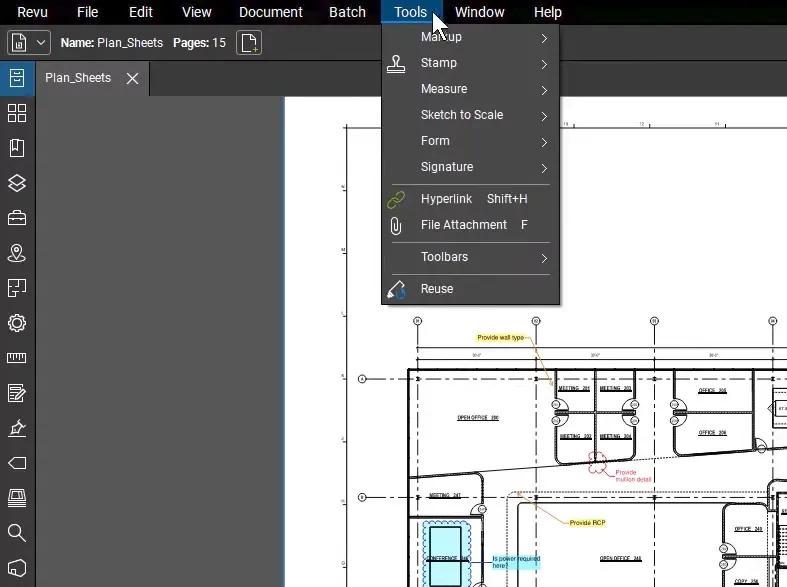
Step 2 - Select Stamp
Click on the "Create Stamp". Enter your name and make other settings. Click on the "OK" and save the stamp on your computer. Now, make sure you are on the PDF that you want to add the signature stamp, click "Tools" > "Stamp" to select the signature stamp you created, and click anywhere on the PDF to add your stamp, and then adjust the size and shape as needed. Select "File" > "Save" to save your PDF.
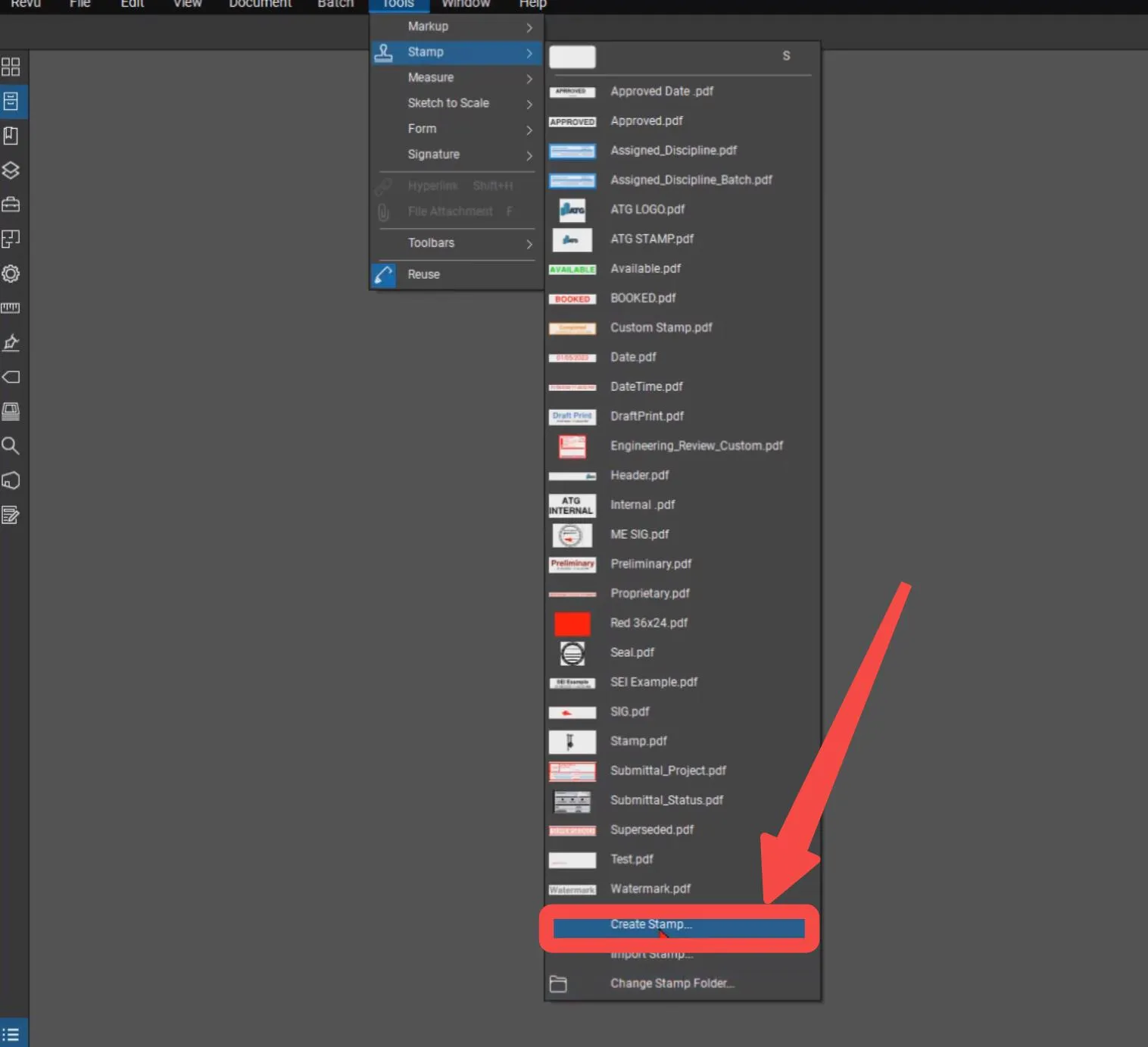
Part 4. Which Method is Better to Add a Signature Stamp in PDF?
If you want to compare and contrast the different tools you can use to add a signature stamp in a PDF, use this table. This table will help you compare the features of all the tools to help you decide which one is the best.
| Software | UPDF | Adobe Acrobat | Bluebeam |
| Price | UPDF Pro - $52.99 for a perpetual license UPDF Pro - $35.99 for yearly plan. | Acrobat Pro - $19.99 per month | Basic - $240 per year Core = $300 per year Complete - $400 per year |
| One License for All Platforms | (up to two devices) | (cannot edit on mobile platforms) | |
| Easy to Use | |||
| Create Signature Stamp | |||
| Reuse Signature Stamp | |||
| AI Features | |||
| OCR PDF | |||
| Edit PDF | |||
| Convert PDF | |||
| Create PDF | |||
| Annotate PDF | |||
| Flatten PDF | |||
| Compress PDF | |||
| PDF Form | |||
| Share PDF |
Ultimately, UPDF is the best option because it has the most features for the best license cost, especially now that UPDF is on sale at a very high discount. In addition, UPDF is very simple to use and has an intuitive interface that allows the user to quickly and easily find all of the editing and annotation tools that they need.
Ready to try UPDF's signature stamp tool, along with all of its other amazing features? Click the button below to download UPDF!
Windows • macOS • iOS • Android 100% secure
Final Words
Now you know three different tools for how to add signature stamp in PDF. You can easily use UPDF to add both a simple signature stamp and a dynamic signature stamp that includes the date, time, and a custom color. You can also use Adobe Acrobat and Bluebeam to add a signature stamp to a PDF. However, our best recommendation is to use UPDF because of its intuitive user interface, robust features, and cost-efficient license price.
Click the button above to download UPDF and start adding signature stamps to your PDFs today!
 UPDF
UPDF
 UPDF for Windows
UPDF for Windows UPDF for Mac
UPDF for Mac UPDF for iPhone/iPad
UPDF for iPhone/iPad UPDF for Android
UPDF for Android UPDF AI Online
UPDF AI Online UPDF Sign
UPDF Sign Edit PDF
Edit PDF Annotate PDF
Annotate PDF Create PDF
Create PDF PDF Form
PDF Form Edit links
Edit links Convert PDF
Convert PDF OCR
OCR PDF to Word
PDF to Word PDF to Image
PDF to Image PDF to Excel
PDF to Excel Organize PDF
Organize PDF Merge PDF
Merge PDF Split PDF
Split PDF Crop PDF
Crop PDF Rotate PDF
Rotate PDF Protect PDF
Protect PDF Sign PDF
Sign PDF Redact PDF
Redact PDF Sanitize PDF
Sanitize PDF Remove Security
Remove Security Read PDF
Read PDF UPDF Cloud
UPDF Cloud Compress PDF
Compress PDF Print PDF
Print PDF Batch Process
Batch Process About UPDF AI
About UPDF AI UPDF AI Solutions
UPDF AI Solutions AI User Guide
AI User Guide FAQ about UPDF AI
FAQ about UPDF AI Summarize PDF
Summarize PDF Translate PDF
Translate PDF Chat with PDF
Chat with PDF Chat with AI
Chat with AI Chat with image
Chat with image PDF to Mind Map
PDF to Mind Map Explain PDF
Explain PDF Scholar Research
Scholar Research Paper Search
Paper Search AI Proofreader
AI Proofreader AI Writer
AI Writer AI Homework Helper
AI Homework Helper AI Quiz Generator
AI Quiz Generator AI Math Solver
AI Math Solver PDF to Word
PDF to Word PDF to Excel
PDF to Excel PDF to PowerPoint
PDF to PowerPoint User Guide
User Guide UPDF Tricks
UPDF Tricks FAQs
FAQs UPDF Reviews
UPDF Reviews Download Center
Download Center Blog
Blog Newsroom
Newsroom Tech Spec
Tech Spec Updates
Updates UPDF vs. Adobe Acrobat
UPDF vs. Adobe Acrobat UPDF vs. Foxit
UPDF vs. Foxit UPDF vs. PDF Expert
UPDF vs. PDF Expert







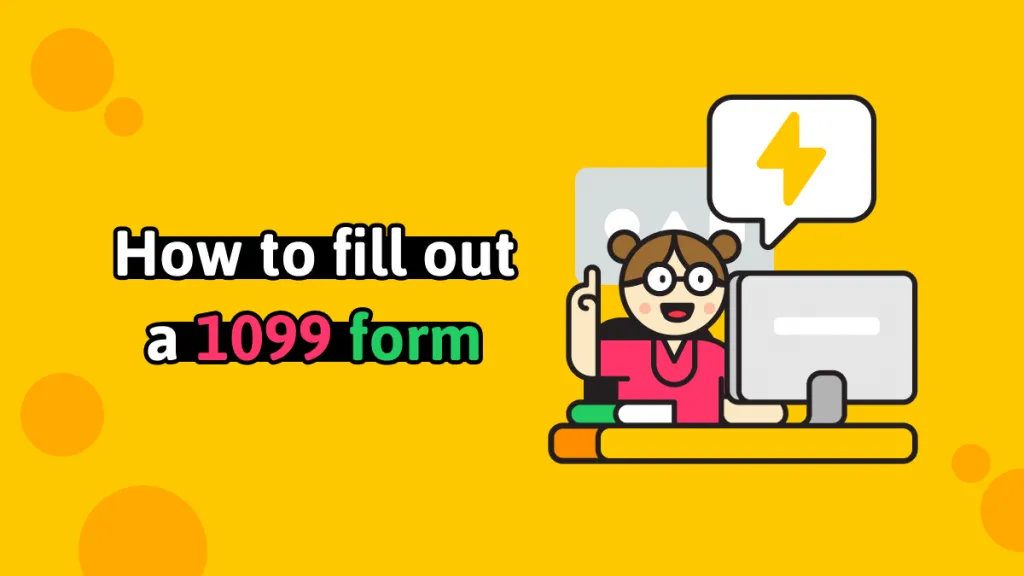
 Enrica Taylor
Enrica Taylor 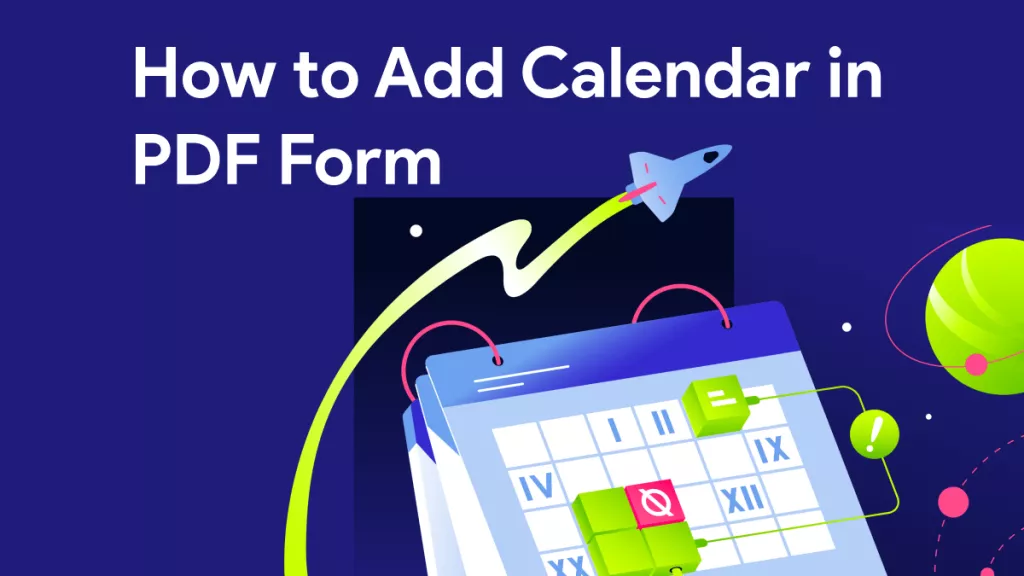
 Enid Brown
Enid Brown 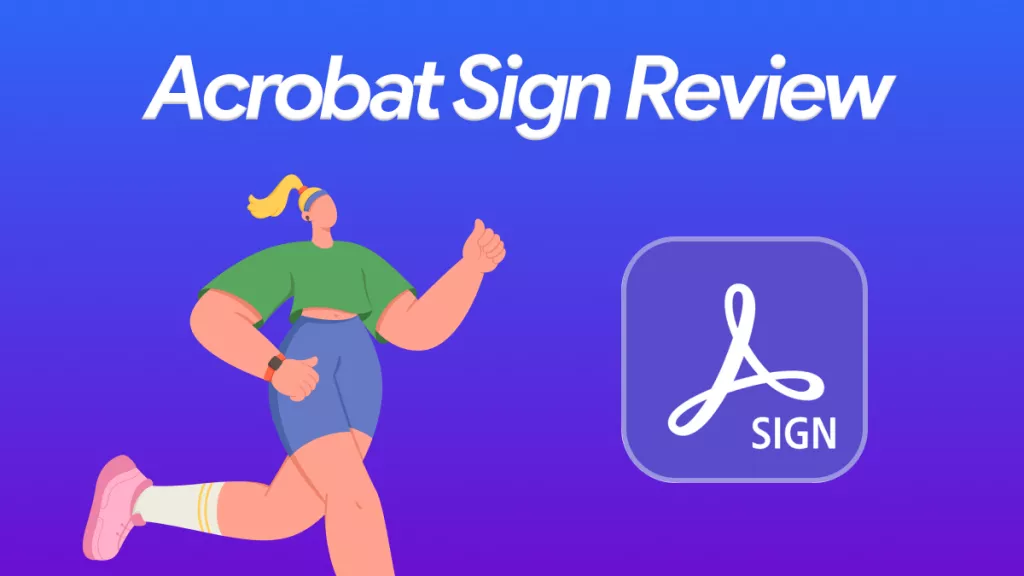

 Lizzy Lozano
Lizzy Lozano 