Hebrew is a language of ancient origins mainly linked to the Afroasiatic language family. This is, however, classified as a Northwest Semitic language. Editing a PDF written in Hebrew is a challenging task and requires much attention to detail and thorough research of the tools. But you do not need to worry anymore as UPDF's recent update for Windows 1.6.9 supports swiftly editing the Hebrew PDF.
This is a much-needed and the biggest technological break related to PDF editing needs. UPDF PDF editor is the best PDF editing tool that offers this feature. As many other tools are yet to launch this feature, UPDF is already breaking barriers and making it easy for its customers to edit a PDF in Hebrew. Heading on, we will discuss the difficulties one might face and the steps to edit this type of PDF smoothly.
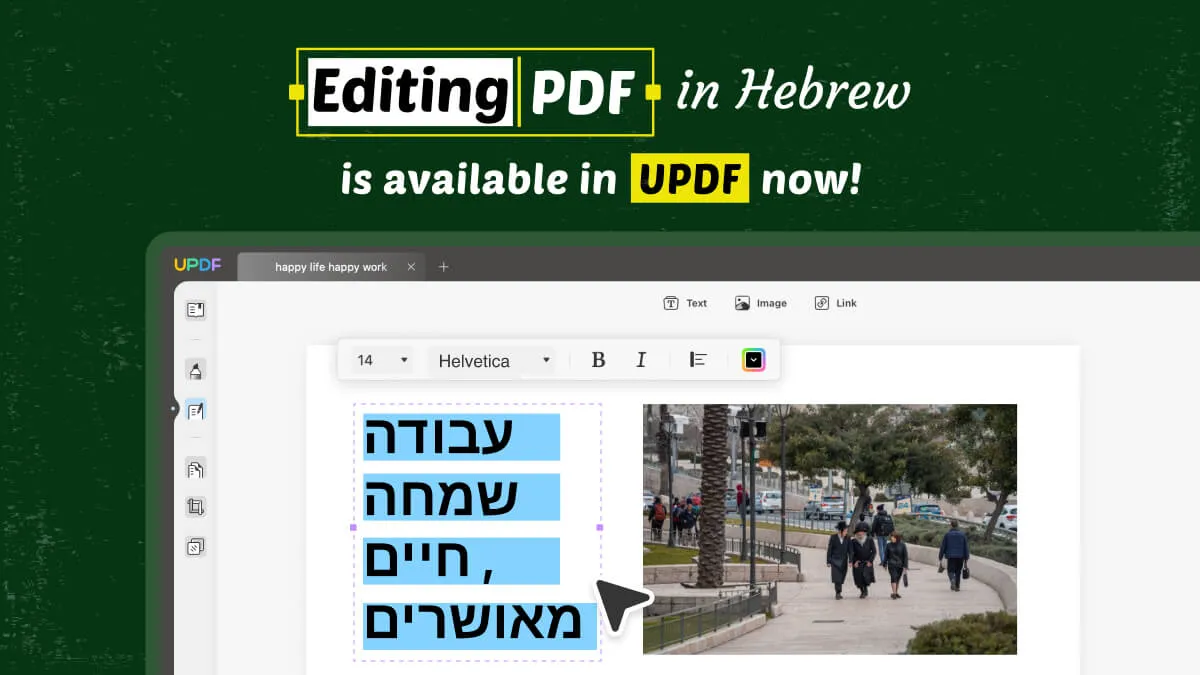
How to Edit a Hebrew PDF with UPDF for Windows 1.6.9
Editing a Hebrew PDF is easy using the UPDF PDF editor tool. The new update of UPDF for Windows has ensured that all users' editing needs are resolved within this tool. This, however, saves the user time to switch between tools. This also includes editing a Hebrew PDF, as already discussed. So, now let's discuss the instructions to edit a Hebrew PDF:
Instructions:
- Firsthand, explore the UPDF tool and download it via the official site. Now, install this tool and open it on your device.
Windows • macOS • iOS • Android 100% secure
- Afterward, hit the "Open File" option and import the Hebrew PDF.
- Then, click the "Edit PDF" button from the left panel and double-click anywhere on your PDF to edit or customize the text. When you type on a Hebrew PDF document, the letters will show from the right to the left.
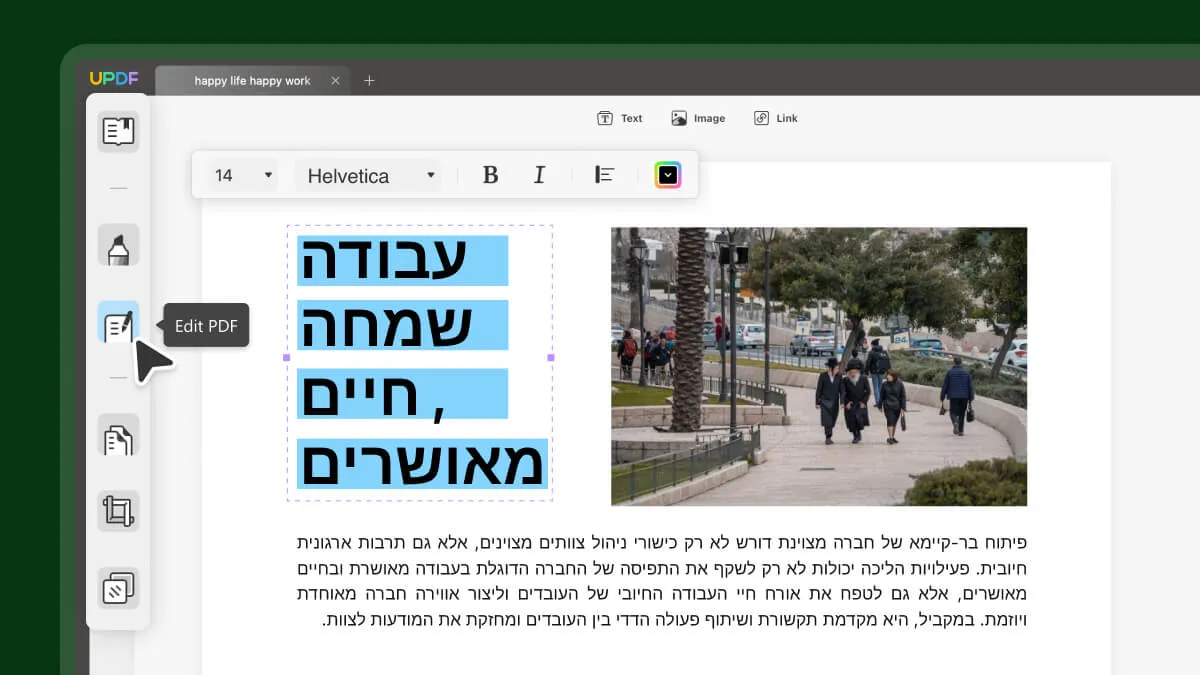
- With UPDF, you can also change the properties of your text, including the font, font size, font color, etc. You can also add images or links to your Hebrew PDF via the "Image" and "Link" tools.
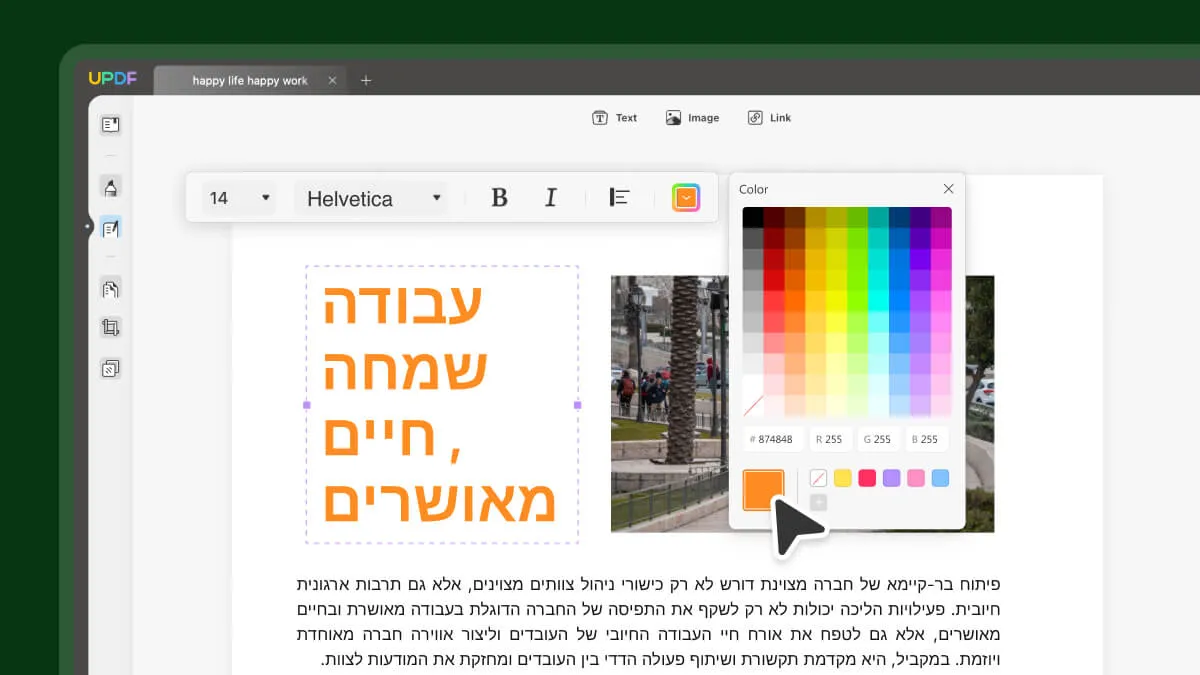
Why Editing Hebrew in PDF is Difficult?
Editing a text in PDF written in Hebrew is a tough ask. There are many reasons behind this, and one can only wonder if he can easily edit it. Well, it is not easy, but using the right tool like UPDF PDF editor can help you do that easily. Before using this tool, let's discuss the reasons why editing Hebrew is difficult:
- Comprehending Hebrew: Unlike English, this language is read from right to left. This means everything is flipped around, which confuses the editors.
- Unknown Characters: Hebrew has a different set of letters and symbols compared to other languages. These characters sometimes look similar, so mixing them up while editing is easy.
- Vowel Challenge: In Hebrew, vowels are sometimes written differently than in English. This can make knowing how a word should be pronounced or read challenging.
- Word Forms Matter: A word can change its form to show things like tense or who's doing the action in Hebrew. This means editors must watch out for these changes to keep the text accurate.
- Big Differences on Small Changes: Small marks in Hebrew words, like dots and lines, can completely change the word's meaning. Editors must pay close attention to these tiny details.
- Spacing Issues: Hebrew words don't always have spaces between them, so editors need to figure out where one-word ends and another starts.
- Context Clues: Understanding the context of a sentence is super essential in Hebrew. Editors must ensure that their changes fit well with the whole text.
How to Get UPDF for Windows 1.6.9
Downloading UPDF for Windows 1.6.9 is easy and can be done using simple steps. You can click the "Free Download" below to get this version for your system.
Windows • macOS • iOS • Android 100% secure
Moreover, you can also update to Windows 1.6.9 via the UPDF tool. Access the tool and tap the "Help" tab from the top bar. Following this, hit the "Check for Updates" option from the drop-down list and follow the on-screen instructions to update the UPDF.
 UPDF
UPDF
 UPDF for Windows
UPDF for Windows UPDF for Mac
UPDF for Mac UPDF for iPhone/iPad
UPDF for iPhone/iPad UPDF for Android
UPDF for Android UPDF AI Online
UPDF AI Online UPDF Sign
UPDF Sign Edit PDF
Edit PDF Annotate PDF
Annotate PDF Create PDF
Create PDF PDF Form
PDF Form Edit links
Edit links Convert PDF
Convert PDF OCR
OCR PDF to Word
PDF to Word PDF to Image
PDF to Image PDF to Excel
PDF to Excel Organize PDF
Organize PDF Merge PDF
Merge PDF Split PDF
Split PDF Crop PDF
Crop PDF Rotate PDF
Rotate PDF Protect PDF
Protect PDF Sign PDF
Sign PDF Redact PDF
Redact PDF Sanitize PDF
Sanitize PDF Remove Security
Remove Security Read PDF
Read PDF UPDF Cloud
UPDF Cloud Compress PDF
Compress PDF Print PDF
Print PDF Batch Process
Batch Process About UPDF AI
About UPDF AI UPDF AI Solutions
UPDF AI Solutions AI User Guide
AI User Guide FAQ about UPDF AI
FAQ about UPDF AI Summarize PDF
Summarize PDF Translate PDF
Translate PDF Chat with PDF
Chat with PDF Chat with AI
Chat with AI Chat with image
Chat with image PDF to Mind Map
PDF to Mind Map Explain PDF
Explain PDF Scholar Research
Scholar Research Paper Search
Paper Search AI Proofreader
AI Proofreader AI Writer
AI Writer AI Homework Helper
AI Homework Helper AI Quiz Generator
AI Quiz Generator AI Math Solver
AI Math Solver PDF to Word
PDF to Word PDF to Excel
PDF to Excel PDF to PowerPoint
PDF to PowerPoint User Guide
User Guide UPDF Tricks
UPDF Tricks FAQs
FAQs UPDF Reviews
UPDF Reviews Download Center
Download Center Blog
Blog Newsroom
Newsroom Tech Spec
Tech Spec Updates
Updates UPDF vs. Adobe Acrobat
UPDF vs. Adobe Acrobat UPDF vs. Foxit
UPDF vs. Foxit UPDF vs. PDF Expert
UPDF vs. PDF Expert


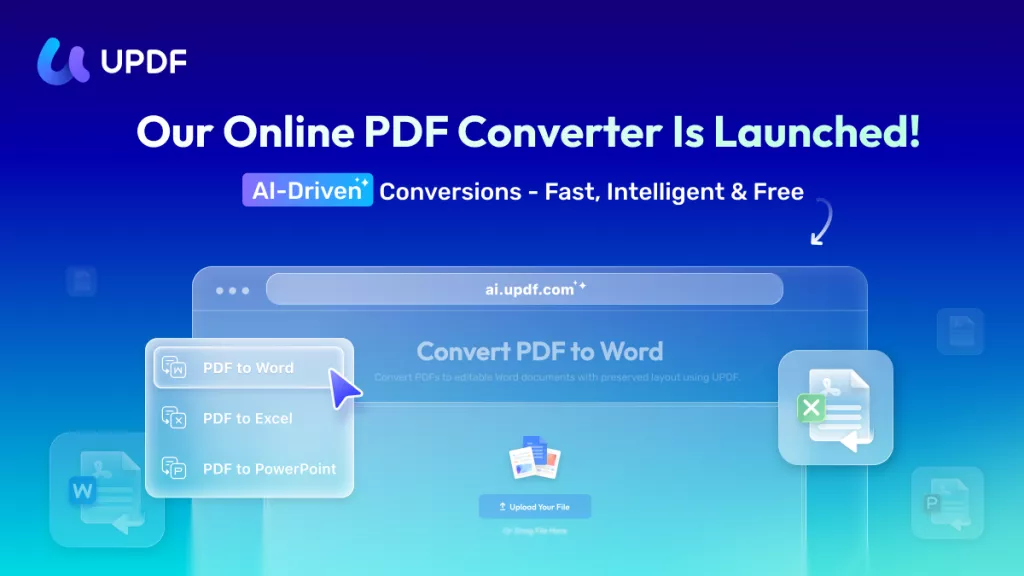


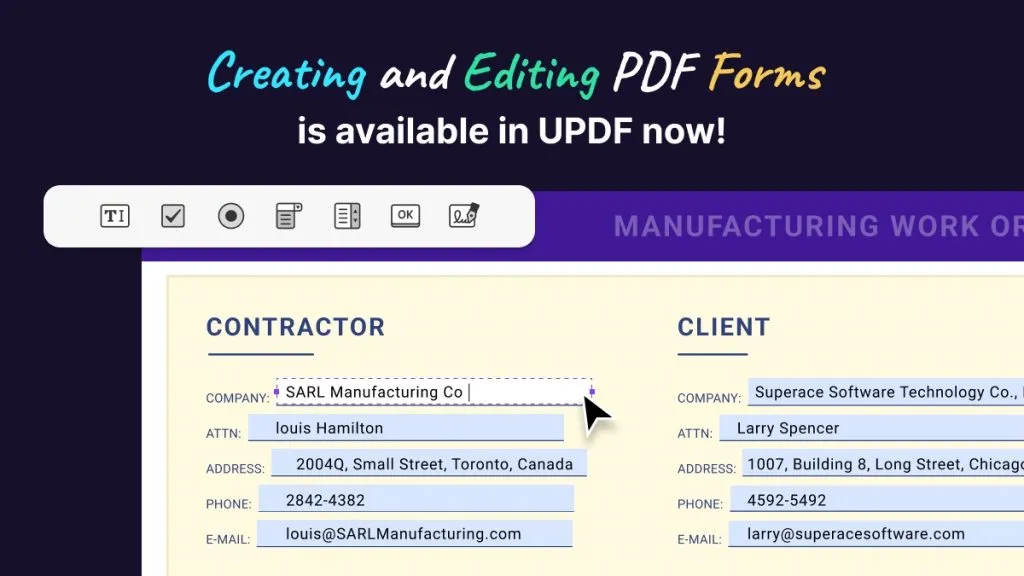

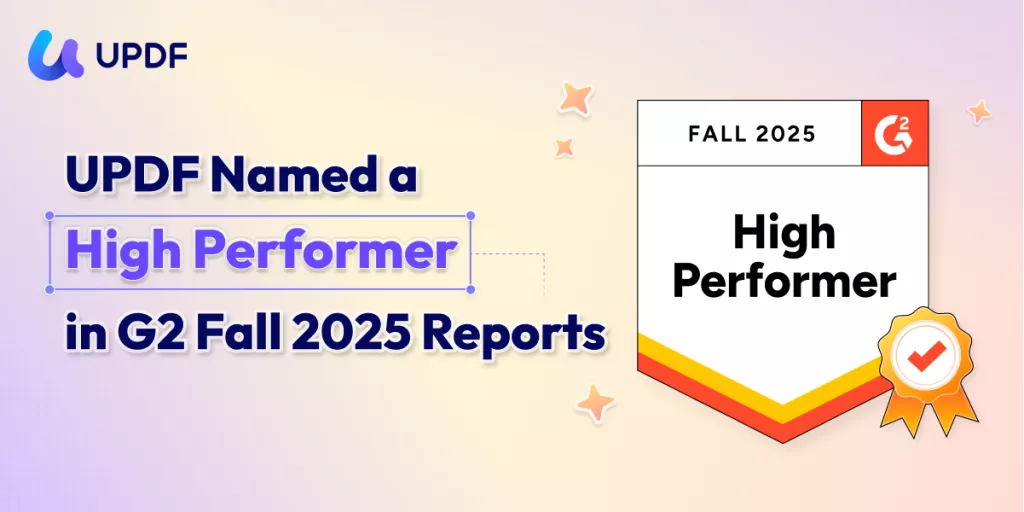
 Enola Davis
Enola Davis 

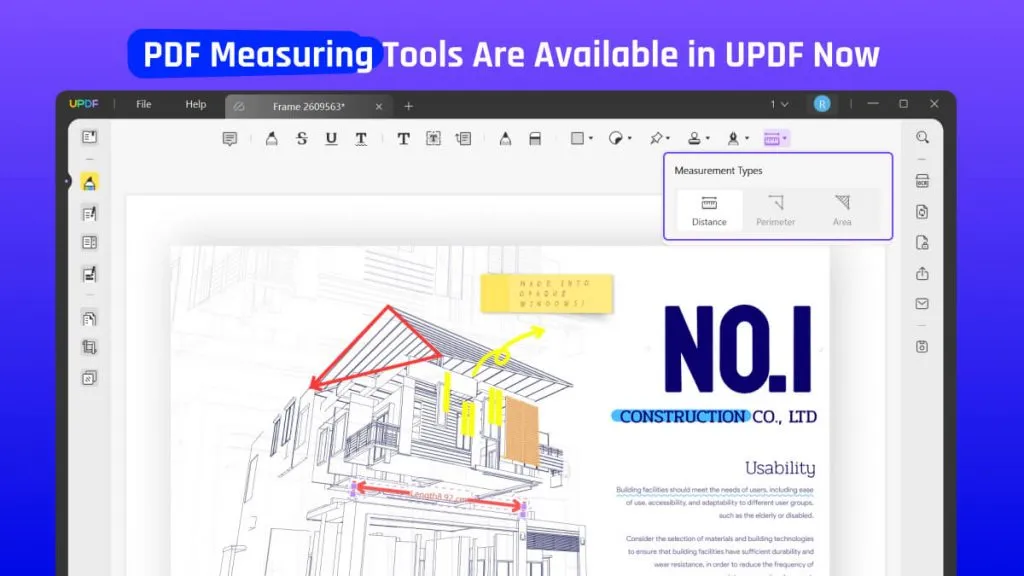
 Enola Miller
Enola Miller 
 Engelbert White
Engelbert White