Screenshots can be a valuable way to capture information into an easily shareable image. With iOS 13, you can use the Safari web browser to take a screenshot of a whole webpage, increasing the scope of information that you can have.
But once you have this screenshot, the best way to share it would be in PDF format. PDF files can be opened on any device and any OS, making it easier to share them with anyone, anywhere. So, we're here to discuss the different ways to save a single or multiple screenshots as PDFs on iPhone or iPad.
How to Turn a Screenshot into a PDF on iPhone and iPad
To save your screenshot as PDF on iPhone 15 more easily, we recommend using UPDF for iOS. This is a third-party iOS document management app that has all the necessary features to make this process as simple, fast, and stress-free as possible. It is also quite easy to use. But first, you have to download UPDF by clicking the button below - this feature is free to access. Here's how it works:
Windows • macOS • iOS • Android 100% secure
Step 1: Import Screenshot to UPDF
The first thing you want to do is add the screenshot to UPDF. In the main window on UPDF, tap on the "+" symbol at the bottom-right corner. Choose "Photos" as the source of your screenshot. Tap on the screenshot to select it and then tap "Add" to add the screenshot to UPDF.
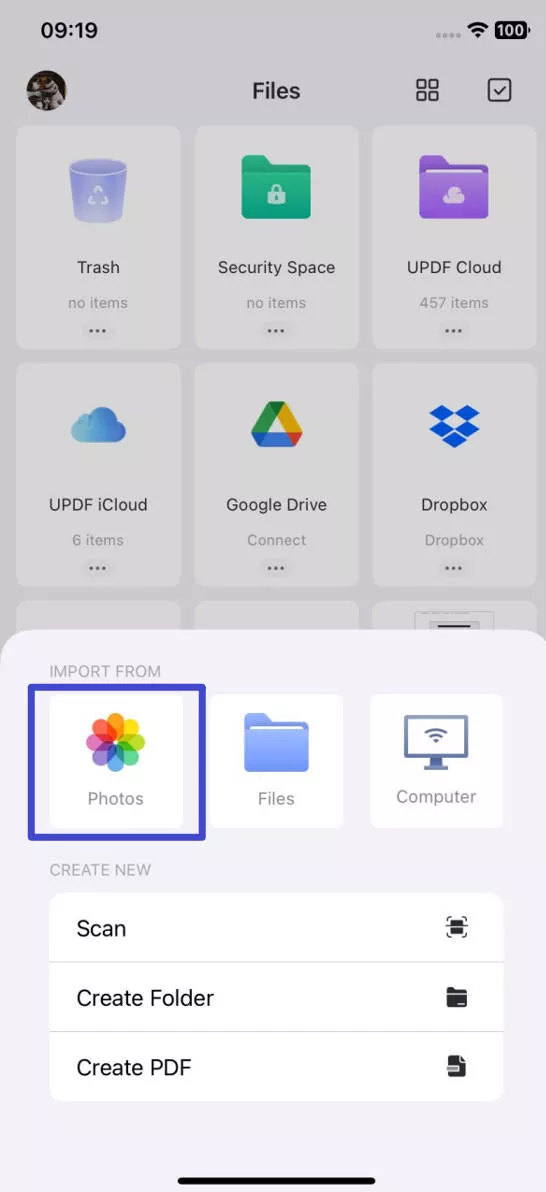
Step 2: Save Screenshot as PDF on iPhone
Now that you have selected and imported the screenshot, you can use UPDF to save the screenshot as a PDF. Tap on the three dots next to the photo. You can also long-press the file icon to select the screenshot. Tap "Convert to PDF".
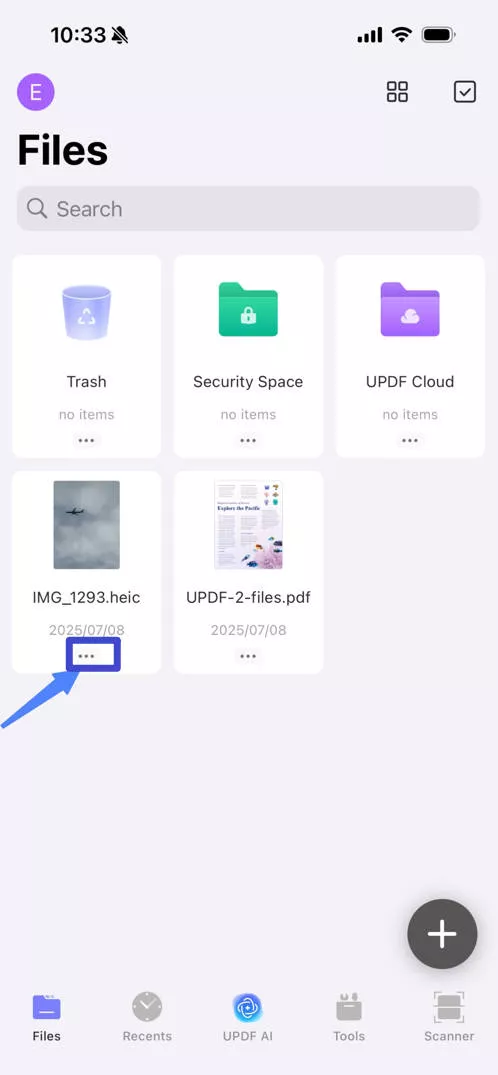

UPDF will then generate a PDF file from the screenshot and save it on the device using the same filename.
How to Save Multiple Screenshots as PDF on iPhone and iPad in Batch
If you want to save more than one screenshot as a PDF, UPDF has the necessary features to make that happen.
Step 1: Tap on the checkbox at the top-right in the main window. Then select the screenshots you would like to use.

Step 2: Tap "More" in the menu at the bottom.
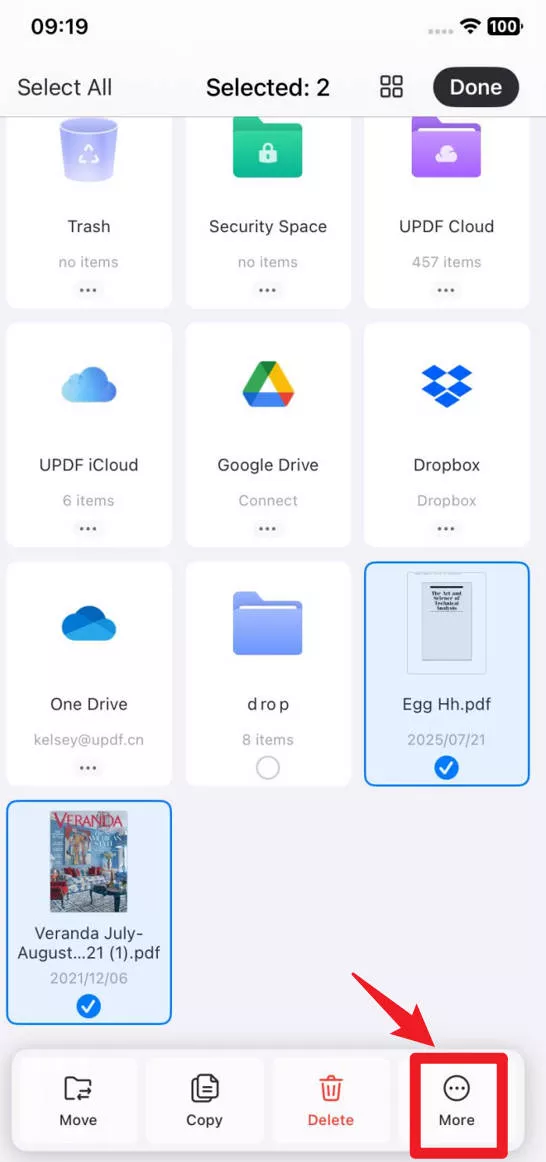
Step 3: Then select "Convert to PDF" and all the screenshots will be converted to PDF and saved on your device.
Bonus: UPDF Works More Than a Screenshot-to-PDF Converter
More than changing screenshots as PDF, UPDF can do a lot of PDF-related tasks. To wrap up, UPDF is the ultimate PDF tool for you. Here are some of the things the app can do for you:
- UPDF makes it easy to organize and access all types of documents on your device. It will organize PDF, PowerPoint, Excel, Word, and even images on your device.
- It is the ultimate solution to handle documents with sensitive content as it gives you unrivaled document-protection features that incorporate the iOS device's passcode or Face ID.
- The in-built scanner makes it easy for you to create PDF files from images that you take using the device's camera.
- It also has a freehand drawing tool that among other functions makes it very easy to sign PDF documents.
Once you've familiarized yourself with UPDF's features, you may be eager to give it a try. Simply click the download button below to access a free trial! Furthermore, it's currently on sale, so don't miss the opportunity to purchase it at a discounted price.
Windows • macOS • iOS • Android 100% secure
Conclusion
In conclusion, the process of saving screenshots as PDFs on your iPhone and iPad becomes incredibly straightforward with UPDF. This versatile tool offers a user-friendly experience, allowing you to quickly convert your screenshots into PDF files. Whether you're organizing snapshots, creating professional documents, or sharing information, UPDF provides a seamless solution. By following the steps outlined in this guide, you now have the knowledge and tools to efficiently handle your screenshots, transforming them into easily shareable and editable PDFs. This small yet powerful capability can make a significant difference in your daily digital activities, streamlining your workflow and enhancing your document management. So, unlock the potential of your iOS device with UPDF and experience the convenience and versatility it offers.
 UPDF
UPDF
 UPDF for Windows
UPDF for Windows UPDF for Mac
UPDF for Mac UPDF for iPhone/iPad
UPDF for iPhone/iPad UPDF for Android
UPDF for Android UPDF AI Online
UPDF AI Online UPDF Sign
UPDF Sign Edit PDF
Edit PDF Annotate PDF
Annotate PDF Create PDF
Create PDF PDF Form
PDF Form Edit links
Edit links Convert PDF
Convert PDF OCR
OCR PDF to Word
PDF to Word PDF to Image
PDF to Image PDF to Excel
PDF to Excel Organize PDF
Organize PDF Merge PDF
Merge PDF Split PDF
Split PDF Crop PDF
Crop PDF Rotate PDF
Rotate PDF Protect PDF
Protect PDF Sign PDF
Sign PDF Redact PDF
Redact PDF Sanitize PDF
Sanitize PDF Remove Security
Remove Security Read PDF
Read PDF UPDF Cloud
UPDF Cloud Compress PDF
Compress PDF Print PDF
Print PDF Batch Process
Batch Process About UPDF AI
About UPDF AI UPDF AI Solutions
UPDF AI Solutions AI User Guide
AI User Guide FAQ about UPDF AI
FAQ about UPDF AI Summarize PDF
Summarize PDF Translate PDF
Translate PDF Chat with PDF
Chat with PDF Chat with AI
Chat with AI Chat with image
Chat with image PDF to Mind Map
PDF to Mind Map Explain PDF
Explain PDF Deep Research
Deep Research Paper Search
Paper Search AI Proofreader
AI Proofreader AI Writer
AI Writer AI Homework Helper
AI Homework Helper AI Quiz Generator
AI Quiz Generator AI Math Solver
AI Math Solver PDF to Word
PDF to Word PDF to Excel
PDF to Excel PDF to PowerPoint
PDF to PowerPoint User Guide
User Guide UPDF Tricks
UPDF Tricks FAQs
FAQs UPDF Reviews
UPDF Reviews Download Center
Download Center Blog
Blog Newsroom
Newsroom Tech Spec
Tech Spec Updates
Updates UPDF vs. Adobe Acrobat
UPDF vs. Adobe Acrobat UPDF vs. Foxit
UPDF vs. Foxit UPDF vs. PDF Expert
UPDF vs. PDF Expert


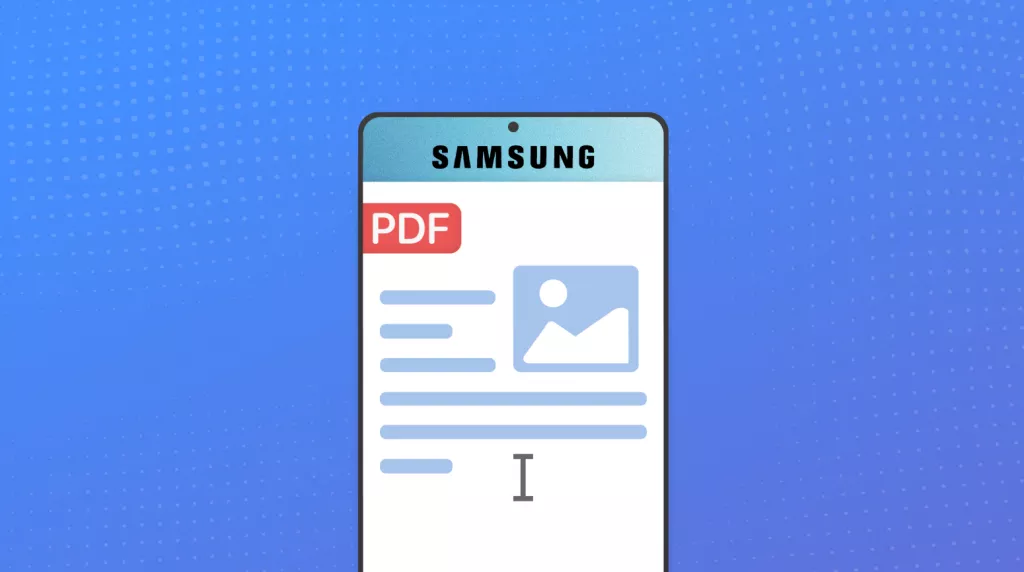

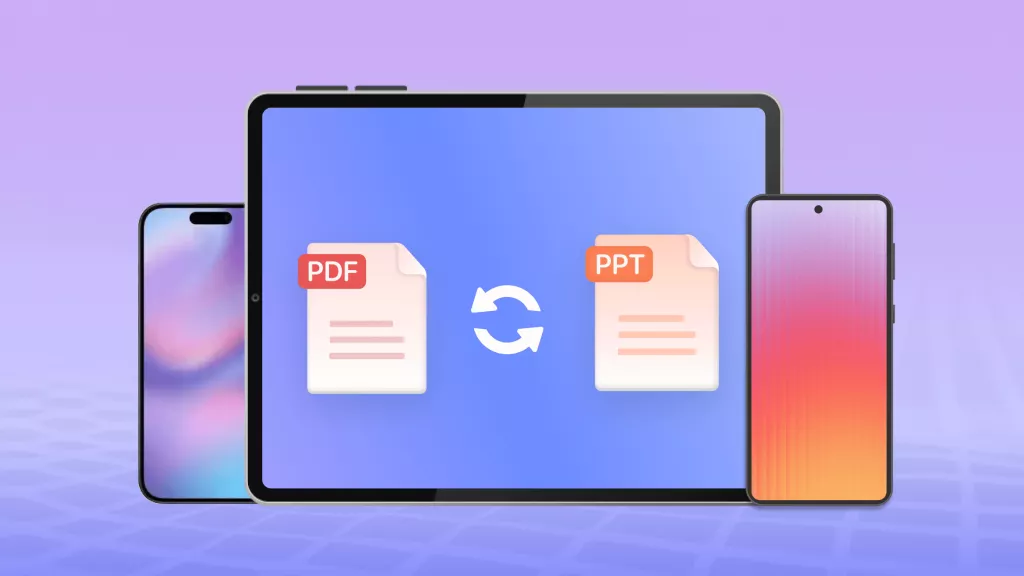


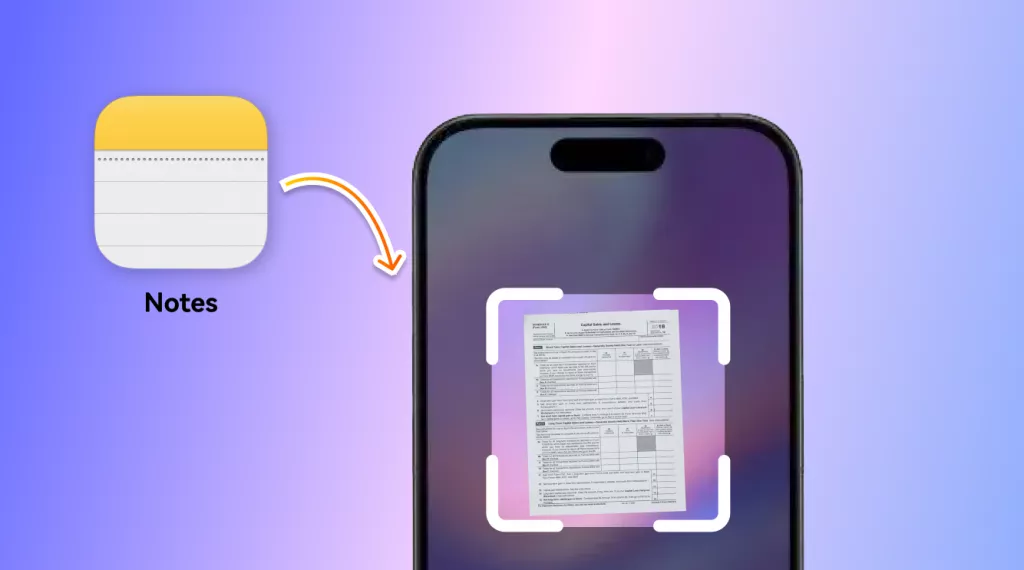
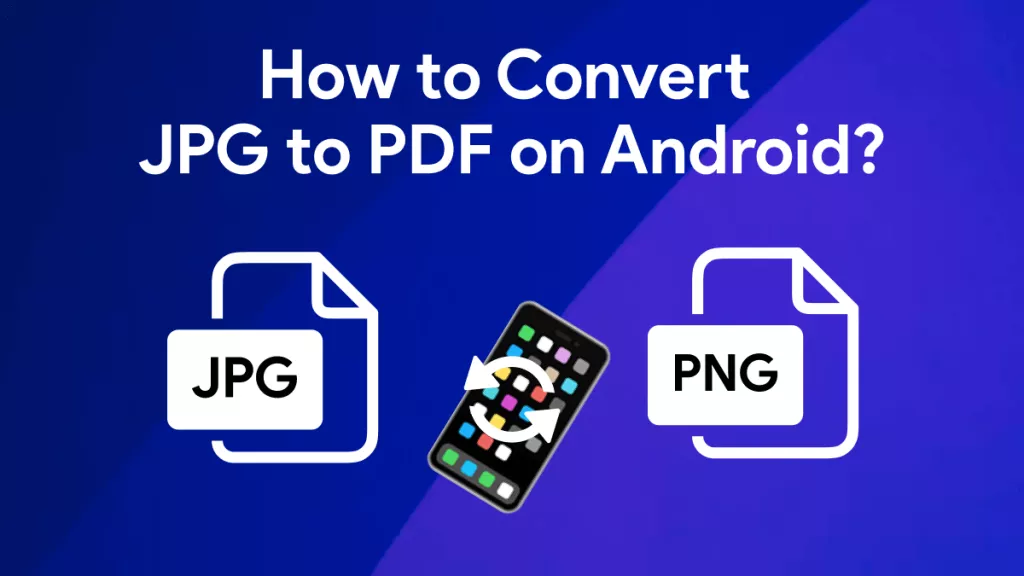
 Enid Brown
Enid Brown 
 Enola Miller
Enola Miller 
