Passwords are very useful in protecting important PDFs from being viewed, copied, or edited. Password-protected PDFs are only accessible to people who have the passwords. However, sometimes users may want to remove the password to change it with a new one or just want to access documents without restrictions. In such cases, you need an iPhone PDF password remover to easily remove the password from PDFs. Therefore, this article explores in detail the four best PDF password removers for iPhone 15, covering their features, pros, and cons. So, stick with the article to pick the right PDF unlocker app for your iPhone 15.
Part 1. Top Four iPhone PDF Password Remover Apps
There are dozens of iPhone password remover apps available on the App Store. So, we have shortlisted the top four apps that can instantly ensure efficient password removal from PDFs.
1. UPDF – Best Password Remover for iPhone
UPDF for iOS is the best PDF password remover we found for the iPhone 15 due to its exceptional features. It provides the most intuitive and appealing user interface to easily remove passwords from PDFs on iPhone.
All it takes is just a few simple clicks to remove the password with UPDF. The best thing about UPDF is that it can remove both the "Open Password" (password meant to limit access to the PDF) and the "Permission Password" (password meant to restrict actions like copying, editing, and printing).
Besides password removal, it can also encrypt PDFs with new passwords. This way, if you want to protect a new PDF or want to change the password from a PDF, UPDF provides a one-stop solution for all such activities.
The key features of the UPDF iPhone PDF password remover app include:
- It provides a click-based intuitive user interface.
- It can remove open and permission passwords from PDFs proficiently.
- It can easily change the existing password with the new one.
- It can encrypt PDFs with open and permission passwords with customized encryption levels, such as 128-bit RC4, 128-bit AES, 256-bit AES, etc.
- It provides a "Security Space" feature to place private or confidential PDFs in the Face ID or passcode-protected folder within UPDF. This restricts access to those files by other apps.
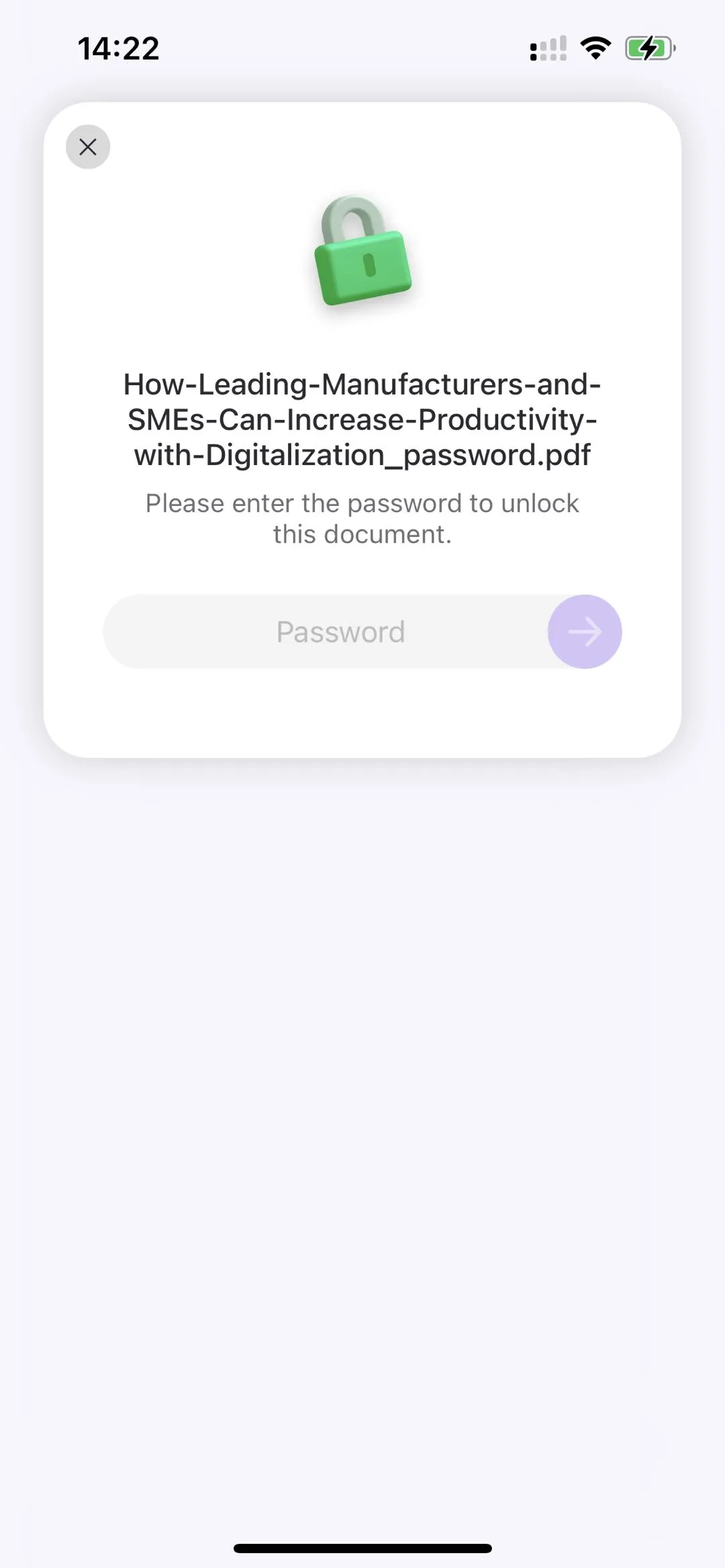
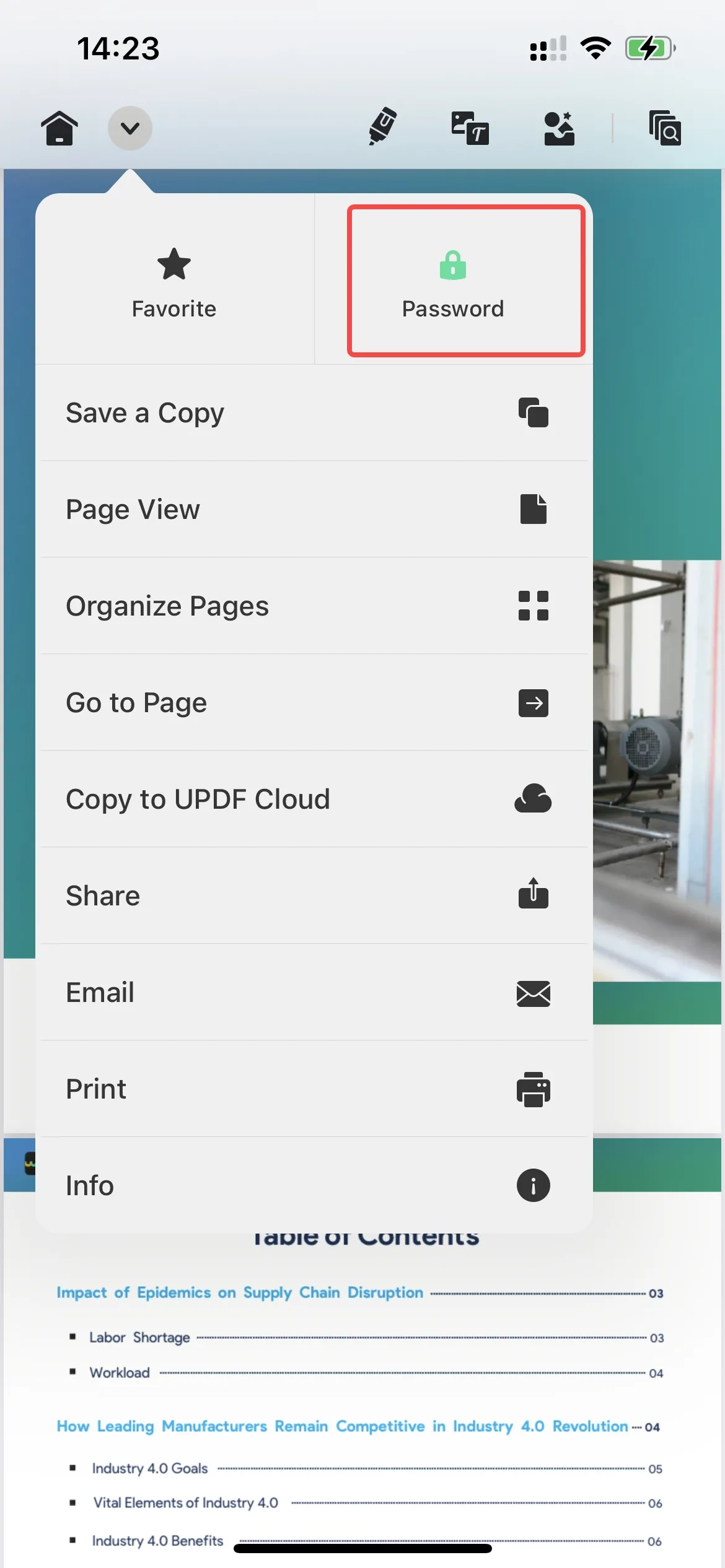
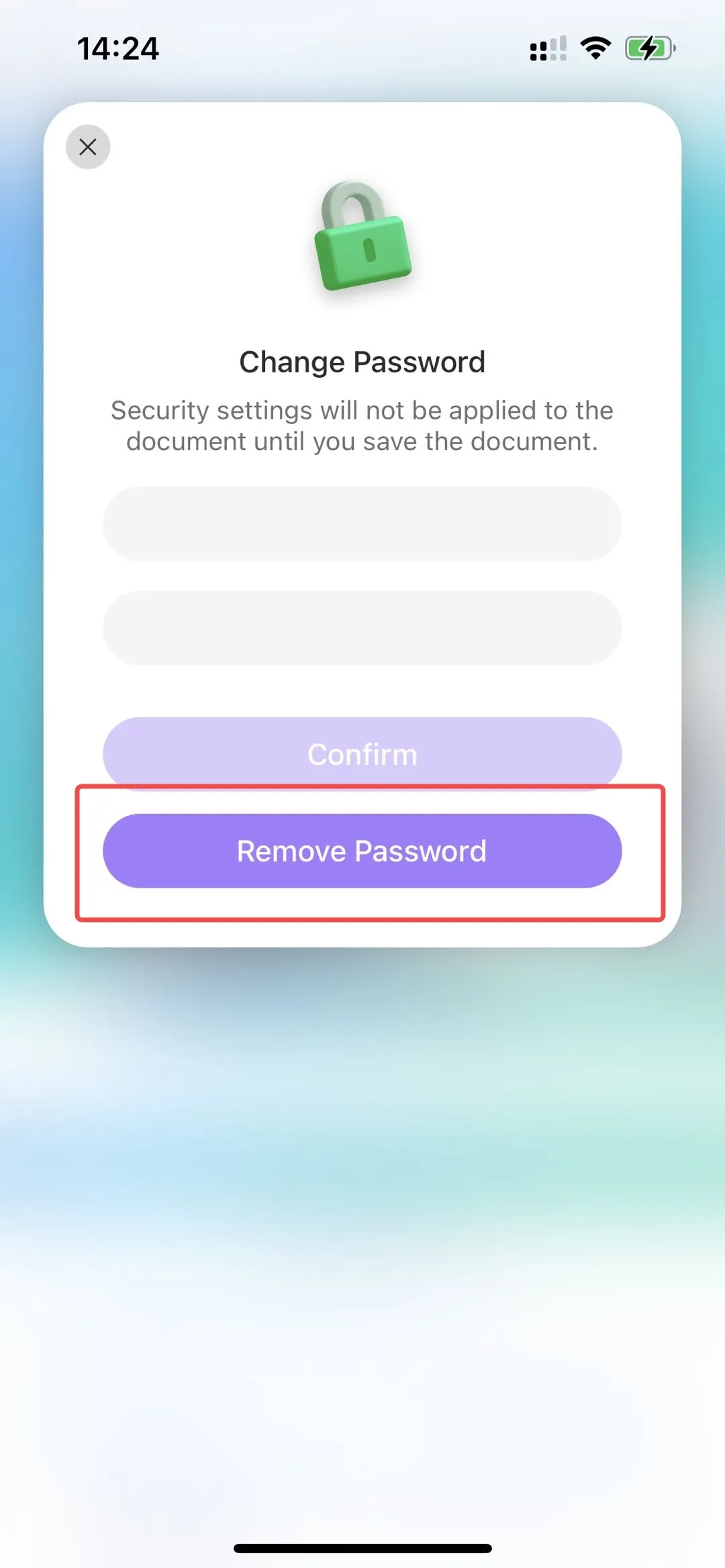
Pros
- Fast document processing
- Remove or change any type of password from PDFs
- Easy to use
- Encrypt PDFs with the customized encryption level
- Small app size (93 MB)
Cons
- Requires subscription to access advanced features (most password remover for iOS has this limitation)
- Compatible with iOS 14 and later versions
Overall, UPDF truly presents itself as the best PDF password remover for iPhone 15, including all the top-notch features you need to easily decrypt and encrypt PDFs. So, download and purchase UPDF now to test out its capabilities yourself.
Windows • macOS • iOS • Android 100% secure
2. iLovePDF
iLovePDF is another reputed pdf unlocker for iPhone 15 that can also quickly remove passwords from PDFs. Its user-friendly interface makes it easy to remove open or permission passwords in seconds. Similarly, you can also use it to encrypt a PDF or change the password from an existing PDF.

Pros
- Easy to use
- Remove any password from PDFs
- Change passwords
- Encrypt PDFs
Cons
- Large app size (192.5 MB)
- Frequently crashes
- Struggle with large-sized PDF files
- Limits the use of the app in the free plan
- Compatible with iOS 15 and later versions
3. PDF Expert for iPhone
PDF Expert is another "expert" iOS app to remove passwords from PDFs on iPhone 15. Compatible from iPhone 6s to all the latest iPhone models, it can easily remove passwords from PDFs with ease. You just have to open the PDF with PDF Expert, enter the password to access the content, and then go into options to remove the password. Like other tools, it can also change passwords and add new passwords to PDFs.
Pros
- User-friendly
- Instant removal of passwords
- Change passwords
- Encrypt PDFs
Cons
- Large app size (247.5 MB)
- Requires subscription to access advanced features
- Compatible with iOS 14 and later versions
4. WPS Office
WPS Office is known as a complete office suite to handle all types of documents easily. Talking specifically about its PDF unlocker feature for iPhone 15, it provides a click-based solution to remove passwords from PDFs. Moreover, it can also change passwords and even add open/permission passwords to PDFs effortlessly.
Pros
- Complete office suite
- Click-based password removal
- Change passwords
- Encrypt PDFs
- Limited free access to many features
Cons
- Large app size (465.8 MB)
- Shows ads in the free version
- Learning curve to remove passwords from PDFs
- Requires subscription to access advanced features
- Compatible with iOS 14 and later versions
Part 2. Comparison Table of Top Four iPhone PDF Password Removers
All the above four PDF unlocker apps for iPhone 15 seem to offer similar functionalities in removing passwords for PDFs. So, the below comparison table will help to pick the best PDF password remover for iPhone 15:
| Features | UPDF | iLovePDF | PDF Expert | WPS Office |
| Remove Passwords from PDFs | ||||
| Change Passwords | ||||
| Encrypt PDFs | ||||
| iOS Compatibility | iOS 14 & later versions | iOS 15 & later versions | iOS 14 & later versions | iOS 14 & later versions |
| App Size | 93 MB | 192.5 MB | 247.5 MB | 465.8 MB |
| Pricing | $29.99/year(Windows, Mac, iOS, & Android) | $48/year(Windows, Mac, iOS, & Android) | $79.99/year(Mac & iOS) | $35.99/year(Windows, Mac, iOS, & Android) |
Looking at the above table, it is clearly evident that UPDF is the best tool of all. It is not just offering all the essential features related to decrypting and encrypting PDFs, but it is also smaller in size, cost-effective, and compatible with other systems. So, download UPDF now to have the best PDF unlocker app on your iPhone 15.
Windows • macOS • iOS • Android 100% secure
Part 3. UPDF is Beyond Just a PDF Password Remover
UPDF capabilities are not just confined to PDF unlocking on iPhone 15. It is a complete PDF editor tool, offering a diverse range of other functionalities, as follows:
- Create PDFs: It can create PDFs from scratch with texts, images, drawings, links, and different background designs, such as blank, dotted, lined, graph, grid, etc.
- Edit PDFs: It can edit existing PDFs' text, images, and links.
- Annotate PDFs: It allows you to mark, underline, highlight, draw, add stamps/stickers, and do other annotations.
- Convert PDFs: It can convert PDFs into Word, PowerPoint, Excel, RTF, and other formats.
- Compress PDFs: It can reduce the PDF size without compromising the quality.
- UPDF AI: It provides a ChatGPT-powered AI assistant to chat with PDFs, such as summarize, translate, explain, Q&As, etc.
- OCR: It can convert scanned PDFs into editable PDFs with its intelligent OCR technology.
In short, UPDF is a one-stop, complete tool to handle all aspects of PDFs for iOS, Android, Mac, and Windows. All these capabilities make it a must-have tool on your device or PC.
The following video showcases all the key features of the UPDF for iOS app. Let's take a look now:
Windows • macOS • iOS • Android 100% secure
Part 4. FAQs about iPhone PDF Password Removal
Q1. Can you remove password from PDF on phone?
Yes, you can remove the password from a PDF on your phone with a PDF password removal app, as follows:
- Download and launch UPDF on your phone.
Windows • macOS • iOS • Android 100% secure
- Open the PDF document and enter the password to access the content.
- Click the drop-down menu button from the top and click Password > Remove Password.
That's it! This way, you can instantly remove passwords from PDFs.
Q2. How do I view a password-protected PDF on my iPhone?
- Open the Files app on your iPhone 15.
- Go to the folder where you have saved the PDF.
- Open the PDF and enter the password.
Q3. How do I remove a password from an iPhone document?
- Download the UPDF PDF password remover app.
- Launch UPDF, open the PDF document, and enter the password to access the content.
- Click the drop-down menu button from the top and click Password > Remove Password.
Conclusion
Protecting a PDF with a password is recommended to protect sensitive documents and have proper access control. However, it is not uncommon to decrypt PDF documents after a while, either to change passwords or for other purposes. Therefore, the above four iPhone PDF password remover apps can be helpful in quickly removing passwords. Out of all of them, UPDF tops as the ultimate solution due to its intuitive interface, feature-rich offerings in small app size, and cost-effective plans. So, we will wrap up the article by recommending you download UPDF on your iPhone 15 and effortlessly decrypt PDFs.
Windows • macOS • iOS • Android 100% secure
 UPDF
UPDF
 UPDF for Windows
UPDF for Windows UPDF for Mac
UPDF for Mac UPDF for iPhone/iPad
UPDF for iPhone/iPad UPDF for Android
UPDF for Android UPDF AI Online
UPDF AI Online UPDF Sign
UPDF Sign Edit PDF
Edit PDF Annotate PDF
Annotate PDF Create PDF
Create PDF PDF Form
PDF Form Edit links
Edit links Convert PDF
Convert PDF OCR
OCR PDF to Word
PDF to Word PDF to Image
PDF to Image PDF to Excel
PDF to Excel Organize PDF
Organize PDF Merge PDF
Merge PDF Split PDF
Split PDF Crop PDF
Crop PDF Rotate PDF
Rotate PDF Protect PDF
Protect PDF Sign PDF
Sign PDF Redact PDF
Redact PDF Sanitize PDF
Sanitize PDF Remove Security
Remove Security Read PDF
Read PDF UPDF Cloud
UPDF Cloud Compress PDF
Compress PDF Print PDF
Print PDF Batch Process
Batch Process About UPDF AI
About UPDF AI UPDF AI Solutions
UPDF AI Solutions AI User Guide
AI User Guide FAQ about UPDF AI
FAQ about UPDF AI Summarize PDF
Summarize PDF Translate PDF
Translate PDF Chat with PDF
Chat with PDF Chat with AI
Chat with AI Chat with image
Chat with image PDF to Mind Map
PDF to Mind Map Explain PDF
Explain PDF Scholar Research
Scholar Research Paper Search
Paper Search AI Proofreader
AI Proofreader AI Writer
AI Writer AI Homework Helper
AI Homework Helper AI Quiz Generator
AI Quiz Generator AI Math Solver
AI Math Solver PDF to Word
PDF to Word PDF to Excel
PDF to Excel PDF to PowerPoint
PDF to PowerPoint User Guide
User Guide UPDF Tricks
UPDF Tricks FAQs
FAQs UPDF Reviews
UPDF Reviews Download Center
Download Center Blog
Blog Newsroom
Newsroom Tech Spec
Tech Spec Updates
Updates UPDF vs. Adobe Acrobat
UPDF vs. Adobe Acrobat UPDF vs. Foxit
UPDF vs. Foxit UPDF vs. PDF Expert
UPDF vs. PDF Expert








 Enola Davis
Enola Davis 
 Enrica Taylor
Enrica Taylor 


 Enola Miller
Enola Miller