A user on Reddit shared their frustration after noticing a persistent thin blue line on their MacBook Pro screen. According to the user, “I recently noticed a thin blue line vertically on the screen... I did all the resets again. It does not disappear though.”
If you’re seeing similar blue lines on Mac screen, don't worry! In this article, I will explain the key reasons behind this issue and share nine effective solutions to help you fix it quickly.
I'll also introduce UPDF, a powerful PDF editor that can help you handle your PDF documents more productively on Mac. You can click below to download and try it for free!
Windows • macOS • iOS • Android 100% secure
Part 1. TL;DR
Blue lines on the Mac screen can be due to a hardware or software issue. You can try these nine proven fixes to troubleshoot and resolve the problem quickly.
- Change Computer Background
- Calm Down Your Mac
- Reset PRAM
- Restart the Mac
- Uninstall macOS Beta
- Update to the Latest macOS
- Run Apple Diagnostics
- Reinstall macOS
- Contact Support
Part 2. Why are Blue Lines on Mac Screen?
Blue lines on your Mac’s screen can be due to issues with the device’s display or software. Let me explain the specific reasons behind them:
- The internal display cable might be loose or worn.
- The display screen itself is old or damaged.
- The graphics chip or GPU might not be working properly.
- A very high Mac temperature is causing visual issues.
- There are random bugs or deeper issues with your Mac’s system.
- Mac's memory settings are corrupt or misconfigured.
Also Read: MacBook Touch Bar Not Working/Showing? 8 Effective Fixes
Part 3. How to Fix Mac Blue Lines on Screen?
You can fix blue lines on your Mac’s screen in a few easy steps. Below, I’ve explained the nine most effective solutions you can try right now.
Fix 1. Change Computer Background
The blue lines on Mac screen might just be visual artifacts triggered by certain desktop wallpapers. In this case, using a plain or default wallpaper can help remove them.
Here's what to do.
- Right-click on the Desktop. Select “Change Wallpaper”.
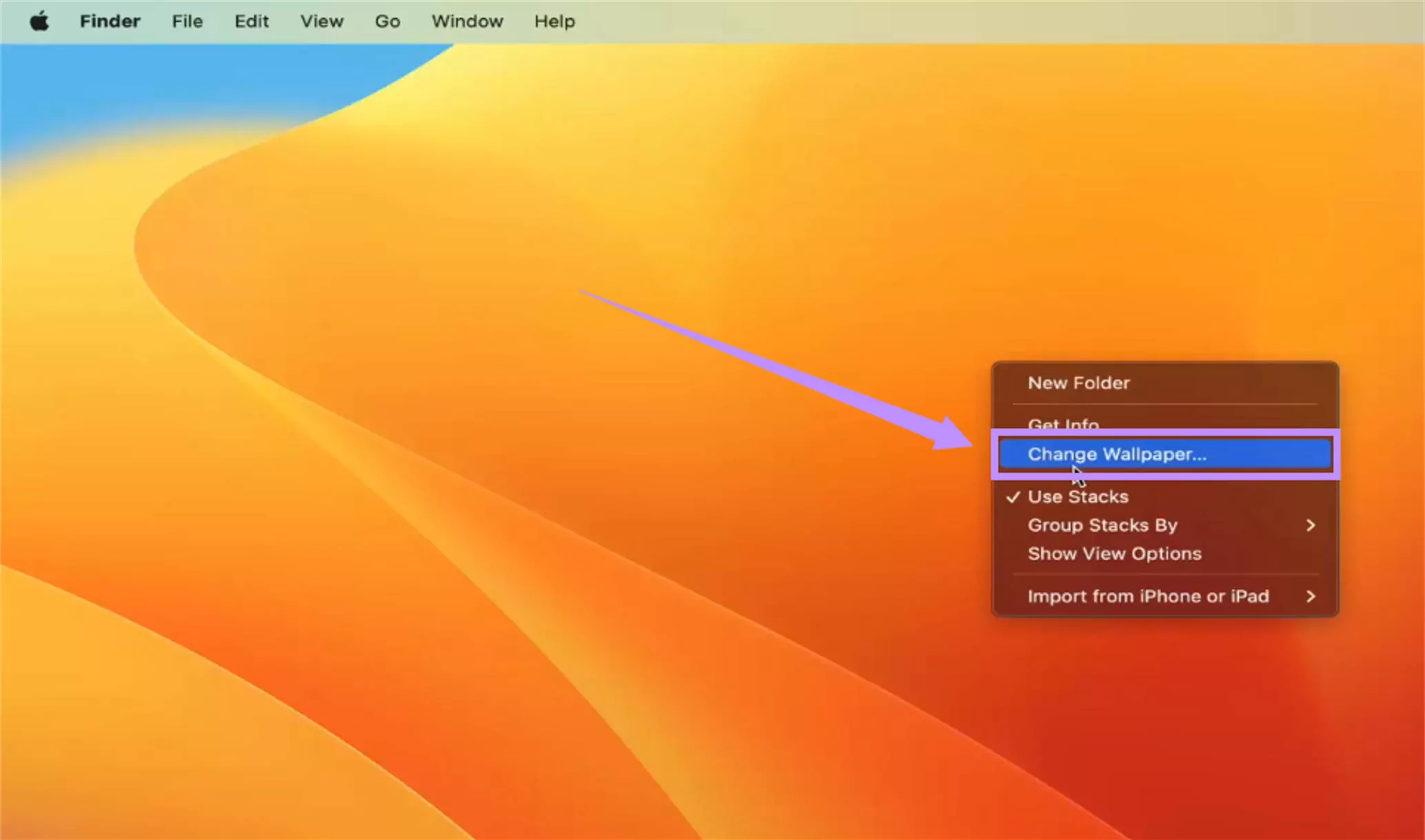
- Go to “Wallpaper.” Then, select a simple image or a plain solid color.
- Click the “Download” button to get and apply the wallpaper.
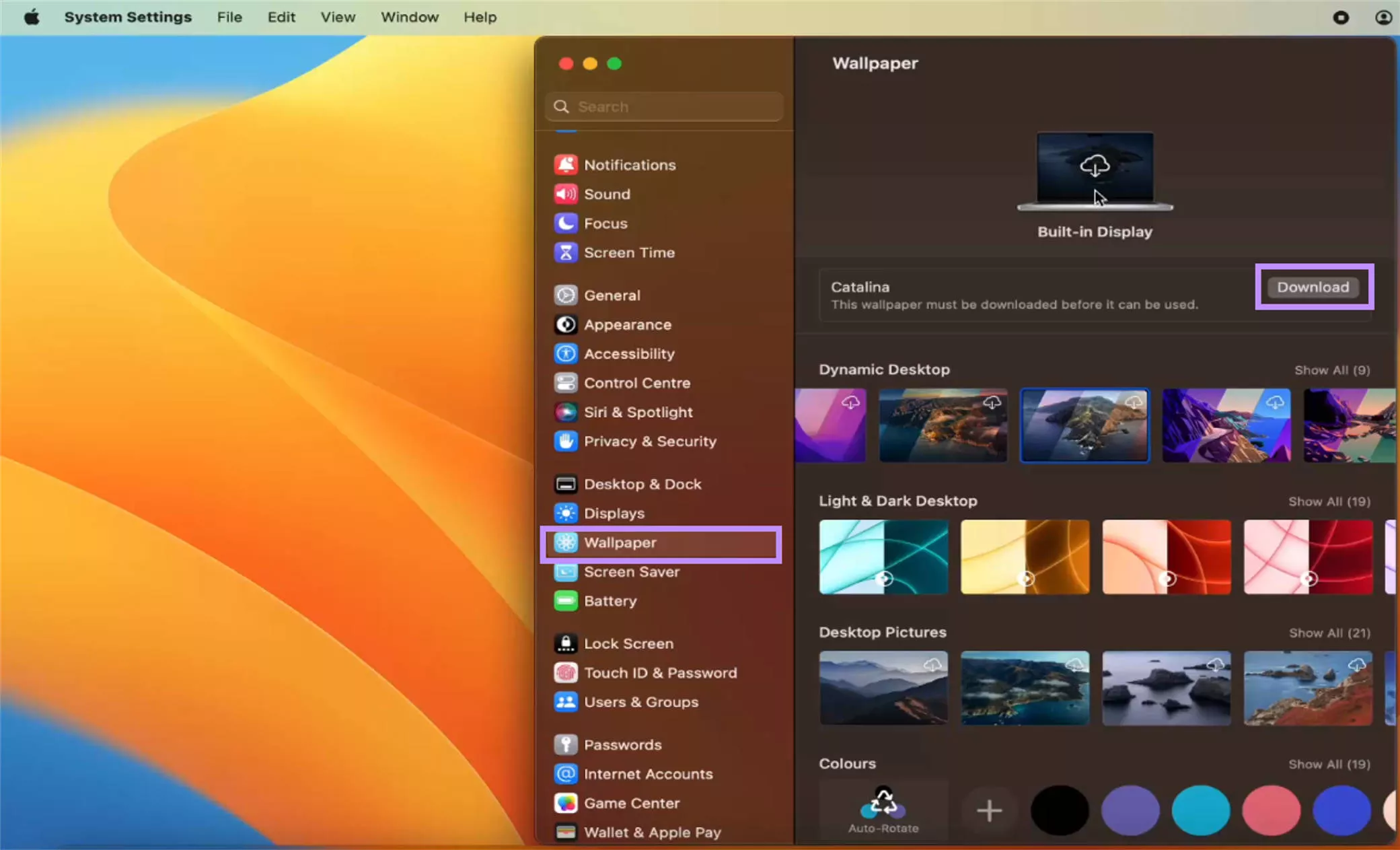
Fix 2. Calm Down Your Mac
Apple recommends a temperature range of 50°F to 95°F for Mac’s optimal performance. A temperature higher than this may cause temporary display glitches.
To cool your Mac:
- Shut down your Mac. Let it rest for 10-15 minutes.
- Remove any case or cover to allow better airflow.
- Use compressed air to clean the vents and remove dust that traps heat.
- Reboot your Mac and monitor its temperature. To do this, open Terminal and type in: sudo powermetrics --samplers smc |grep -i "CPU die temperature"
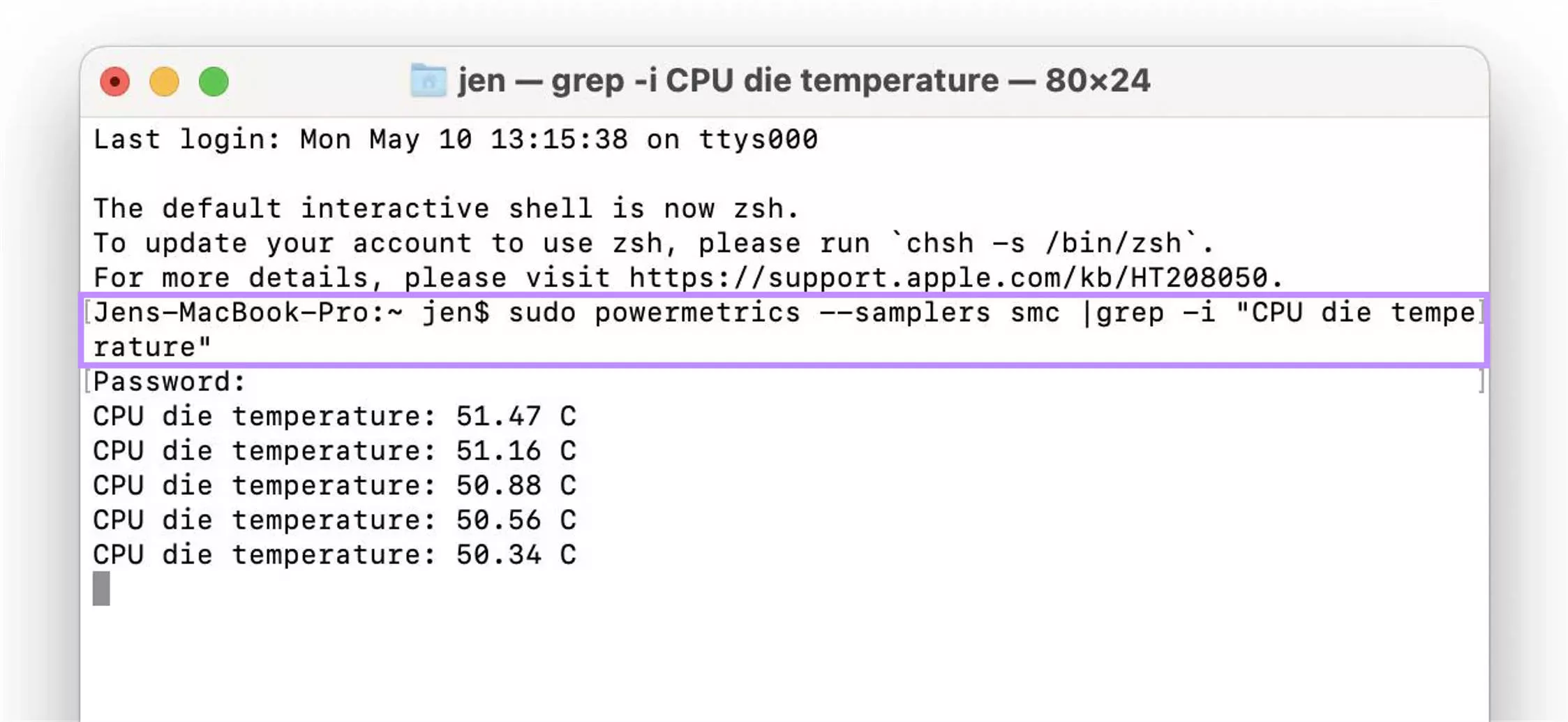
Fix 3. Perform a PRAM Reset
Resetting PRAM will refresh the display settings, resolution, and any other configurations causing blue lines on Mac screen.
Here’s how to do it.
- Shut down your Mac. Then, press the power button and quickly hold the “Option+Command + P+R” keys.
- Keep pressing until you hear the startup sound 3 times. Then, release the keys.
Fix 4. Restart Mac
A simple restart will refresh any system glitches that might be causing Mac blue lines on screen. To restart your Mac:
- Click the Apple logo and select “Restart.”
- Click “Restart” again to confirm your action.
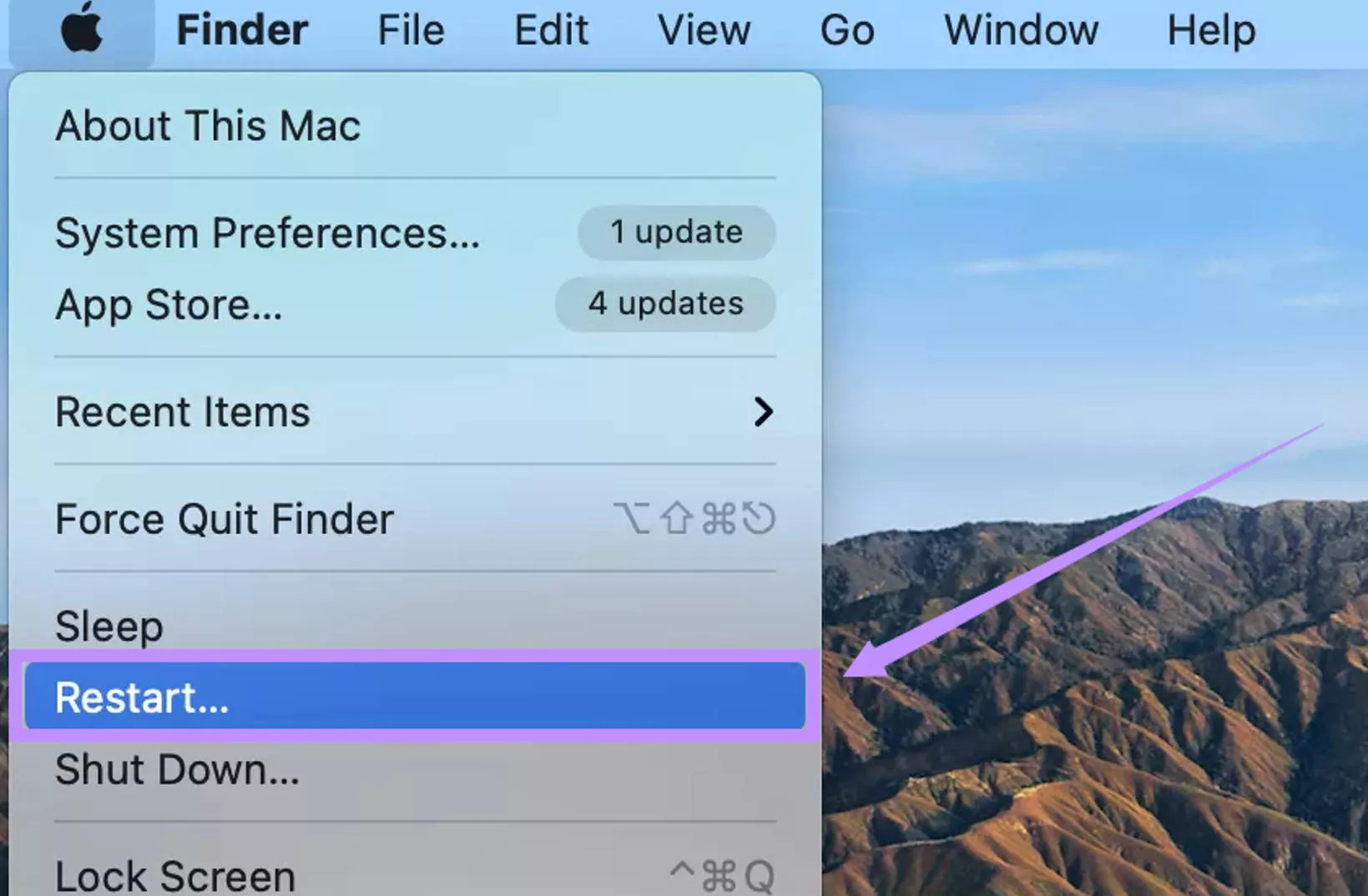
Fix 5. Uninstall macOS Beta
Beta versions are unstable and can cause random glitches, including the blue lines on Mac screen. In this case, downgrading to a stable release can resolve the issue.
Here’s what to do.
- Restart your Mac and immediately press “Command + R” to enter Recovery Mode.
- In the Utilities window, select “Disk Utility.” Then, erase your startup disk.
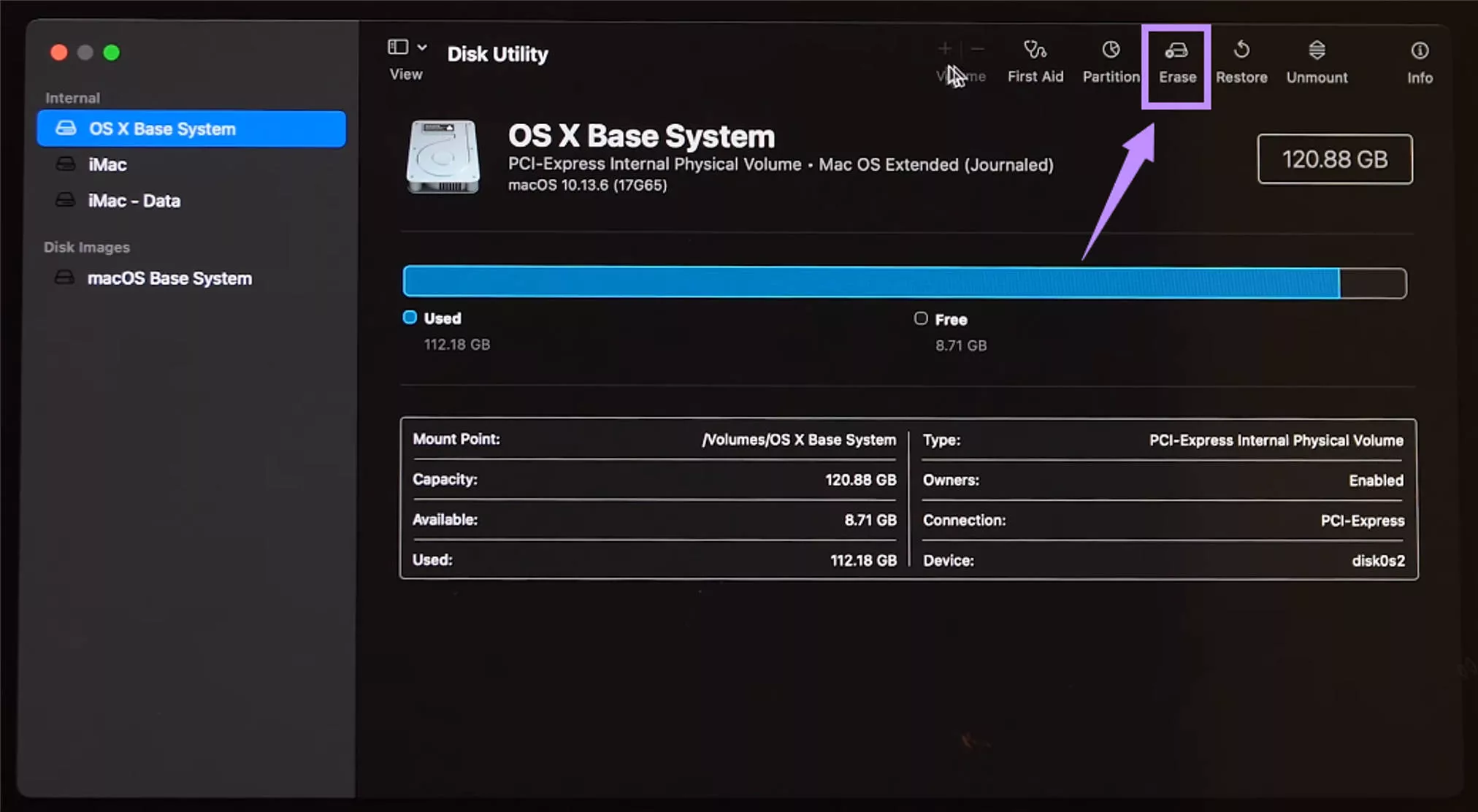
- Return to the main Utilities menu and click “Reinstall macOS” > “Continue.”
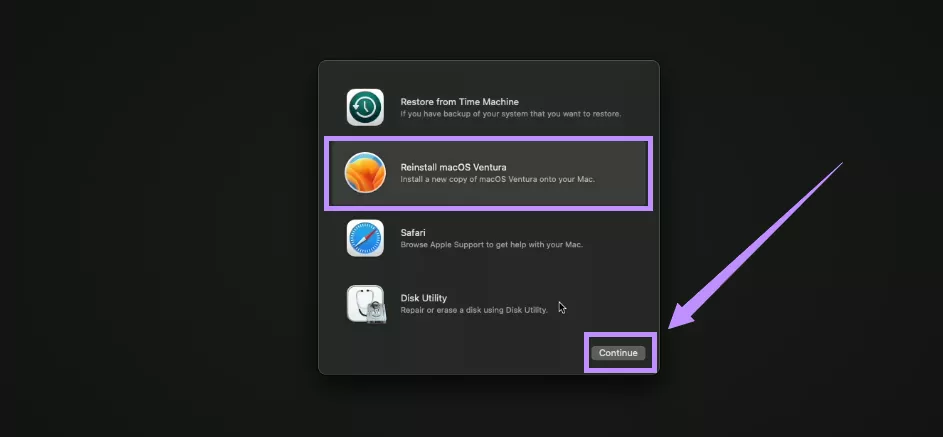
- Follow the prompts to install the latest stable version of the software.
Fix 6. Update to the Latest macOS
An outdated system can have compatibility issues with the graphics or display settings. Updating the system can help fix the issue.
- Go to the “Apple” menu > “System Preferences”.
- Select the “Software Update” option.
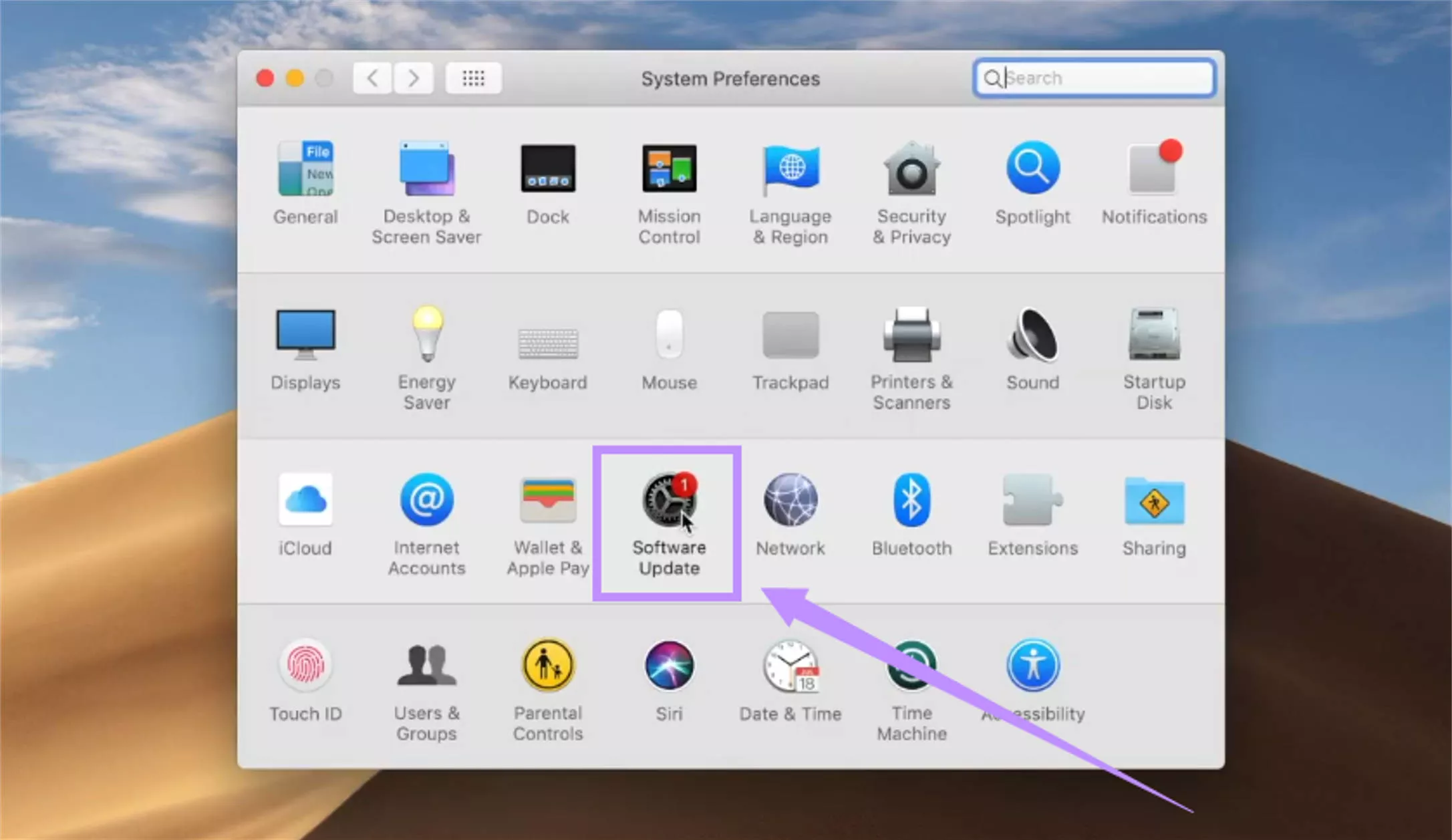
- Once an update appears, click “Upgrade Now” to install it.
Fix 7. Run Apple Diagnostics
Apple Diagnostics checks your Mac for hardware issues. These include problems with the GPU or screen, which may cause Mac blue lines on screen.
Follow these steps to run it.
For Intel-based Macs:
- Restart your Mac.
- Immediately press and hold the “D” key.
- Release the “D” key when a progress bar appears.
For Macs with Apple silicon:
- Shut down your Mac.
- Press and hold the power button.
- Keep holding until the Startup Options window appears. Then, press and hold “Command + D.”
Fix 8. Reinstall macOS
Reinstalling macOS will fix any deeper software issues that may be causing the Mac blue lines on screen. To do this:
- Turn off your Mac. Then, turn it back on and immediately press and hold “Command + R”.
- Enter your password and click “Next.”
- Select “Reinstall macOS” and click “Continue.”
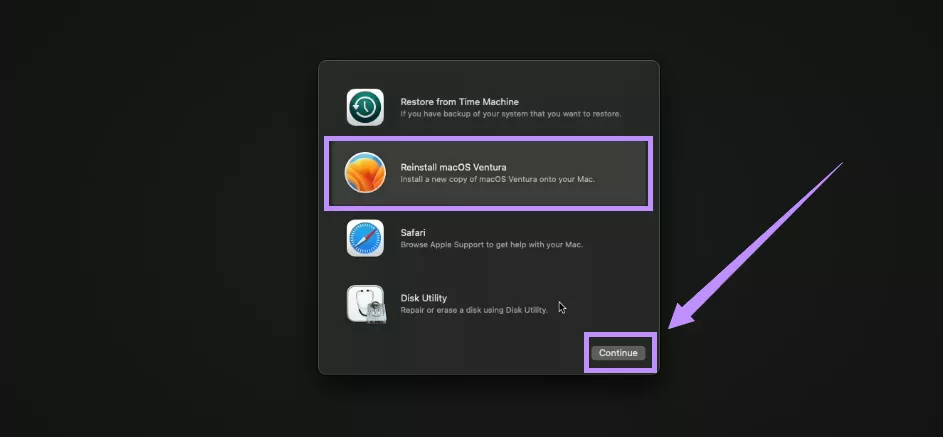
- Click “Continue” again. Then, follow the instructions to complete the installation.
Fix 9. Contact Support
If none of the above solutions work, the issue is likely hardware-related. At this stage, only Apple Support can help diagnose and fix the problem.
You can visit Apple's official support page to get in touch. Apple technicians will run in-depth diagnostics and offer repair options under warranty or AppleCare.
Part 4. Bonus Tip: The Best AI and PDF Editor Tool on Mac - UPDF for Mac
After fixing the blue lines, you’ll want your Mac ready for productive tasks. UPDF for Mac is the best tool that can help you work and study smarter. It is a powerful PDF editor with everything you need to view, edit, or organize your documents.
Plus, it has a built-in AI assistant powered by DeepSeek and ChatGPT 5. You can use it to summarize and translate documents, chat with PDFs and images, convert PDFs to mind maps, and more. Download UPDF via the button below to test it.
Windows • macOS • iOS • Android 100% secure
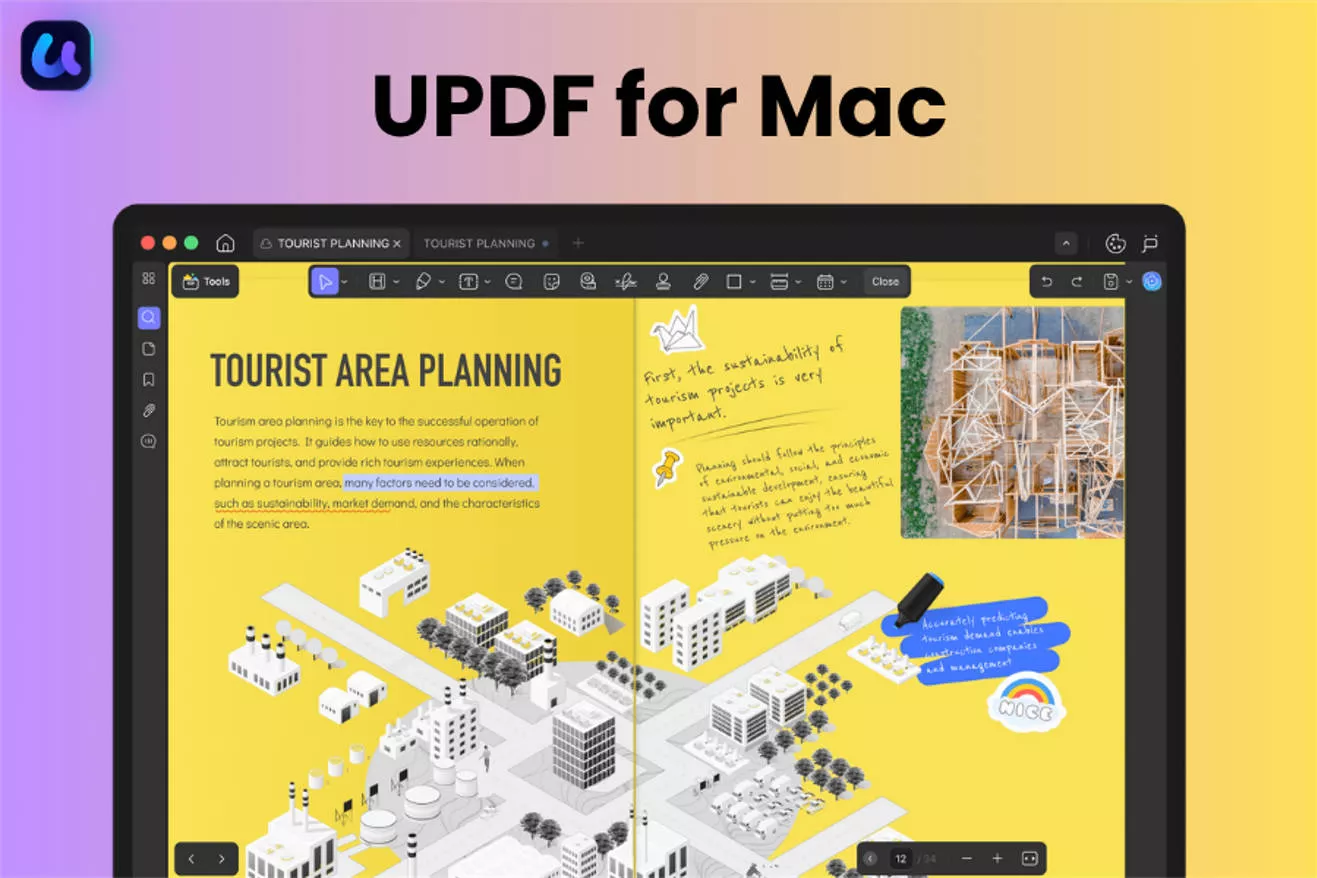
Key Features of UPDF
- View PDFs in multiple layouts and eye-protection themes.
- Edit PDF text, images, links, watermarks, backgrounds, and more.
- Annotate with stickers, stamps, shapes, highlights, and more.
- Collaborate with sticky notes, comments, and callouts
- Create and fill out forms, whether interactive or non-interactive.
- Batch process files to OCR, convert, compress, encrypt PDFs, and more.
UPDF has many other features that can help you study smarter and work more productively. If you want to learn more, read this review article or watch the video below.
Final Words
That wraps up our guide on how to fix blue lines on Mac screen. Whether the problem lies with the hardware or software, these fixes can help you get your Mac screen back in order. And if you want to handle your documents more productively, UPDF for Mac has you covered. With integrated AI and powerful PDF tools, you can work smarter and faster. Download and try it now!
Windows • macOS • iOS • Android 100% secure
 UPDF
UPDF
 UPDF for Windows
UPDF for Windows UPDF for Mac
UPDF for Mac UPDF for iPhone/iPad
UPDF for iPhone/iPad UPDF for Android
UPDF for Android UPDF AI Online
UPDF AI Online UPDF Sign
UPDF Sign Edit PDF
Edit PDF Annotate PDF
Annotate PDF Create PDF
Create PDF PDF Form
PDF Form Edit links
Edit links Convert PDF
Convert PDF OCR
OCR PDF to Word
PDF to Word PDF to Image
PDF to Image PDF to Excel
PDF to Excel Organize PDF
Organize PDF Merge PDF
Merge PDF Split PDF
Split PDF Crop PDF
Crop PDF Rotate PDF
Rotate PDF Protect PDF
Protect PDF Sign PDF
Sign PDF Redact PDF
Redact PDF Sanitize PDF
Sanitize PDF Remove Security
Remove Security Read PDF
Read PDF UPDF Cloud
UPDF Cloud Compress PDF
Compress PDF Print PDF
Print PDF Batch Process
Batch Process About UPDF AI
About UPDF AI UPDF AI Solutions
UPDF AI Solutions AI User Guide
AI User Guide FAQ about UPDF AI
FAQ about UPDF AI Summarize PDF
Summarize PDF Translate PDF
Translate PDF Chat with PDF
Chat with PDF Chat with AI
Chat with AI Chat with image
Chat with image PDF to Mind Map
PDF to Mind Map Explain PDF
Explain PDF Scholar Research
Scholar Research Paper Search
Paper Search AI Proofreader
AI Proofreader AI Writer
AI Writer AI Homework Helper
AI Homework Helper AI Quiz Generator
AI Quiz Generator AI Math Solver
AI Math Solver PDF to Word
PDF to Word PDF to Excel
PDF to Excel PDF to PowerPoint
PDF to PowerPoint User Guide
User Guide UPDF Tricks
UPDF Tricks FAQs
FAQs UPDF Reviews
UPDF Reviews Download Center
Download Center Blog
Blog Newsroom
Newsroom Tech Spec
Tech Spec Updates
Updates UPDF vs. Adobe Acrobat
UPDF vs. Adobe Acrobat UPDF vs. Foxit
UPDF vs. Foxit UPDF vs. PDF Expert
UPDF vs. PDF Expert

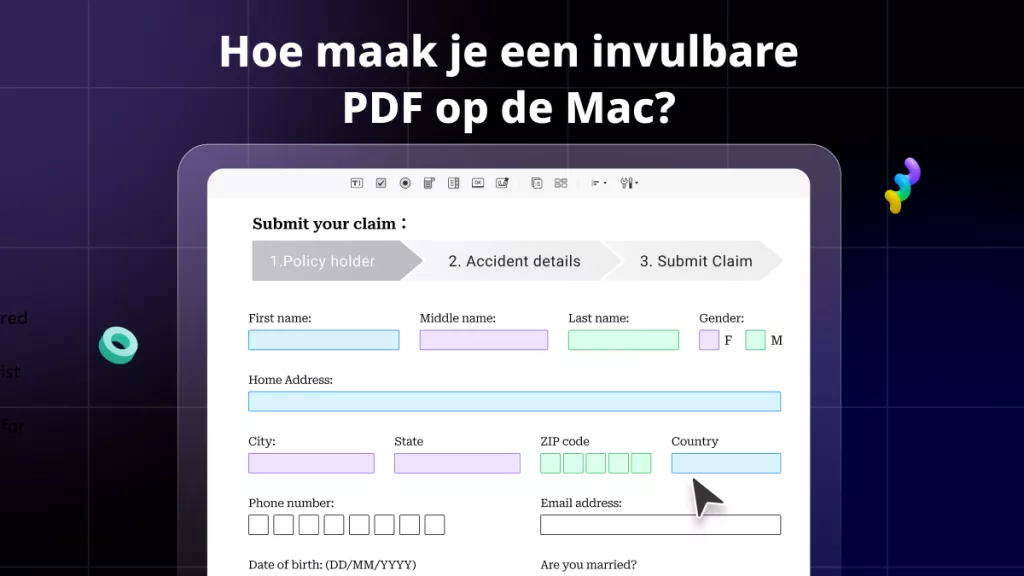





 Lizzy Lozano
Lizzy Lozano 

 Nls Jansen
Nls Jansen