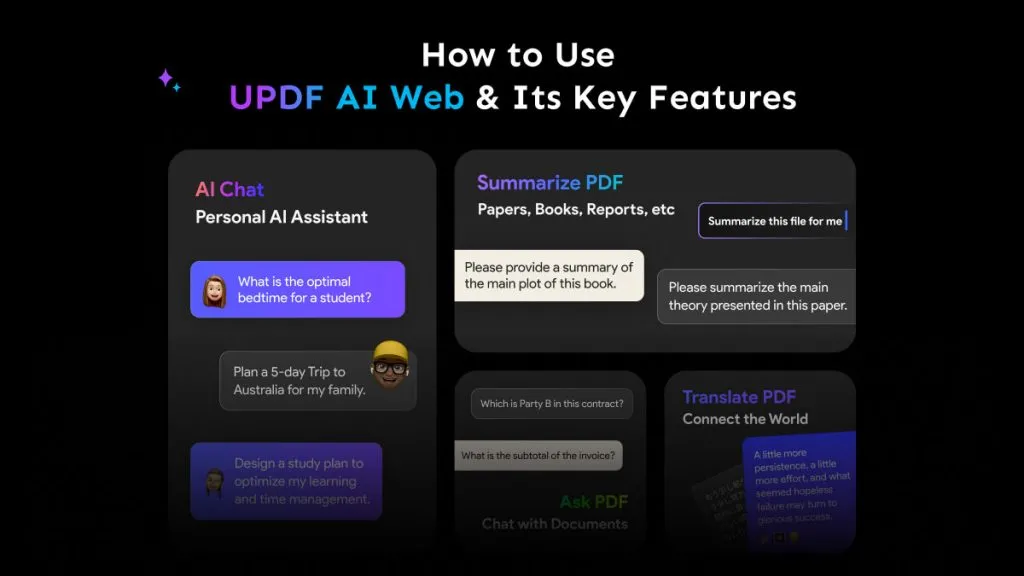Many among us spend plenty of time reading and scrolling through lengthy PDF files to find relevant information or grasp the main concepts. However, this traditional way of consuming PDFs is becoming more efficient and modernized with the "AskYourPDF" feature offered by AI chatbots. AI chatbots now allow us to have direct conversations with the PDF, ask questions about the content, or even get a summary of the whole PDF instantly.
So, if you also have to deal with lengthy PDFs continuously, the ask your PDF AI feature makes your job a lot easier. Therefore, this article explores in detail how to use the plugin "AskYourPDF" in ChatGPT. Besides that, the article also covers the more efficient and direct way to chat with the PDF through UPDF without the plugin, the ChatGPT-powered AI tool.
Part 1. An Alternate Way to Chat with Your PDF with ChatGPT-powered AI Tool [FREE]
As mentioned in the intro, ChatGPT requires a plugin to let you chat with the PDF. So, before we discuss how to use AskYourPDF in ChatGPT, let's first highlight an alternate way to chat with the PDF through a ChatGPT-powered AI tool called UPDF AI.
UPDF AI is an intelligent and powerful AI tool specifically designed to handle PDF documents. It allows you to upload PDFs and use its chat box to directly ask document-related questions or let it summarize, translate, and explain document content. You don't have to use any plugin or additional tool to chat with the PDF. Moreover, UPDF allows you to chat with image and convert PDF to Mind Map. In short, UPDF AI integrates all the AI assistant capabilities and provides a user-friendly interface to get the job done easily. Download to try it out for free by clicking the below button or you can visit UPDF's Online AI Assistant to use it online.
Windows • macOS • iOS • Android 100% secure
However, if you still want to use ask your PDF in ChatGPT, check Part 2.
Pros of using UPDF AI
The below points about UPDF AI reflect why it is an effective and recommended way to chat with PDF compared to the AskYourPDF plugin in ChatGPT:
- Upload and Ask Directly: UPDF AI allows you to upload the PDF and ask questions about the content directly. You don't have to visit any other website to upload a PDF or use any reference link while asking questions.
- Support Chart Analysis and Summarization: UPDF AI not only empowers you to ask content-related questions but also supports chat analysis and even summarizing the whole content.
- Select Document Content to Summarize/Translate/Explain: UPDF AI "Chat" mode can summarize, translate, and explain any selective document content.
- Support Large-sized PDF Files: UPDF allows you to upload 100-page PDFs and provide accurate summarization, translation, and explanation within minutes.
- Make Changes to PDFs as You Want: UPDF is more than an alternative to the "AskYourPDF" plugin. It also works as a comprehensive PDF editor, annotator, converter, etc.
In short, UPDF AI serves as a dedicated tool to handle all aspects of PDF documents directly and instantly with its ChatGPT-powered AI chat box. Follow the below steps to chat with UPDF's AI tools.
Step 1. Open the PDF Document in UPDF AI
Download install, and launch UPDF on your Windows or Mac system. Open your PDF document in UPDF and click the UPDF AI icon from the bottom right corner.
Windows • macOS • iOS • Android 100% secure
Step 2. Let AI Read and Analyze the Document's Content
In the UPDF AI window, select the "Ask PDF" tab and click "Chat with PDF" to upload the PDF and let AI analyze the document content.
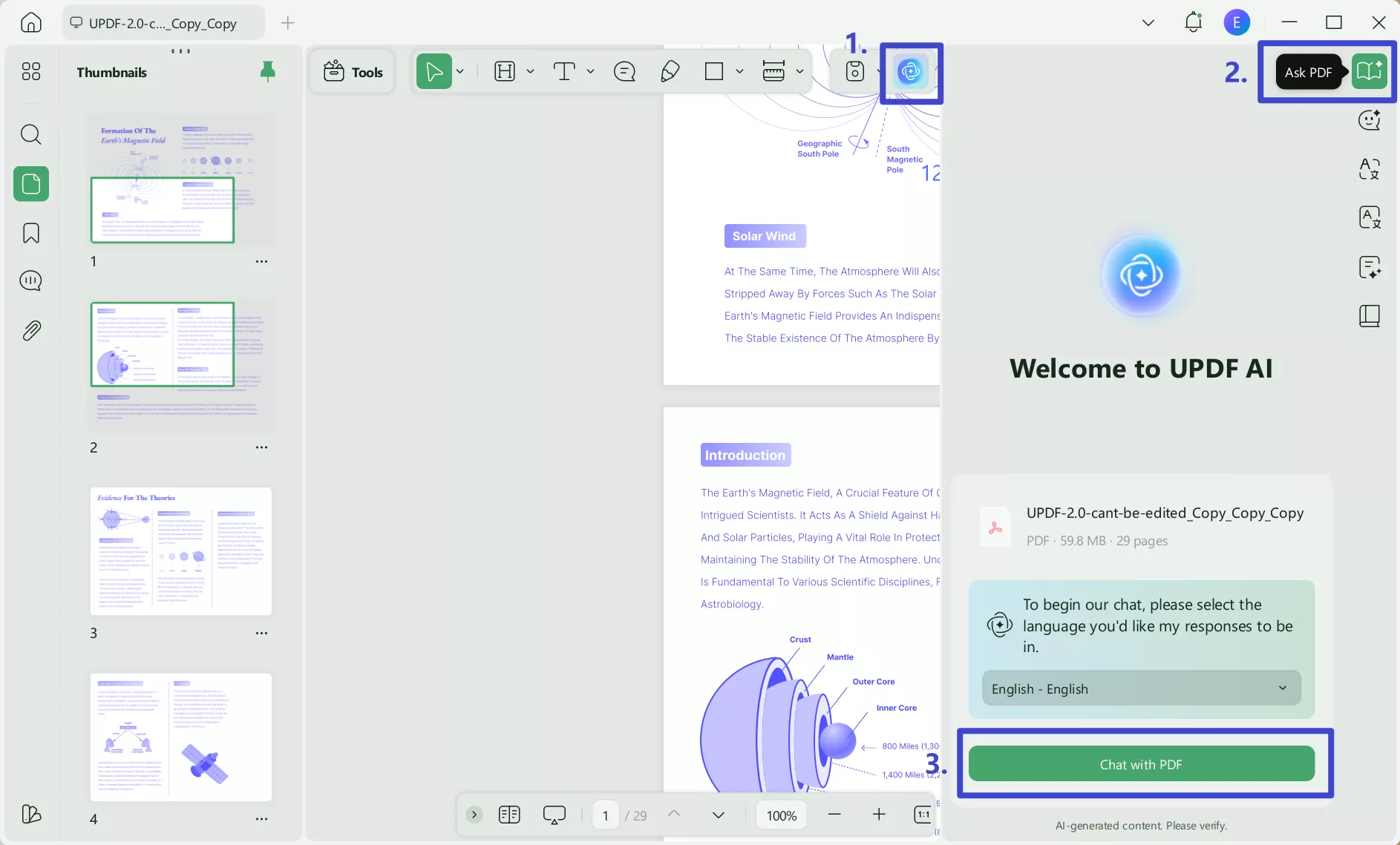
Step 3. Ask Document-Related Questions
Now you can ask anything related to the PDF content. For example, you can ask it to "summarize this PDF within 50 words, including 3 points".
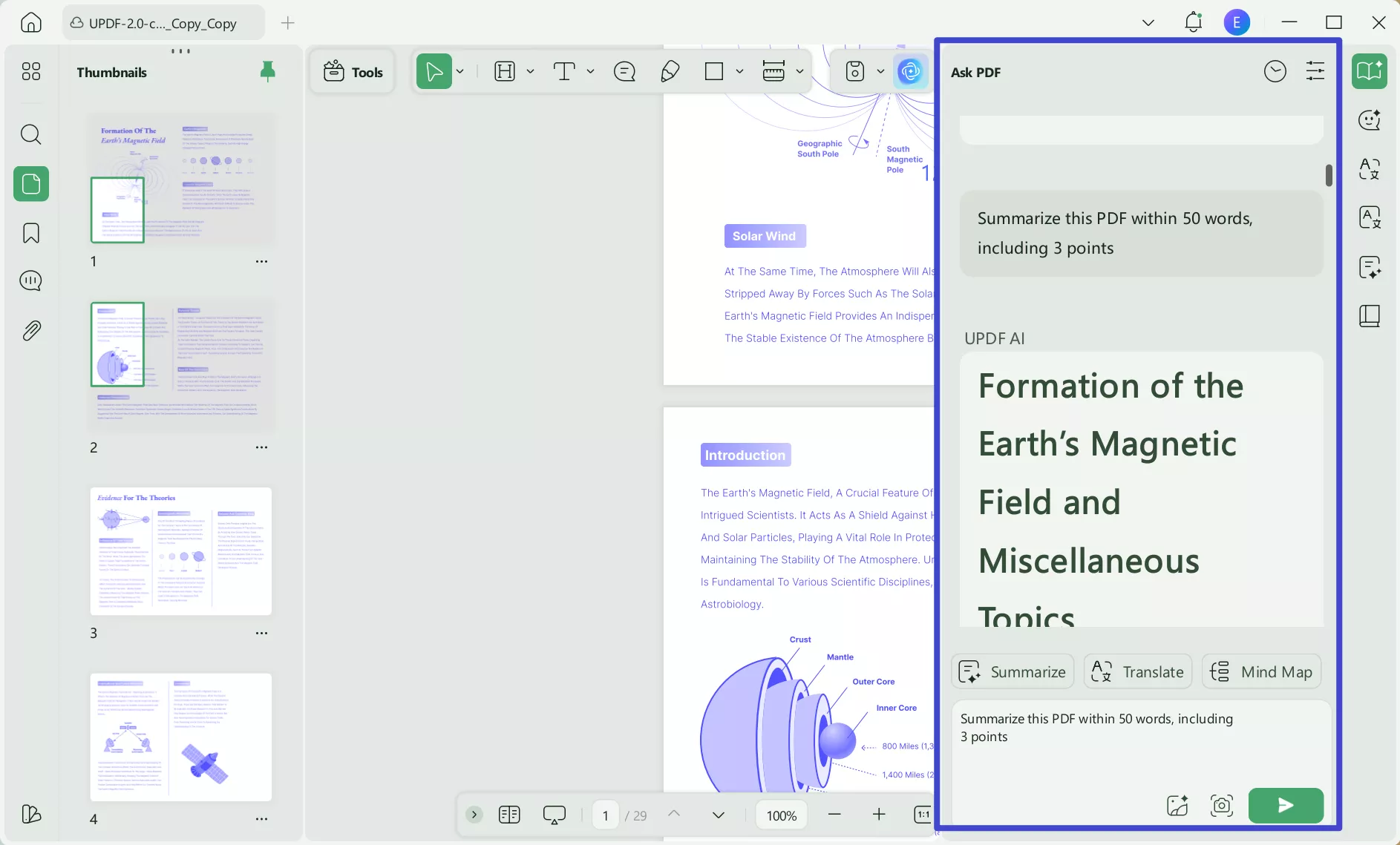
Step 4. Translate PDF Content
If you want to translate some document content, switch to the "PDF Translation" mode. Afterward, pick the "Translate" option from the drop-down menu above the chat box and choose the translation language. Next, paste the document content you want to translate and get the translated version right away.
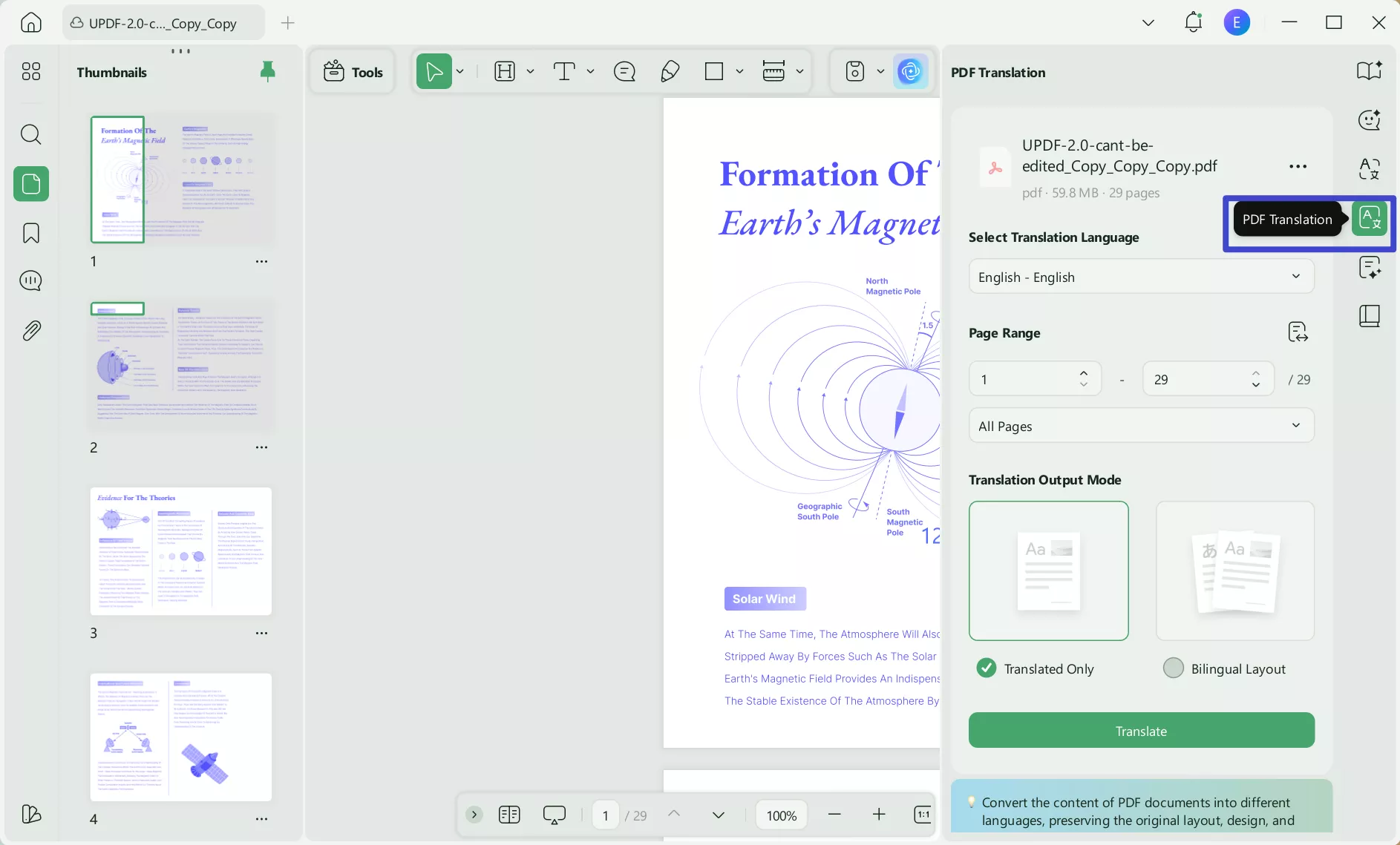
Step 5. Explain Complicated Words
If the PDF contains some words for which you want more explanation, change the "Translate" option to "Chat" and ask UPDF AI the question, such as "What is magnetic".
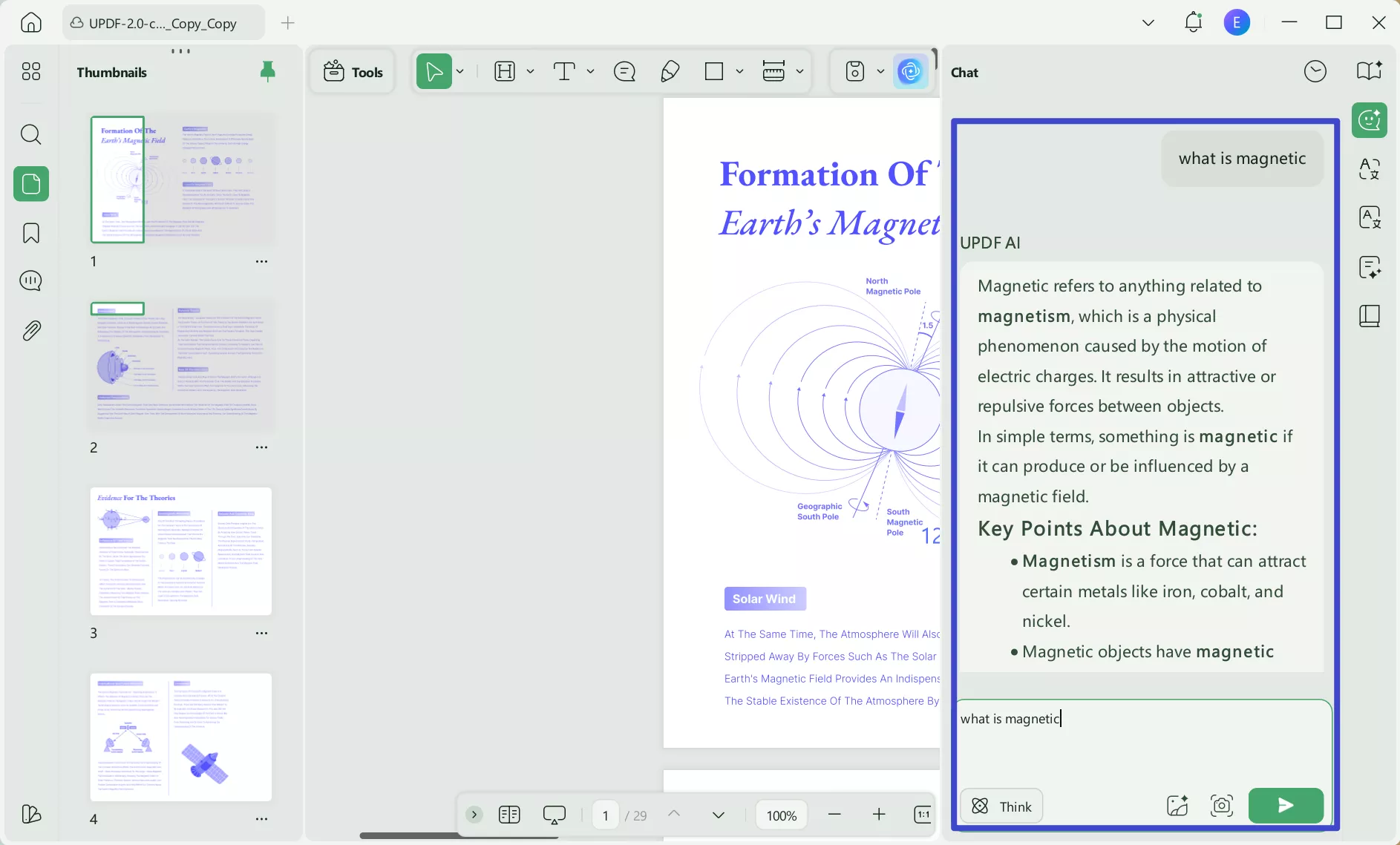
That's it! This way, UPDF AI provides a one-stop solution to chat with your PDF directly through its intuitive and intelligent approach.
And UPDF's AI Assistant offers many other features, you can watch the below video to learn more. Or you can download UPDF to your computer or visit UPDF Online AI Assistant to test it.
Windows • macOS • iOS • Android 100% secure
Part 2. More Introduction about UPDF AI
Edit, Annotate, Convert&Fill your PDF with UPDF
UPDF is more than just a PDF AI assistant tool. It is a complete PDF editor tool that incorporates all the features anyone needs to manage all aspects of the PDF, from editing to organizing. So, other than the UPDF AI feature, the other top-notch features of UPDF are as follows:
- Edit: UPDF can edit the text, image, links, backgrounds, headers, footers, and other elements of the PDF. It even allows you to add a watermark, change text font/color, or do other customizations with the PDF.
- Annotate: UPDF can annotate PDF with different PDF markup tools, such as highlighting, underlining, adding text boxes, writing comments, adding stamps, inserting signs, etc.
- Convert: UPDF can convert PDF into Word, Excel, PowerPoint, image, text, or other formats.
- Organize: UPDF makes it easy to organize PDF pages, such as delete, rearrange, crop, split, extract, replace, or rotate.
- OCR: UPDF intelligent OCR technology accurately recognizes text in scanned PDFs and converts them into editable and searchable PDFs.
- Compress: UPDF provides a click-based approach to reduce the PDF file size without losing quality.
- Batch: The UPDF batch feature provides a time-efficient way to convert, print, encrypt, or do other activities on multiple PDFs at once.
To sum up, UPDF incorporates every single feature that users need to handle their PDFs proficiently. For instance, they can use UPDF AI to get the summary of the PDF and then use its edit feature to add the summary to the PDF right away. Try it for free now! If you like it after testing, you can buy the pro version to enjoy all the features by clicking here.
Windows • macOS • iOS • Android 100% secure
Part 3. Steps to use AskYourPDF Plugin in ChatGPT AI
For ChatGPT, you have to use the AskYourPDF plugin to chat with the PDF. Follow the below steps to learn how to use AskYourPDF in ChatGPT:
Step 1. Go to OpenAI.
Step 2. Click the "3-dots icon" from the bottom left corner and then click "Settings".
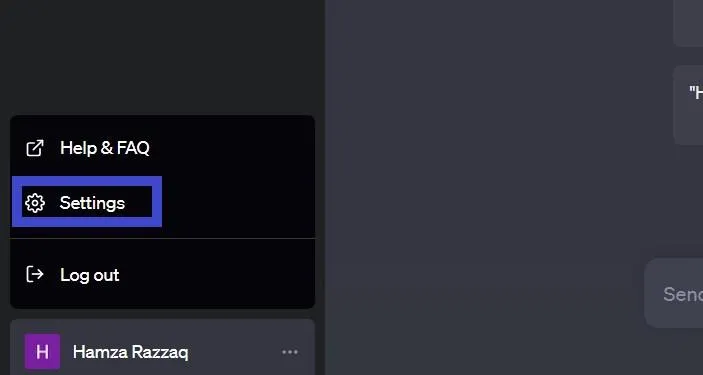
Step 3. Go to the "Beta features" settings and turn on "Web browsing" and "Plugins". Once done, close the pop-up.
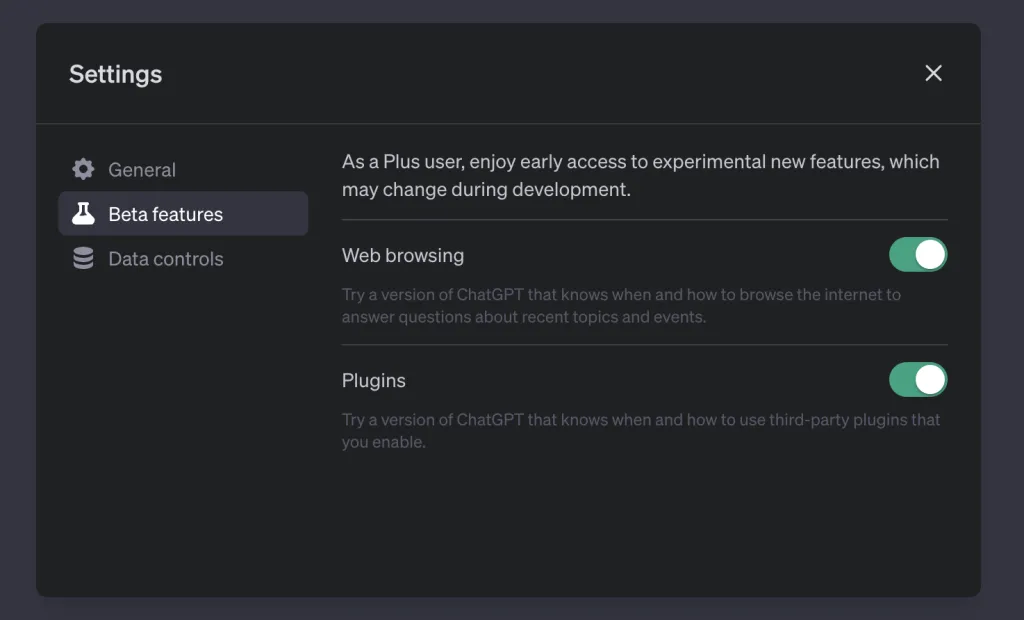
Step 4. Click the "GPT-4" tab from the top bar and then click "Plugins".
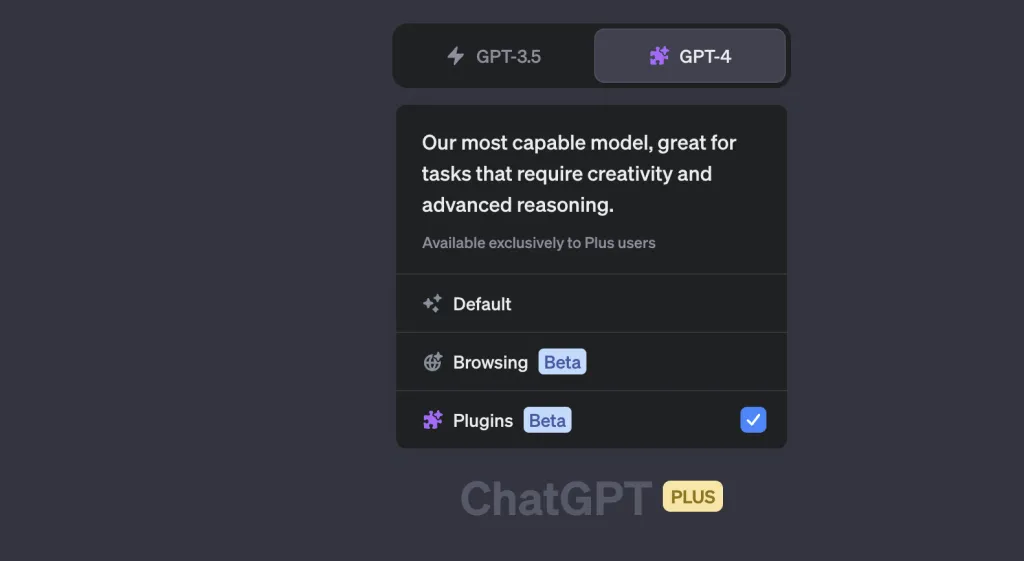
Step 5. Search for the "AskYourPDF" plugin and install it.
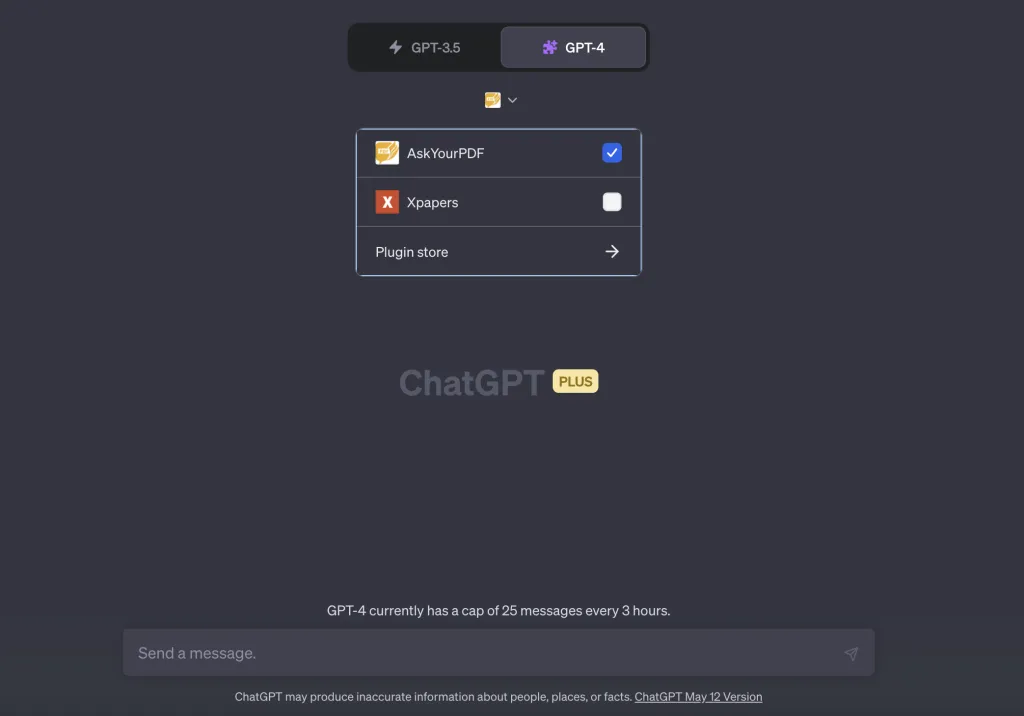
Step 6. In the ChatGPT chat box, type "upload a PDF". Afterward, click the "Upload Document" hyperlink.
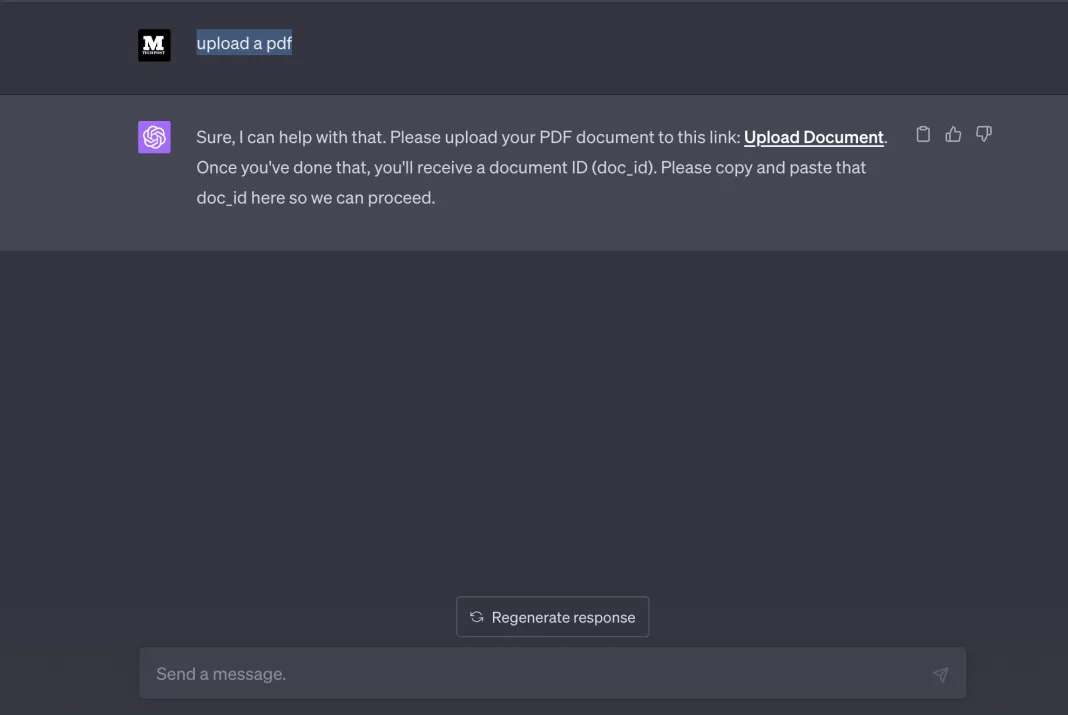
Step 7. In the new tab, upload your PDF document and copy the document ID.
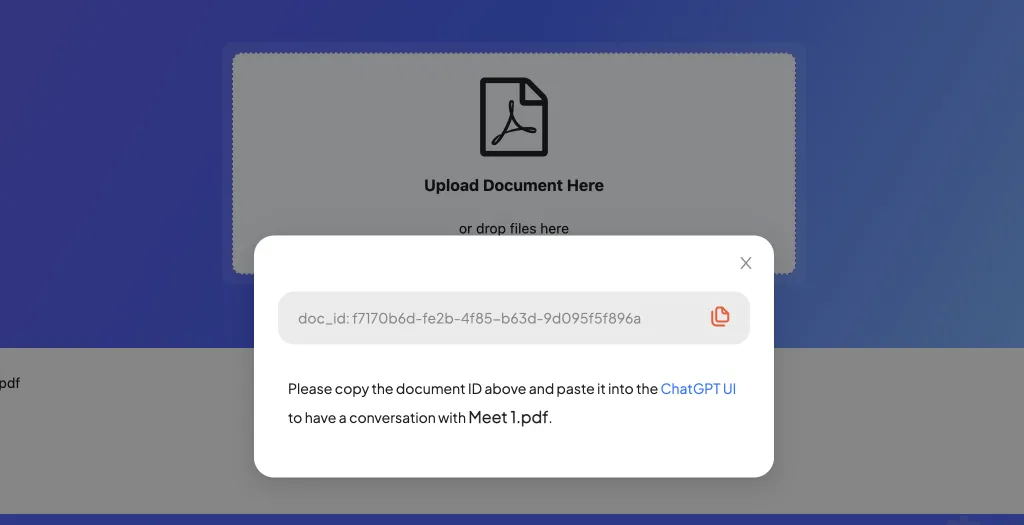
Step 8. Come back to ChatGPT and start asking questions about the document using the document id. For instance, type "What is this document about? doc_id: xxx".
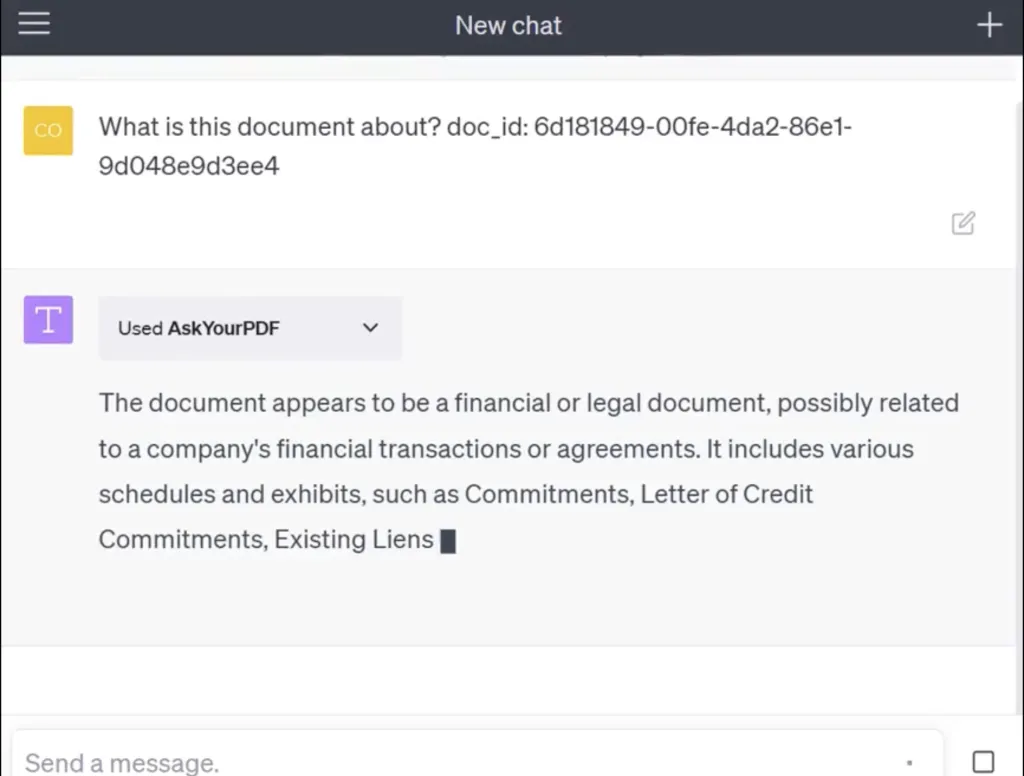
This way, you can use ChatGPT with the AskYourPDF plugin to upload the PDF and do direct conversations with the PDF content.
Part 4. More Introduction about AskYourPDF
What is AskYourPDF?
AskYourPDF provides you with an AI-integrated system where reading evolves into dynamic conversations. With support for various document formats like PDF, TXT, PPT, PPTX, EPUB, and RTF, this ChatGPT-powered system transforms your documents into interactive chat partners. Moreover, it also has a Chrome Extension that effortlessly enables seamless chatting with any PDF.
In addition to that, you can experience the future of document interaction and say goodbye to endless scrolling and skimming using this tool. With insightful conversations, your documents become friendly chatbots, ready to share knowledge and insights. The following are some pricing plans for this tool to help you optimize the content understanding.
Is AskYourPDF Free?
There is a free plan available, which offers an ideal starting point for users looking to explore this tool without any financial commitment. At absolutely no cost, you can experience the magic of ChatGPT with 30 chats per month. Also, this plan includes 100 pages per document with a size limit of up to 15 MB. Moreover, you can also buy premium and pro plans for $14.99 and $19.99 per month, respectively, to enjoy the limitless PDF interaction.
Key Features of AskYourPDF
- Chat with Multiple Documents: You can seamlessly engage with and manage conversations across various documents for efficiency.
- Access to Summarization Service: Students get the ability to utilize a powerful summarization tool to condense information and key insights effectively.
- Chrome Extension Access: AskYourPDF lets you enjoy the convenience of accessing ChatGPT directly through a Chrome extension.
- OCR Support: Users can also easily convert scanned or image-based text into editable content for interactive conversations and information retrieval.
- Longer Reply Length: You will experience extended response lengths, enabling more in-depth and comprehensive answers to your inquiries.
Part 5. Comparing AskYourPDF and UPDF AI
If you are confused about which AI tool is best for you to interact with PDFs, go over this comparison table. After going through this, you will be able to make an informed decision related to the choice of the AI PDF tool.
| Metrics | UPDF AI | AskYourPDF |
| Pricing | Monthly Plan: $29 per quarter Yearly Plan: $79 per year | Premium: $14.99 per month Pro: $19.99 per month |
| Interact with PDF | ||
| Interact with Word Files | ||
| Interact with Excel Files | ||
| Built-in Prompts | ||
| Cost-Effective | ||
| Safe to Use | ||
| Fast Processing |
This table clearly indicates that UPDF is a far superior AI PDF interaction tool. With its cost-effective pricing and multi-document support, this tool lets you get the best out of any document. Learn more about the comparison between AskYourPDF and UPDF AI. You can download this tool by pressing the "Free Download" button and enjoy its innovative AI features.
Windows • macOS • iOS • Android 100% secure
Part 6. FAQs About AskYourPDF in ChatGPT
Q1. How does AskYourPDF work in ChatGPT?
The ask your PDF works in ChatGPT with the help of the "AskYourPDF" plugin. The plugin allows you to upload the PDF to its server and then use the "Document ID" to ask PDF-related questions in ChatGPT.
Q2. Can you upload a PDF file to ChatGPT?
Yes. ChatGP supports PDF file upload. However, you have to upgrade to ChatGPT Plus with USD20 per month to use this feature. We recommend you use another alternative - UPDF AI to upload PDF files to ChatGPT easily and at a lower price.
Q3. What is the best ChatGPT plugin for reading PDFs?
Out of many plugins available to read PDFs in ChatGPT, the "AskYourPDF" plugin is the best one. It uploads the PDF to its server and then provides the Document ID with which you can let ChatGPT read the PDF and ask further questions. Alternatively, if you don't want to use the plugin and want to directly make ChatGPT read PDF, then UPDF AI is the best option. It is powered through ChatGPT and provides a direct way to conveniently read and ask from the PDF.
Conclusion
The AI advancements have made it much easier to read, analyze, and ask from PDFs, especially with ChatGPT. The only downside of ChatGPT is that it does not support direct PDF uploads. To make ChatGPT answer questions about the PDF content, the above steps on how to use the AskYourPDF plugin in ChatGPT can overcome the limitation. However, the much better and recommended way is to use UPDF AI, the intelligent ChatGPT-powered AI assistant. It not just provides a direct way to upload and ask from PDF but also makes it easy to summarize, translate, explain, and do other customizations with PDF. So, do check out UPDF AI by downloading it on your device or use it online and see how well it fulfills your needs.
Windows • macOS • iOS • Android 100% secure
 UPDF
UPDF
 UPDF for Windows
UPDF for Windows UPDF for Mac
UPDF for Mac UPDF for iPhone/iPad
UPDF for iPhone/iPad UPDF for Android
UPDF for Android UPDF AI Online
UPDF AI Online UPDF Sign
UPDF Sign Edit PDF
Edit PDF Annotate PDF
Annotate PDF Create PDF
Create PDF PDF Form
PDF Form Edit links
Edit links Convert PDF
Convert PDF OCR
OCR PDF to Word
PDF to Word PDF to Image
PDF to Image PDF to Excel
PDF to Excel Organize PDF
Organize PDF Merge PDF
Merge PDF Split PDF
Split PDF Crop PDF
Crop PDF Rotate PDF
Rotate PDF Protect PDF
Protect PDF Sign PDF
Sign PDF Redact PDF
Redact PDF Sanitize PDF
Sanitize PDF Remove Security
Remove Security Read PDF
Read PDF UPDF Cloud
UPDF Cloud Compress PDF
Compress PDF Print PDF
Print PDF Batch Process
Batch Process About UPDF AI
About UPDF AI UPDF AI Solutions
UPDF AI Solutions AI User Guide
AI User Guide FAQ about UPDF AI
FAQ about UPDF AI Summarize PDF
Summarize PDF Translate PDF
Translate PDF Chat with PDF
Chat with PDF Chat with AI
Chat with AI Chat with image
Chat with image PDF to Mind Map
PDF to Mind Map Explain PDF
Explain PDF Scholar Research
Scholar Research Paper Search
Paper Search AI Proofreader
AI Proofreader AI Writer
AI Writer AI Homework Helper
AI Homework Helper AI Quiz Generator
AI Quiz Generator AI Math Solver
AI Math Solver PDF to Word
PDF to Word PDF to Excel
PDF to Excel PDF to PowerPoint
PDF to PowerPoint User Guide
User Guide UPDF Tricks
UPDF Tricks FAQs
FAQs UPDF Reviews
UPDF Reviews Download Center
Download Center Blog
Blog Newsroom
Newsroom Tech Spec
Tech Spec Updates
Updates UPDF vs. Adobe Acrobat
UPDF vs. Adobe Acrobat UPDF vs. Foxit
UPDF vs. Foxit UPDF vs. PDF Expert
UPDF vs. PDF Expert

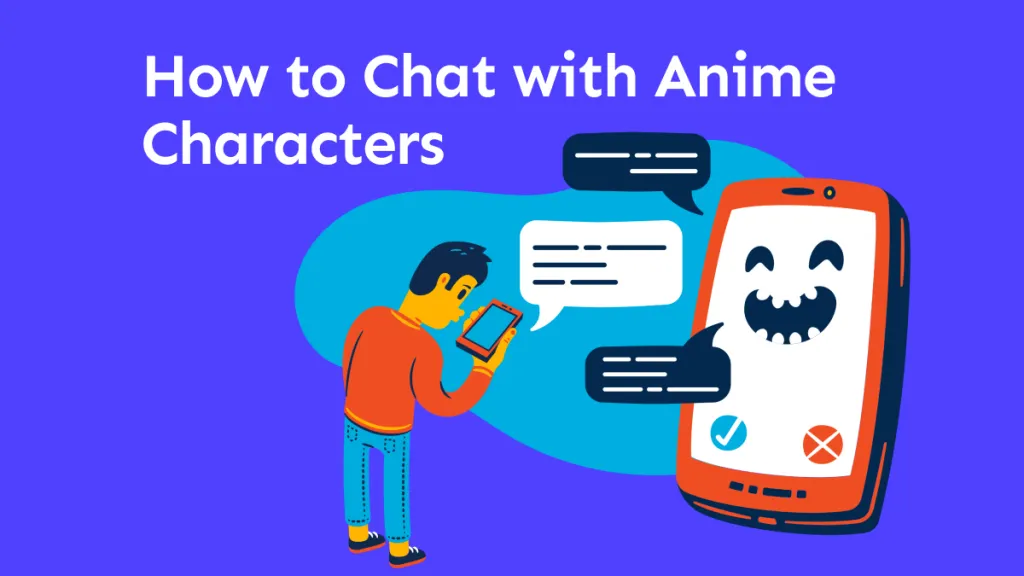







 Enola Miller
Enola Miller 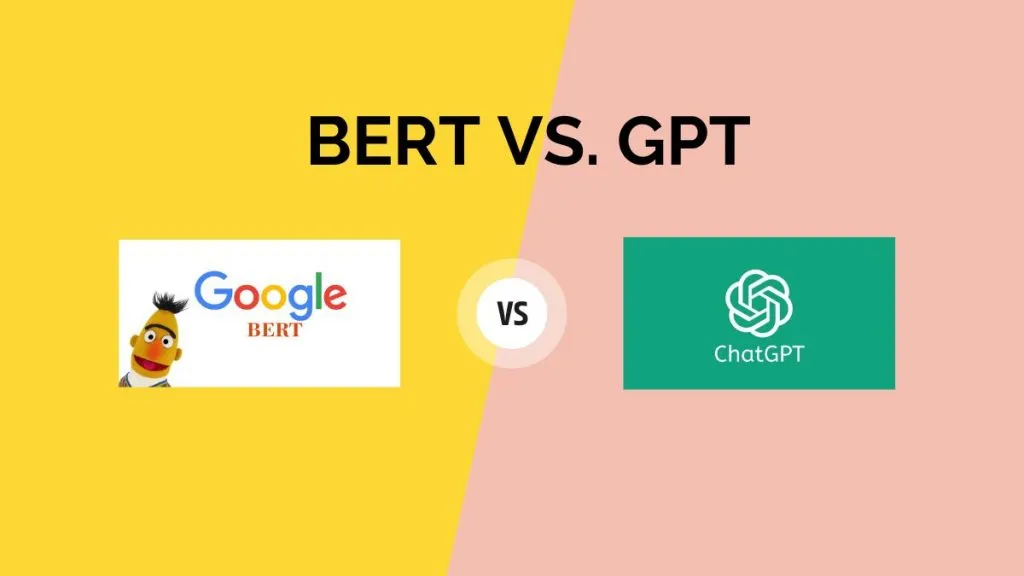
 Enrica Taylor
Enrica Taylor