Translate PDF
With digitalization and the growing use of PDFs, there are times when users want to translate the entire PDF into a different language while preserving the original layout and format. Without knowing the language, you risk missing critical details or making costly errors in essential documents in foreign languages. That's now possible with the latest update of UPDF.
UPDF AI-powered PDF translation has become a lot more advanced. Now, you can translate PDF files entirely into your preferred language with one click and get a new document with the original layout and format. This article will guide you through translating PDFs with UPDF to help you overcome language barriers with ease.
- 1. Translate PDFs on Windows/Mac Computers
- 2. Translate PDFs on iOS/Android Smartphones
- 3. Translate PDFs in a Web Browser
- 4. What Makes UPDF Outperforms in Translating PDFs?
Part 1. Translate PDFs on Windows/Mac Computers
Imagine if you have just received a PDF user manual or business contract document in a foreign language. This is where UPDF's advanced AI technology translation feature offers a seamless way to translate PDFs without compromising their original structure. Furthermore, you get a powerful AI assistant to summarize, translate, explain, and have AI chat with PDFs.
Simply put, you get a complete translated PDF with the same structure, style, and formatting as the original document. This feature also allows you to only translate specific pages from the PDF. With multiple translation methods and support for scanned PDFs, UPDF is designed to cater to diverse needs.
There are multiple ways to translate PDFs on Windows and Mac using UPDF. Dive into the walkthrough below to get a better understanding of translating documents through a third-party PDF editor tool.
Method 1. Translate PDFs with Original Layouts
UPDF offers an intuitive, click-based interface to translate PDFs. Follow the below steps to learn how to translate PDF files without changing the original layout:
Step 1. Install and launch UPDF on your desktop. Then click "Open File" and select the PDF you want to translate.
Windows • macOS • iOS • Android 100% secure
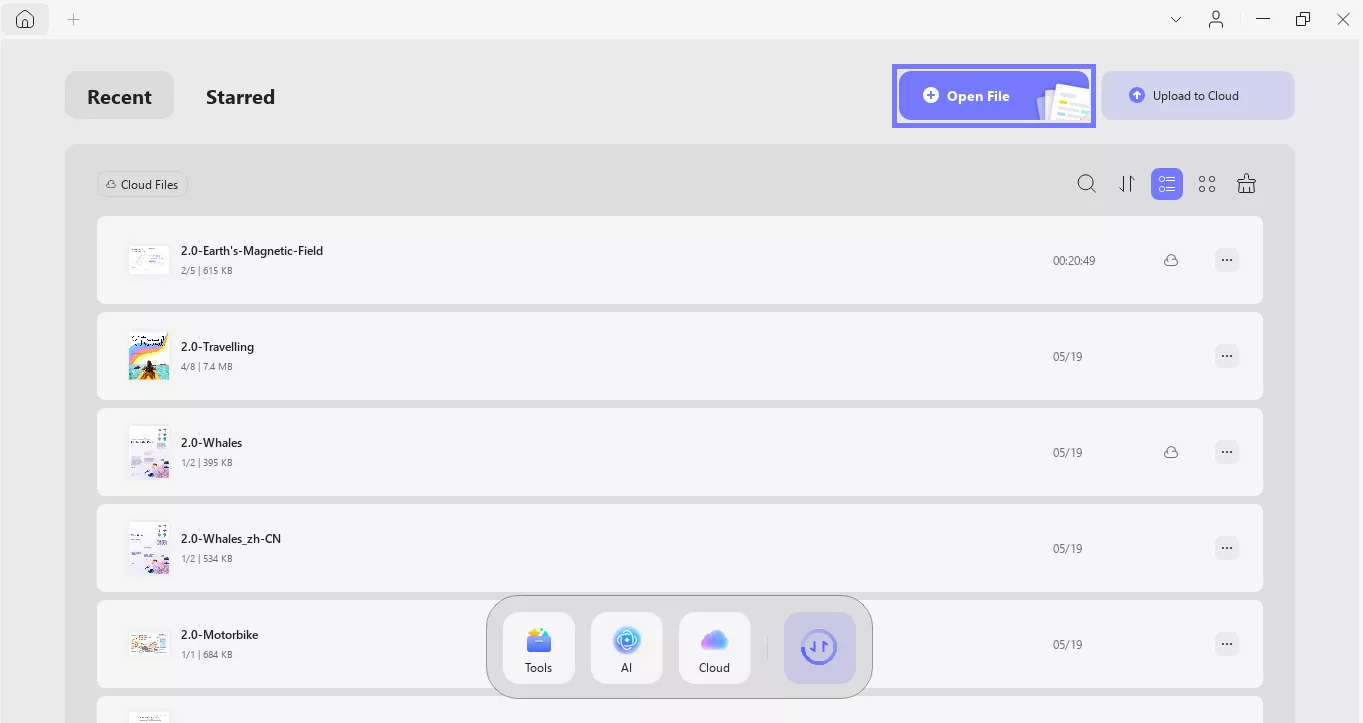
Step 2. Once the PDF is opened, you will see this interface. Click the "AI" button at the top right corner of the screen.

Step 3. Next, click the "PDF Translation" button. Here, select the "Translation Language," "Page Range," and "Translation Mode."
You can also select all pages if you want to translate the whole PDF.
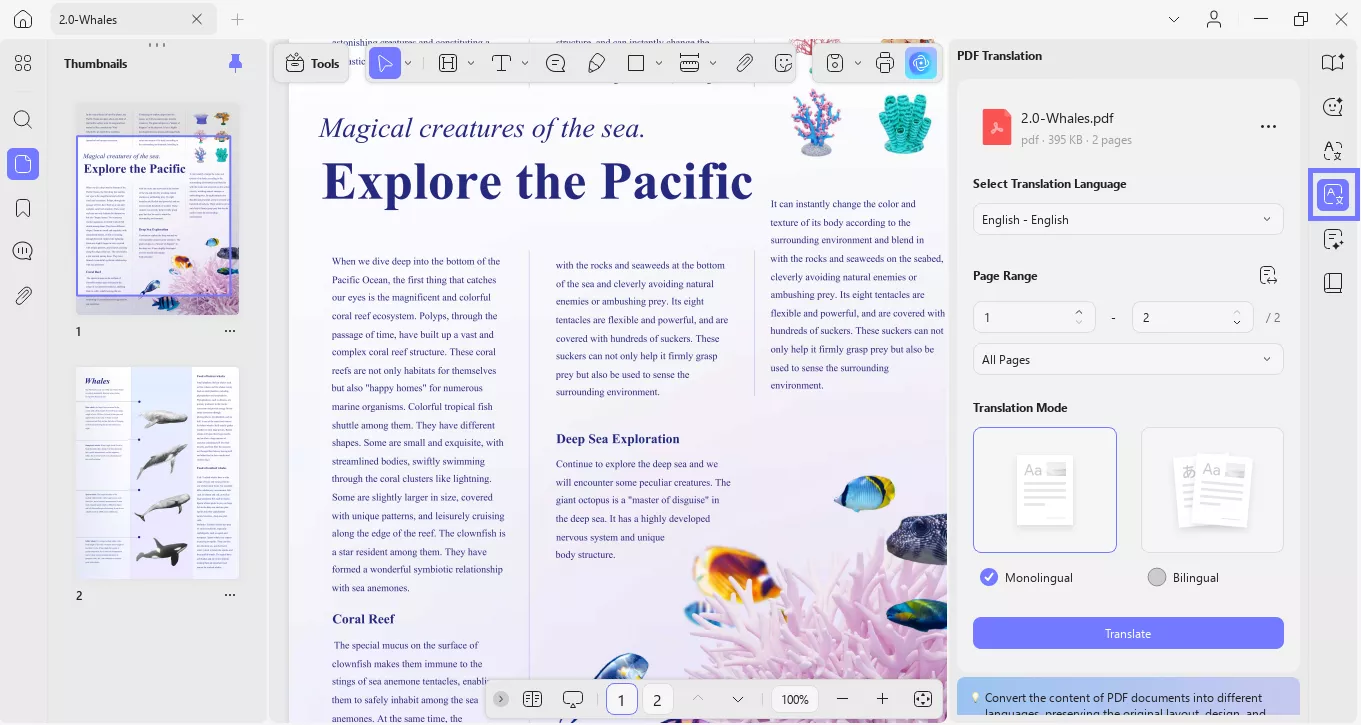
Step 4. After selecting the preferred language and other settings, click the "Translate" button. A pop-up window will appear. Select the folder to save the translated PDF and click save. UPDF will translate the PDF and save it in the selected folder.
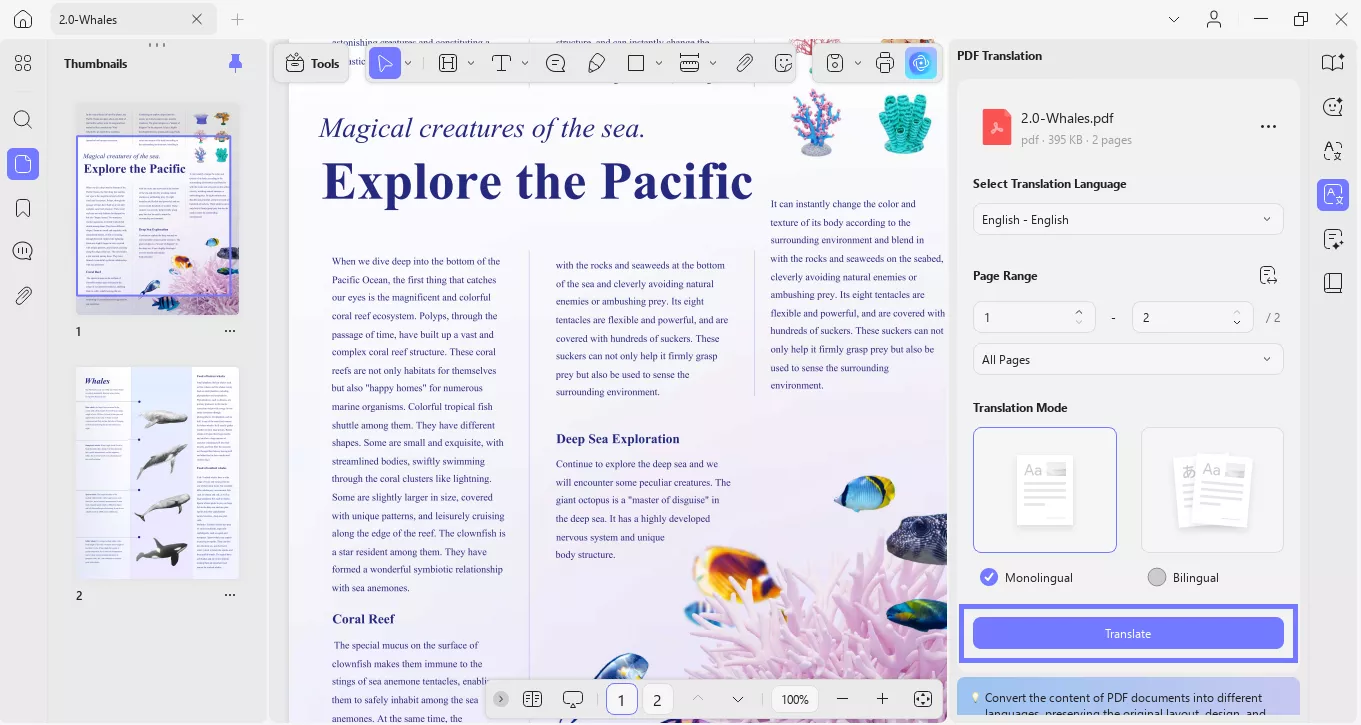
That's it! With UPDF, a few clicks let you seamlessly translate PDF files with the original layout and format.
Method 2. Select to Translate
For targeted translations, you can select the specific portions of the text within the PDF. Track the instructions below to translate specific content to speed up the process of understanding foreign documents:
Step 1. Select and Drag the Content You Want to Translate
Upon adding your PDF file to the UPDF interface, drag and select the content you want to translate. Then, choose the "UPDF AI" button for the "Translate" option and get an extended menu with a list of languages.
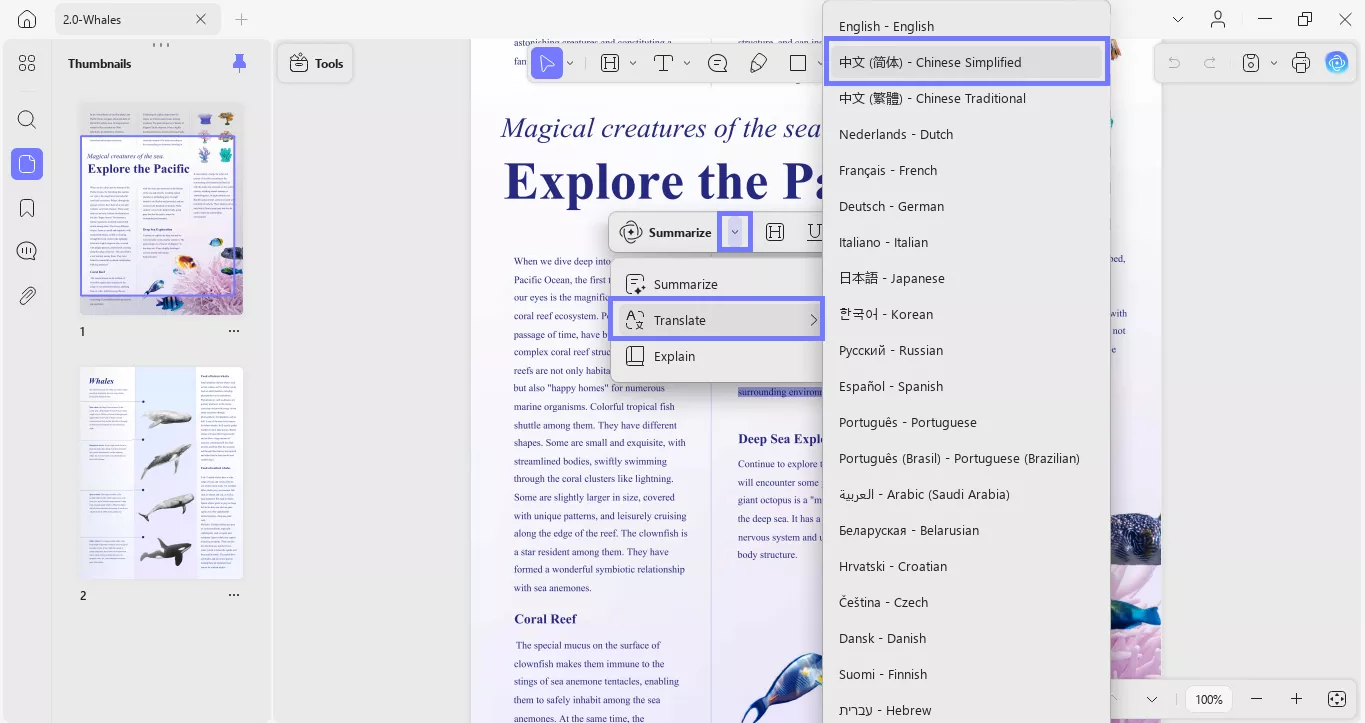
Step 2. Review the Translated Section and Choose What to do Next
Lastly, as the translated text is generated in a small dialog box, you get to "Regenerate" or "Copy" according to your preferences.
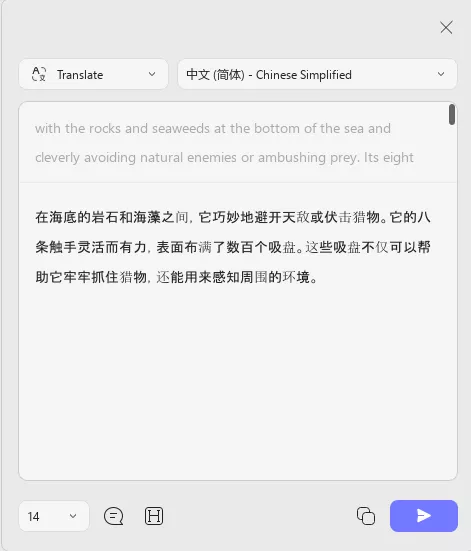
Method 3. Translate Through Ask PDF Chat Mode
The Ask PDF mode is a unique feature that allows you to translate any content within the PDF through a chat box. Unlike other methods, it multiple languages, offering the widest range of compatibility. Here are the steps you can follow to use this feature of UPDF AI for translating documents:
Step 1. Go to the Chat Mode in UPDF
After opening your PDF in UPDF, click the "AI" button in the top right corner of the screen. Then, go to the "Chat" option. It will open a chat box.
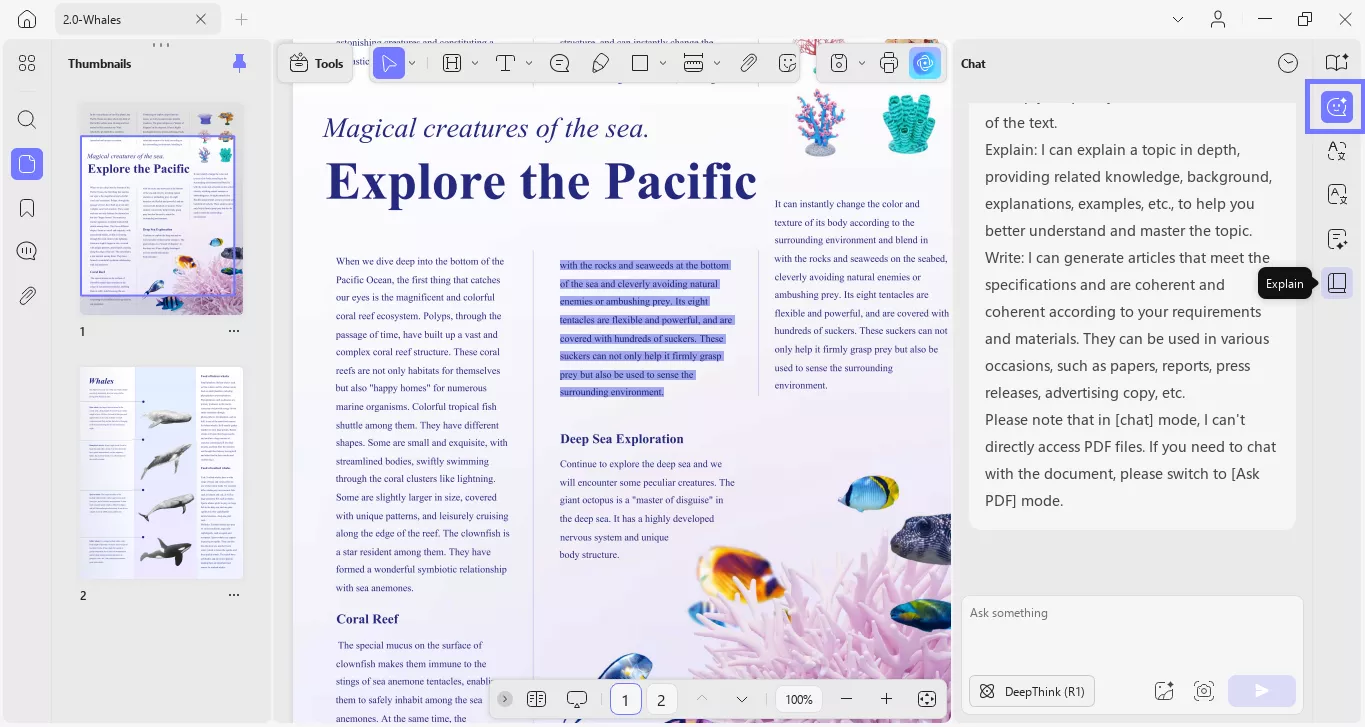
Step 2. Copy and Translate the text
Drag and select the text you want to translate. Copy and paste it into the "Prompt" box. Then, type the command to translate the text and hit Enter. Prompt Example: "Translate this text into simple Chinese."
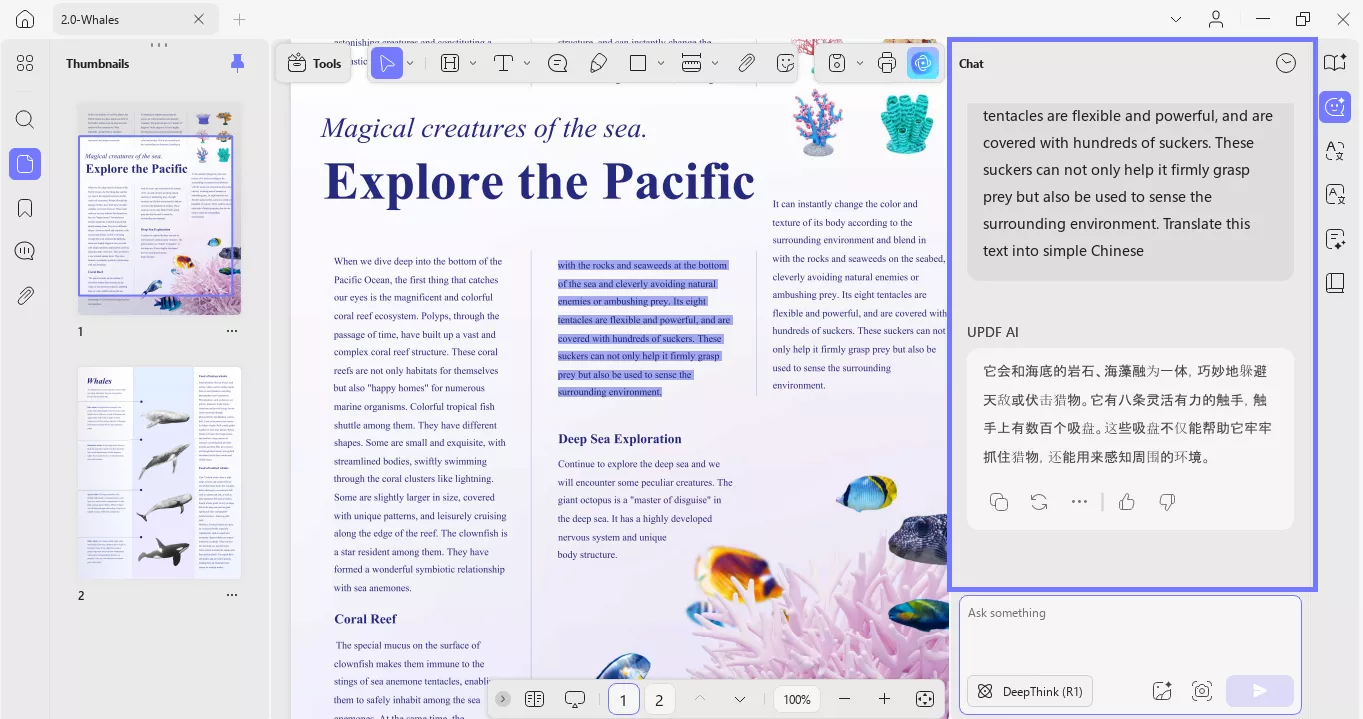
Method 4. Translate Scanned PDFs
Scanned PDFs require conversion into an editable format before translation. UPDF's Optical Character Recognition tool can make scanned content editable, enabling translation. Follow the steps below to get a better idea of how to translate the scanned documents.
Step 1. Navigate to the OCR Feature
Initiate the progress by uploading your scanned PDF document to the UPDF interface. Then, click "Tools" in the top left corner. Choose the "OCR" feature.
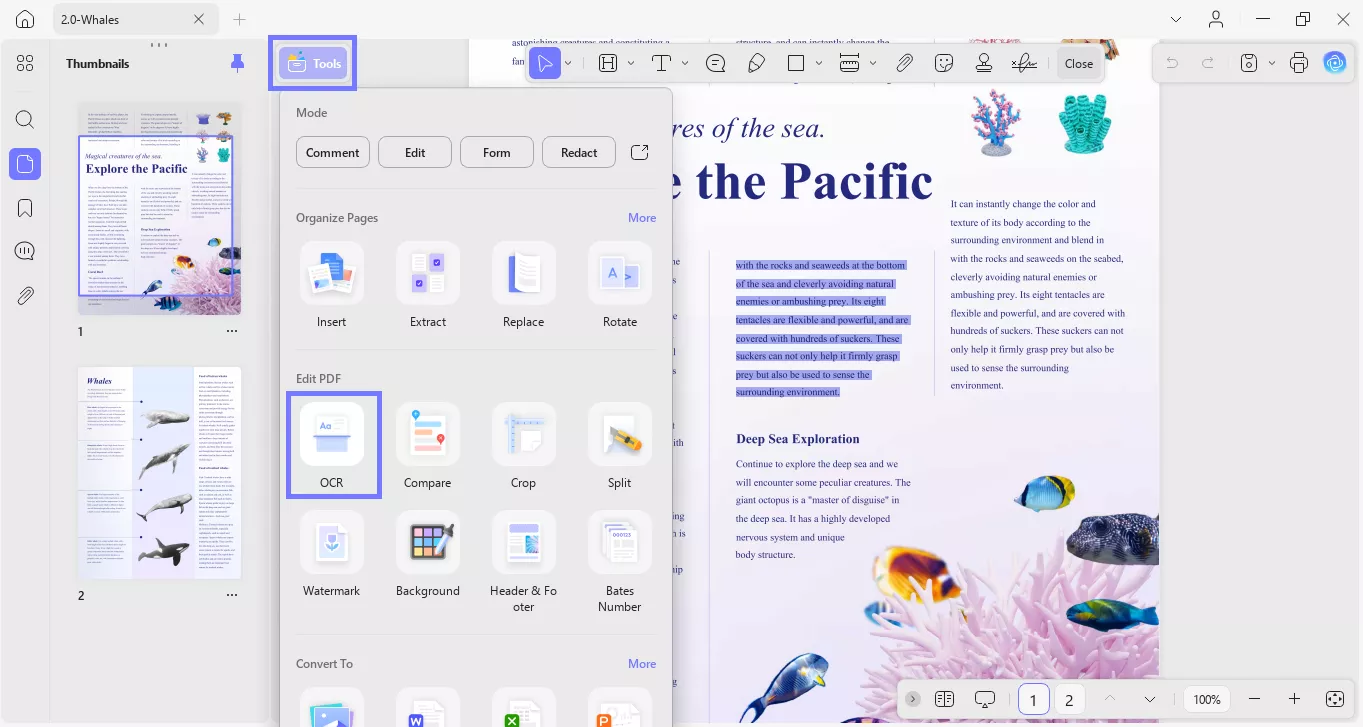
Step 2. Perform the OCR
Next, select the "Document Type" and "Document Language" of the PDF. Select the "Page Range" and click the "Convert" button. UPDF will perform the OCR and make the document content editable.
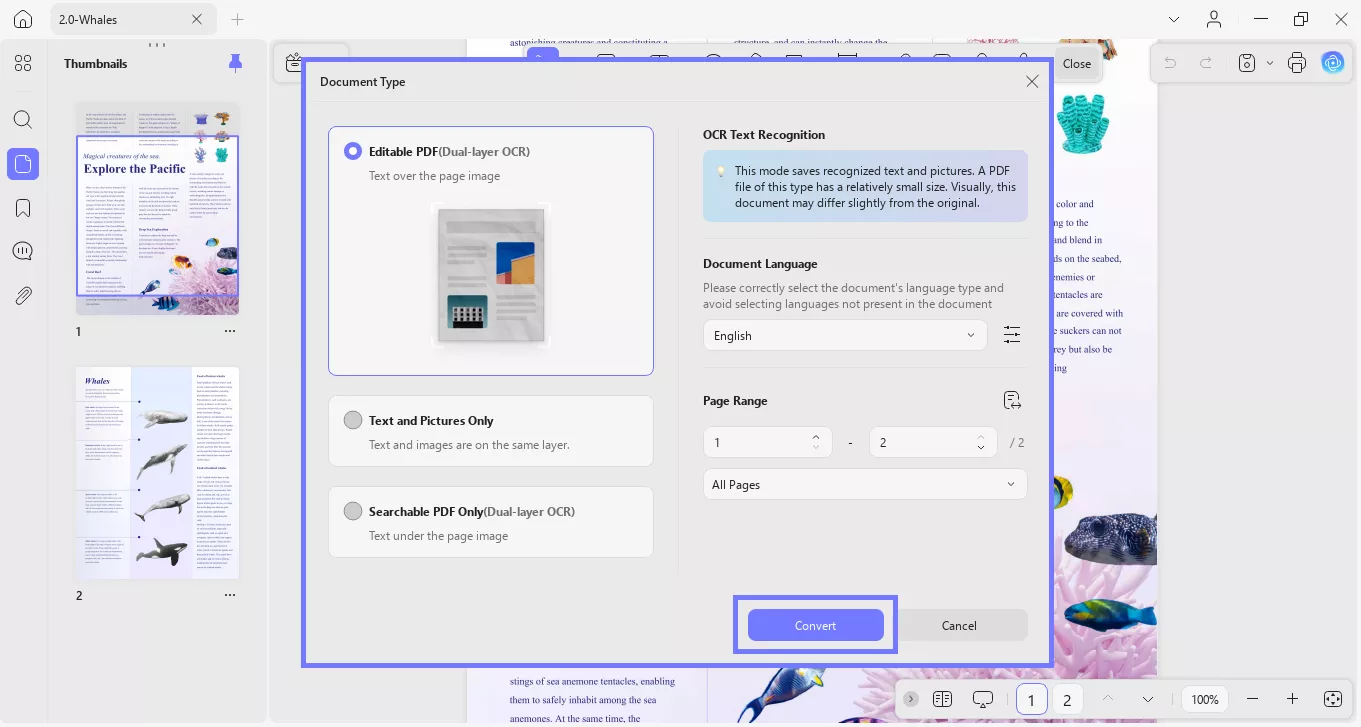
Step 3. Translate the content
After OCR has been performed on the scanned document, utilize any of the above-discussed methods and translate the text to your preferred language.
Part 2. Translate PDFs on iOS/Android Smartphones
UPDF extends its powerful PDF translation capabilities to iOS and Android devices to ensure a seamless translation on the go. With mobile support, you can access key features to translate PDFs directly from your smartphone, providing flexibility to users. Whether you are translating specific text selections or an entire document, using the conversational prompts can ensure your needs are met.
Apart from translation, you can annotate or edit your PDFs for further enhancement of the document. With the help of the integrated AI technology, you get the ability to summarize and chat with the PDF file as well through UPDF AI mode.
Method 1. Select to Translate Method
When you only need to translate specific portions of a PDF, the Select to Translate method is ideal. This feature allows you to focus on particular sections of text to save time and ensure accurate results. Take a look at the steps below to use this feature on your Android/iOS phone:
Step 1. Upload PDF After Installing UPDF Mobile
Once you are done installing the UPDF app, tap on the "+" icon on the "Files" interface. This will allow you to access your files and upload the PDF file you want to translate.
Step 2. Use UPDF AI To Translate the Text
As the PDF is on the application, select the text you want to translate and hit the "UPDF AI" option from the pop-up menu. Then, choose the "Translate into.." option with the desired language according to your criteria. Finally, review the response and make the next move based on your satisfaction with the accuracy of the translation.
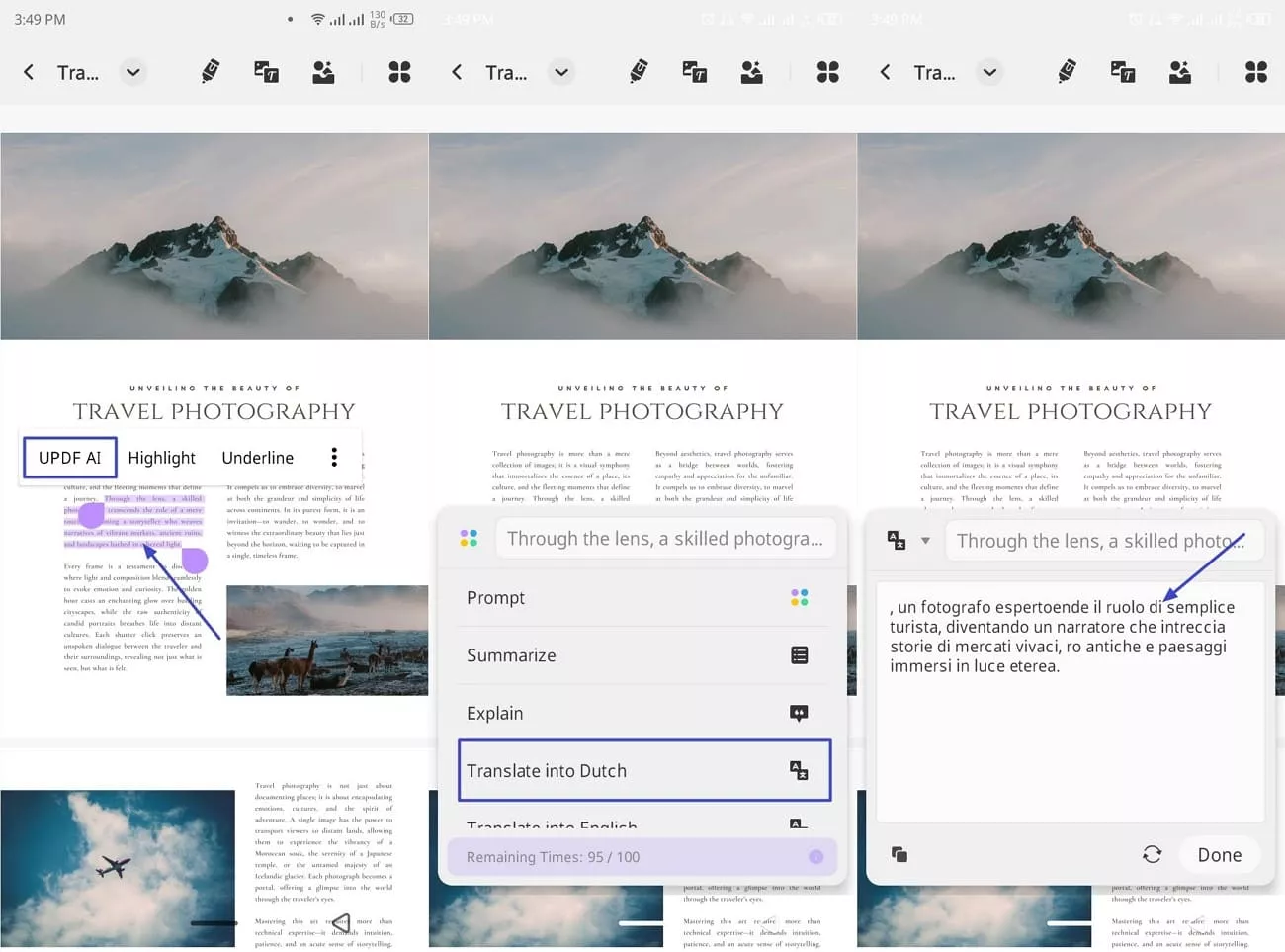
Method 2. Translate Specific Page Range or Whole Document
For users who need to translate multiple pages or an entire PDF, this method provides the perfect solution. It offers the flexibility to customize the translation range, making it suitable for detailed reports or lengthy documents. Here are the steps you need to follow to carry out the translation procedure:
Instructions: To translate a specific page, tap on the "UPDF AI" icon on the top middle of the screen. Then, pick the "Translate by Page" option after tapping the "Lightbulb" icon in the chat box. Next, a Translate by Page pop-up appears where you can set the "Language" and "Specific Pages" to hit the "Go" button. Finally, preview the results in the chat box and copy it to your clipboard for further use.
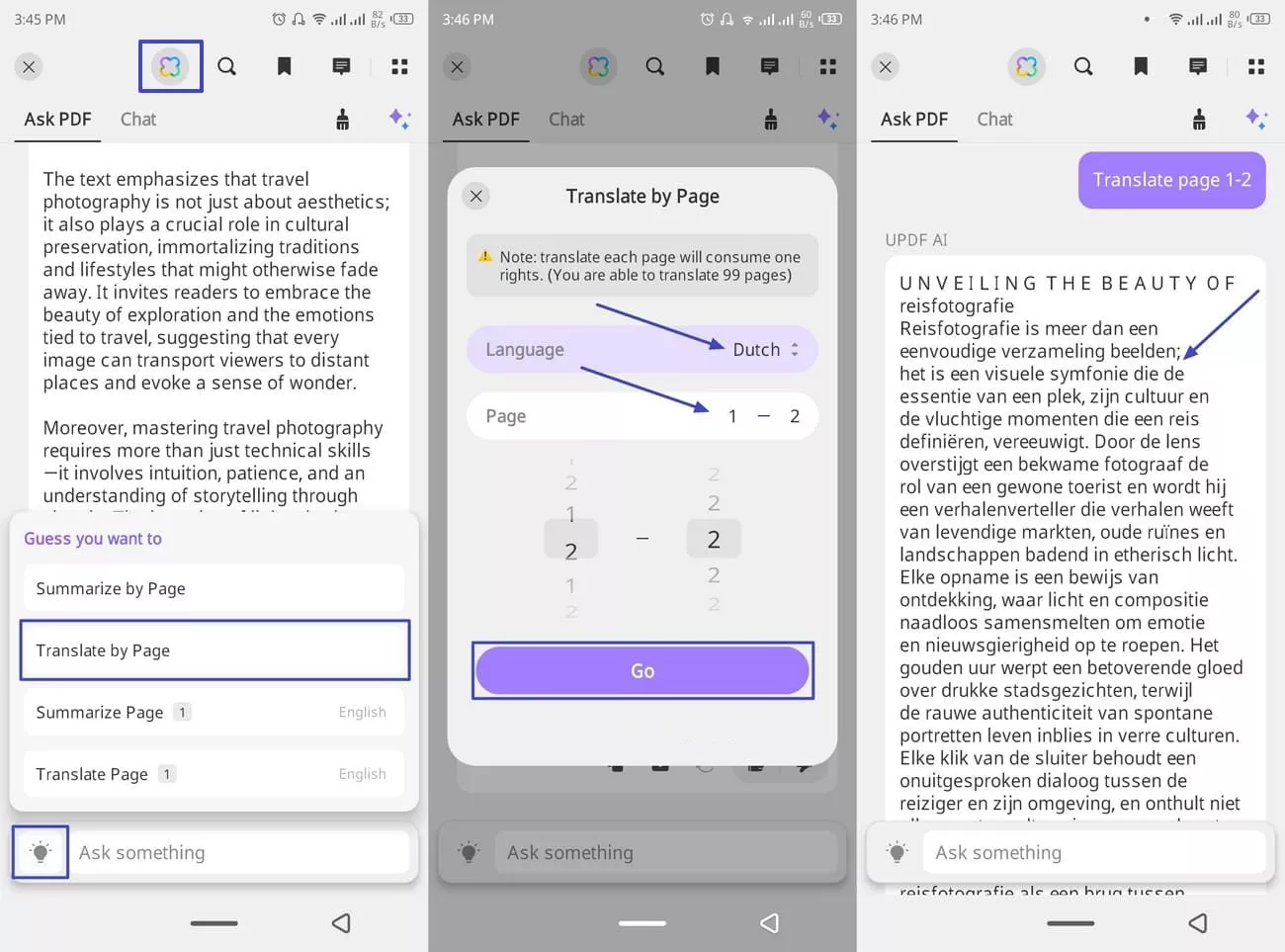
Method 3. Translate Through Chat Box Under the Ask PDF Mode
For an interactive and dynamic translation experience, the Ask PDF mode is your go-to feature. This method supports all languages and allows you to request translations through a chat box. Let's dive into the guide discussed below to see how it works:
Instructions: At the "Ask PDF" interface of the UPDF mobile application, type in the "Prompt" in the "Text box" as per your requirements. The integrated AI technology of UPDF generates the response and translates the text in your preferred language.
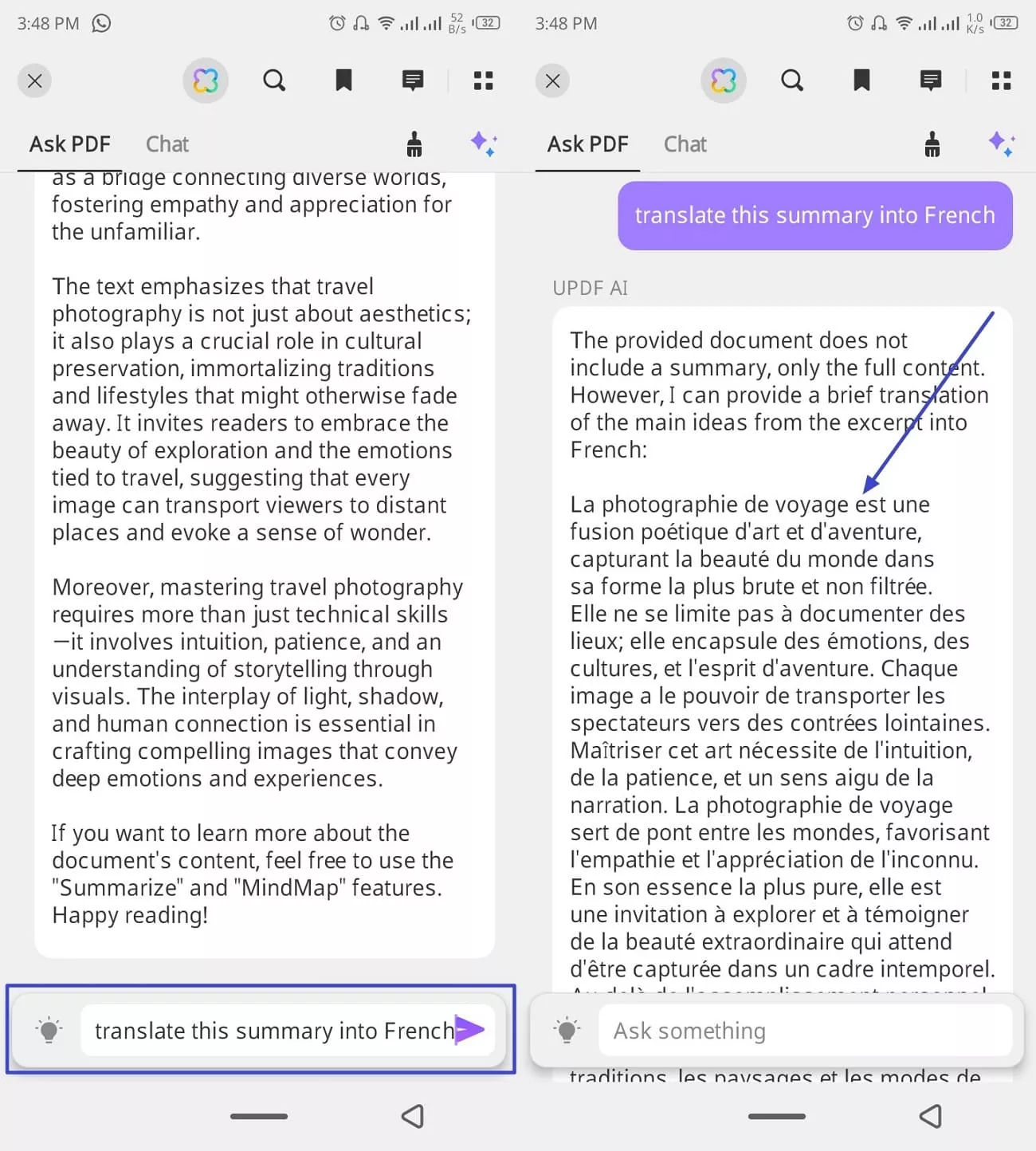
Part 3. Translate PDFs in a Web Browser
UPDF AI Online takes PDF translation to the next level, offering convenient, browser-based solutions that require no installations. This makes it an excellent choice for users who need to translate documents directly from any device. With powerful tools tailored for individual files or batches of documents, UPDF AI Online ensures quick and accurate translations while preserving the document's integrity.
Translate Single PDF with UPDF AI
UPDF AI online provides 3 methods to translate individual PDFs, one is by translating page by page or by entering prompts into the chat box.
1. Translate the Whole PDF with Layout Keeping
If you want to translate the whole PDF on the original file and without layout changes, you can use this method.
Step 1. Make sure that you click the button above to visit UPDF AI Online, click on the "Upload File", then, "Start Chat with PDF".
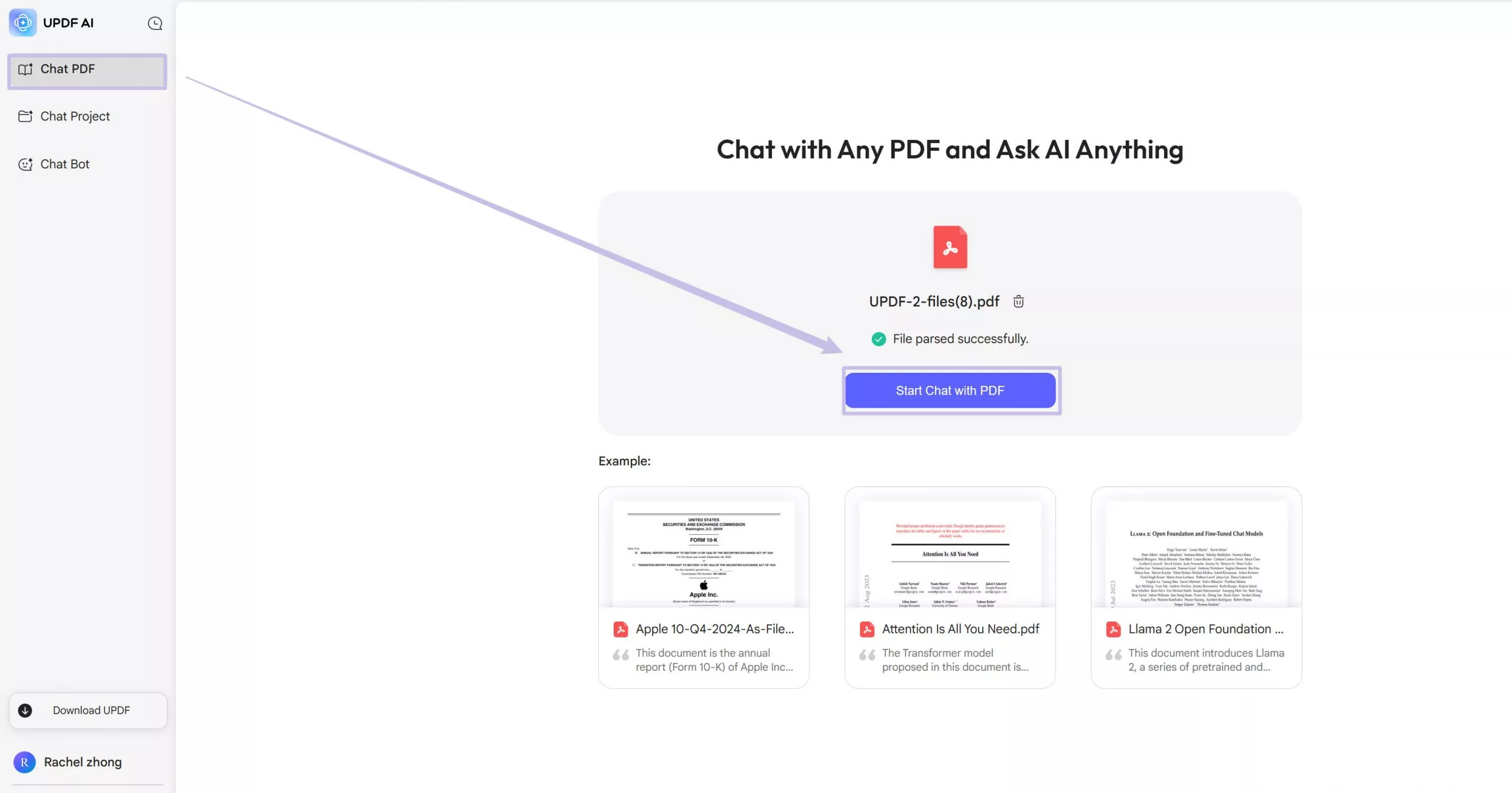
Step 2. Click on the "Arrow Down" icon after the "Side by Side Translation" to choose the target language you need. Then, click on the "Side by Side Translation" to start.
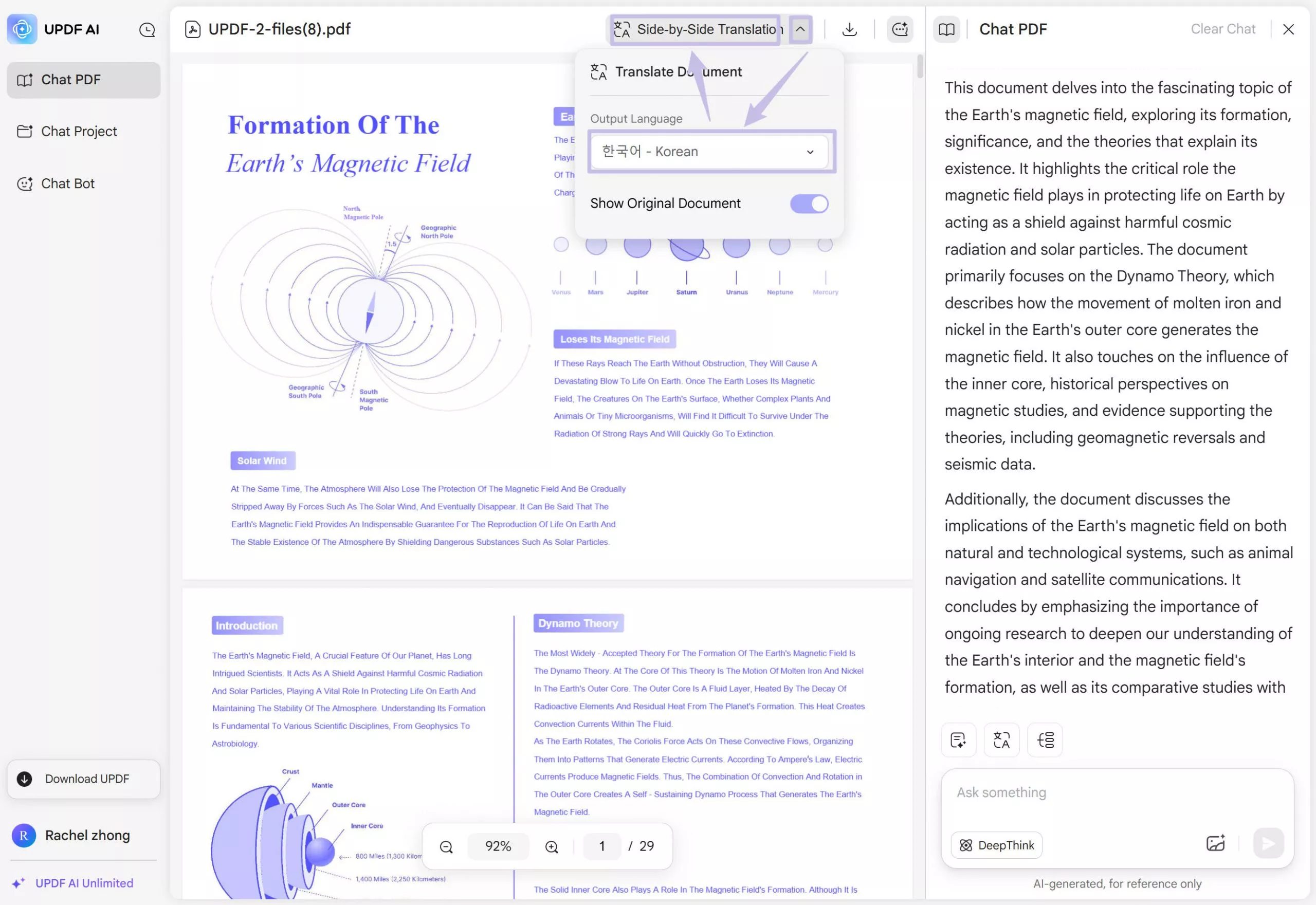
Step 3. When the translation is done, you can check the translation side by side. If you are satisfied with it, you can click on the "Download" icon, then "Download Translated File" to download the translated work.
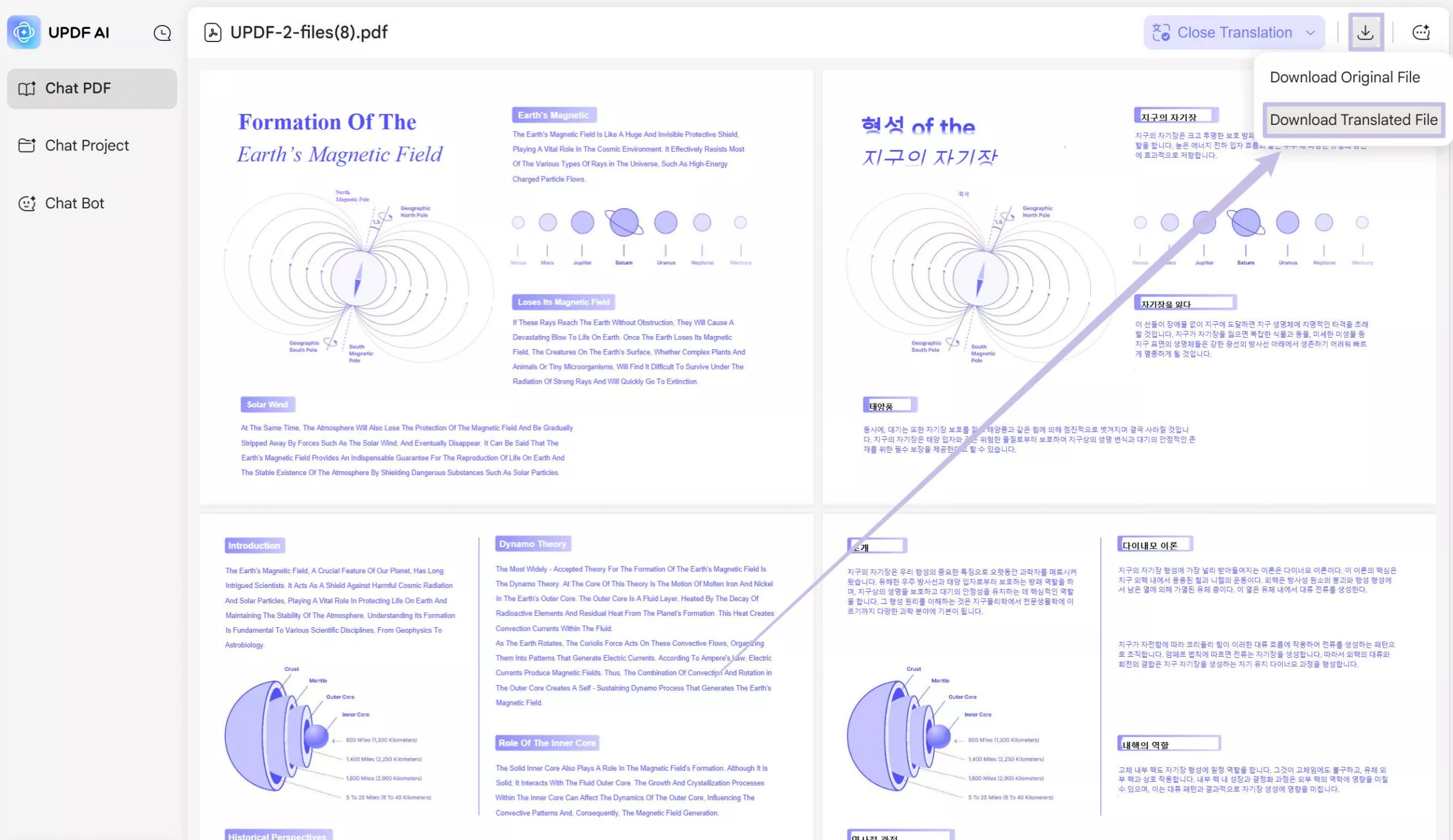
Tip: You can also have the side-by-side translation in the "Chat Project" Section. What you need to do is to click the file you want to translate after uploading the files, then click on the "Arrow down" icon, select the target language, and click on the "Side by Side Translation" ot start.
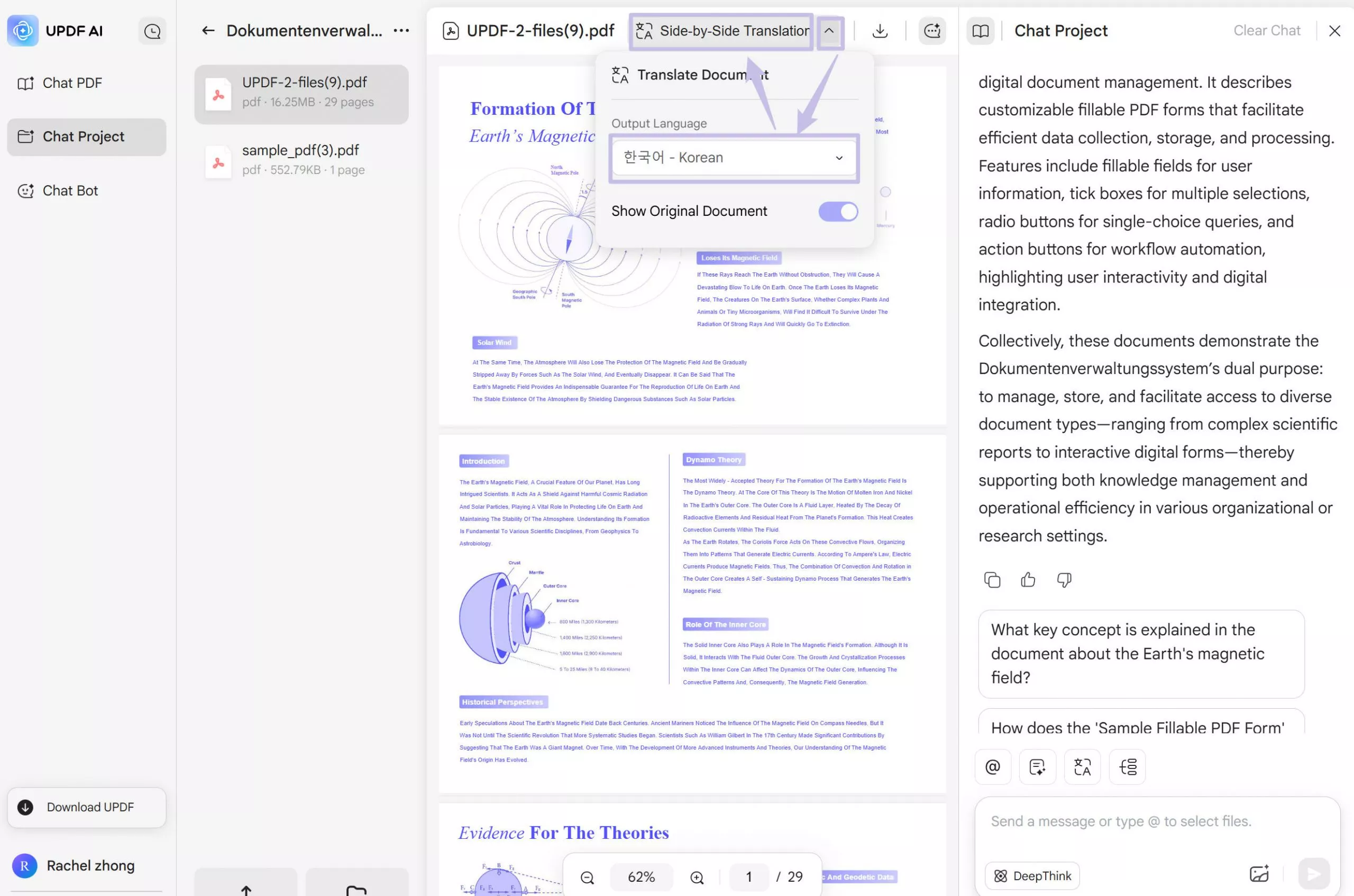
2. Translate by Pages
This feature is ideal for users who want to handle translations in a systematic manner. It allows you to work through the document to ensure that the translation remains highly accurate while preserving the format and structure of each page. Translate by pages feature is particularly useful for detailed documents, such as contracts, reports, or manuals, where context and layout are critical.
Step 1. Get Access to UPDF AI Online and Upload File
Start the process by getting access to the UPDF AI online tool and adding the PDF you want to translate through the "Upload File" button.
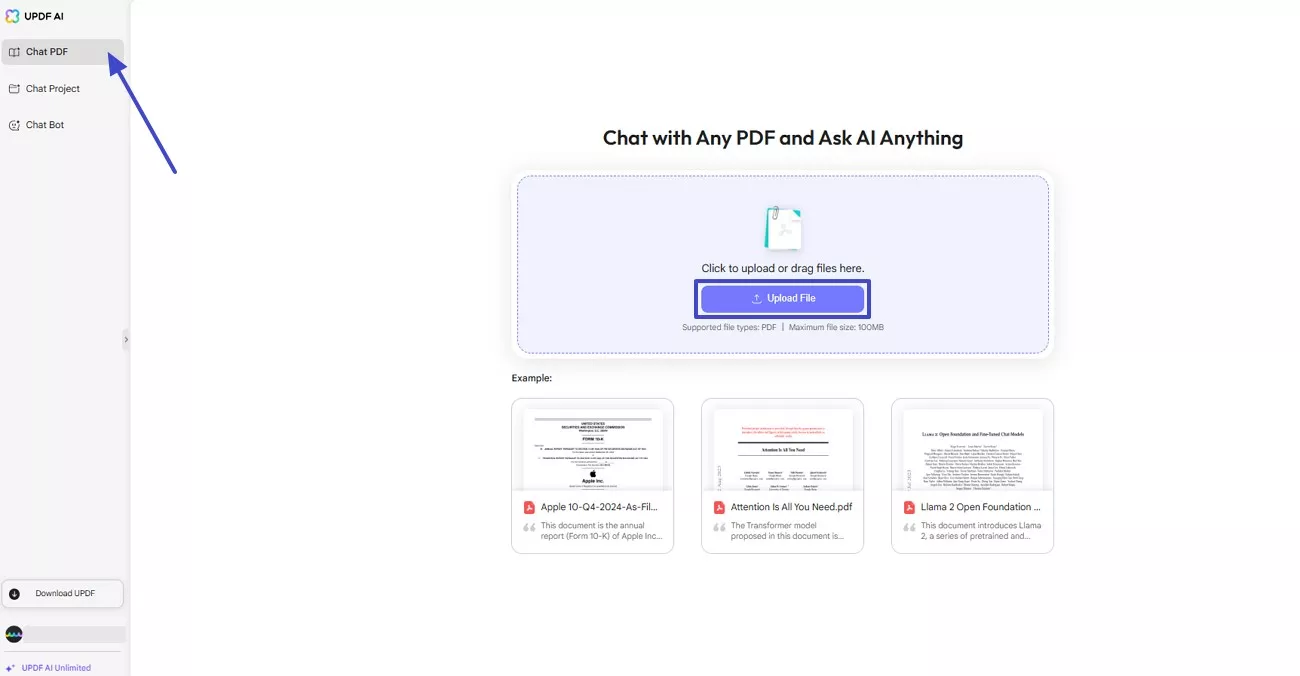
Step 2. Choose to Translate the PDF
Once you are at the Chat PDF interface, navigate and click on the “Translate” option.
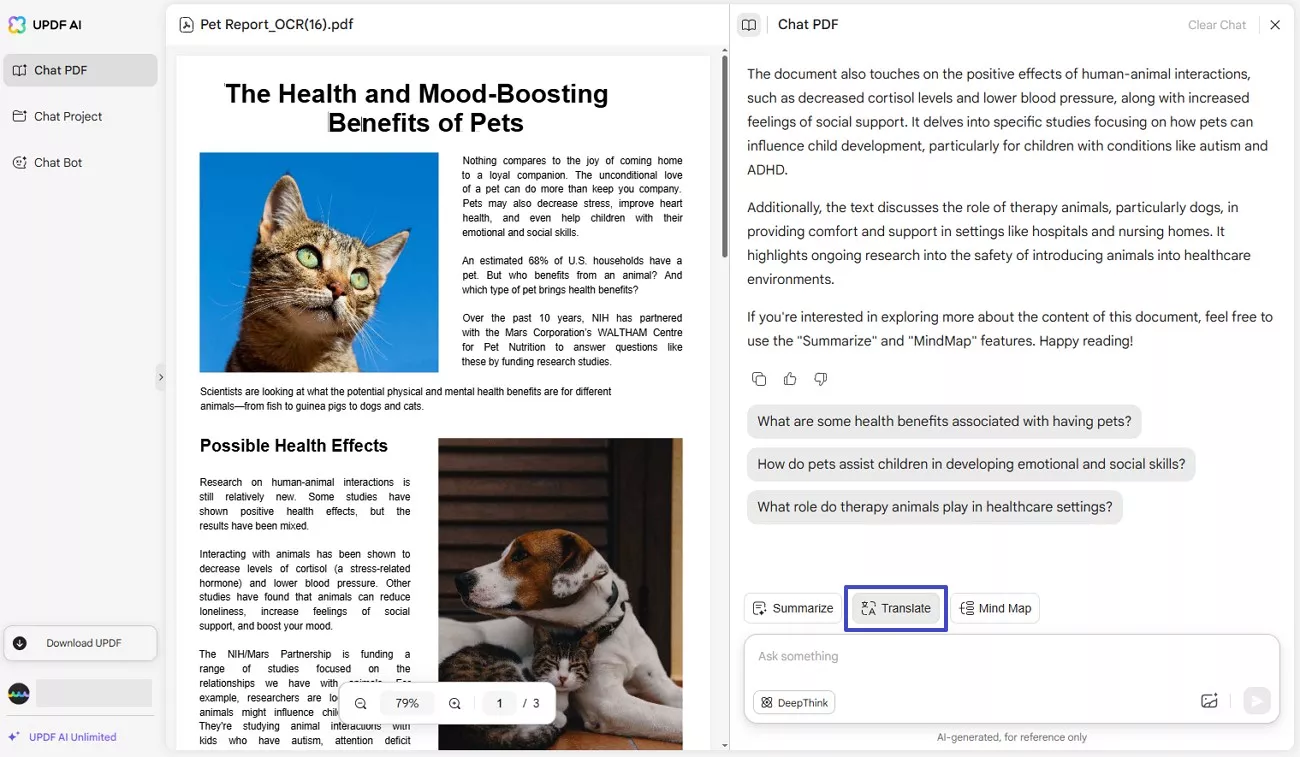
Step 3. Select Language from Translate PDF by Page Dialog Box
Upon choosing “Translate,” the “Translate PDF by Page” pop-up appears. Here, you must select the language and page range based on your preferences and hit the “Translate” button to let UPDF AI generate the results.
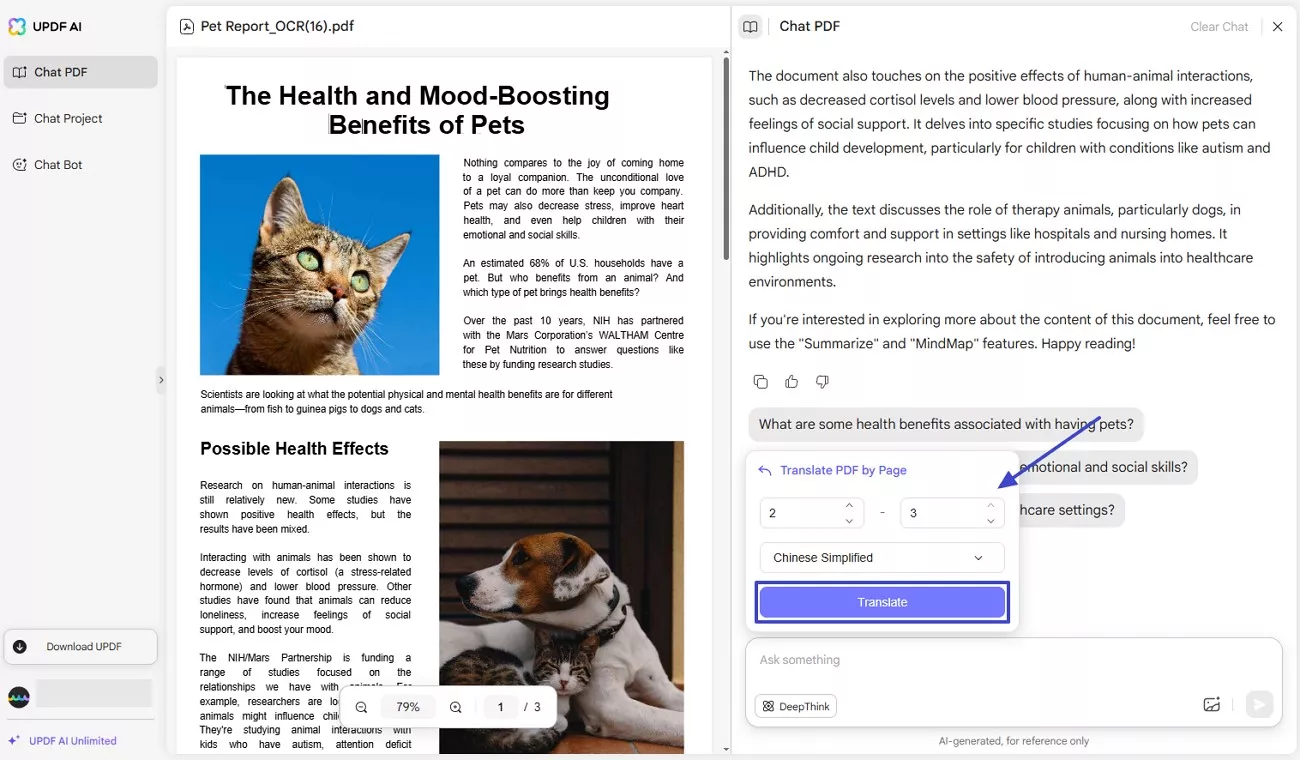
Step 4. Review Translated PDF Content
Lastly, the integrated GPT-4.1 AI tool of UPDF generates the translated content of the PDF in a matter of seconds, which you can “Copy” for later references.
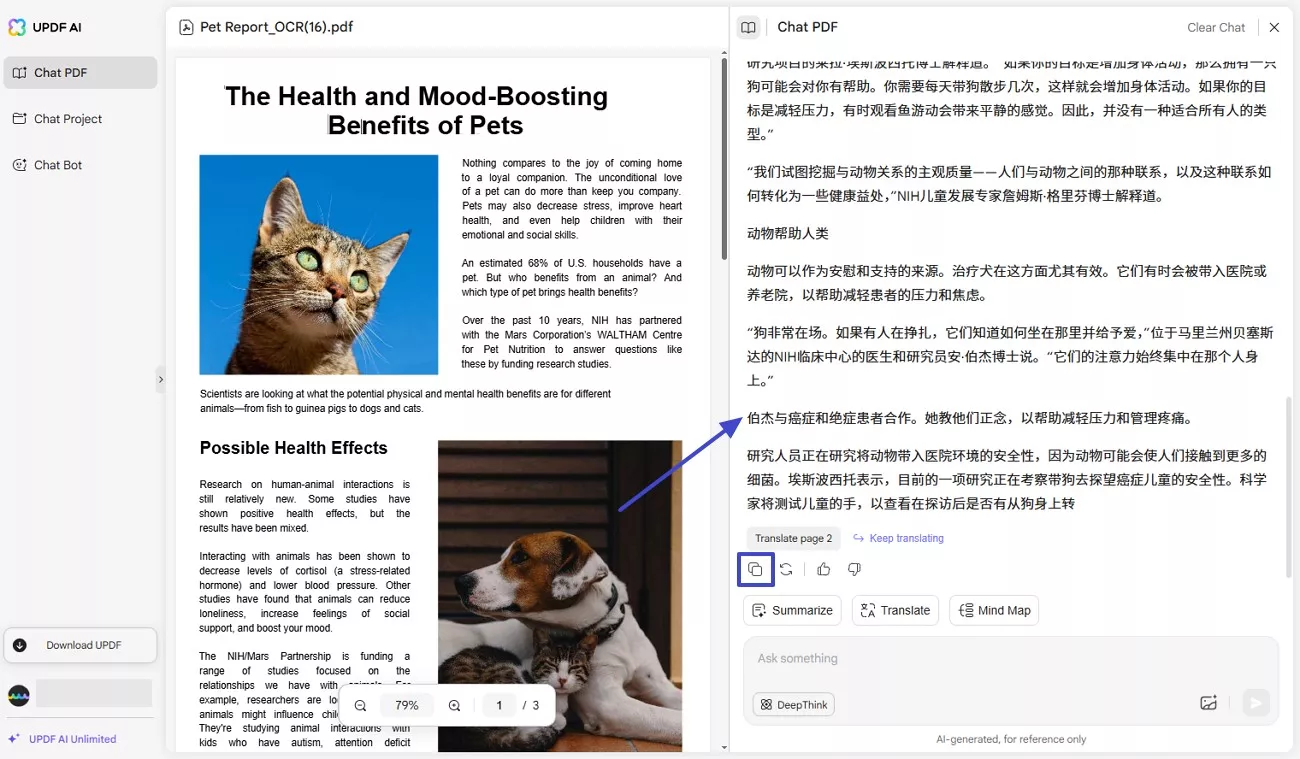
3. Translate by Sending Prompts in Chat box
If you're looking for a more interactive and flexible approach, the chat box method is your best choice. This feature allows you to ask specific translation-related queries, making it easier to target particular sections or extract information in a different language.
Instructions: Upon uploading your PDF to the UPDF AI interface, type your prompt into the “Text Box” and hit the send button. This will generate a specific translation based on your commands. You can “Copy” or “Regenerate” the results per your requirements.
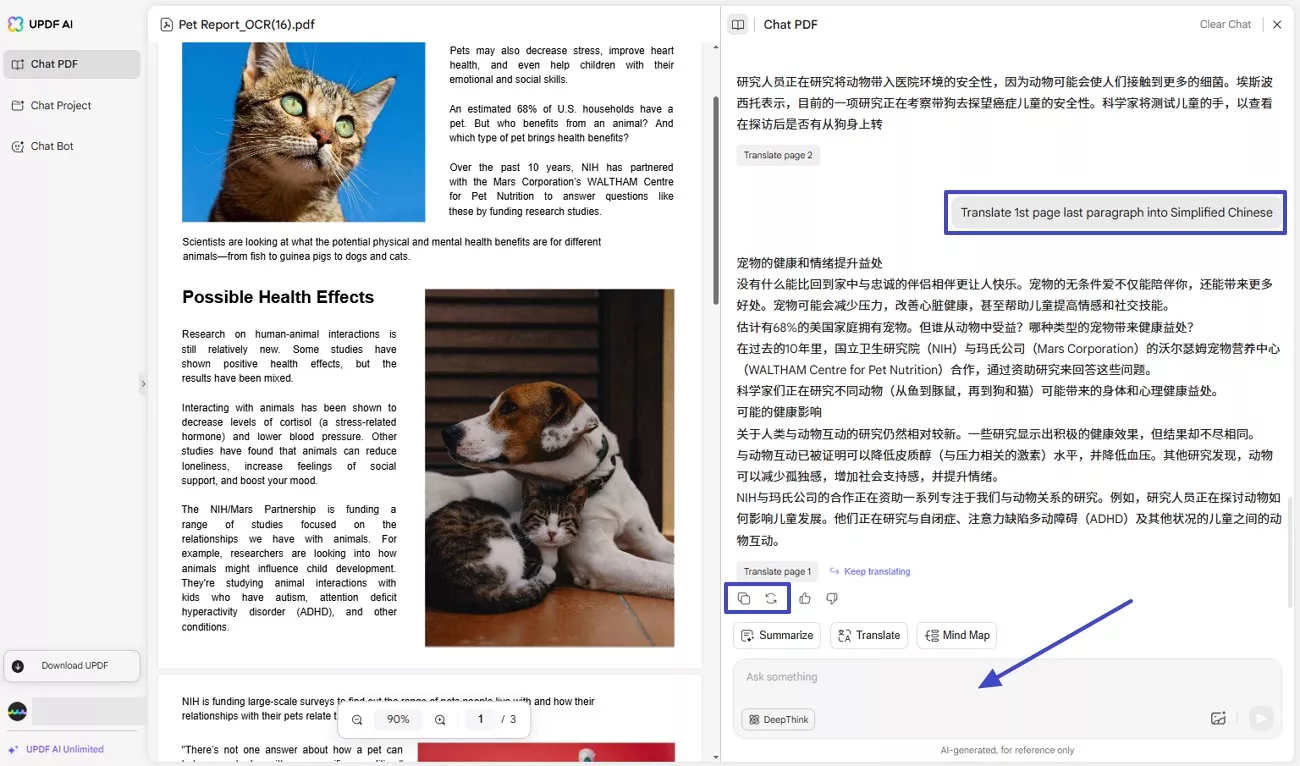
Translate Multiple PDFs
The UPDF AI online version offers a batch file upload feature, allowing users to add multiple files into a collection. By doing so, users do not need to individually upload documents and translate them separately. Moreover, free users can upload 5 PDF's in a collection whereas paid users get the ability to add up to 100 files. Follow the given guide to learn how to translate multiple PDFs using UPDF AI online version:
Step 1. Navigate to Chat Project and Upload Multiple Files
To start translating multiple files, you must shift to the “Chat Project” section and click the “Upload Multiple Files” button to add the PDFs to the online interface. Click on the “Start Chat with Project” button to shift to the next interface.
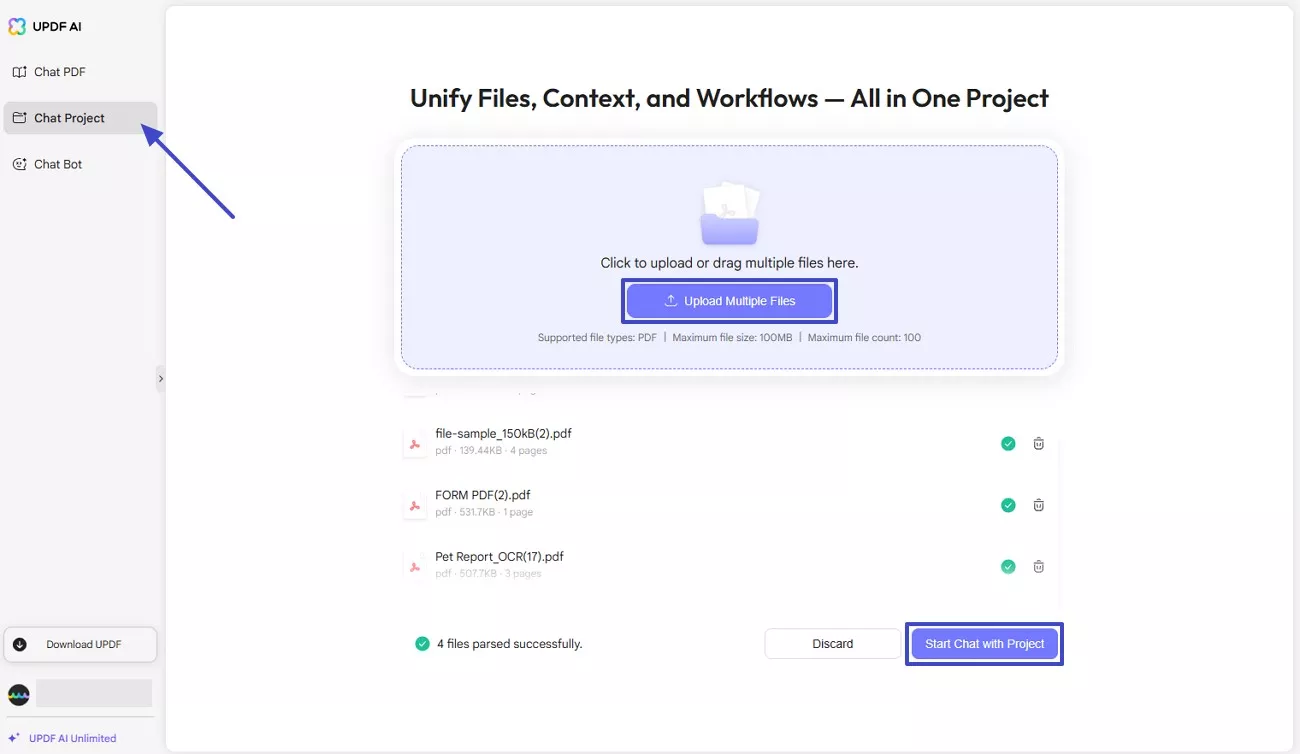
Step 2. Type in Prompt and Review Results
After uploading all your PDFs onto the interface, type your “Prompt” in the text box and review the translation generated by UPDF AI.
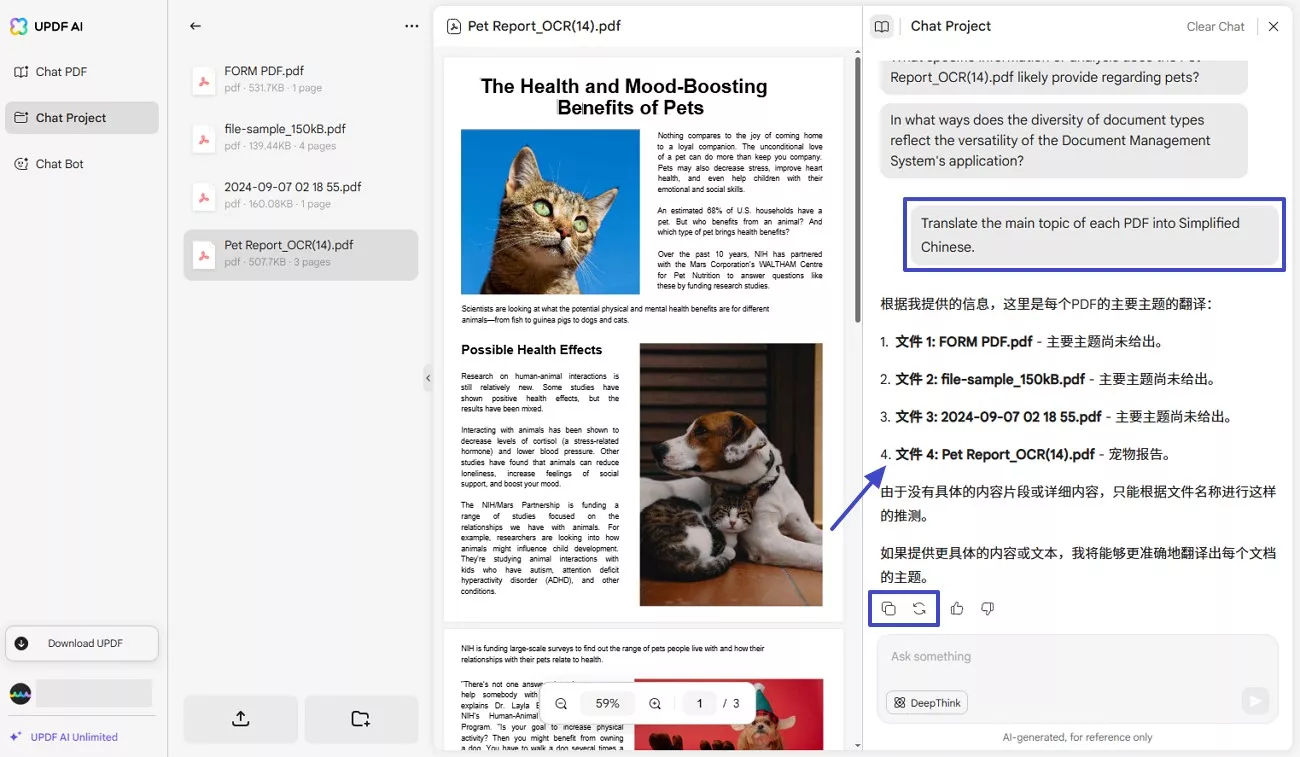
Note: If you need to translate a specific uploaded file in the "Chat Project", you can click on the "@ Select Files" or enter the "@" in the chat box, select the specific document. Then, enter the prompt like "Translate page 1 to Korean", and click on the "Send" button to translate.
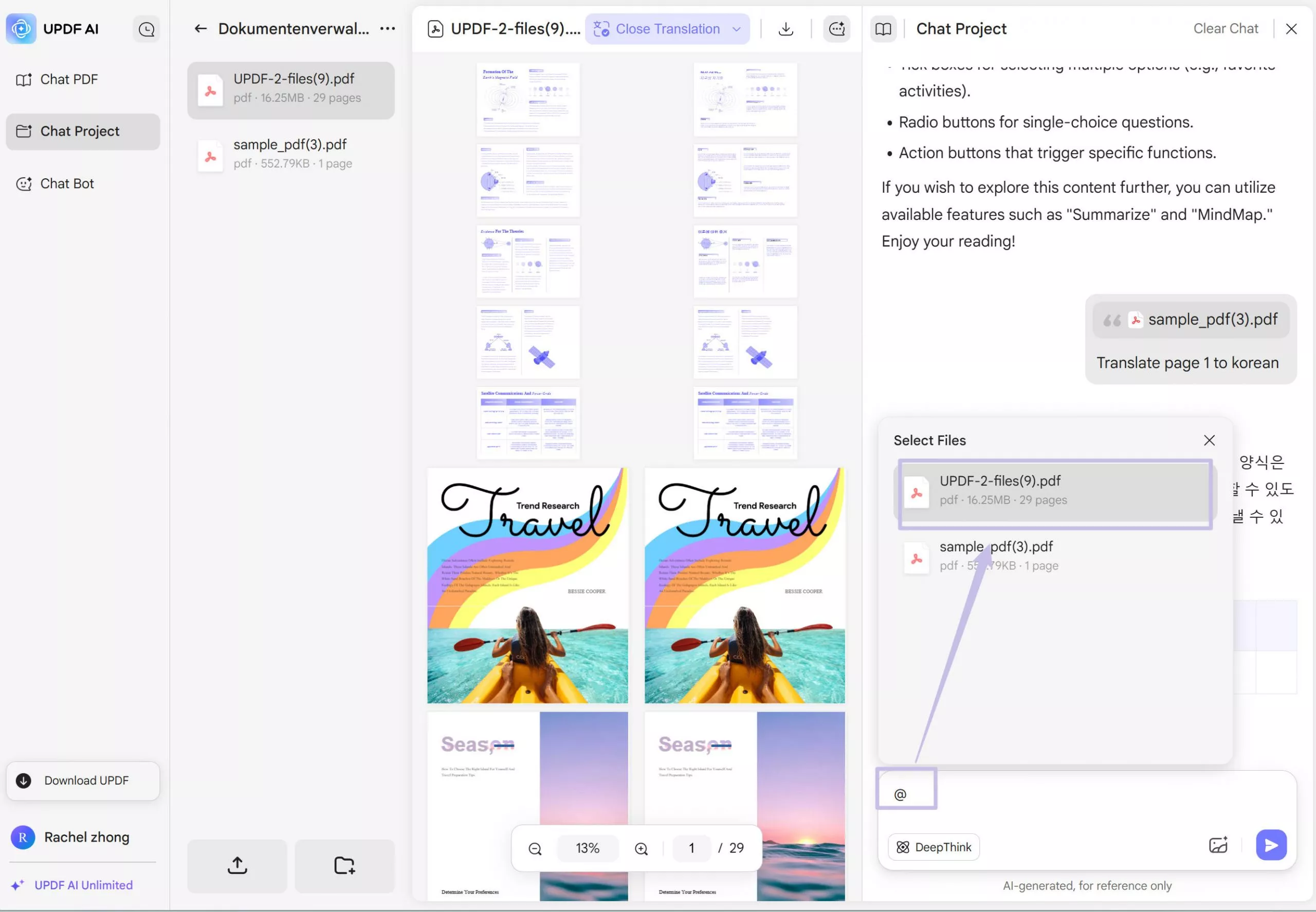
Part 4. What Makes UPDF Outperforms in Translating PDFs?
There are many tools available for translating PDFs, so what makes UPDF unique? If you're wondering the same, let us explain.
While some online tools can translate entire PDFs, they often fall short when it comes to accuracy and feature quality. UPDF is the only PDF editor that translates the entire PDF while preserving the original formatting—even Adobe Acrobat and ChatPDF can't do this.
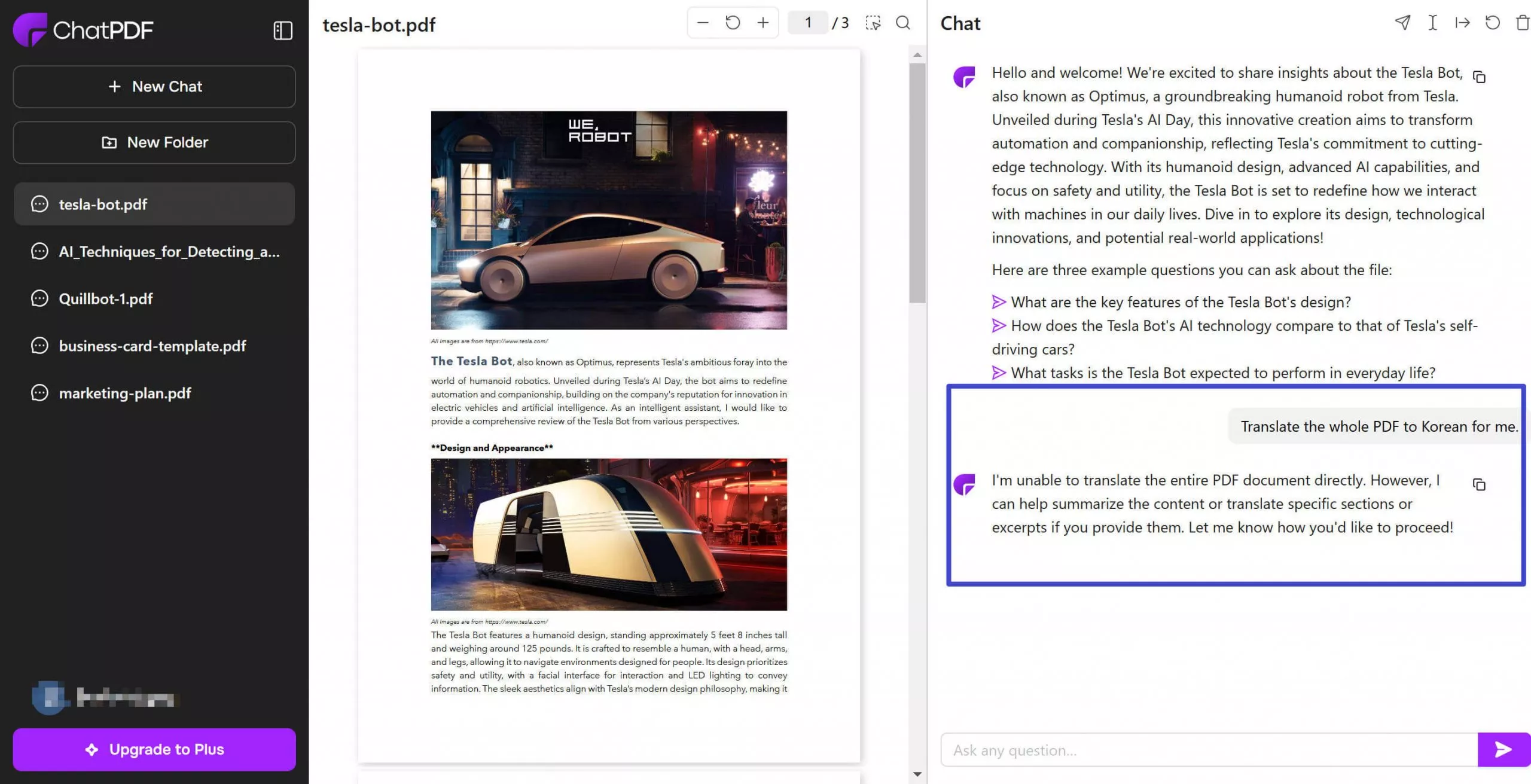
Plus, by downloading and registering UPDF, users can try the translation feature for free. If you find it useful, you can upgrade to the paid version for UNLIMITED use of the AI, which is more cost-efficient than other PDF translation tools. Check out the comparison table below.
| UPDF AI | Adobe Acrobat AI | Foxit AI | |
| Free Trial | ● Up to 10MB/PDF ● Upload up to 5 PDFs ● 100 pages/PDF ● Ask up to 100 questions | ||
| Paid Version | Unlimited PDFs/size/page/questions/characters | ● 100 MB/PDF ● 600 pages/PDF ● 500 max characters in a question | ● 120 pages/PDF ● 2000 max characters in a question ● 2000 credits/month |
| Translate Whole PDF with Original Layout | |||
| Pricing | ● $29 a quarter ● $79 a year | ● Acrobat Standard with AI add-on: $215.76/year ● Acrobat Pro with AI add-on: $299.76/year | ● $49.99/year (limited usage) ● $4.99/month (limited usage) |
| Compatibility | Win, macOS, iOS, Android, Online | Win, macOS, iOS, Android | Win, macOS, iOS, Android |
Besides, here are other reasons why UPDF outperforms others in translating PDFs:
- 3 Modes of Translation: UPDF offers three translation modes – translating the entire PDF, translating by selecting the text, and translating by chat box.
- AI Translation: UPDF translation is powered through AI, which leads to more accurate translation.
- Excellent Preservation of Formatting: UPDF regenerates the document in your preferred translation language while preserving original formatting and layout.
- Wide Language Support: UPDF can translate PDF in almost any language.
- Secure Translation: UPDF provides secure translations and doesn't store the file in its server.
- Other PDF-related Features: UPDF offers plenty of PDF-related features, including editing, annotating, converting, compressing, and much more. You can also use its AI assistant to summarize, explain, and chat with PDFs.
All the above features of UPDF make it an ideal PDF tool to translate PDFs securely and efficiently.
Conclusion
To wrap up, translating documents is a need for users who want to understand content in their native languages. This article explored UPDF as an advanced translation solution that provides an accurate translation service. UPDF provides various ways to translate PDF content, and its cross-platform compatibility makes it a reliable choice for users. So, give UPDF a try if you're looking for a powerful tool for getting your translation tasks done.
Windows • macOS • iOS • Android 100% secure
 UPDF
UPDF
 UPDF for Windows
UPDF for Windows UPDF for Mac
UPDF for Mac UPDF for iPhone/iPad
UPDF for iPhone/iPad UPDF for Android
UPDF for Android UPDF AI Online
UPDF AI Online UPDF Sign
UPDF Sign Read PDF
Read PDF Annotate PDF
Annotate PDF Edit PDF
Edit PDF Convert PDF
Convert PDF Create PDF
Create PDF Compress PDF
Compress PDF Organize PDF
Organize PDF Merge PDF
Merge PDF Split PDF
Split PDF Crop PDF
Crop PDF Delete PDF pages
Delete PDF pages Rotate PDF
Rotate PDF Sign PDF
Sign PDF PDF Form
PDF Form Compare PDFs
Compare PDFs Protect PDF
Protect PDF Print PDF
Print PDF Batch Process
Batch Process OCR
OCR UPDF Cloud
UPDF Cloud About UPDF AI
About UPDF AI UPDF AI Solutions
UPDF AI Solutions FAQ about UPDF AI
FAQ about UPDF AI Summarize PDF
Summarize PDF Translate PDF
Translate PDF Explain PDF
Explain PDF Chat with PDF
Chat with PDF Chat with image
Chat with image PDF to Mind Map
PDF to Mind Map Chat with AI
Chat with AI User Guide
User Guide Tech Spec
Tech Spec Updates
Updates FAQs
FAQs UPDF Tricks
UPDF Tricks Blog
Blog Newsroom
Newsroom UPDF Reviews
UPDF Reviews Download Center
Download Center Contact Us
Contact Us