Summarize PDF
Summarizing PDFs is essential to convert lengthy documents into small, readable text. This eliminates the hassles of reading long content while saving significant time and effectively absorbing critical points. The process helps users quickly understand lengthy reports, research papers, or different legal documents without reading the entire text. This article provides a solution to summarize PDF with some great methods.
The tool we will use in this article is UPDF AI, as it allows you to summarize PDFs directly. It can work on Windows, Mac, Android, iOS, and Online, so that you can use it anytime and anywhere. First of all, download UPDF from the button displayed below and follow the below methods to summarize PDF files.
Windows • macOS • iOS • Android 100% secure
- 1. Summarize PDFs on Windows/Mac Computers
- 2. Summarize PDFs on iOS/Android Smartphones
- 3. Summarize PDFs on Web Browsers
Part 1. Summarize PDFs on Windows/Mac Computers
If you are looking for a solution that can help you go through lengthy documents with efficiency, use UPDF's AI. This tool offers you multiple modes of summarizing PDFs, which come in handy while dealing with different projects.
In addition, UPDF's AI assistant provides a specialized summarization mode for thesis papers that presents you with an in-depth analysis in seconds. Furthermore, it displays all the authors, affiliations, keywords, abstract, and a summary of the whole thesis.
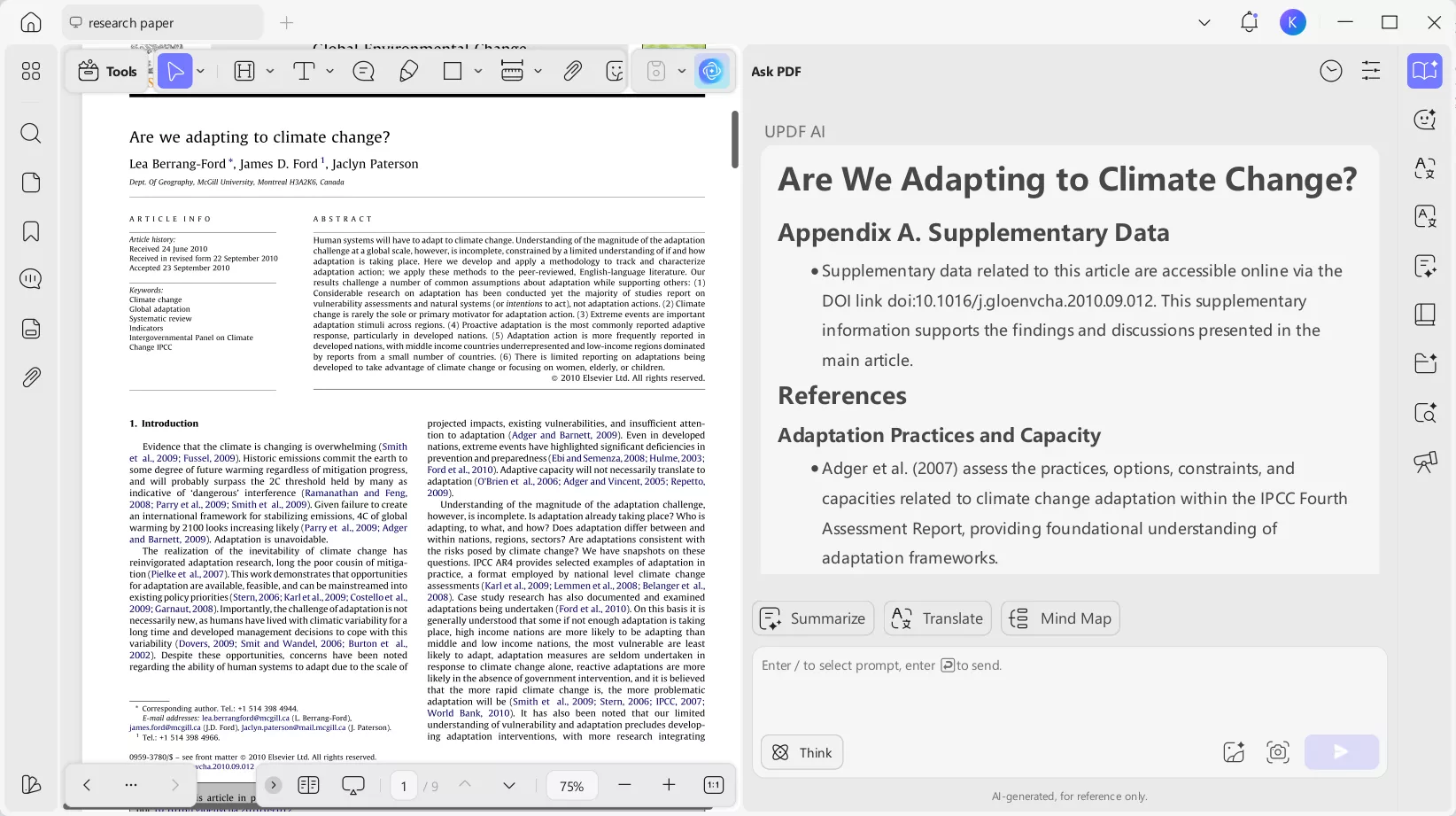
The other general mode is designed for standard PDFs, which extract the most important points of the file while maintaining readability. With this condensed version of the document, users can easily go through it without losing details.
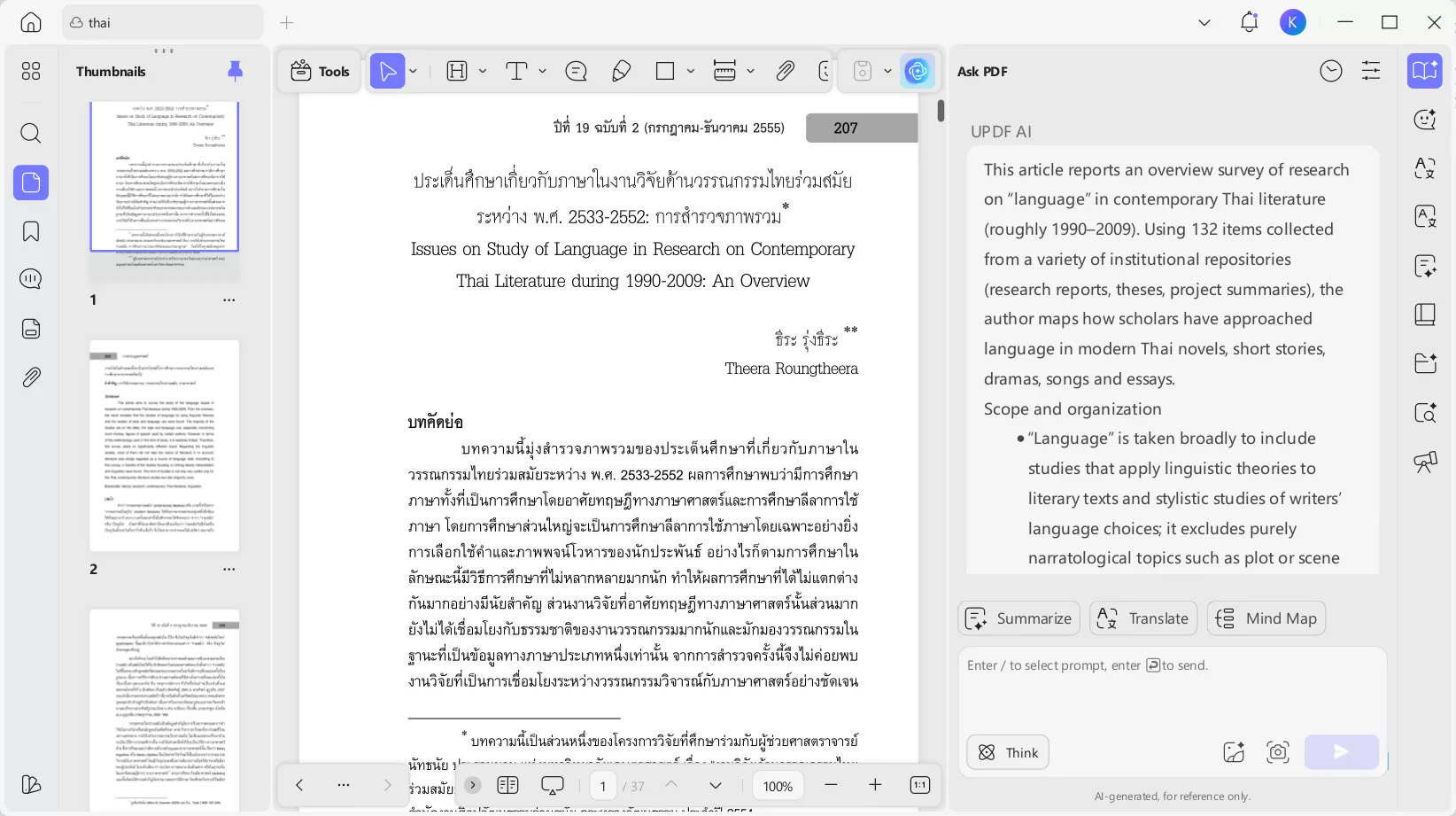
Summarize Whole Document
To summarize a lengthy PDF document to understand the main discussion present in it, follow these straightforward step-by-step instructions:
Step 1: Access the UPDF AI Tool
Start by opening the document in the UPDF and accessing the "UPDF AI" tool from the bottom right corner of the screen.
Afterward, choose the "Ask PDF" feature and press the "Chat with PDF" button. Doing this will automatically create a summary of your entire document.
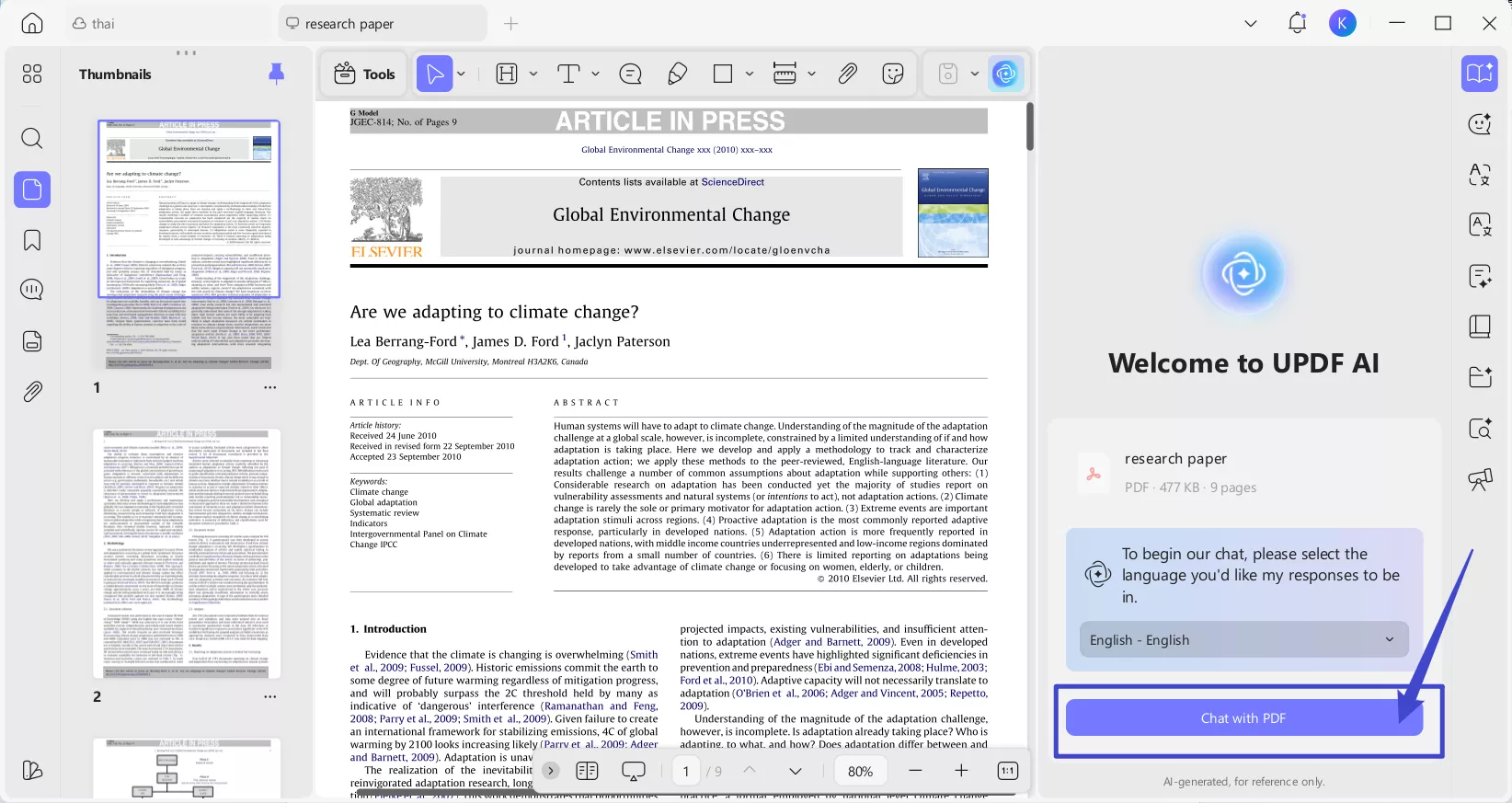
Step 2: Summarize the PDF
Next, read the summary generated by UPDF AI to understand the document's main points. Following this, you can give specialized instructions to UPDF AI to understand the document in a better way, such as:
- Extract the main arguments or conclusions from the document.
- What is the overall objective of this document?
- Summarize the methodologies or approaches used in the document
- What are the key statistics or numerical data presented in the document?
- Summarize any recommendations or actions proposed by the author.
You can also use the automated questions generated by UPDF AI to get into more details.
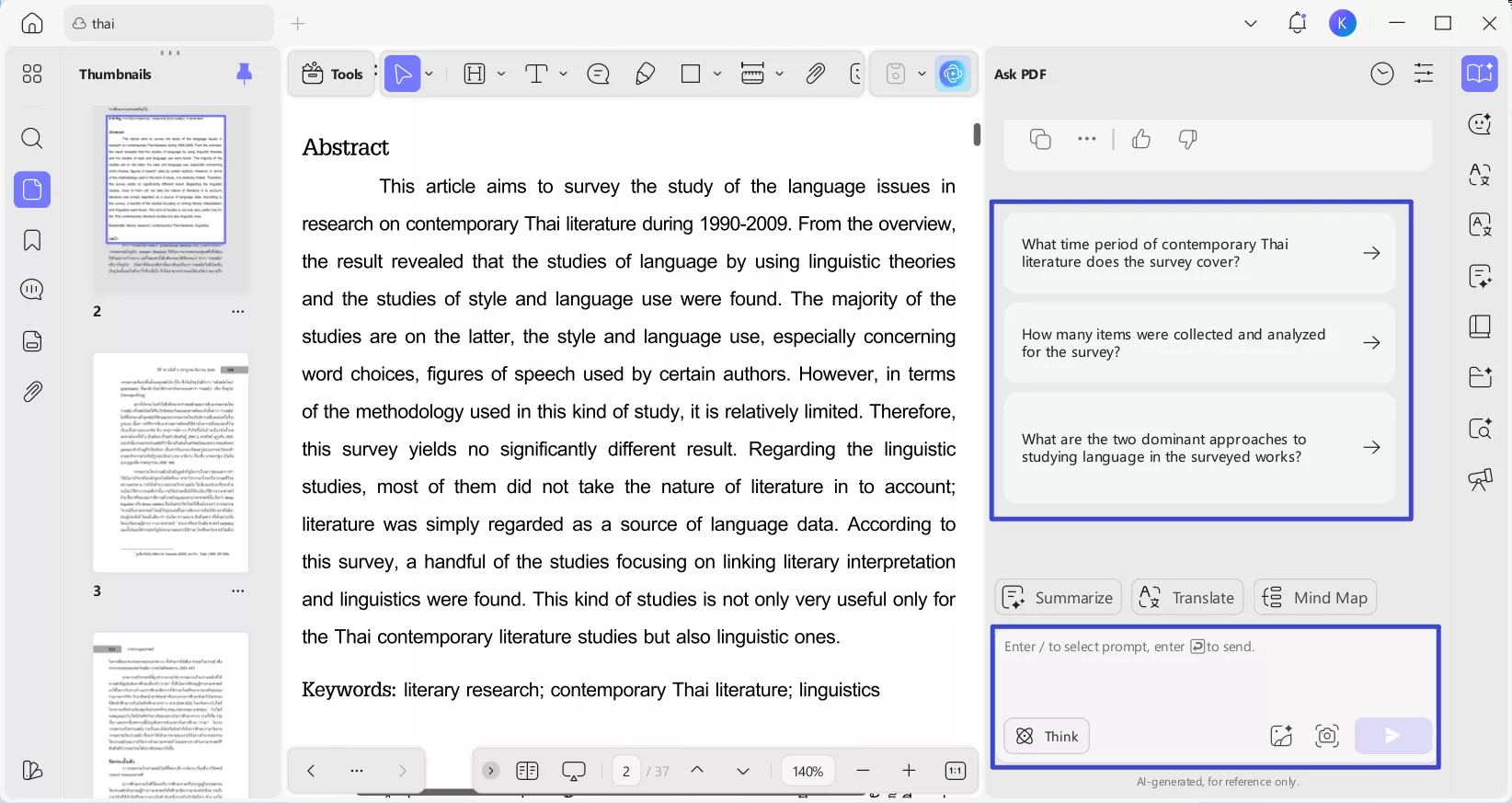
Summarize Specific Pages
Do you want to summarize a specific page from your PDF that has too much information and tables? Don't worry because, with UPDF AI, you can also summarize particular pages from your file. The fact that UPDF AI can analyze documents based on the page range, makes it the winner in all PDF AI tools.
In the Ask Mode, after you click "Get Started", you can click the "Summarize" button, select the page range you want to summarize, and click on the "Summarize" button to start summarizing PDF by pages.
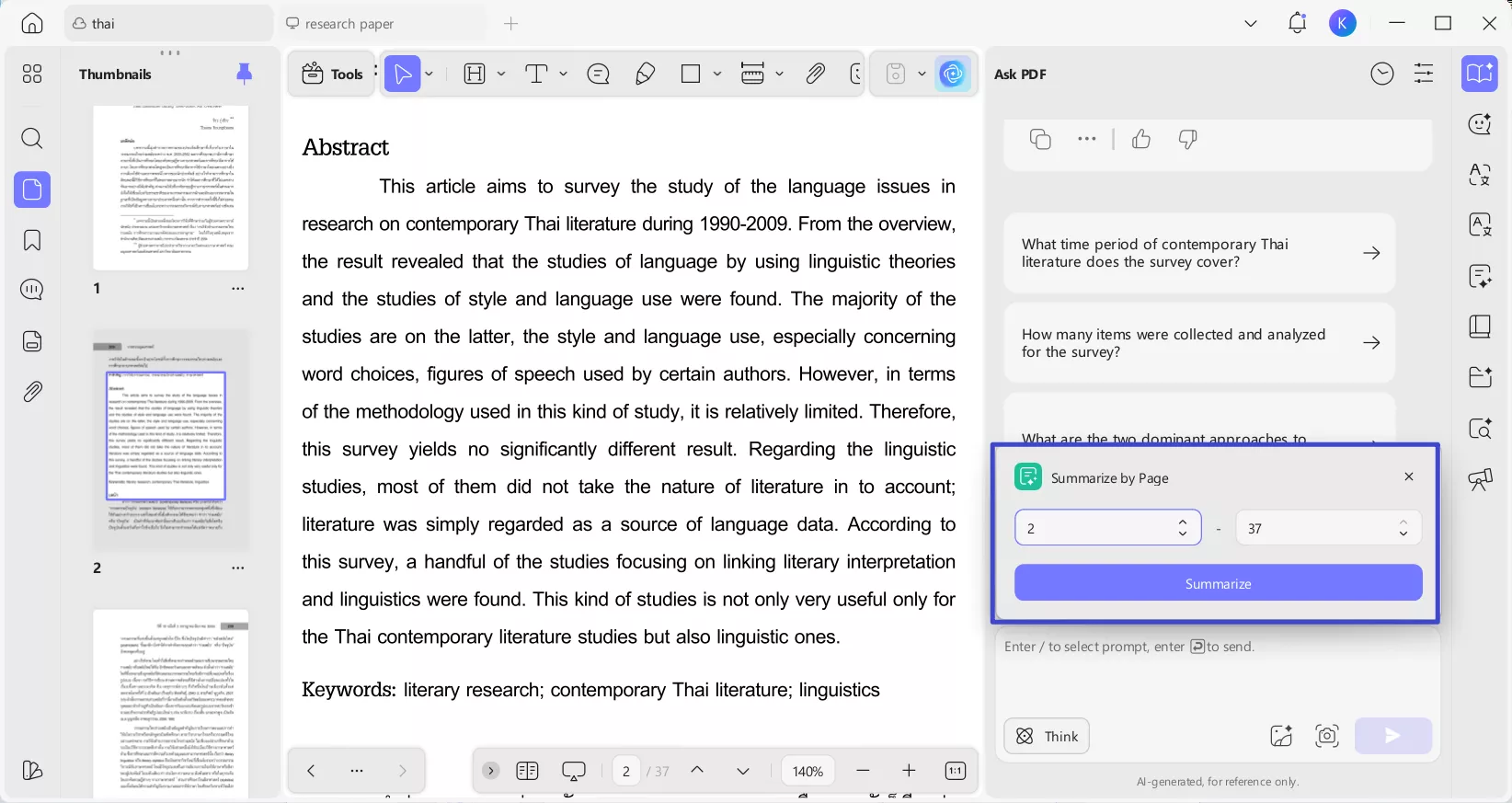
Summarize By Inputting Prompts
With the prompt feature of UPDF AI, users can add specific details on how they want the AI to summarize the content. You can even ask it to highlight certain words and sentences and create a structured, condensed outline of the PDF. We have provided you with a guide to understand how to input summarization prompts:
Step 1. Copy & Paste Desired Text in Ask PDF Mode
After opening a PDF on this tool, select the suitable text in the "Reader" mode to access a pop-up menu bar. From here, click the "Copy Text" icon and "Paste" it in the "Ask Something" box.
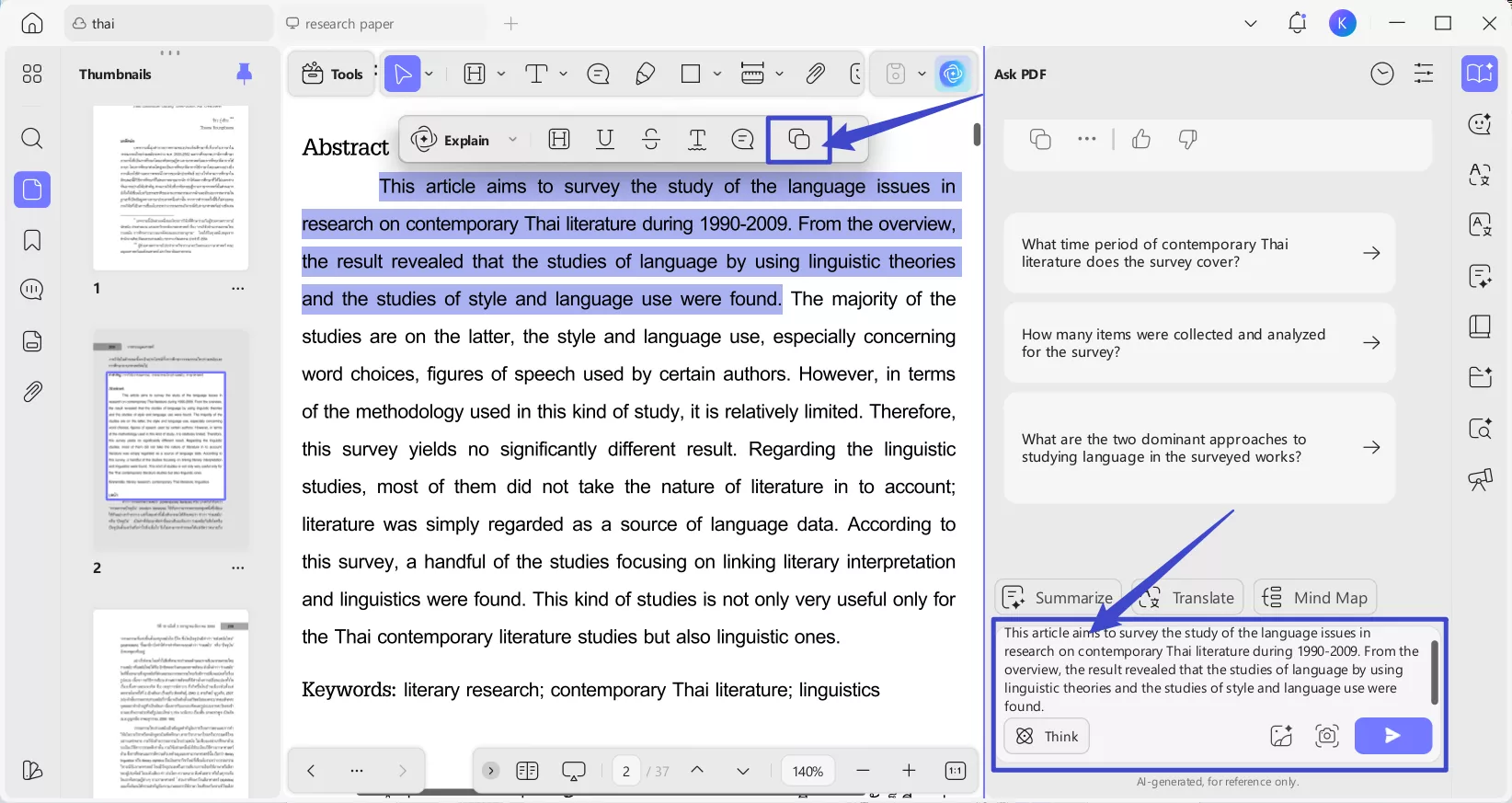
Step 2. Enter a Suitable Prompt and Summarize
Once that's done, enter a desired prompt next to the pasted text and hit the "Send" button to generate specific summarized content.
Prompt example: Explain the content in short bullet points.
Step 3. Utilize the Prompted Summarize Text
In a few seconds, the AI will provide a prompted summarized version of the copied text that you can go through with ease.
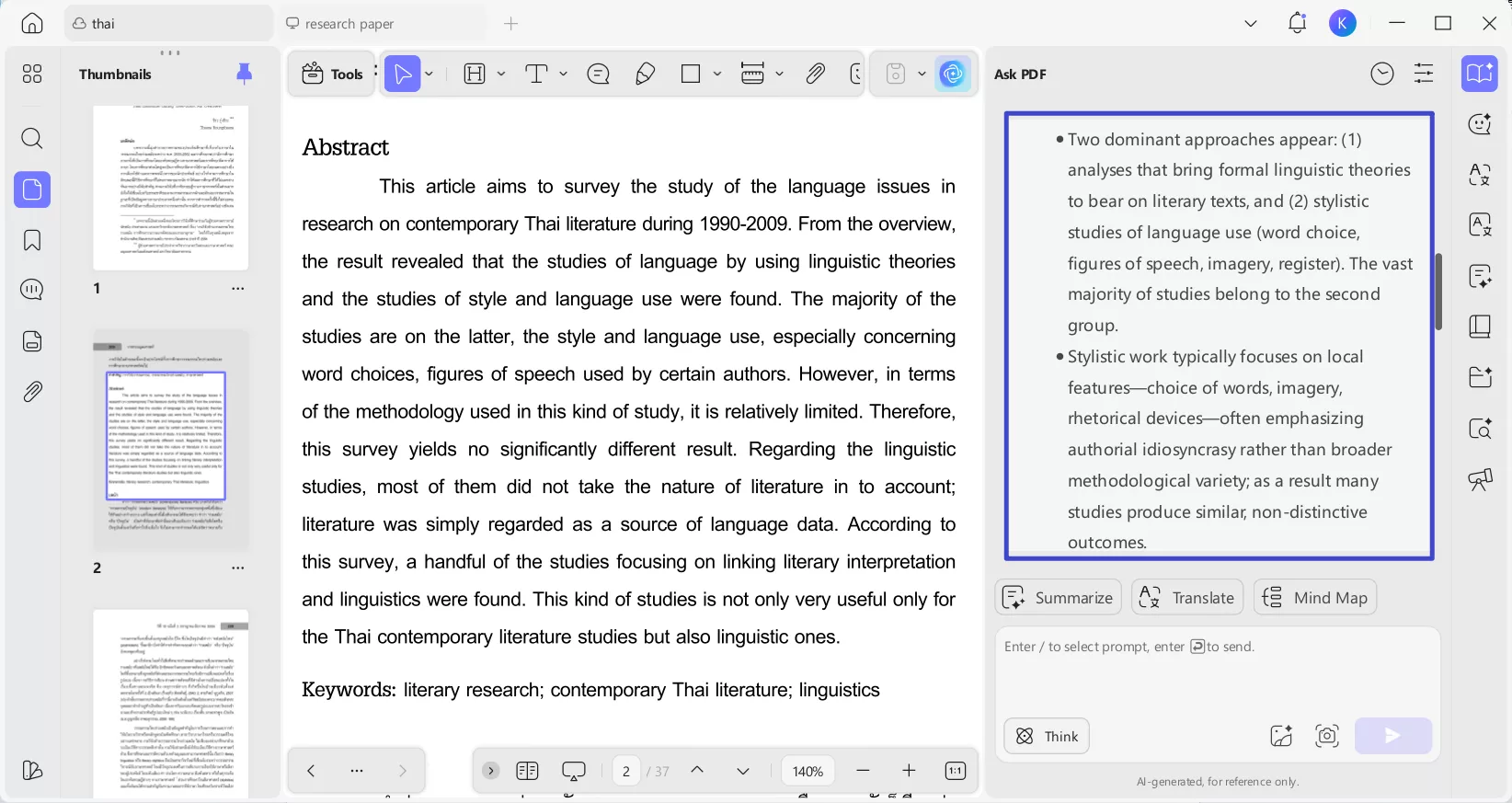
Select To Summarize
Whenever you import a PDF in this tool, you can select specific lines to summarize the text directly. Read along these steps and learn how to select text for summarization:
Step 1. Select the Text and Summarize
While you are in the "Reader" mode or the "Comment" mode, select any text and a floating toolbar will appear with UPDF AI in it. Now select the "Summarize" option and it will automatically summarize the content for you.
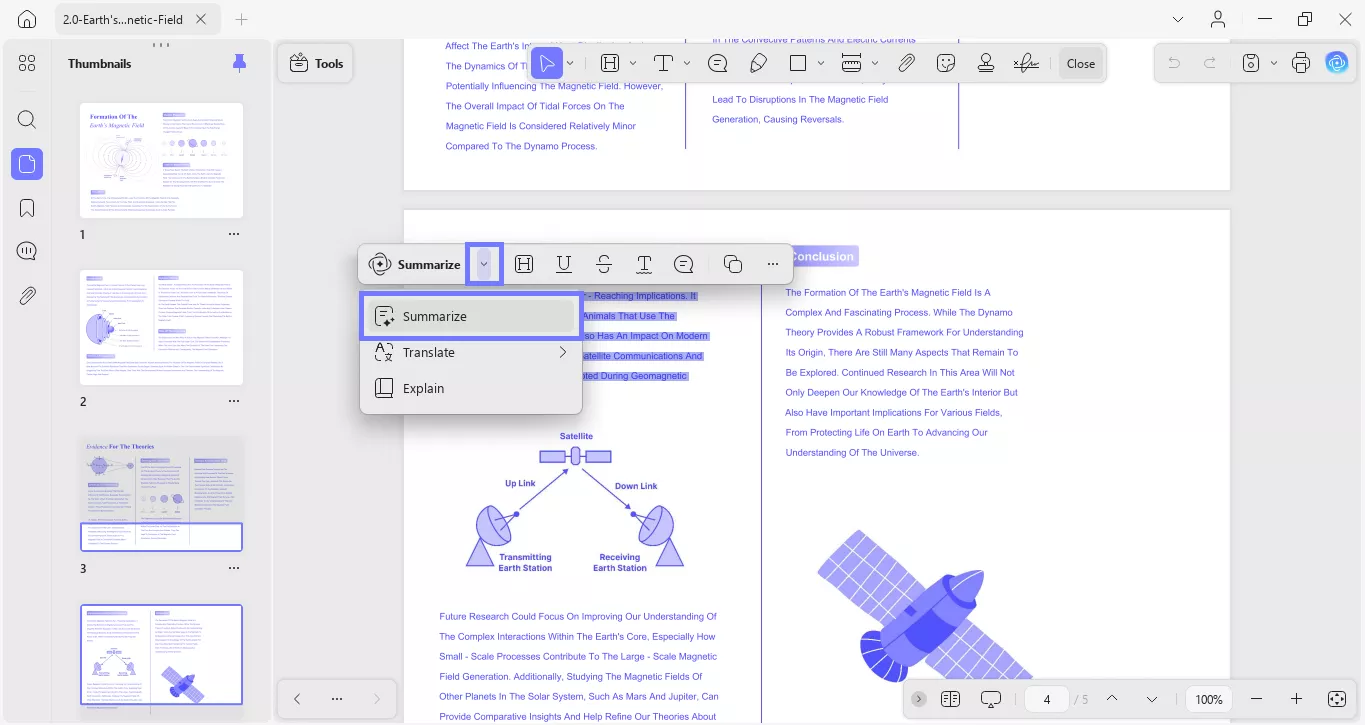
Step 2. Copy the Result or Make the Result a Comment
Now, you can click the copy button to copy the result. Alternatively, click the comment or highlight icon to make the results appear as a sticky note.
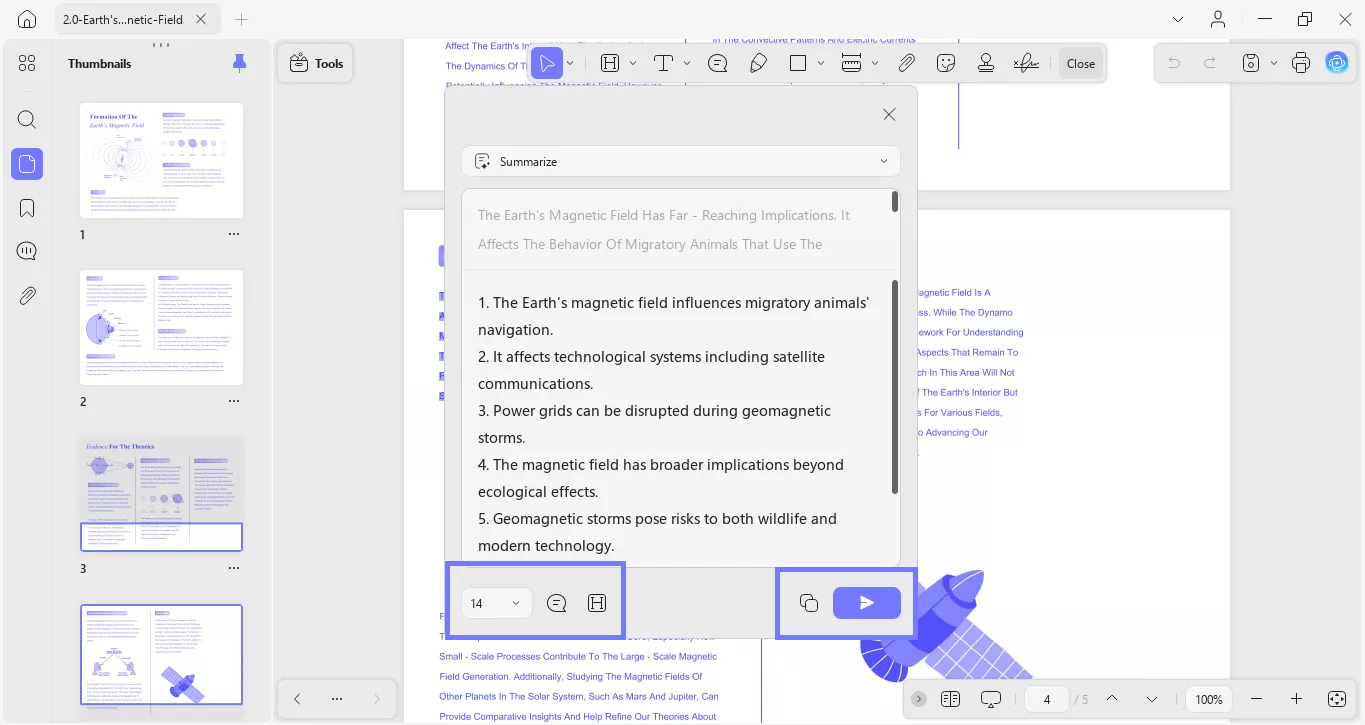
Summarize Scanned PDFs
With all the other advanced AI features, UPDF is also capable of summarizing scanned PDF documents. We will provide you with 2 easy methods on how you can summarize your scanned PDF with UPDF AI.
1. AI OCR
The UPDF AI supports screenshotting, uploading images, and chatting with them. Therefore, you can upload a screenshot of the PDF that you want to summarize and ask for a clear summarization. Here is the guide for you.
Step 1. Open the scanned PDF with UPDF, click on the "AI" icon, select "Chat" mode, click on the "Screenshot" button, and draw to screenshot the content you need in the scanned PDF.
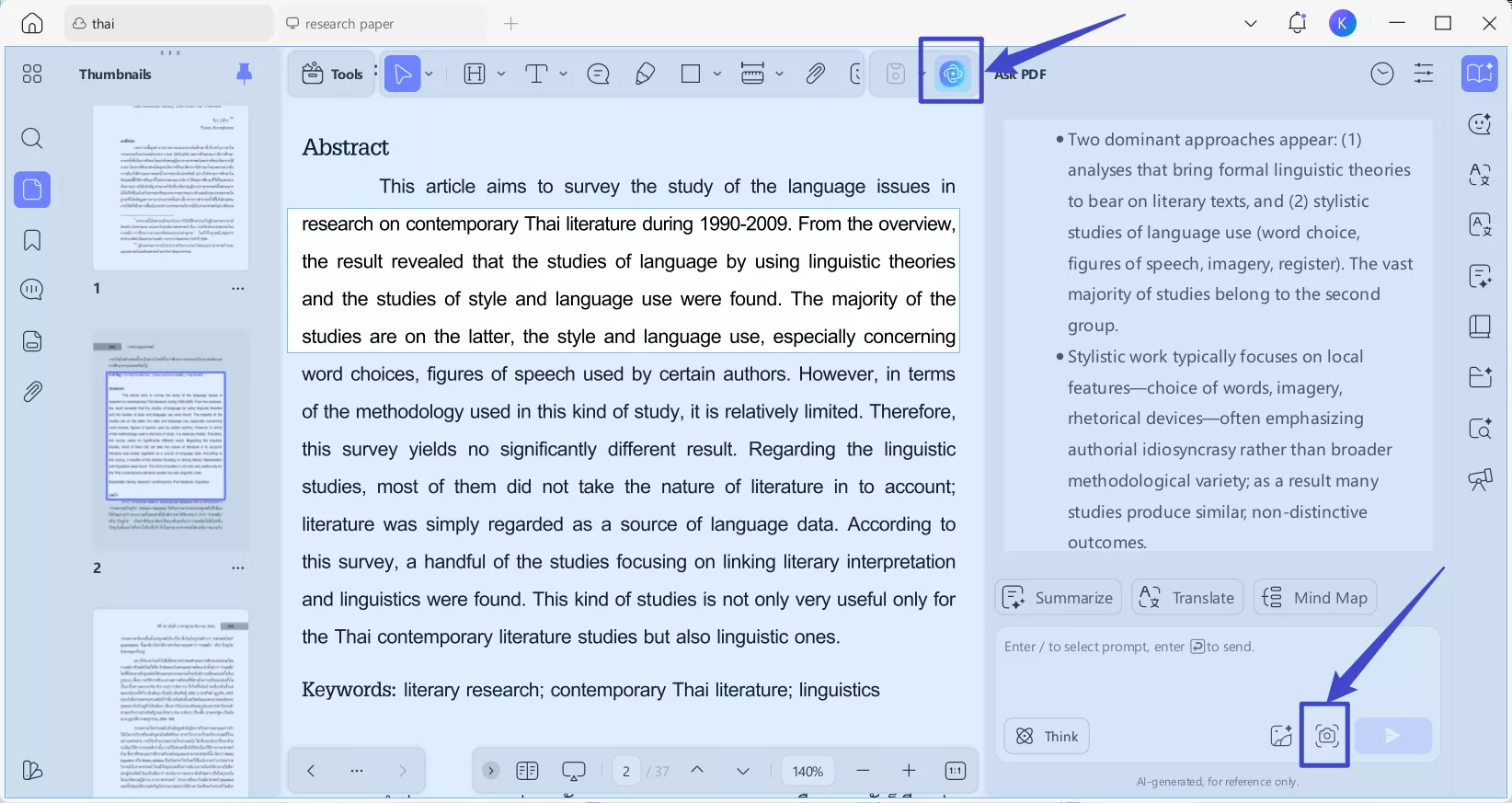
Step 2. Enter the prompt "Summarize this content," and then UPDF AI will help you summarize the screenshot.
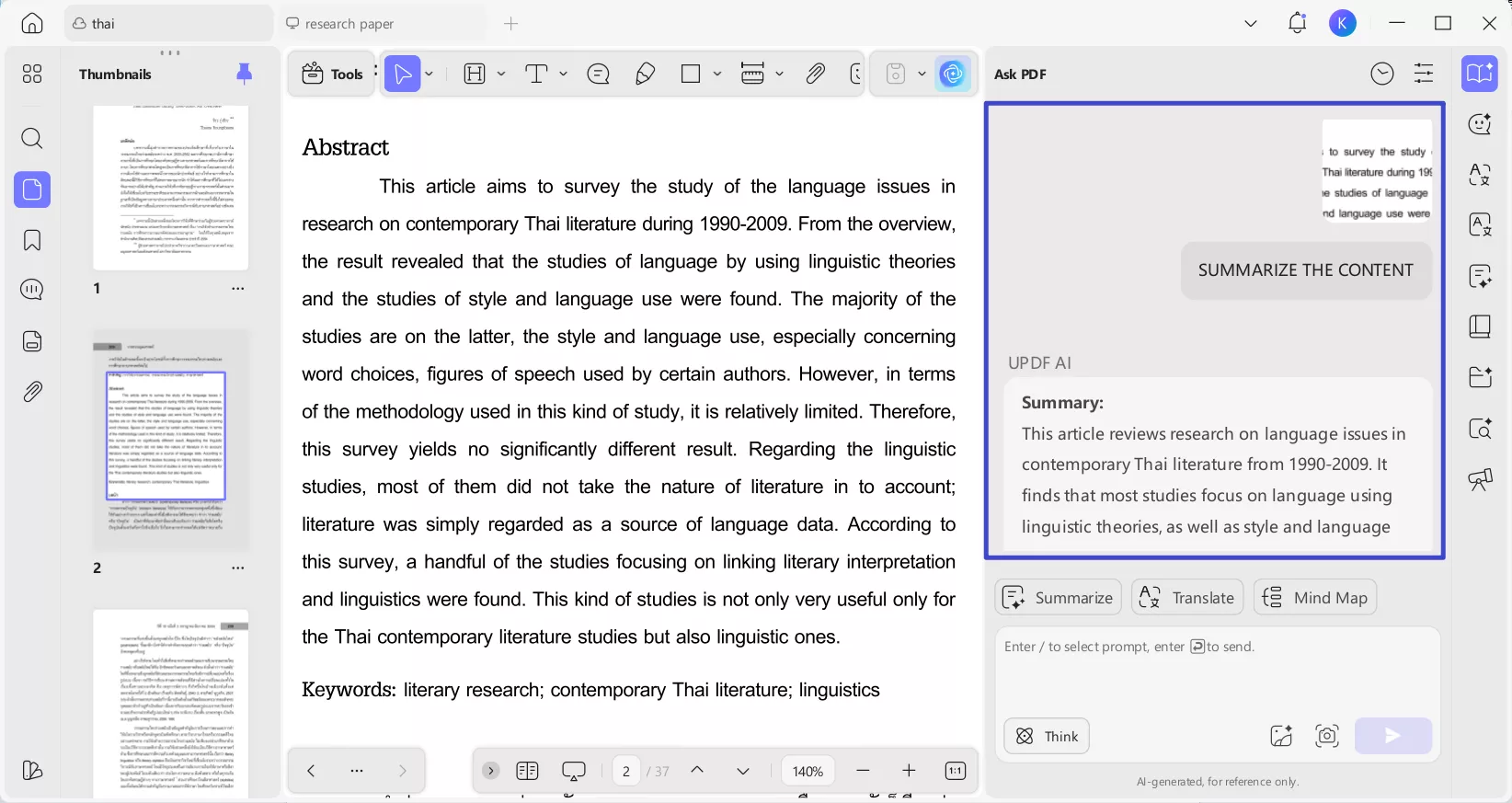
The screenshot can only screenshot part of the content in the scanned PDF. If you want to summarize by pages, you can convert scanned PDF files to images with UPDF, then, use the "Upload Image" icon in the UPDF AI, and enter the prompt to summarize.
2. OCR the Scanned PDF and Then Summarize
Scanned PDFs are generally a collection of scanned paper images within the document. This means users cannot edit or search for data from these PDF documents. But if you want to create a summary from the provided information in these documents, it would be better to make them editable and searchable first. UPDF can do that. If you still do not have UPDF on your computer, you can click the below button to download it now.
UPDF OCR is an AI-powered tech that turns your scanned PDFs, paper documents, and images into searchable and editable PDFs. Its OCR tool is available in 38 languages to support PDF summarization from wider perspectives. Moreover, you can also adjust output layouts from 3 options. Above all, the converted file after OCR will be much smaller than the original file.
Straightforward Instructions to Apply OCR on Scanned PDF
UPDF OCR technology is a revolution in this modern world that makes document management of scanned files much easier. To use UPDF OCR technology, follow the simple steps discussed here:
Step 1. Launch UPDF and Import File
Open UPDF on your device and press the "Open File" button from the home screen. Afterward, choose your PDF document and click "Open".
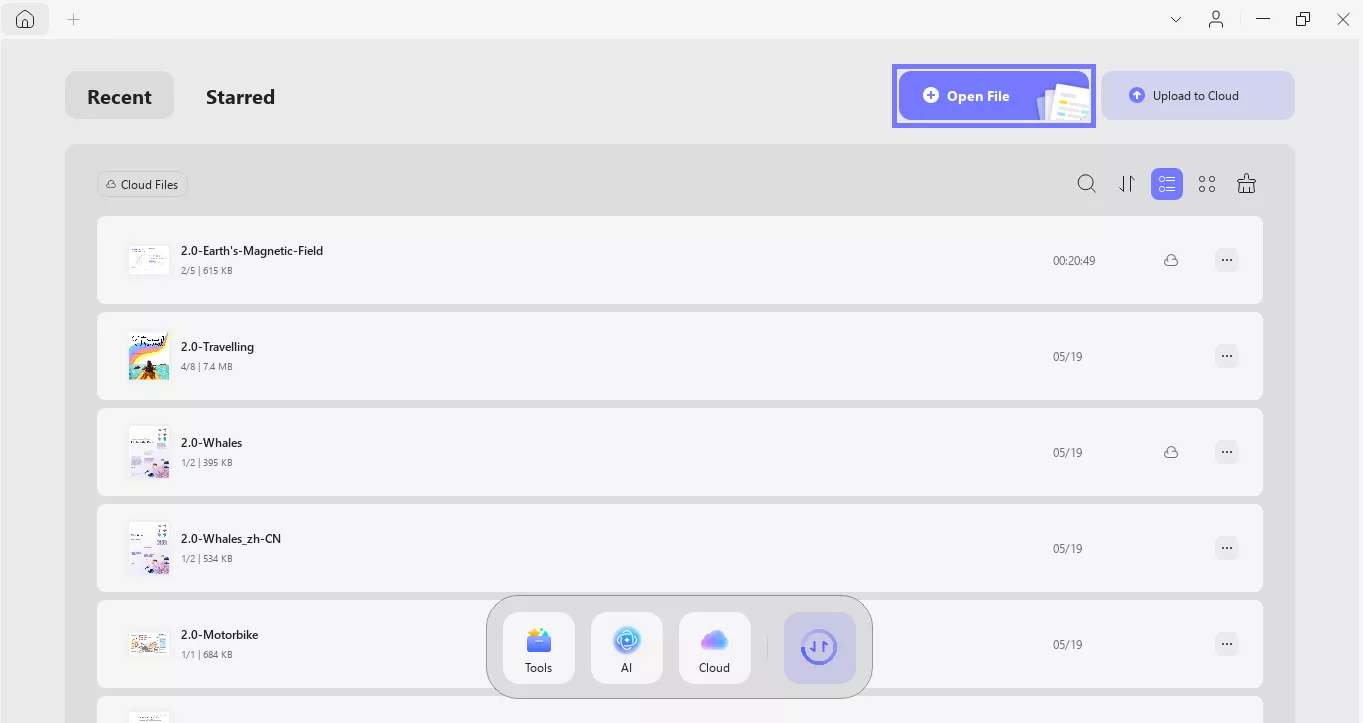
Step 2. Apply the OCR Functionality
After the PDF is opened, click "Tools" and select "OCR" from the options. Then select "Document Type," "Document Language," and "Page Range."
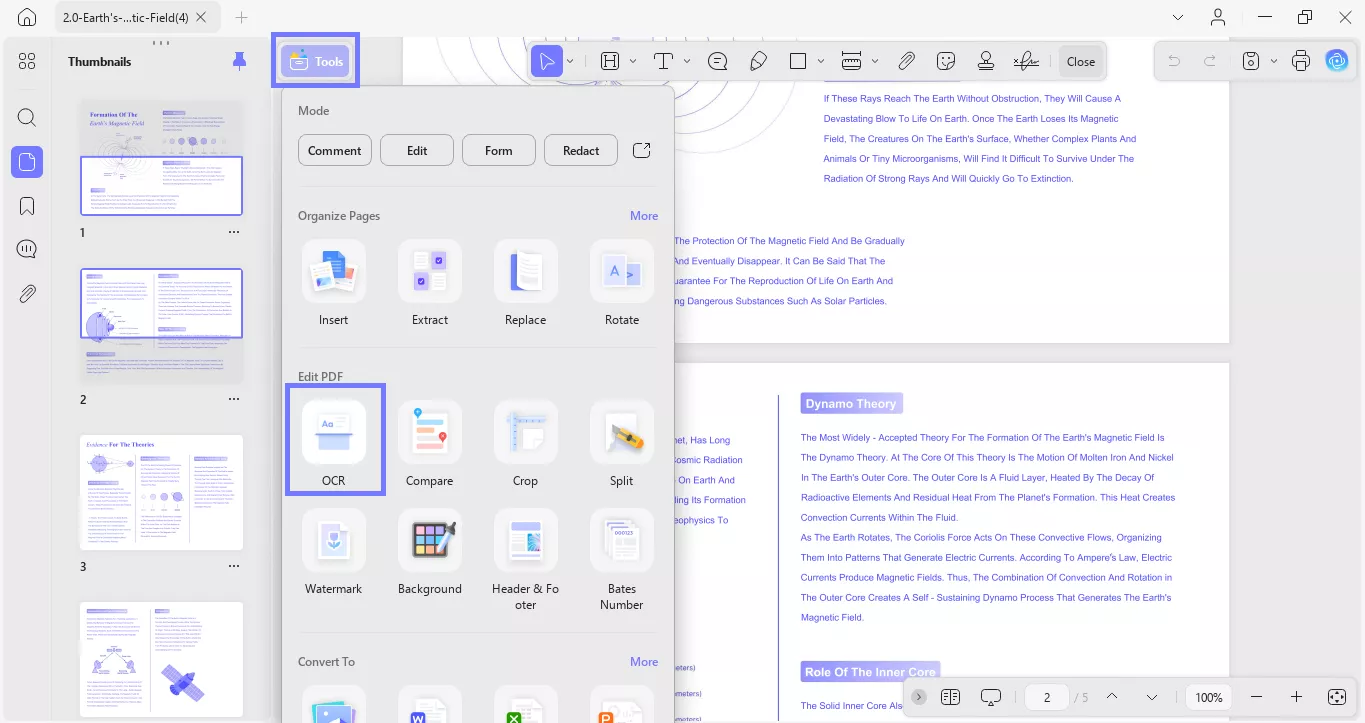
After doing all the settings, press the "Convert" button and select the location to save the OCR file. Once folder selection is made, hit the "Save" button to complete the process.
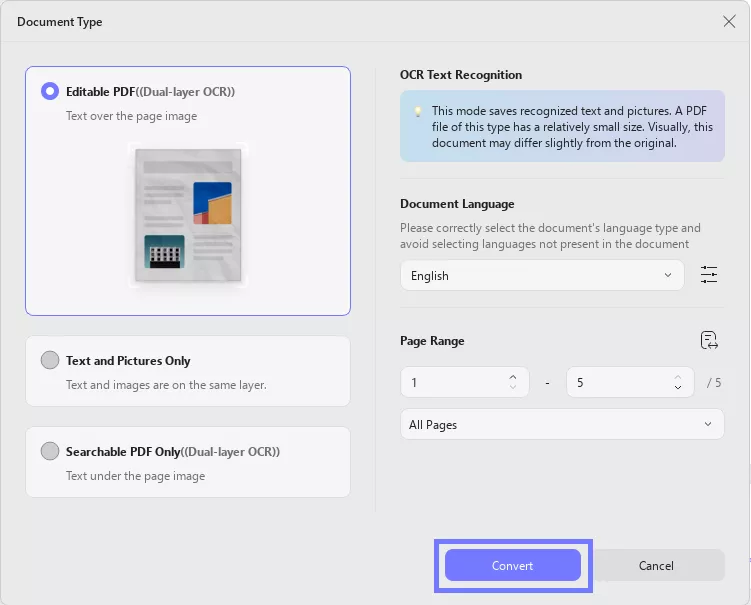
Step 3. Ask UPDF AI to Summarize the PDF
Now, you can ask UPDF AI to summarize the editable PDF file, as we explained above. Click the button below to download the software to enjoy all the amazing features.
Summarize In Mind Map Format
If you do not like the text format for the summarized content, you can choose to convert it into a Mind Map for better understanding. Here is the guide for you.
Step 1. After opening the PDF in the UPDF, click on "UPDF AI" > "Ask PDF" > "Chat with PDF".
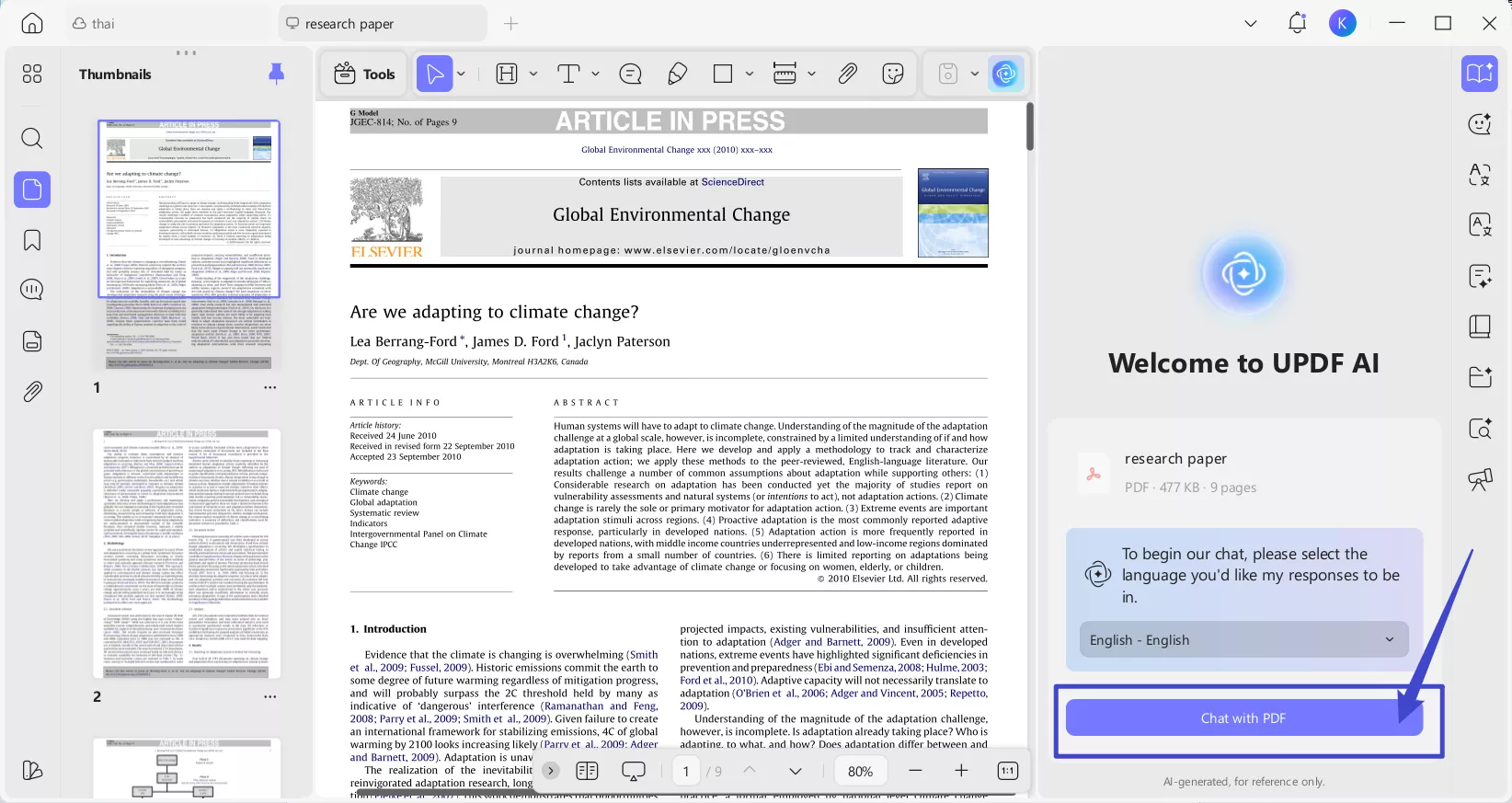
Step 2. Click on the "Generate Mind Map" button. Select the page range for the Mind Map. Then, click on the "Generate" button to start.
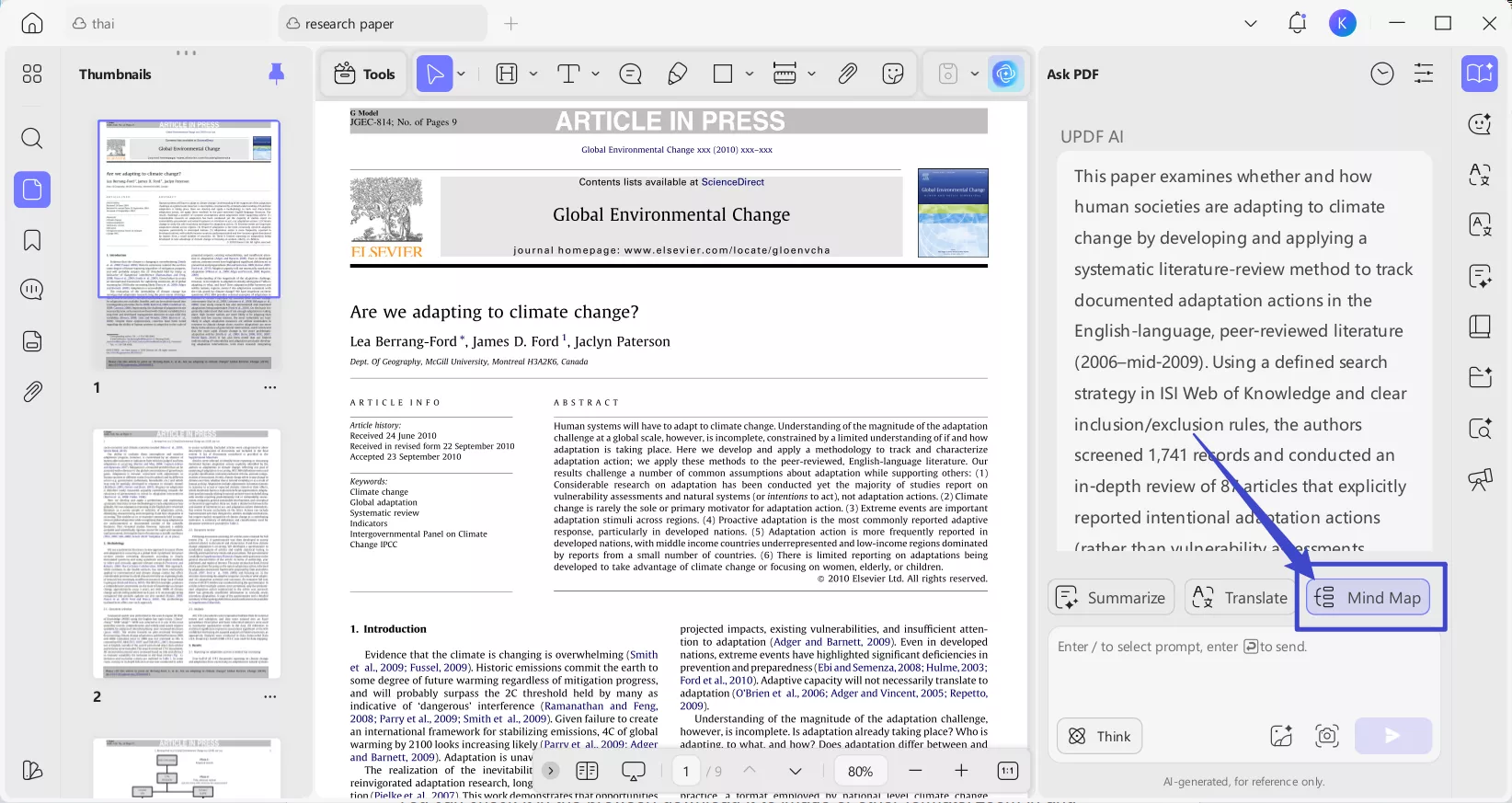
Step 3. UPDF AI will start generating the Mind Map summarized content for you. You can check it in the browser, download it to image or other formats, zoom in and out, etc.
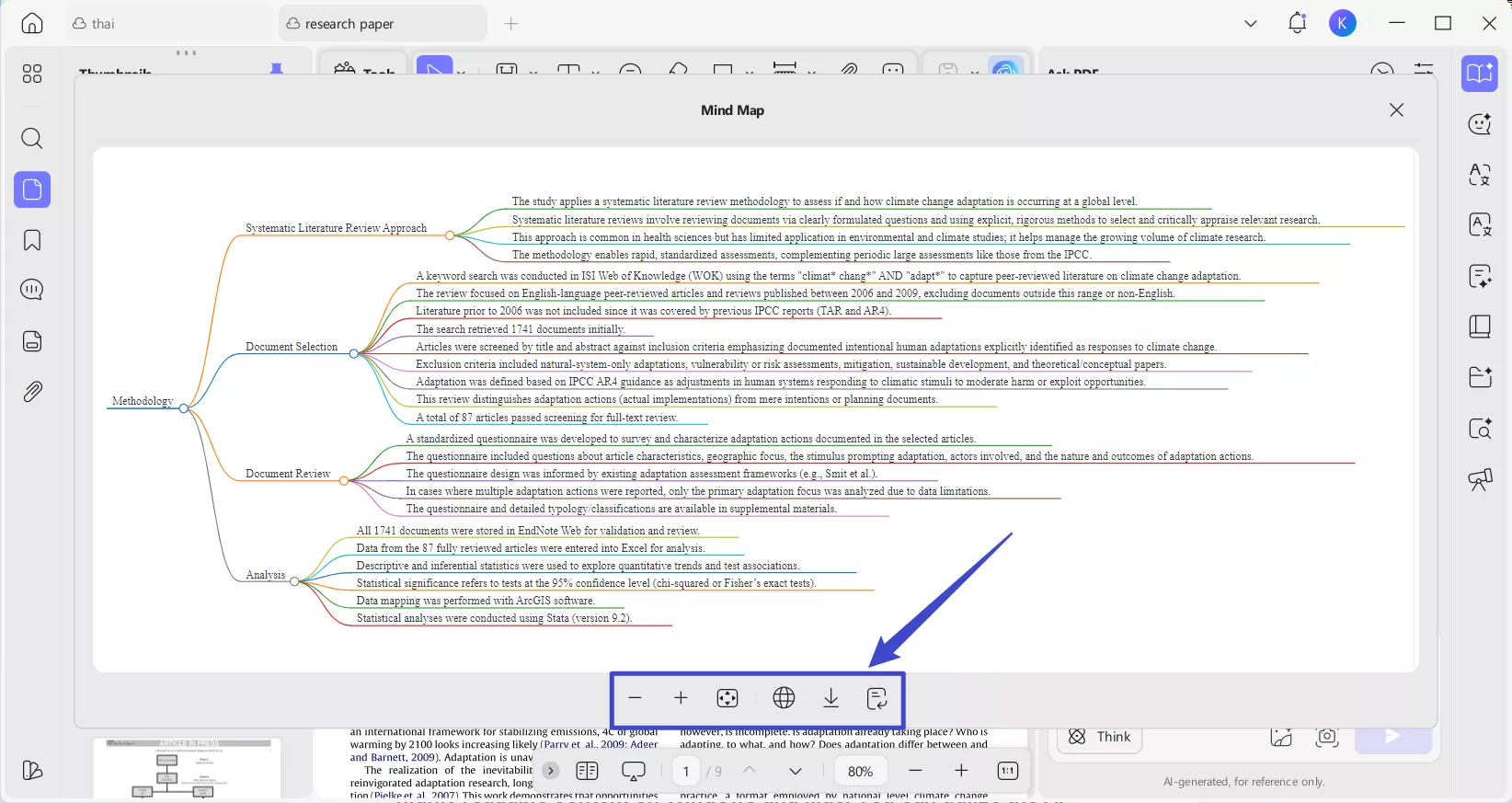
Part 2. Summarize PDFs on iOS/Android Smartphones
UPDF's AI is not only capable of providing you with condensed and highly readable content on Windows and Mac. You can utilize the AI feature on your Android and iOS devices, which we'll discuss in the following. Note that not all the given procedures can be performed on both devices.
Summarize The Whole Document
There are different methods of accessing the UPDF AI (Android/iOS) on your devices, which makes it convenient for users. Users can either condense their lengthy PDFs by opening them on the app or accessing the AI to summarize the file.
Step 1. Open PDF and Summarize With UPDF AI
Install the UPDF app on your mobile and access its main interface screen.
Windows • macOS • iOS • Android 100% secure
Open the UPDF app on your phone. Click the "+" button, and import the PDF that you want to summarize. You can either access it from UPDF Cloud or upload a new one to UPDF.
Once the PDF is opened, click the UPDF AI icon on the top bar to access the summarized version.
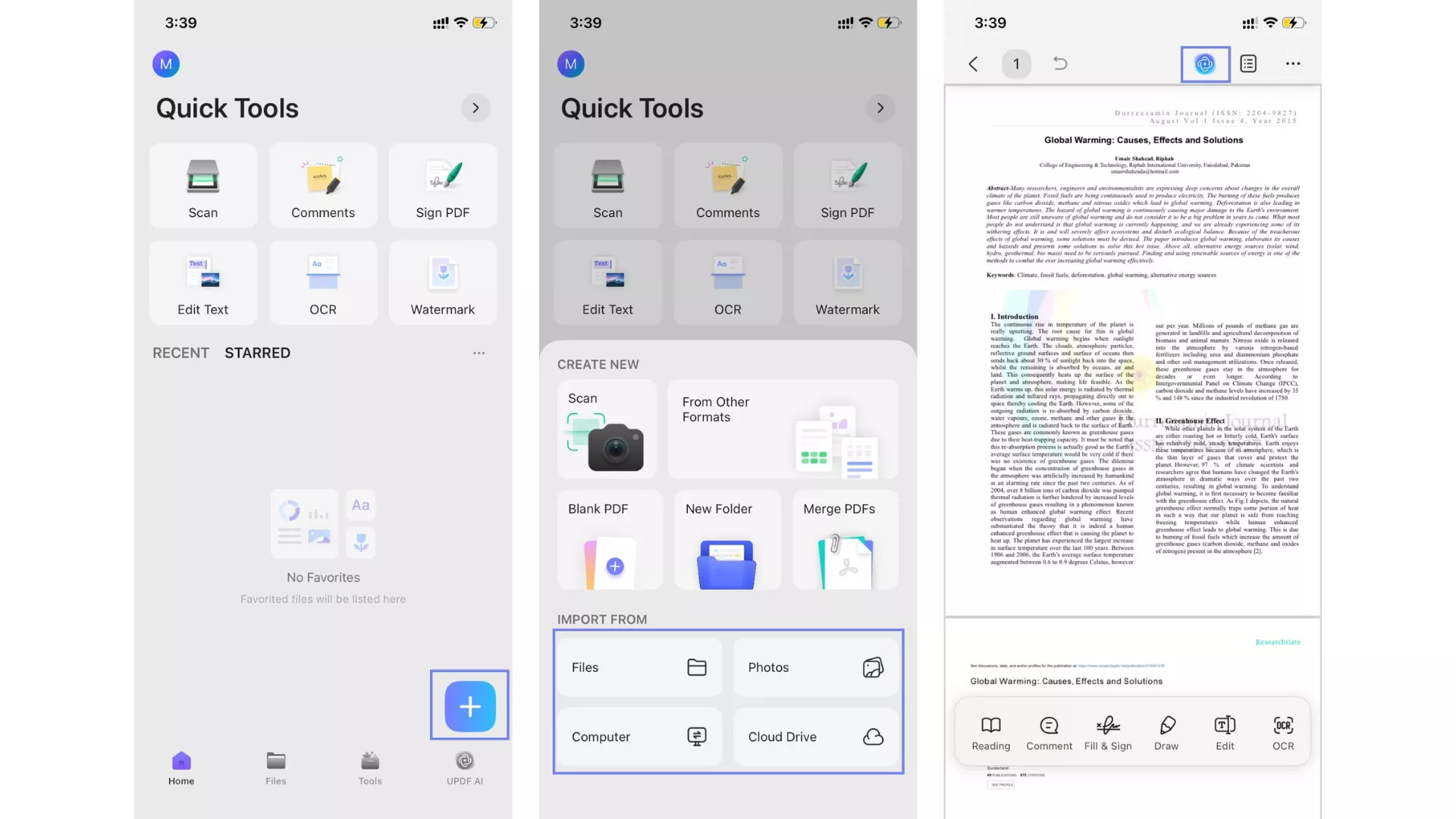
Besides that, you can directly open the "UPDF AI" feature from the bottom tabs in the main interface. In the newly opened screen, hit the "Ask PDF" button, select and upload the PDF. You will get the summarization in just a few seconds.
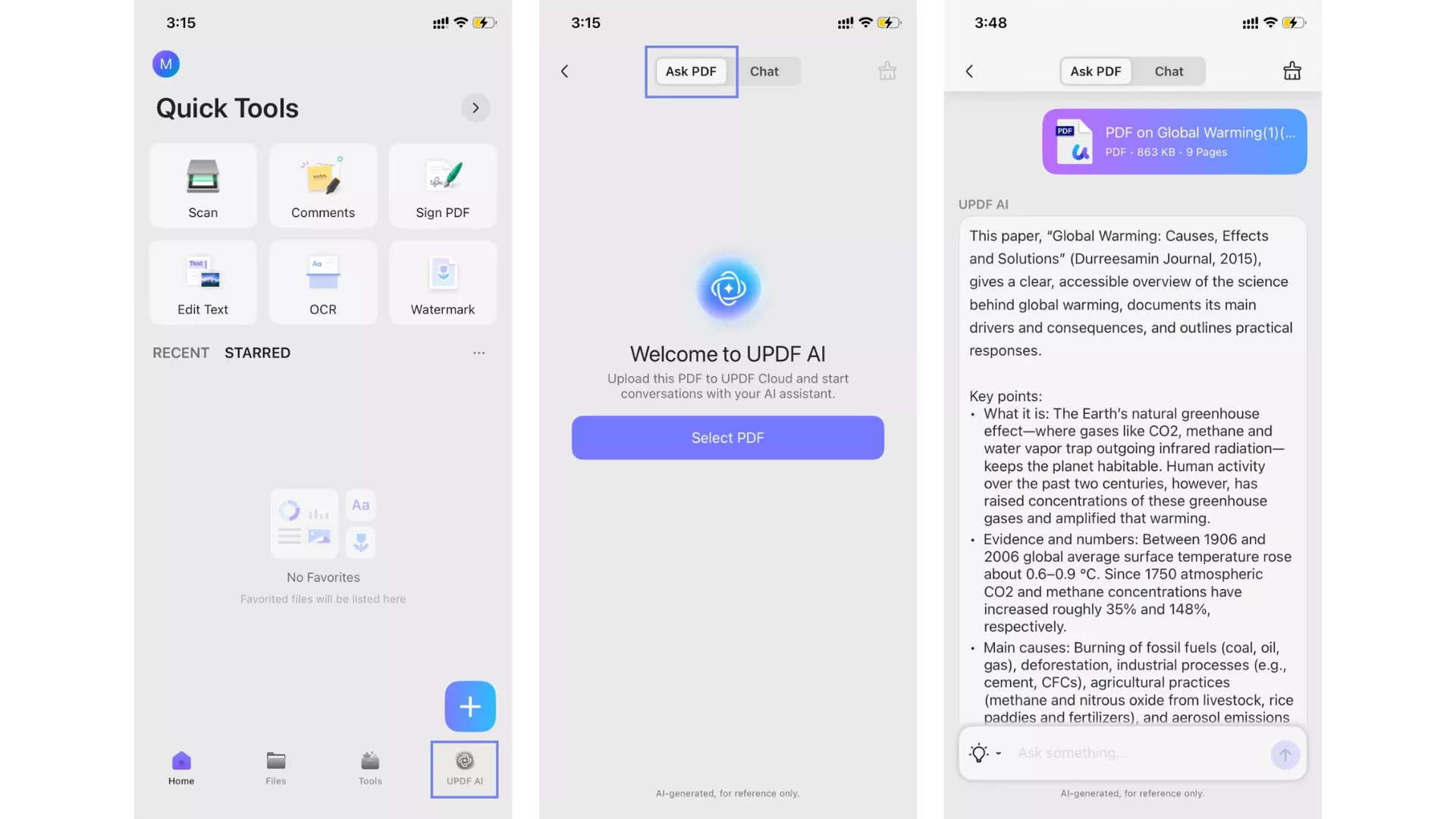
Summarize Specific Pages
With this seamless app, users can summarize specific pages of their document. The advanced AI carefully analyzes the information on these pages and provides structured and readable text with proper headings. Now, dive into the following instructions to learn how to choose specific pages in UPDF AI.
Instructions: In the opened UPDF AI screen, tap the "Bulb" icon to open a bottom-up "Guess You Want to" menu. From here, choose the "Summarize by Page" option and open a small dialogue box. Now, select the desired page range and hit the "Go" button to get a summarized version of that specific page(s). Next, you can either copy the summary, regenerate it, or keep summarizing the content.
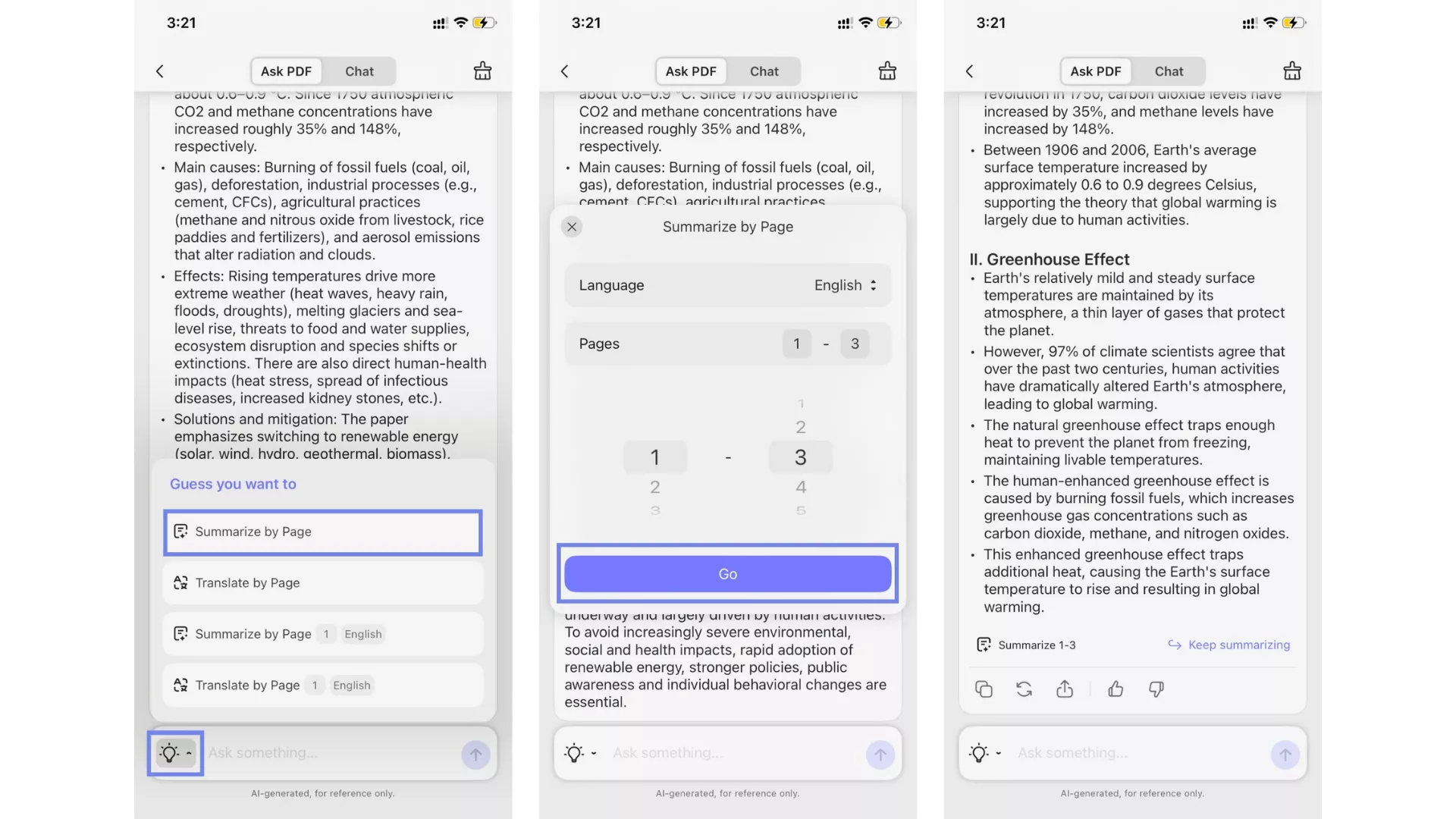
Summarize By Inputting Prompts
Sometimes, users are looking for more clarity and certain summarized content from UPDF AI. In this case, the AI offers a prompt feature where you can enter any type of prompt. Thus, read through these instructions and learn for yourself how to enter prompts.
Instructions: To add a prompt, tap the "Ask Something" box at the bottom and enter a suitable summarization prompt. Once written, hit the "Send" button on the same box and access the desired summarization of the entered prompt.
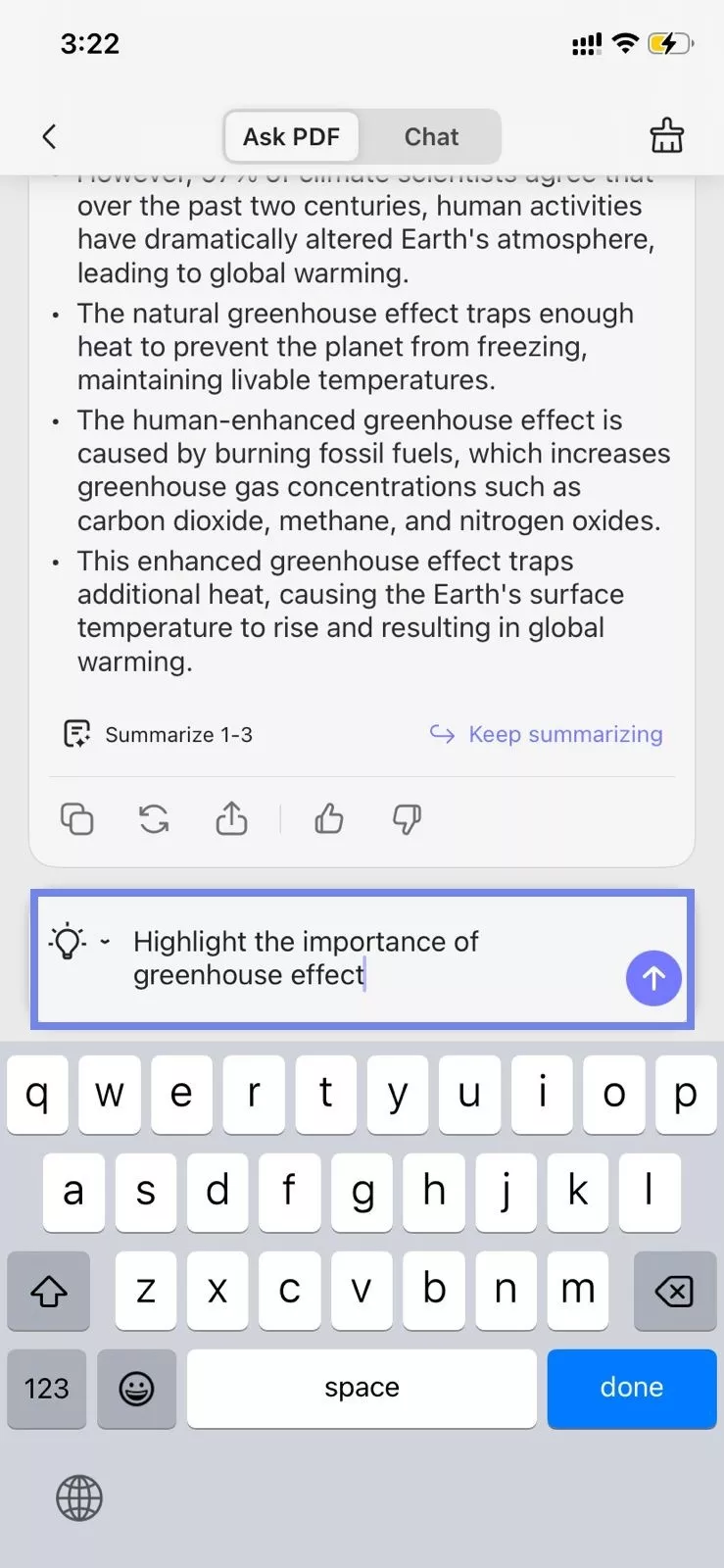
Select To Summarize
The selection feature is extremely useful when you are time-bound and want quick summarized content. By selecting any section of your PDF, summarize it within seconds using the AI and copy/paste it for quick revision. We have provided the following easy-to-follow instructions on how to select and summarize text:
Instructions: Open the PDF on this app and select the desired paragraph or line from the file to access a pop-up menu. After that, press the "UPDF AI" option from the menu and choose "Summarize" in the opened bottom-up menu. This will provide you with a summary of the selected text, which you can copy and paste and go through quickly.
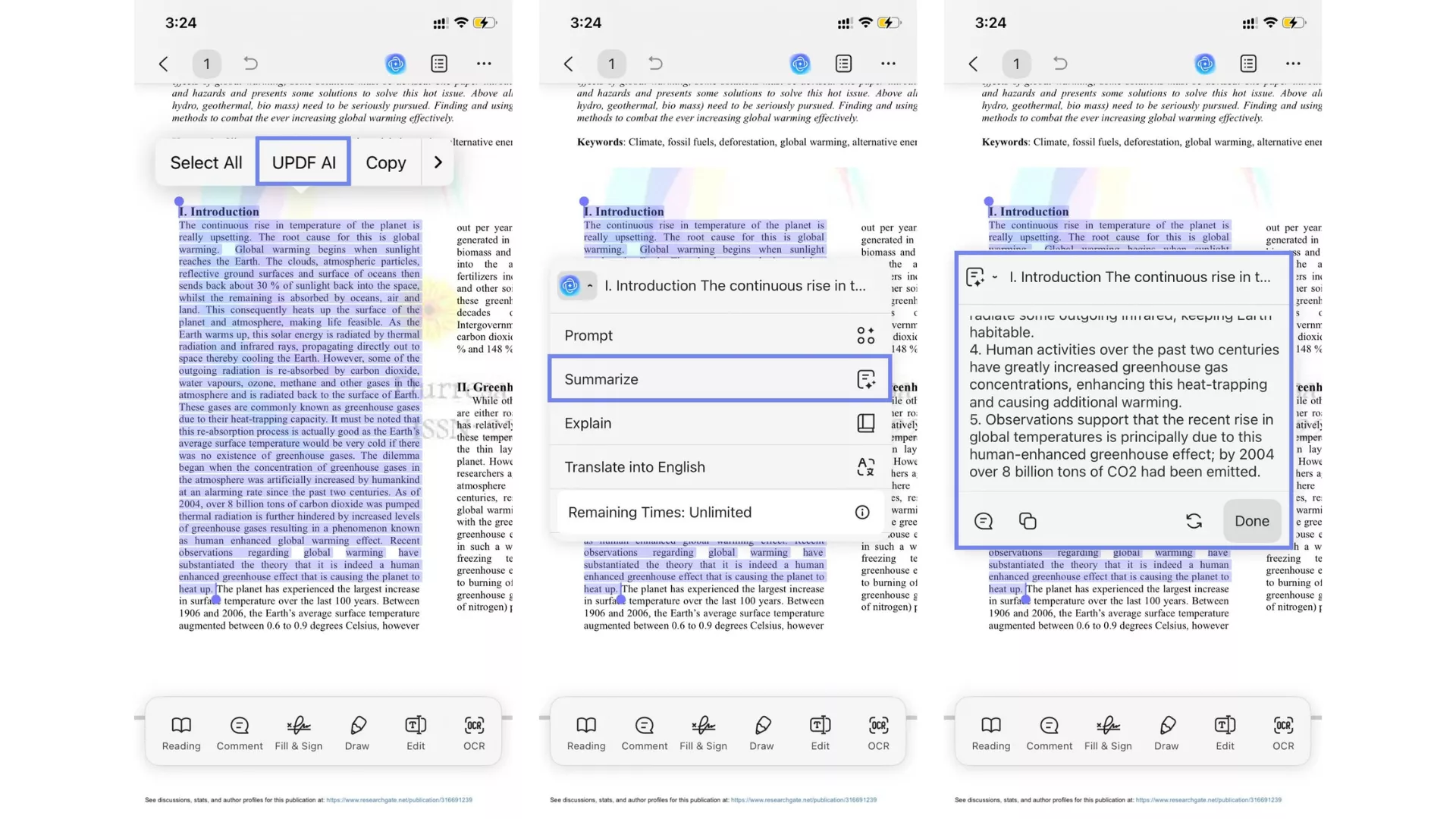
Part 3. Summarize PDFs on Web Browsers
There are times when you want an efficient online AI summarization solution instead of downloading any tool.
UPDF AI introduces the perfect online AI solution powered by GPT-5 and Deepseek R1that provides users with the ability to summarize lengthy documents immediately.
Summarize Single PDF By Page
Upon initially uploading your PDF onto the web browser interface, UPDF AI generates an automatic document summary. However, if you need a specific page summarization, you can carry out these steps:
Step 1. Access Chat PDF and Upload PDF File
Initiate the procedure by getting access to the main interface of UPDF AI’s “New Chat” feature. Then select the "Summarize PDF” option and upload the PDF that you want to summarize.
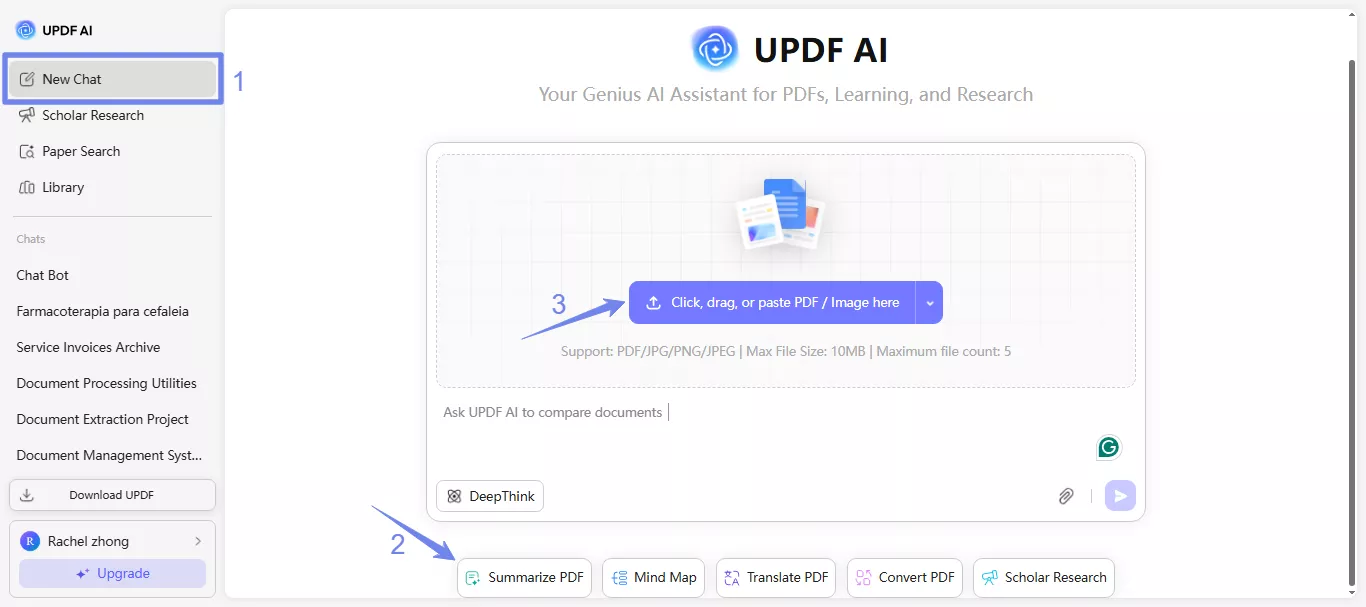
Step 2. Read the Auto-Generated Summary and Click Summarize
Upon uploading the document, the AI tool automatically generates a summary of the overall document. After reading it, you can select the “Summarize” option from the tabs above the text box.
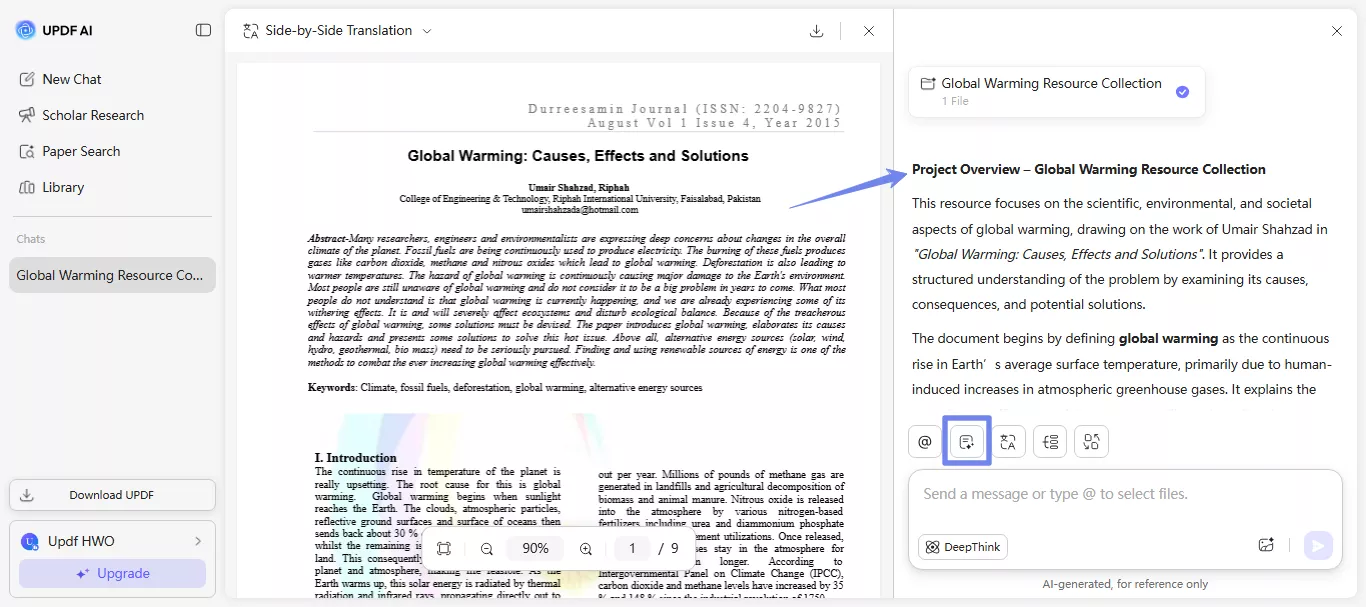
Step 3. Choose Page Range and Hit Summarize
As the “Summarize PDF by Page” dialog box pops up, you must select a PDF file and pick a page range according to the concise information you need. Next, click “Summarize” and let UPDF AI generate the results.
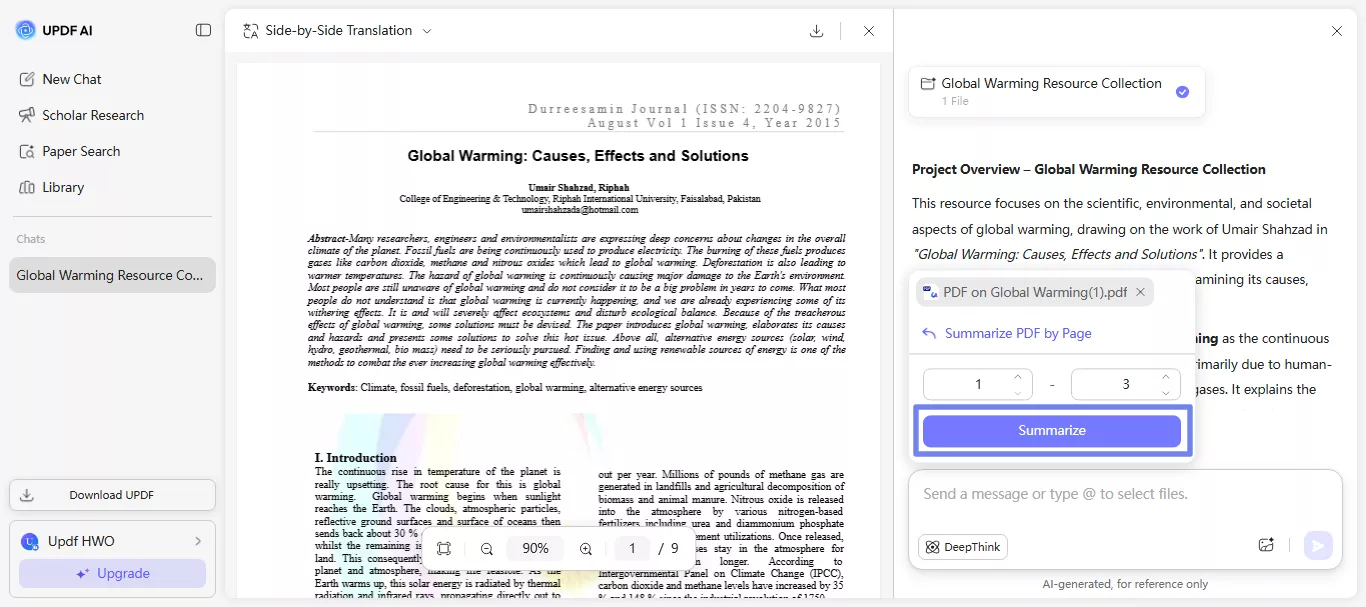
Step 4. Review Summarized Content Generated
Finally, you get the summary of the page you specified. You can either get the AI to “Keep Summarizing,” or you can “Copy” or “Regenerate” the results as per your requirements.
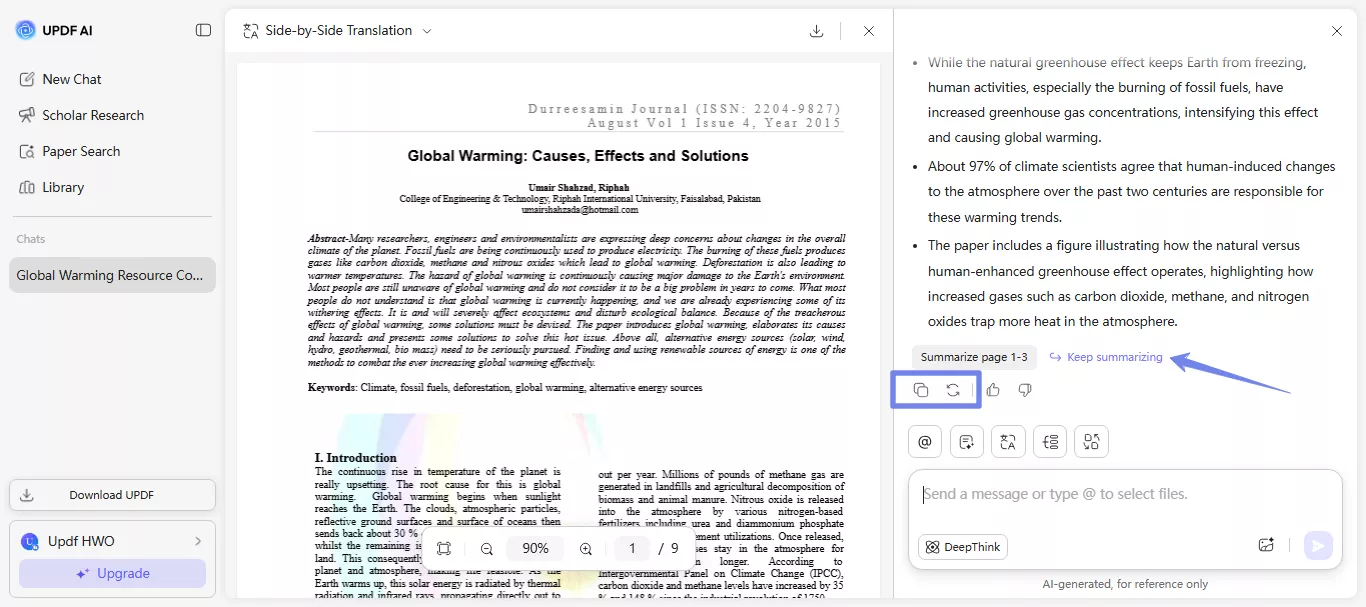
Summarize Multiple PDFs
The online version of UPDF AI also supports summarizing multiple PDFs at once, making it an efficient tool for handling bulk documents. The free version of UPDF AI online allows users to upload up to 5 documents in a collection. In comparison, you can upgrade to the Paid version to upload and summarize up to 100 PDFs simultaneously and make the process much easier for yourself. So, go through the following steps and learn to summarize multiple PDFs:
Step 1. Access New Chat and Upload Multiple Files
To start summarizing multiple PDFs, navigate to “New Chat,” and select “Summarize PDF” from the options. Then click the upload button, hold the "Shift" key, and select the PDF files you want to summarize.
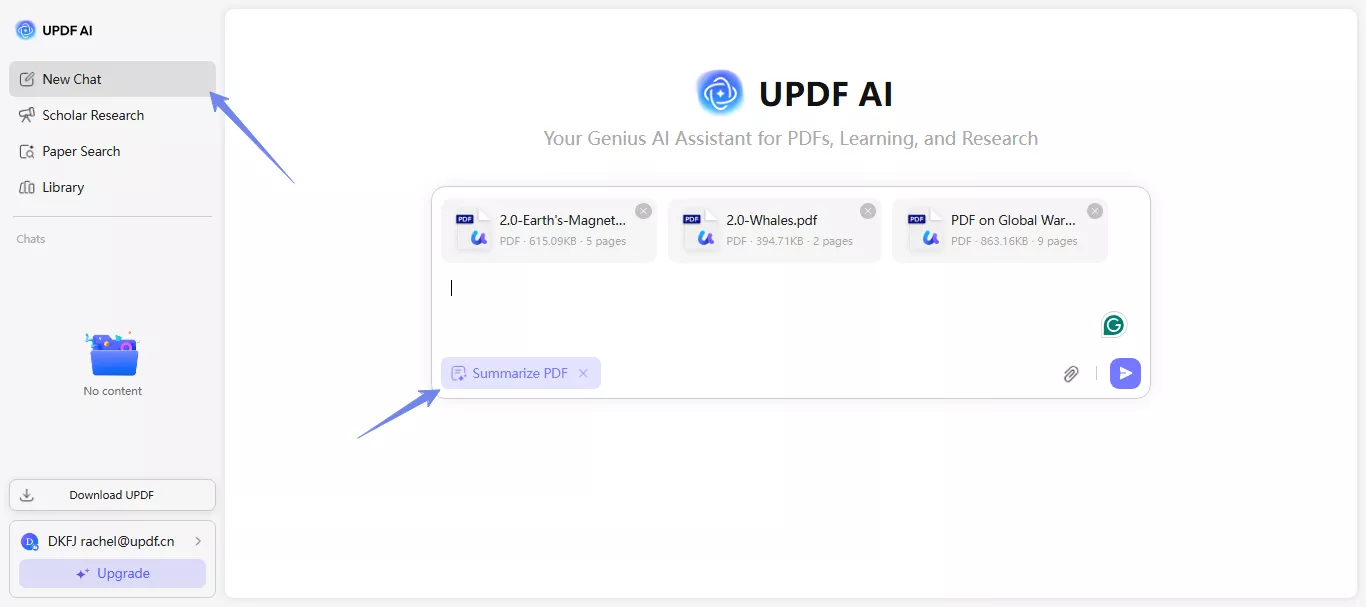
Step 2. Get an Overview of Each File
Once your multiple PDFs are uploaded, hit Enter, and UPDF AI will provide an overview of each file. Moreover, you can hover over each document from the sidebar to get a more general summary of the text.

Note
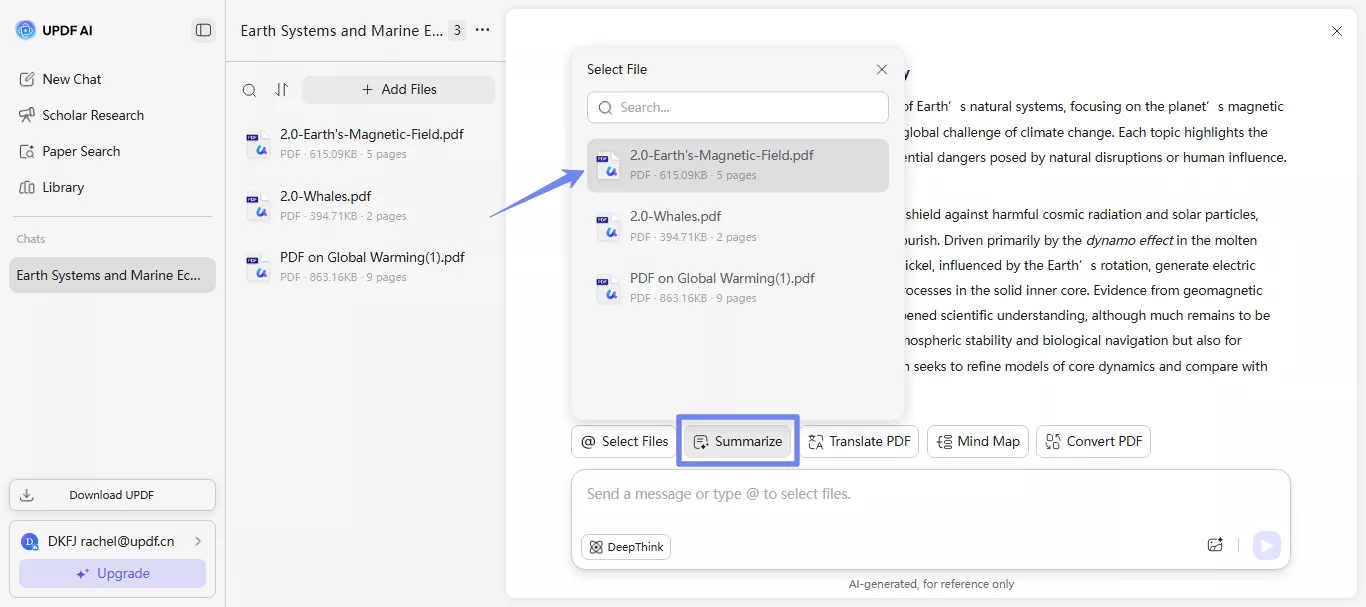
Step 3. View Two Files Side-by-Side
While viewing one PDF, you can also click the "@" icon in the chat interface and select the file you want to open. Then, you can do a side-by-side comparison of the summaries of two files.
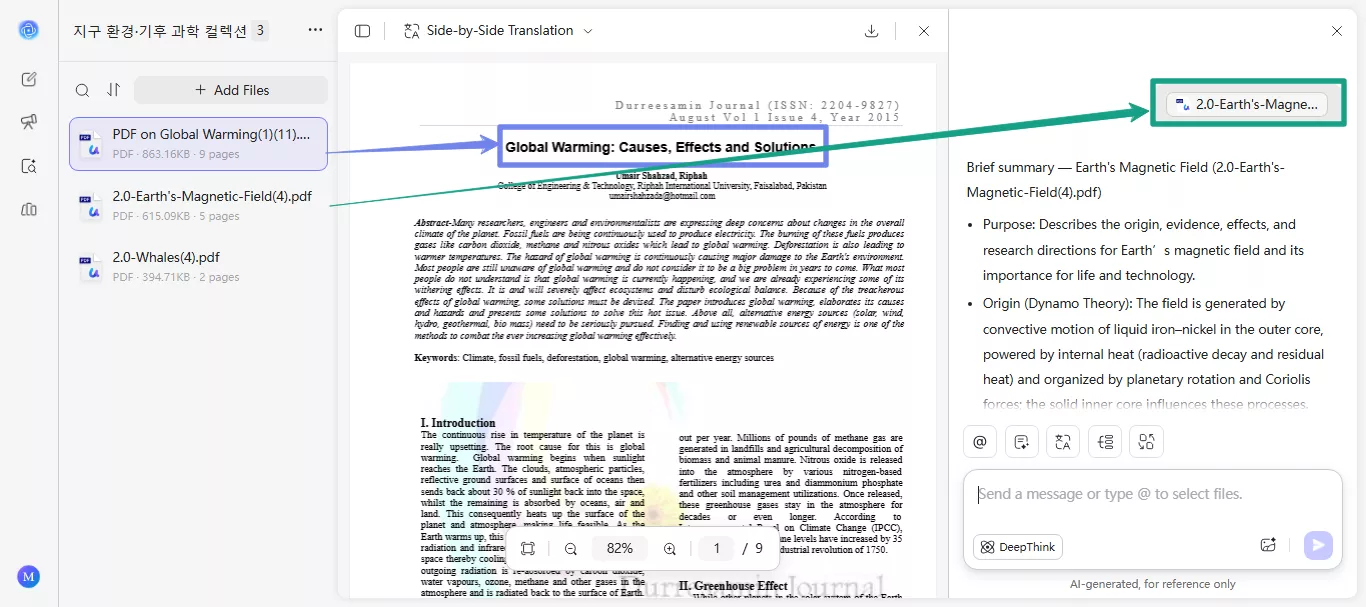
Note
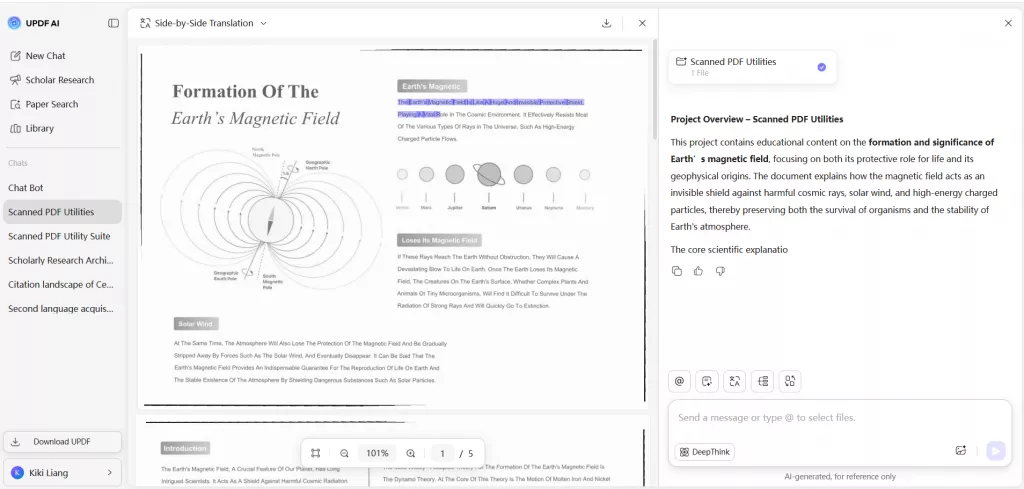
Bonus Tip: Automatic Conversion From Standard to Research-Based Summarization
UPDF AI has the ability to automatically detect the document type that you have uploaded. When you upload a Standard PDF, UPDF AI will generate a more concise summary. Whereas, for Research PDF documents, it generates summaries with key details like title, authors, affiliations, keywords, URL, and structured content.
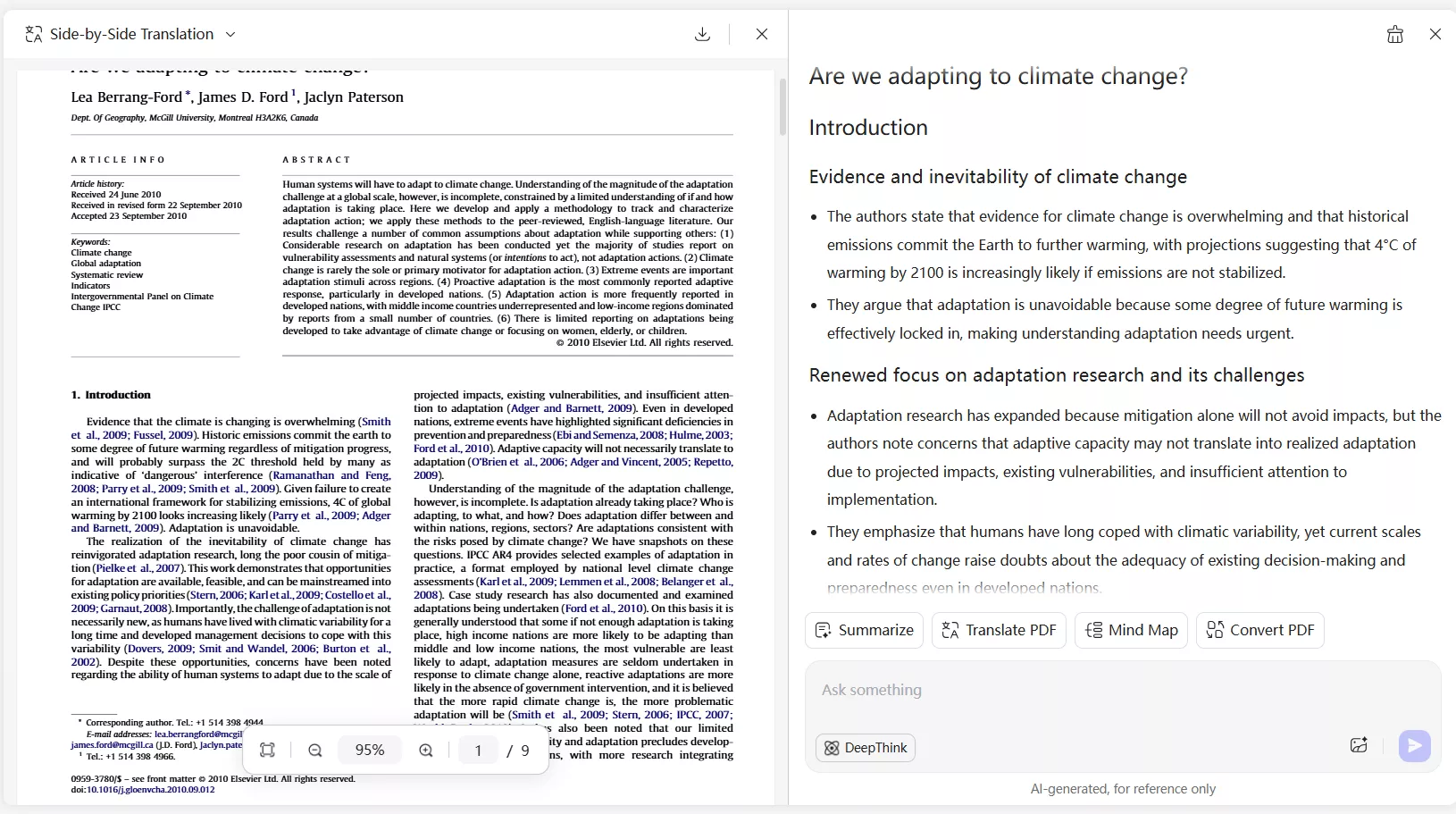
Conclusion
The fact is, we all get bored and sleepy while reading long texts. A similar case is with long-form and lengthy documents. Concurrently, using a summarize PDF tool for summarizing long text can be helpful. That's why this article went in-depth and offered seamless summarization methods of UPDF AI. This tool offers full utility of this feature on all devices, such as Windows, Mac, Android, iOS, and Online.
 UPDF
UPDF
 UPDF for Windows
UPDF for Windows UPDF for Mac
UPDF for Mac UPDF for iPhone/iPad
UPDF for iPhone/iPad UPDF for Android
UPDF for Android UPDF AI Online
UPDF AI Online UPDF Sign
UPDF Sign Edit PDF
Edit PDF Annotate PDF
Annotate PDF Create PDF
Create PDF PDF Form
PDF Form Edit links
Edit links Convert PDF
Convert PDF OCR
OCR PDF to Word
PDF to Word PDF to Image
PDF to Image PDF to Excel
PDF to Excel Organize PDF
Organize PDF Merge PDF
Merge PDF Split PDF
Split PDF Crop PDF
Crop PDF Rotate PDF
Rotate PDF Protect PDF
Protect PDF Sign PDF
Sign PDF Redact PDF
Redact PDF Sanitize PDF
Sanitize PDF Remove Security
Remove Security Read PDF
Read PDF UPDF Cloud
UPDF Cloud Compress PDF
Compress PDF Print PDF
Print PDF Batch Process
Batch Process About UPDF AI
About UPDF AI UPDF AI Solutions
UPDF AI Solutions AI User Guide
AI User Guide FAQ about UPDF AI
FAQ about UPDF AI Summarize PDF
Summarize PDF Translate PDF
Translate PDF Chat with PDF
Chat with PDF Chat with AI
Chat with AI Chat with image
Chat with image PDF to Mind Map
PDF to Mind Map Explain PDF
Explain PDF Scholar Research
Scholar Research Paper Search
Paper Search AI Proofreader
AI Proofreader AI Writer
AI Writer AI Homework Helper
AI Homework Helper AI Quiz Generator
AI Quiz Generator AI Math Solver
AI Math Solver PDF to Word
PDF to Word PDF to Excel
PDF to Excel PDF to PowerPoint
PDF to PowerPoint User Guide
User Guide UPDF Tricks
UPDF Tricks FAQs
FAQs UPDF Reviews
UPDF Reviews Download Center
Download Center Blog
Blog Newsroom
Newsroom Tech Spec
Tech Spec Updates
Updates UPDF vs. Adobe Acrobat
UPDF vs. Adobe Acrobat UPDF vs. Foxit
UPDF vs. Foxit UPDF vs. PDF Expert
UPDF vs. PDF Expert