If you are searching for reliable online sources to read books, you might have come across Readanybook. It offers books from different genres. You might be wondering if it is free and legit or not. The reason is that if you look for reviews, you will find mixed opinions across different platforms.
So, after thorough testing and reviewing, we have compiled this in-depth review for you. However, if you are looking for an offline tool for an efficient reading experience for PDF books, UPDF is the tool you need. You can click the below button to download UPDF and use it directly.
Windows • macOS • iOS • Android 100% secure
Part 1. What is Readanybook?
Readanybook.com is an online platform that enables users to read their desired books at no cost. It provides a list of books in different categories such as Fiction, Non-fiction, and Literature books among others.
You can search and read it on the web platform without having to download or subscribe to it. There is free access to it. It offers both vintage and modern books without copyright protection. However, for the users using it for regular reading, one should be very careful regarding the legal aspects of some materials as they may be prohibited by copyright laws.
Part 2. Is Readanybook Free?
Yes, Readanybook is free. This platform enables users who wish to read books without charge, subscription, or downloads.
Part 3. Is Readanybook.com Safe?
When it comes to the safety of this website as well as your safety, you must be very careful for several reasons.
While it does offer a safe browsing experience thanks to HTTPs encryption, there could be aggressive advertisement banners and pop-ups. These end up leading to potentially unsafe third-party Web sites with a high risk of malware and/or phishing attempts.
Some books offered here might be Illegal. In such situations, users may face the copyrights of books they need, which is a legal issue.
Part 4. Is Readanybook Legit?
Although the site is accessible and provides users free access to read books, not all of these books may be legal. Certain titles could be copyrighted. This poses a problem as to the legitimacy of accessing these materials.
Secondly, while there are many books and publisher at the site. It does not offer complete information for the authors and publishers with whom they work. This makes it challenging to claim the credibility of the materials.
The platform is rather vague about its operations, which also leads to doubts as to its legal activity. It is because the terms and conditions are not very detailed.
The users should be careful when proceeding to the site in terms of accessing the copyrighted materials. These factors usually cause problems for authors.
Also Read: Top 10 Internet Archive Alternatives You Should Know
Part 5. How to Use Readanybook?
Using Readanybook is a simple process. It requires you to use the browser and open the website. From there, you can choose the book you want to read and the next thing you see will be the book displayed in the browser.
Here is a detailed step-by-step guide on how to use this online platform for free:
Step 1: Open your browser and go to readanybook.com website. Now, click on the “Book Thumbnail” for available books to read them. Click the required “Genres” from the section on the right or use “Search Bar” to find your desired book by searching for it.
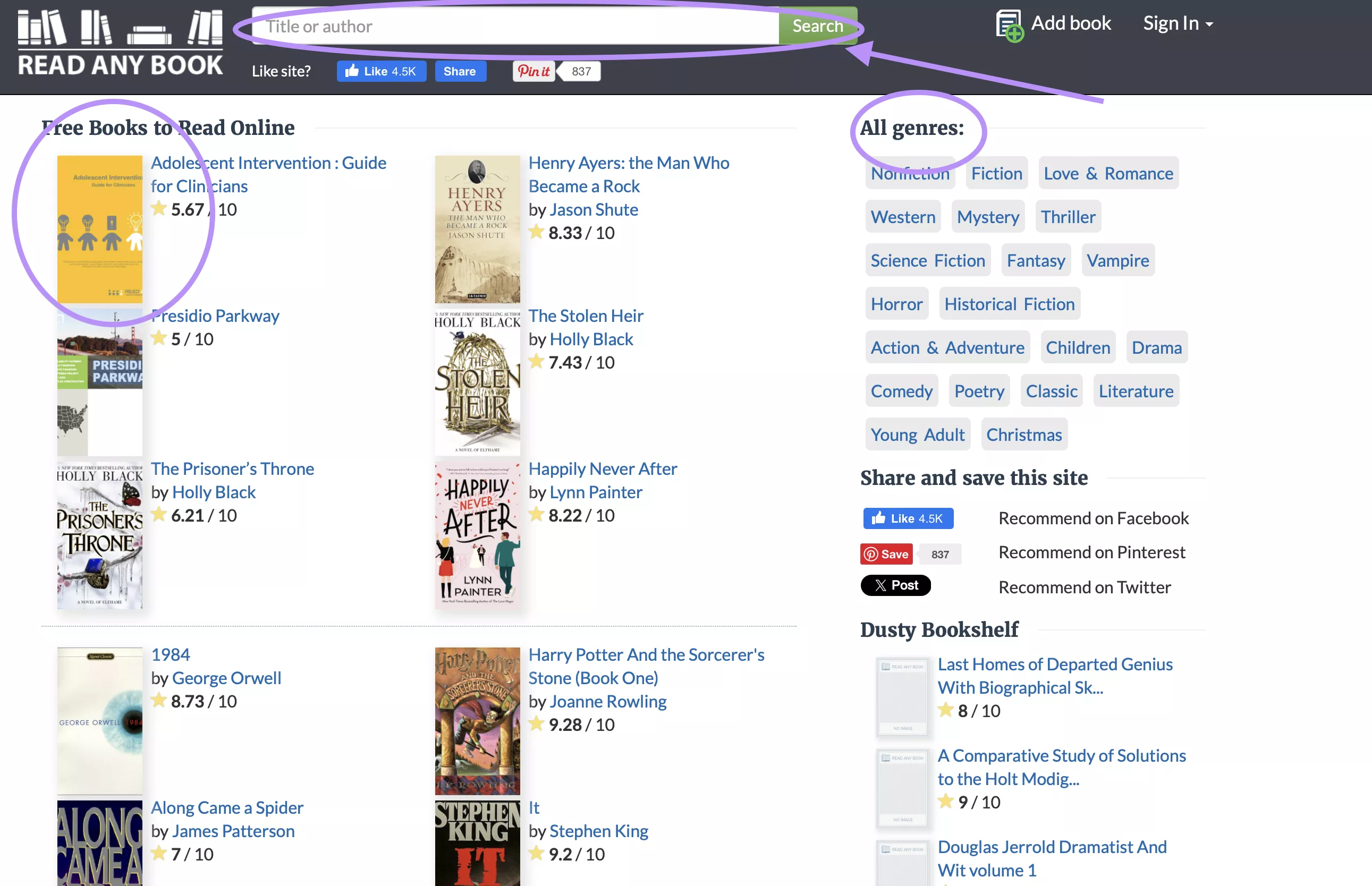
Step 2: You will see a rating for that book along with its summary. Scroll down and you will see the book available for reading online. At the bottom of the page, you will find the buttons to go to "Next Page”, “Previous Page”, or put the book into “Full Screen” mode.
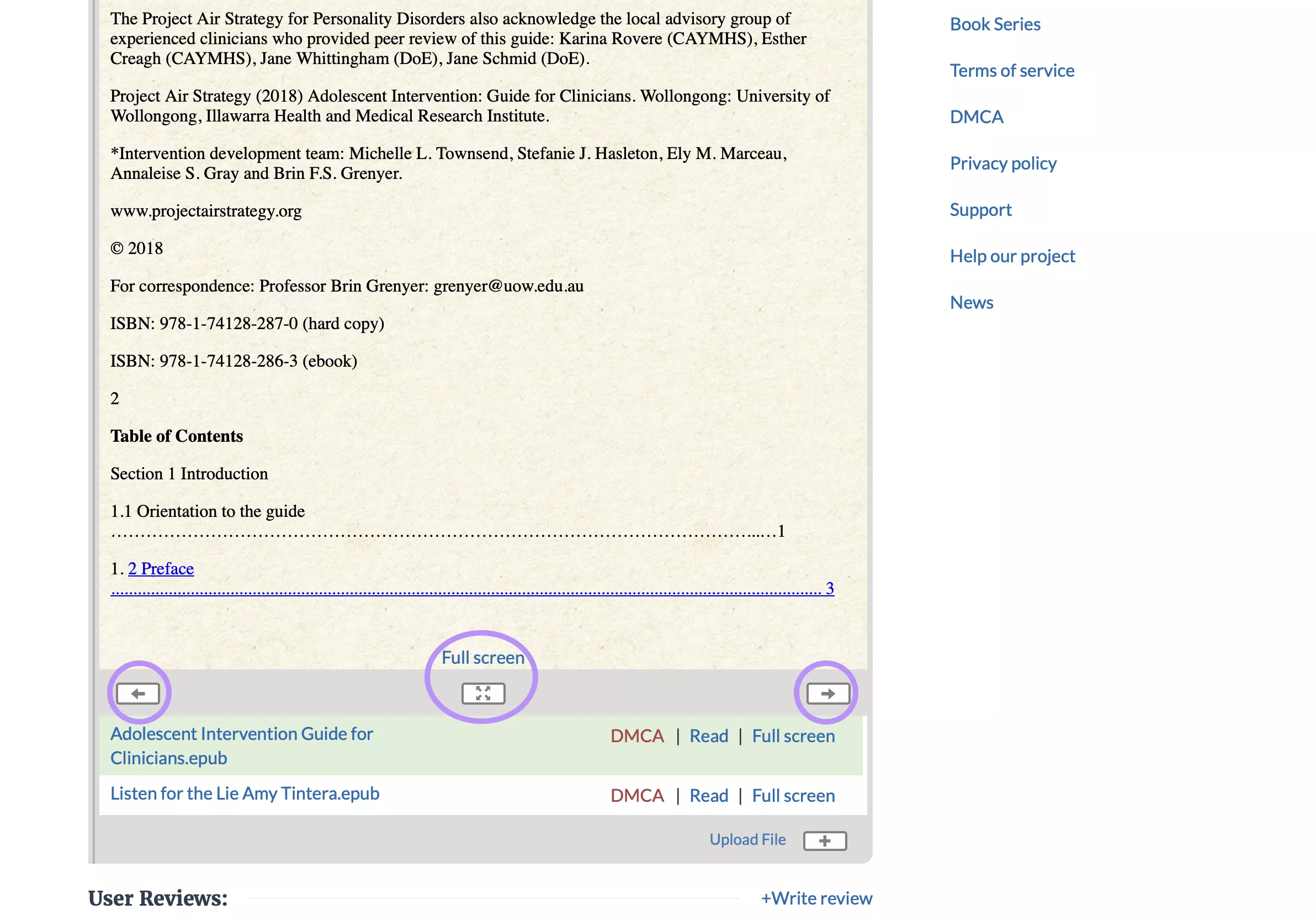
Below the book reading section, you can also find different user reviews. These can help you understand what other readers think of the book and you can write your review after reading the book as well.
Part 6. How to Read PDF Books with UPDF?
If you have downloaded PDF books and you want reliable software with amazing features to read them then UPDF is your best pick.
When reading PDF books with UPDF you can enjoy reading features like page zoom in and out, dark and light modes, different display mode. It even offers a slideshow feature.
Additionally, UPDF has this UPDF AI feature that is perfect for summarizing content and translating foreign languages into yours, and it helps create a Mind Map for the book for better understanding and reading.
It also has a rich variety of annotation features that can help you take notes on your documents. It helps in collaboration with others and creating your notes. With the UPDF Preview Plugin feature, you do not need to open each document to see what is in it. The plugin shows the content of files without needing to open them.
If you want a first-hand experience of all its amazing features, download the UPDF app on your device for free trial. Its app is available for iOS, Android, macOS, and Windows.
Windows • macOS • iOS • Android 100% secure
Step 1: Open PDF in UPDF
Start the UPDF application on your computer by clicking its desktop icon. Now, click the "Open File" button select the desired PDF book from File Explorer. Your PDF Book will now open in the UPDF interface.
Step 2: PDF Reading
In the UPDF interface, you can read the book clearly. “Slide Show”, “Zoom in" and "Zoom out" features will be located on top. You can click on the required feature to use it to enhance your PDF book reading experience.
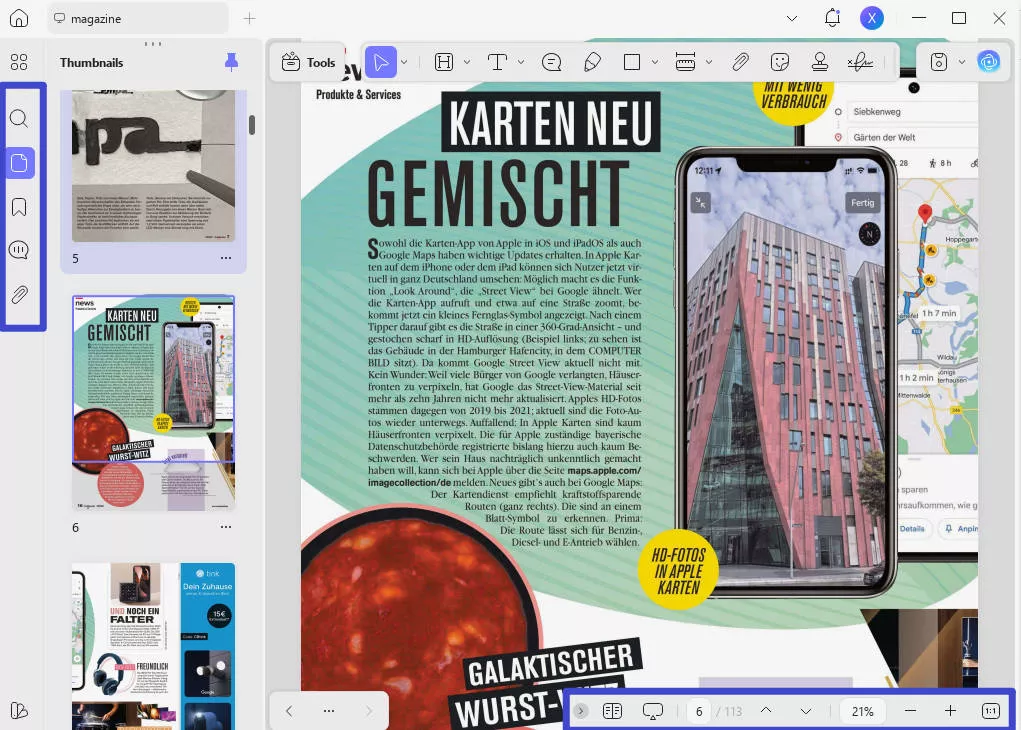
Step 3: UPDF AI
Click the “UPDF AI" button from the bottom right of the UPDF interface. Choose the "Chat with PDF” option if you want to have a conversation with UPDF AI about the contents of the PDF document. Otherwise, use “Chat” mode and its different prompt options like “Translate”, “Explain", and "Summarize” with your prompts to get the required information.
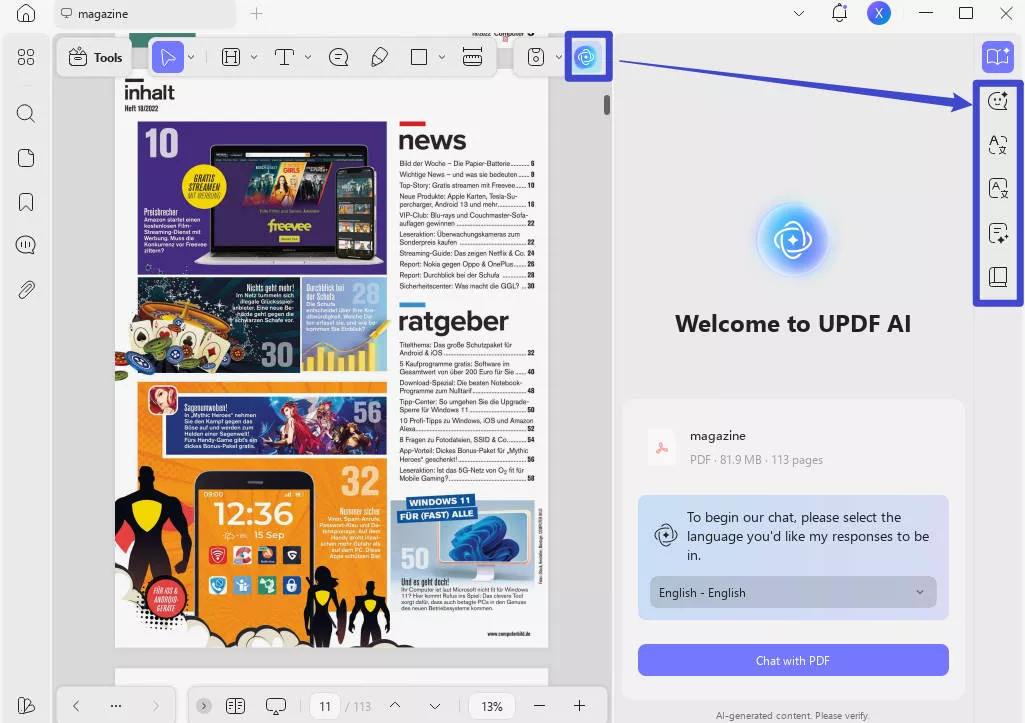
Step 4: Annotations
If you want to add annotations to the content in the PDF book, you can click the "Comment” option in “Tools” from the left menu. It brings features like “Sticky Note”, “Text Comment”, “Shape”, “Highlighting”, “Underlining" and a lot more. You can click on the desired feature from the Top Menu Bar to use it in your PDF Book.
Also Read: How to Annotate a Book? (Effective Method with Guide)
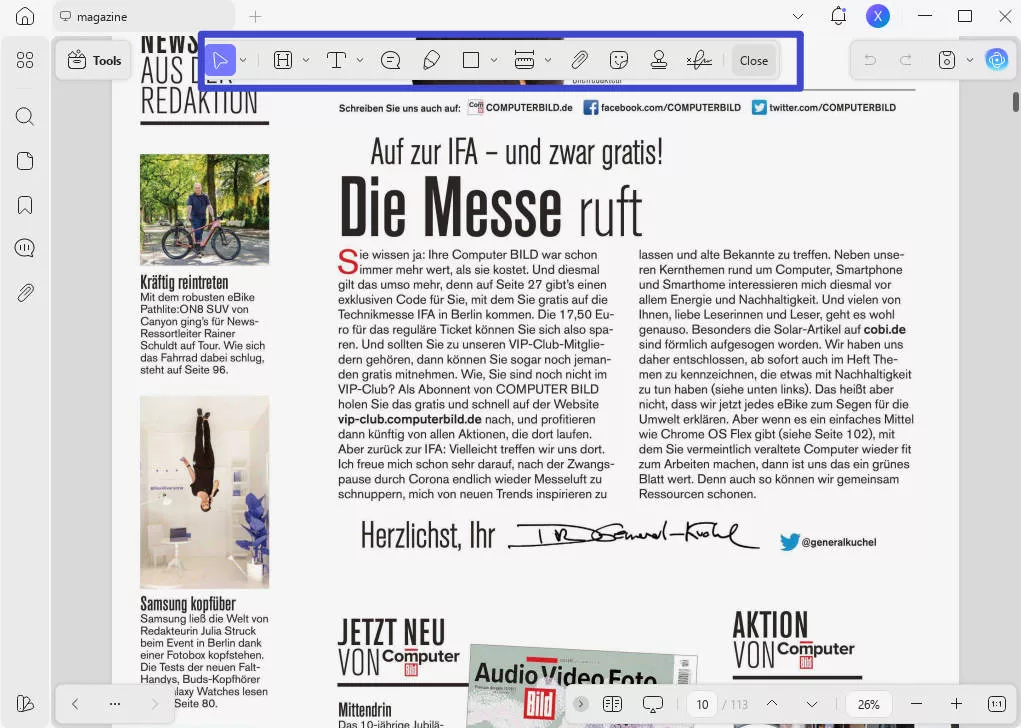
UPDF makes a great Adobe Acrobat alternative. See this review article to learn how it performs against one of its biggest rivals.
If you have downloaded and tried the free version of UPDF, you can improve your experience by unlocking its premium features. So, purchase UPDF Pro at a very low price now.
Conclusion
Readanybook is one of those online book reading platforms that not only provides free usage but also claims to be a safe option. While it offers a variety of books to read online for free, there are certain safety and legitimacy concerns.
If you have offline PDF books then you must give UPDF a try. Its variety of features can significantly enhance your experience for reading books. Download the UPDF app for free and try its book-reading features.
Windows • macOS • iOS • Android 100% secure
 UPDF
UPDF
 UPDF for Windows
UPDF for Windows UPDF for Mac
UPDF for Mac UPDF for iPhone/iPad
UPDF for iPhone/iPad UPDF for Android
UPDF for Android UPDF AI Online
UPDF AI Online UPDF Sign
UPDF Sign Edit PDF
Edit PDF Annotate PDF
Annotate PDF Create PDF
Create PDF PDF Form
PDF Form Edit links
Edit links Convert PDF
Convert PDF OCR
OCR PDF to Word
PDF to Word PDF to Image
PDF to Image PDF to Excel
PDF to Excel Organize PDF
Organize PDF Merge PDF
Merge PDF Split PDF
Split PDF Crop PDF
Crop PDF Rotate PDF
Rotate PDF Protect PDF
Protect PDF Sign PDF
Sign PDF Redact PDF
Redact PDF Sanitize PDF
Sanitize PDF Remove Security
Remove Security Read PDF
Read PDF UPDF Cloud
UPDF Cloud Compress PDF
Compress PDF Print PDF
Print PDF Batch Process
Batch Process About UPDF AI
About UPDF AI UPDF AI Solutions
UPDF AI Solutions AI User Guide
AI User Guide FAQ about UPDF AI
FAQ about UPDF AI Summarize PDF
Summarize PDF Translate PDF
Translate PDF Chat with PDF
Chat with PDF Chat with AI
Chat with AI Chat with image
Chat with image PDF to Mind Map
PDF to Mind Map Explain PDF
Explain PDF Scholar Research
Scholar Research Paper Search
Paper Search AI Proofreader
AI Proofreader AI Writer
AI Writer AI Homework Helper
AI Homework Helper AI Quiz Generator
AI Quiz Generator AI Math Solver
AI Math Solver PDF to Word
PDF to Word PDF to Excel
PDF to Excel PDF to PowerPoint
PDF to PowerPoint User Guide
User Guide UPDF Tricks
UPDF Tricks FAQs
FAQs UPDF Reviews
UPDF Reviews Download Center
Download Center Blog
Blog Newsroom
Newsroom Tech Spec
Tech Spec Updates
Updates UPDF vs. Adobe Acrobat
UPDF vs. Adobe Acrobat UPDF vs. Foxit
UPDF vs. Foxit UPDF vs. PDF Expert
UPDF vs. PDF Expert

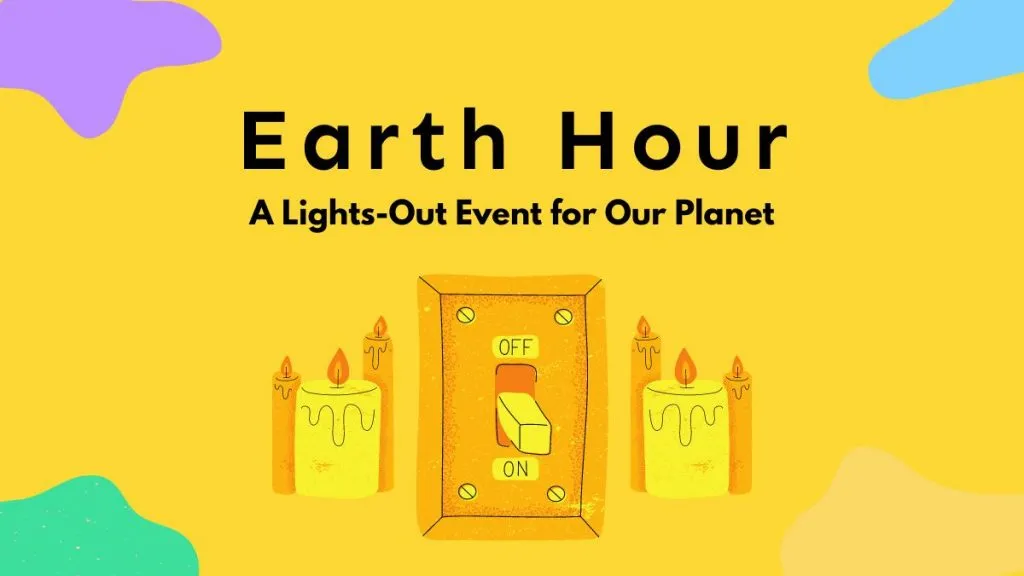






 Enid Brown
Enid Brown 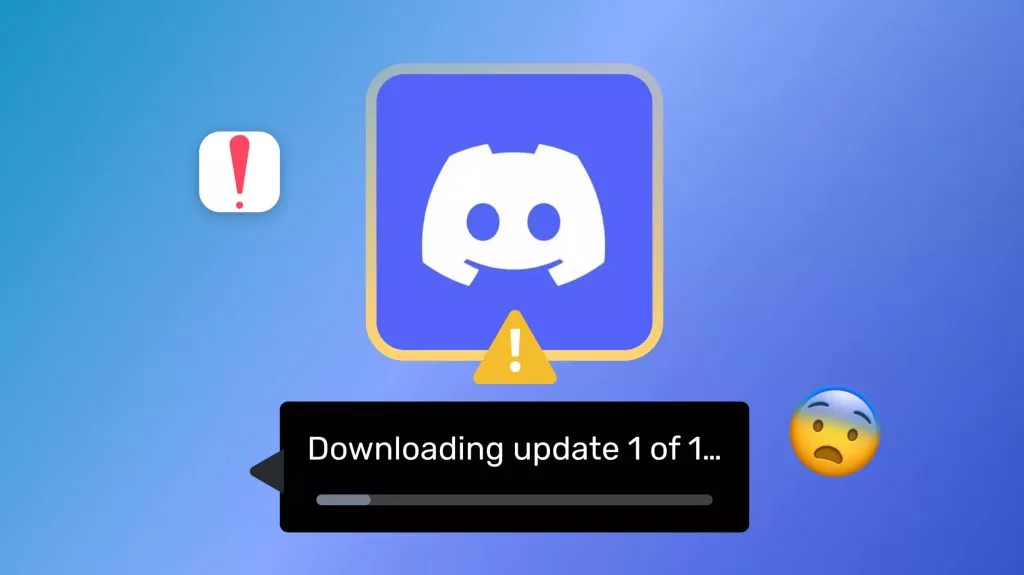
 Enola Davis
Enola Davis 

 Enola Miller
Enola Miller 