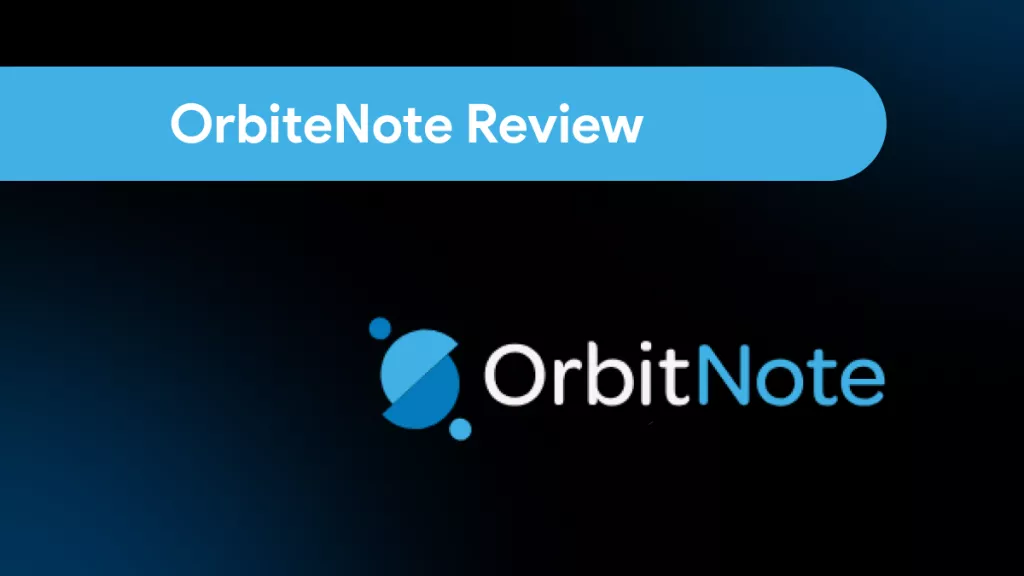Are you unable to preview PDFs after a recent Windows update? You're not imagining it. Starting with the October 14, 2026 security update, Windows now blocks the preview pane for internet-downloaded files. The goal is to prevent a vulnerability that could expose your Windows login data. Instead of a preview, you just get a warning saying the file "could harm your computer."
Regardless, this can be frustrating if you rely heavily on previewing PDF files. But don't worry! This guide shares 6 effective ways to resolve the issue of 'PDF preview deactivated with Windows update.' You'll also find a smarter way to view your files. So, stick with me to the end so you don't miss anything.
Part 1. 6 Ways to Fix "PDF Preview Deactivated with Windows Update"
If your preview pane has suddenly stopped showing PDFs, there are various ways to fix it. But while you work on fixing the issue, you might want a quick way to open your documents. That's where UPDF for Windows can help you.
If you're short on time and need to view your PDFs right away, UPDF lets you open and read them instantly. Additionally, it allows you to annotate, edit, convert files, and even chat with AI for summaries and explanations. Download and try it to learn all about its features.
Windows • macOS • iOS • Android 100% secure
Now, let's help you fix the issue of ‘PDF Preview deactivated with Windows update.'
Way 1. Unblock One PDF Using Properties
While Windows Update is preventing the preview of PDF, it also gives you the option to remove this restriction. If you're sure the file is safe and trust where it came from, you can manually remove this security block and restore the normal PDF previews.
Here's what to do.
- Right-click the PDF you want to preview and select "Properties."
- Under the "General" tab, go to the Security section.
- Select the "Unblock" checkbox option and click "Apply."
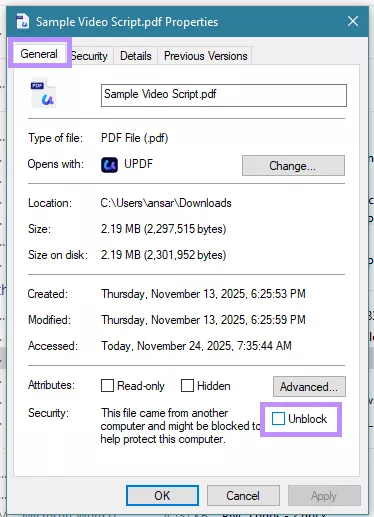
Way 2. Unblock Multiple Files Using PowerShell
If you have a lot of PDFs downloaded from the web, unblocking them one by one can be time-consuming. Fortunately, you can unblock them all at once using PowerShell. It's a built-in Windows tool that allows you to run commands to manage files in bulk.
Here's how to use it.
- Click the Start menu. Type "PowerShell." Then select "Run as administrator" to open it.
- PowerShell will open in a new window. Input this command: Unblock-File -Path "C:UsersadminDownloads*.pdf". Then, press "Enter."
- Replace admin with your actual username. You can also replace the entire path with the actual location of your PDFs.
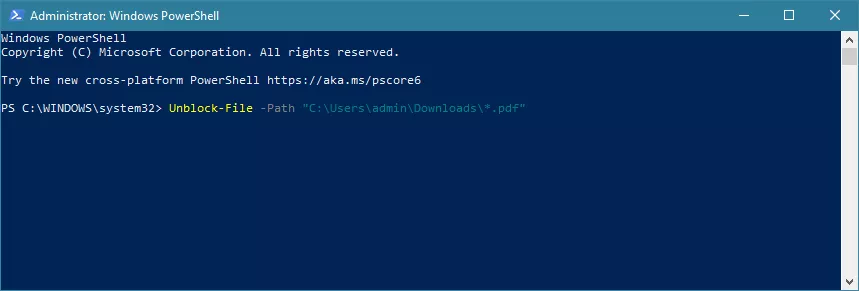
Way 3. Ensure the Preview Pane is Enabled
If the file preview is blocked after Windows update for all PDFs, including those downloaded from the internet or created on your own machine, the preview pane itself might be turned off. Before trying anything more advanced, make sure it's enabled.
Here's how to check.
- Open File Explorer. Click the "View" option at the top.
- Click "Preview pane" to enable it.

Way 4. Disable Preview Handlers
If the preview pane is already enabled but PDFs still won't display, the issue may be tied to Windows' preview handlers. You can disable them to force File Explorer to refresh its processing of previews.
To do this:
- Open File Explorer and click the three dots in the top menu. Then select Options. On Windows 10, head to "View" and press "Options."
- From the new Window, go to the "View" tab.
- Under Advanced settings, uncheck "Show Preview Handlers in Preview Pane" and click "Apply."
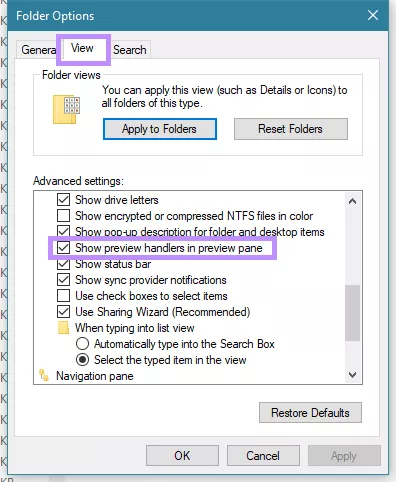
Way 5. Modify Registry to Prevent Future Blocks
If you want to stop Windows from automatically marking downloaded files as unsafe, you can adjust a simple registry setting. This will prevent the new security update from blocking any future files. As a result, you can keep your preview pane working normally.
Follow these steps to do it.
- Press the "Windows + R" keys. This will launch the Run application. Type "regedit" and click "OK" to open the Registry editor.
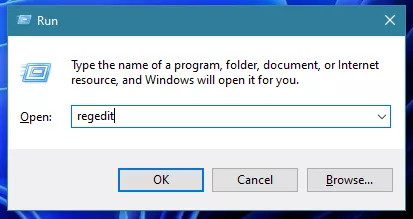
- Type the following path in the address bar: HKEY_CURRENT_USERSoftwareMicrosoftWindowsCurrentVersionPoliciesAttachments. Then, press "Enter."
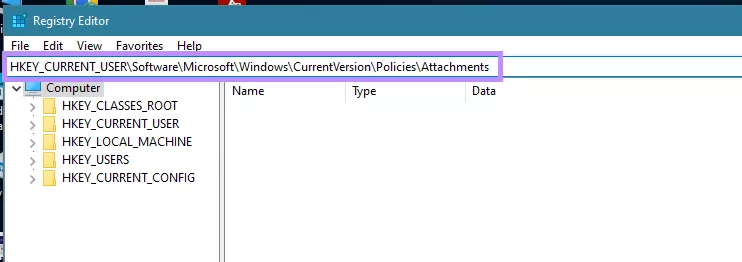
- If there's no Attachments key, you'll need to create it manually. To do this: Right-click "Policies" and select "New" > "Key."; Name the new key as "Attachments."
- Select the "Attachments" key and right-click an empty area inside it. Then, select "New" and choose "DWORD."
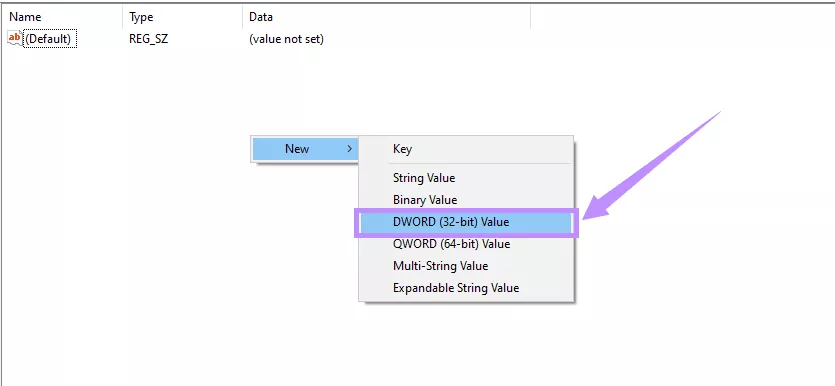
- Name the new value as "SaveZoneInformation." Then, double-click it and type "1" under the Value data. After that, click "OK."
- Close the Registry editor and restart your computer to apply your changes.
Way 6. Uninstall the Latest Security Update
The PDF preview is deactivated with Windows update for the security patch KB5066835. If all the other methods fail, you can uninstall this update to restore the preview pane for downloaded files. However, be aware that removing a security update will make your device vulnerable to security risks.
That said, here's how to uninstall the update.
- Click the "Start" menu and go to "Settings." Then, select "Update & Security."
- Go to "Windows Update." Select "View update history."
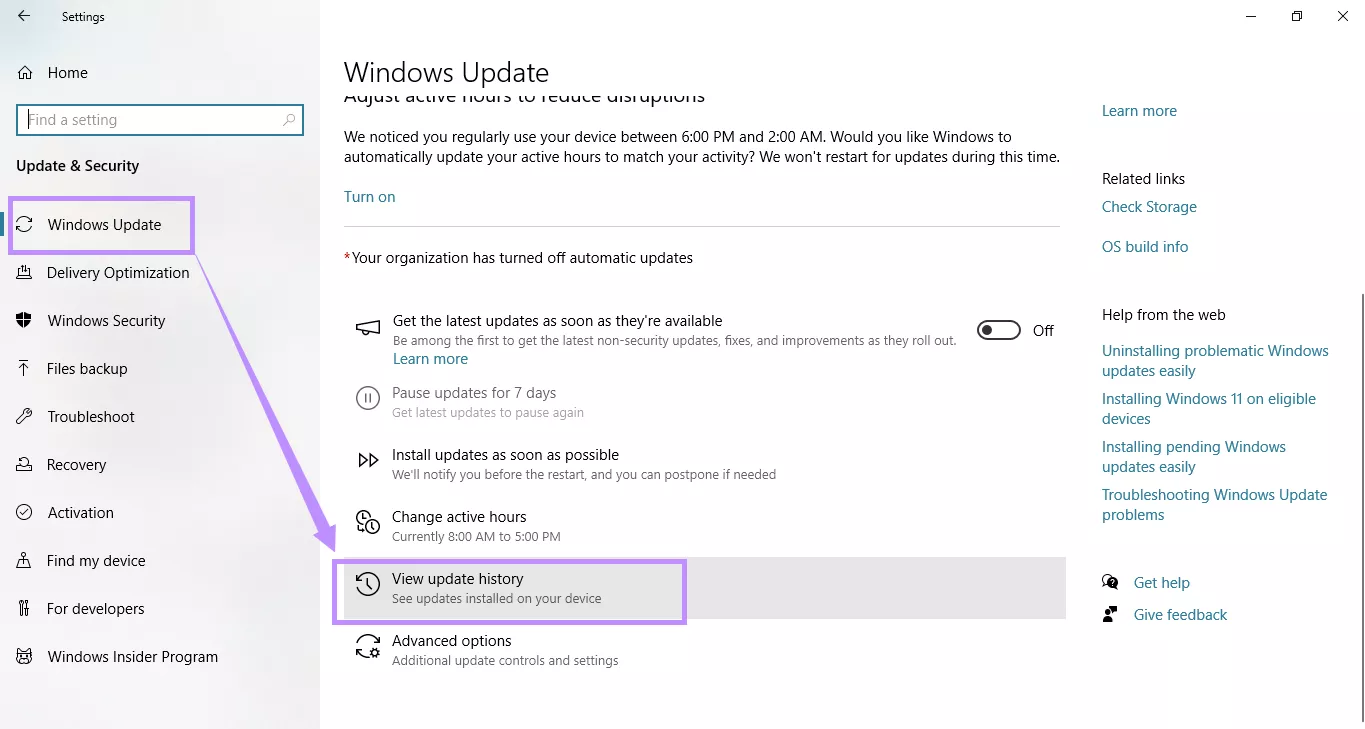
- Click "Uninstall updates" at the top and find the Security Update (KB5066835) in the list. Then, right-click on it and choose "Uninstall."
Part 2. Bonus: View/Read PDFs with the Best PDF Reader/Editor
If you frequently work with PDF documents, having a reliable PDF tool can save you time and make your workflow much more productive. UPDF is the perfect solution for this. It's an AI-driven PDF reader and editor available on Windows, Mac, iOS, and Android.
UPDF offers a comprehensive set of tools to help you read PDFs comfortably, create and edit them, add feedback, share them directly with your team, and more. The best thing is that it's free to try. So, you can test all its features before making any investment. So, don't wait. Download and try it today!
Windows • macOS • iOS • Android 100% secure
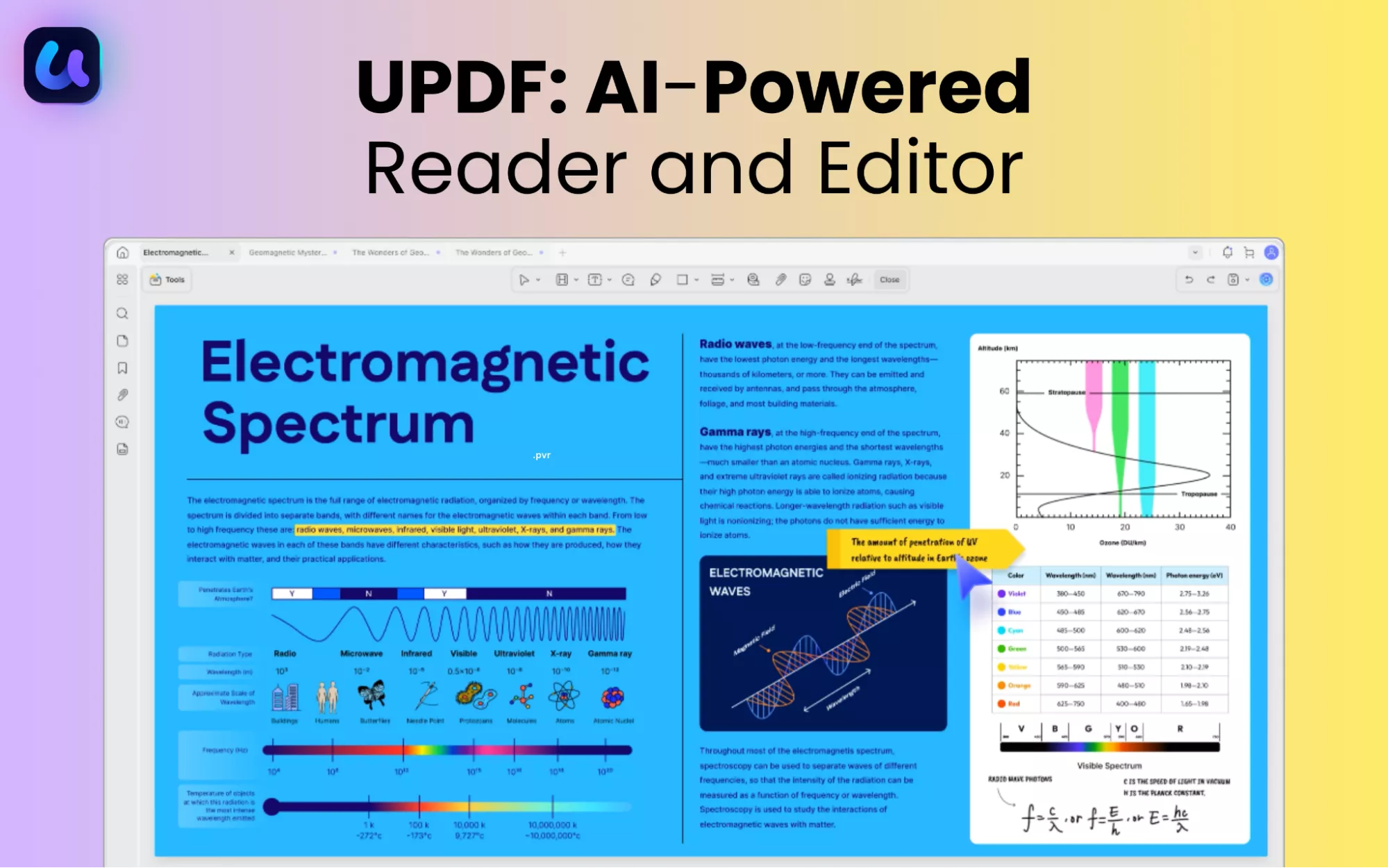
Here's a look at some of its key features.
- View and read PDFs in eye protection mode, presentation mode, and side-by-side..
- Edit PDF text, images, links, headers, footers, watermarks, and more.
- Annotate documents with highlights, underlines, squiggles, stamps, and shapes
- Convert PDF to Word, Excel, PowerPoint, images, PDF/A, and more.
- Run OCR to make scanned or image-based PDFs searchable and editable.
- Use AI to explain complex ideas, translate or summarize text, and create mind maps.
- Organize PDFs by adding, rotating, cropping, merging pages, and more.
- Protect PDF with passwords, redaction, and digital signatures.
- Batch Process files for OCR, printing, adding watermarks, and more.
Conclusion
If the PDF preview is deactivated with Windows update, you can resolve it by unblocking files, enabling the preview pane, or adjusting preview handlers. If you need a faster and more productive PDF experience, UPDF is the ideal solution. It's a complete toolkit to help you handle all elements of your documents with ease. So, go ahead. Download it now and get started today!
 UPDF
UPDF
 UPDF for Windows
UPDF for Windows UPDF for Mac
UPDF for Mac UPDF for iPhone/iPad
UPDF for iPhone/iPad UPDF for Android
UPDF for Android UPDF AI Online
UPDF AI Online UPDF Sign
UPDF Sign Edit PDF
Edit PDF Annotate PDF
Annotate PDF Create PDF
Create PDF PDF Form
PDF Form Edit links
Edit links Convert PDF
Convert PDF OCR
OCR PDF to Word
PDF to Word PDF to Image
PDF to Image PDF to Excel
PDF to Excel Organize PDF
Organize PDF Merge PDF
Merge PDF Split PDF
Split PDF Crop PDF
Crop PDF Rotate PDF
Rotate PDF Protect PDF
Protect PDF Sign PDF
Sign PDF Redact PDF
Redact PDF Sanitize PDF
Sanitize PDF Remove Security
Remove Security Read PDF
Read PDF UPDF Cloud
UPDF Cloud Compress PDF
Compress PDF Print PDF
Print PDF Batch Process
Batch Process About UPDF AI
About UPDF AI UPDF AI Solutions
UPDF AI Solutions AI User Guide
AI User Guide FAQ about UPDF AI
FAQ about UPDF AI Summarize PDF
Summarize PDF Translate PDF
Translate PDF Chat with PDF
Chat with PDF Chat with AI
Chat with AI Chat with image
Chat with image PDF to Mind Map
PDF to Mind Map Explain PDF
Explain PDF Scholar Research
Scholar Research Paper Search
Paper Search AI Proofreader
AI Proofreader AI Writer
AI Writer AI Homework Helper
AI Homework Helper AI Quiz Generator
AI Quiz Generator AI Math Solver
AI Math Solver PDF to Word
PDF to Word PDF to Excel
PDF to Excel PDF to PowerPoint
PDF to PowerPoint User Guide
User Guide UPDF Tricks
UPDF Tricks FAQs
FAQs UPDF Reviews
UPDF Reviews Download Center
Download Center Blog
Blog Newsroom
Newsroom Tech Spec
Tech Spec Updates
Updates UPDF vs. Adobe Acrobat
UPDF vs. Adobe Acrobat UPDF vs. Foxit
UPDF vs. Foxit UPDF vs. PDF Expert
UPDF vs. PDF Expert







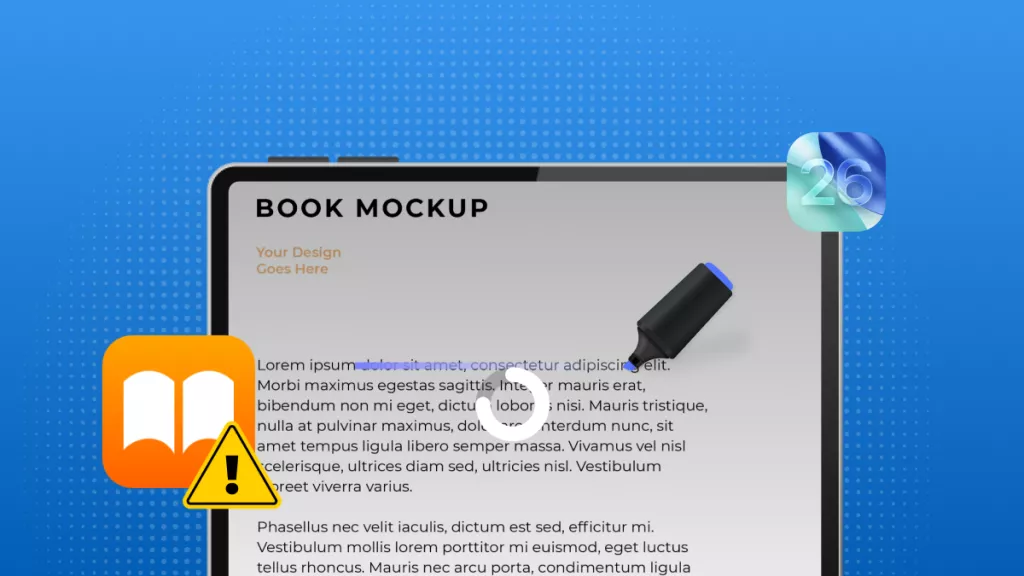
 Enya Moore
Enya Moore 

 Enola Miller
Enola Miller 
 Grace Curry
Grace Curry