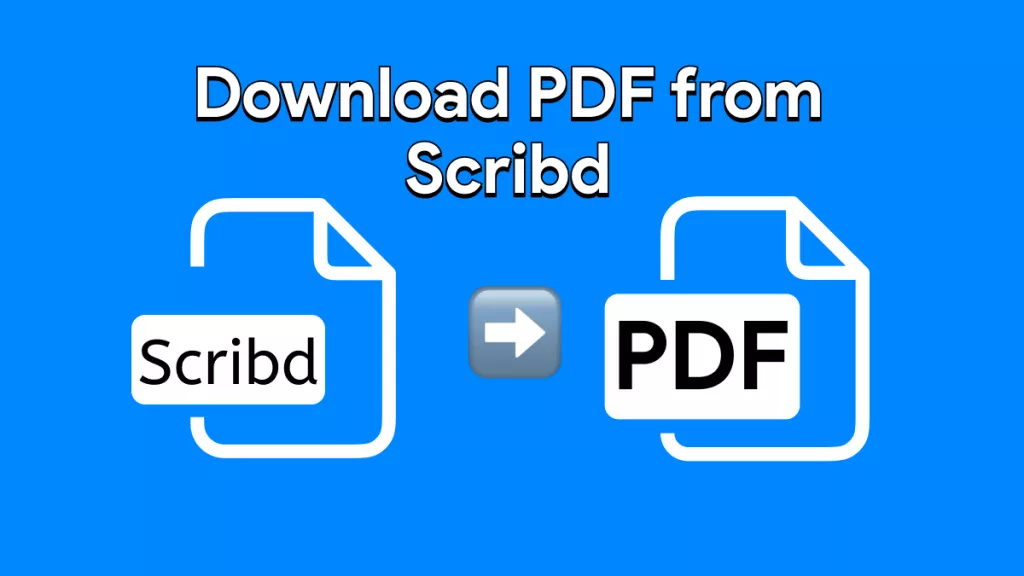There are lots of scenarios and professionals who use Markdown format files to simplify writing a critical document. Though there are many reasons to use a Markdown format, the ease of use is top-notch, using simple commands to change or edit formats.
There are specific scenarios where you need to convert Markdown to PDF, helping you maintain the format and integrity of the document, such as its formatting and overall structure. If you want to learn more about how to convert Markdown to PDF using excellent AI tools along with tool recommendations, this article is for you. Let’s begin.
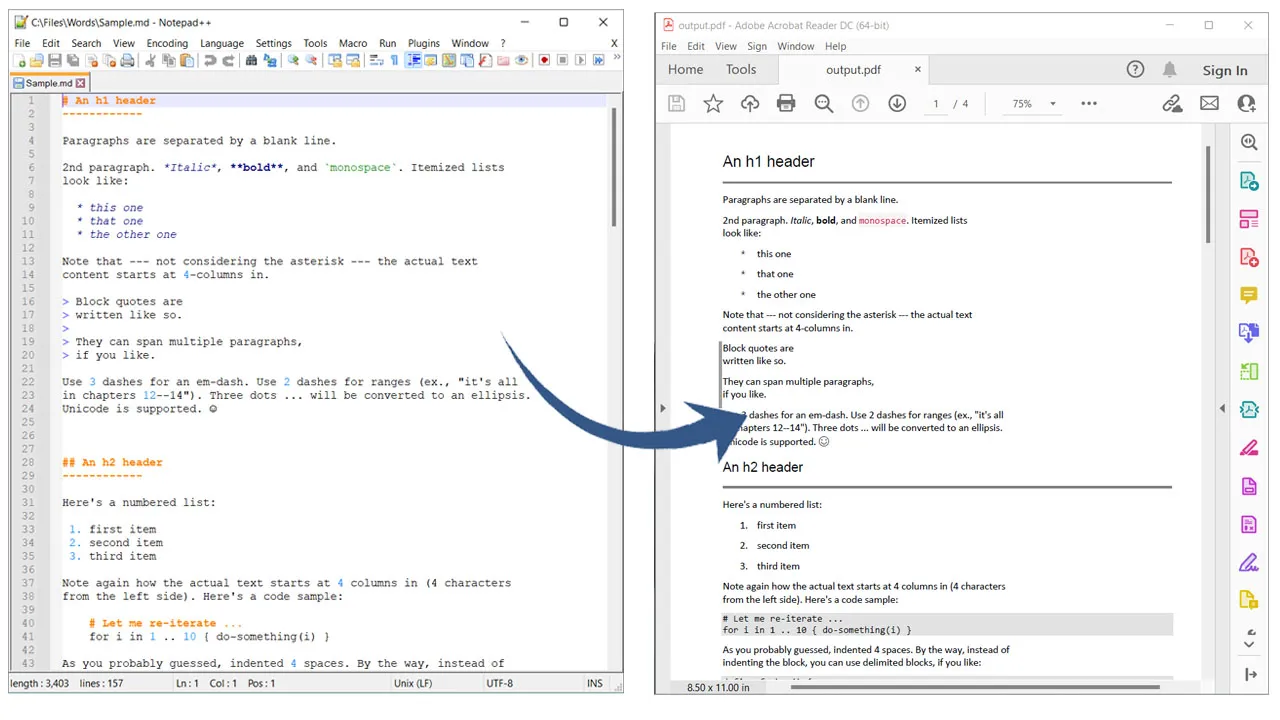
Top 4 Ways to Convert Markdown to PDF
It is pretty easy to Markdown convert to PDF formats as it only involves simple steps. But to do that, you need professional tools, which will help transform a rather bland document into a more presentable one. Read along as we present five tools to perform this conversion.
1. Using Pandoc to Markdown Convert to PDF
Pandoc, at its core, is similar to Markdown because it utilizes command-line features to process any activity conversion. Based on your commands, you can get enhanced and customized output PDF files such as styling, making a table of contents, changing headers and footers, and so on.
Here are the quick steps to use the Pandoc MD to PDF feature.
- Once you have opened Pandoc software, enter the prompt or use the terminal to enter essential commands.
- Write a "pandoc input.md -o output.pdf" prompt to complete the conversion process.
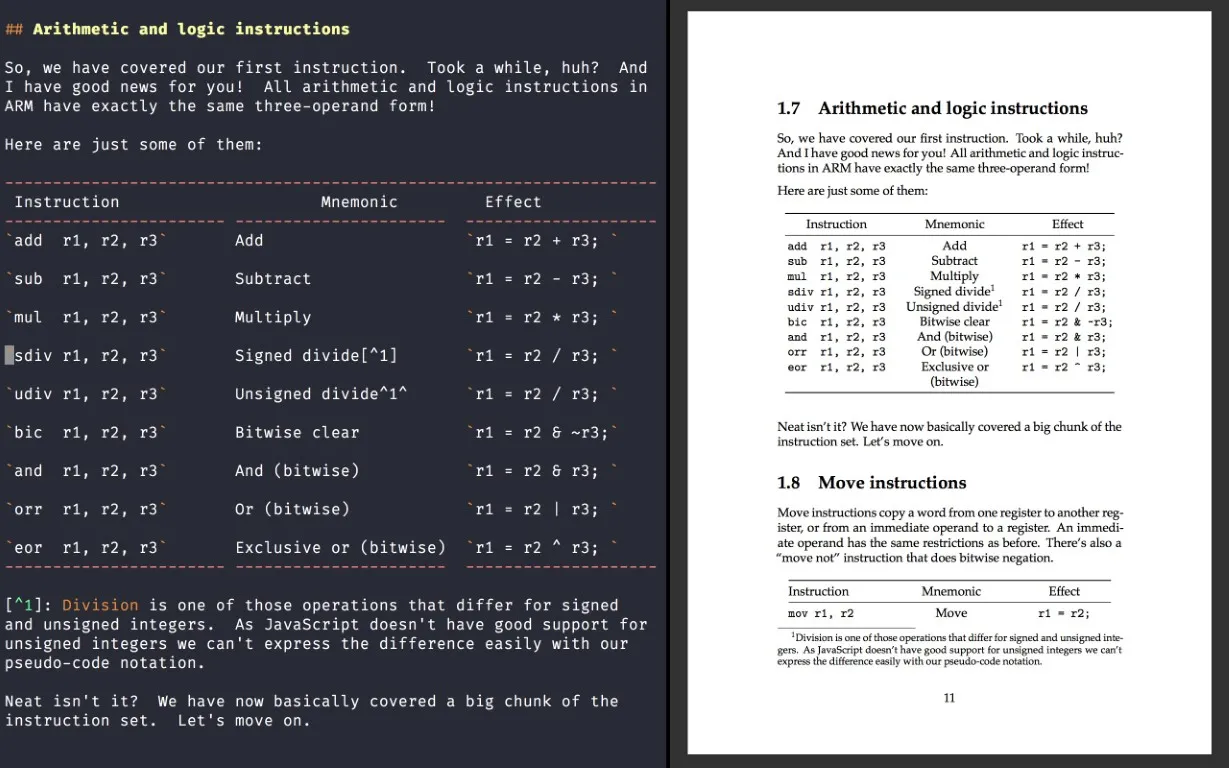
In this command, you need to replace ‘input.md’ with the path of the folder in which Markdown file is located. Similarly, instead of using 'output.pdf,' you must write the desired name for your new PDF file.
2. Using PDFCreator Online
In this method, we convert Markdown to PDF online using PDFCreator Online. PDFCreator Online is a web-based program that doesn’t need to be installed on your system, and as long as you have an internet browser and internet, you can convert many Markdown files to PDF.
The best part is that the process and tool are straightforward, and you can convert a file to a maximum size of 205MB.
- At the PDFCreator Online landing page, you can drag or drop the Markdown file or simply select a file using your document browser.
- In the next step, you need to choose the orientation, font, paper size, and color mode for your output PDF file.
- Next, select the corresponding box if you want page breaks after default lines.
- Finally, click ‘Convert,’ and you can download your output file after a few processing seconds.
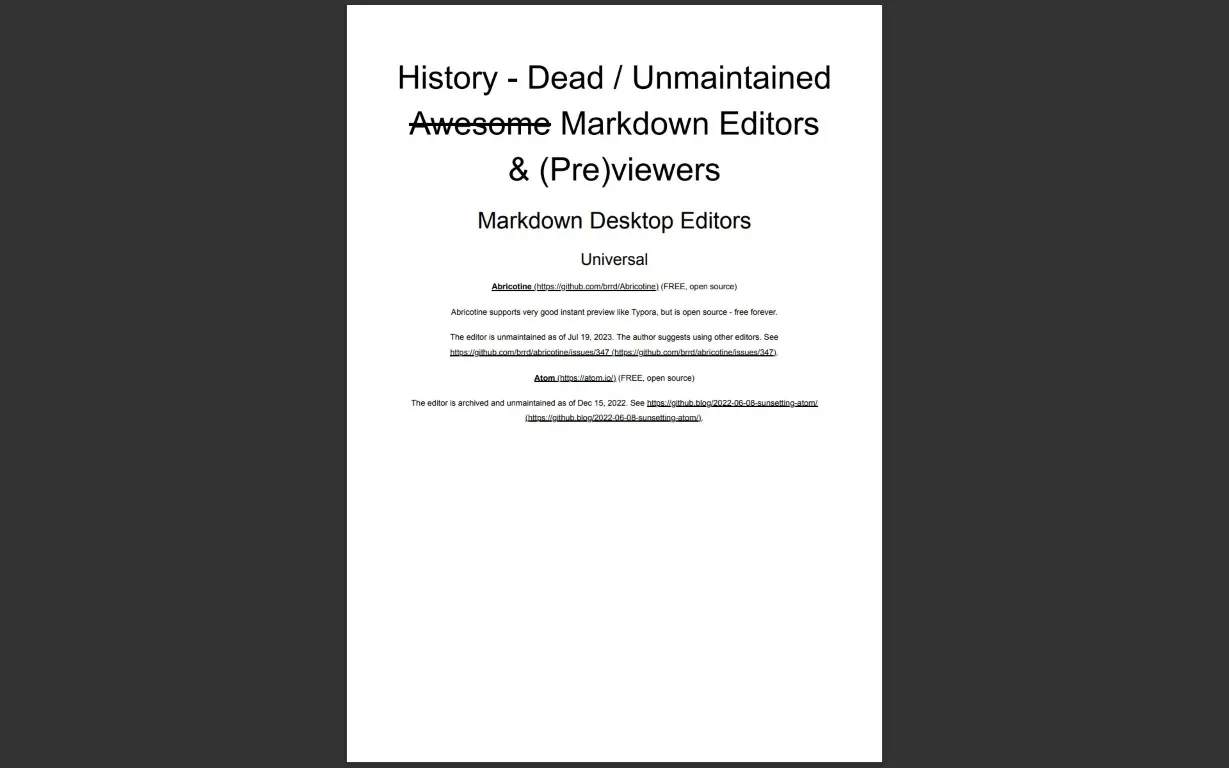
Web-based tools make it easy to convert MD file to PDF as they don’t require many resources and only rely on a good internet connection.
3. Calibre Markdown to PDF Converter
Typically, Calibre is a tool that many readers use to convert different formats of books and articles into a readable e-book format for their Kindle devices. That’s why it is one of the most e-book management tools out there. But it is also a great way to convert MD file to PDF with simple but unconventional steps.
Here is how to convert Markdown to PDF using Calibre.
- Run the Calibre app, choose and import your Markdown file into Calibre.
- Now that it is imported select the Markdown file from your library and click the 'Convert Books' button.
- Choose the PDF as the output file format and make any necessary formatting changes before finalizing the conversion process.
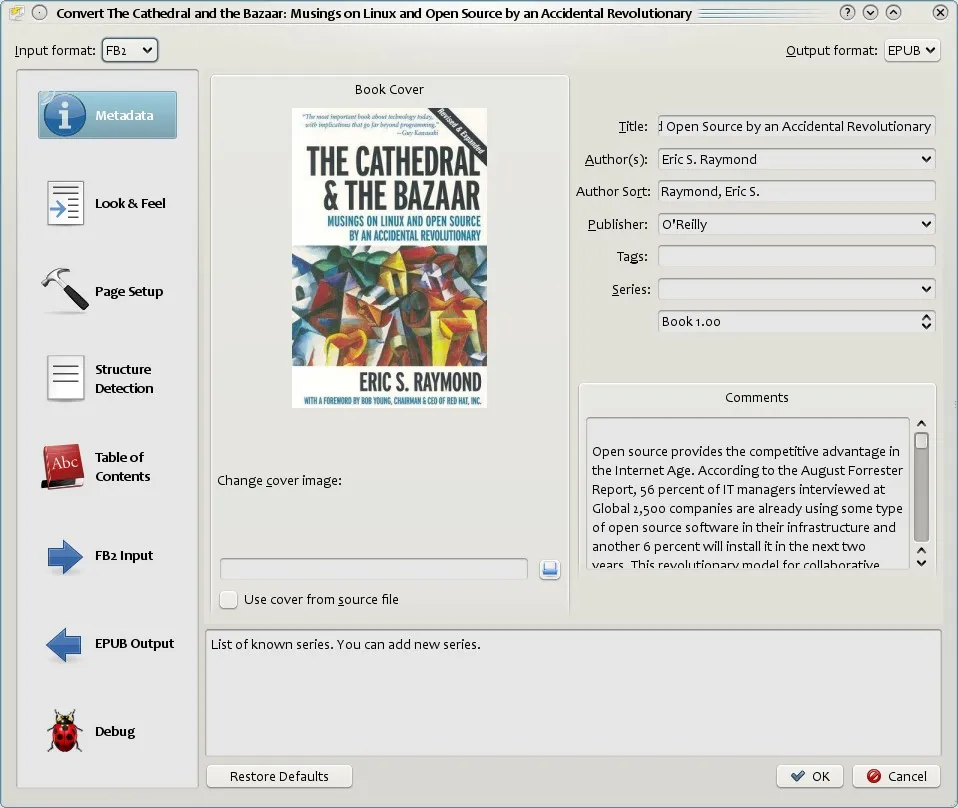
4. Using Typora to Convert Markdown to PDF
Unlike other ways to convert Markdown to PDF format in our list, Typora is a Markdown editor that can convert any MD file into a PDF file. Furthermore, it is well known for its intuitive user interface that makes rendering Markdown syntax relatively easy.
If you want to Markdown convert to PDF, follow these simple steps.
- Open the Typora app, go to 'File,' and open a Markdown file or create a new one if you don't have one.
- Once you add text and other formatting options in the Markdown file, you can convert MD file to PDF.
- Click on ‘File’ again and scroll down to ‘Export’.
- Once that menu opens, click on the ‘Export’ button.
- At this point, you need or can change the layout, add and change the headers and footers, etc. Click done once you are satisfied and save your newly converted file.
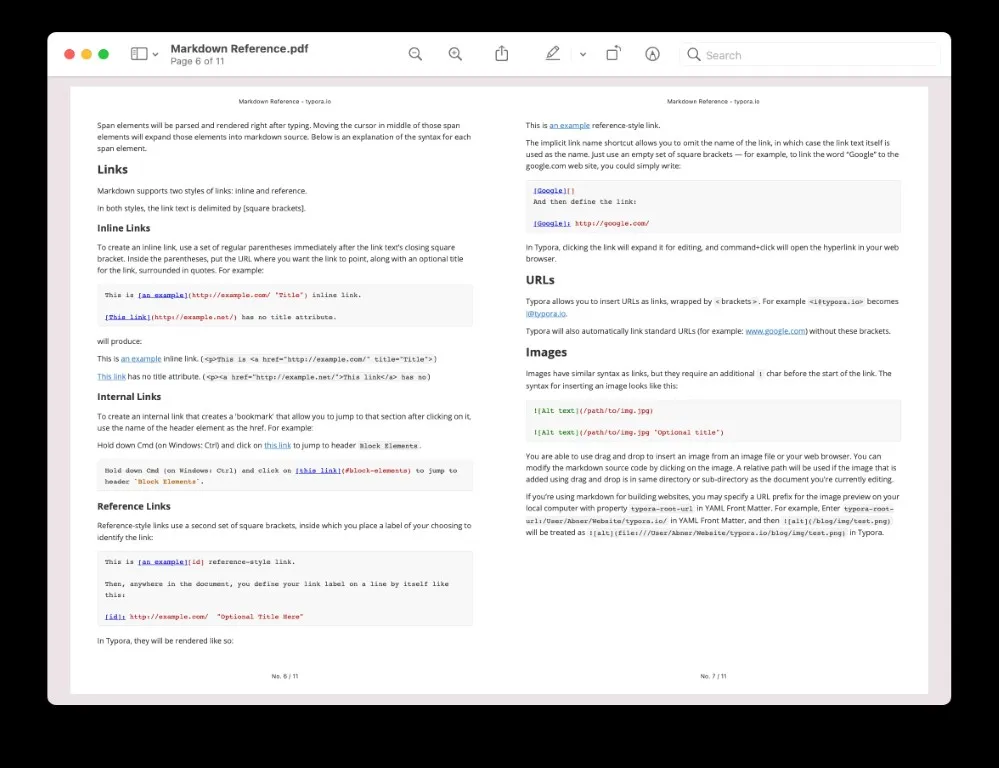
Comparing the 4 Markdown to PDF Converters
| Products | Pros | Cons |
| Pandoc | Free and open-source converter Can easily convert MD file into other Markdown formats User friendly | Connectivity issues Complicated calculated fields |
| PDFCreator Online | Great PDF protection options Can easily deploy remotely Free and open-source | The free edition is full of ads You cannot edit PDFs online |
| Calibre | Import epub files and easily change styling using CSS Intuitive cataloging and reading e-books Fast conversion process into different formats | Expensive pricing Slow tool if you don’t have a new computer |
| Typora | Great development tools for different professionals Multiple modes for writing Great customization options | Only one pricing plan It doesn't have the Hemingway mode |
What You Can Do After Converting Markdown to PDF Format?
Now that we have discussed different ways and Markdown to PDF converter options in detail, it comes down to how you will use this PDF. You need an intuitive and robust tool that you can use to read and edit for better presentation.

UPDF is among the best PDF editors in the market due to its excellent professional tools. Some of these fantastic features are mentioned below.
Edit PDF Documents
UPDF allows users to edit every aspect of your PDF, whether adding or altering text, changing places of textboxes, or adding a new text box. You can add or remove images to make your PDF more exciting and colorful. The tool lets you quickly resize, crop, and delete images.
Annotate PDF documents
Feel the power of UPDF when annotating PDF documents. You can use the pen or pencil modes to mark different texts and images and make necessary corrections. The smooth interface in annotation allows users to mark essential aspects that can tell the team members to make changes.
UPDF AI
The power of AI in a PDF editor. With UPDF AI, you can summarize long texts or a whole PDF document. Translate any language to your local language. You can even ask the Chat UPDF for great ideas to kickstart your creative writing.
These incredible features are just a button away, and you can enhance your PDF documentation to new levels.
Organize PDF Pages
Selecting and dragging different PDF pages to make sections or a collection, which you can then separate into a new document. You can also organize pages in different files and combine them into a new document, collecting more information.
Add a Watermark, Background, And More!
Once you are done making the perfect PDF document and want to share it for review, you can watermark it to show its ownership or authenticity.
What's more, you can change the background of individual pages with different colors or apply one color to all the pages in the document. Finally, you can add and edit headers and footers in the document as easily as in other word editors.
This article can help you to know more about the best PDF editor UPDF.
Here is a video guide on How to Convert PDF into multiple different format:
Why You Need to Convert Markdown to PDF?
Let's see different aspects of converting MD file to PDF and why.
- Markdown documents are essential when working with building and maintaining HTML and others. So, it is logical to share MD files more securely by converting them into a PDF format.
- PDF files conserve the integrity of any file without compromising on their quality.
- You can add a password or 2FA protection in PDF files, which isn't easy in a markdown file.
- Easier to upload or email PDF files than do it with MD files.
- You can quickly sign your document in PDF, allowing you to sign off the document's final version and share it with clients or shareholders.
- Making forms in a PDF editor is much more manageable than in a Markdown editor.
- Many editing and formatting options are available in PDF format using tools like UPDF than you can in tools like Typora.
- You can add images and tables into a PDF file to represent the texts in a markdown file, which isn’t yet possible in Markdown tools.
Conclusion
In this article, you learned 4 ways how to convert Markdown to PDF using excellent tools. Furthermore, we learned what benefits we get from converting Markdown to PDF.
But once you convert Markdown to PDF, you need a tool like UPDF to utilize unique features to improve your converted file. If you want the best tools and features to enhance your recently converted Markdown file into PDF, you should download UPDF. If you purchase UPDF now, you get a fantastic discount of 60%.
Windows • macOS • iOS • Android 100% secure
 UPDF
UPDF
 UPDF for Windows
UPDF for Windows UPDF for Mac
UPDF for Mac UPDF for iPhone/iPad
UPDF for iPhone/iPad UPDF for Android
UPDF for Android UPDF AI Online
UPDF AI Online UPDF Sign
UPDF Sign Edit PDF
Edit PDF Annotate PDF
Annotate PDF Create PDF
Create PDF PDF Form
PDF Form Edit links
Edit links Convert PDF
Convert PDF OCR
OCR PDF to Word
PDF to Word PDF to Image
PDF to Image PDF to Excel
PDF to Excel Organize PDF
Organize PDF Merge PDF
Merge PDF Split PDF
Split PDF Crop PDF
Crop PDF Rotate PDF
Rotate PDF Protect PDF
Protect PDF Sign PDF
Sign PDF Redact PDF
Redact PDF Sanitize PDF
Sanitize PDF Remove Security
Remove Security Read PDF
Read PDF UPDF Cloud
UPDF Cloud Compress PDF
Compress PDF Print PDF
Print PDF Batch Process
Batch Process About UPDF AI
About UPDF AI UPDF AI Solutions
UPDF AI Solutions AI User Guide
AI User Guide FAQ about UPDF AI
FAQ about UPDF AI Summarize PDF
Summarize PDF Translate PDF
Translate PDF Chat with PDF
Chat with PDF Chat with AI
Chat with AI Chat with image
Chat with image PDF to Mind Map
PDF to Mind Map Explain PDF
Explain PDF Scholar Research
Scholar Research Paper Search
Paper Search AI Proofreader
AI Proofreader AI Writer
AI Writer AI Homework Helper
AI Homework Helper AI Quiz Generator
AI Quiz Generator AI Math Solver
AI Math Solver PDF to Word
PDF to Word PDF to Excel
PDF to Excel PDF to PowerPoint
PDF to PowerPoint User Guide
User Guide UPDF Tricks
UPDF Tricks FAQs
FAQs UPDF Reviews
UPDF Reviews Download Center
Download Center Blog
Blog Newsroom
Newsroom Tech Spec
Tech Spec Updates
Updates UPDF vs. Adobe Acrobat
UPDF vs. Adobe Acrobat UPDF vs. Foxit
UPDF vs. Foxit UPDF vs. PDF Expert
UPDF vs. PDF Expert



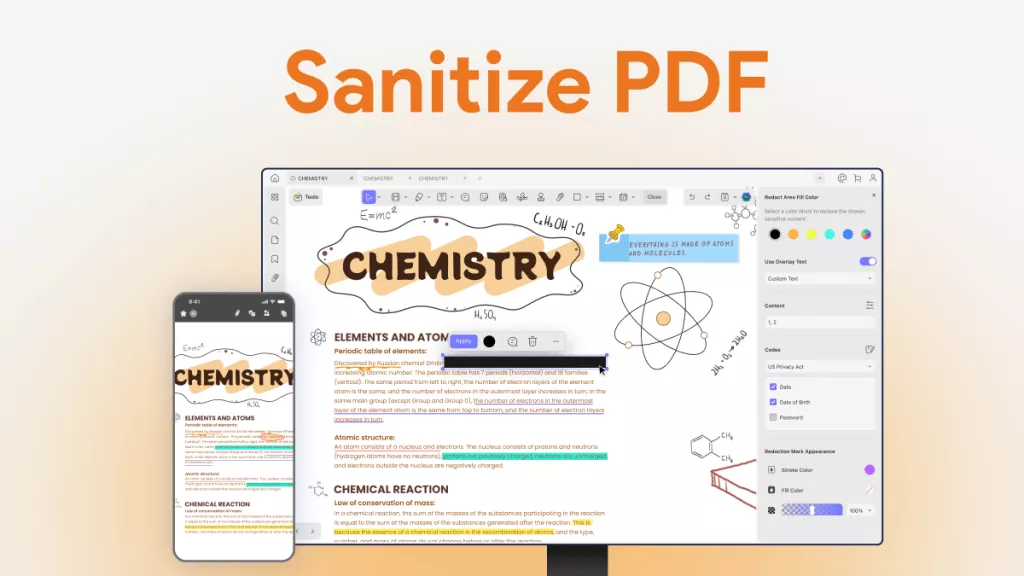



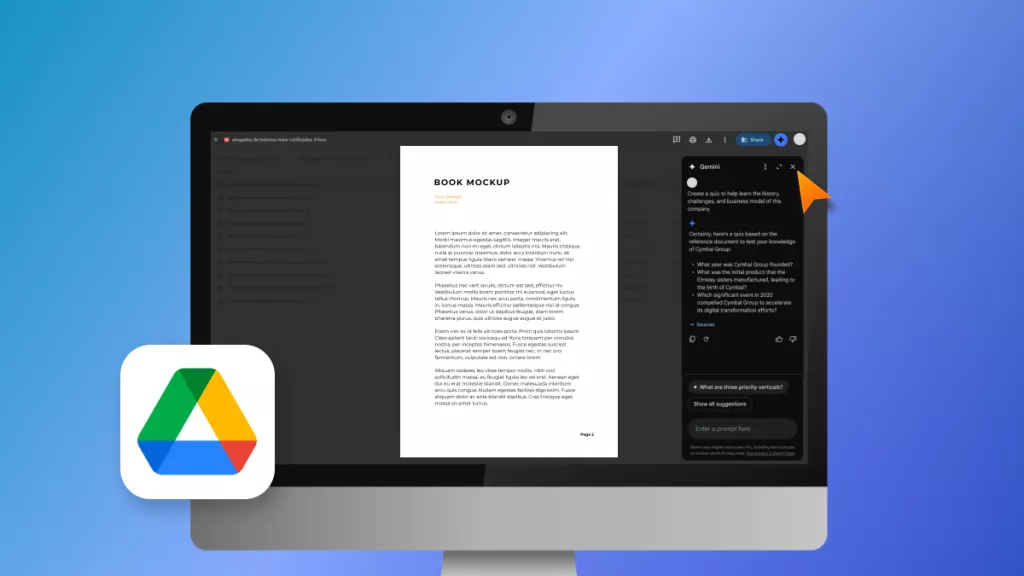
 Enya Moore
Enya Moore 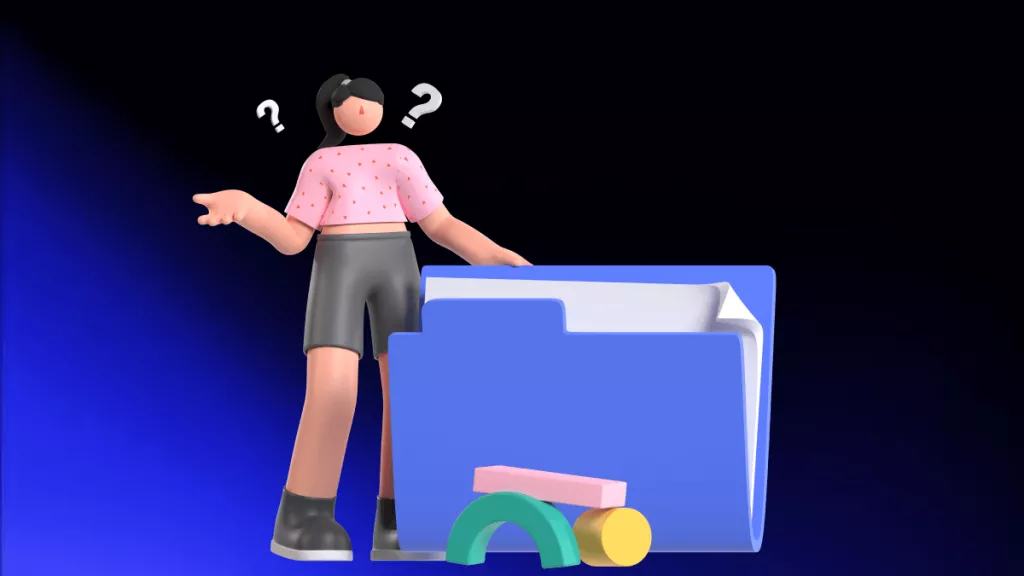
 Enola Davis
Enola Davis