Before We Begin
Windows • macOS • iOS • Android 100% secure
If you work with 3D graphics or VR, you’ve probably come across a file with the .ktx extension. This file format is created for storing textures used in high-performance graphics applications. However, many users don’t know what exactly this file type is or how to open it. If you’re one of them, you’re in the right place!
In this article, I’ll explain exactly what a KTX file contains and why it’s used. You’ll also learn how to open it offline and online, as well as how to convert it into PDF, PNG, JPG, or other formats, so you can handle these file types with ease!
Let’s get started.
Part 1. What Is a KTX File?
A KTX file is a texture file saved in the Khronos Texture format, developed by the Khronos Group. It stores image data that you can use in OpenGL and Vulkan graphics applications.
In simple terms, a KTX is an image container made for 3D graphics. It holds textures or images that are wrapped around 3D models to give them color, patterns, or detail.
Unlike regular PNG or JPG formats, KTX is optimized for fast loading in real-time applications. These can be games, VR, or simulations. It can store multiple resolutions of the same texture. This helps devices show graphics smoothly without overloading memory.
A specific use of KTX files is in iOS devices. On iPhones and iPads, when you leave an app, iOS takes a quick “snapshot” of what the app looked like at that moment. This snapshot is saved in a KTX format because Apple uses this texture format internally.
When you switch back, the system instantly shows that snapshot, so it feels like the app was never gone. Meanwhile, it quietly reloads the real app in the background for a smooth transition.
Also Read: JP2 File: What It Is and How to Open?
Part 2. How to Open KTX File Offline?
If you need to review the contents of a KTX before using it, an offline KTX file viewer can be very useful. UPDF for Mac is one of the simplest tools for opening the KTX format directly on your desktop. Best of all, you can view these files completely free. So, go ahead. Download UPDF now to open and review your KTX files effortlessly.
Windows • macOS • iOS • Android 100% secure
While this feature is currently available for Mac, UPDF for Windows will soon include KTX support. So, Windows users can enjoy the same convenience.
That said, here are the steps to open KTX with UPDF.
Step 1. Launch UPDF on your computer. Navigate to the location of the KTX format file.
Step 2. Drag the file over to UPDF’s home interface to open the KTX file.
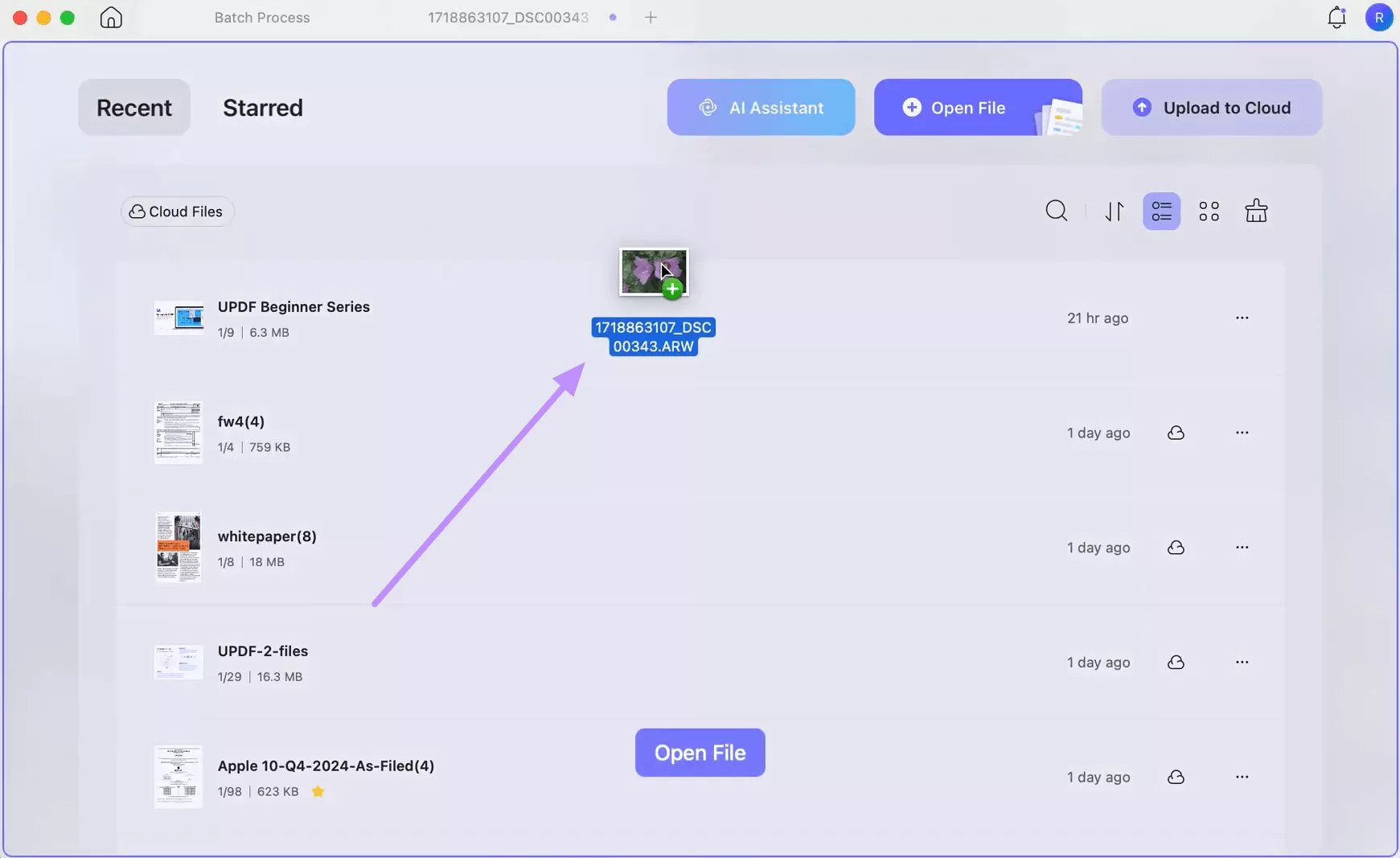
Step 3. Your file will open automatically in UPDF for viewing.
Part 3. How to View KTX File Online?
If you are a Windows user, you can open the KTX files using an online platform. ImagetoSTL is one such KTX file viewer online tool. It lets you upload KTX and renders them within the browser for free. You can also view the files in full screen if needed. However, there’s one limitation. Your files should be within 100MB in size.
Here are the steps to use this tool.
Step 1. Go to the View KTX Online page on the ImagetoSTL website.
Step 2. Click “Upload a File.” Then, select the file you want to open.
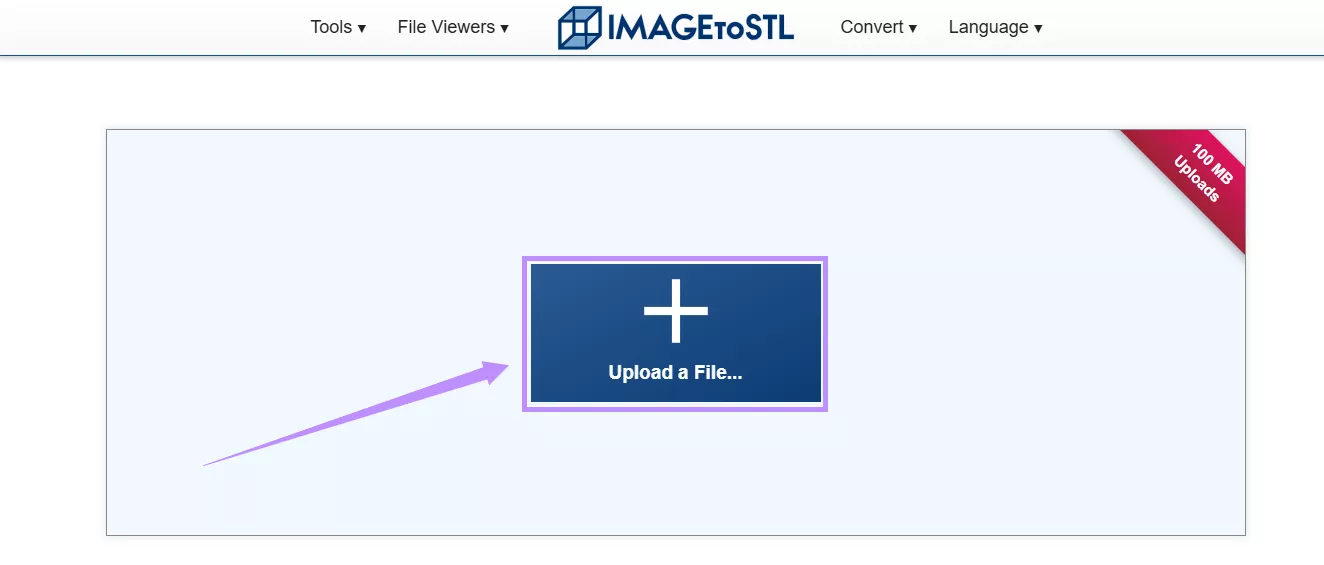
Step 3. Wait for the file to load. Then, click on it to view in full screen.
Part 4. How to Convert KTX to PDF/PNG/JPG/Other Image Formats?
If you want to share, print, or edit your KTX, the easiest method is to convert it into a more universal format, such as PDF or common image types like PNG or JPG. For this task, you’ll need a reliable KTX file converter. One of the best options is UPDF. It lets you carry out two free conversions per day. Even better, it supports batch conversion in paid version, so you can handle multiple files at once and save time. The price is very cheap, you can check and upgrade here after testing it.
So, don't wait. Download UPDF now to get started. Then, try the following methods to convert your KTX format files.
Windows • macOS • iOS • Android 100% secure
Way 1. Convert One KTX to PDF or Other Image Formats
UPDF automatically turns a .ktx file into a .pdf format once opened. Then, it gives you several options to convert it into regular image formats.
Here’s how it works.
Step 1. Open UPDF on your computer. Drag the KTX to its interface. Once released, UPDF will open it on its own.
Step 2. Go to the top-right and click the down arrow. Then, click “Save as” to export the file as a PDF.
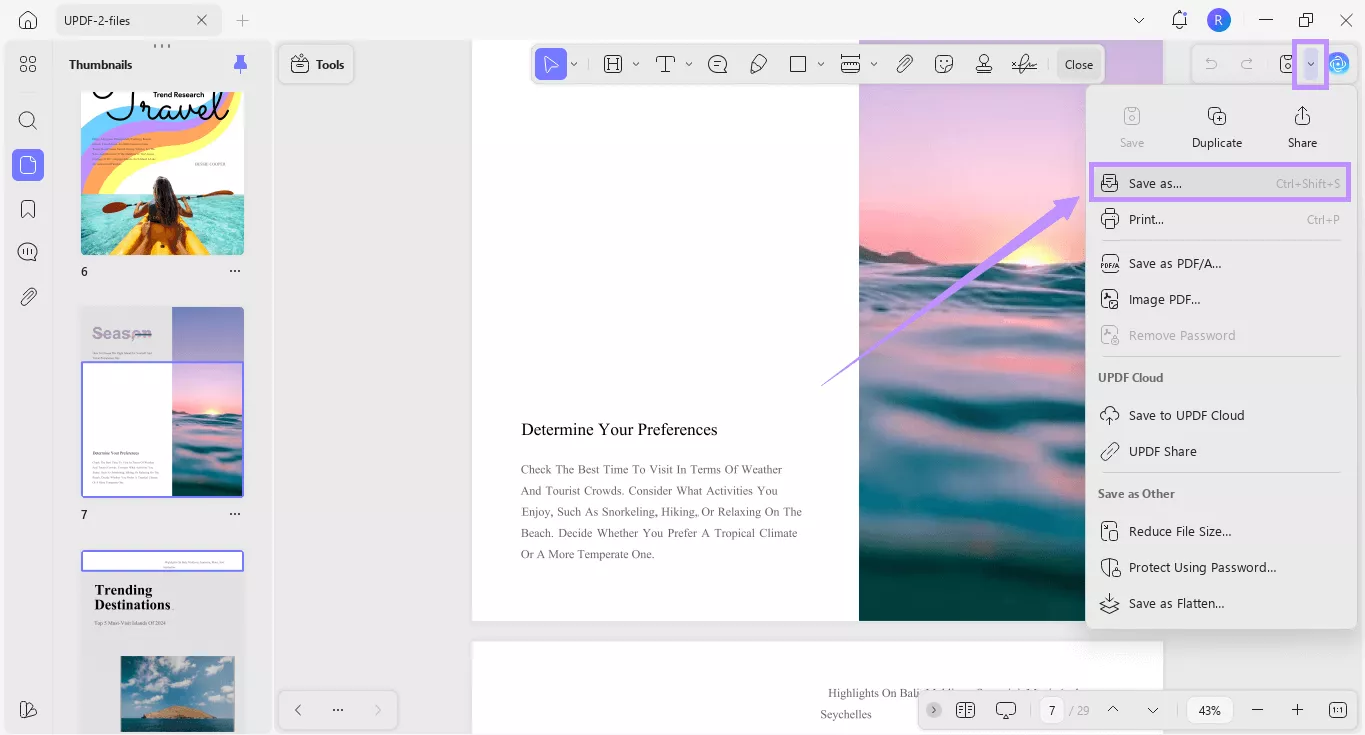
Step 3. To convert it to other image formats, click “Tools” from the top. Then, choose “Image” under the PDF Converter section.
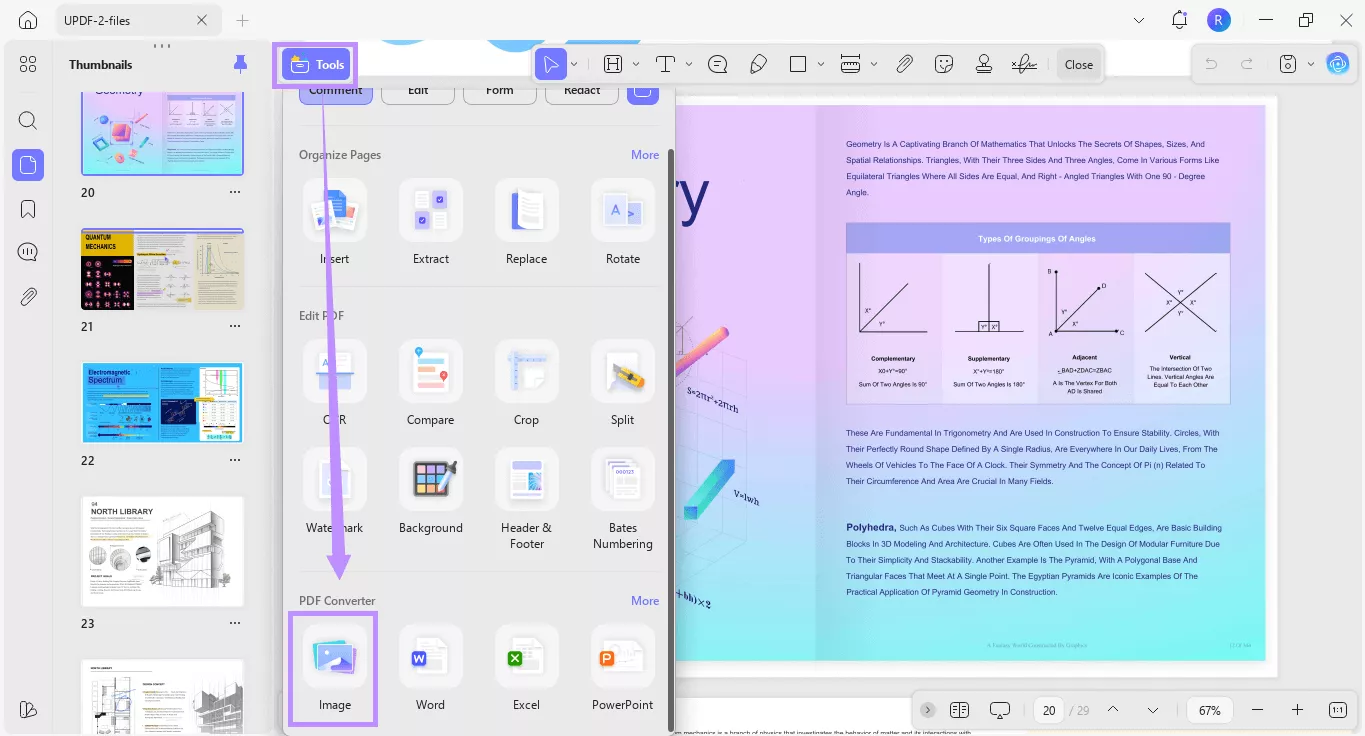
Step 4. A window will pop up. From here, click the Image Format dropdown and choose your desired format, such as PNG, JPEG, TIFF, GIF, and BMP.
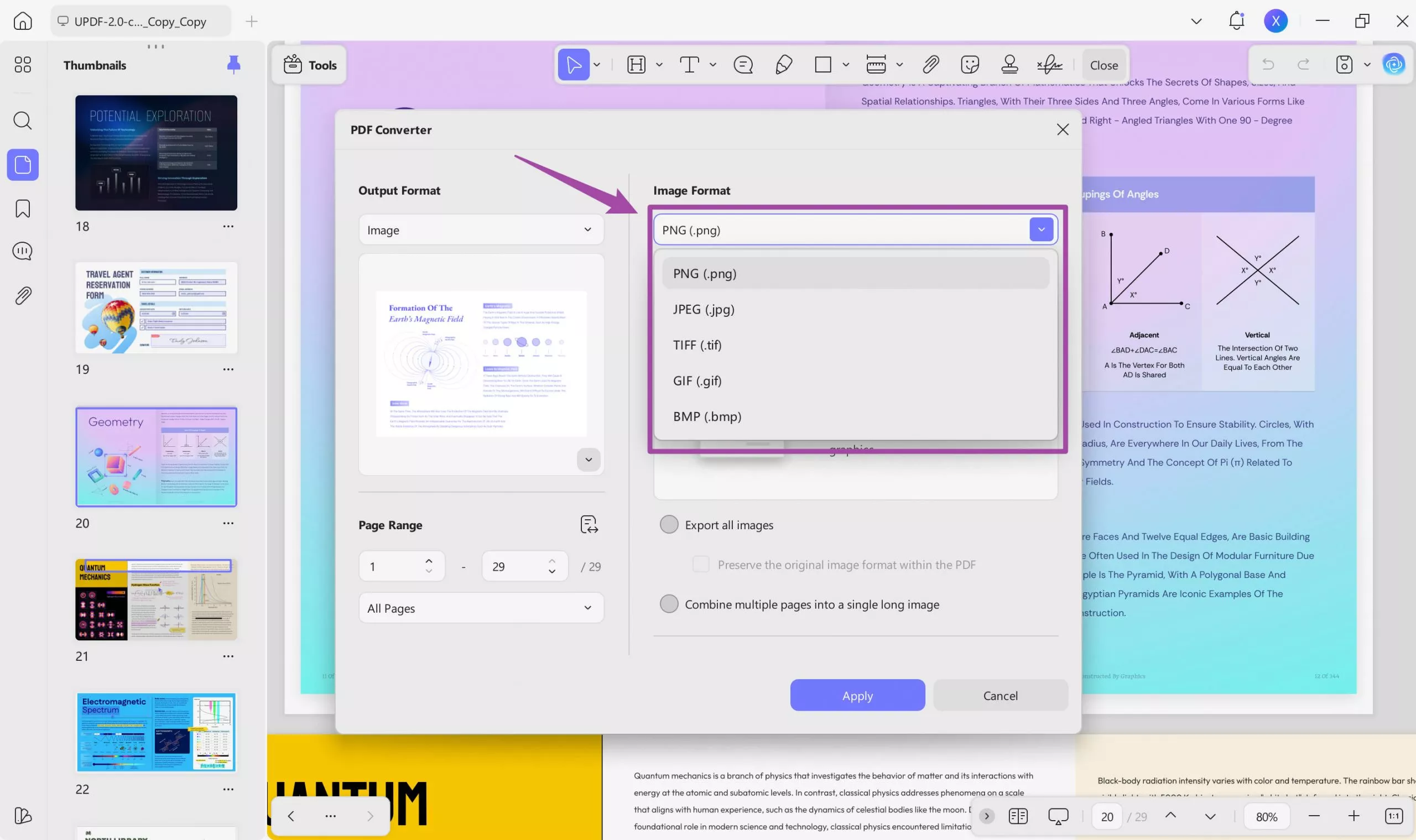
Step 5. Click “Apply” once done and select a location to save the file.
Way 2. Batch Convert KTX to PDF or Other Image Formats
If you need to convert multiple KTX formats to PDF or images, UPDF saves you the hassle of doing it manually. With its batch convert feature, you can turn several files into your desired format in just seconds.
Here’s what to do.
Step 1. Open UPDF and click “Tools” from the Home screen. Then, choose “Create”
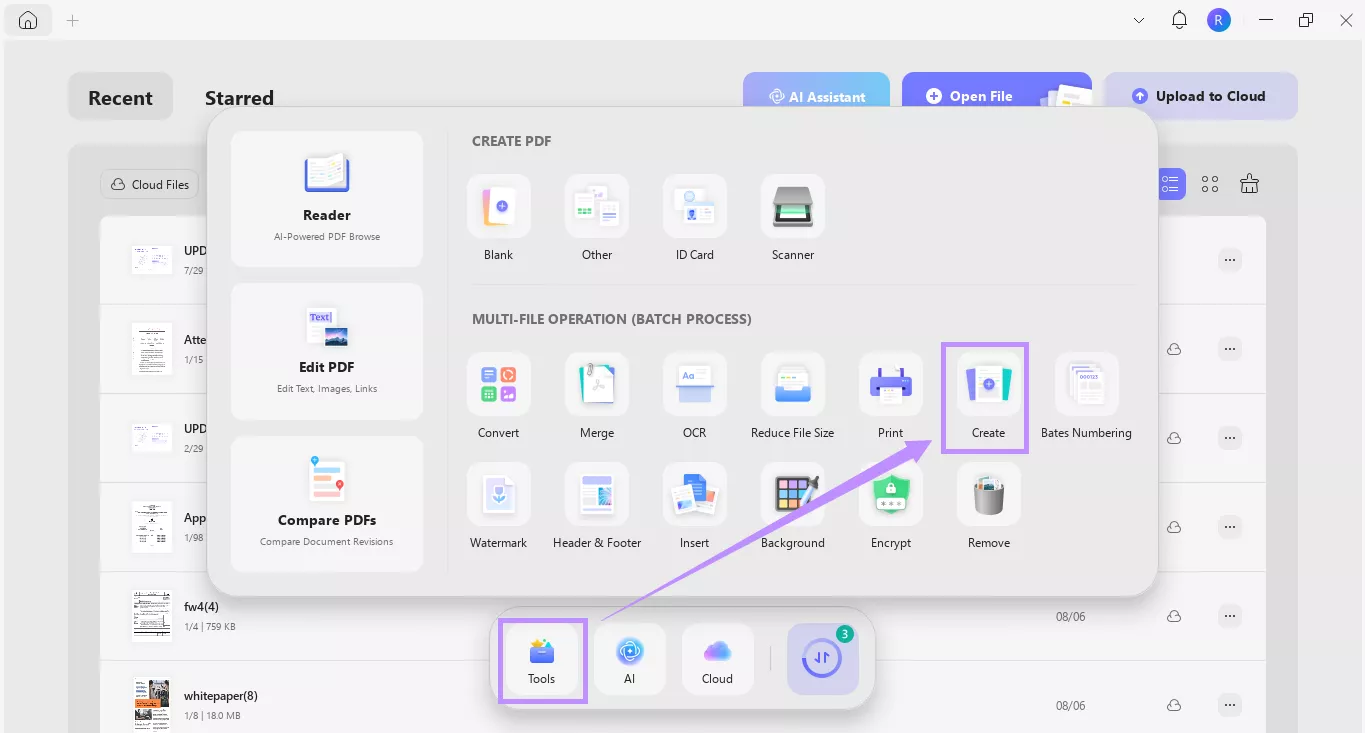
Step 2. Click “Add Files” and upload the KTX files you want to convert to a PDF.
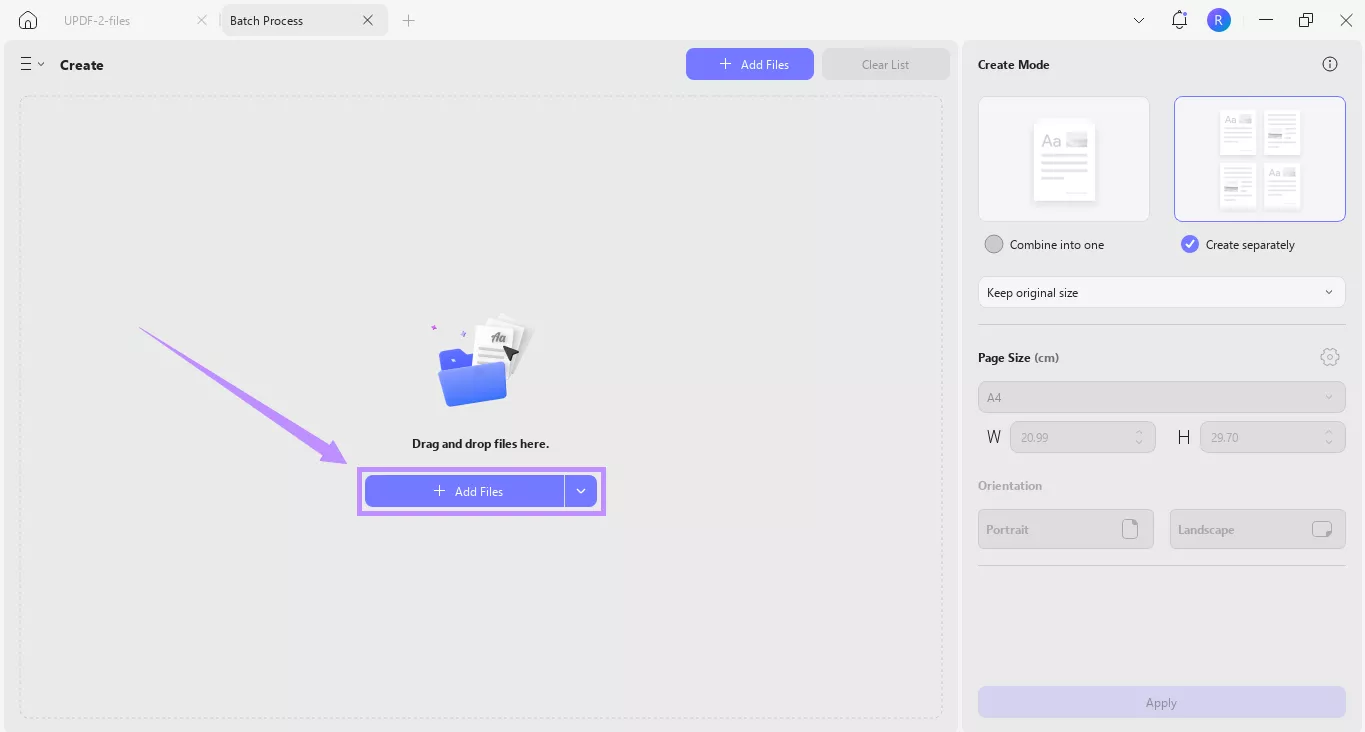
Step 3. Once your files are added, go to the right panel and select whether you want the files to “Combine into one PDF” or “Create separately.” Then, click “Apply.”
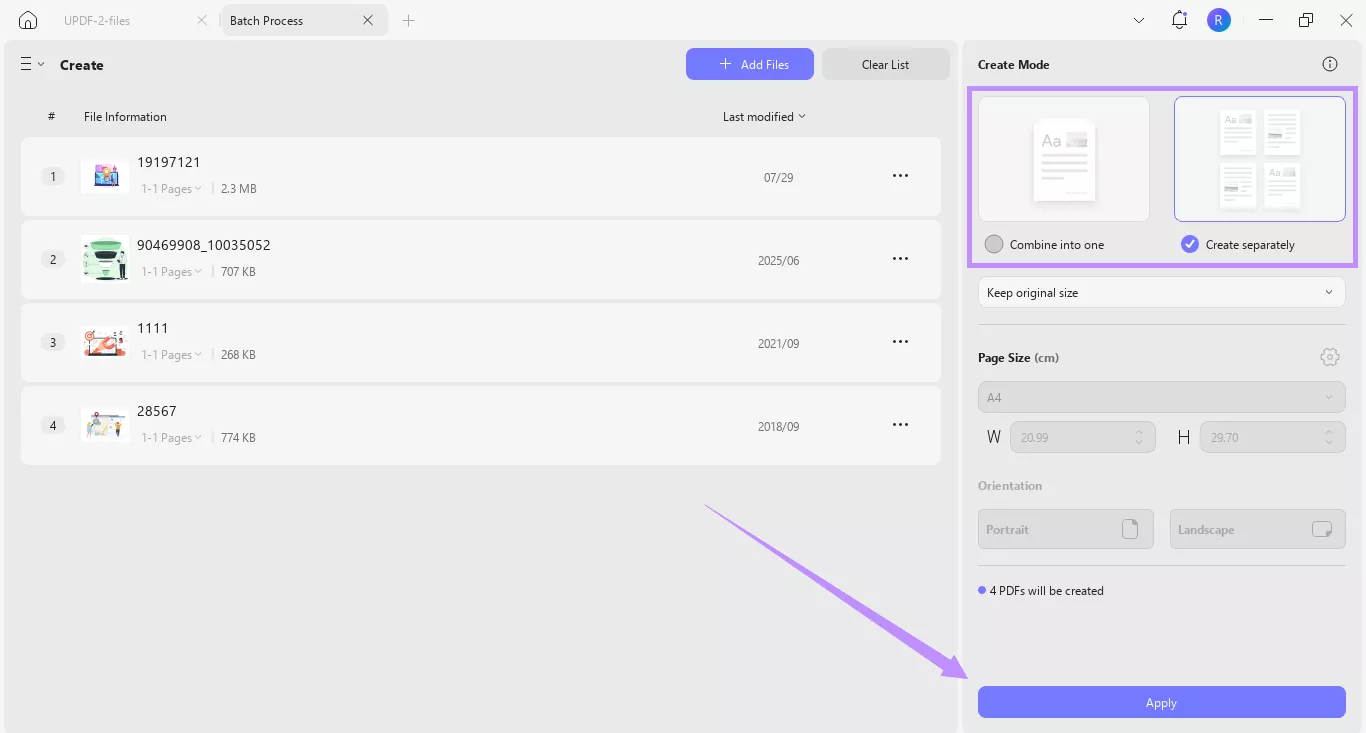
After creating KTX file types as PDFs, you can convert them to an image format. UPDF’s batch convert tool makes it possible! Here’s what you need to do.
Step 4. Go to the Home screen and click “Tools.” Then, choose the “Convert” option.
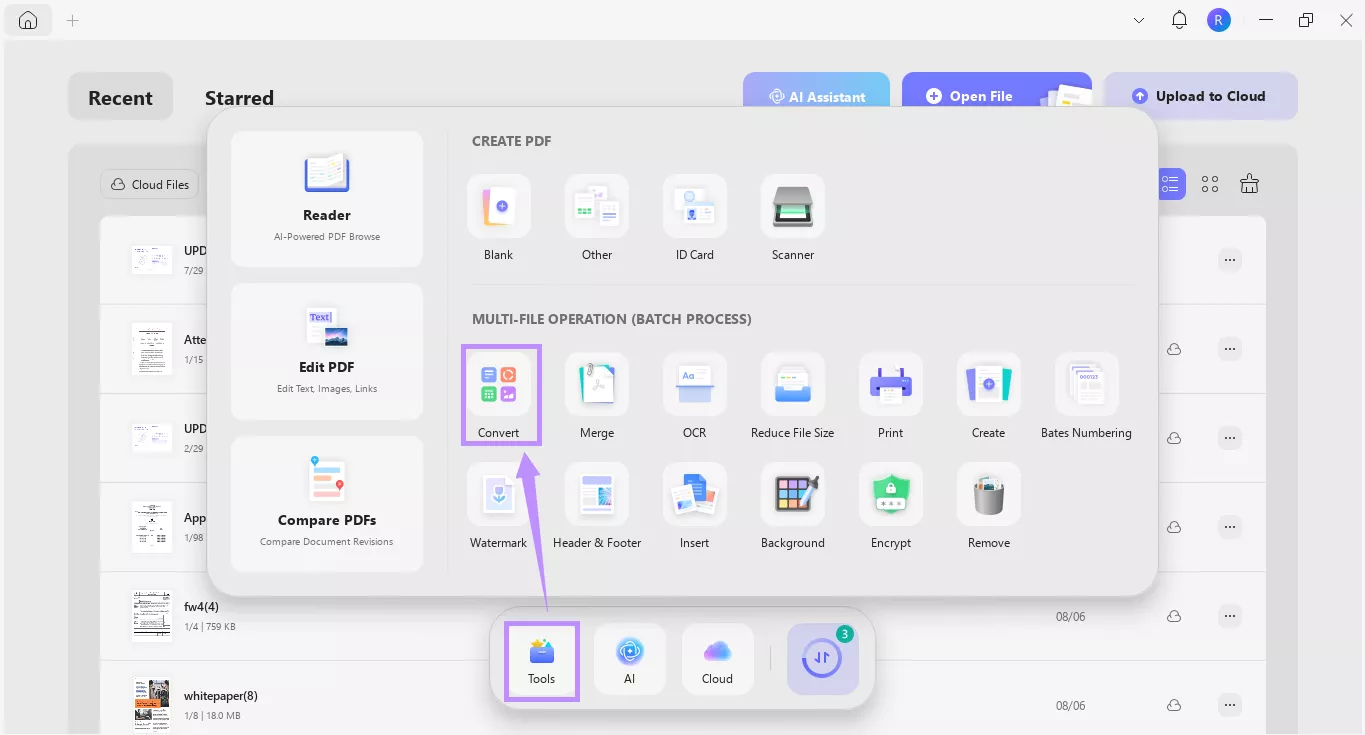
Step 5. Click “Add Files” to upload the KTX files you want to convert. Alternatively, you can upload the PDFs you just created.
Step 6. Click the “Image Format” dropdown from the right panel. Then, choose your preferred image type from the list. Click “Apply” once you're done.
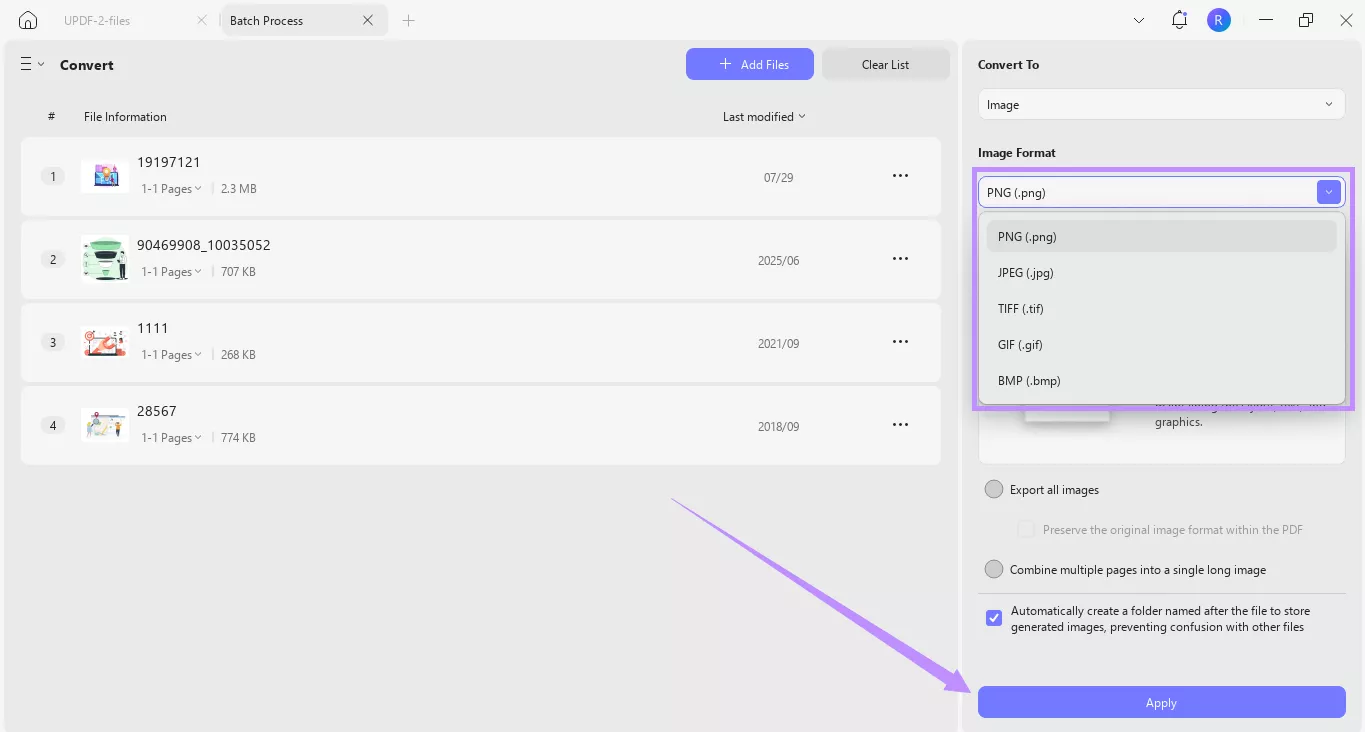
That’s it! UPDF makes it quick and simple to convert KTX to PDF. How? You don’t need to go through lengthy or complex steps. Plus, it can retain the original quality of KTX textures. With its batch processing features, you can save time and effort otherwise spent on a tedious manual process of converting each file individually.
Plus, it has many other features:
- Convert PDF to various formats like Word, Excel, PPT, PDF/A, and more.
- Insert, extract, crop, split, rotate, or delete pages from the PDF.
- Edit PDF images, text, links, watermarks, header, footer, and background.
- Annotate, markup, or add notes to insert additional information about the document.
- Measure distance, perimeter, and areas of technical drawing or images in the PDF.
- Attach files to provide additional information or resources for your files.
- Add and reply to comments to enhance your PDF collaboration.
These features are just a glimpse into all the tools UPDF offers to help you work smarter. If you want to explore it more, you can read this detailed review or watch the video here.
Final Words
That’s all about the KTX file format and how to open it. You can use an online platform to view the PDF in your browser. However, if you want to do more than just open the file, UPDF offers the best solution. It lets you view the KTX files offline with a quick drag-and-drop. You can also convert the format to a PDF and other regular images, both individually and in batches! This way, UPDF can help you handle your documents more productively. So, go ahead. Download it now and explore everything you can do with it to work smarter with your documents!
Windows • macOS • iOS • Android 100% secure
 UPDF
UPDF
 UPDF for Windows
UPDF for Windows UPDF for Mac
UPDF for Mac UPDF for iPhone/iPad
UPDF for iPhone/iPad UPDF for Android
UPDF for Android UPDF AI Online
UPDF AI Online UPDF Sign
UPDF Sign Edit PDF
Edit PDF Annotate PDF
Annotate PDF Create PDF
Create PDF PDF Form
PDF Form Edit links
Edit links Convert PDF
Convert PDF OCR
OCR PDF to Word
PDF to Word PDF to Image
PDF to Image PDF to Excel
PDF to Excel Organize PDF
Organize PDF Merge PDF
Merge PDF Split PDF
Split PDF Crop PDF
Crop PDF Rotate PDF
Rotate PDF Protect PDF
Protect PDF Sign PDF
Sign PDF Redact PDF
Redact PDF Sanitize PDF
Sanitize PDF Remove Security
Remove Security Read PDF
Read PDF UPDF Cloud
UPDF Cloud Compress PDF
Compress PDF Print PDF
Print PDF Batch Process
Batch Process About UPDF AI
About UPDF AI UPDF AI Solutions
UPDF AI Solutions AI User Guide
AI User Guide FAQ about UPDF AI
FAQ about UPDF AI Summarize PDF
Summarize PDF Translate PDF
Translate PDF Chat with PDF
Chat with PDF Chat with AI
Chat with AI Chat with image
Chat with image PDF to Mind Map
PDF to Mind Map Explain PDF
Explain PDF Scholar Research
Scholar Research Paper Search
Paper Search AI Proofreader
AI Proofreader AI Writer
AI Writer AI Homework Helper
AI Homework Helper AI Quiz Generator
AI Quiz Generator AI Math Solver
AI Math Solver PDF to Word
PDF to Word PDF to Excel
PDF to Excel PDF to PowerPoint
PDF to PowerPoint User Guide
User Guide UPDF Tricks
UPDF Tricks FAQs
FAQs UPDF Reviews
UPDF Reviews Download Center
Download Center Blog
Blog Newsroom
Newsroom Tech Spec
Tech Spec Updates
Updates UPDF vs. Adobe Acrobat
UPDF vs. Adobe Acrobat UPDF vs. Foxit
UPDF vs. Foxit UPDF vs. PDF Expert
UPDF vs. PDF Expert

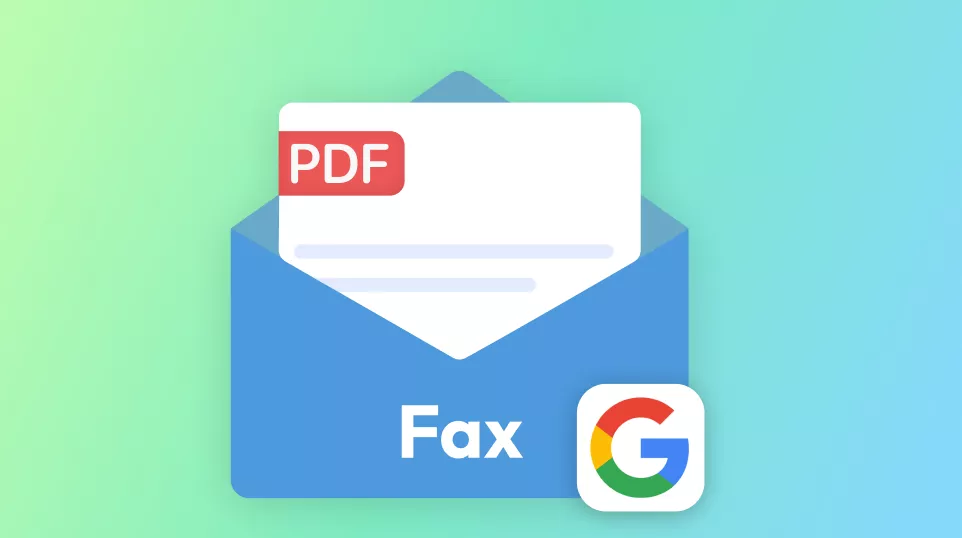





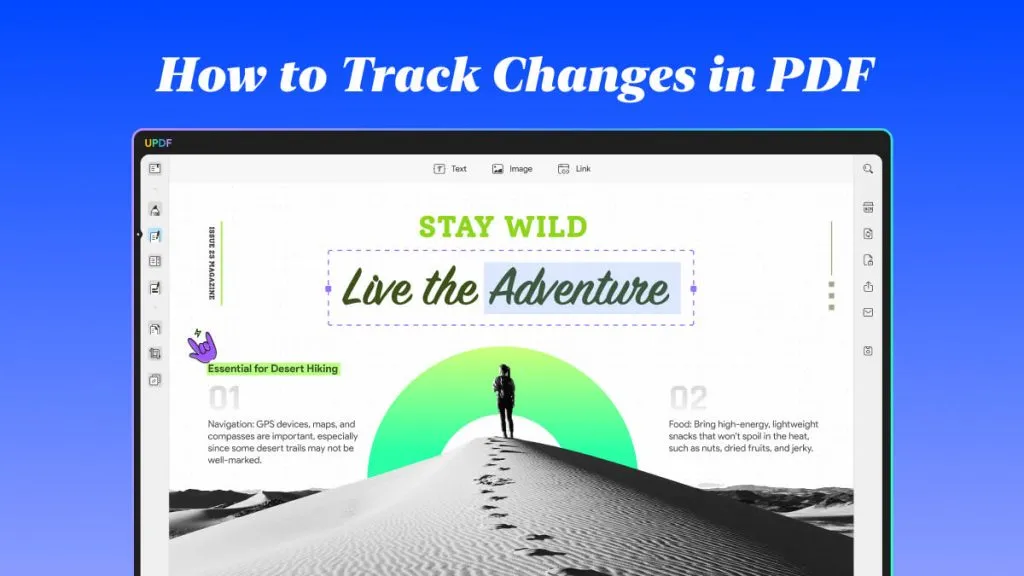
 Lizzy Lozano
Lizzy Lozano 
 Enid Brown
Enid Brown 
 Enola Davis
Enola Davis 
