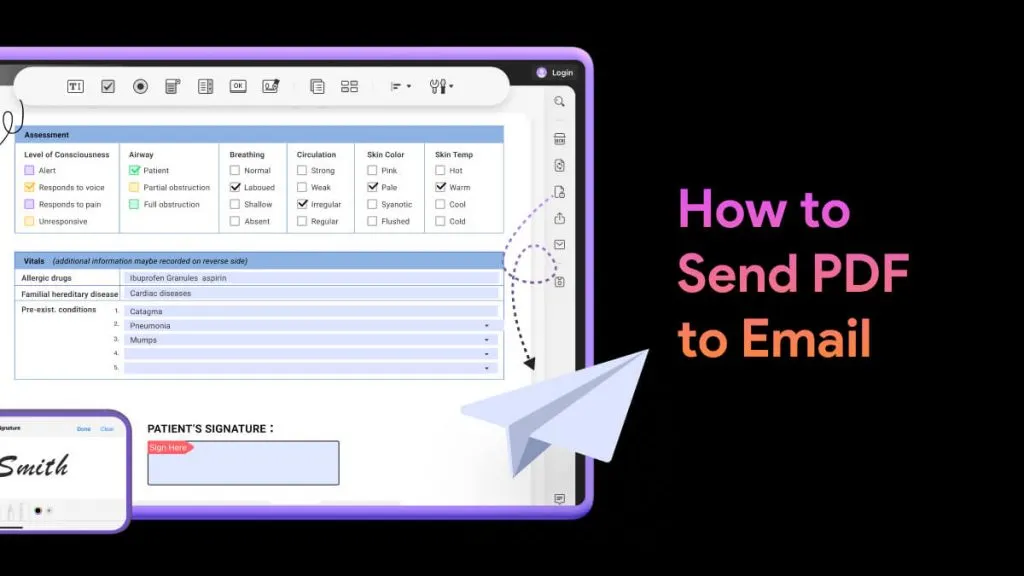With the release of Windows 11, many people are anticipating evident changes in the operating system. This huge upgrade can benefit many users in terms of interface design, speed, and additional features.To know the difference between Windows 10 and 11, this article is a perfect piece of composition. By reading this article, you can get to know the latest features, upgrades, and differences between these two versions of Windows.
Part 1: What are the New Updates of Windows 11?
Before knowing the difference between Windows 10 and Windows 11, let's discuss the new features of Windows 11:
New Design
The new design interface of Windows 11 provides a clean and organized look. The "Taskbar" buttons are relatively smaller and narrow than in Windows 10. Also, just as in the operating system of Chrome, the "Taskbar" buttons are now centered. Moreover, the dark mode in this new version is more impressive and consistent.
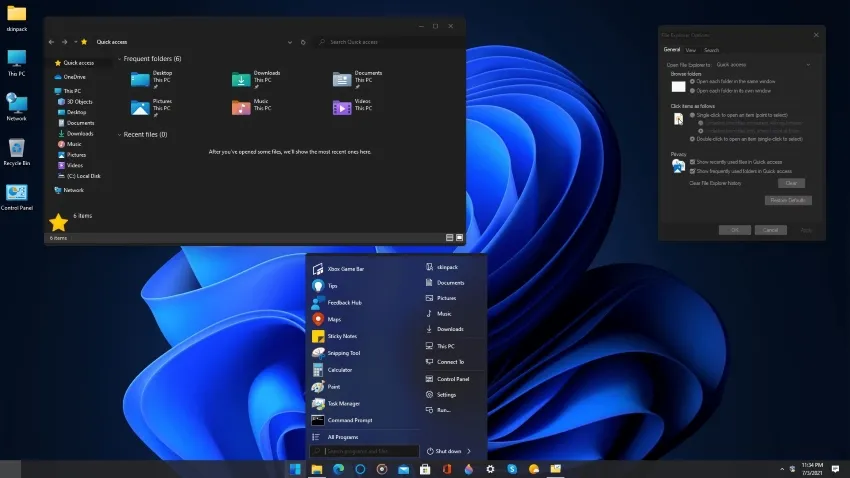
Managing Multiple Desktops
Windows 11 now has the option of setting up multiple desktops across the same system, allowing users to potentially manage their personal and professional work differently. As they can set up a different background color or theme for themselves, they can also use the desktop separately for their essential purposes.
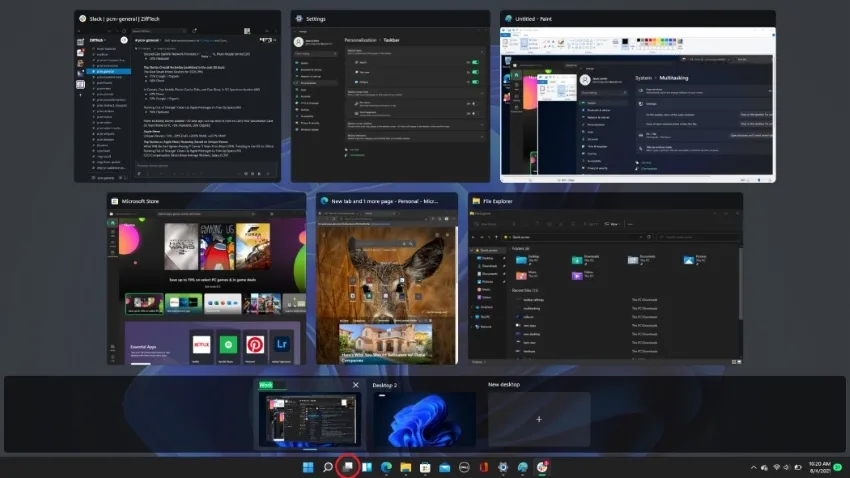
Enhancing Gaming Experience
User experience has been catered to in the upgrade of Windows 11; however, gamers have been specifically rewarded for unlocking the potential of their system’s hardware through DirectX 12 Ultimate, DirectStorage, and Auto HDR. They can essentially experience improved graphics in high frame rates, faster loading times, and enhanced visual experience with Windows 11.
Universal Media Control
Controlling media playback is easier with Windows 11, as users can now play anything across their device and control it through the Action Center. It is now much easier to manage YouTube, Spotify, or any diversified media playing platform with Windows 11.
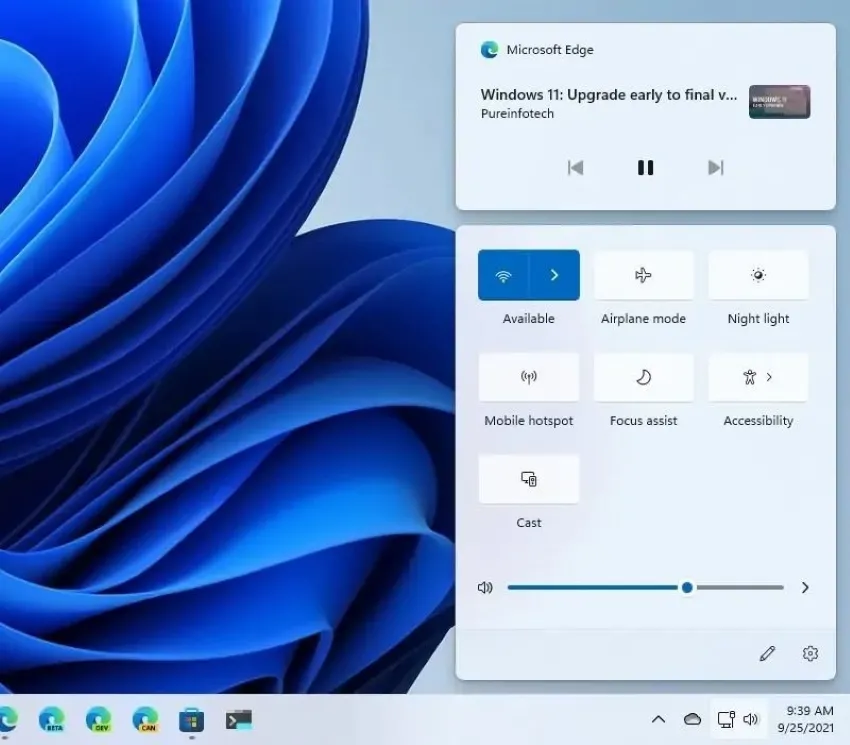
Checking Screen Time and Battery Utility
Windows 11 now offers its users the option of discovering how much time the screen has been turned on after a full cycle of charging the battery. It also features a graph of battery usage to help users gauge their battery health. Along with that, they also tend to keep a check and balance across the list of applications that have consumed the battery.
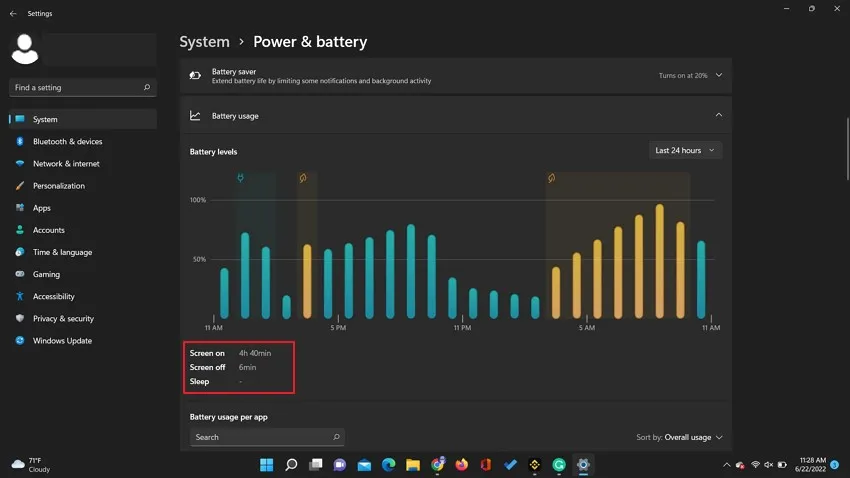
Part 2: What is the Difference between Windows 10 and Windows 11?
Are you eager to know what the difference is between Windows 10 and 11? Read this section to learn about the comparison between these two versions:
Integration of Teams
Previously in Windows 10, the main platform for online conference calls and sessions was Skype. Also, users first need to download the Skype app separately as it was not a default program. Conversely, in Windows 11, Skype has been replaced by Microsoft Teams. This app has been made a default program, and with enhanced integration, it works at good speed in this new version.
Improved Microsoft Store
The interface of Microsoft Store in Windows 11 has been changed and enhanced with a new clean look. Moreover, it has included more apps and games due to the support of the Amazon store. Users can install the Android apps on their PC easily, unlike in Windows 10.
Optimized Performance
If we talk about the performance of Windows 10 Pro vs. 11, Microsoft has promised to offer fast and smooth processing speed as compared to Windows 10. The enhanced memory management will let the users run multiple applications in optimal conditions. Moreover, due to the increased functionality of RAM, the PC can wake up from the sleep mode 25% faster.
Enhanced Tablet Mode
Windows 10 was operated in a traditional tablet mode that does not impact the user to a great extent. However, in Windows 11, the enhanced tablet mode functions similar to an iPad where you can run the OS through the touch more flawlessly. You can shift between the desktops along with additional gestures to open and close the windows. So, Windows 11 tablet mode is easier to operate than Windows 10.
Part 3: Should I Upgrade to Windows 11?
There are several reasons why you should upgrade to Windows 11 from your Windows 10 instantly. Some of them are described below:
- Enhanced Security: If you are someone who always looks for an enhanced security system, then upgrading to Windows 11 OS is a good option. The newly released OS version offers effective features that ensure complete security and privacy of your data.
- Increased Speed: Have you purchased a new laptop or PC? If yes, then it's the best time to upgrade to Windows 11. This new version is specially designed for the new system as it offers greater speed and user interface. Also, it would be less likely to encounter any bugs or glitches in the new OS.
- Multitasking Supported: Multitasking is a need for hours as we all want to save our time where necessary. Windows 11 has released a new feature of Snap Layout and Snap Groups, through which you can open several windows on your screen by adjusting their sizes.
- Widgets: If you want quick access to the weather forecast, sports news, stock prices, calendar, OneDrive photos, and many more options, Windows 11 is a must-have. The widgets of Windows 11 have been integrated with more tools and options that can provide you quick access with a single click.
Part 4: How to Upgrade to Windows 11?
After knowing the difference between Windows 10 and Windows 11, you should definitely try to upgrade your systems to Windows 11. Before doing the upgrade, make sure to check the compatibility of your PC with Windows 11. For this, you can try the Microsoft Health Check app that can help you regarding this matter. Read this section to upgrade your stem to Windows 11 with easy steps:
Step 1: On the taskbar of your Windows 10, tap on the "Search" icon. On the new pop-up window, tap on the "Settings" option.
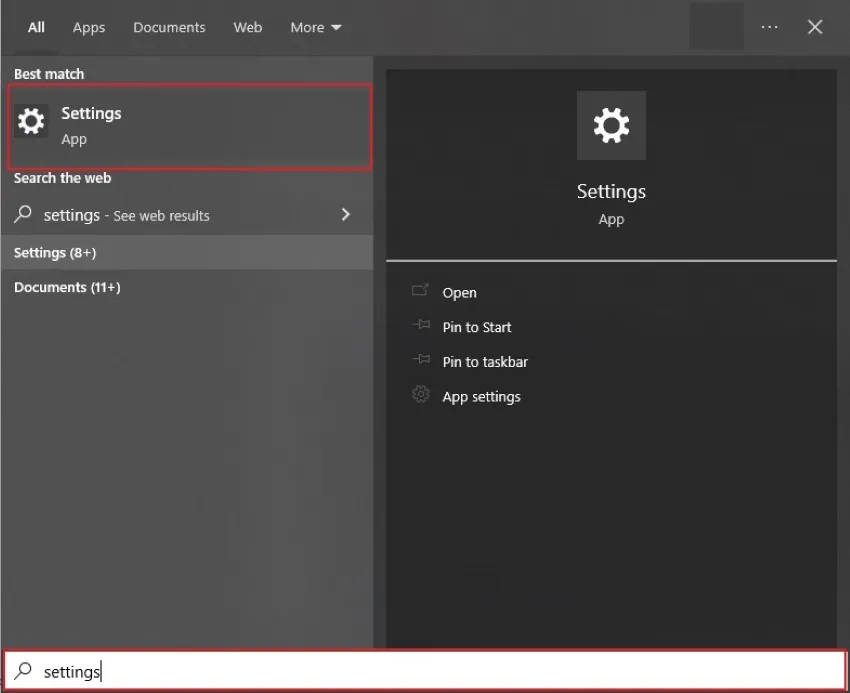
Step 2: Now click on the "Update and Security" option to open the updates of your Windows. After opening the updates option, click on the "Check for updates" option. If your computer is compatible with Windows 11, you can see the update option on your screen. Tap on this "Update" button to upgrade to Windows 11.
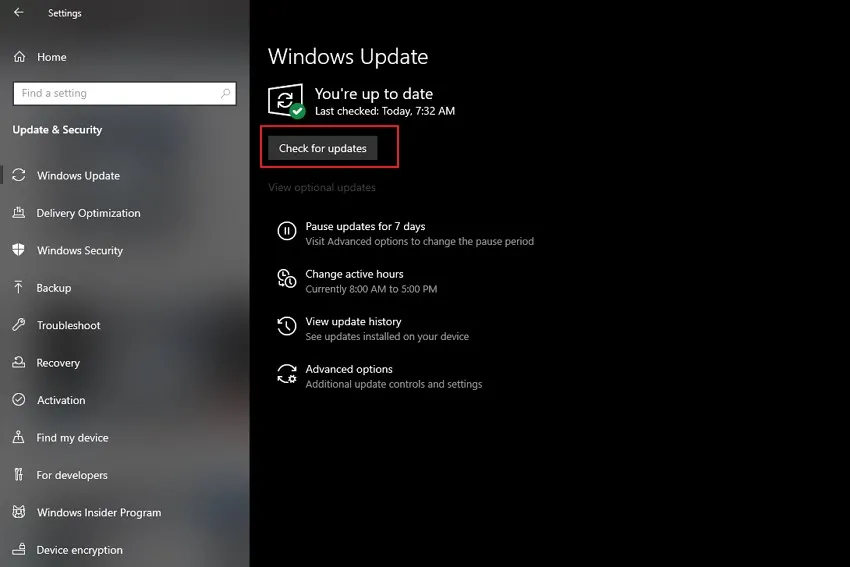
Part 5: Must-Have Apps for Windows 11
In this section, we will recommend some useful apps that you can install on your Windows 11 to ease your daily workflow.
1. UPDF – PDF Reader and Editor
PDF files are the most commonly used format for various academic and professional purposes. To manage and edit PDF files, UPDF is an excellent tool. It comes with various options and tools. You can open multiple PDF files on this tool with the best layout results.
Windows • macOS • iOS • Android 100% secure
Furthermore, this PDF editor can add annotations such as sticky notes, comments, and stickers to your PDF files. You can also add signatures and can share the PDF document across other platforms with a single click. It also allows you to organize PDF files, such as changing pages position, replacing pages, or rotating the PDF pages. You can even edit or add text, images and links to your PDF.
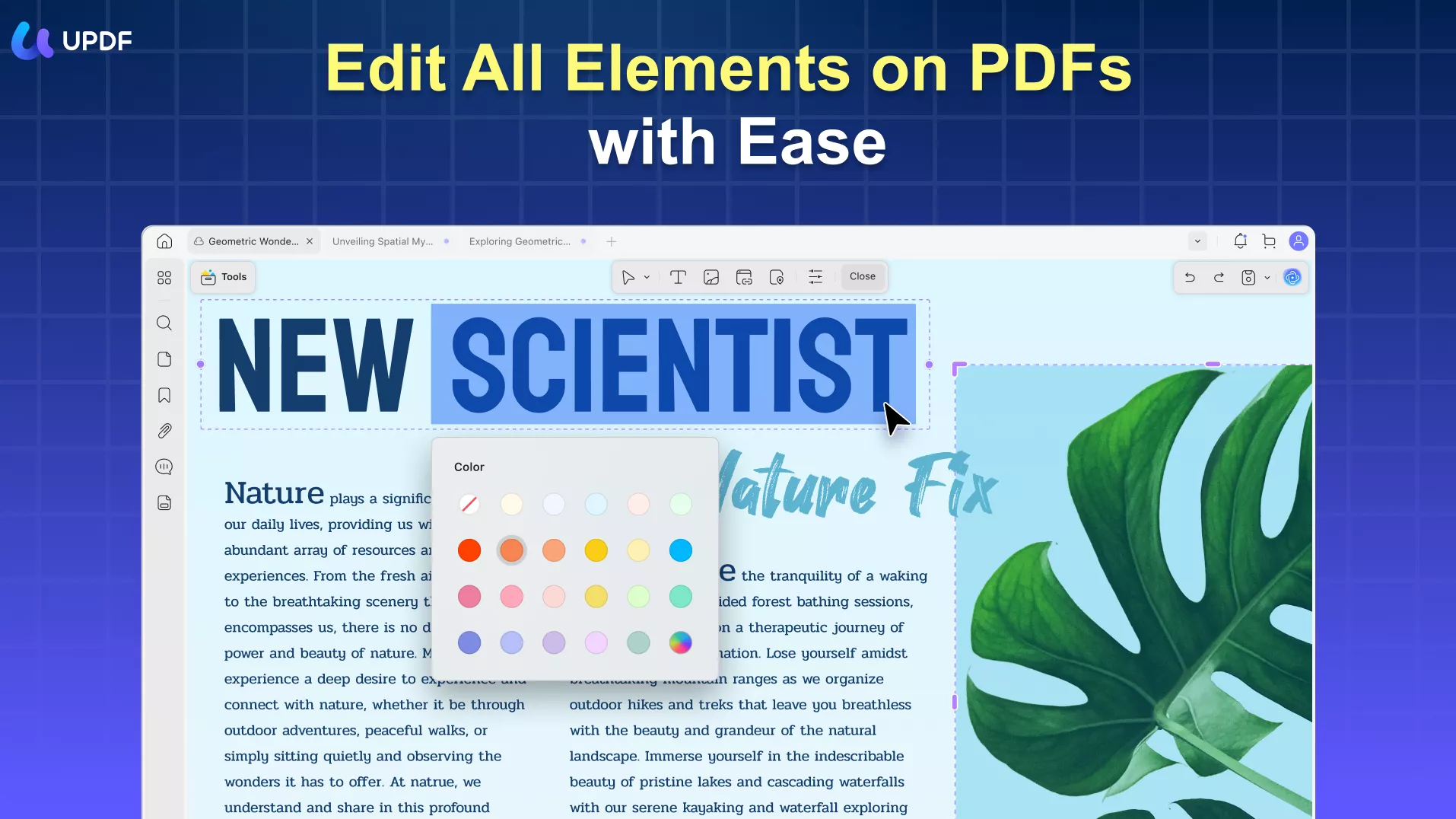
2. LibreOffice
To manage all your Office files, spreadsheets and presentations, LibreOffice is an efficient tool. It offers various features that can help you to manage and create files. You can create and write word files, spreadsheets, and impressive presentations through this platform flawlessly. It includes various templates and great compatibility support with the documents.
You can also collaborate with other users to execute real-time editing and for sharing purposes. It also allows the users to add barcodes and borders to their documents efficiently. Hence, it's a perfect tool for creating document files, spreadsheets, and presentations in a delightful UI.

3. 7-Zip
Do you want to compress your PDF files? 7-Zip is an easy-to-use platform that offers a good compressive ratio for any kind of file format. It supports various kinds of files with high compatibility. It can also encrypt file names and password-secured files instantly.
The user interface is simple that allows the user to compress multiple files quickly. Moreover, it can act as a file manager tool that increases its flexibility. Also, it supports more than 87 languages which makes it flexible for every kind of user.
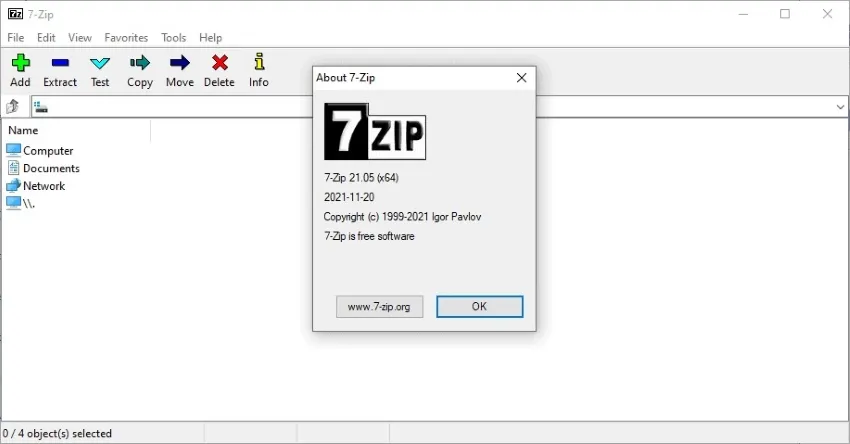
4. Snipaste: Screenshot App
Do you take a lot of screenshots on your Windows 11? Use the Snipaste app that enables the user to take screenshots of their screens in the easiest way. You can zoom in and out, crop, and rotate the captured image through this tool efficiently. You can also paste images as floating windows in various formats such as HTML text, plain image, and color info text.
Also, you can annotate shapes on the images such as circles, rectangles, and text boxes and can highlight the text. You can also add customization, such as changing the fonts, color, and tray icons. Hence, it works flawlessly in capturing screenshots along with additional features.
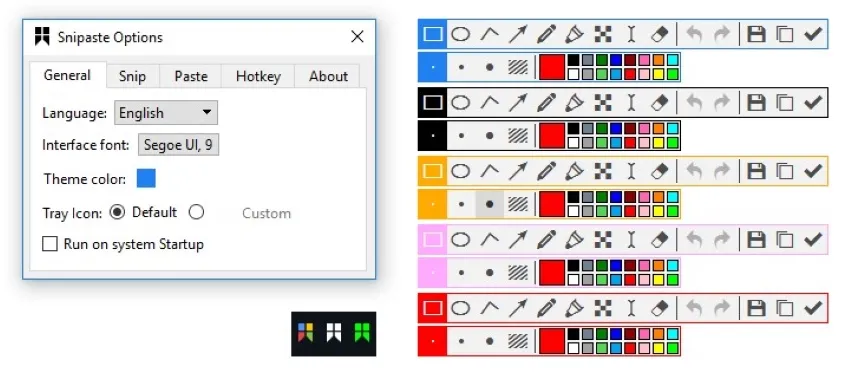
5. CCleaner – PC Optimizer App
To maintain the functionality of your OS, the CCleaner app is a must-have for all users. It provides standard cleaning through which you can get rid of all the unwanted data such as cache files. It works as an authentic PC health check app and updates about the risks and threats of the installed apps. Moreover, it makes your browsing history safe and private and offers a completely secured environment.
It also functions as an internet tracker and stops all the harmful bugs from damaging your system. You should use this tool to monitor the health of your PC and prevent it from virus attacks.
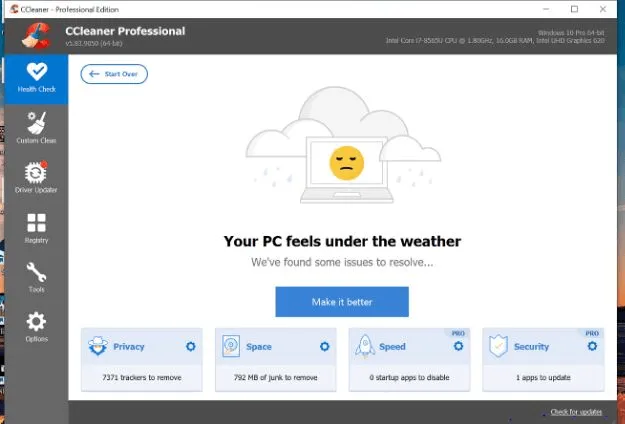
Conclusion
Are you also thinking about the key differences between Windows 10 and 11? This article has addressed the major differences between the two versions of Windows so that it can help you to upgrade the OS easily. You can also install the recommended apps, like UPDF on your Windows 11 to improve your daily efficiency astonishingly.
Windows • macOS • iOS • Android 100% secure
 UPDF
UPDF
 UPDF for Windows
UPDF for Windows UPDF for Mac
UPDF for Mac UPDF for iPhone/iPad
UPDF for iPhone/iPad UPDF for Android
UPDF for Android UPDF AI Online
UPDF AI Online UPDF Sign
UPDF Sign Edit PDF
Edit PDF Annotate PDF
Annotate PDF Create PDF
Create PDF PDF Form
PDF Form Edit links
Edit links Convert PDF
Convert PDF OCR
OCR PDF to Word
PDF to Word PDF to Image
PDF to Image PDF to Excel
PDF to Excel Organize PDF
Organize PDF Merge PDF
Merge PDF Split PDF
Split PDF Crop PDF
Crop PDF Rotate PDF
Rotate PDF Protect PDF
Protect PDF Sign PDF
Sign PDF Redact PDF
Redact PDF Sanitize PDF
Sanitize PDF Remove Security
Remove Security Read PDF
Read PDF UPDF Cloud
UPDF Cloud Compress PDF
Compress PDF Print PDF
Print PDF Batch Process
Batch Process About UPDF AI
About UPDF AI UPDF AI Solutions
UPDF AI Solutions AI User Guide
AI User Guide FAQ about UPDF AI
FAQ about UPDF AI Summarize PDF
Summarize PDF Translate PDF
Translate PDF Chat with PDF
Chat with PDF Chat with AI
Chat with AI Chat with image
Chat with image PDF to Mind Map
PDF to Mind Map Explain PDF
Explain PDF Scholar Research
Scholar Research Paper Search
Paper Search AI Proofreader
AI Proofreader AI Writer
AI Writer AI Homework Helper
AI Homework Helper AI Quiz Generator
AI Quiz Generator AI Math Solver
AI Math Solver PDF to Word
PDF to Word PDF to Excel
PDF to Excel PDF to PowerPoint
PDF to PowerPoint User Guide
User Guide UPDF Tricks
UPDF Tricks FAQs
FAQs UPDF Reviews
UPDF Reviews Download Center
Download Center Blog
Blog Newsroom
Newsroom Tech Spec
Tech Spec Updates
Updates UPDF vs. Adobe Acrobat
UPDF vs. Adobe Acrobat UPDF vs. Foxit
UPDF vs. Foxit UPDF vs. PDF Expert
UPDF vs. PDF Expert



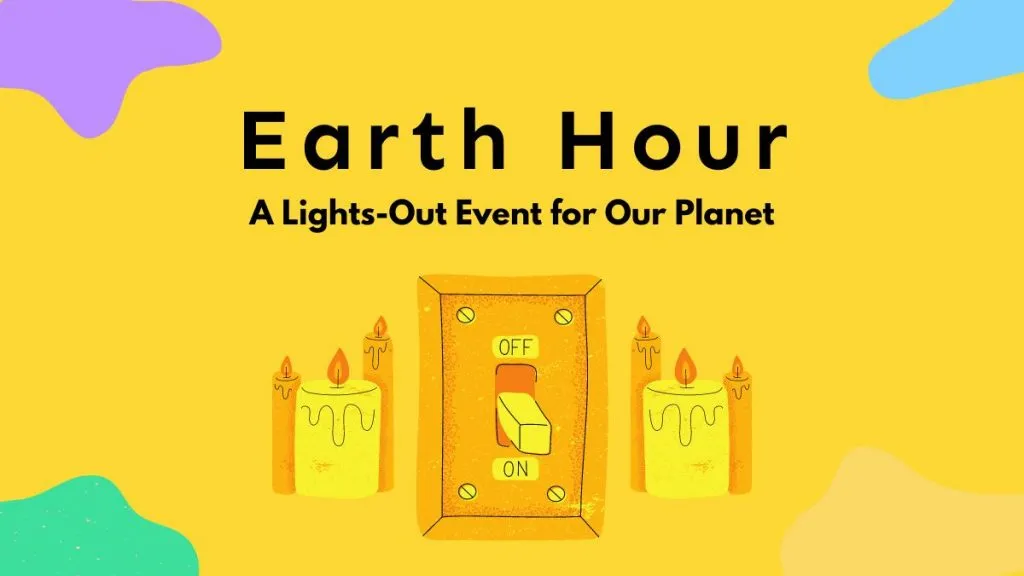



 Enid Brown
Enid Brown 
 Enola Miller
Enola Miller 

 Delia Meyer
Delia Meyer