PDFs help me keep reports, images, and work documents organized in one structured file. Yet when I "combine files in Acrobat not working" interrupts my process, I lose time and momentum. The issue appears during mixed-file merging, heavy document imports, or right-click attempts that fail unexpectedly. These interruptions make routine combining tasks feel far more complicated than they should be.
Therefore, I rely on UPDF because it combines PDFs, Word, Excel, and images without errors. Its stable workflow helps me avoid merging failures entirely. So, I encourage you to explore this guide, understand the causes, and apply practical fixes.
Windows • macOS • iOS • Android 100% secure
Part 1. Why Can't I Combine Files in Adobe Anymore?
Before fixing the issue, I need to understand why I sometimes can't combine files into one PDF and what triggers the failures:
1. Outdated Version: I experience merge issues when my Acrobat version is not up to date. Missing patches create compatibility gaps that disrupt normal combining operations every single time.
2. File Corruption: Some documents carry corruption or hidden restrictions that instantly block Acrobat's processing attempts. Those damaged or protected files stop the merging sequence before anything even begins.
3. Size Limits: Large file collections can quickly exceed Acrobat's strict two-gigabyte merging threshold. Plus, I also see that High-resolution images and complex layouts push the limits of combining faster than expected.
4. Reader Limitation: Using Acrobat Reader instead of Pro removes access to essential merge features. That limitation prevents successful combining even when all documents appear perfectly valid.
5. Wrong Setting: I sometimes select "PDF Portfolio," which prevents a single merged document from forming correctly. That setting creates grouped containers instead, confusing typical combining workflows.
Part 2. Can't Combine Files into One PDF in Adobe: How to Fix
Below are the 4 practical fixes in case you are unable to combine PDFs using right-click in Adobe:
1. Reduce the File Size
When "combine files in Acrobat not working" slows my work, shrinking oversized documents becomes my first move. Heavy scans and large images often exceed Acrobat's limits and trigger merging failures. Compressing pages or exporting lighter versions usually restores stability. With the size controlled, I can follow the steps below to apply this fix properly:
Step 1. First, go to the "File" option in the top menu, then choose the "Save as Other" option and click "Reduce Size PDF" from the dropdown option.
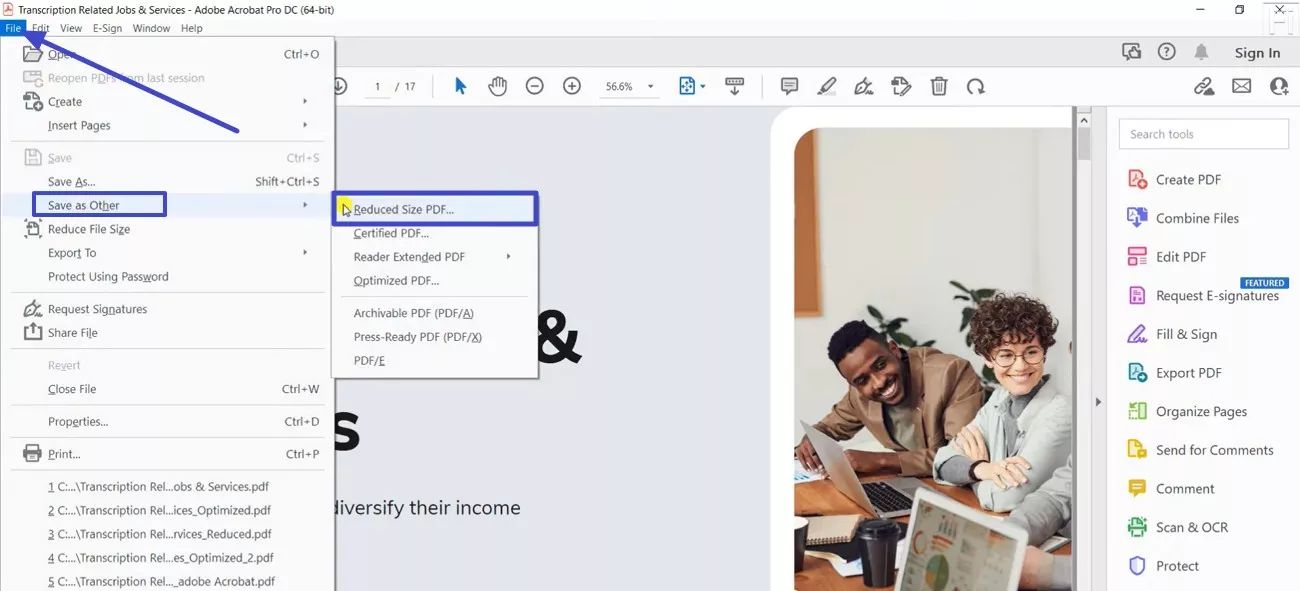
Step 2. Next, in the pop-up window, select "Retain Existing" under "Make compatible with", and press "OK" to generate a lighter PDF.
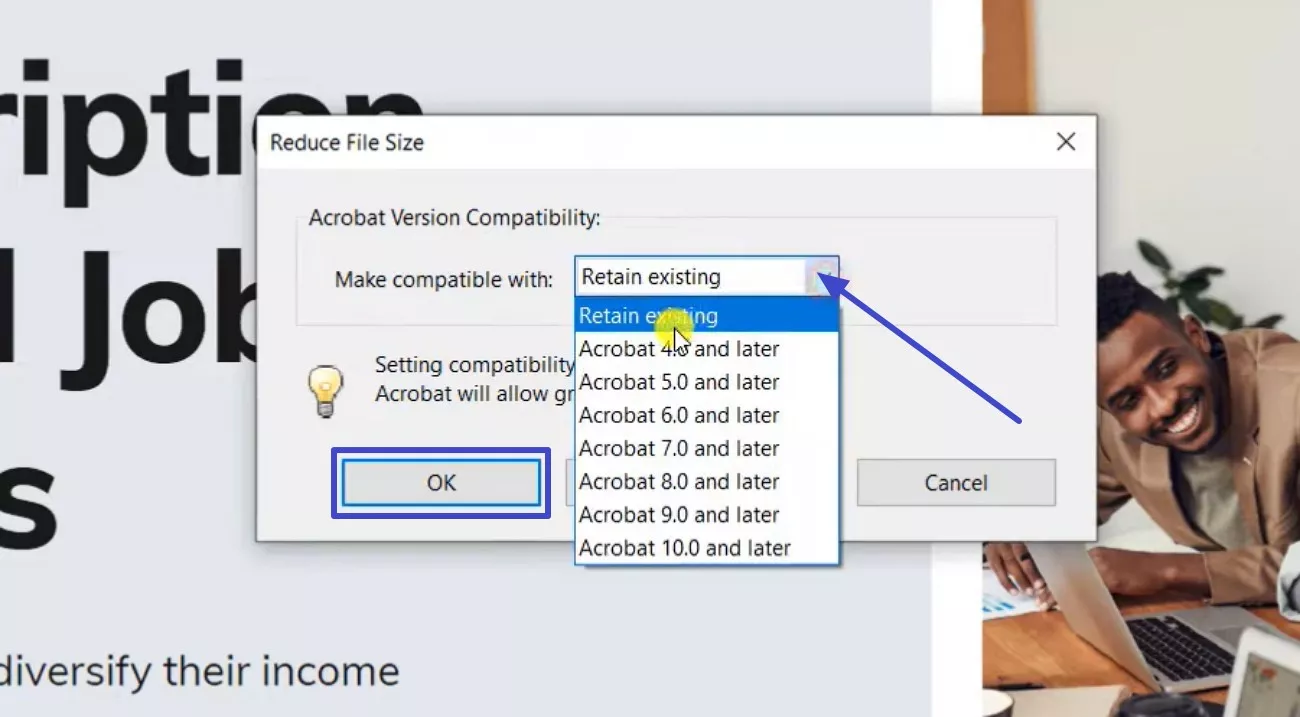
2. Disable "PDF Portfolio" Option
Merging fails unexpectedly when Acrobat switches to Portfolio mode, causing errors similar to Acrobat can't combine files into one PDF. Disabling that option forces Acrobat to create a true merged PDF instead of a grouped container. This simple adjustment often clears the issue, and I then rely on the steps below to toggle the correct setting:
Step 1. First, access the "Combine File" tool and click the "Options" button at the top of the window.
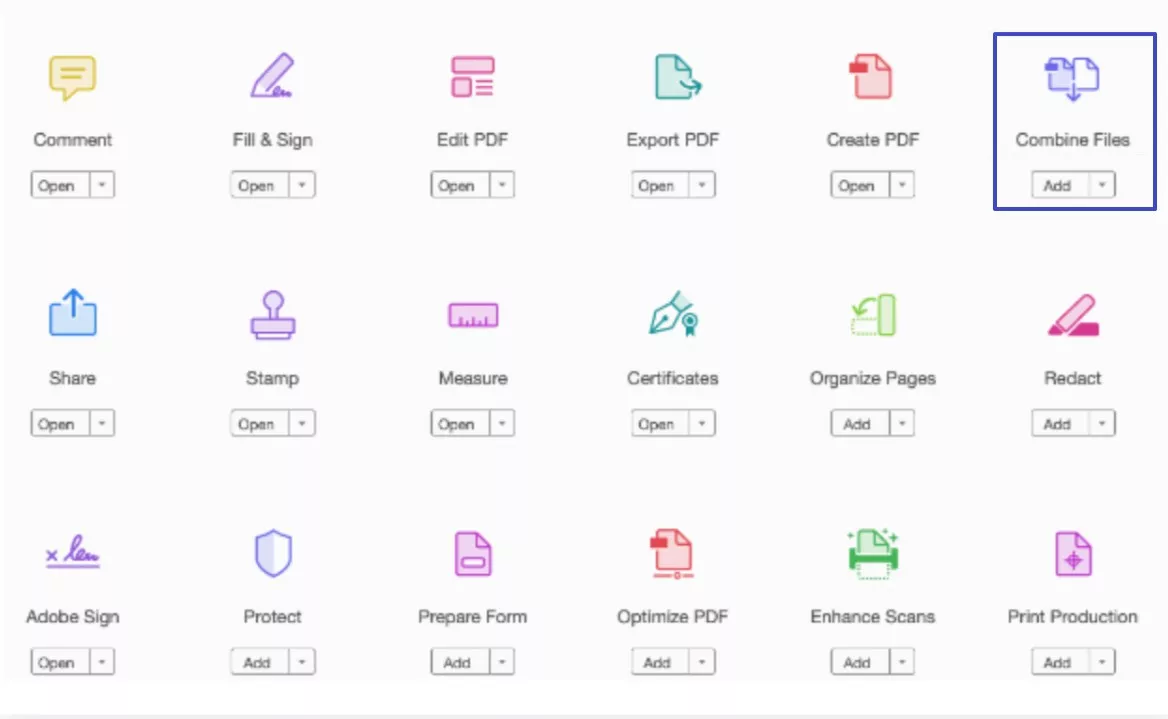
Step 2. Next, in the "Options" panel, uncheck the "Save as PDF Portfolio" option and then hit "OK" to apply the changes.
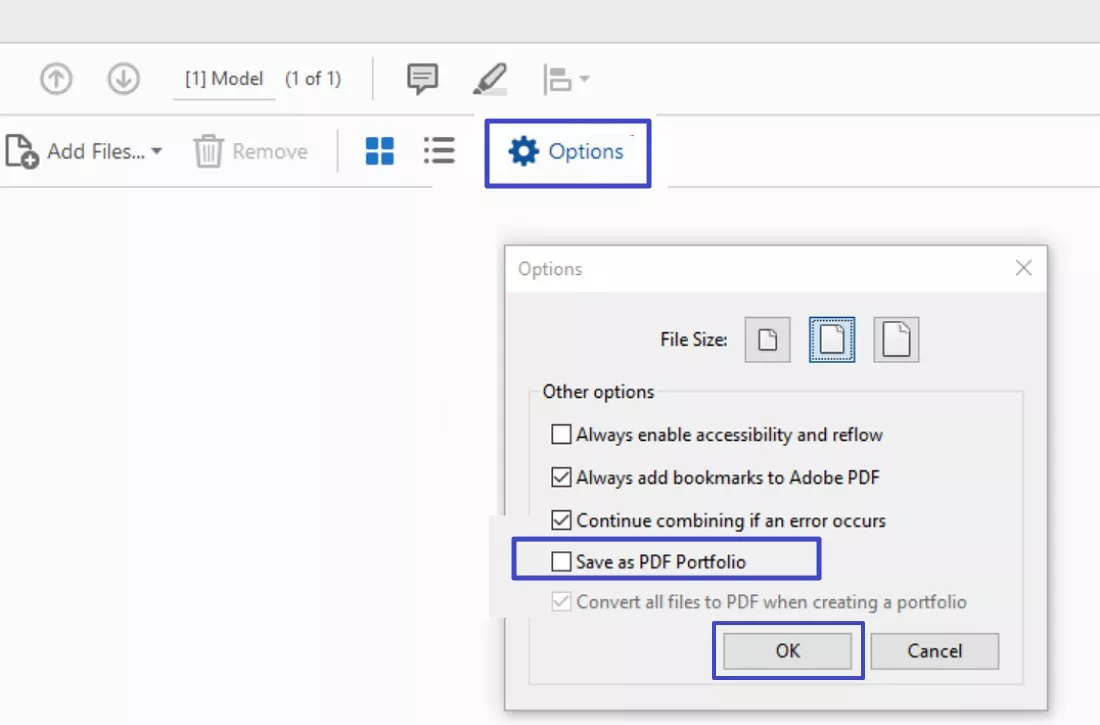
3. Use the Acrobat Online Merge Tool
When local software glitches leave me unable to combine PDFs using right-click, the online merge tool becomes a dependable fallback. It processes files independently of my desktop settings and bypasses most system conflicts. Next, I follow the detailed instructions below to use this online tool effectively:
Instructions. First, open Adobe's online tool, then navigate to the "Merge PDF" option. Click on the "Select Files" option to further choose the PDFs you want to combine and wait for Acrobat Online to generate a single merged file.
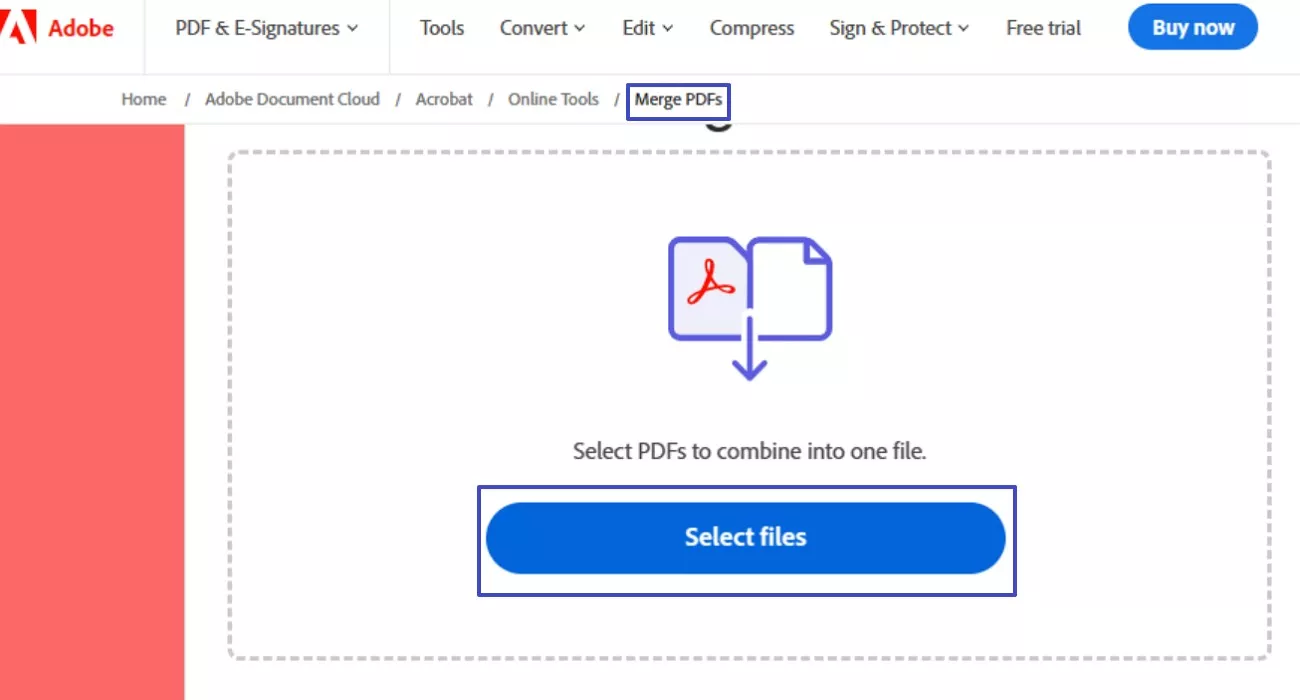
4. Check the Latest Version
Updating Acrobat to the latest version usually fixes my "can't combine files into one PDF" issue because outdated builds lack important stability patches. After installing newer updates, the software handles mixed formats better and avoids freezing during merges. With everything fully updated, I notice the combine feature working far more reliably. Adhere to the Instructions below to check the updates for the latest version:
Instructions. Navigate to the top menu to proceed to the "Help" section and continue to look for the "Check for Updates" option. Acrobat will then scan for new updates and prompt you to install them if available.
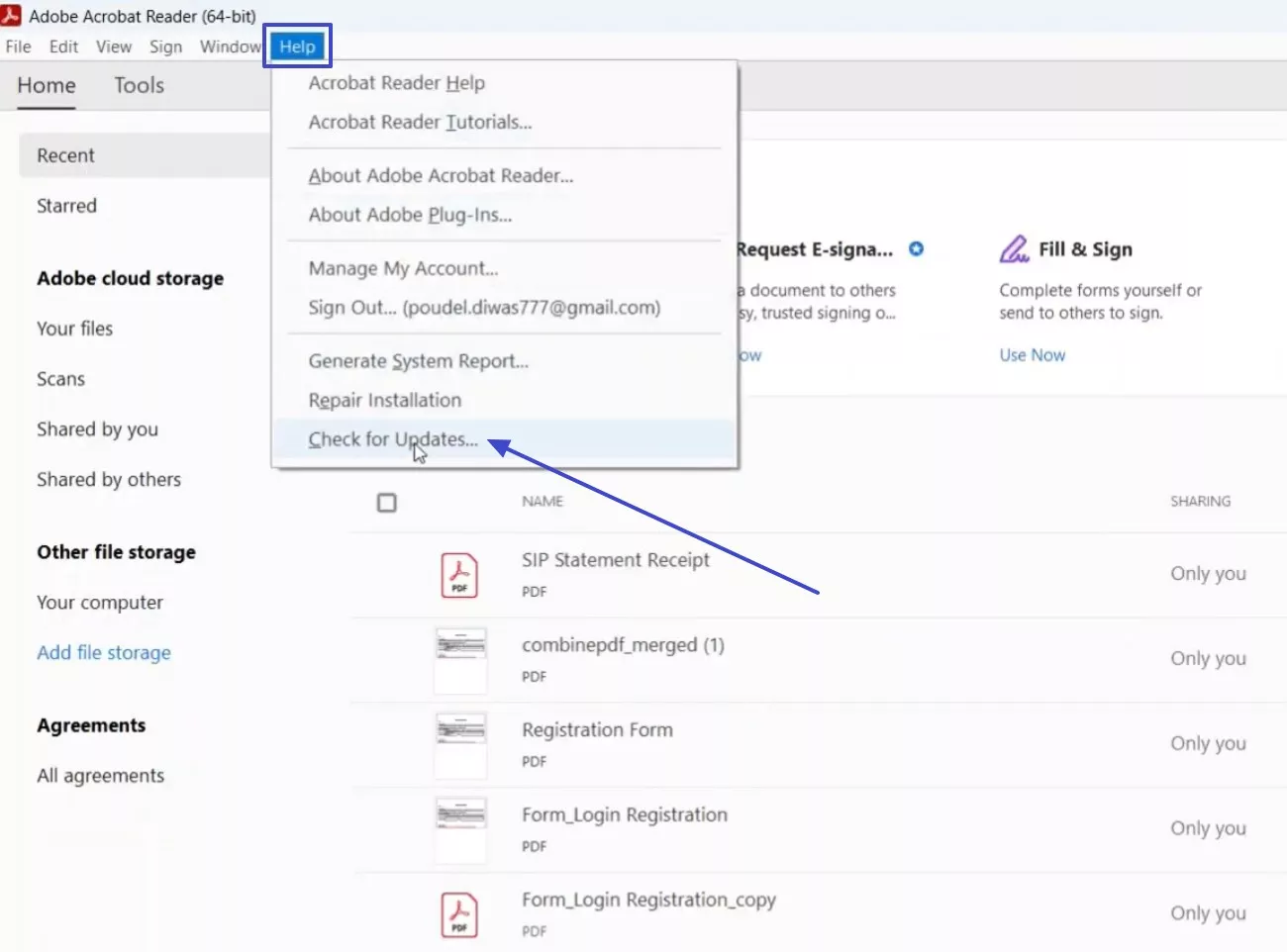
Part 3. Bonus: Use UPDF Instead When Adobe Is Unable to Combine Files
When "combine files in Acrobat not working" becomes a repeated problem, it slows everything I need to finish on tight schedules. After a few failed attempts, I turn to tools that simply get the job done without unnecessary errors. Therefore, UPDF naturally fits into that space for me, and you can try it too if you want something more dependable.
Moreover, UPDF lets me create a single, clean PDF from Word, Excel, PowerPoint, images, and existing PDFs without encountering formatting conflicts. The merging process feels smoother, and I avoid the sudden failures that often appear in Adobe. Using it becomes my practical choice rather than a big switch, and you might find it helpful as well if you prefer consistent results over constant troubleshooting.
Windows • macOS • iOS • Android 100% secure
How I Combine Multiple PDFs Into One PDF in UPDF
Adhere to the steps below to combine multiple PDF files into one PDF with ease:
Step 1. Select the Merge Tool
First, click on the "Tools" option to further select the "Merge" tool under the "Batch Process" tab.
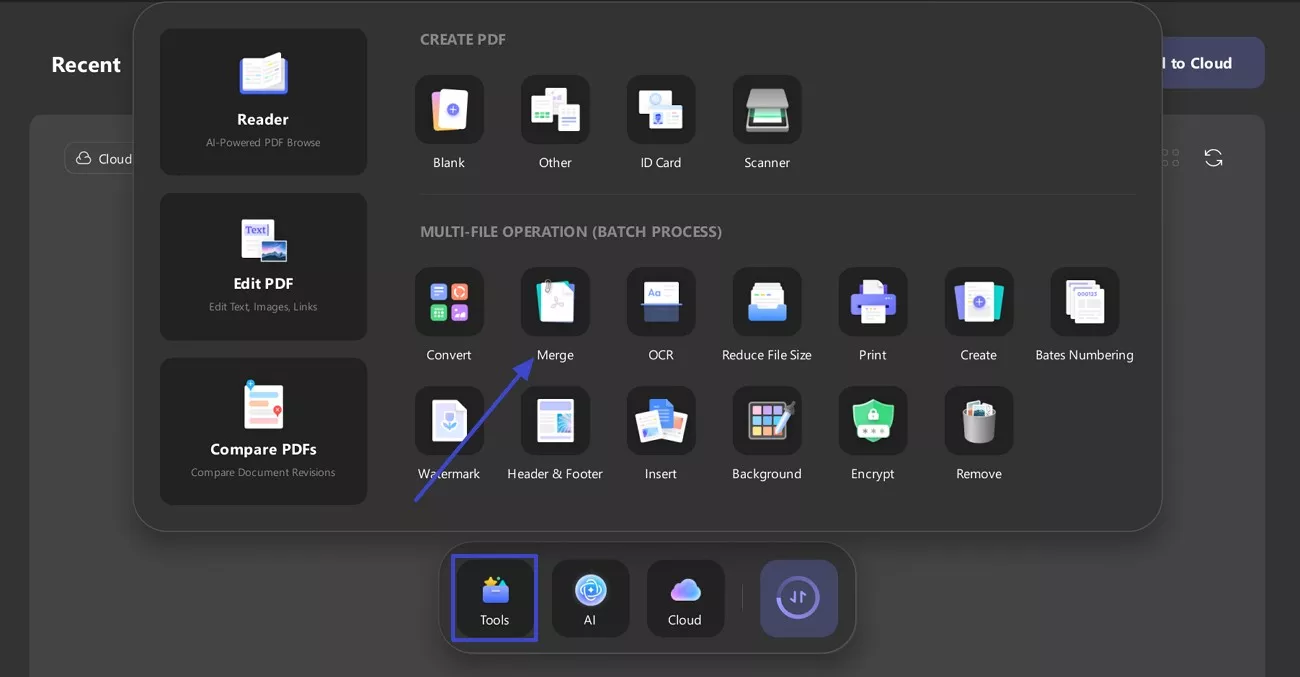
Step 2. Add Files to Proceed Further
Next, click the "+ Add Files" button at the top, add the file, then hit the "Apply" button to merge them successfully. Here, you can adjust the order of the added PDFs.
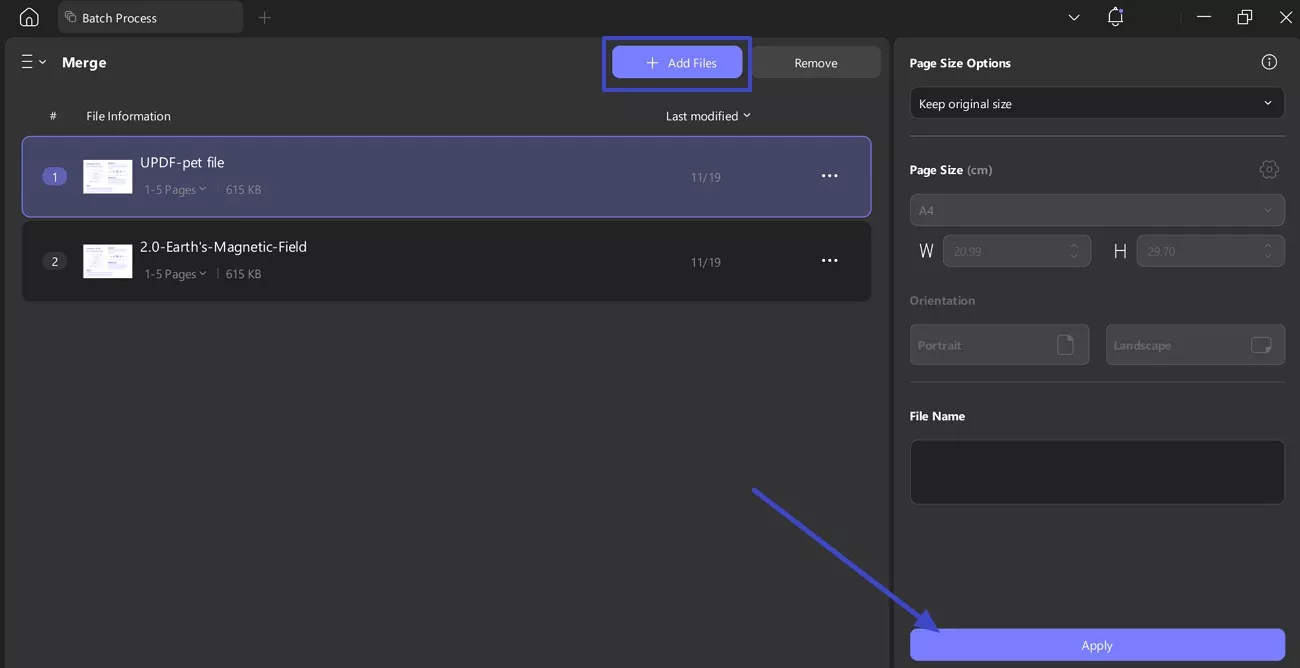
How I Combine Word, Excel, PPT, and Images Into One PDF in UPDF
When I need to combine Word, Excel, PPT, and images into one PDF in UPDF, I follow the steps given below:
Step 1. Choose the Create Option
Select the "Tools" tab at the bottom of the screen to go for the "Create" option.
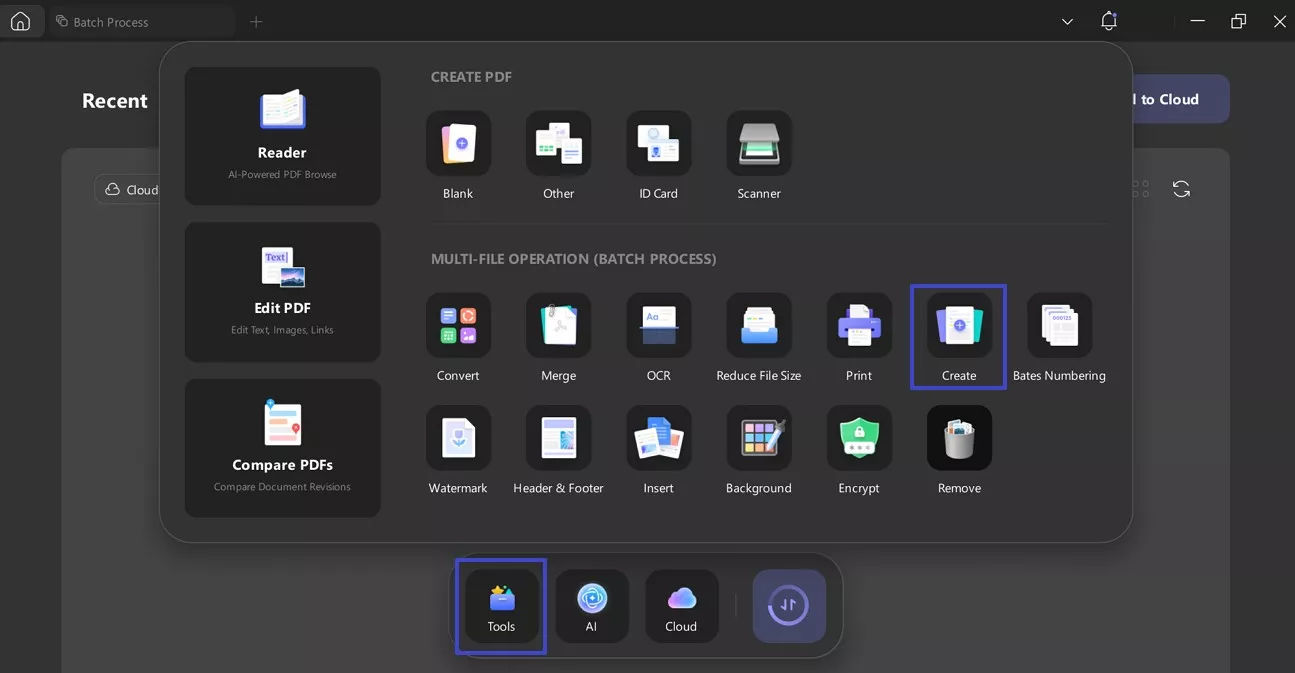
Step 2. Upload Multiple File Formats
After adding all your Word, Excel, PowerPoint, and image files, select "Combine into One" under the "Create Mode" panel on the right. Then choose "Page Size" and "Orientation" to further select the "Apply" button to create a combined PDF.
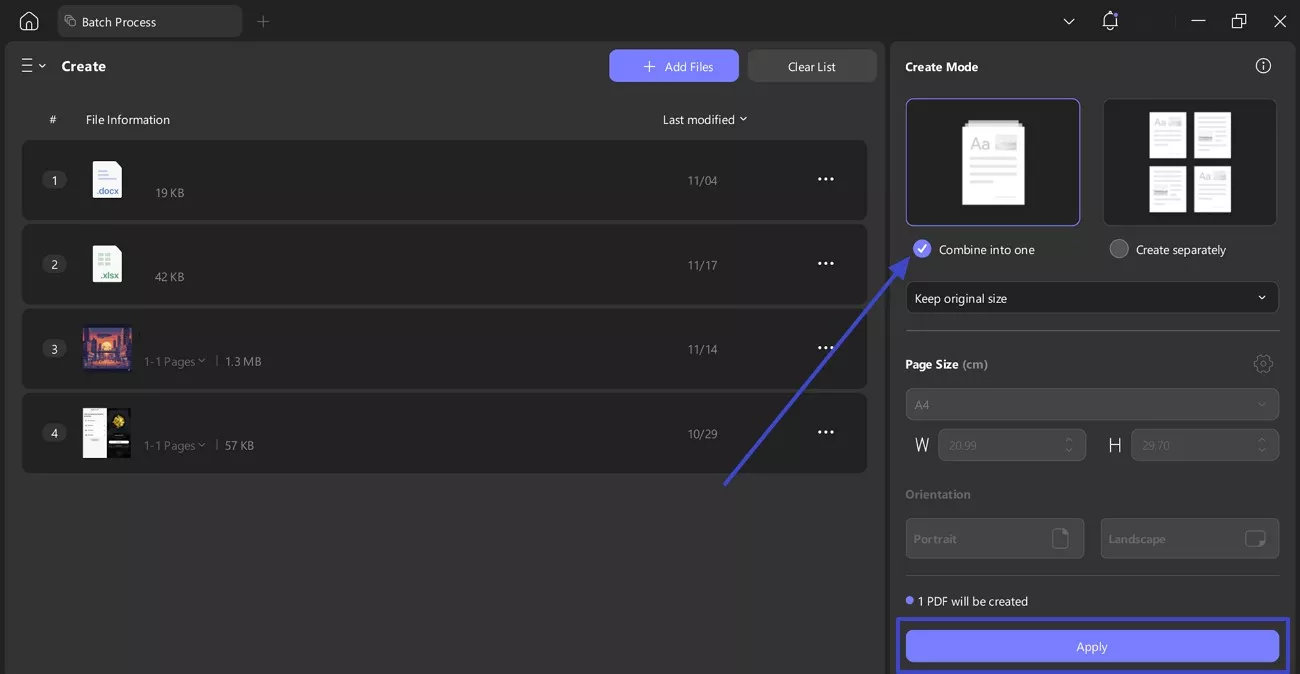
Other Prominent Features of UPDF
Below are the other key features of the UPDF that I discovered while exploring the tool:
1. Edit PDF: UPDF allows me to edit text, images, and links directly in UPDF without needing extra design tools. Changing fonts, colors, alignment, and layout feels smooth, letting me control every part easily.
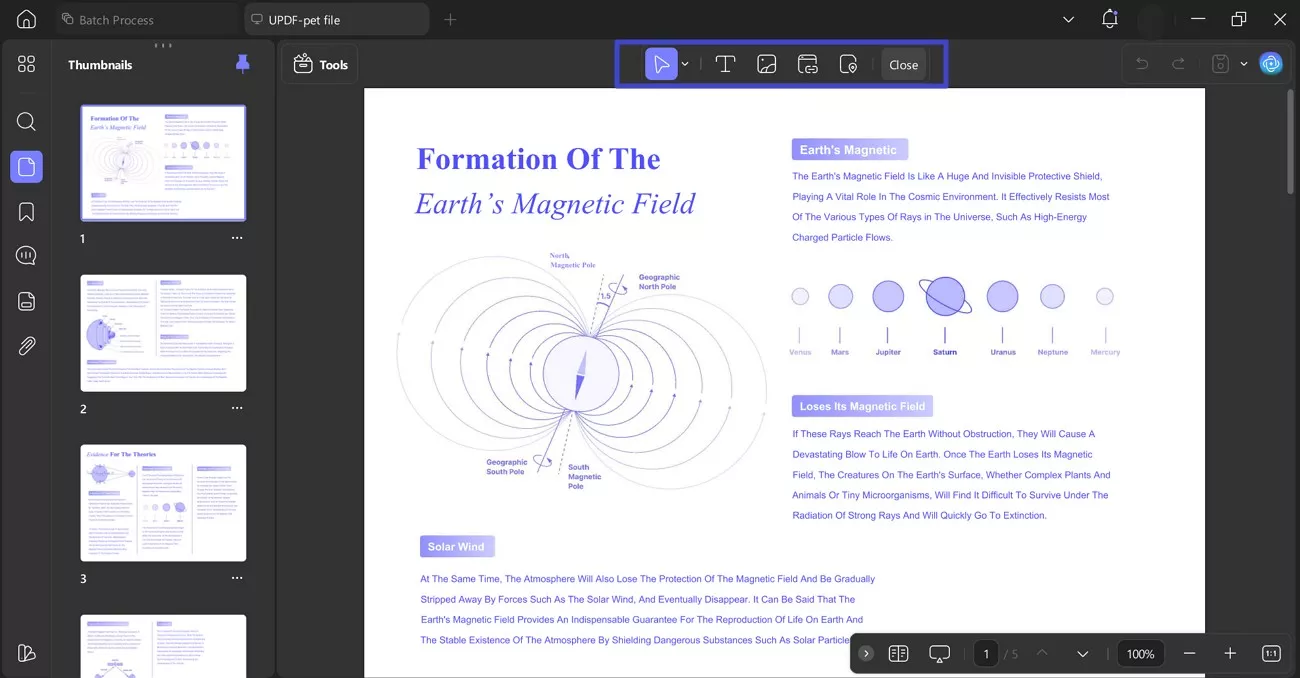
Moreover, I can crop and change the layout of my PDF as well.

2. File Conversion: I convert PDFs into Word, Excel, PowerPoint, HTML, CSV, and other formats using UPDF. Its batch mode saves time by processing multiple documents together without slowing my workflow.
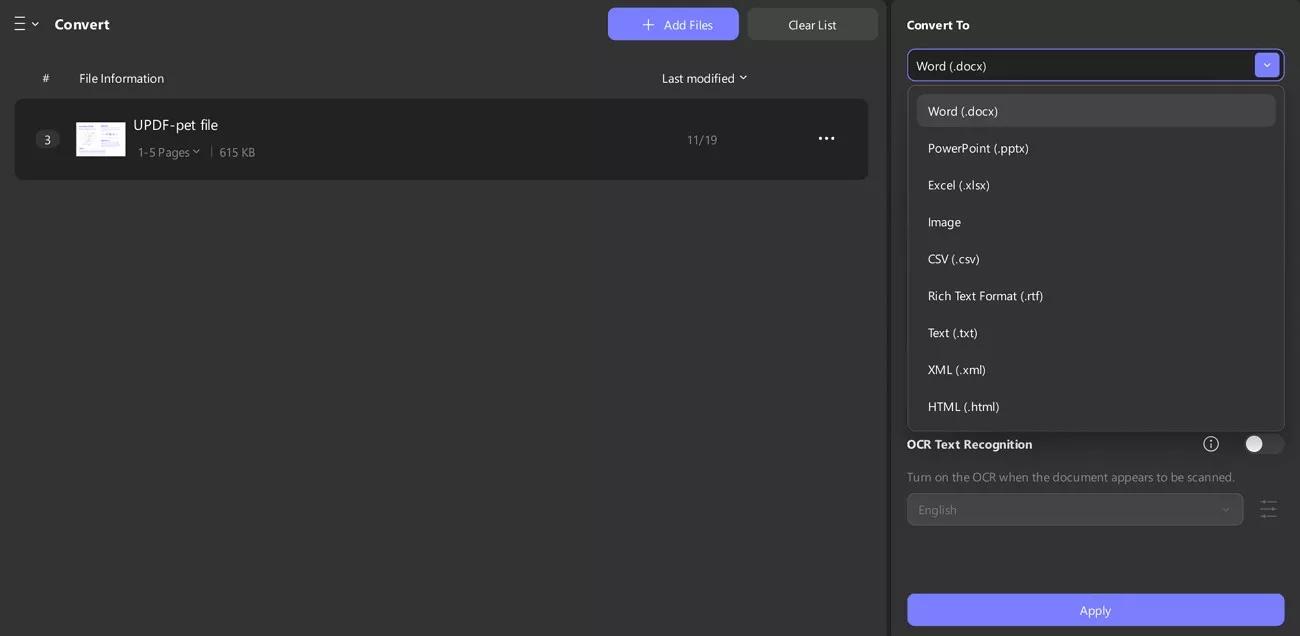
3. Reduce File Size: UPDF lets me shrink large PDFs quickly while keeping the layout clean and readable. Its compression options offer multiple quality levels, enabling efficient file reduction without sacrificing clarity.
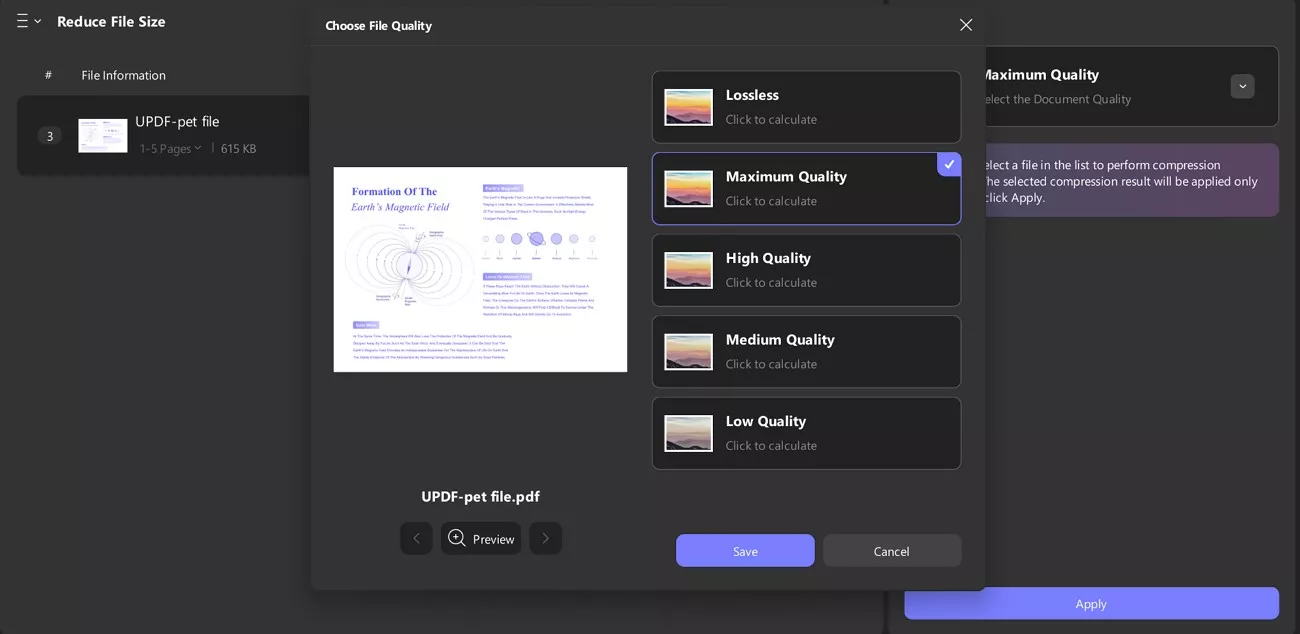
Conclusion
To conclude, when "combine files in Acrobat not working" interrupts my routine, it reminds me how easily a simple task can turn into a time-consuming problem. The fixes in this guide help me address the most common triggers, from outdated versions to incorrect settings, and they usually restore Acrobat's ability to merge documents smoothly.
However, some merging attempts still fail when the files are large or mixed across formats. That's why I keep UPDF as a steady alternative, because it handles combining and converting with fewer errors. If you want a more predictable and reliable workflow, UPDF is genuinely worth considering.
Windows • macOS • iOS • Android 100% secure
 UPDF
UPDF
 UPDF for Windows
UPDF for Windows UPDF for Mac
UPDF for Mac UPDF for iPhone/iPad
UPDF for iPhone/iPad UPDF for Android
UPDF for Android UPDF AI Online
UPDF AI Online UPDF Sign
UPDF Sign Edit PDF
Edit PDF Annotate PDF
Annotate PDF Create PDF
Create PDF PDF Form
PDF Form Edit links
Edit links Convert PDF
Convert PDF OCR
OCR PDF to Word
PDF to Word PDF to Image
PDF to Image PDF to Excel
PDF to Excel Organize PDF
Organize PDF Merge PDF
Merge PDF Split PDF
Split PDF Crop PDF
Crop PDF Rotate PDF
Rotate PDF Protect PDF
Protect PDF Sign PDF
Sign PDF Redact PDF
Redact PDF Sanitize PDF
Sanitize PDF Remove Security
Remove Security Read PDF
Read PDF UPDF Cloud
UPDF Cloud Compress PDF
Compress PDF Print PDF
Print PDF Batch Process
Batch Process About UPDF AI
About UPDF AI UPDF AI Solutions
UPDF AI Solutions AI User Guide
AI User Guide FAQ about UPDF AI
FAQ about UPDF AI Summarize PDF
Summarize PDF Translate PDF
Translate PDF Chat with PDF
Chat with PDF Chat with AI
Chat with AI Chat with image
Chat with image PDF to Mind Map
PDF to Mind Map Explain PDF
Explain PDF Scholar Research
Scholar Research Paper Search
Paper Search AI Proofreader
AI Proofreader AI Writer
AI Writer AI Homework Helper
AI Homework Helper AI Quiz Generator
AI Quiz Generator AI Math Solver
AI Math Solver PDF to Word
PDF to Word PDF to Excel
PDF to Excel PDF to PowerPoint
PDF to PowerPoint User Guide
User Guide UPDF Tricks
UPDF Tricks FAQs
FAQs UPDF Reviews
UPDF Reviews Download Center
Download Center Blog
Blog Newsroom
Newsroom Tech Spec
Tech Spec Updates
Updates UPDF vs. Adobe Acrobat
UPDF vs. Adobe Acrobat UPDF vs. Foxit
UPDF vs. Foxit UPDF vs. PDF Expert
UPDF vs. PDF Expert








 Enola Miller
Enola Miller 
 Delia Meyer
Delia Meyer 
 Enrica Taylor
Enrica Taylor 

Apiaree