While processing PDF files, certain features are essential depending on the document type. If we discuss PDF forms, in particular, Acroforms is a critical element that allows the creation of fillable forms within a PDF file. Learning this process is crucial for anyone looking to streamline the document management process. In this article, we will discuss what Acroforms are and what are the differences between them and XFA forms.
Part 1. What Is Acroforms?
As discussed above, Acroforms are fillable PDF forms that convert static documents into interactive files. These forms include elements like text fields, drop-down menus, radio buttons, and checkboxes. These forms provide a versatile solution for collecting and managing different types of data digitally. The Acroforms are used in numerous industries for tasks like contracts, surveys, and applications.
If you are looking for a solution that generates and fills forms for you with complete customization, try downloading UPDF.
Windows • macOS • iOS • Android 100% secure
This Acroform PDF editor allows users to fill out forms efficiently by offering numerous functionalities. Besides filling out forms, the tool also gives you the ability to generate and edit forms efficiently.
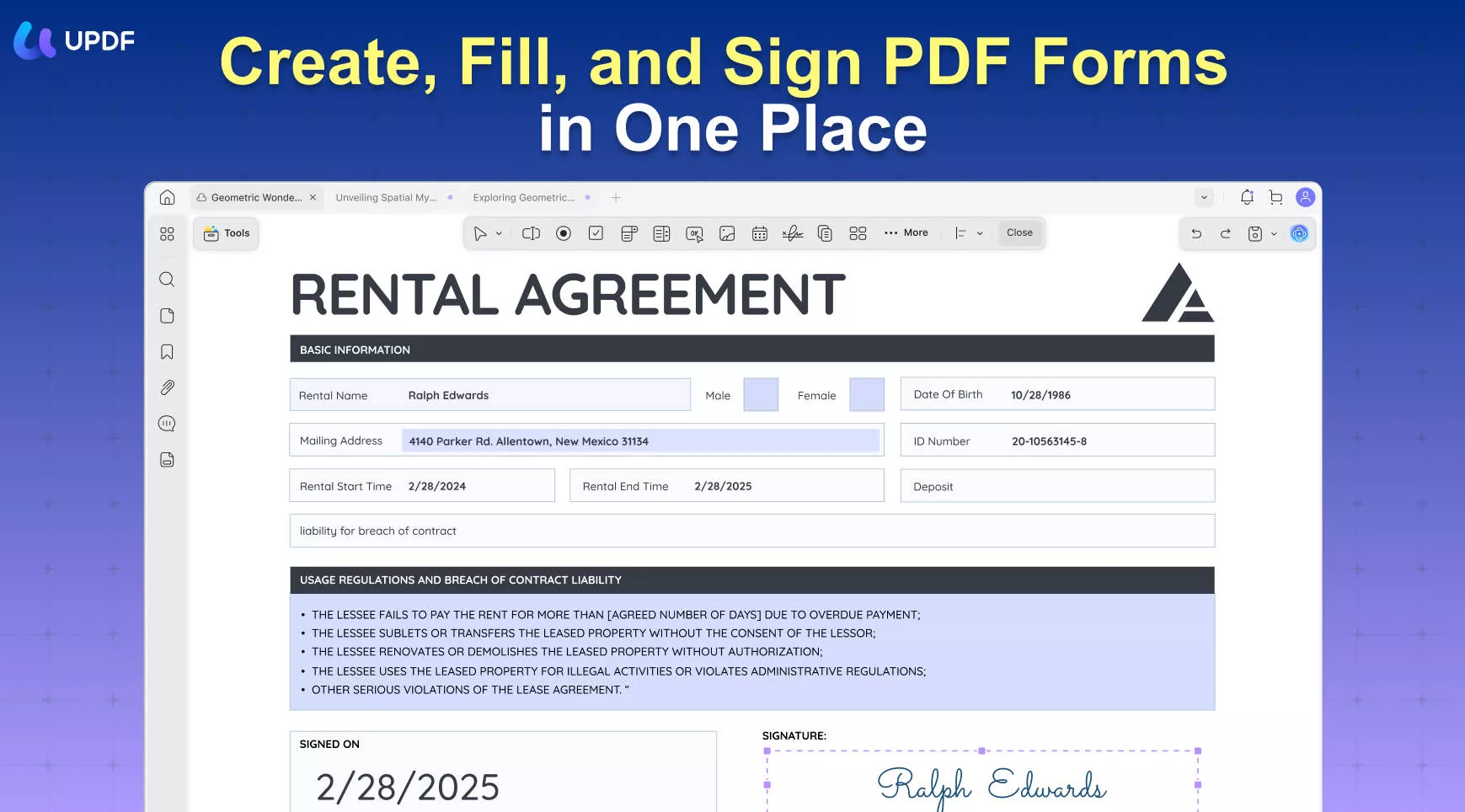
Part 2. Acroforms vs. XFA Forms: What's the Difference?
Having discussed the basics of Acroform, let us dive into a detailed differentiation between Acroforms and XFA forms. XFA forms are a type of PDF form initially created by Adobe Systems to capture and process the data more dynamically than conventional PDF forms. These forms use XML to define their layout, logic, and data.
Difference Between Acroforms and XFA Forms
Acroforms and XFA forms exists as two different PDF form types, with their own unique features. Provided below are some aspects that helps users distinguish them:
1. Form Structure and Layout
Acroforms are primarily static forms designed for basic interactivity within the fillable PDF. At the same time, XFA forms are dynamic forms tailored for a more complex and data-intensive workflow. In Acroforms, the layout can be adjusted based on user interaction or data input. With XFA forms, fields can grow, rearrange, or shrink depending on the users' input.
2. Technology Used
Acroforms are designed to fit the PDF's internal structure and support JavaScript for added interactivity. XFA forms use XML as the underlying technology to integrate sophisticated scripting and complex data handling.
3. Field Customization
With Acroforms, basic interactivity with simple fields and JavaScript-based scripting can be achieved. Meanwhile, with XFA forms, a high level of interactivity with conditional fields and layout adjustments can be achieved.
4. Fields Recognition and Adjustment
The field size or layout does not change according to user data in the Acroform fields. On the other hand, XFA forms recognize and adapt to input with a flexible layout that adjusts automatically according to user data.
5. Data Handling and Processing
Acroforms offers straightforward data handling for effective data collection and submission through forms. XFA supports advanced data processing and can be integrated with databases through XML.
6. Future Longevity
Acroforms are considered to be the industry standard for PDF forms due to their compatibility and acceptability across various platforms. XFA forms are being gradually phased out as the PDF industry moves towards formats that offer broader compatibility and standardization.
Part 3. Bonus: The Best PDF Form Filler/Creator/Signer
Having discussed Acroform vs. XFA in detail, let us explore the best solution that offers convenient form creation, signing, and filling. One of the most reliable options for creating and managing PDF forms is UPDF. As an efficient PDF form filler, UPDF enables users to input text, use drop-down menus, and select checkboxes to make the form completion process efficient.

Some Incredible Features of UPDF As Form Filler/Creator/Signer
- Add and Edit Fields: UPDF allows users to add and customize a variety of form fields, including text fields, checkboxes, and radio buttons. The fields can be adjusted in terms of size, position, and properties, giving users full access to the layout of the form.
- Recognize Form Fields: The software has an intelligent form field recognition feature that detects existing form fields within a PDF document. This feature saves time by reducing the need to manually edit each form element.
- Duplicate an Entire Form: The duplication feature lets users quickly replicate an entire form within the document. Instead of manually creating each form, you can duplicate the original form structure and ensure consistency across multiple copies.
- Digital Signature: This Acroform PDF editor provides the utility of adding a digital signature, enabling users to sign a document digitally within the application. Users can input their unique signatures, including text, shapes, or drawings of their handwritten signatures.
As discussed above, UPDF is an exceptional tool when it comes to creating and managing PDF forms. To utilize the incredible features, upgrade to its pro version today.
Part 4. FAQs About Acroforms
1. How to create an Acroform PDF?
Generating an Acroform PDF involves adding interactive form fields to a PDF document. There are many tools, such as UPDF, that allow you to create such forms. You simply have to access the software and opt for the "Form" functionality. The tool will offer you numerous elements to make your form interactive.
2. What is the format of Acroforms?
Acroforms is the original PDF form technology and accepts input in FDF (Forms Data Format) or xFDF (XML Forms Data Format) formats.
3. How to edit the XFA form?
To edit XFA files, access a dedicated tool such as Adobe Acrobat and import the XFA form you want to edit. Now, navigate to the "Tools" option and select "Form." This will allow you to make changes to the fields and elements.
Conclusion
To sum up, this article discussed the various aspects of Acroforms vs. XFA forms and which one is more suitable for users. It also discussed a reliable tool, UPDF, which helps you generate interactive forms. The tool offers numerous customization options for users to create, fill, and sign forms effortlessly within an intuitive interface. Try it out today!
Windows • macOS • iOS • Android 100% secure
 UPDF
UPDF
 UPDF for Windows
UPDF for Windows UPDF for Mac
UPDF for Mac UPDF for iPhone/iPad
UPDF for iPhone/iPad UPDF for Android
UPDF for Android UPDF AI Online
UPDF AI Online UPDF Sign
UPDF Sign Edit PDF
Edit PDF Annotate PDF
Annotate PDF Create PDF
Create PDF PDF Form
PDF Form Edit links
Edit links Convert PDF
Convert PDF OCR
OCR PDF to Word
PDF to Word PDF to Image
PDF to Image PDF to Excel
PDF to Excel Organize PDF
Organize PDF Merge PDF
Merge PDF Split PDF
Split PDF Crop PDF
Crop PDF Rotate PDF
Rotate PDF Protect PDF
Protect PDF Sign PDF
Sign PDF Redact PDF
Redact PDF Sanitize PDF
Sanitize PDF Remove Security
Remove Security Read PDF
Read PDF UPDF Cloud
UPDF Cloud Compress PDF
Compress PDF Print PDF
Print PDF Batch Process
Batch Process About UPDF AI
About UPDF AI UPDF AI Solutions
UPDF AI Solutions AI User Guide
AI User Guide FAQ about UPDF AI
FAQ about UPDF AI Summarize PDF
Summarize PDF Translate PDF
Translate PDF Chat with PDF
Chat with PDF Chat with AI
Chat with AI Chat with image
Chat with image PDF to Mind Map
PDF to Mind Map Explain PDF
Explain PDF Scholar Research
Scholar Research Paper Search
Paper Search AI Proofreader
AI Proofreader AI Writer
AI Writer AI Homework Helper
AI Homework Helper AI Quiz Generator
AI Quiz Generator AI Math Solver
AI Math Solver PDF to Word
PDF to Word PDF to Excel
PDF to Excel PDF to PowerPoint
PDF to PowerPoint User Guide
User Guide UPDF Tricks
UPDF Tricks FAQs
FAQs UPDF Reviews
UPDF Reviews Download Center
Download Center Blog
Blog Newsroom
Newsroom Tech Spec
Tech Spec Updates
Updates UPDF vs. Adobe Acrobat
UPDF vs. Adobe Acrobat UPDF vs. Foxit
UPDF vs. Foxit UPDF vs. PDF Expert
UPDF vs. PDF Expert

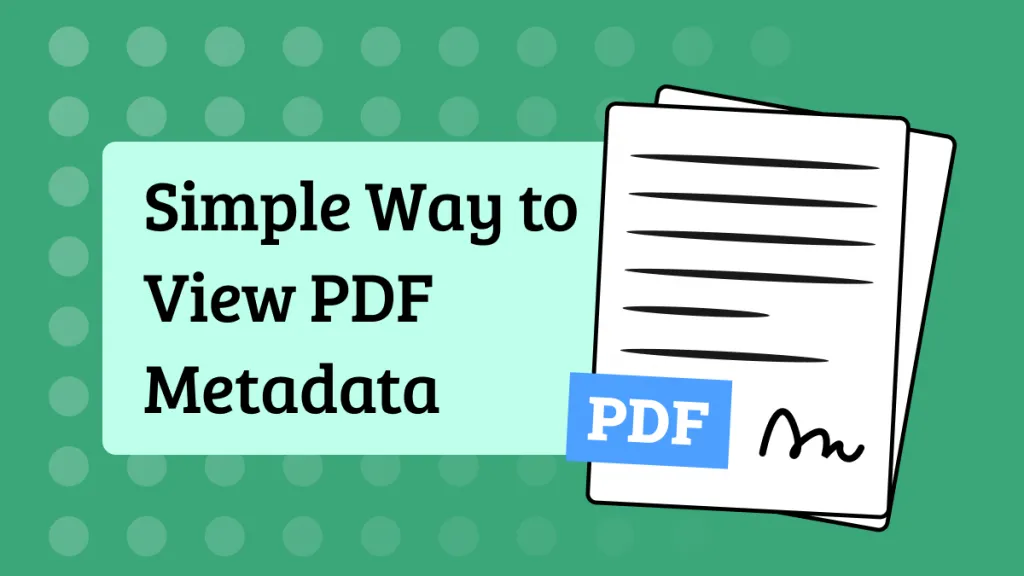





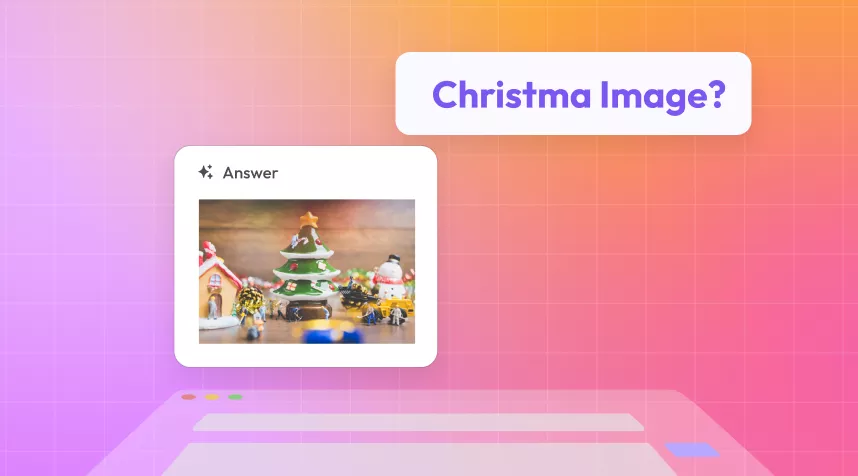
 Enola Davis
Enola Davis 
 Lizzy Lozano
Lizzy Lozano 

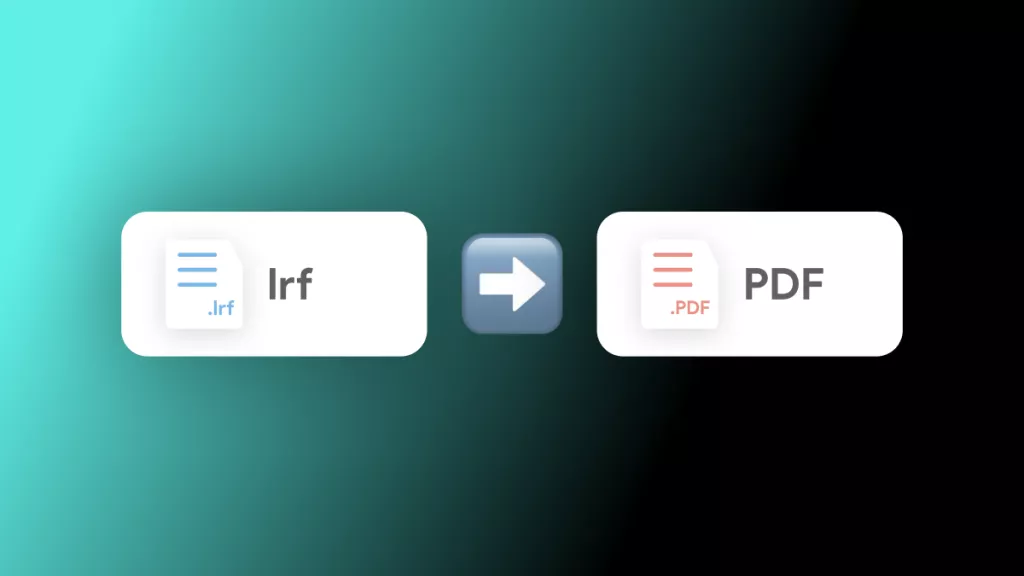
 Enya Moore
Enya Moore