Google has many tools that can deal with PDF documents. We all know that Google Chrome is a PDF viewer, and you can view or print PDF documents with it. Google Drive is comfortable for sharing purposes. You can quickly upload the PDFs and send them wherever required in no time. But speaking of the best Google PDF editor, you need to search and choose a reliable solution. Connect with this article to enlighten with the reliable and the best PDF editor on Google that serves your PDF editing purpose without regrets.
The Best PDF Editor on Google
UPDF is the perfect PDF editor on Google that you can find. The incredible features of this PDF editor assist you in handling PDF files effortlessly. You can perform a wide range of activities on the PDFs by mere click actions. It has a beautiful and simple interface and you can work on it like a pro without any prior knowledge. This application gives you great results and you can use them whenever required. You can make a quick download from its official website and surf the PDFs easily with the help of this sophisticated program.
Windows • macOS • iOS • Android 100% secure

Here are the key features of UPDF.
- Edit the PDF content using the in-built tools.
- Customize and edit the images on the PDFs without affecting their quality factors.
- You can use this app to annotate your PDF documents.
- This app is compatible with Windows, Mac, iOS, and Android systems. (Please note that the features are different in different systems. Check the tech spec to learn more.)
- Built with an encryption technique that protects your files from anonymous access.
- It is a PDF converter to help you convert PDFs into Word, Excel, Text, and other formats. (OCR included in the conversion)
These are the impressive functionalities of UPDF. Connect with this app by visiting the official website. You could have come across numerous PDF editors in the digital market but challenging to find reliable ones. The UPDF Editor is highly recommended for its reliability and adds comfort while handling PDFs.
Windows • macOS • iOS • Android 100% secure
How to Edit PDF Using UPDF - The Best Google PDF Editor
In this section, enlighten with the optimal ways to edit PDFs using the sophisticated application UPDF. Make the correct clicks to implement the desired changes to your PDFs in no time. This app satisfies both beginners and professionals without regrets. Follow the below instructions for precise utilization of this tool.
Step 1: Download the app
Quickly step into the official website of UPDF and download the correct version of the tool based on your PC's operating system (Or click the following "FREE DOWNLOAD" button to do it).
Windows • macOS • iOS • Android 100% secure
Open your PDF file. You can open the file by clicking the "Open File" purple button, or you can drag your file into its interface. Both methods will work.
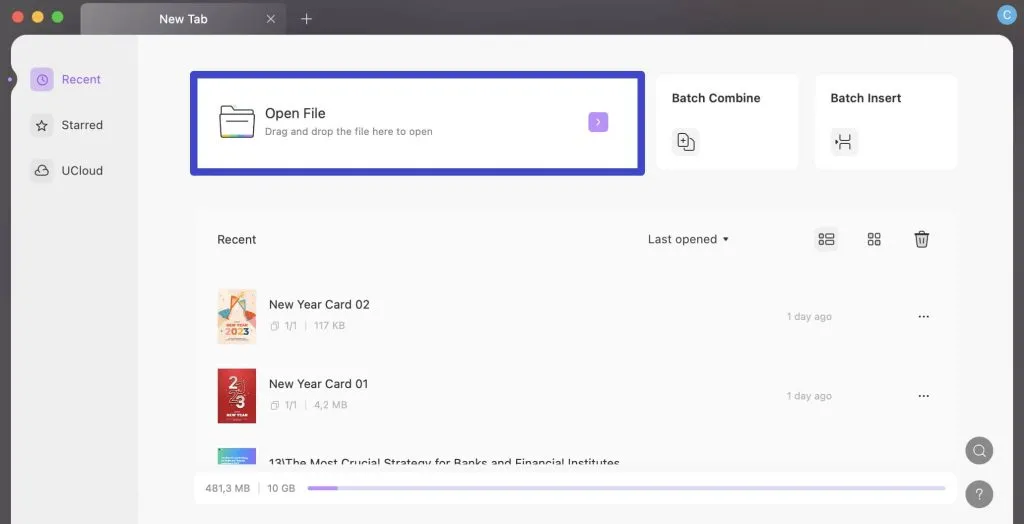
Step 2: Edit the content
If you want to make changes to the existing PDF content, then tap the "Edit PDF" icon on the left panel.
Click on the content space to make the necessary changes. Just type the respective words at the right place on the PDF file and save the changes.
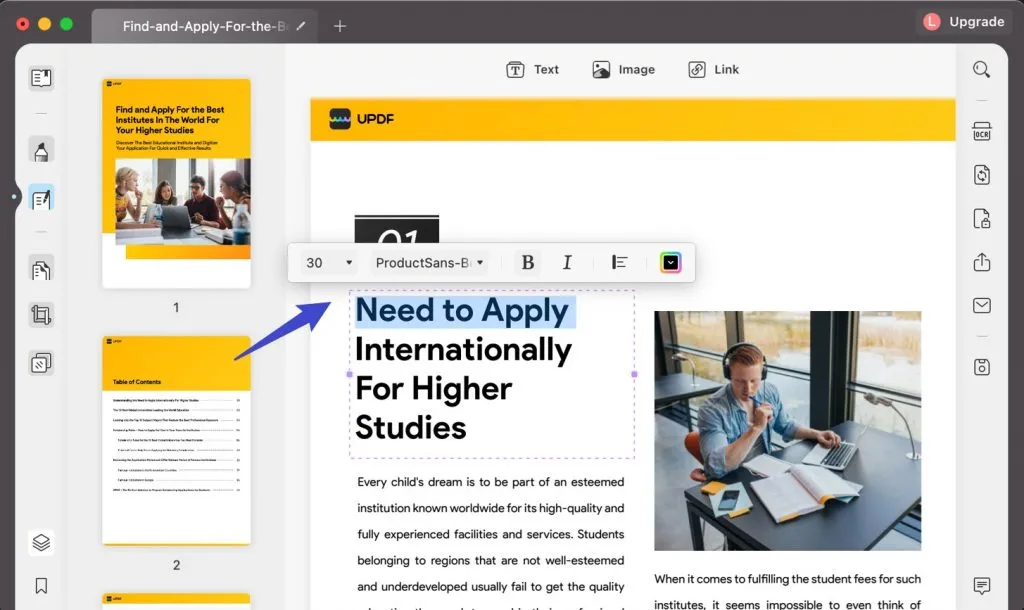
Step 3: Add texts to PDF
To add extra texts to the PDF file, hit the "Add Text" button on the menu and drop it in the desired location on the file. Then, start typing the words to add texts to the file. There are options to customize the added texts by changing the font style, size, and colors. Add the desired texts to the right place on the document using this control.
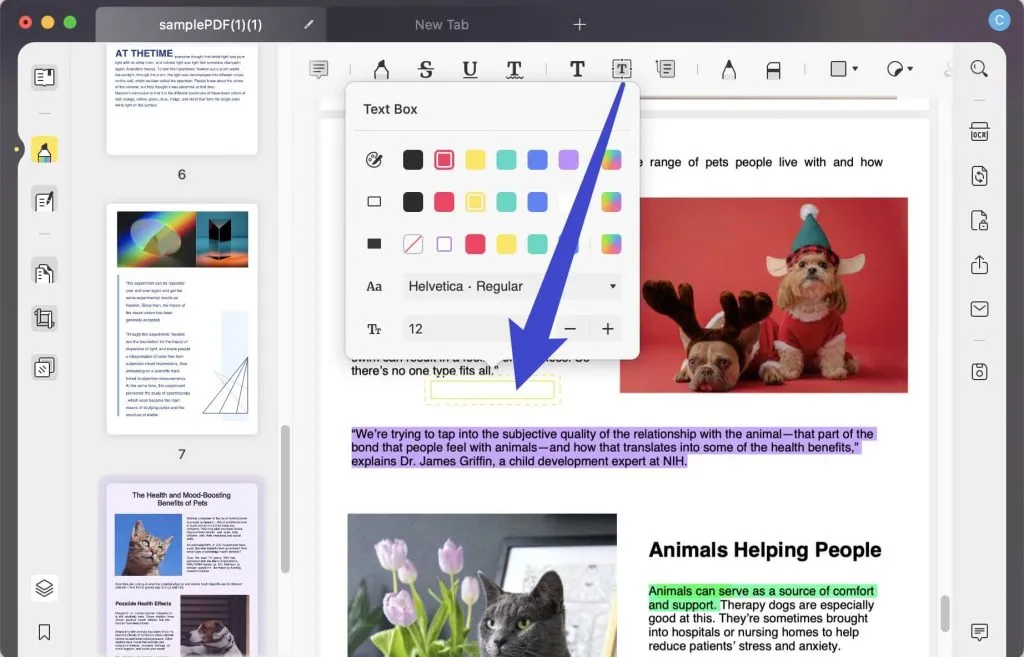
Step 4: Customize the image
Further, you can modify the images on the PDFs using this tool. Select the picture and tap the editing elements like crop, cut, and rotate. This app helps to create a better look for the pictures on the PDFs without affecting the quality factors.
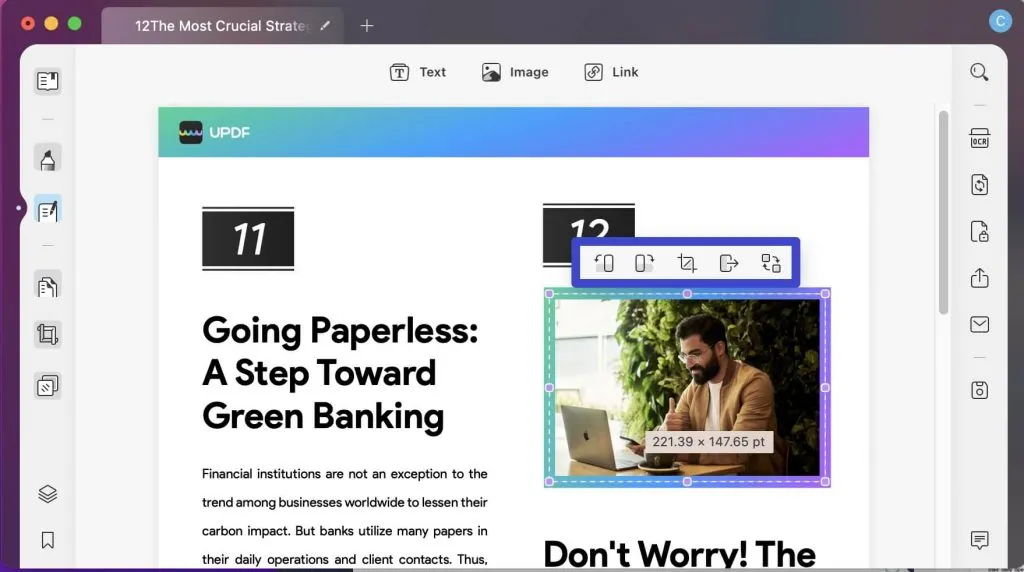
These are the efficient ways to edit PDFs using the UPDF app. You can use this program to make the best use of PDFs. Edit the content and share it quickly using this stunning application. In this UPDF application, the editing elements are visible for quick access and you do not have to waste your time in search of them. Quickly tap the desired elements and make necessary changes to the file.
Windows • macOS • iOS • Android 100% secure
How to Use Google Drive as a PDF Editor
The Google PDF editor is not a separate tool but instead associated with Google Drive. You can upload the PDFs in Google Drive and view them in document format. This space is applicable merely for viewing the content in two formats PDFs and Documents type. Moreover, you can use any PDF editor plugin to improve its PDF operations. Use Google space to upload the PDFs to any third-party readers for further processing. Apart from the document file type, there are options to convert the PDFs to spreadsheet file format. It has in-built OCR features to convert scanned images to texts.

How to Use Google Drive to Edit PDFs
To edit PDF in Google Drive, you need to upload the PDF document and then open the PDF with Google Docs. This will make your PDF editable in Google Docs. Google Drive uploads the PDFs in Google Docs by converting its file type. Likewise, you can view the PDFs in Google Drive too. This platform performs these two operations and if you want to make further edits on the PDFs then integrate with third-party applications to enhance its performance. It is compatible with most PDF editors and you can integrate with this environment to extend its usability related to PDFs.
Conclusion
Therefore, you had an interactive session about Google PDF editor. Use the perfect integrated PDF Editor plugins with the Google platform to enhance the PDF operation. Use UPDF to customize the PDFs according to your requirement. It has a simple interface and a newbie can quickly connect with this tool hassle-free. Choose UPDF to ensure optimal handling of the PDFs. Stay connected with this article to explore the comfortable methods to work with PDFs.
Windows • macOS • iOS • Android 100% secure
 UPDF
UPDF
 UPDF for Windows
UPDF for Windows UPDF for Mac
UPDF for Mac UPDF for iPhone/iPad
UPDF for iPhone/iPad UPDF for Android
UPDF for Android UPDF AI Online
UPDF AI Online UPDF Sign
UPDF Sign Edit PDF
Edit PDF Annotate PDF
Annotate PDF Create PDF
Create PDF PDF Form
PDF Form Edit links
Edit links Convert PDF
Convert PDF OCR
OCR PDF to Word
PDF to Word PDF to Image
PDF to Image PDF to Excel
PDF to Excel Organize PDF
Organize PDF Merge PDF
Merge PDF Split PDF
Split PDF Crop PDF
Crop PDF Rotate PDF
Rotate PDF Protect PDF
Protect PDF Sign PDF
Sign PDF Redact PDF
Redact PDF Sanitize PDF
Sanitize PDF Remove Security
Remove Security Read PDF
Read PDF UPDF Cloud
UPDF Cloud Compress PDF
Compress PDF Print PDF
Print PDF Batch Process
Batch Process About UPDF AI
About UPDF AI UPDF AI Solutions
UPDF AI Solutions AI User Guide
AI User Guide FAQ about UPDF AI
FAQ about UPDF AI Summarize PDF
Summarize PDF Translate PDF
Translate PDF Chat with PDF
Chat with PDF Chat with AI
Chat with AI Chat with image
Chat with image PDF to Mind Map
PDF to Mind Map Explain PDF
Explain PDF Scholar Research
Scholar Research Paper Search
Paper Search AI Proofreader
AI Proofreader AI Writer
AI Writer AI Homework Helper
AI Homework Helper AI Quiz Generator
AI Quiz Generator AI Math Solver
AI Math Solver PDF to Word
PDF to Word PDF to Excel
PDF to Excel PDF to PowerPoint
PDF to PowerPoint User Guide
User Guide UPDF Tricks
UPDF Tricks FAQs
FAQs UPDF Reviews
UPDF Reviews Download Center
Download Center Blog
Blog Newsroom
Newsroom Tech Spec
Tech Spec Updates
Updates UPDF vs. Adobe Acrobat
UPDF vs. Adobe Acrobat UPDF vs. Foxit
UPDF vs. Foxit UPDF vs. PDF Expert
UPDF vs. PDF Expert





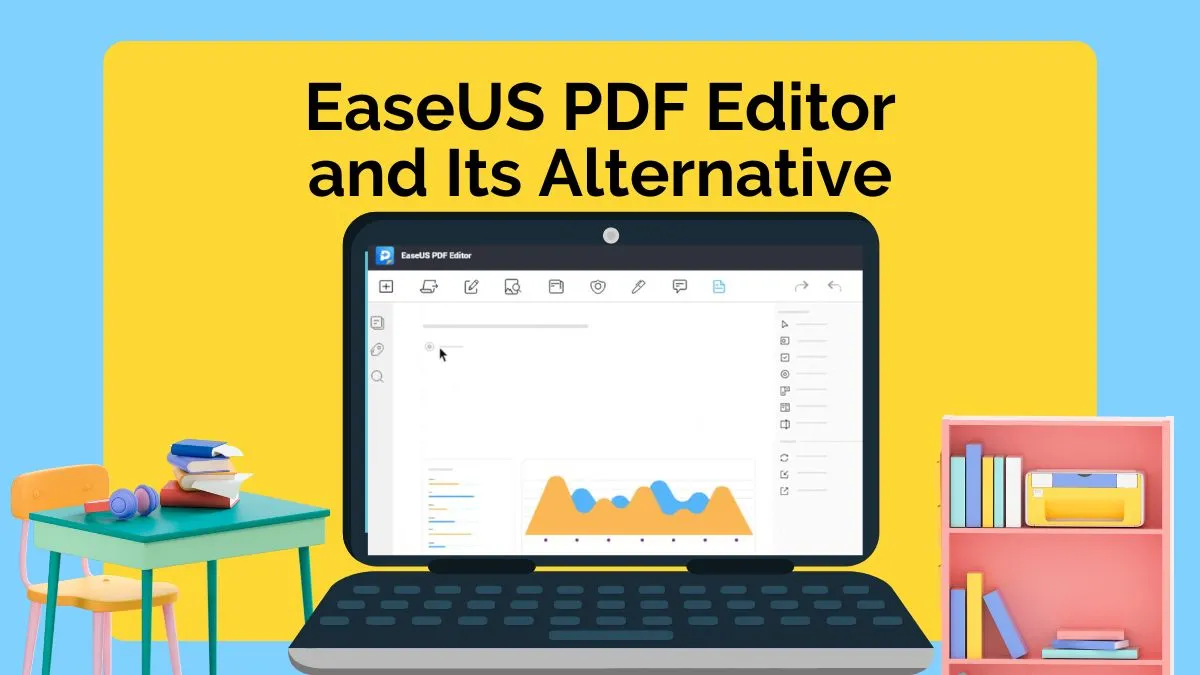


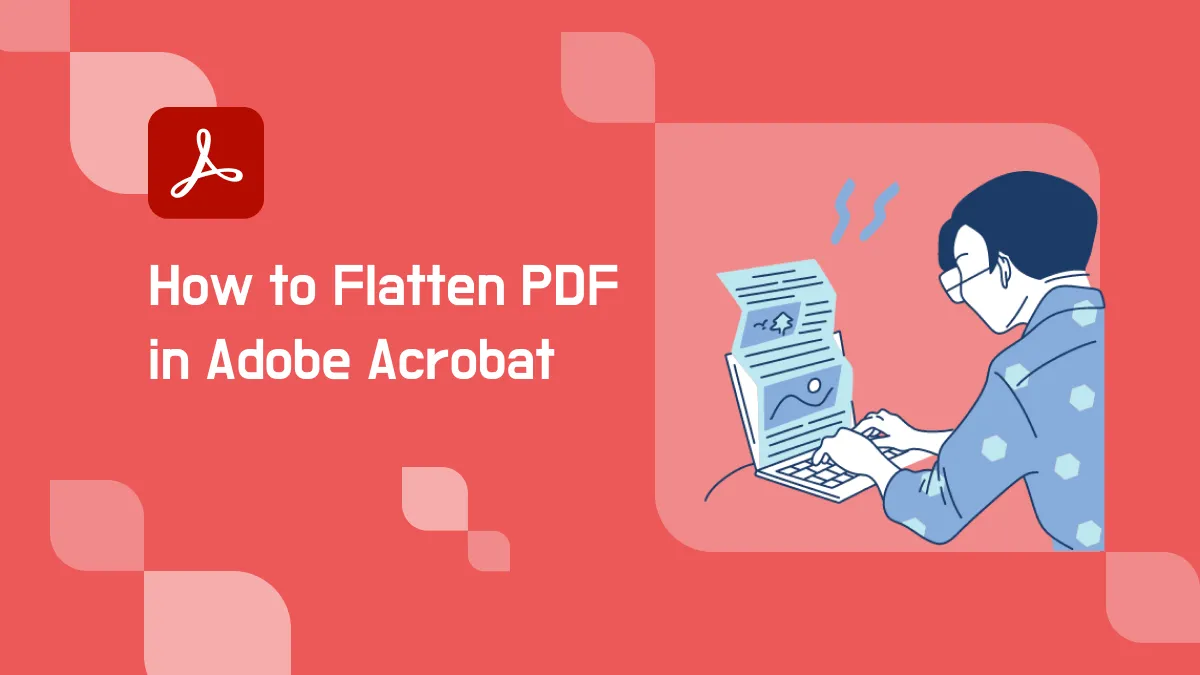

 Enid Brown
Enid Brown 
 Enola Davis
Enola Davis 
 Enola Miller
Enola Miller