When dealing with scanned PDFs or images, organizations and even individuals often need to extract text from them. This is mainly achieved with text extractors. These platforms seamlessly extract text from images using automated technologies, converting it into editable formats in Word or Text files. So, if you are looking for different ways to convert images to text for editing or other purposes, we have covered you!
Dive into this comprehensive guide to explore the key basics of text extraction from images via different methods.
Part 1. How to Extract Text from Image for Further Edit
Unlike other guides that keep the good for the last, we are here to save you time by listing the most convenient method at the top!
Though the market is loaded with a plethora of text editors, the best one remains UPDF due to its ease of use and all-in-one capabilities. UPDF comes equipped with inclusive features that help extract text from images and scanned PDFs owing to the innovative OCR technology. This technology supports 38 languages for accurate text recognition.
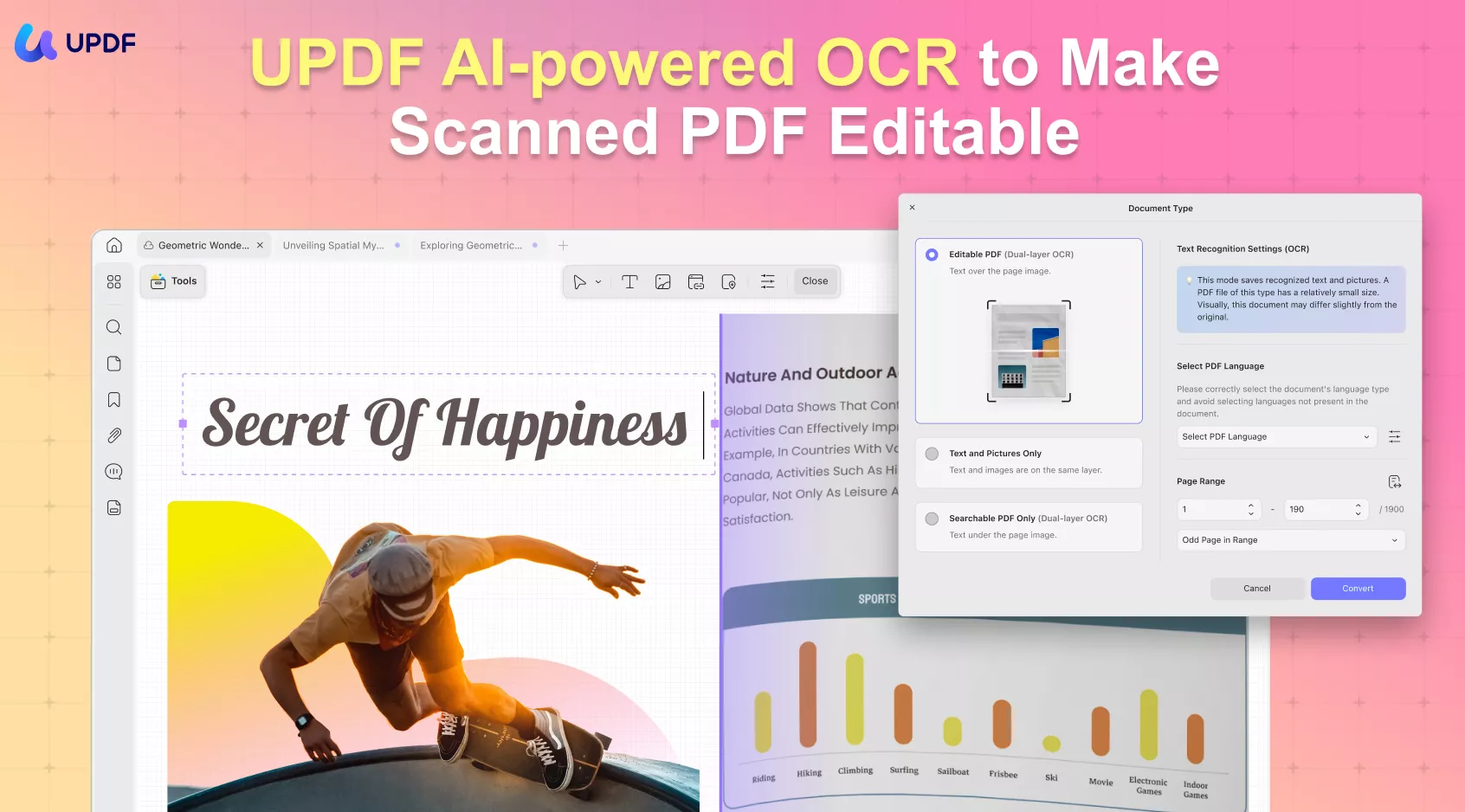
Besides extracting text, you can also modify, delete, and change font parameters or text locations on your images or PDFs. So, if you haven't got UPDF yet, download the free trial now to get insights into the features and explore its convenience. Let's now explore the detailed guide on pulling text from images with UPDF!
Windows • macOS • iOS • Android 100% secure
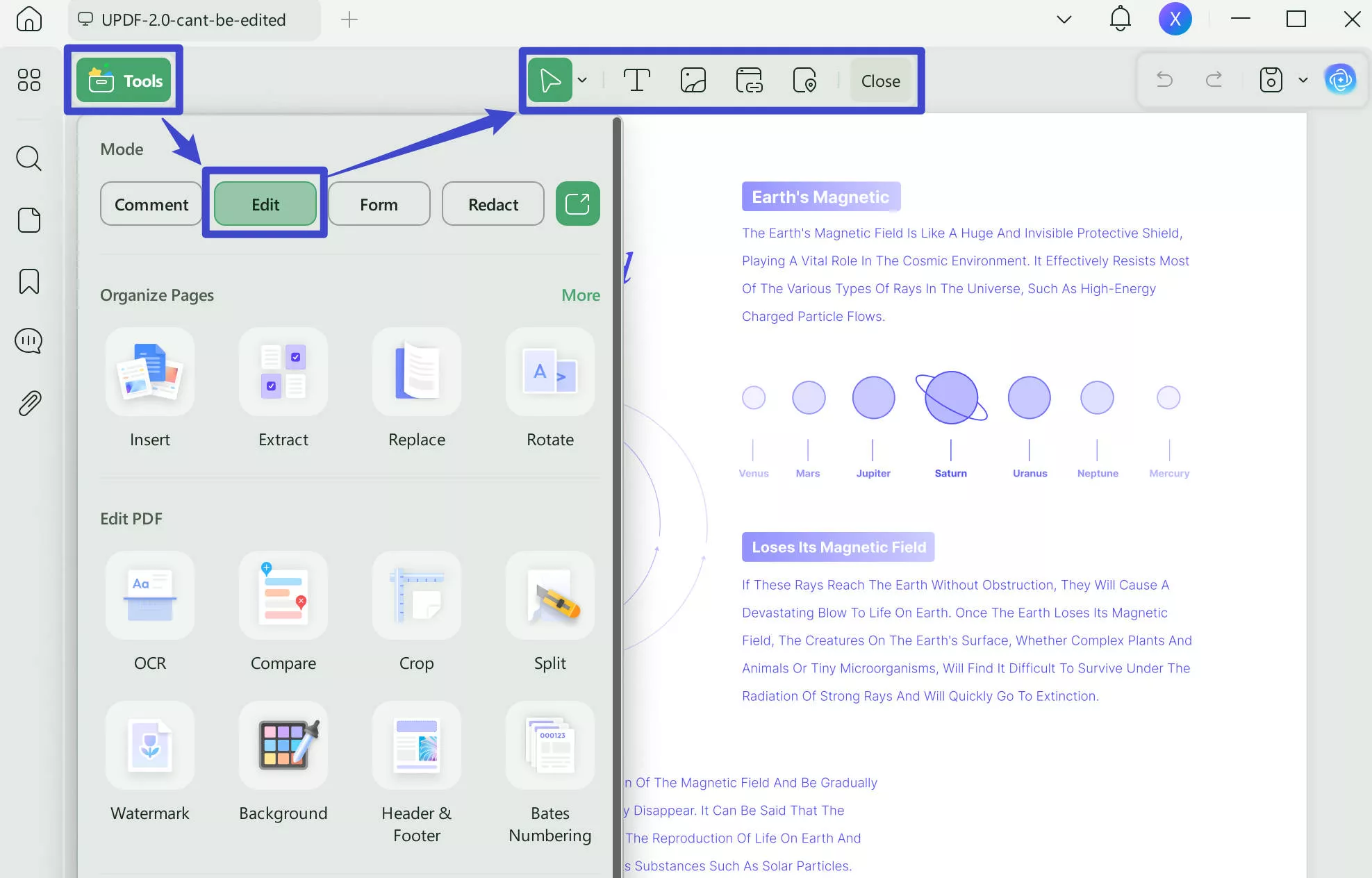
Step-by-Step Guide on How to Convert Image to Editable Text with UPDF
Here are the steps you will need to follow:
- Open UPDF on your Windows or Mac computer, drag and drop the image/s to the UPDF from which you want to extract text. If you are dragging multiple images to UPDF, then it will ask whether to combine them or not. Choose Yes or No according to your preperence.
- Once uploaded, open your file and hit the Recognize Text Using OCR option on the right toolbar.
- Switch to Searchable PDF, tweak the setting per your requirements - you have to choose the document language here, and hit Perform OCR to convert the image into an editable format.
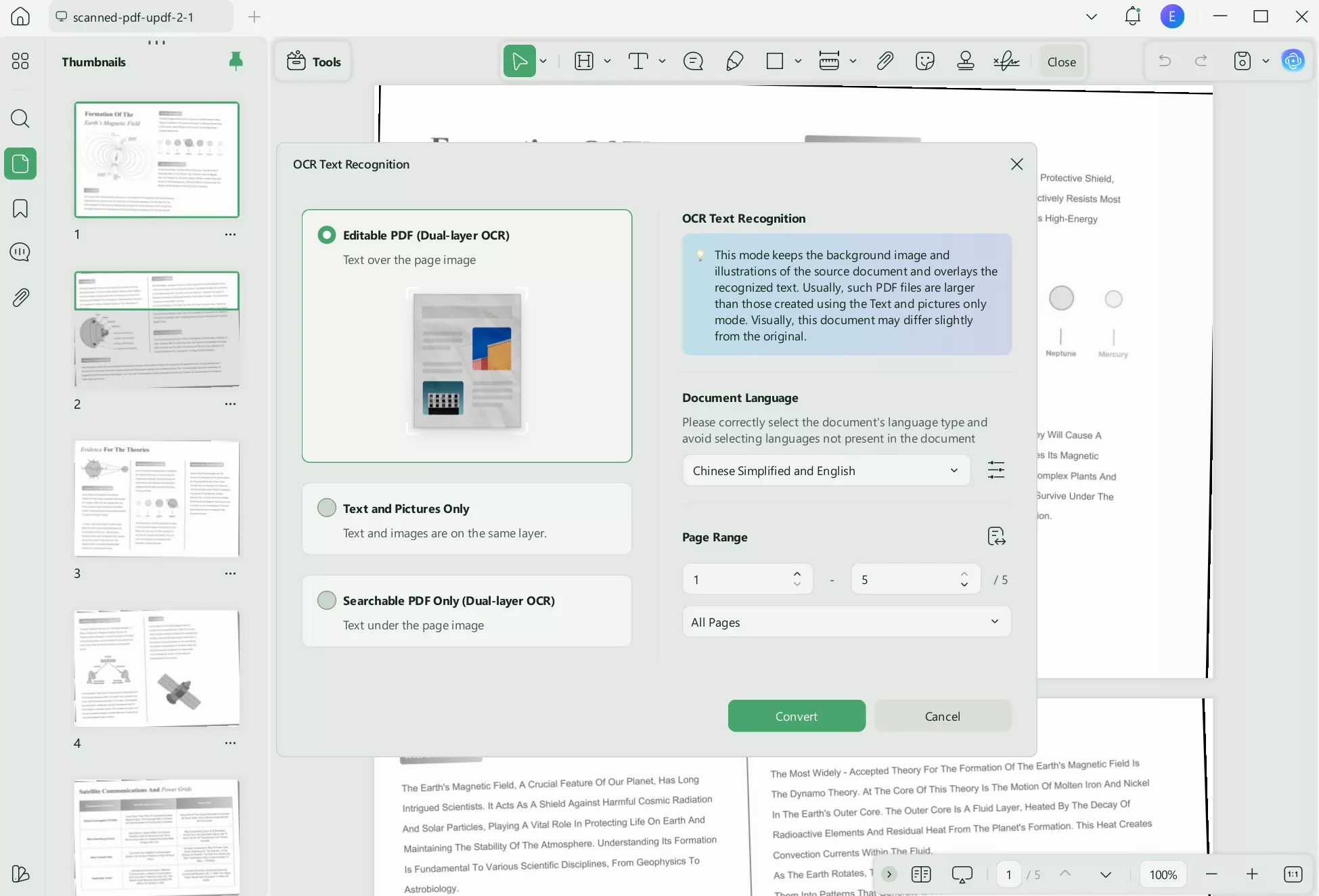
- Save the file and open it.
- Go to the Comment mode and select text to extract. You can copy & paste the text to anywhere on the PDF, change font, font size, font color, and modify the text. For further editing, you can explore the inclusive features in the Editing mode that enable modifying text, images, and even links.
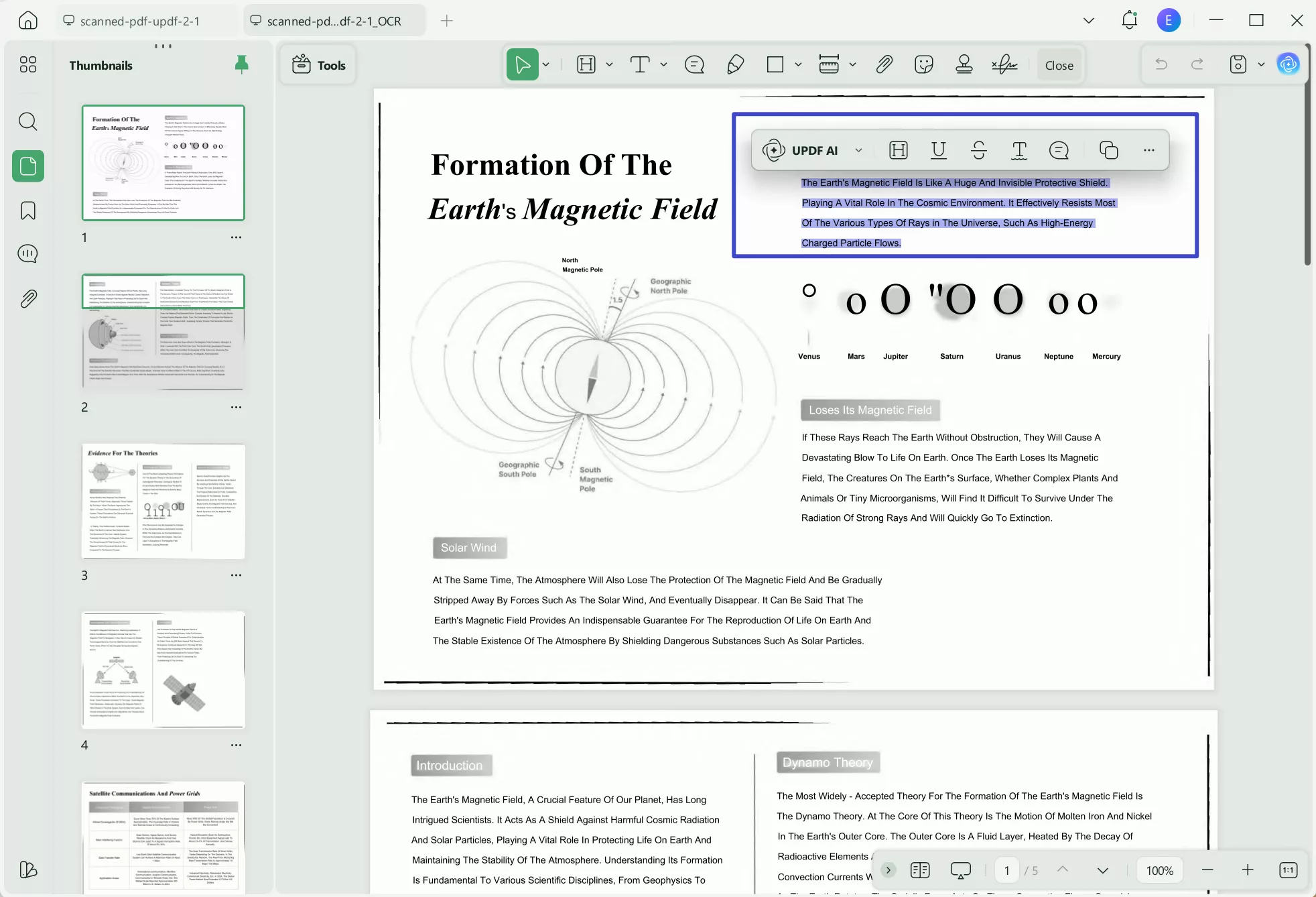
Part 2. How to Extract Text from Image for Simple Extraction
Imagine you've taken a picture of a document or flier with a large amount of text. Manually typing out all that information would be tedious and time-consuming. This is where AI-powered text extraction can save you hours of effort. Whether you're working with scanned documents, printed photos, or even screenshots, extracting text from an image can be incredibly useful.
UPDF offers a smart, easy-to-use AI text extraction feature that allows any user to extract text from images quickly. With UPDF's Chat with Image AI tool, users can upload any image and let the AI do the heavy lifting. The extracted text appears almost instantly, ready for you to copy and paste wherever needed.
Here's the best part: You can use this feature online without even downloading UPDF from the button below, making it incredibly convenient. Of course, downloading UPDF offers added benefits, but either way, you're set to extract text effortlessly.
Steps to Extract Text from an Image Using UPDF AI:
Step 1. Start by visiting UPDF's online AI Assistant. Click the "Image" icon at the bottom of the interface to upload the image that contains the text you want to extract.
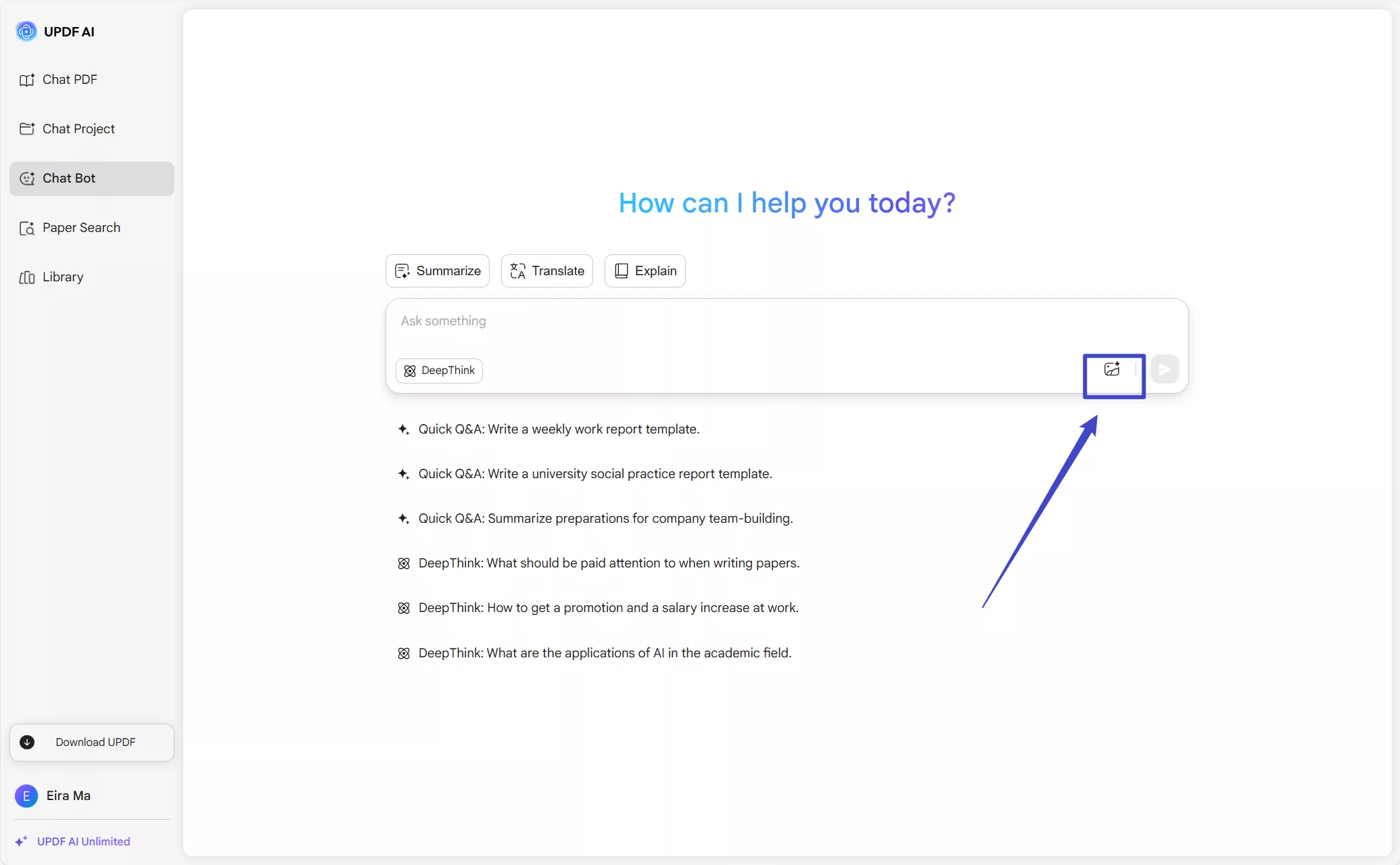
Step 2. In the chat box, type the command "Extract text from the image" and press "Enter." The AI will process your image, and the text will appear on your screen.
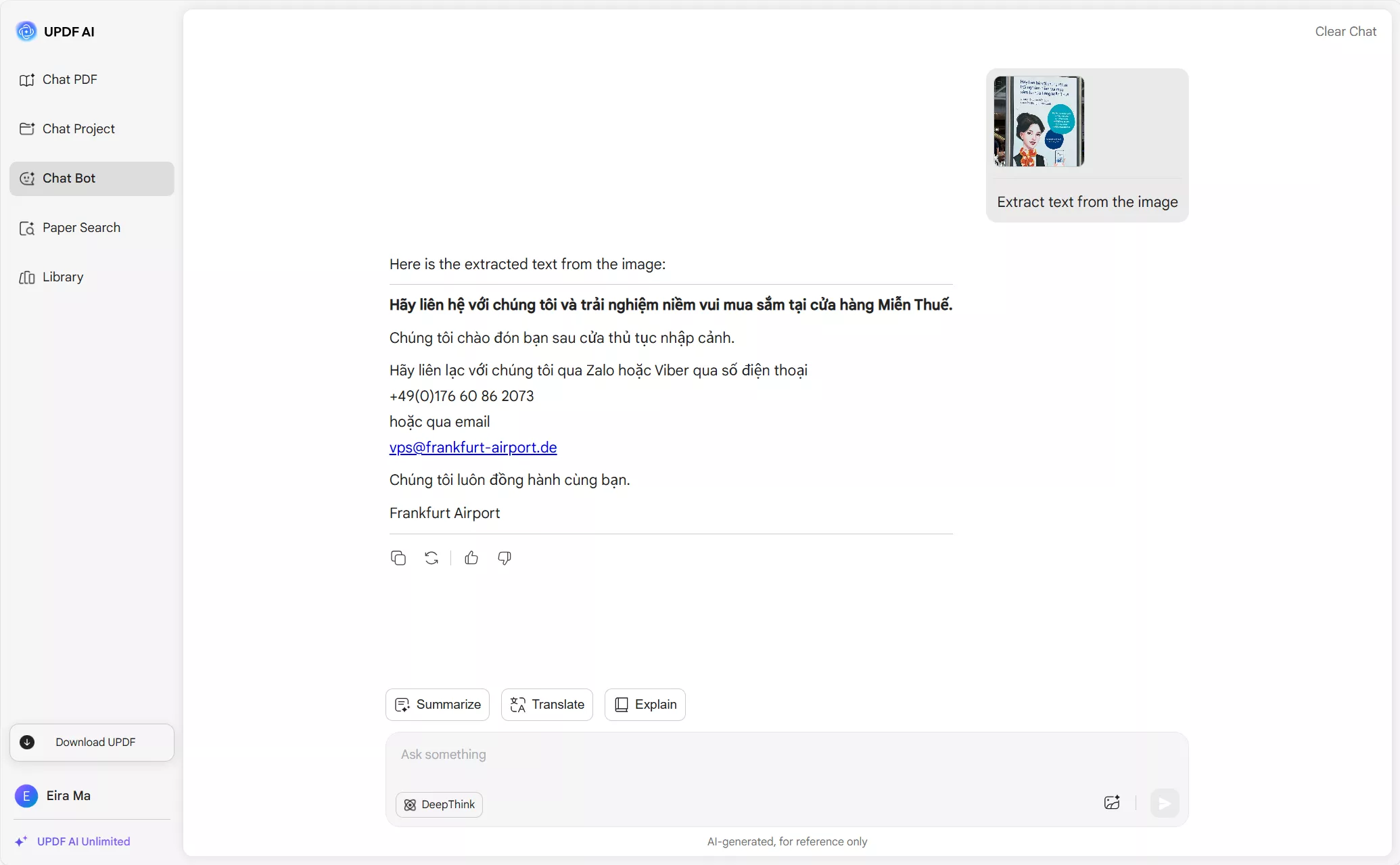
Step 3. Once the text appears, click the "Copy" icon next to it to quickly copy and paste the extracted content into a Word document, email, or any other platform. It's that simple!
Part 3. FAQ About Extracting Text from Images
Let's now explore answers to a few of the most asked questions relevant to pulling text from images!
Q1. How do I Extract Text from a Handwritten Image?
You can opt for multiple ways, but we suggest using the UPDF AI. Simply upload your image and ask the AI to extract text for you.
Q2. How do I Copy Text from a Screenshot?
You can copy text from a screenshot with UPDF. Owing to the advanced OCR technology enables converting screenshots into editable file formats that enable not only copying but also editing.
Conclusion
There are many reasons why you might need to extract text from images, whether for work, school, or personal projects. While there are several tools available, UPDF stands out as the best option. With UPDF's OCR feature and AI text extraction tool, it truly stands out from the rest. Additionally, UPDF is more than just a text extractor—it's an all-in-one solution that offers a wide range of features to streamline your document management.
Haven't tried UPDF yet? Download the free trial today and see how easy it is to extract text and more. Once you experience its benefits, you'll see why upgrading to UPDF Pro is well worth it!
Windows • macOS • iOS • Android 100% secure
 UPDF
UPDF
 UPDF for Windows
UPDF for Windows UPDF for Mac
UPDF for Mac UPDF for iPhone/iPad
UPDF for iPhone/iPad UPDF for Android
UPDF for Android UPDF AI Online
UPDF AI Online UPDF Sign
UPDF Sign Edit PDF
Edit PDF Annotate PDF
Annotate PDF Create PDF
Create PDF PDF Form
PDF Form Edit links
Edit links Convert PDF
Convert PDF OCR
OCR PDF to Word
PDF to Word PDF to Image
PDF to Image PDF to Excel
PDF to Excel Organize PDF
Organize PDF Merge PDF
Merge PDF Split PDF
Split PDF Crop PDF
Crop PDF Rotate PDF
Rotate PDF Protect PDF
Protect PDF Sign PDF
Sign PDF Redact PDF
Redact PDF Sanitize PDF
Sanitize PDF Remove Security
Remove Security Read PDF
Read PDF UPDF Cloud
UPDF Cloud Compress PDF
Compress PDF Print PDF
Print PDF Batch Process
Batch Process About UPDF AI
About UPDF AI UPDF AI Solutions
UPDF AI Solutions AI User Guide
AI User Guide FAQ about UPDF AI
FAQ about UPDF AI Summarize PDF
Summarize PDF Translate PDF
Translate PDF Chat with PDF
Chat with PDF Chat with AI
Chat with AI Chat with image
Chat with image PDF to Mind Map
PDF to Mind Map Explain PDF
Explain PDF Scholar Research
Scholar Research Paper Search
Paper Search AI Proofreader
AI Proofreader AI Writer
AI Writer AI Homework Helper
AI Homework Helper AI Quiz Generator
AI Quiz Generator AI Math Solver
AI Math Solver PDF to Word
PDF to Word PDF to Excel
PDF to Excel PDF to PowerPoint
PDF to PowerPoint User Guide
User Guide UPDF Tricks
UPDF Tricks FAQs
FAQs UPDF Reviews
UPDF Reviews Download Center
Download Center Blog
Blog Newsroom
Newsroom Tech Spec
Tech Spec Updates
Updates UPDF vs. Adobe Acrobat
UPDF vs. Adobe Acrobat UPDF vs. Foxit
UPDF vs. Foxit UPDF vs. PDF Expert
UPDF vs. PDF Expert









 Enid Brown
Enid Brown 
 Delia Meyer
Delia Meyer 

 Lizzy Lozano
Lizzy Lozano