There are many reasons why someone might need to translate a PDF from Telugu to English. If you work in a company that does business in Telugu and English, then you will probably need to translate documents very often. Or if you are studying the Telugu language for fun, you might need to translate a PDF to understand some vocabulary words. Or maybe you're traveling to India and your travel information is in Telugu and you need to translate it to English.
No matter what reason you have for Telugu to English translation PDF, we have some quick and simple solutions to help you instantly translate any Telugu PDFs into English. In this article, we'll discuss 5 different ways that you can easily translate a PDF from Telugu into English.
Part 1. Translate PDF from Telugu to English with UPDF AI (4 Ways)
UPDF is our recommendation for easily translating a PDF from Telugu to English. UPDF's AI can help you translate a PDF by page number, translate the entire document, translate just a part of a PDF, or by copying and paste part of the PDF content. We'll go over each of these different PDF translation methods in the next section.
UPDF's AI translation works on Windows, Mac, Android, iOS, and the web, so you can manage and translate your PDFs on any device. Moreover, it can translate PDFs from one language to any other language. Click the button below to download UPDF and start your free trial so you can try out the AI translation feature!
Windows • macOS • iOS • Android 100% secure
Way 1. Translate the Whole PDF with Layout Keeping
For better reading and understanding, most of you may want to translate the whole PDF with layout keeping. UPDF can help you for this and here is the guide.
Step 1. Open the Telugu PDF with UPDF, then click on the "AI" icon at the top right, click on the "PDF Translation", select "English" as the output language, and click on the “Translate".
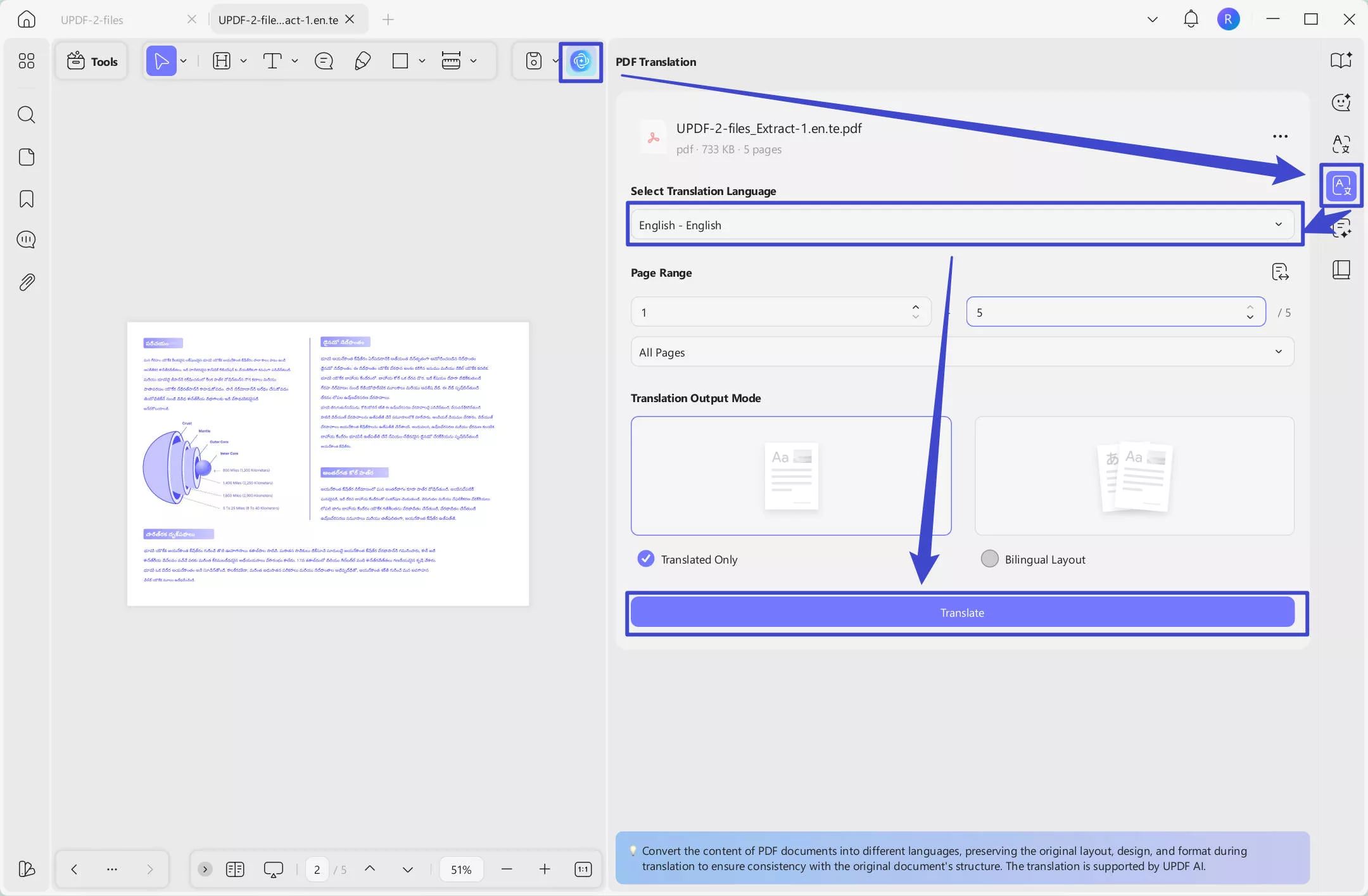
Step 2. Select the place to save the translated PDF. In seconds, you can get the translated PDF with layout keeping.
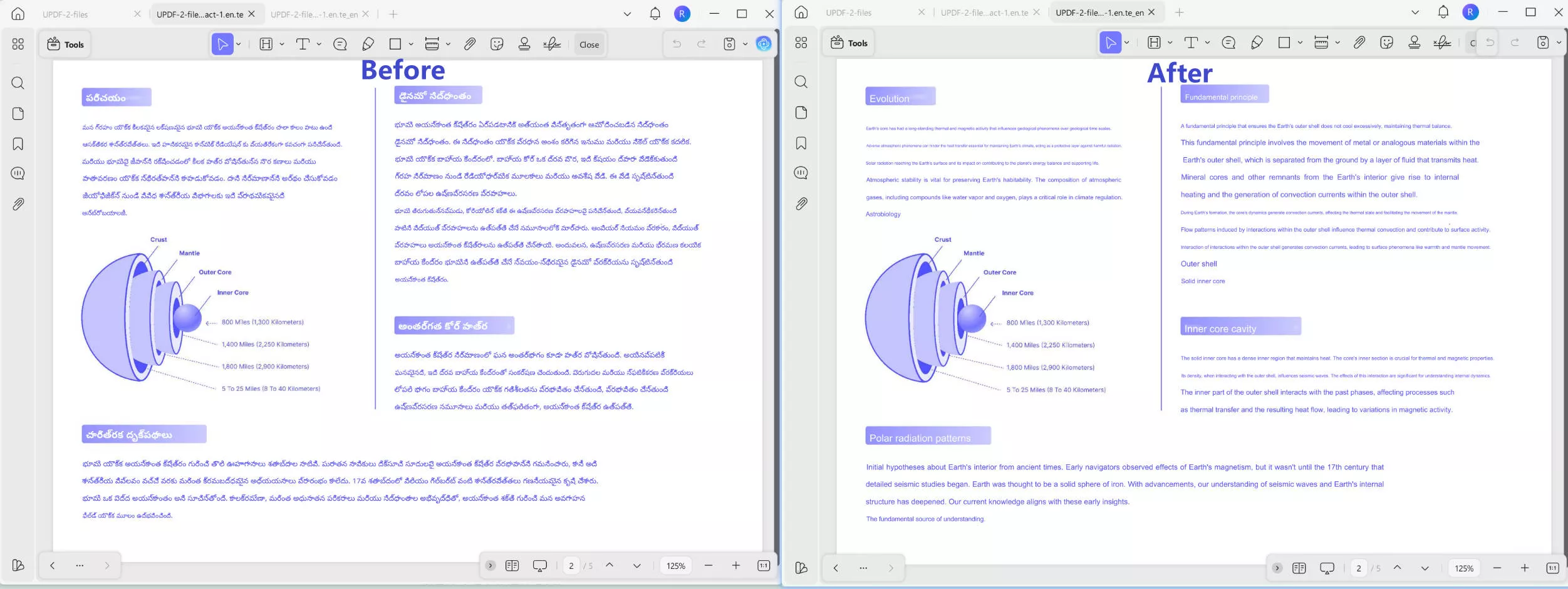
Way 2. Translate PDF from Telugu to English in One Page
If you have a long document in Telugu, but only need to translate one page to English (like if you want to share the summary page at the end of a report), then you can follow these steps.
Step 1 - Open PDF
Open your Telugu PDF in UPDF. On the top right, click the AI tool icon. Make sure that you are in the "Ask PDF" mode. Select the language you want the AI to answer you in. Click on the "Chat with PDF" to get started.
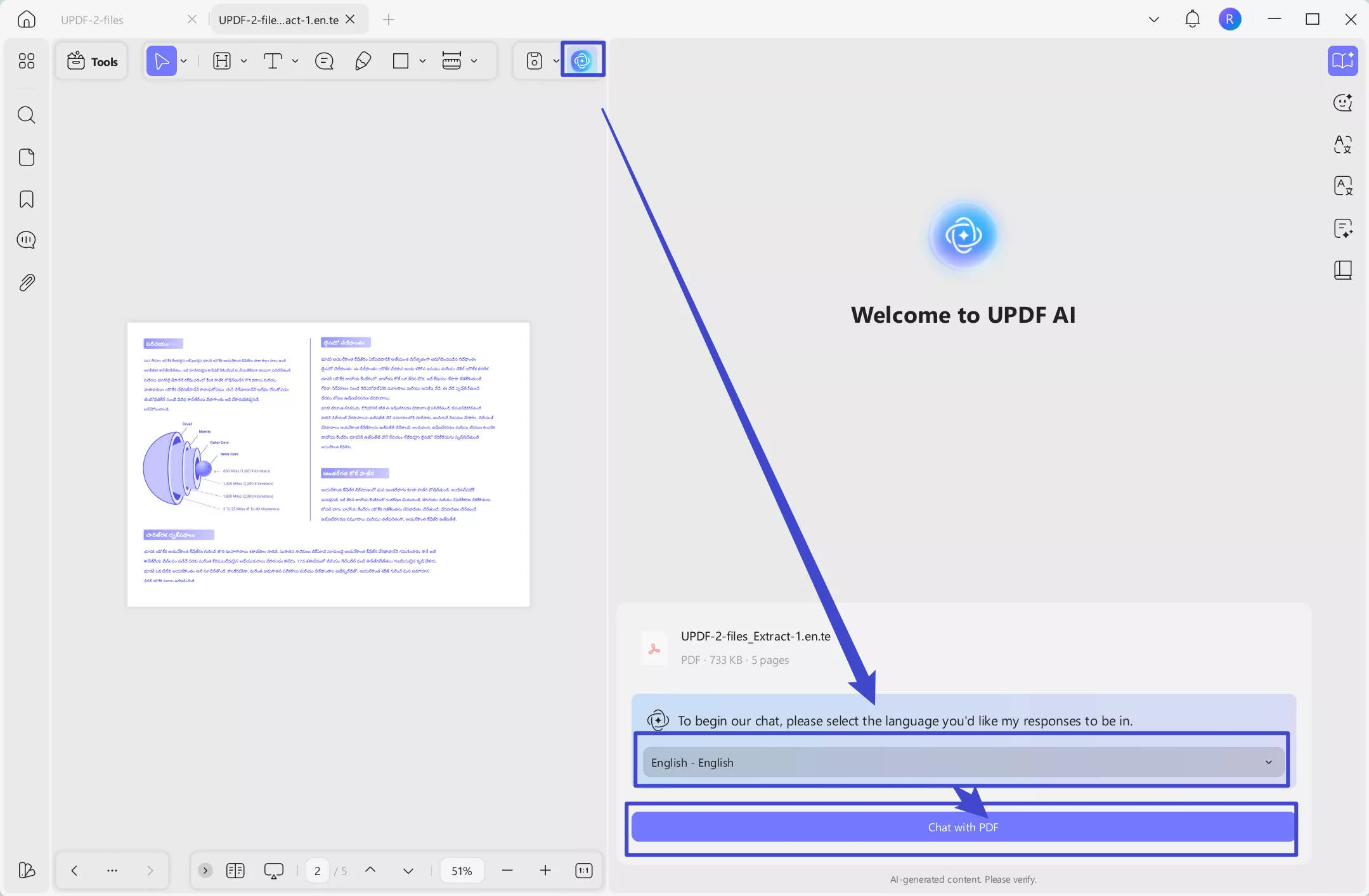
Step 2 - Select Page and Translate
Click on the "Translate" button.
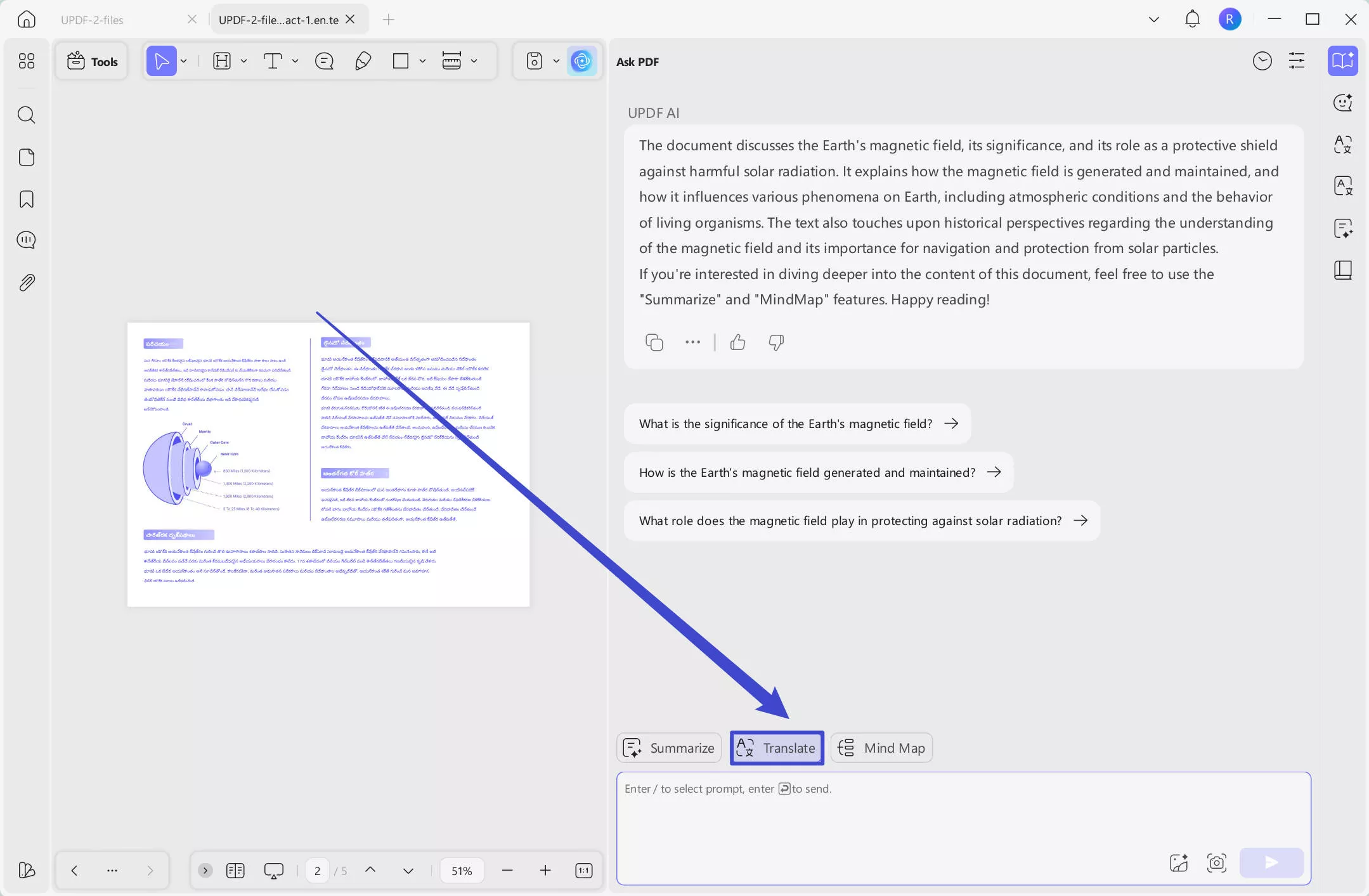
Enter the page range you want to translate. For example, if you need to translate page 1, enter 1 in both text boxes. Select English and click "Translate". The UPDF AI will quickly translate that individual page from Telugu into English.
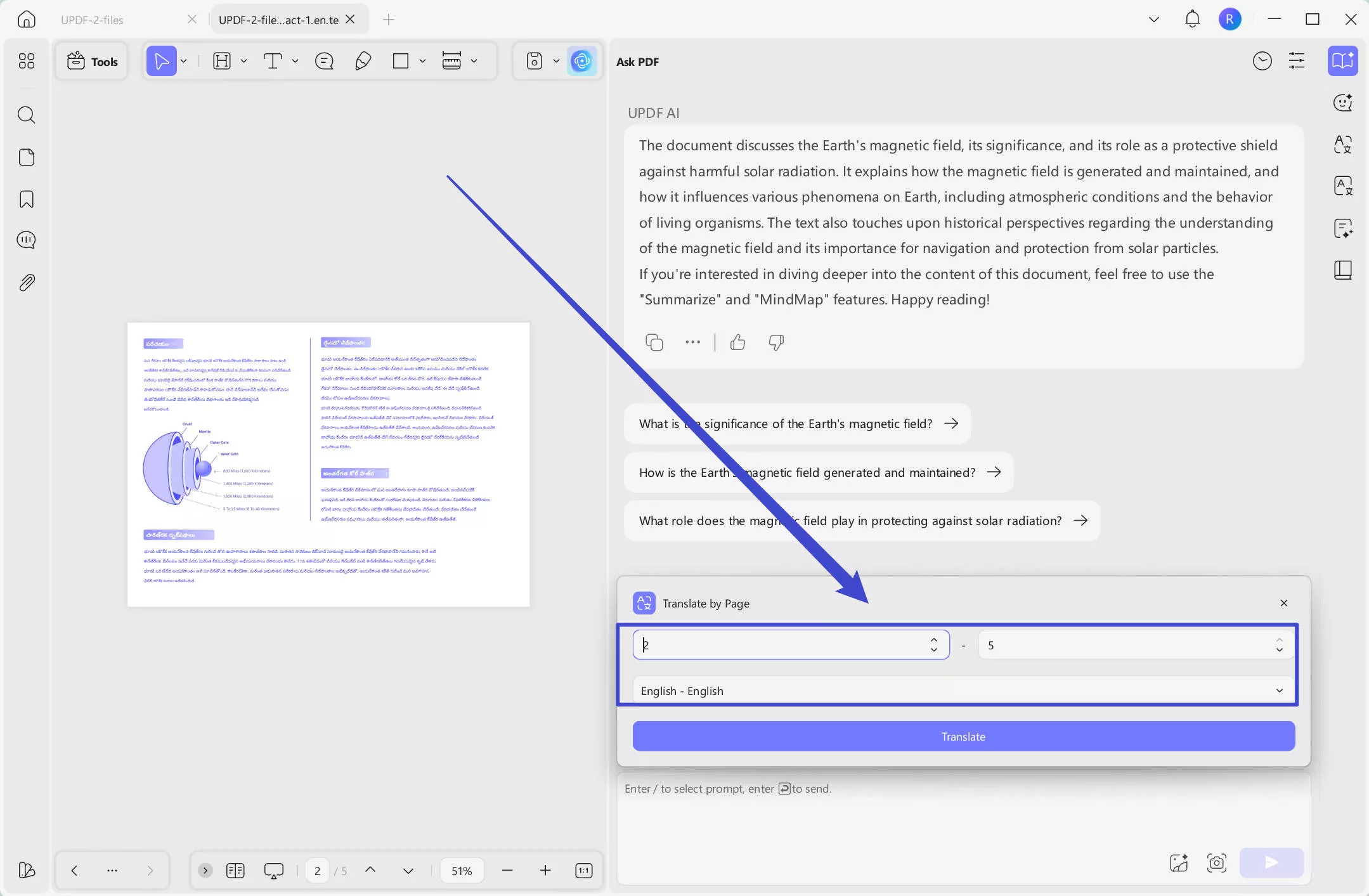
Way 3. Translate Whole PDF from Telugu to English without Layout Keeping
If you often work with Telugu and English speakers for business, then you will probably need to translate entire documents from Telugu to English. In this case, the UPDF can translate the entire PDF page by page. Follow the steps below for this method.
Step 1 - Open PDF
In UPDF, open the PDF that you need to translate from Telugu to English, and click the UPDF AI in the top right corner. Make sure that you are in the "Ask PDF" window, select the language, and click "Chat with PDF".
Step 2 - Translate
Click on the "Translate" button. Select English as the translation language, and make sure the page range covers all the pages of the PDF. Click "Translate" to translate the document.
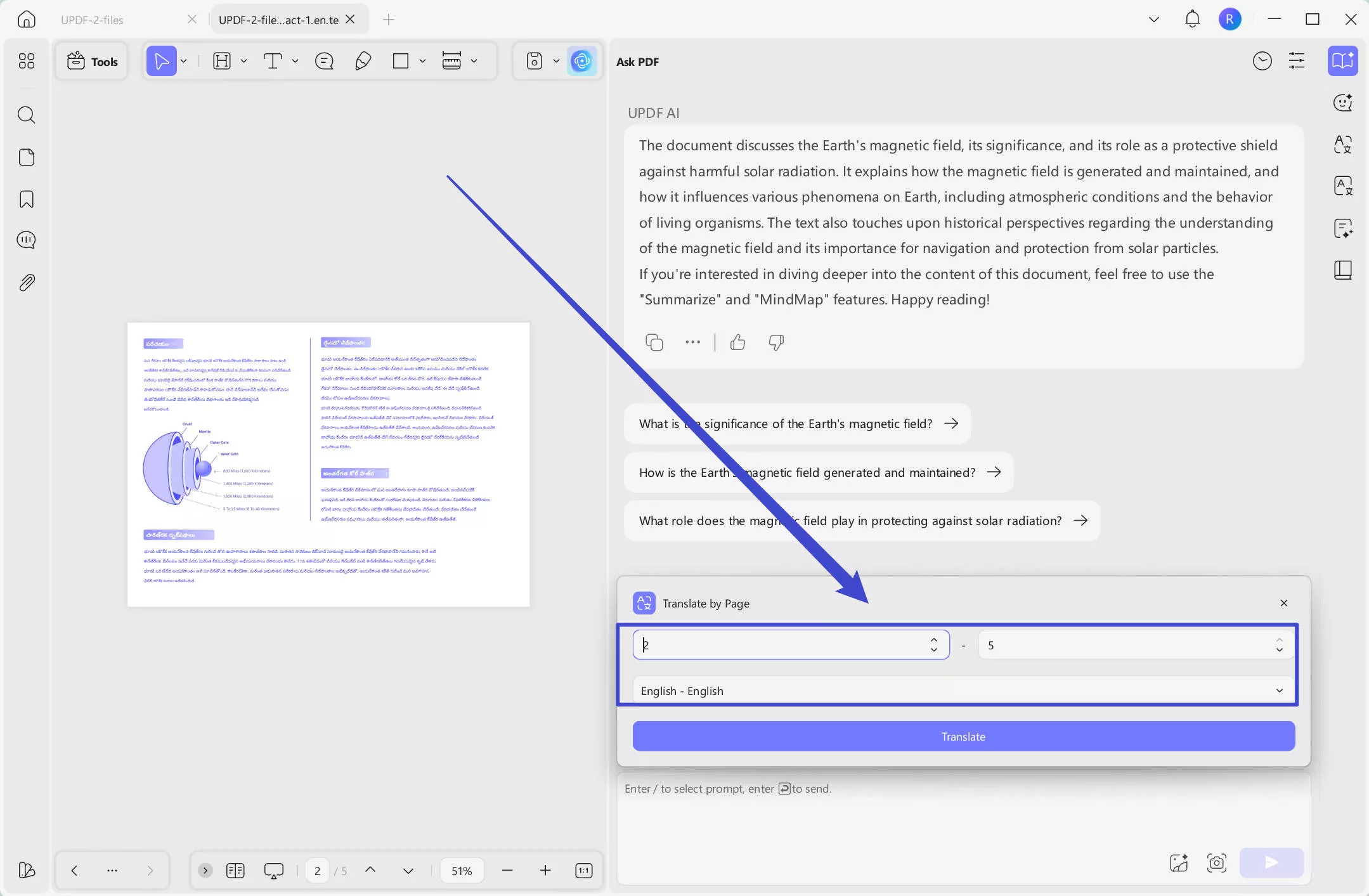
Way 4. Translate PDF from Telugu to English by Selecting The Part of the Content
If you only need to translate a small part of a PDF from Telugu to English, you can use this method. This is useful if you want to translate and share just a paragraph or a couple of sentences. Follow the steps below for this method.
Step 1 - Open PDF
In UPDF, open the PDF that you want to translate by dragging and dropping it into the home interface. Drag your cursor across the text you want to translate.
Step 2 - Translate Section
Right-click on the highlighted text, and click "UPDF AI" > "Translate" > "English". The translation will automatically open in a new window, and from here you can add it as a note, highlight it, copy the text into another document, or regenerate the translation.
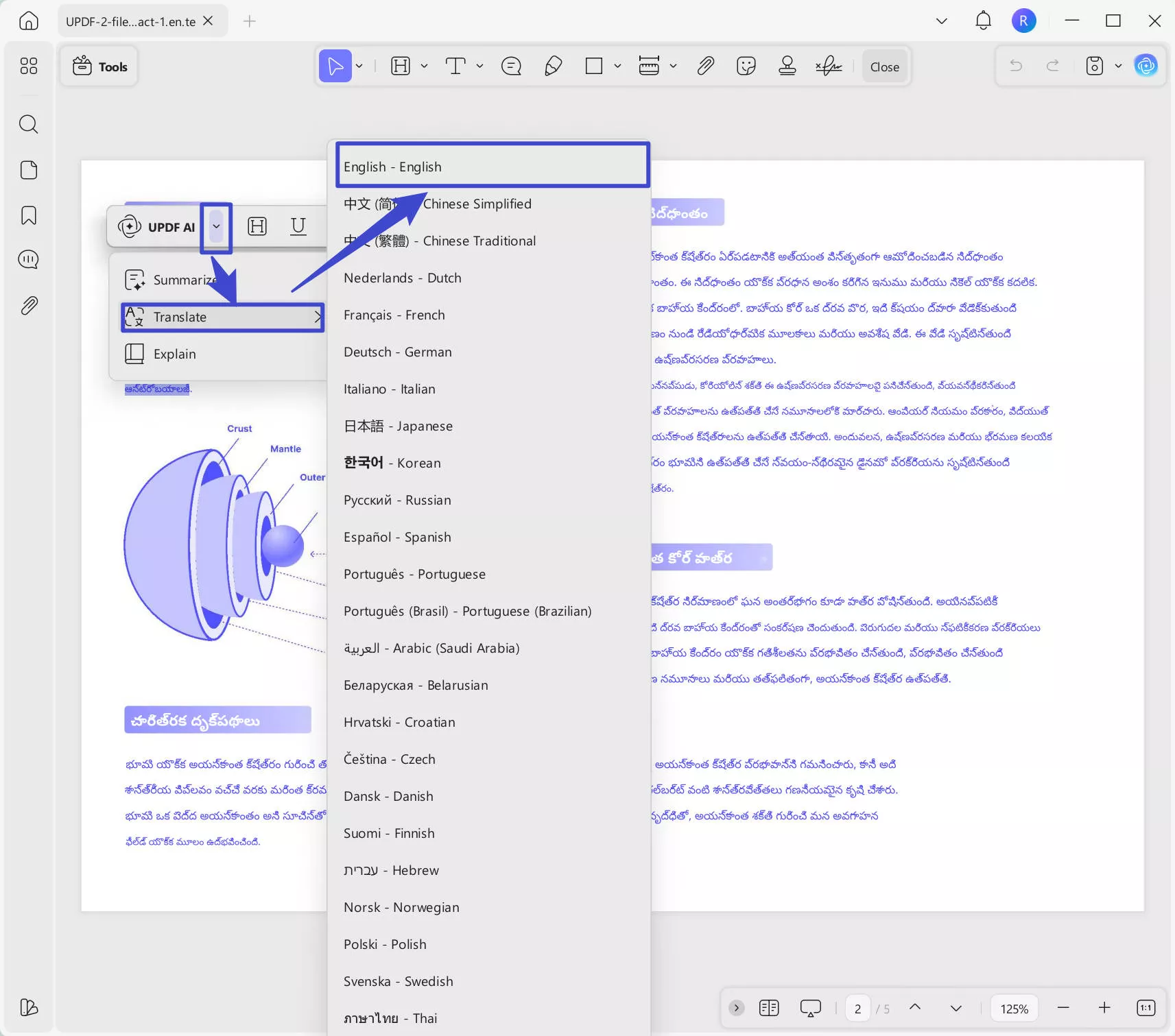
Way 5. Translate PDF from Telugu to English by Copying and Pasting
You can also translate a small part of a PDF from Telugu to English by copying and pasting it into UPDF's AI chat window. This is best if you want to translate just a couple of sentences quickly. Follow the steps below for this method.
Step 1 - Open PDF and Copy Text
In UPDF, open the PDF by clicking on the "Open File" box or dragging and dropping the PDF into this area. Then, drag your cursor over the text that you want to translate. Right-click and select "Copy".
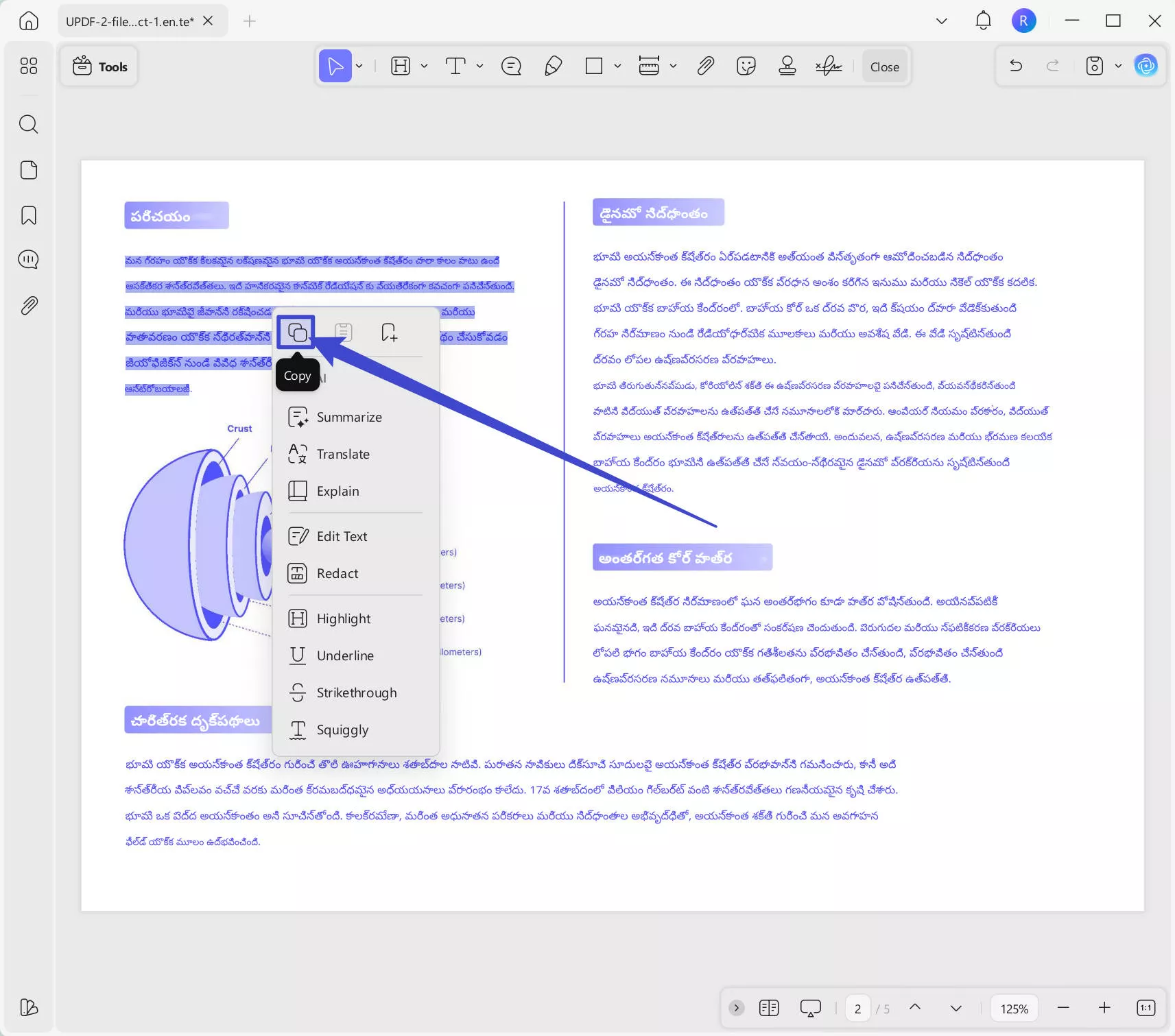
Step 2 - Paste into AI Chat
Click the AI button in the top right corner, and select the "Translate" icon. You can now paste the text into the window. Select "English" as the output language, then click on the "Send" icon to translate Tegulu to English.
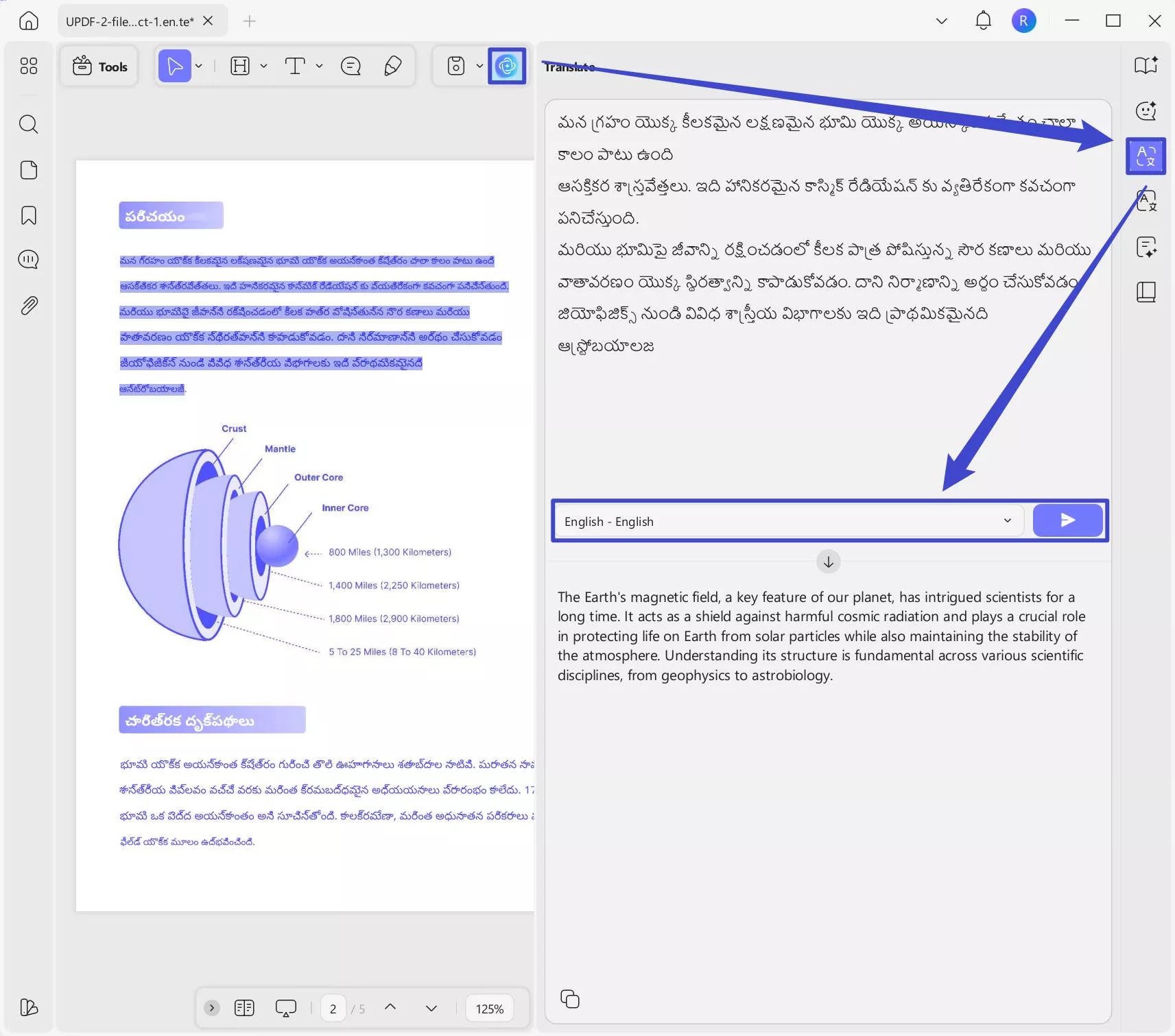
It is free to try UPDF translation features 100 times. However, if you want to upgrade to the Pro version and get more to translate PDFs, you can click here to get a big discount.
After you have translated your PDF from Telugu to English, you can now use UPDF's many tools and features to help you customize, annotate, and manage your PDFs. UPDF has editing tools to add images, text, links, and more. You can also use UPDF's annotation tools to highlight text, underline text, add digital signatures, add sticky notes, or draw shapes. In addition to translating text, UPDF's AI can also explain, summarize, and generate text for your PDF.
You can learn more about UPDF's AI features by watching the video below. When you're ready to try it out, click the button below to download UPDF and start your free trial!
Windows • macOS • iOS • Android 100% secure
Part 2. Convert Telugu PDF to English Online Via UPDF AI Online
UPDF AI Online is an easy method to translate a Telugu PDF to English online. It’s free, fast, and easy to use. It can also help you translate the whole Telugu PDF to English with layout keeping, translate by pages, copy to translate. You can visit UPDF AI Online by clicking the button below and following the steps to translate now.
Click on the "Upload File" icon to upload the Telugu PDF. And click on the "Start Chat with PDF" button. Click on the "Arrow down" icon behind the "Side by Side Translation", select "English" as output language, then click on the "Side by Side Translation" to start translation.
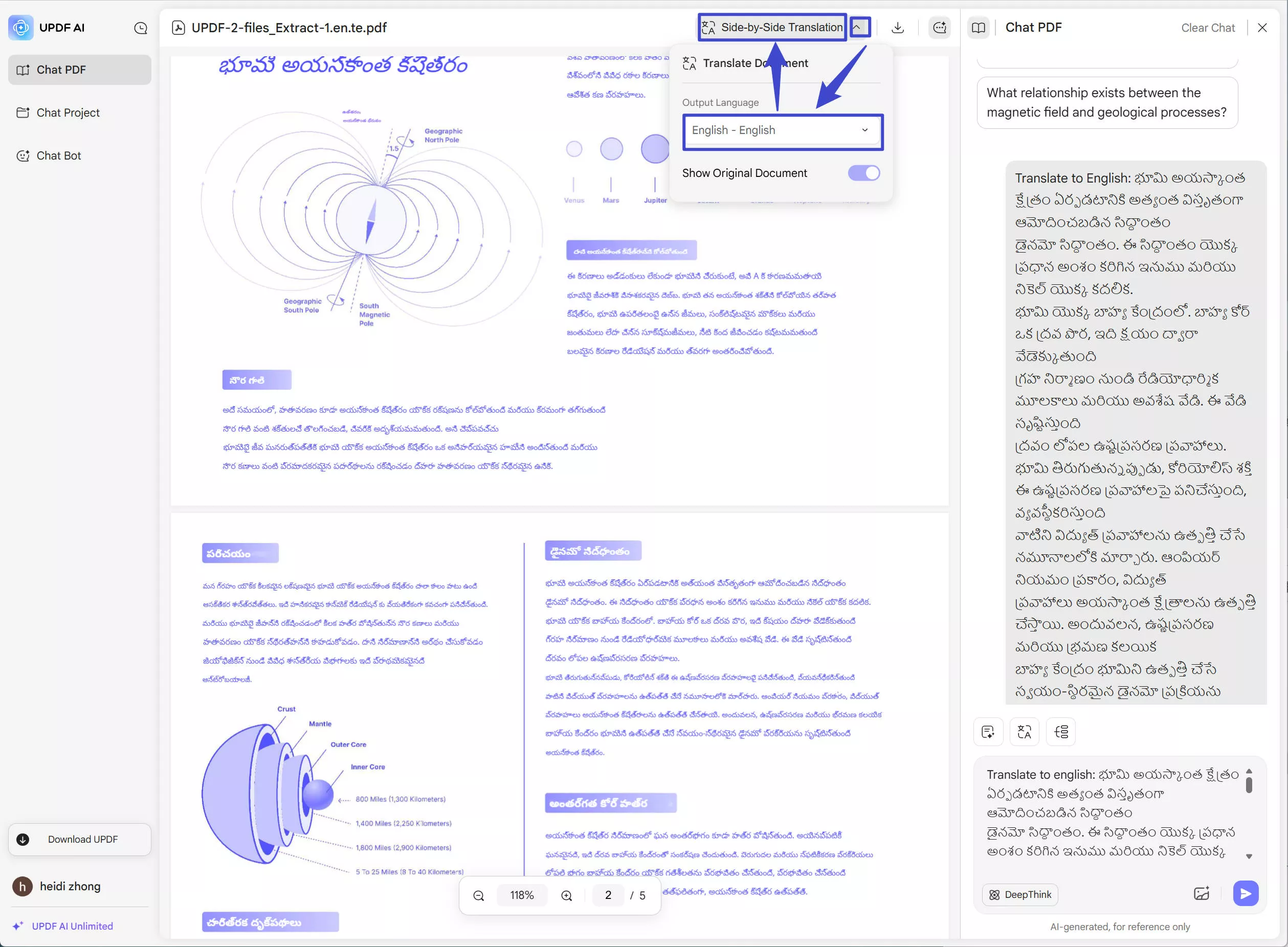
A moment later, you can download the translated PDF by clicking on the download icon. Select "Download Translated File" to download it.
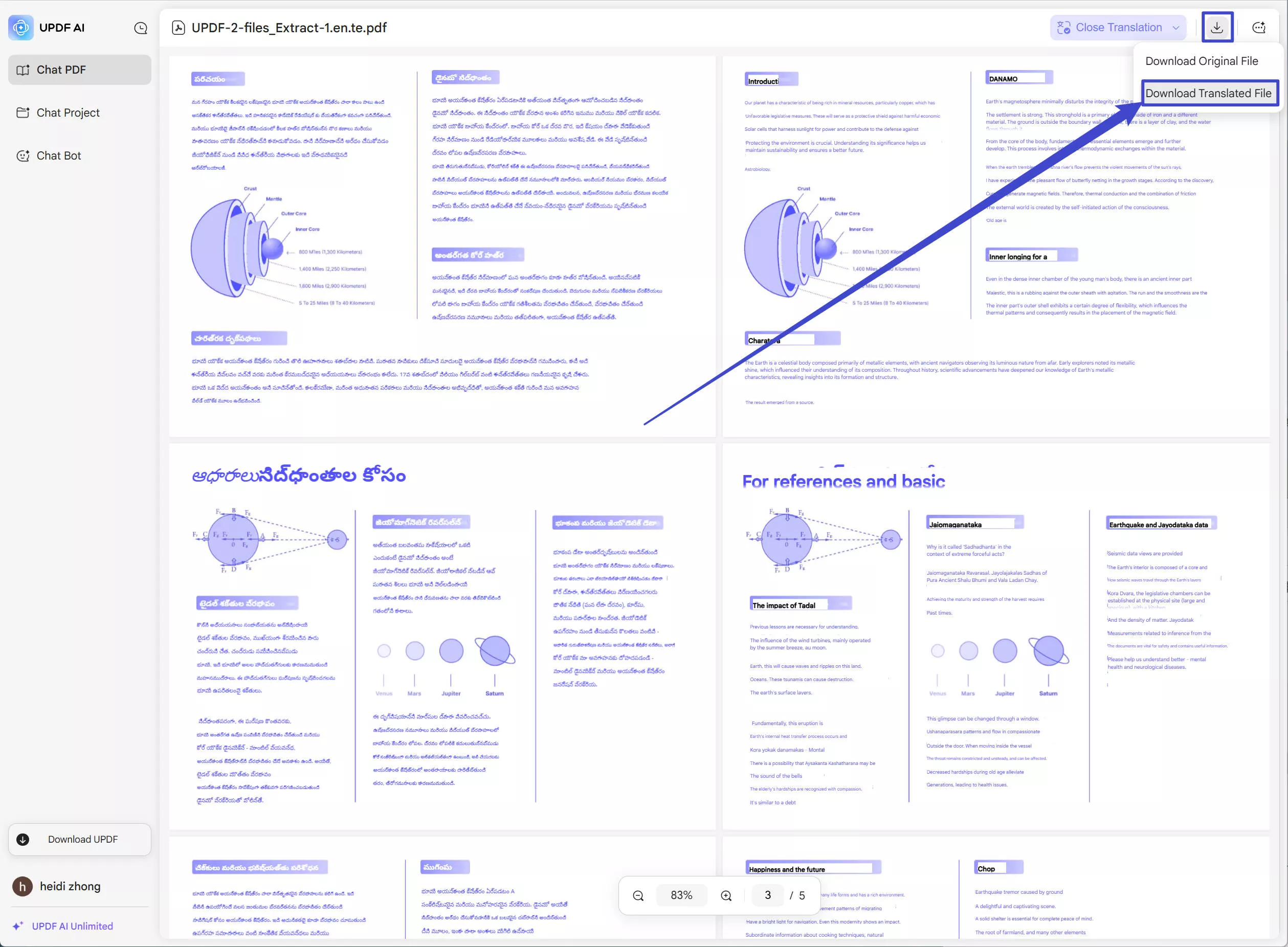
You can also translate by pages. Just click on the "Translate PDF" above the "Ask Something" box, choose "Page-by-Page Translation" icon, type the page range, select "English" as the output language, and click on the "Translate" to start.
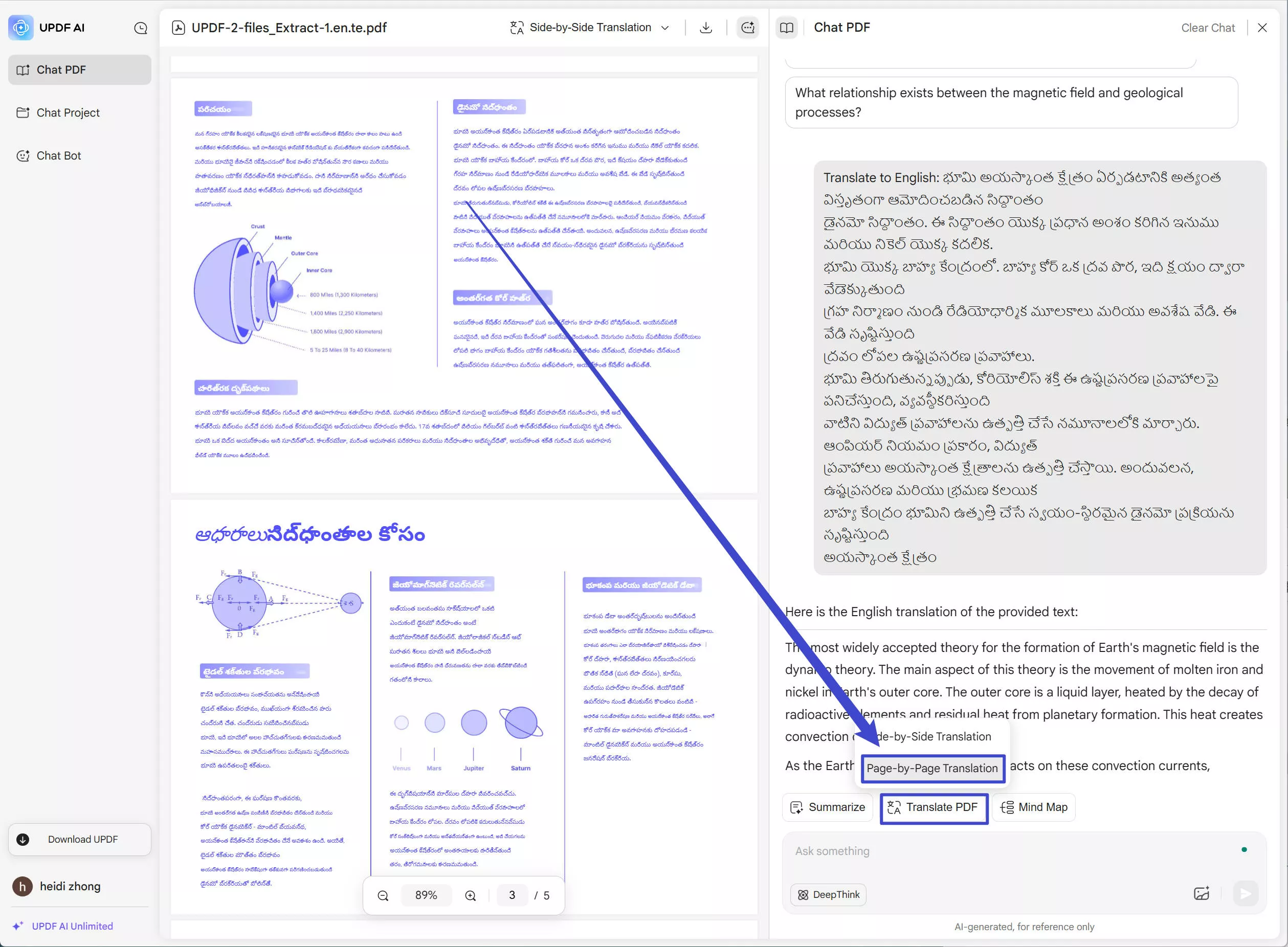
Just want to translate some content from the PDF? Highlight the Tegulu content to copy it, then, enter the prompt "Translate to English: " and paste the content after that, press Enter to translate.
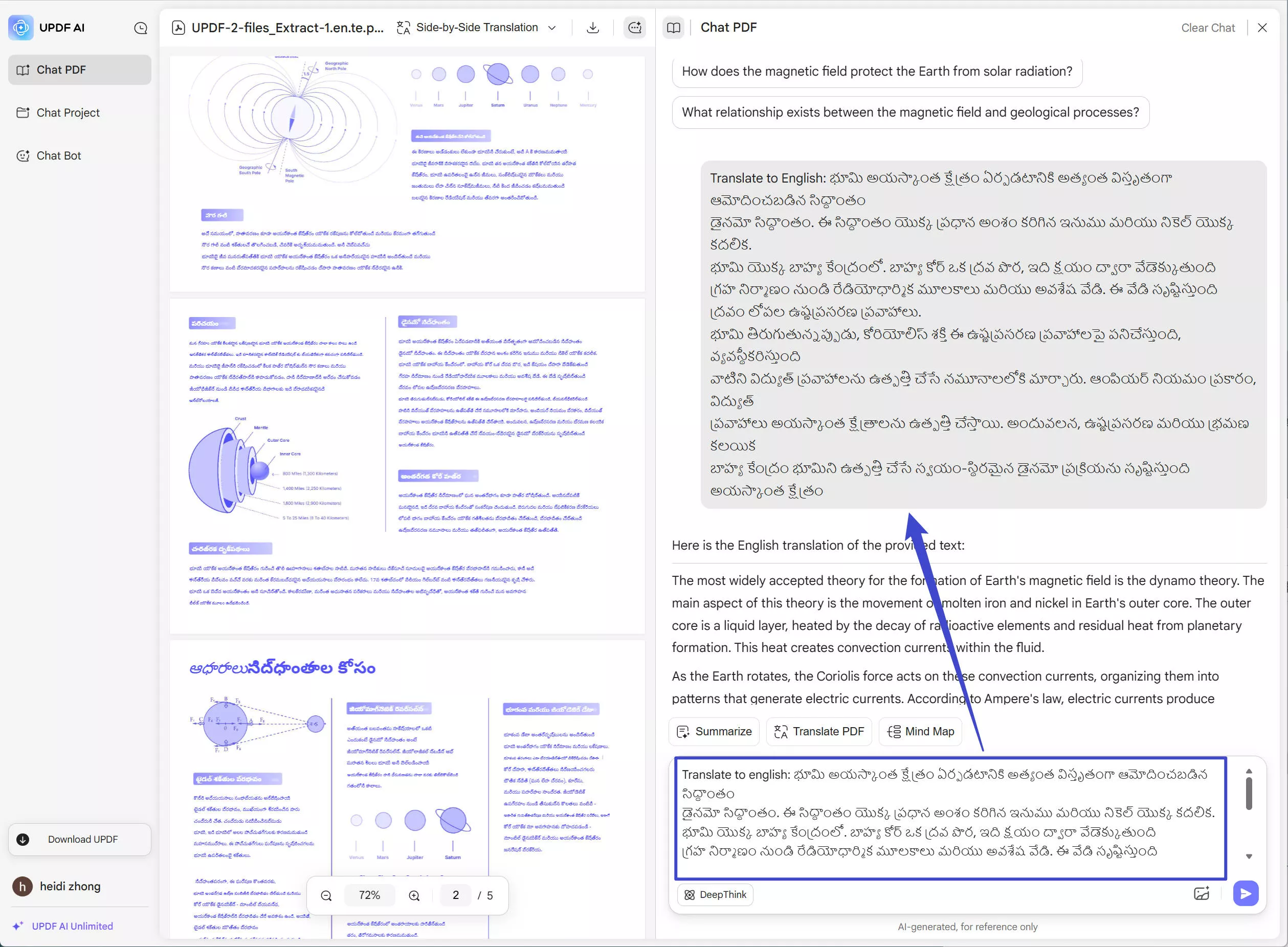
Final Words
If you often work with Telugu language documents for business, work, study, or personal reasons, you will probably need to translate a PDF in Telugu into English at some point. You can use UPDF to translate just one page of a PDF, translate an entire PDF, or translate just a couple of sentences or paragraphs. You can also use UPDF AI Online if you prefer to use an online-only tool for your Telugu-to-English translation PDF.
Ready to try out UPDF for translating your Telugu PDF? Click the button below to download UPDF or visit UPDF AI Online, start your free trial, and translate your PDFs in seconds!
Windows • macOS • iOS • Android 100% secure
 UPDF
UPDF
 UPDF for Windows
UPDF for Windows UPDF for Mac
UPDF for Mac UPDF for iPhone/iPad
UPDF for iPhone/iPad UPDF for Android
UPDF for Android UPDF AI Online
UPDF AI Online UPDF Sign
UPDF Sign Edit PDF
Edit PDF Annotate PDF
Annotate PDF Create PDF
Create PDF PDF Form
PDF Form Edit links
Edit links Convert PDF
Convert PDF OCR
OCR PDF to Word
PDF to Word PDF to Image
PDF to Image PDF to Excel
PDF to Excel Organize PDF
Organize PDF Merge PDF
Merge PDF Split PDF
Split PDF Crop PDF
Crop PDF Rotate PDF
Rotate PDF Protect PDF
Protect PDF Sign PDF
Sign PDF Redact PDF
Redact PDF Sanitize PDF
Sanitize PDF Remove Security
Remove Security Read PDF
Read PDF UPDF Cloud
UPDF Cloud Compress PDF
Compress PDF Print PDF
Print PDF Batch Process
Batch Process About UPDF AI
About UPDF AI UPDF AI Solutions
UPDF AI Solutions AI User Guide
AI User Guide FAQ about UPDF AI
FAQ about UPDF AI Summarize PDF
Summarize PDF Translate PDF
Translate PDF Chat with PDF
Chat with PDF Chat with AI
Chat with AI Chat with image
Chat with image PDF to Mind Map
PDF to Mind Map Explain PDF
Explain PDF Scholar Research
Scholar Research Paper Search
Paper Search AI Proofreader
AI Proofreader AI Writer
AI Writer AI Homework Helper
AI Homework Helper AI Quiz Generator
AI Quiz Generator AI Math Solver
AI Math Solver PDF to Word
PDF to Word PDF to Excel
PDF to Excel PDF to PowerPoint
PDF to PowerPoint User Guide
User Guide UPDF Tricks
UPDF Tricks FAQs
FAQs UPDF Reviews
UPDF Reviews Download Center
Download Center Blog
Blog Newsroom
Newsroom Tech Spec
Tech Spec Updates
Updates UPDF vs. Adobe Acrobat
UPDF vs. Adobe Acrobat UPDF vs. Foxit
UPDF vs. Foxit UPDF vs. PDF Expert
UPDF vs. PDF Expert



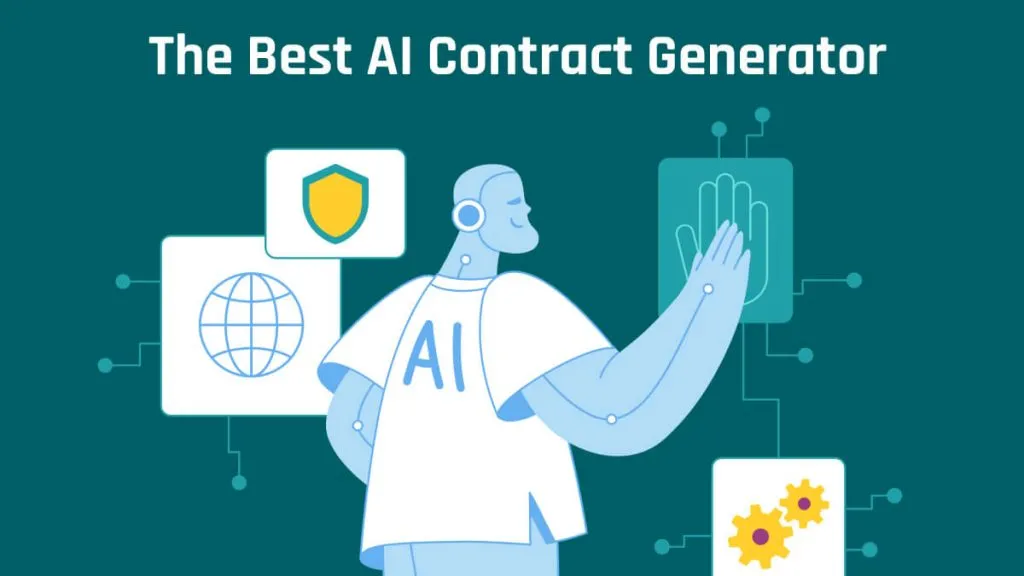
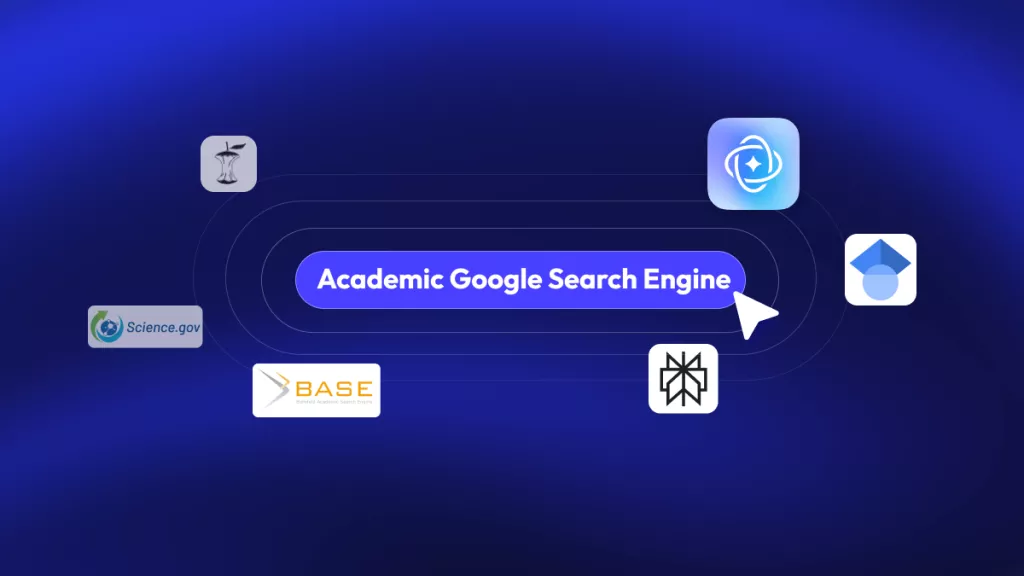



 Engelbert White
Engelbert White 
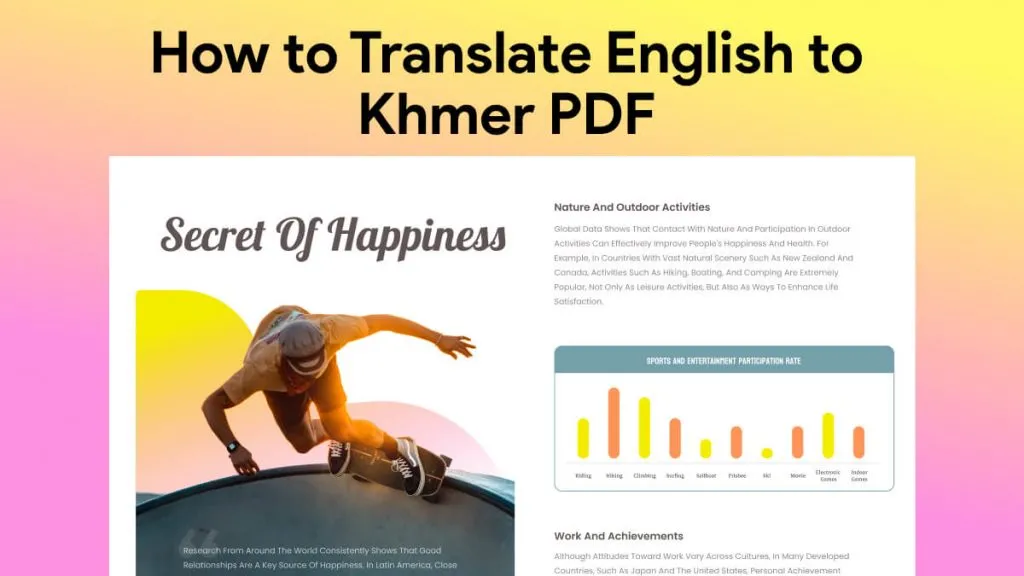
 Enya Moore
Enya Moore 
 Enrica Taylor
Enrica Taylor 
 Enola Miller
Enola Miller