As ChatGPT becomes increasingly popular for business purposes, many people are curious about whether they can use ChatGPT Read PDF and how to do it. That is why we have got you covered with 2 simple ways to read PDF content with ChatGPT.
In this article, we will explain each method in easy terms, ensuring that you understand and can choose the one that suits you best. These methods will allow you to gain complete insights and information from your PDFs using ChatGPT.
Can ChatGPT Read PDF Files Directly?
Yes. ChatGPT can read PDF files directly, as you can upload the PDF files. You can follow the following guides to learn how to do it.
Way 1. How to Make ChatGPT Read a PDF?
Step 1: Upload the PDF file to ChatGPT
The first step is to upload the PDF by clicking on the "+" icon, selecting "Upload from computer", "Connect to Google Drive", or "Connect to Microsoft OneDrive".
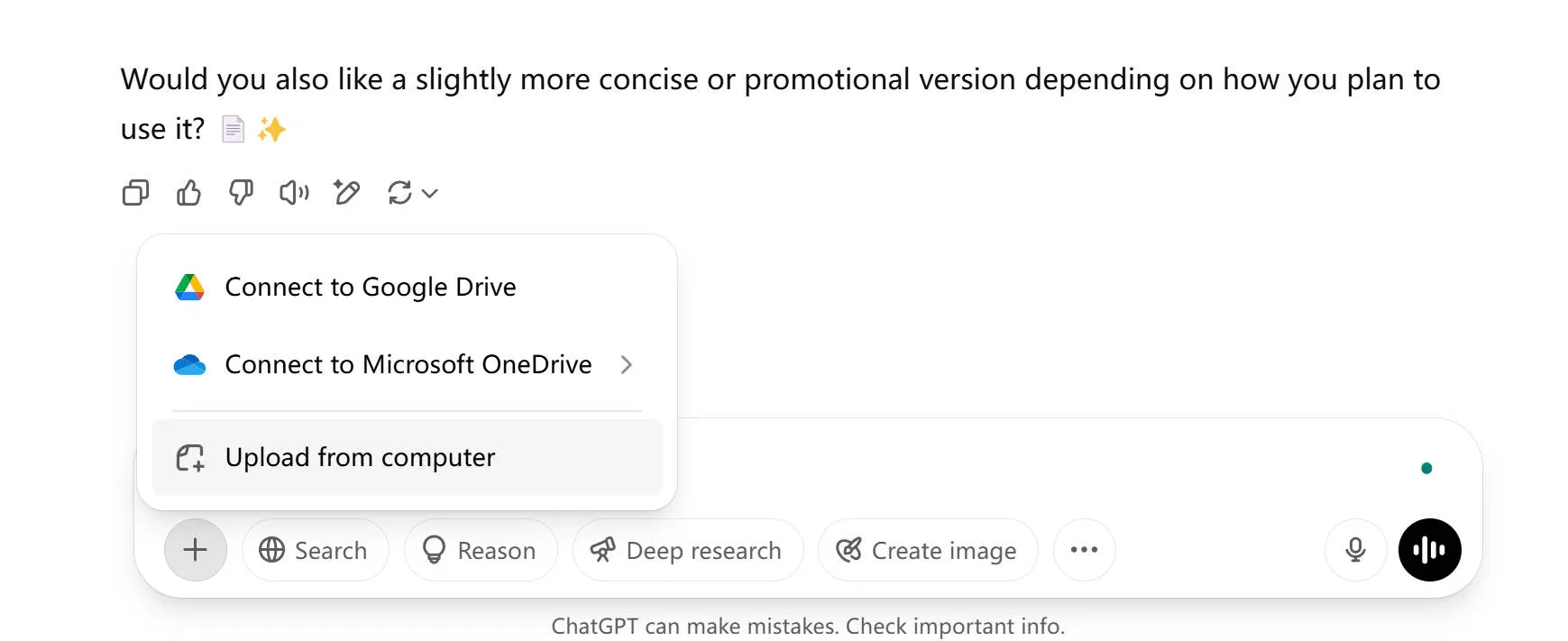
Step 2: Enter the Prompt and Send
Once the PDF is uploaded, you can enter the prompt like "Summarize the PDF" and press the "Send" icon. Now, ChatGPT will read the PDF. Now, you can ask the questions about the PDF.
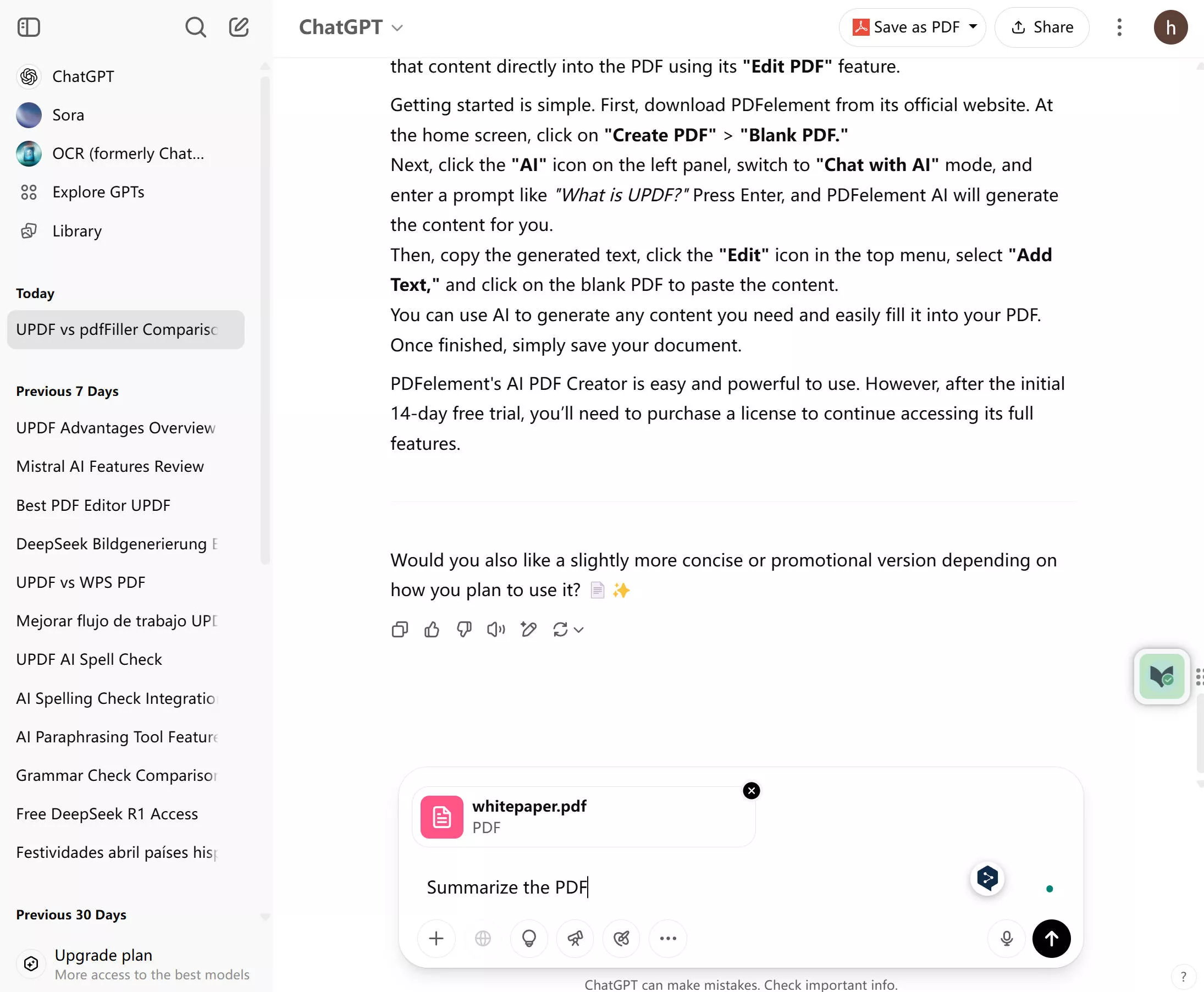
Also Read: How to Use Ask Your PDF in ChatGPT
While ChatGPT does support reading PDFs, it only allows you to upload and read one PDF for the free version.
If you want to handle more PDFs, you’ll need to pay $20 per month, which can be quite expensive.
That’s why we recommend a better and more affordable alternative — UPDF's AI Assistant.
With the latest GPT model integration, UPDF AI offers a simpler and more convenient way to read PDFs.
UPDF AI pricing:
- Only $29 per quarter or $79 per year. You can check its price and upgrade here.
- The free version lets you read up to 5 PDF files — no account creation required.
Plus, UPDF AI makes it easy to work with your files:
Simply select "Summarize," "Translate," or "Mind Map" directly from the toolbar for fast, efficient results.
👉 Click the button below to start reading your PDF online now. Or you can click here to download UPDF and use it to read the PDF.
Want to know how to use ChatGPT in UPDF AI to read a PDF? Just follow the guide below.
Way 2. How to Read PDFs with the GPT-4 integrated UPDF AI?
If you prefer using the GPT4 integrated UPDF AI Online, you can follow this guide.
Step 1. Get Started with UPDF AI
- Visit UPDF AI Online by clicking the button above, then click on the "Upload File" icon. Select the PDF on your computer to upload. Click on the "Start Chat with PDF" icon.
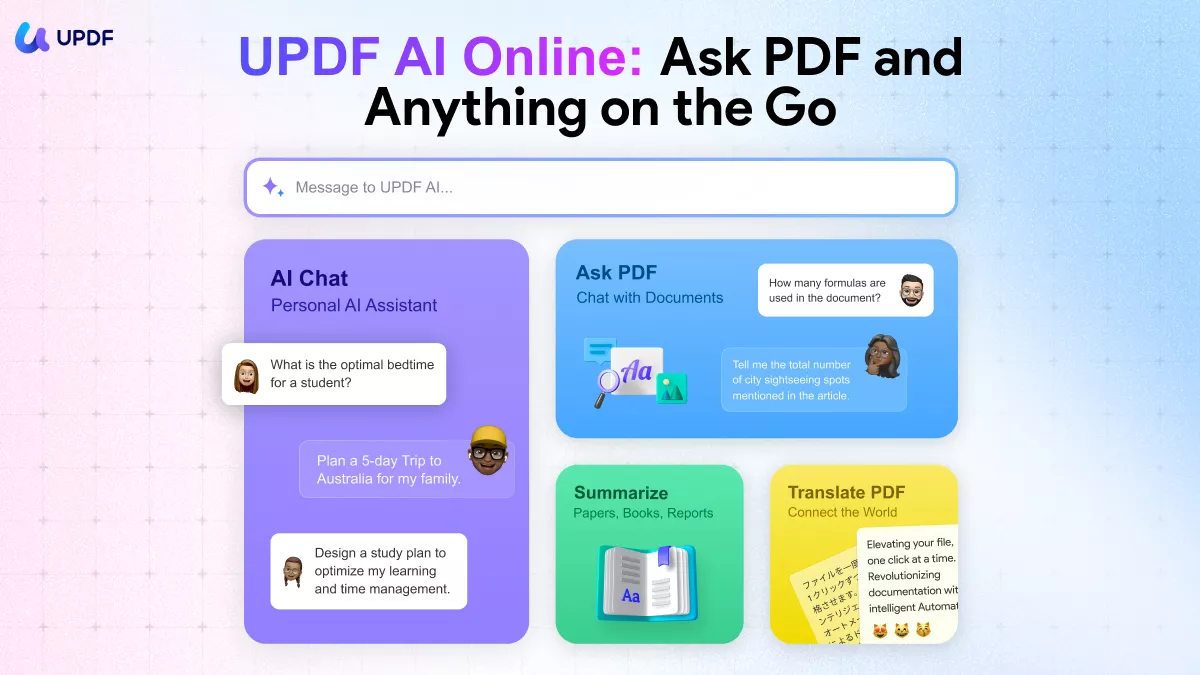
- The ChatGPT in UPDF AI will start reading the PDF and generate the summary for you.
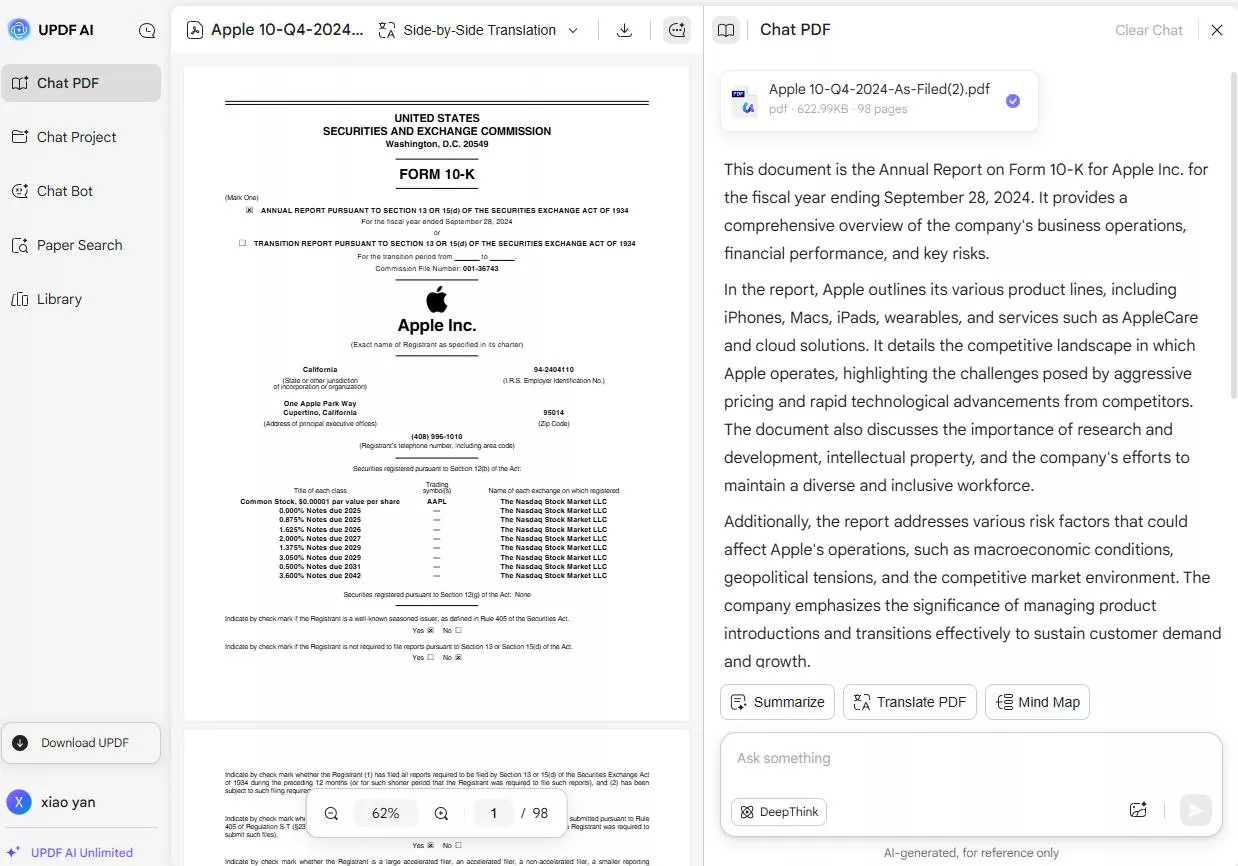
- You can enter any prompt related to the PDF to chat with its AI tools. Or, you can click on the suggested questions. Or, you can click on the quick prompts like "Translate PDF", "Summarize", or "Mind Map".
This AI tool enhances productivity and streamlines document management vastly. It does a better job than ChatGPT, and what are you waiting for? Try it now! What's more exciting? If you purchase UPDF and AI together in a bundle, you can have a big discount, get it now!
Watch the below video to learn more about UPDF's AI assistant:
Some of you may want to download the software on your computer or mobile to use ChatGPT to read the PDF. You can click the button below to download and follow the guide below.
Windows • macOS • iOS • Android 100% secure
Step 1. Open the PDF with UPDF. Click on the "UPDF AI" icon, click on the "Chat with PDF" icon to upload the PDF, and now, ChatGPT in UPDF AI will start reading the PDF and analyzing it.
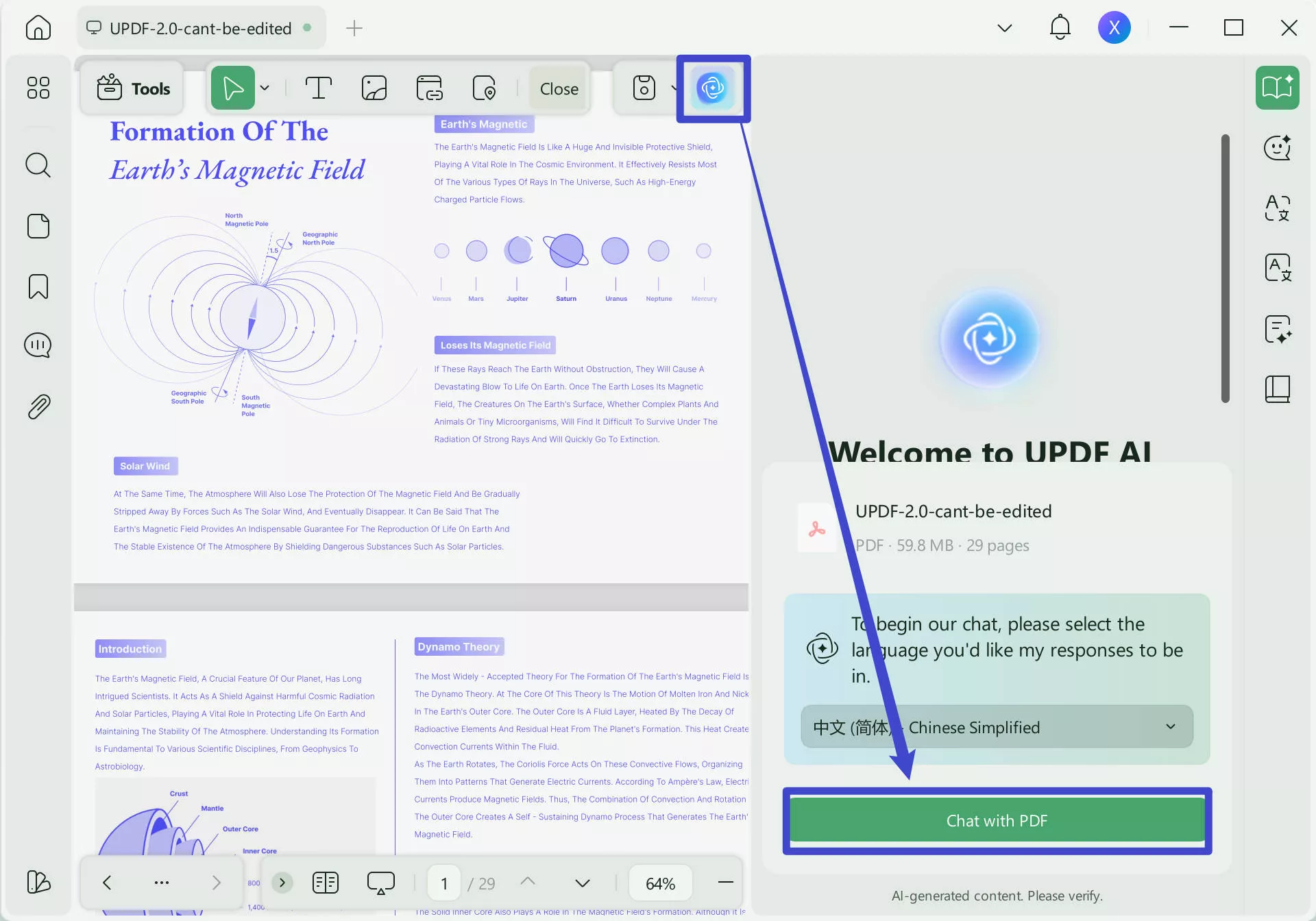
Step 2. Enter the prompt you need and press Enter to ask any question you need. You can also click on the "Summarize", "Translate" or "Mind Map" icon.
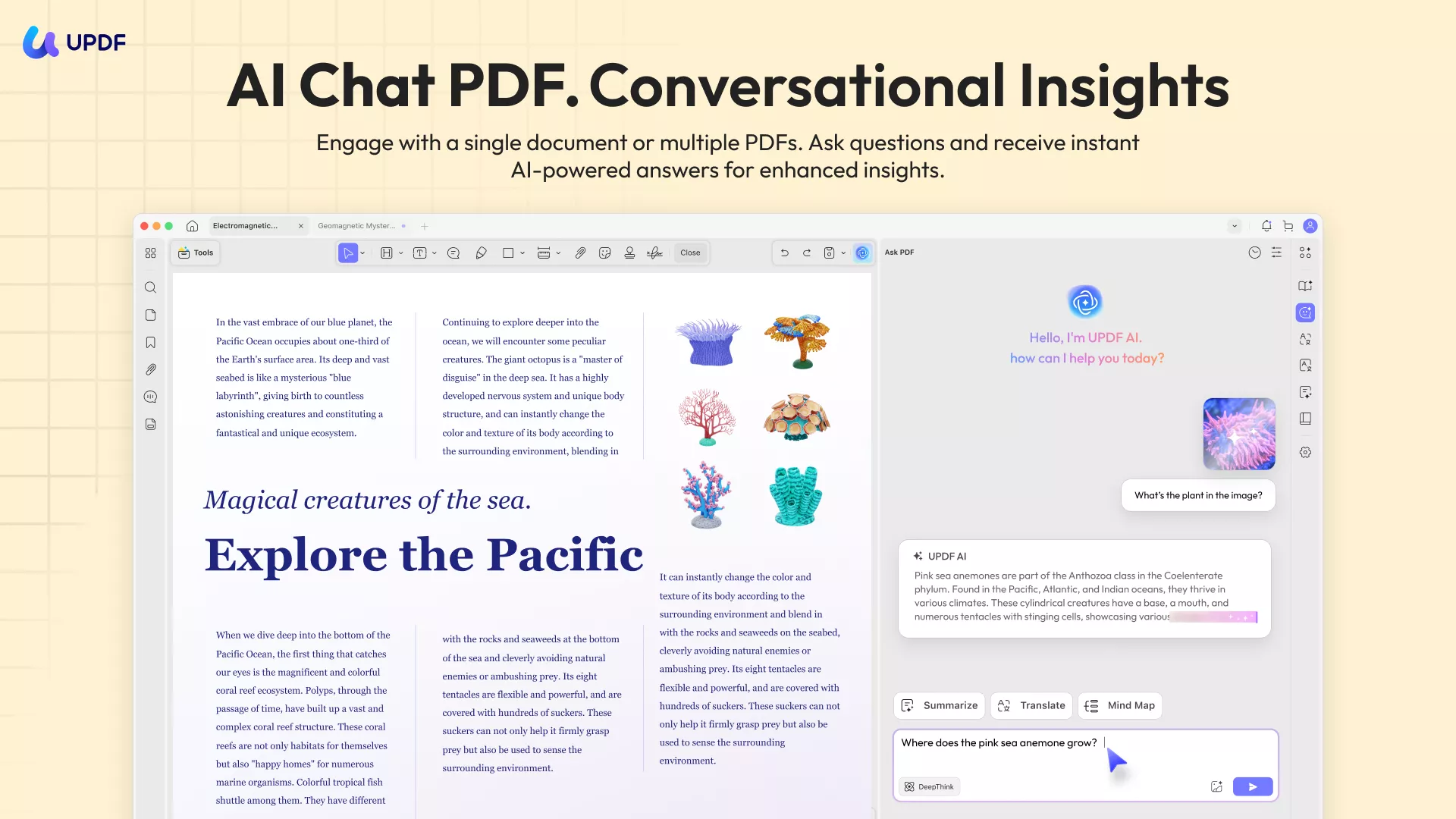
Also Read: 5 Proficient AI PDF Readers To Look Into
FAQs about ChatGPT Read PDFs
1. Can I upload PDF documents to ChatGPT?
Can you upload documents to ChatGPT, such as PDFs? The answer is "Yes". You can directly upload the PDF documents to ChatGPT.
2. Can a chatbot read a document?
The ability of a chatbot to read a document depends on whether the specific chatbot implementation has been programmed or trained to handle document reading. Some chatbot systems such as UPDF include functionality to process and extract information from documents, allowing them to read and understand the content.
3. Can GPT-4 read a PDF?
Yes, GPT-4 can read a PDF file. However, you need to pay USD20 per month to upgrade to ChatGPT Plus.
4. Is there an AI that can read PDF files?
Yes, UPDF is the best option for users looking for an AI-powered solution to read PDF files. It can help you understand your PDF files quickly using the AI features we talked about in Way 1 in this article. Moreover, UPDF is designed to process and extract text, images, and other information from PDF documents.
Conclusion
In the end, if you are looking to utilize the capabilities of ChatGPT to read PDF files, there are three straightforward methods you can try, as mentioned in this guide.
We have introduced three methods, however, for a more convenient experience, we recommend using UPDF, a user-friendly PDF editor that effortlessly reads and analyzes PDFs with the technology of AI. It brings ChatGPT features within PDF files directly. Try it now.
Windows • macOS • iOS • Android 100% secure
 UPDF
UPDF
 UPDF for Windows
UPDF for Windows UPDF for Mac
UPDF for Mac UPDF for iPhone/iPad
UPDF for iPhone/iPad UPDF for Android
UPDF for Android UPDF AI Online
UPDF AI Online UPDF Sign
UPDF Sign Edit PDF
Edit PDF Annotate PDF
Annotate PDF Create PDF
Create PDF PDF Form
PDF Form Edit links
Edit links Convert PDF
Convert PDF OCR
OCR PDF to Word
PDF to Word PDF to Image
PDF to Image PDF to Excel
PDF to Excel Organize PDF
Organize PDF Merge PDF
Merge PDF Split PDF
Split PDF Crop PDF
Crop PDF Rotate PDF
Rotate PDF Protect PDF
Protect PDF Sign PDF
Sign PDF Redact PDF
Redact PDF Sanitize PDF
Sanitize PDF Remove Security
Remove Security Read PDF
Read PDF UPDF Cloud
UPDF Cloud Compress PDF
Compress PDF Print PDF
Print PDF Batch Process
Batch Process About UPDF AI
About UPDF AI UPDF AI Solutions
UPDF AI Solutions AI User Guide
AI User Guide FAQ about UPDF AI
FAQ about UPDF AI Summarize PDF
Summarize PDF Translate PDF
Translate PDF Chat with PDF
Chat with PDF Chat with AI
Chat with AI Chat with image
Chat with image PDF to Mind Map
PDF to Mind Map Explain PDF
Explain PDF Scholar Research
Scholar Research Paper Search
Paper Search AI Proofreader
AI Proofreader AI Writer
AI Writer AI Homework Helper
AI Homework Helper AI Quiz Generator
AI Quiz Generator AI Math Solver
AI Math Solver PDF to Word
PDF to Word PDF to Excel
PDF to Excel PDF to PowerPoint
PDF to PowerPoint User Guide
User Guide UPDF Tricks
UPDF Tricks FAQs
FAQs UPDF Reviews
UPDF Reviews Download Center
Download Center Blog
Blog Newsroom
Newsroom Tech Spec
Tech Spec Updates
Updates UPDF vs. Adobe Acrobat
UPDF vs. Adobe Acrobat UPDF vs. Foxit
UPDF vs. Foxit UPDF vs. PDF Expert
UPDF vs. PDF Expert







 Enola Miller
Enola Miller 

 Enid Brown
Enid Brown 
 Lizzy Lozano
Lizzy Lozano 