Are you struggling to extract text from a flowchart image? Do you want to edit its content without the hassle of manually rewriting everything? We get it!
Flowcharts help you visualize complex processes and ideas. But sometimes, you may need to edit their content or extract it for use in other documents. But this can be a real headache if you don’t have the original editable file.
Luckily, there is an easy solution!
UPDF is an AI-driven tool that makes it quick and simple to convert the flowchart image to text. This article will explore how to use it to extract flowchart content online and offline.
Let’s get started.
Part 1. Convert Flowchart Image to Text Online
If you’re looking for a download-free way to extract text from flowcharts, UPDF delivers the perfect solution. With its online AI assistant, you can turn flowcharts into text using just your web browser. This means you can use it on any platform without compatibility issues. You can click the below button to visit it and give it a try.
The best part? The first 100 prompts are free, allowing you to test its features before upgrading! And that’s not all. It has many other features to help you work on your tasks more efficiently. Here’s a look at some of these.
- It can analyze image-based data charts for quick insights.
- You can translate text from images into multiple languages directly.
- You can convert PDFs to mindmaps with neat and organized layouts.
- It lets you summarize, explain, rewrite, and chat with PDFs.
- You can brainstorm ideas to kickstart your creative process.
And the list goes on! Visit UPDF’s online AI assistant to learn more about its capabilities. You can use the following instructions to convert flowchart images to text using it.
Step 1:Go to UPDF AI online and sign up with the platform to get started.
Step 2: To import the flowchart image, click the “Image” icon in the prompt box at the bottom of your screen.

Step 3: Click the text box and write the prompt to extract the text. UPDF AI will quickly recognize and provide the text content. Here’s a prompt you can use:
- Prompt: Extract text from this flow chart.
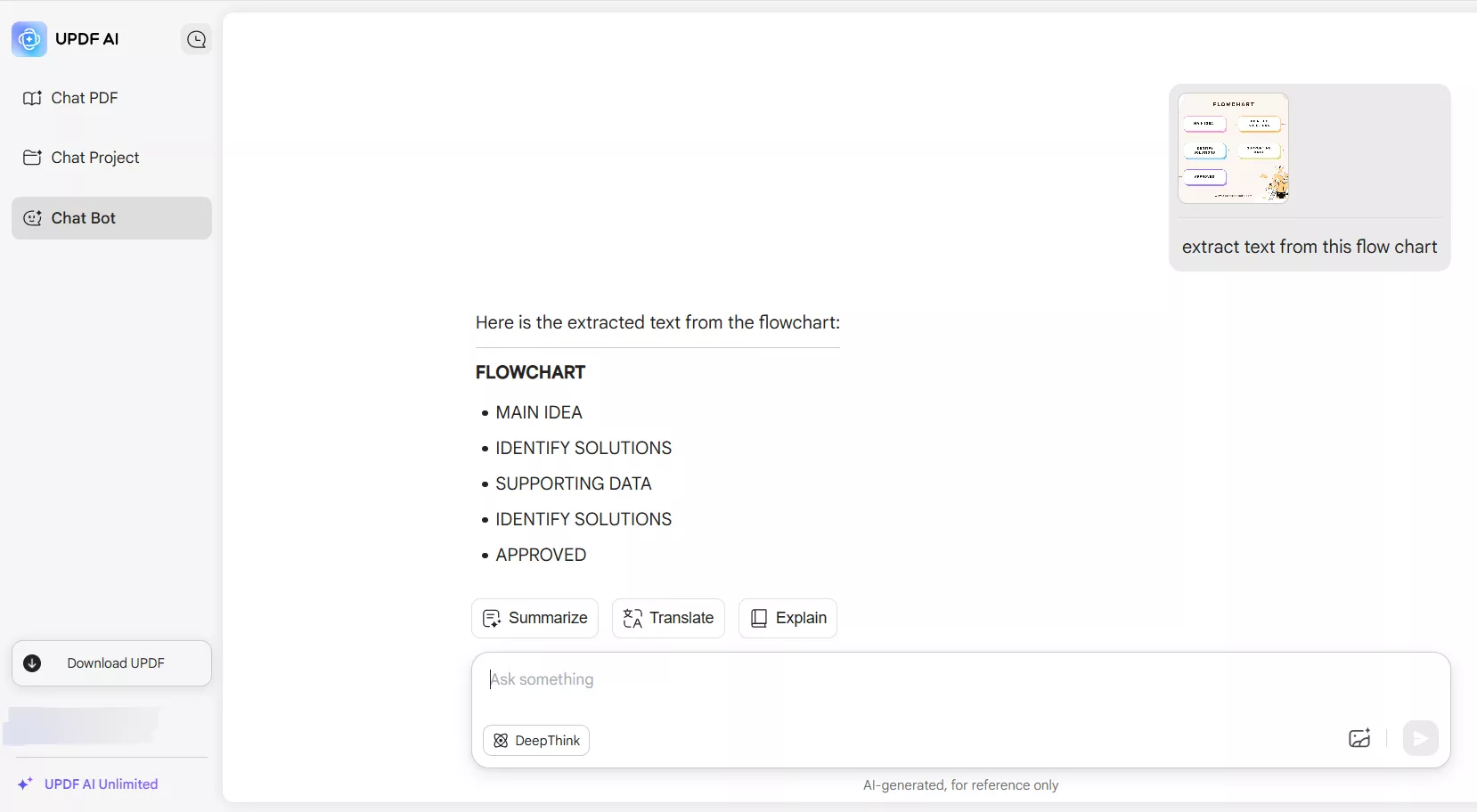
Step 4: If you want to extract the text and the relationship between the nodes, use the following prompt.
- Prompt: Extract the main components and their relationships from the flowchart.
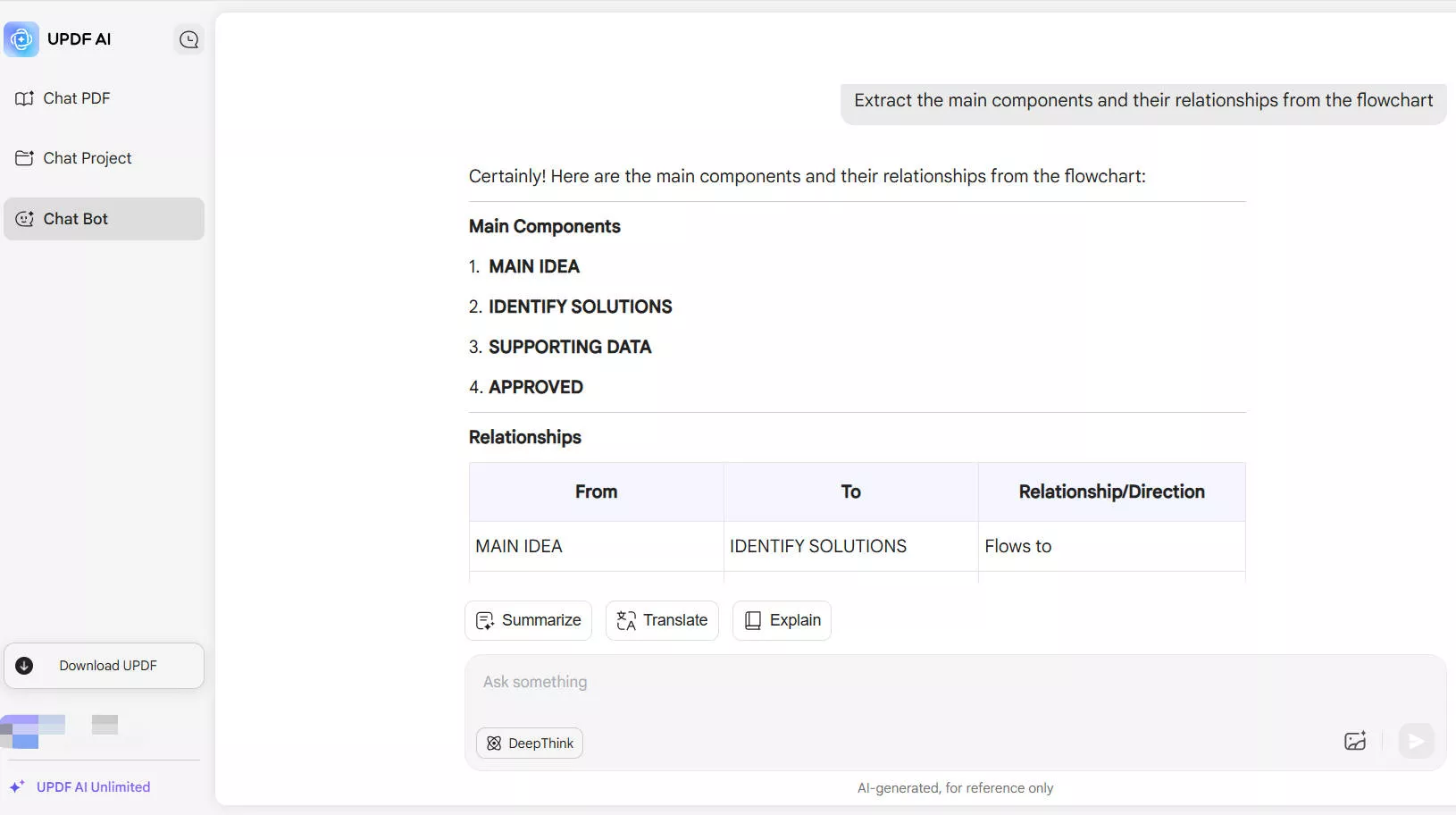
Step 5: Click the “Copy” option to copy the text. If you don’t like the response, you can click “Regenerate” to revise it.
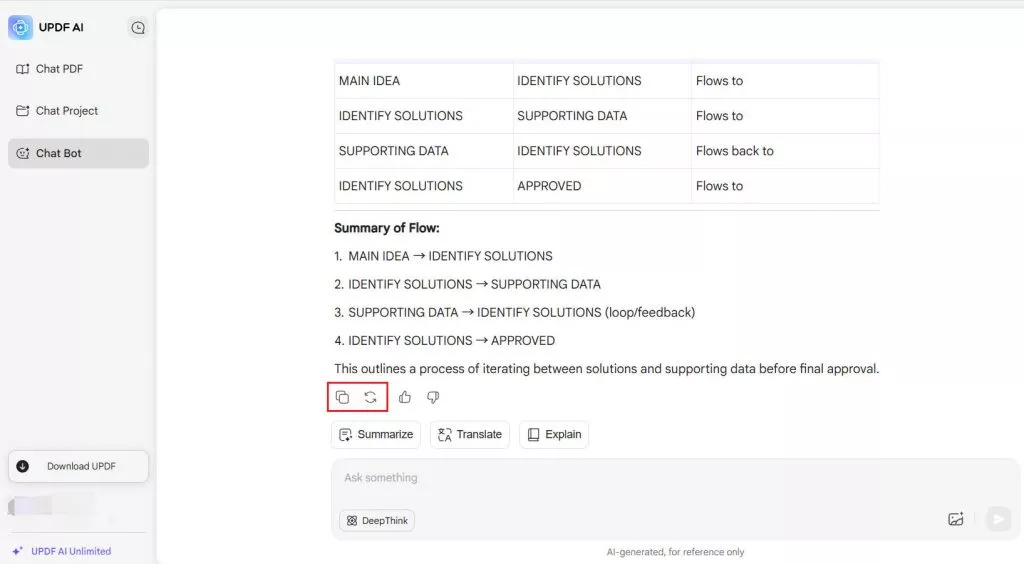
That’s it! You have successfully extracted text from the flowchart in just seconds! Watch the video below to learn more about how UPDF can enhance your workflows.
In addition to an efficient AI assistant, UPDF delivers powerful PDF editing tools on your desktop! You can read this article to explore how it simplifies your PDF management.
The cool part is that you can also extract text from flowcharts using UPDF’s desktop app. Keep reading to learn more about it!
Part 2. Convert Flowchart Image to Text Offline
Need an offline solution to convert a flowchart image to text? UPDF has you covered! With its desktop app, you can quickly extract flowchart content using the built-in AI tool.
While you can upload the flowchart image, the desktop app also offers a handy screenshot tool. This can be helpful if the flowchart is embedded in a PDF file. You can just open the PDF in UPDF, capture the flowchart with the screenshot tool, and extract text directly.
Want to know how it works? Download and install UPDF on your device. Then, use the following instructions to get started.
Windows • macOS • iOS • Android 100% secure
Step 1: Launch UPDF and click “Open File.” Then, select the PDF file containing the flowchart.
Step 2: Once your PDF opens, click “UPDF AI” icon at the top right. This will open the AI assistant panel. Select the “Chat” mode from the top.
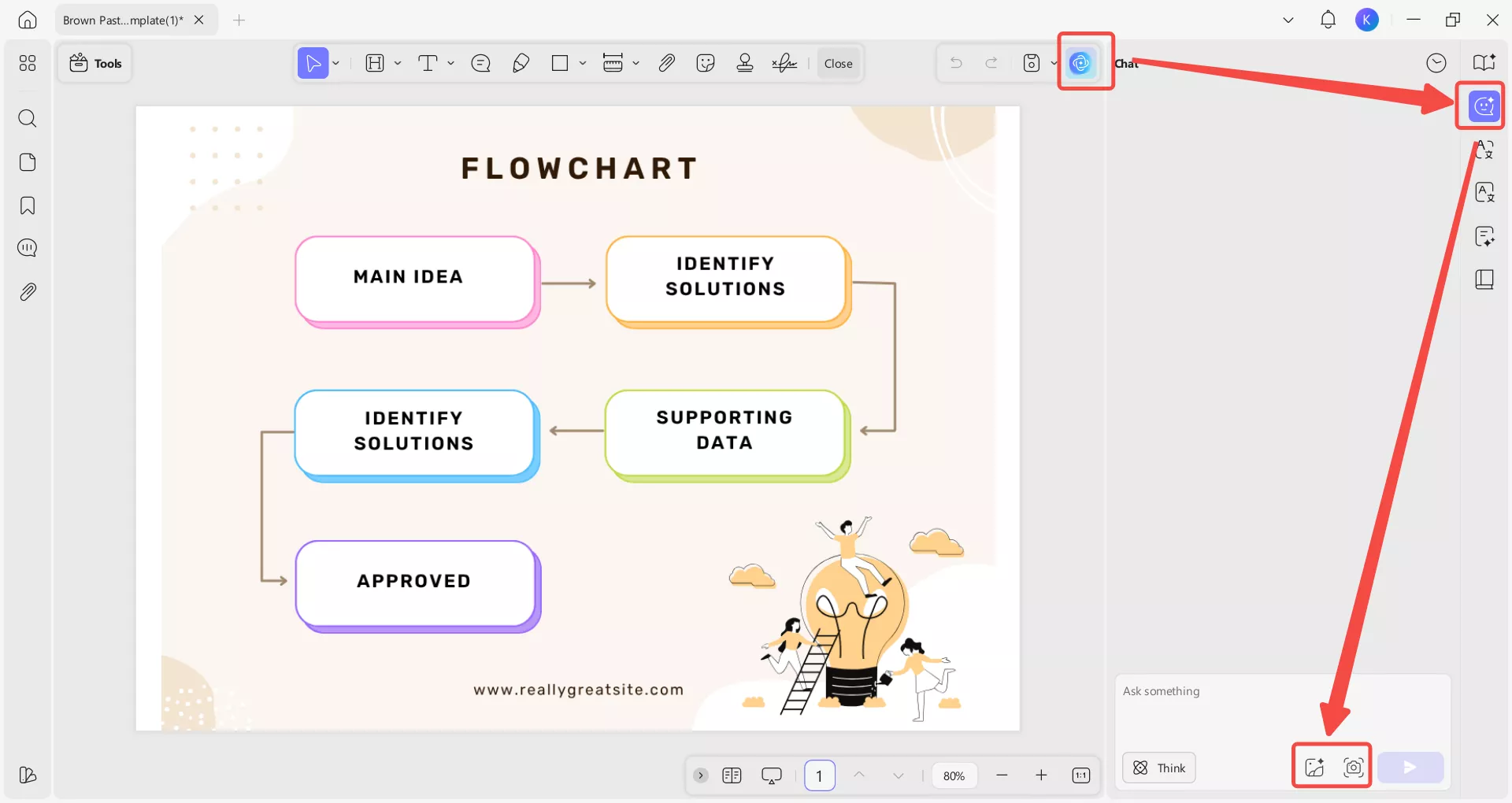
Step 3: Click the “Image” icon in the prompt box at the bottom to upload the flowchart image from your device. If the flowchart is within the opened PDF, click the “Screenshot” icon.
Step 4: After selecting the screenshot tool, click and drag the cursor over the flowchart. Once released, the screenshot will be captured and automatically uploaded to UPDF AI.
Step 5: Click the text box and write your prompt to convert the flowchart image to text. Then hit “Enter” to send it. UPDF AI will quickly analyze the chart image and extract its text.
Prompt: Extract the text from this flowchart and list the sequence of events in a hierarchy.
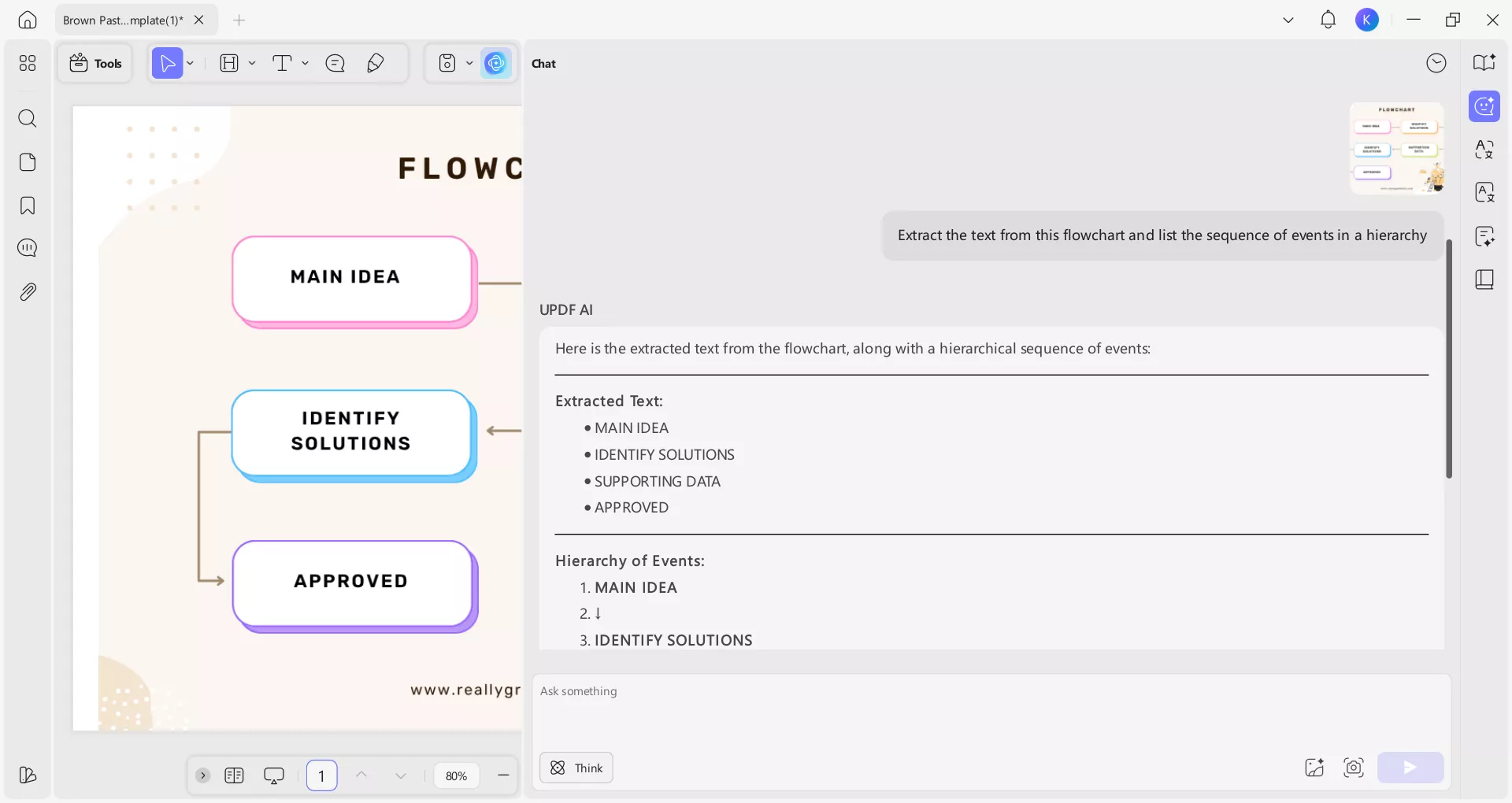
Step 6: Click “Copy” to save the response to your clipboard. Then, paste it into any text editor or within the opened PDF for editing.
You’re all done converting a flowchart to text! With UPDF, it’s a piece of cake. There is no need for any technical steps at all.
If you have less than 100 tasks, you can use UPDF for free. And after using out all these free prompts, you can upgrade to pro version at a very low price here.
Final Words
That’s a wrap on how to convert a flowchart image to text! With our easy guide, you will have no trouble extracting crucial details without manual rewriting. Whether you’re looking for an online platform or a desktop app, UPDF is just what you need. It offers an effortless solution for extracting text from charts and infographics. Visit the UPDF Online AI or download UPDF via the below button. You’ll find a productive solution to handle your PDFs!
Windows • macOS • iOS • Android 100% secure
 UPDF
UPDF
 UPDF for Windows
UPDF for Windows UPDF for Mac
UPDF for Mac UPDF for iPhone/iPad
UPDF for iPhone/iPad UPDF for Android
UPDF for Android UPDF AI Online
UPDF AI Online UPDF Sign
UPDF Sign Edit PDF
Edit PDF Annotate PDF
Annotate PDF Create PDF
Create PDF PDF Form
PDF Form Edit links
Edit links Convert PDF
Convert PDF OCR
OCR PDF to Word
PDF to Word PDF to Image
PDF to Image PDF to Excel
PDF to Excel Organize PDF
Organize PDF Merge PDF
Merge PDF Split PDF
Split PDF Crop PDF
Crop PDF Rotate PDF
Rotate PDF Protect PDF
Protect PDF Sign PDF
Sign PDF Redact PDF
Redact PDF Sanitize PDF
Sanitize PDF Remove Security
Remove Security Read PDF
Read PDF UPDF Cloud
UPDF Cloud Compress PDF
Compress PDF Print PDF
Print PDF Batch Process
Batch Process About UPDF AI
About UPDF AI UPDF AI Solutions
UPDF AI Solutions AI User Guide
AI User Guide FAQ about UPDF AI
FAQ about UPDF AI Summarize PDF
Summarize PDF Translate PDF
Translate PDF Chat with PDF
Chat with PDF Chat with AI
Chat with AI Chat with image
Chat with image PDF to Mind Map
PDF to Mind Map Explain PDF
Explain PDF Scholar Research
Scholar Research Paper Search
Paper Search AI Proofreader
AI Proofreader AI Writer
AI Writer AI Homework Helper
AI Homework Helper AI Quiz Generator
AI Quiz Generator AI Math Solver
AI Math Solver PDF to Word
PDF to Word PDF to Excel
PDF to Excel PDF to PowerPoint
PDF to PowerPoint User Guide
User Guide UPDF Tricks
UPDF Tricks FAQs
FAQs UPDF Reviews
UPDF Reviews Download Center
Download Center Blog
Blog Newsroom
Newsroom Tech Spec
Tech Spec Updates
Updates UPDF vs. Adobe Acrobat
UPDF vs. Adobe Acrobat UPDF vs. Foxit
UPDF vs. Foxit UPDF vs. PDF Expert
UPDF vs. PDF Expert








 Lizzy Lozano
Lizzy Lozano 
 Enya Moore
Enya Moore 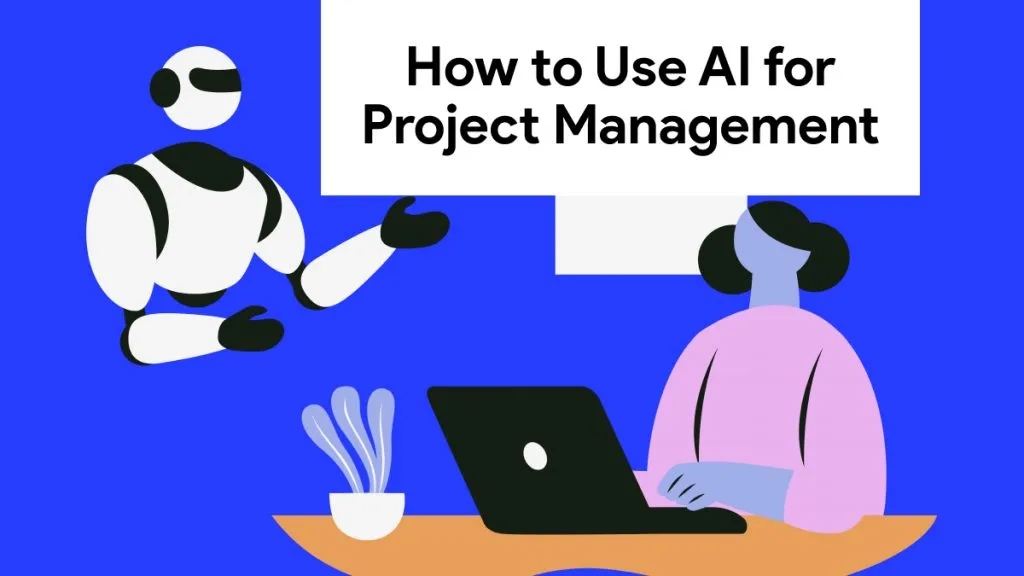
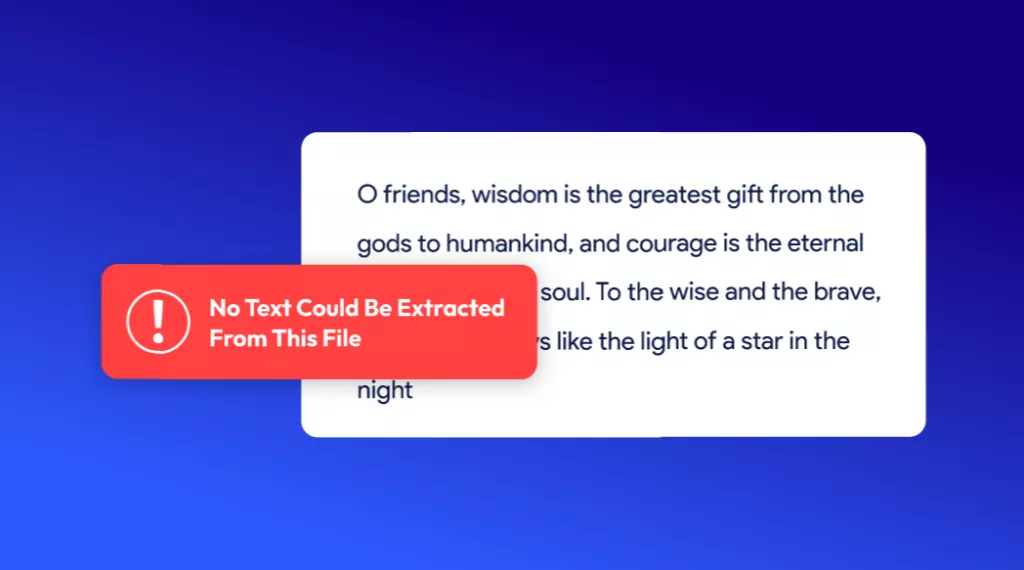
 Enola Davis
Enola Davis 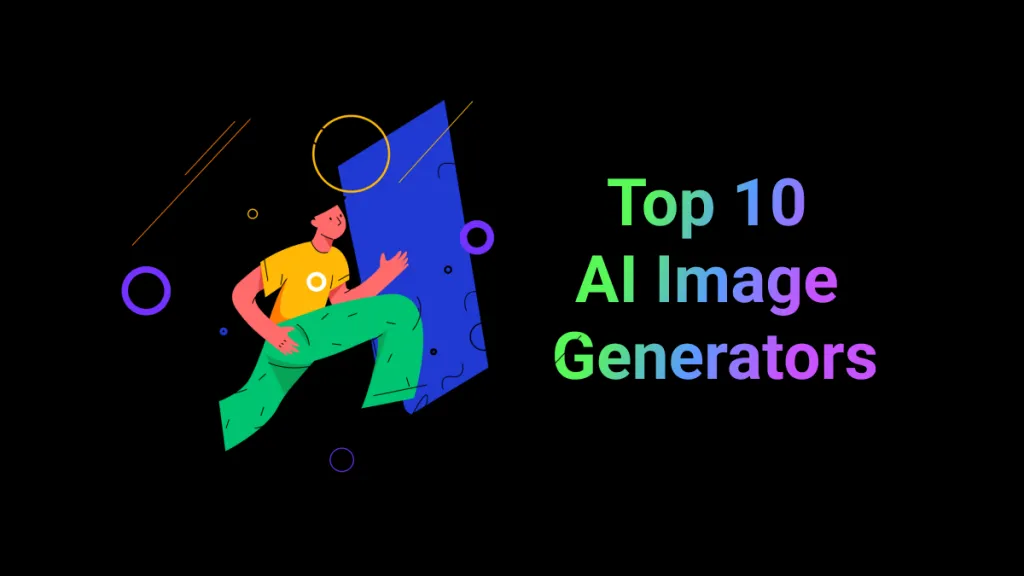
 Enrica Taylor
Enrica Taylor