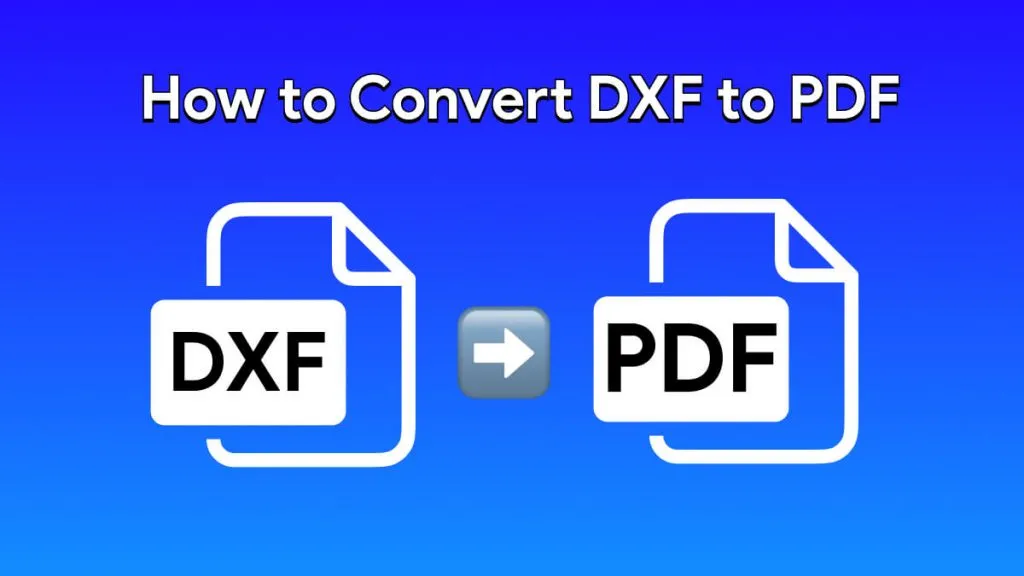Most people use Microsoft Word to work with documents, but it has some limitations on executing smart document handling. It can't do some things automatically, and it's not always great at making documents look good with a creative touch. Therefore, we need some AI tools that can read, create, format, and summarize documents to streamline workflow and enhance productivity.
In this article, we're going to talk about why we need smart tools like ChatGPT for Word documents that use artificial intelligence to help us do better with document customizations. You can also download ChatGPT alternatives like UPDF AI to optimize the way you interact with documents. It performs even better than ChatGPT as it supports PDF-to-mind-map conversion.
Windows • macOS • iOS • Android 100% secure
Part 1. Can ChatGPT Read Word Documents?
With the introduction of its new Alpha model, ChatGPT read Word documents with excellent efficiency. You can simply upload your documents to the ChatGPT Alpha model and interact with the Word file for improved understanding. Once you upload this document to the ChatGPT system, you can easily ask the AI technology to explain or translate the content of the PDF.
However, this new model of ChatGPT is not available to everyone, so most users are still unable to interact with the Word files on ChatGPT. If you are wondering whether ChatGPT can read Word documents, the answer may vary from different users based on the availability of the Alpha model for them. Nevertheless, we can rest assured that ChatGPT has introduced this feature and will surely reach the masses sooner.
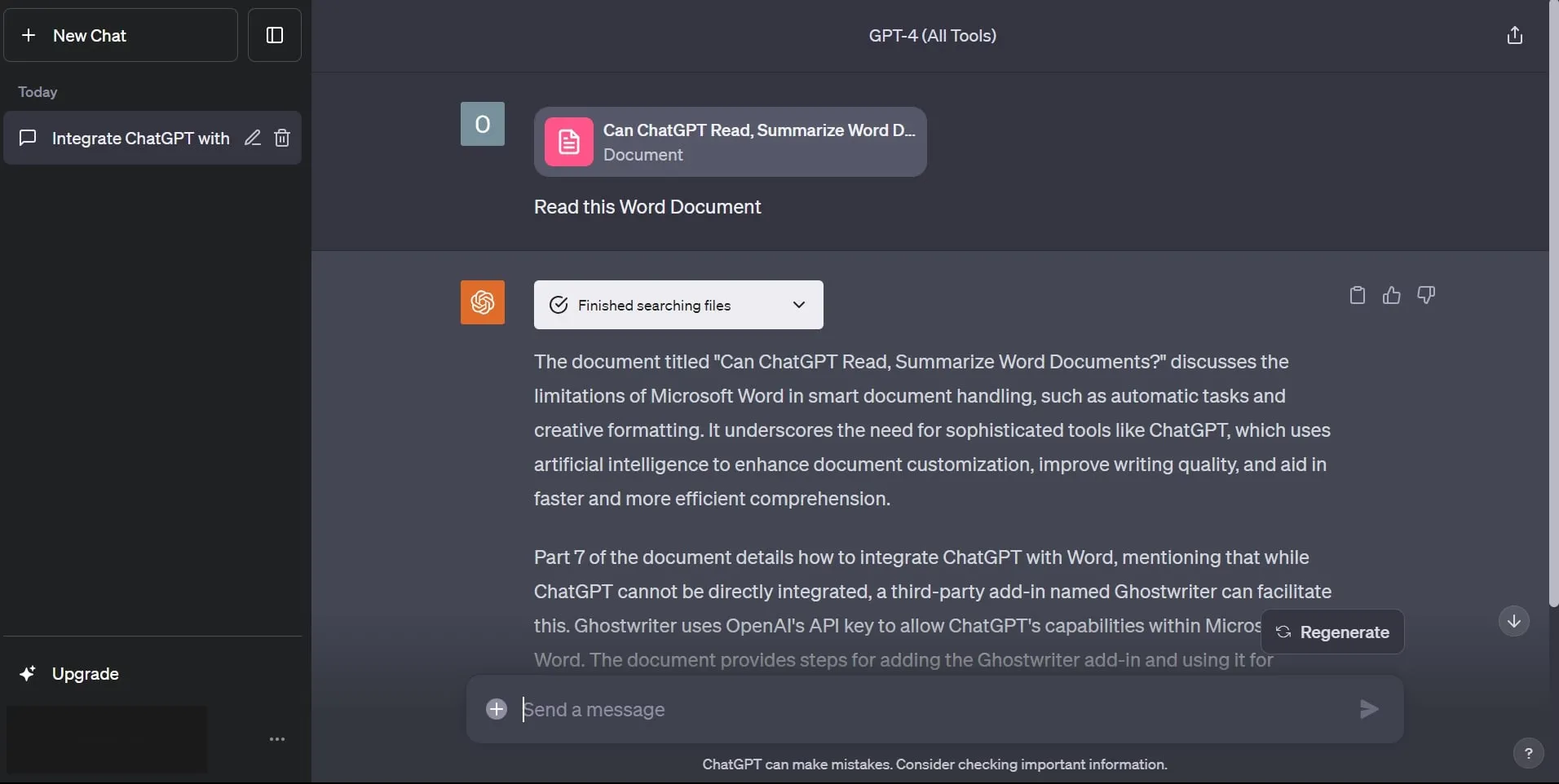
Part 2. Can ChatGPT Create Word Documents?
Yes, ChatGPT can create Word documents for the users. If you provide the content or specify the information you would like to have in the document, this AI tool will generate the text and then save it as a Word document (.docx format) for you. Once ChatGPT creates a Word document, it will provide you with a link to download the file. Some users may face difficulties accessing or opening this link to download the newly created Word file.
ChatGPT creates such documents by writing a code based on the information you provide. You can preview the code and see how ChatGPT has created this Word document. If you are unable to find the link to download the Word file, ask this AI tool to re-create the link or add a hyperlink to any text. By doing so, you will be able to create a Word document with the help of ChatGPT.
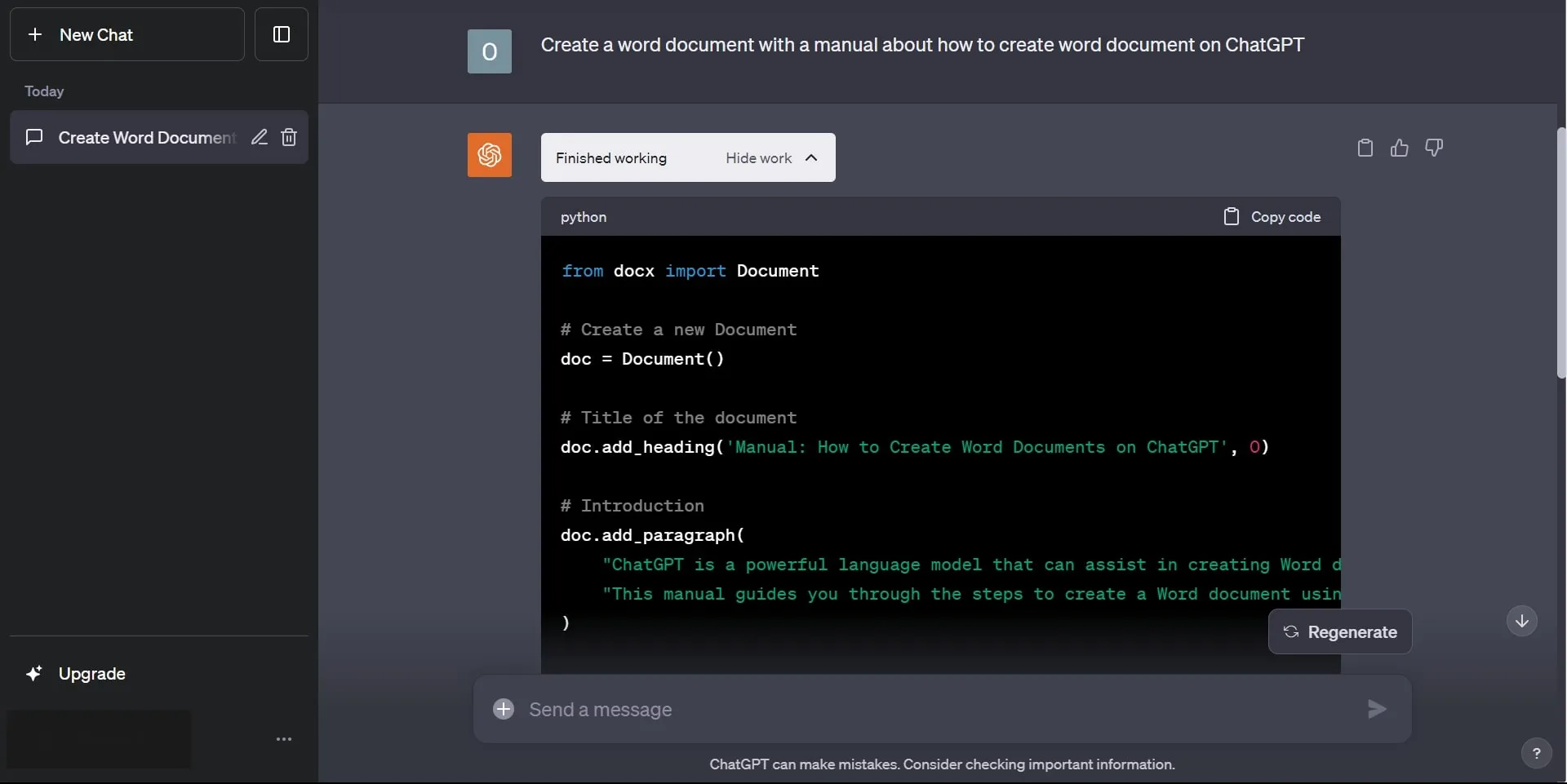
Part 3. Can ChatGPT Format a Word Document?
Users can easily format the Word documents after uploading these files to the ChatGPT Alpha model. You can command this AI tool to format the text style or size, and ChatGPT will do it within seconds. In addition, you can even prompt it to add tables or new headings to the document to improve the layout of the Word document.
So, if you are still thinking about whether ChatGPT can format a Word document or not, the answer is Yes. However, after formatting the documents, ChatGPT provides you with a download link, which fails to work sometimes. You will face this issue for now because the Alpha model of ChatGPT is still in the testing phase. We hope that ChatGPT will make further improvements to resolve this issue.
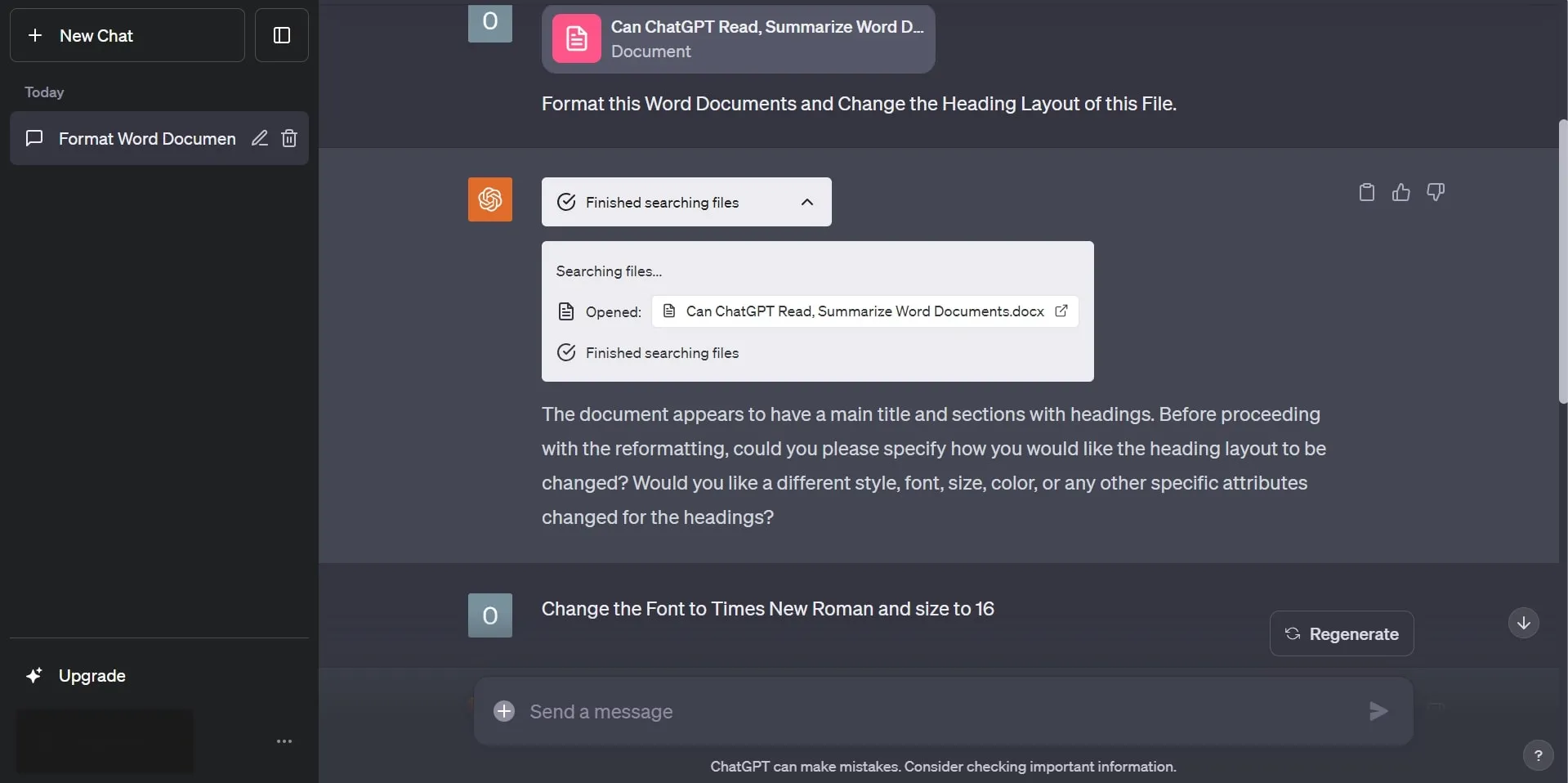
Part 4. Can ChatGPT Summarize Word Documents?
Yes, ChatGPT summarizes Word documents to help users go through lengthy files within seconds. It is capable of processing the text within a document to extract key points and condense the content into a shorter form. When summarizing the documents, ChatGPT identifies the most relevant information and maintains the original document's message to present it concisely.
All you have to do is import the Word document to Alpha mode of ChatGPT and prompt the AI tool to create a summary. It will then read through the text, understand the structure and hierarchy of headings and paragraphs, and then put forward a concise summary of the content. This feature is helpful for quick reviews and revision when you are short of time.
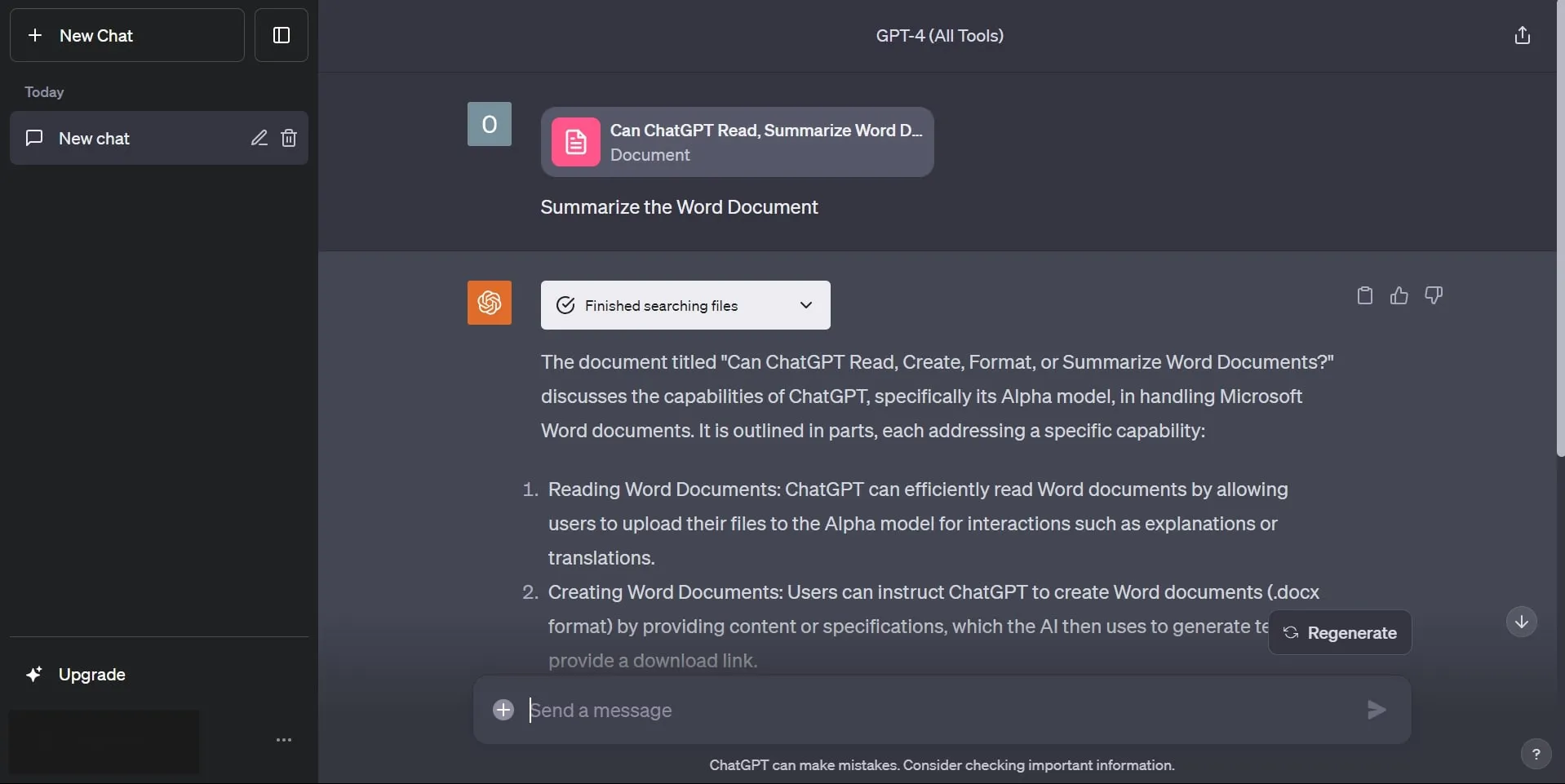
Bonus
Windows • macOS • iOS • Android 100% secure
Part 5. How to Upload a Word Document to ChatGPT?
As discussed in the previous sections, users are able to upload and interact with Word documents on ChatGPT. All of this is possible due to the introduction of the Alpha model of this AI tool. You can simply access this model of ChatGPT to upload any document you want and then prompt the tool to summarize, explain, or translate the document.
With the introduction of this feature, students and professionals can streamline their revisions and get a better understanding of Word documents. Now, you do not need to paste paragraph after paragraph to apply ChatGPT prompts on them. All you have to do is upload the file using these simple steps and then directly interact with the Word document.
Step 1: First, log in to your ChatGPT account on your preferred browser and click on the "Alpha" button to access this mode. Now, hit the "+" icon beside the "Send a Message" textbox to upload the Word document of your choice.
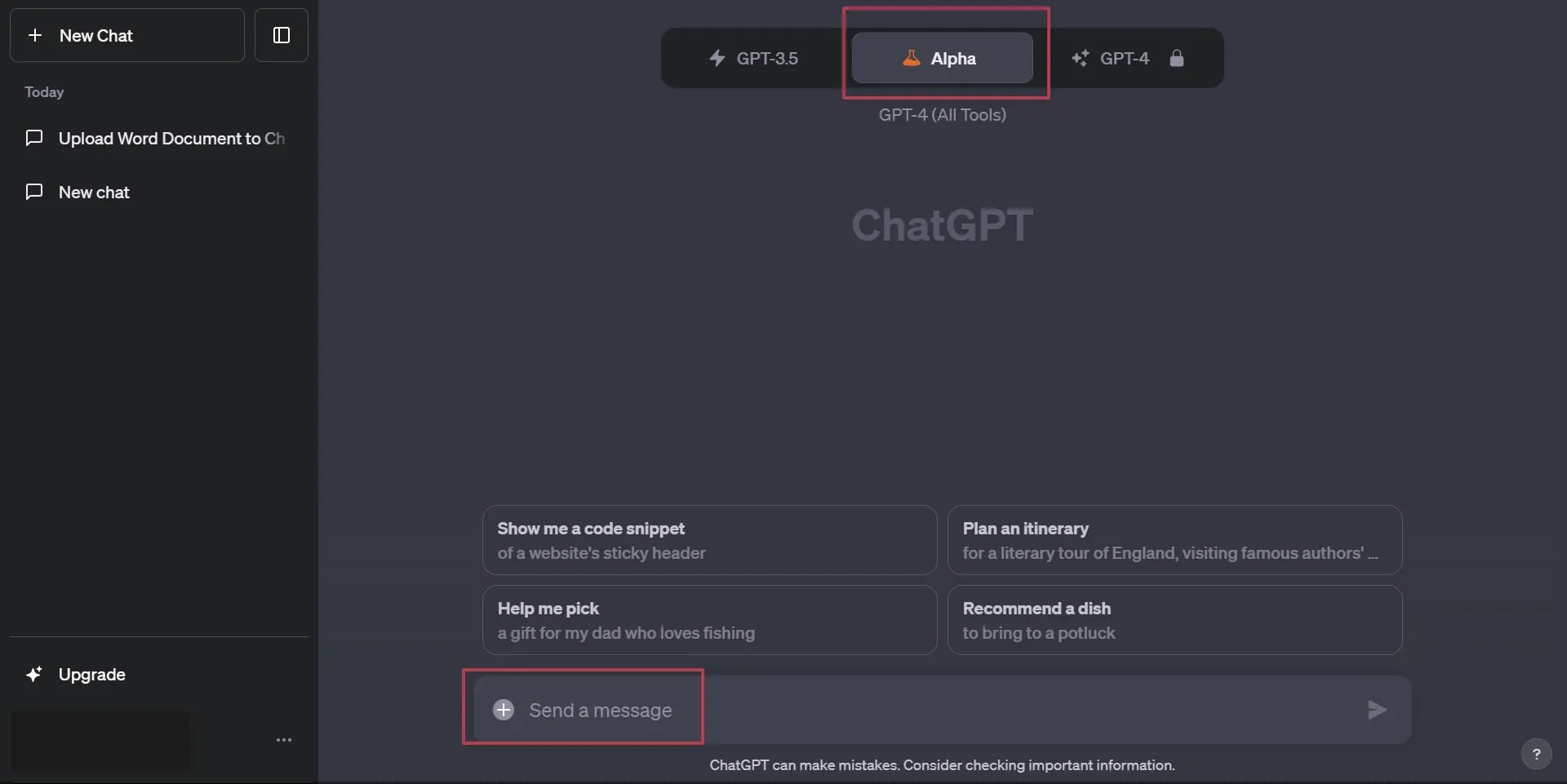
Step 2: Afterward, wait a bit till the Word document fully uploads on the ChatGPT's Alpha model. Then, type any prompt in the textbox to interact with the document. Finally, press the "Send" icon to let ChatGPT analyze and process the uploaded document.
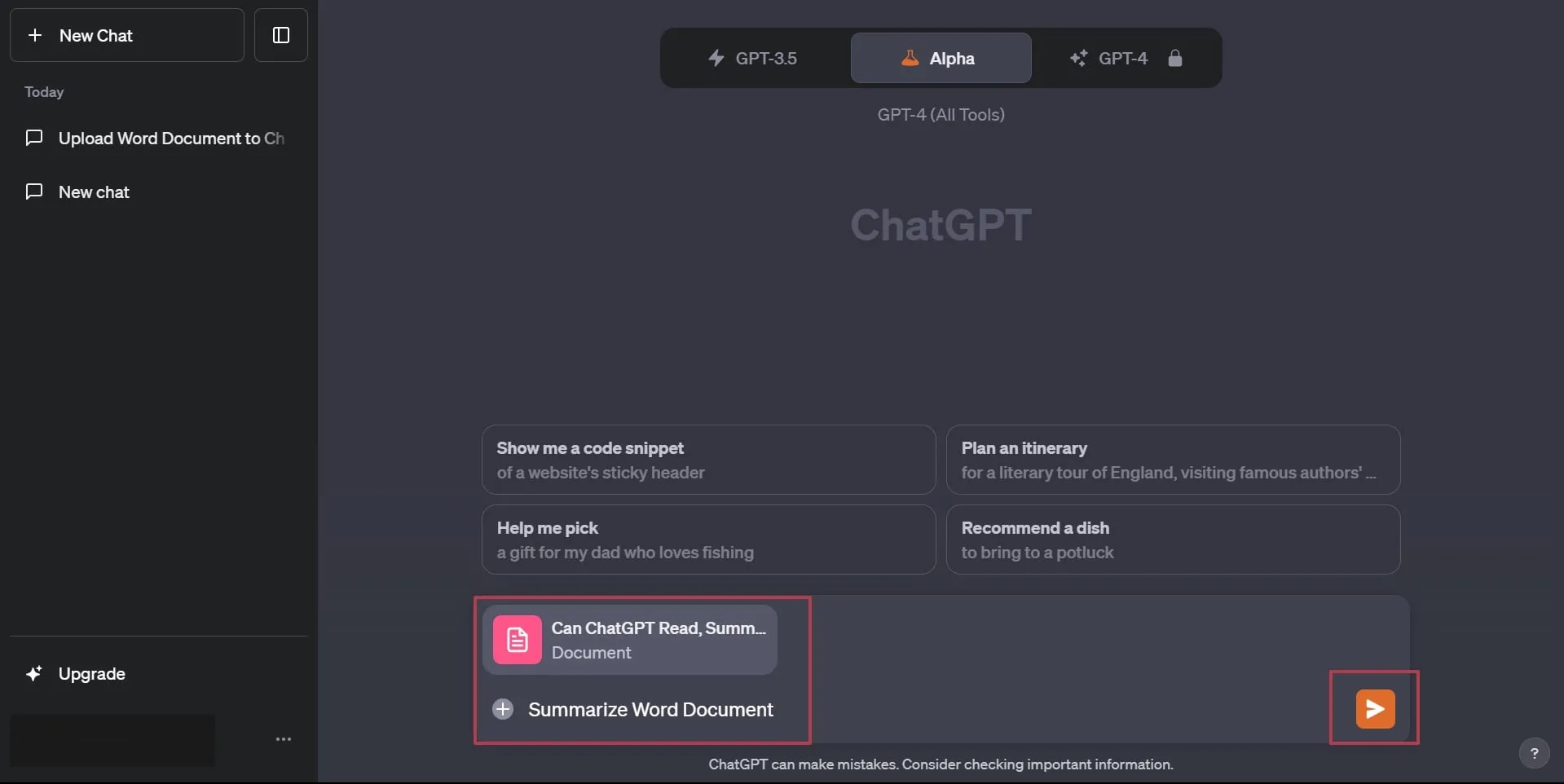
Part 6: How to Integrate ChatGPT with Word?
ChatGPT cannot be directly integrated with Microsoft Word for document processing, but there is a third-party add-in that is GPT-3.5 integrated and can be used for this purpose. Ghostwriter is a Microsoft Word Office Add-in that enables integration with ChatGPT by using OpenAI's API key.
This integration facilitates the utilization of ChatGPT's capabilities within Microsoft Word, allowing users to interact with the AI model. In this section, you will learn about adding the ghostwriter add-in and how to use it for ChatGPT integration. Go through these simple steps to start working with this ChatGPT-integrated add-in right away:
Step 1: To begin with, launch the Microsoft Word software on your device and click on the "Blank Page" to integrate GPT-3 in Word. Afterward, hit the "Add-ins" menu in the top right corner of the Word and then select the "Get Add-ins" option to let you access the Office Add-ins window.
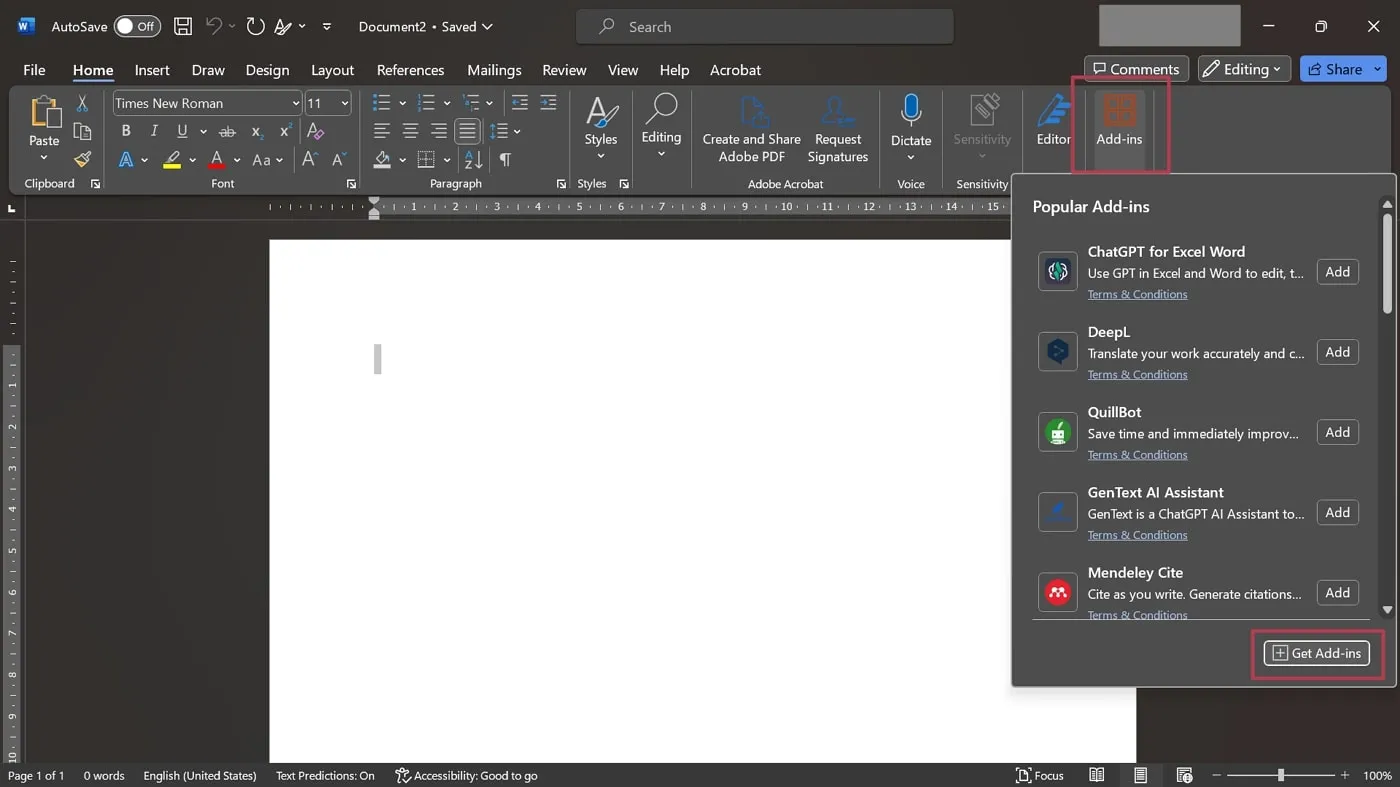
Step 2: Now, search for the "Ghostwriter" add-in from the store and click the "Add" button to complete the integration process.
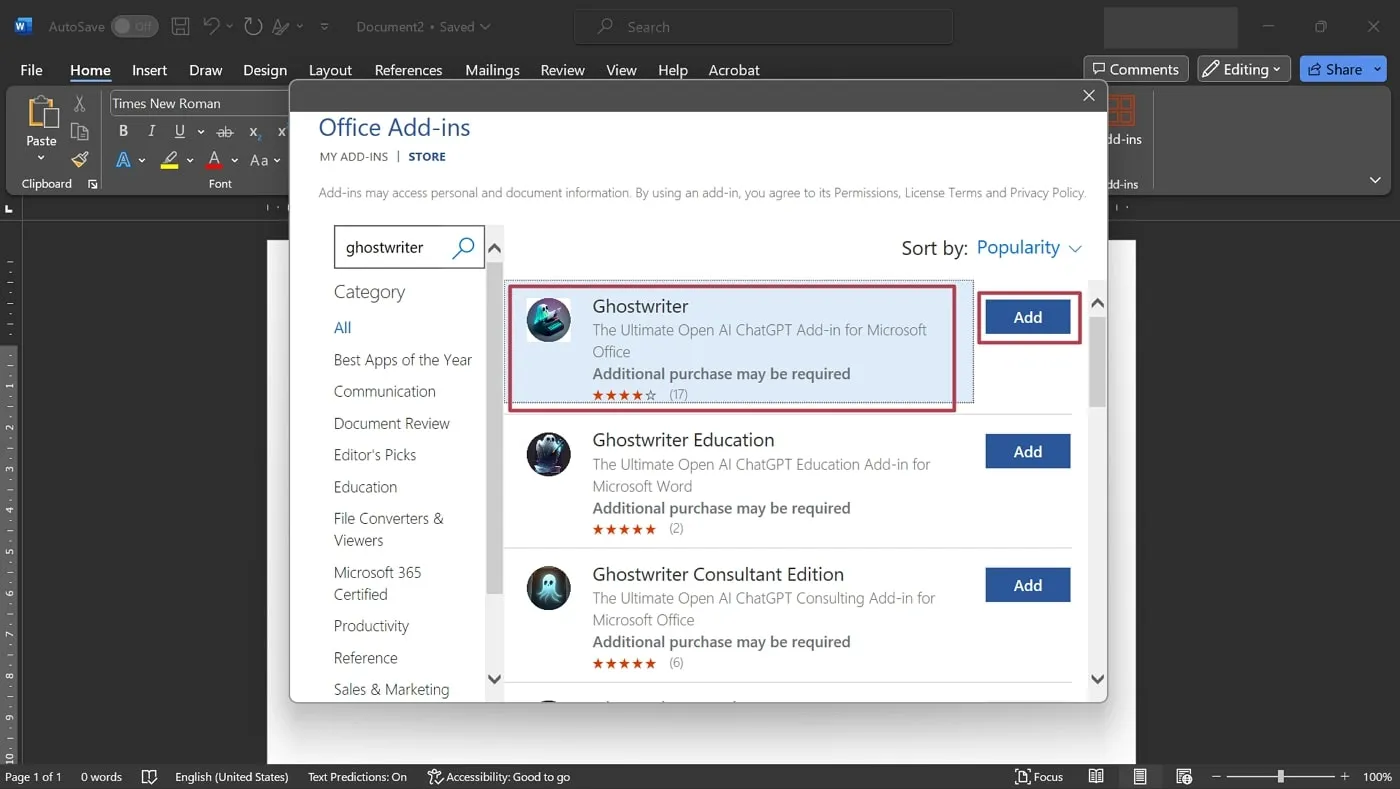
Part 7. A Better Alternative to ChatGPT
UPDF stands out as an excellent option for handling files, providing unique features that set it apart from ChatGPT. UPDF AI specializes in improving documents, making it a superior choice for individuals searching for extensive PDF and Word document management capabilities.
- The "Chat PDF" feature empowers readers to inquire directly about the content within a PDF.
- In addition, the "Chat Bot" feature facilitates real-time discussions and feedback by AI to promote effortless communication.
Download it now and get 100 free questions!
Windows • macOS • iOS • Android 100% secure
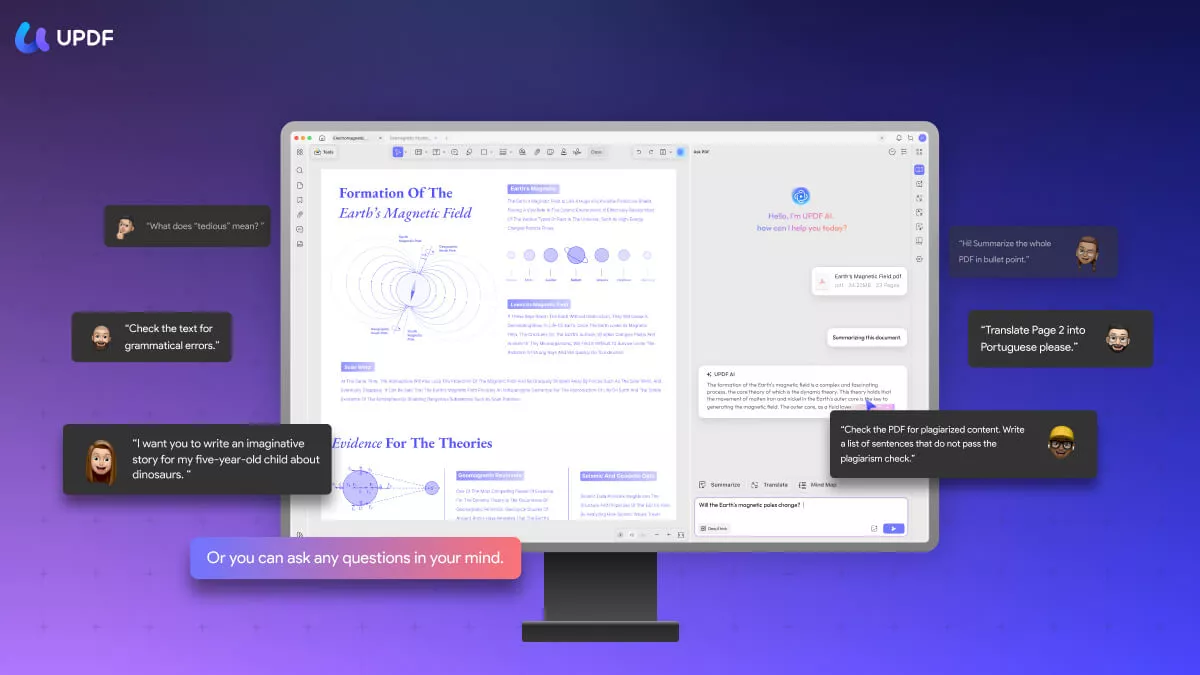
Let's explore the 5 best features of UPDF AI that prove it as a better alternative to ChatGPT in detail:
- Summarize: UPDF's AI-driven summarization condenses PDFs into concise summaries, saving you time and effort. It improves comprehension and enables tailored adjustments to summary depth to suit your needs.
- Translate: The translation feature of this tool lets you translate PDF files from one language to another, breaking down the language barriers accurately. This feature of the tool preserves the original structure and formatting of the file while translating it.
- Interact with PDF: Users can chat with the AI feature of this tool that allows them to ask questions about the content of a PDF document. It comprehends your queries through natural language processing and gives you key information.
- Explain: You can comprehend the complex concepts and terminologies within the documents with its AI-powered explanation. The AI technology simplifies the jargon and makes the content accessible to everyone, enhancing the user experience.
- Rewrite: Its rewriting feature is a valuable resource for rephrasing and paraphrasing to generate new content and avoid plagiarism. Users can get a unique version of their written document while maintaining the essence of the content.
You can watch some videos about leveraging UPDF's AI assistant with simple tips and detailed steps to boost efficiency
Advantages of UPDF AI Compared to ChatGPT
Both UPDF AI and ChatGPT are extraordinary AI models, each comprising a unique set of capabilities. However, UPDF is superior and serves as a valuable resource for PDF content management. Let's discuss the advantages of UPDF as compared to ChatGPT in the context of document-related tasks.
- In contrast to ChatGPT, UPDF AI doesn't place any limitations on file size or format when dealing with documents. This flexibility allows users to handle files of different sizes effortlessly.
- The Alpha model is in the testing phase and is not accessible to every user. So, you can suffer from glitches and bugs while dealing with Word documents using ChatGPT.
- After summarizing, translating, or explaining the content, you can directly add it to the document with the help of the UPDF AI. Moreover, you can even add summaries of the text using sticky notes via the UPDF annotation feature.
Read a detailed comparison between ChatGPT and UPDF AI.
Keeping in view all these advantages, download UPDF now to get access to its AI features. You can also choose to purchase the UPDF AI paid version version to interact with documents without any limitations.
Conclusion
To wrap up the discussion, we learned the functionality of ChatGPT in this article in reading, creating, formatting, and summarizing Word documents. However, while ChatGPT can read Word documents, it has some drawbacks. The Alpha model is still in the beta version, so it is full of glitches and bugs. To address these challenges, we explored the best alternative to ChatGPT in the form of UPDF.
Users can experience the convenience and efficiency of UPDF for various purposes related to document content handling. So, download UPDF today and observe how it effortlessly transforms your files with its AI-powered features. Click the provided download button to make the most of this AI writing software.
Windows • macOS • iOS • Android 100% secure
 UPDF
UPDF
 UPDF for Windows
UPDF for Windows UPDF for Mac
UPDF for Mac UPDF for iPhone/iPad
UPDF for iPhone/iPad UPDF for Android
UPDF for Android UPDF AI Online
UPDF AI Online UPDF Sign
UPDF Sign Edit PDF
Edit PDF Annotate PDF
Annotate PDF Create PDF
Create PDF PDF Form
PDF Form Edit links
Edit links Convert PDF
Convert PDF OCR
OCR PDF to Word
PDF to Word PDF to Image
PDF to Image PDF to Excel
PDF to Excel Organize PDF
Organize PDF Merge PDF
Merge PDF Split PDF
Split PDF Crop PDF
Crop PDF Rotate PDF
Rotate PDF Protect PDF
Protect PDF Sign PDF
Sign PDF Redact PDF
Redact PDF Sanitize PDF
Sanitize PDF Remove Security
Remove Security Read PDF
Read PDF UPDF Cloud
UPDF Cloud Compress PDF
Compress PDF Print PDF
Print PDF Batch Process
Batch Process About UPDF AI
About UPDF AI UPDF AI Solutions
UPDF AI Solutions AI User Guide
AI User Guide FAQ about UPDF AI
FAQ about UPDF AI Summarize PDF
Summarize PDF Translate PDF
Translate PDF Chat with PDF
Chat with PDF Chat with AI
Chat with AI Chat with image
Chat with image PDF to Mind Map
PDF to Mind Map Explain PDF
Explain PDF Scholar Research
Scholar Research Paper Search
Paper Search AI Proofreader
AI Proofreader AI Writer
AI Writer AI Homework Helper
AI Homework Helper AI Quiz Generator
AI Quiz Generator AI Math Solver
AI Math Solver PDF to Word
PDF to Word PDF to Excel
PDF to Excel PDF to PowerPoint
PDF to PowerPoint User Guide
User Guide UPDF Tricks
UPDF Tricks FAQs
FAQs UPDF Reviews
UPDF Reviews Download Center
Download Center Blog
Blog Newsroom
Newsroom Tech Spec
Tech Spec Updates
Updates UPDF vs. Adobe Acrobat
UPDF vs. Adobe Acrobat UPDF vs. Foxit
UPDF vs. Foxit UPDF vs. PDF Expert
UPDF vs. PDF Expert

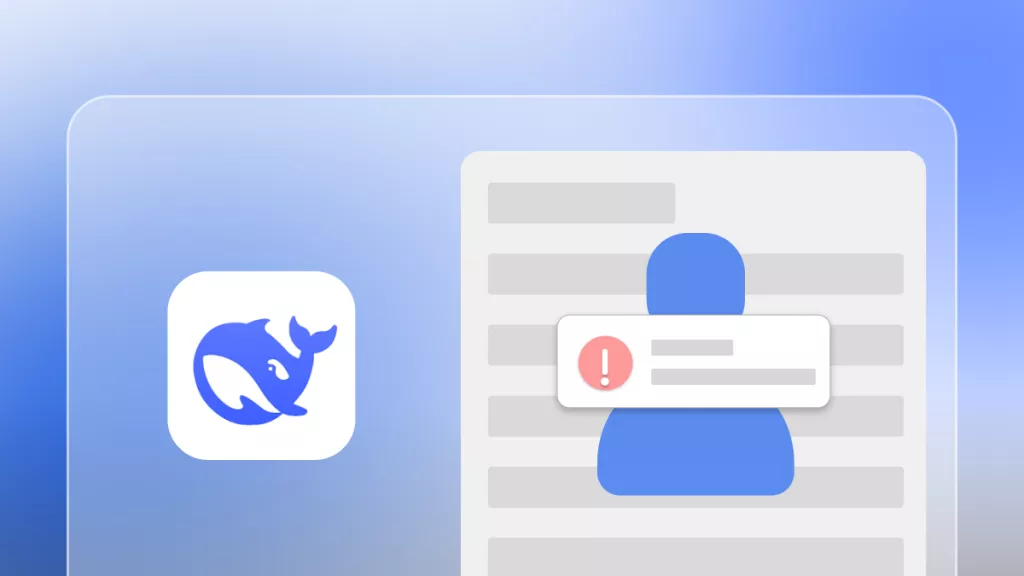

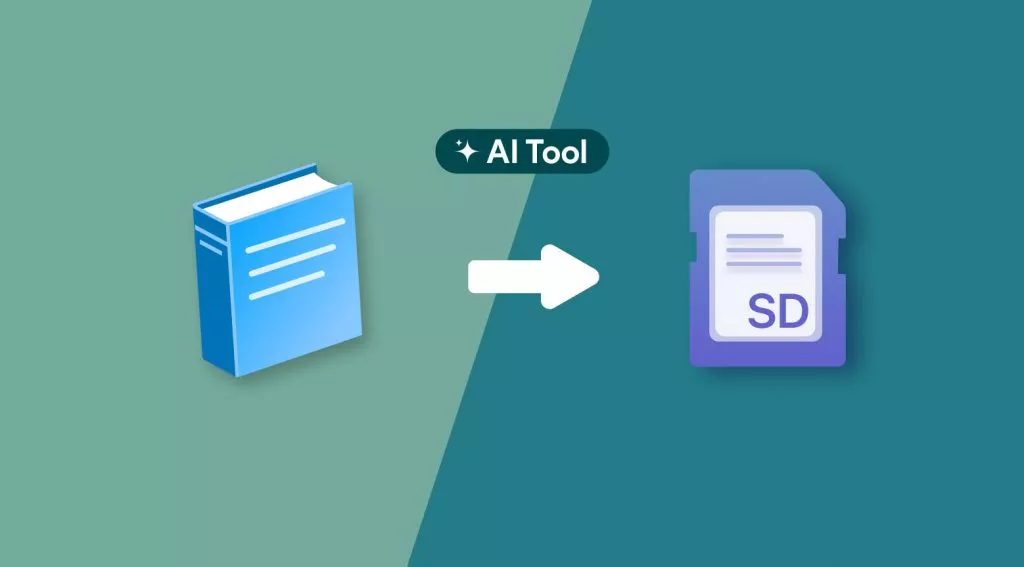



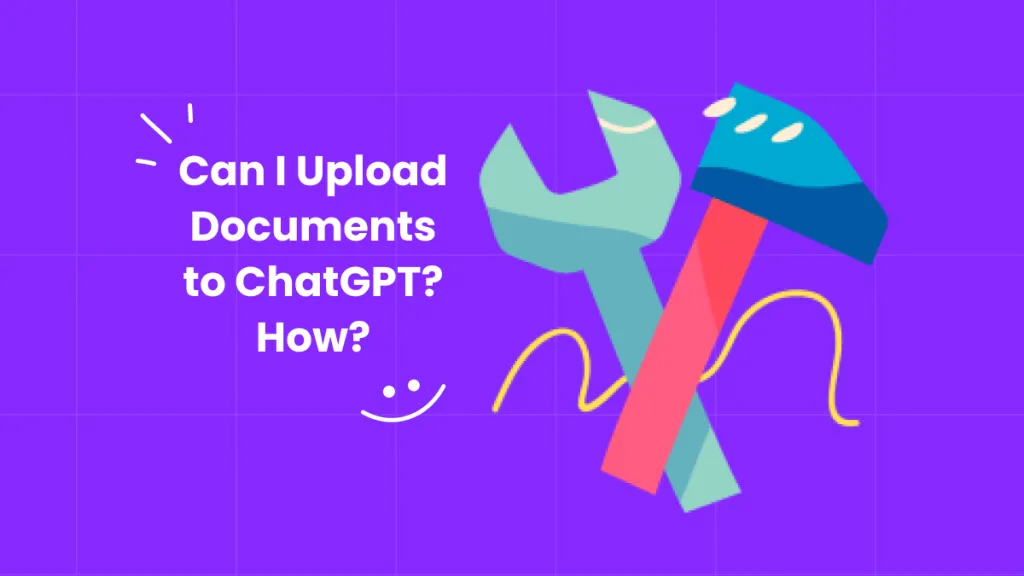
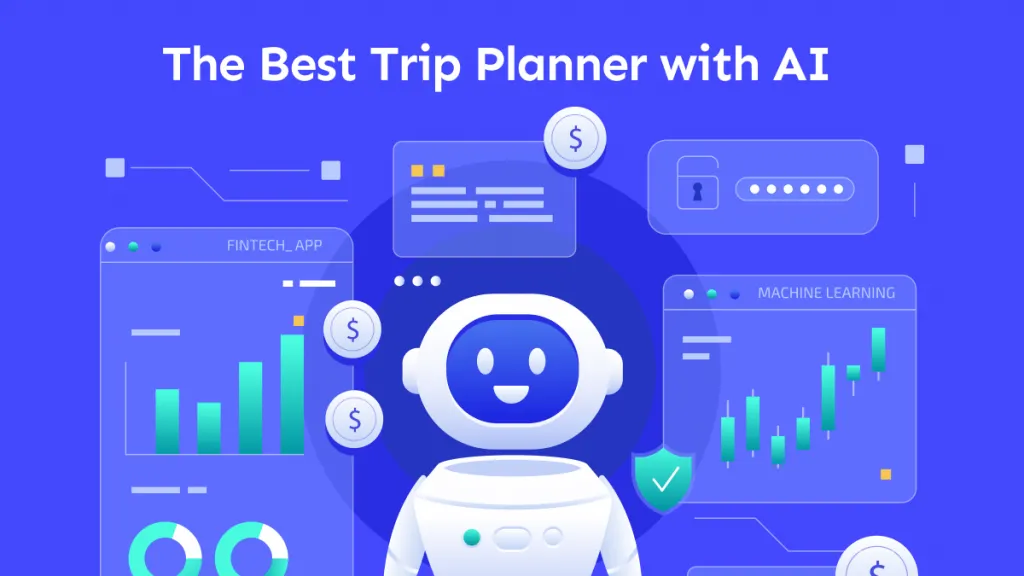

 Enya Moore
Enya Moore 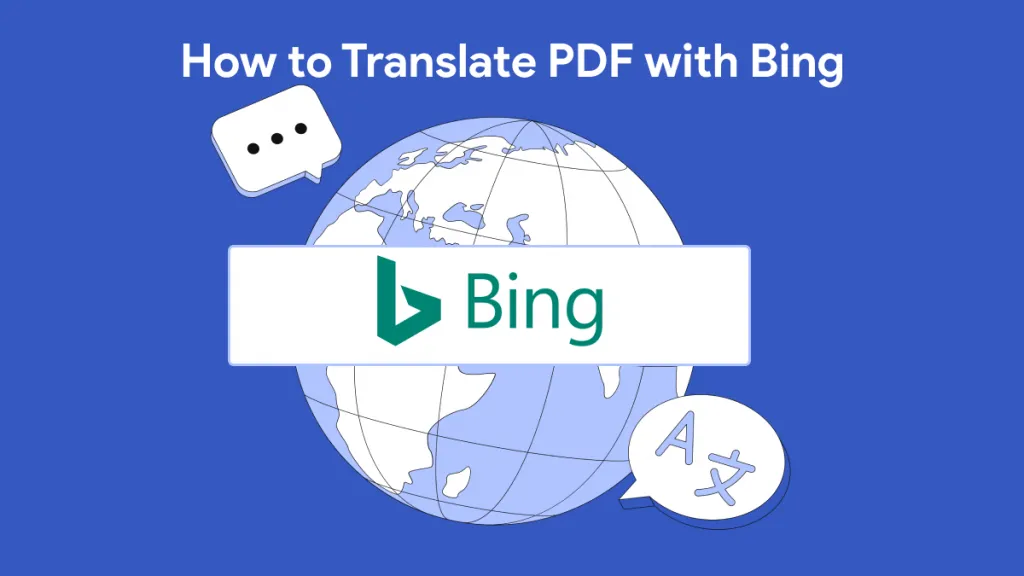
 Enola Davis
Enola Davis