Are you looking for the best AI diagram generator to ease your workload? These tools are game changers for creating professional diagrams quickly.
This article will discuss the top 5 best AI diagram generator free tools with their features, limitations, and how to use them effectively. Finally, we give you a bonus tip on a powerful AI tool, UPDF, to take your productivity to the next level. You can click the button below to download this tool, if you are curious about it.
Windows • macOS • iOS • Android 100% secure
Let's head to our first part and see the 5 best AI diagram generators!
Part 1. 5 Best AI Diagram Generators for Free
Here are the top 5 AI diagram generators that save time and effort. Each one offers unique features to suit different needs.
Let’s explore them one by one!
1. Eraser.io
Eraser.io is a powerful AI tool that is free to use and uses OpenAI's GPT-4o to create accurate and clear diagrams quickly. The tool is easy to use and supports exporting diagrams.
This website allows you to create various diagrams, such as architecture, data flow, and UML diagrams. The AI also allows customization so that you can edit and refine the diagrams. You can also export your diagrams in formats such as PDF, PNG, SVG, and Markdown.
One can share docs and diagrams with colleagues and present and comment in real time.
Limitations
While Eraser.io is considered the best AI diagram generator free tool, it has a few limitations.
- Some features, like unlimited AI diagram generation, API access, and advanced customizations, require a paid subscription.
- Beginners need help understanding and using the diagram code format for editing and customization.
How to Use Erasor.io AI Diagram Generator?
Use Eraser.io by following the given steps.
Step 1. Go to Eraser.io official website. Click on "Use Cases" and select the type of diagram you want to create. Click on the “Try AI Generator” icon.
Step 2. Enter your prompt in the input box. For example, enter "Create a flowchart showing project phases.” Then press the “Generate Diagram” button.
Step 3. Click on the "Save and Edit Diagram" option. Then, sign up with your email address and provide some information.
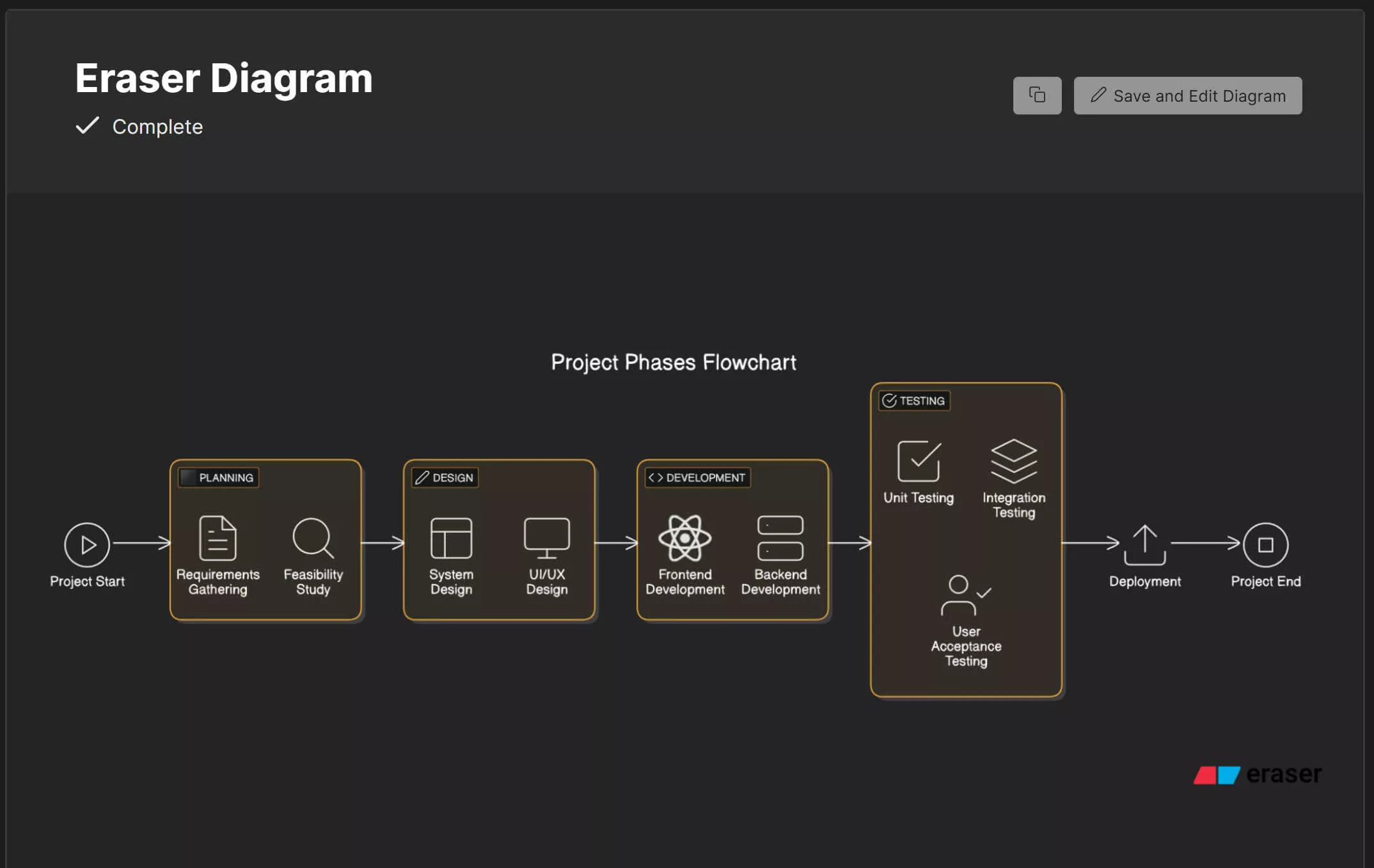
Step 4. Select the "Edit" option and press "Export" to download it.
2. ChatUML
ChatUML is a powerful tool that uses AI to help you create and edit diagrams quickly. It works with PlantUML, a popular text-based language for generating UML, flowcharts, and network diagrams. With ChatUML, you don’t need to write code manually. Instead, you can chat with the AI to generate your diagrams.
This ChatUML also allows you to use templates for quicker results, such as C4 diagrams and flow diagrams. Its AI integration makes the process smooth and user-friendly, allowing you to describe your ideas in simple text commands.
However, there are some limitations. To make your diagrams, you must create an account. Additionally, some advanced features are only available when using newer AI models despite these drawbacks.
How to Use ChatUML AI Diagram Generator?
Follow these steps to create a diagram with ChatUML.
Step 1. Open the ChatUML official website and create a free account first.
Step 2. Enter your prompt in the chat box and press enter. For example, you can type "Create a flowchart for a project."
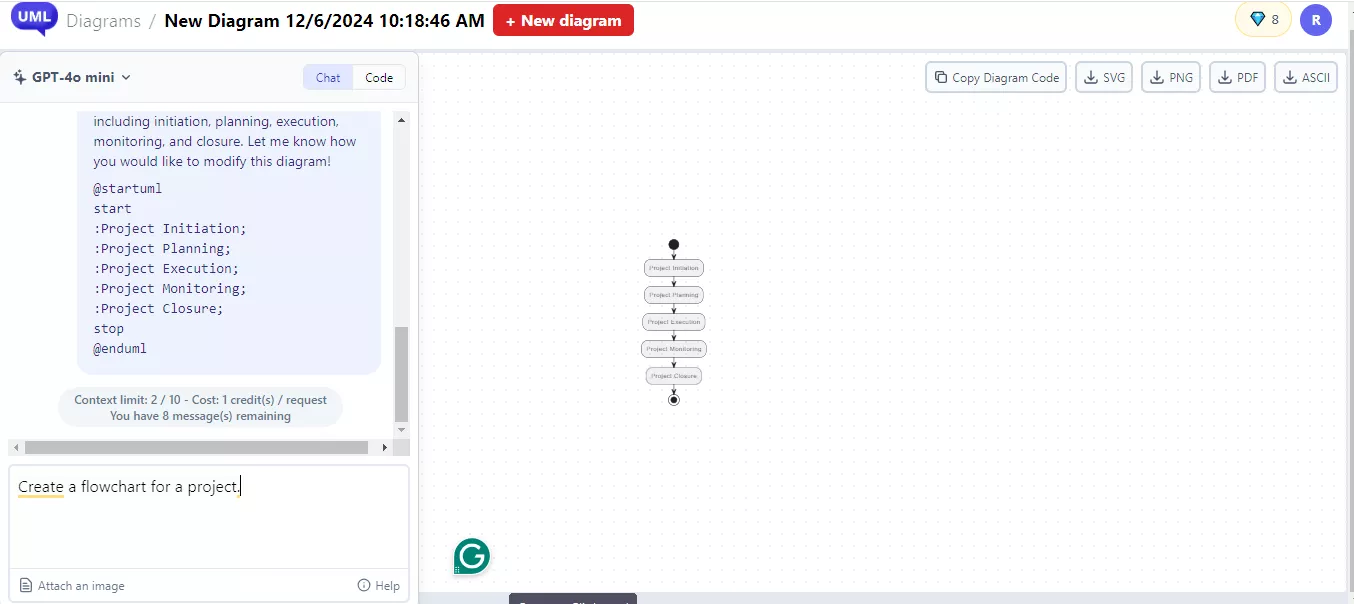
Step 3. Finally, click the “Download” button to download your diagram in your desired format.
3. DiagramGPT
DiagramGPT is an online tool that turns text into professional diagrams. It is designed for users who want to create visuals without needing design skills. The user-friendly interface makes it easy for anyone to generate high-quality diagrams.
This tool supports various diagram types, including flowcharts, sequence diagrams, user journey maps, and architecture diagrams. You describe the diagram in text, and the AI generates it instantly. You can edit the text, adjust layouts, change colors, or add new elements to refine the diagram.
While DiagramGPT is free to use, it does have some limitations. To use it, you need an OpenAI API key, which may be challenging for non-technical users. Additionally, since it is open-source, there is no direct support. Instead, users can report issues on its GitHub page.
How to Use DiagramGPT AI Diagram Generator?
Here's a simple stepwise guide on how to use DiagramGPT.
Step 1. Visit the website and click “Try DiagramGPT.”
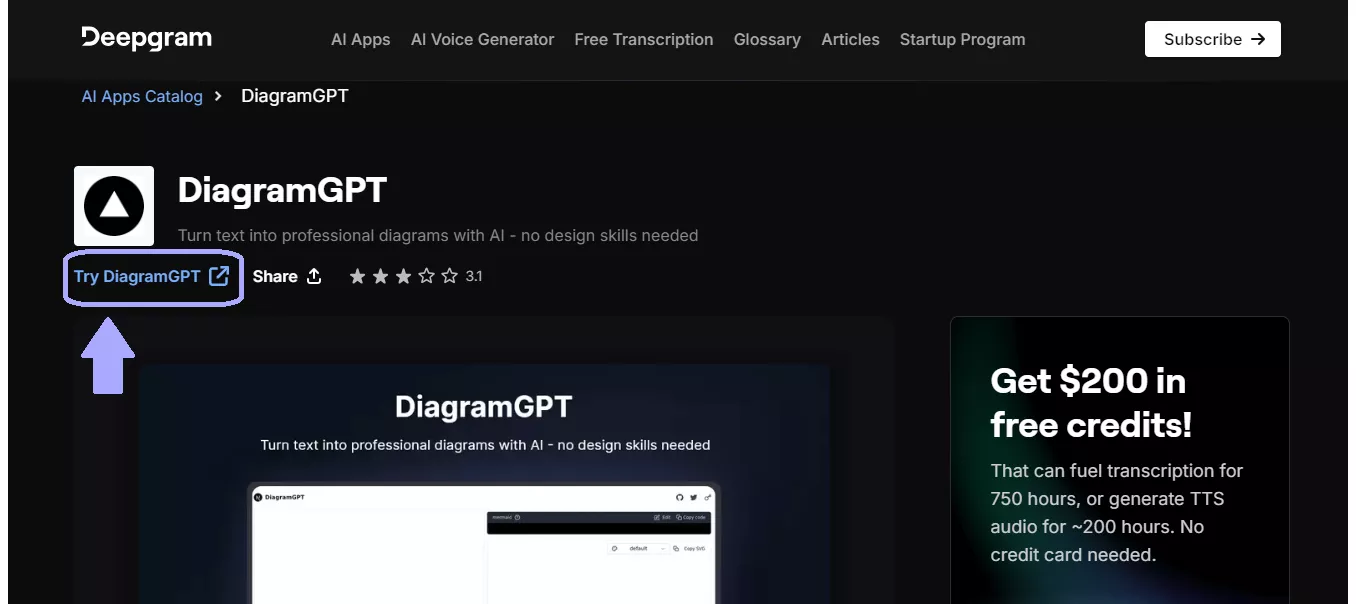
Step 2. Enter the prompt in the text box and also give the API key.
Step 3. Let the AI generate the diagram.
4. Miro
Miro is a popular platform for creating professional diagrams by simply typing your ideas. It uses AI to help teams visualize ideas, collaborate, and stay organized. The AI generates a visual representation on your canvas within seconds.
Miro also provides access to 300+ templates, making it easy to start any project. These templates cover flowcharts, UML diagrams, and data flow maps. Its intelligent canvas is perfect for brainstorming and project planning. The platform also integrates with popular tools, making collaboration easy.
While Miro offers many essential tools for free, some advanced features and AI functionalities are only available with a paid subscription. This may limit access for users not ready to invest in a premium plan.
How to Use Miro AI Diagram Generator?
Follow the stepwise guidelines below for using the Miro AI diagram generator.
Step 1. Open Miro official website, enter your email and hit “Sign up free” button.
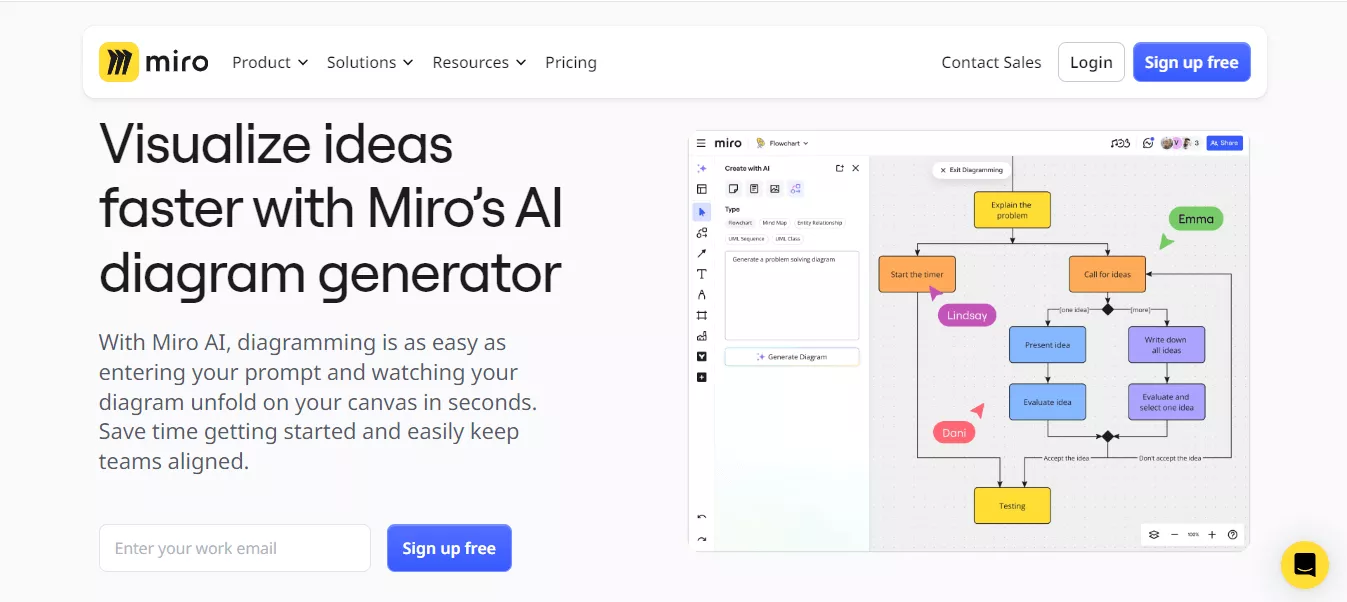
Step 2. Verify your E-mail and provide basic information about your team.
Step 3. Select the diagram type from the board's section and get it done with your team's collaboration.
Step 4. Share or export your completed diagram by clicking Export icon or Share button respectively.
5. Leiga
Leiga is ideal for developers, project managers, and anyone who needs quick and effective diagrams without complex software. The tool is simple to use and does not require advanced technical skills. You can edit and save your diagrams in popular formats.
Leiga lets AI instantly generate a clear diagram based on your input. It supports formats like flowcharts, system diagrams, and more. You can customize the diagrams with different layouts, shapes, and colors to match your needs.
While Leiga is a great tool, it has some limitations. It may not support very complex diagrams or advanced features like real-time collaboration. However, it performs exceptionally well for basic and intermediate-level diagrams.
How to Use Leiga AI Diagram Generator?
Here’s a step-by-step guide for how you can create diagrams using Leiga.
Step 1. Open the official Leiga website and type the prompt in the box. For example “Use a flow chart to describe a system that supports third-party login and email and mobile phone number registration.”
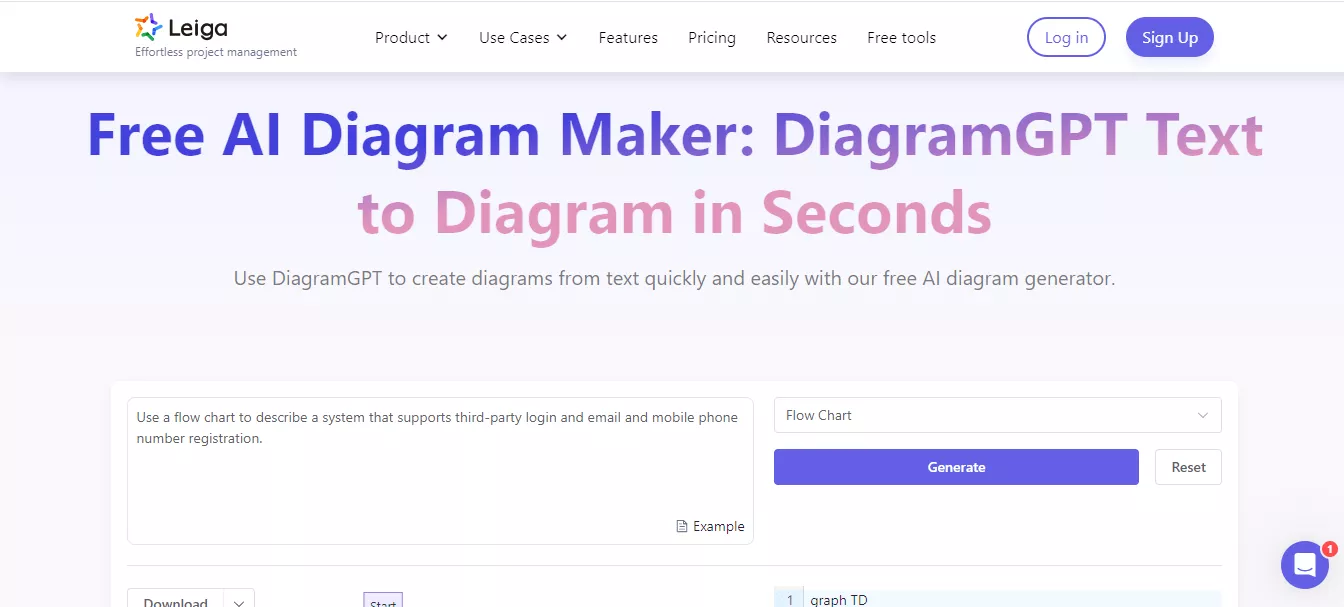
Step 2. Click on the “Flow Chart” section to select the type of diagram.
Step 3. Press the "Generate" button and let the AI create your diagram.
Part 2. Bonus Tip: The Best AI Tool for Business
If you’re looking for the best AI tool to boost your business, UPDF AI is an excellent choice. It offers powerful features that help manage, analyze, and enhance document productivity. You can click the button below to download UPDF and give it a try.
Windows • macOS • iOS • Android 100% secure
So why should businesses use UPDF AI instead of other tools? Here are the reasons. UPDF AI offers 100 prompts for free and the price is cheap if you want to upgrade to the pro version after using all these free prompts. You can check its price and upgrade here after testing.
And UPDF AI offers all the features you need in business. You can ask for anything: check grammars, chat with PDF, chat with images, and convert PDF to Mind Map.
Moreover, UPDF AI is integrated into UPDF which is a PDF editor designed to handle all document-related tasks efficiently. So you can create your contract, edit the document, and share it in one place.
Want to know all the features of UPDF AI? Check below.
Key Features of UPDF AI
Summarize PDFs
UPDF AI can quickly summarize long PDFs. It extracts key points, abstracts, and essential details. It can help you understand your contract or business-related document.
Explain PDFs
The AI helps explain difficult or technical content. It simplifies information, making it easy to understand. You can search for definitions or explanations directly within the document.
Translate PDFs
UPDF AI supports translations in multiple languages. It keeps the original format while translating the content. So when you read the document from your customers, you can translate it to your language for better understanding.
Chat with Images
If you want to extract the text from the image and ask AI to help you write promotional content with the image, you can do so with UPDF AI’s chatting with image.
So, why wait? Download UPDF AI now and take your business to the next level today!
To learn more about it, view the video tutorial below. Additionally, read this review article to understand why it became extremely popular.
Final Words
A suitable AI diagram generator can save you time while making things more efficient. Eraser.io, ChatUML, DiagramGPT, Miro, and Leiga are good tools for professional diagram creation with a much quicker turnaround.
But why stop there? If you are looking for AI tools for business, consider UPDF AI. It is a powerful, all-in-one tool with advanced Ai features.
Download UPDF AI today and make your work different!
Windows • macOS • iOS • Android 100% secure
 UPDF
UPDF
 UPDF for Windows
UPDF for Windows UPDF for Mac
UPDF for Mac UPDF for iPhone/iPad
UPDF for iPhone/iPad UPDF for Android
UPDF for Android UPDF AI Online
UPDF AI Online UPDF Sign
UPDF Sign Edit PDF
Edit PDF Annotate PDF
Annotate PDF Create PDF
Create PDF PDF Form
PDF Form Edit links
Edit links Convert PDF
Convert PDF OCR
OCR PDF to Word
PDF to Word PDF to Image
PDF to Image PDF to Excel
PDF to Excel Organize PDF
Organize PDF Merge PDF
Merge PDF Split PDF
Split PDF Crop PDF
Crop PDF Rotate PDF
Rotate PDF Protect PDF
Protect PDF Sign PDF
Sign PDF Redact PDF
Redact PDF Sanitize PDF
Sanitize PDF Remove Security
Remove Security Read PDF
Read PDF UPDF Cloud
UPDF Cloud Compress PDF
Compress PDF Print PDF
Print PDF Batch Process
Batch Process About UPDF AI
About UPDF AI UPDF AI Solutions
UPDF AI Solutions AI User Guide
AI User Guide FAQ about UPDF AI
FAQ about UPDF AI Summarize PDF
Summarize PDF Translate PDF
Translate PDF Chat with PDF
Chat with PDF Chat with AI
Chat with AI Chat with image
Chat with image PDF to Mind Map
PDF to Mind Map Explain PDF
Explain PDF Scholar Research
Scholar Research Paper Search
Paper Search AI Proofreader
AI Proofreader AI Writer
AI Writer AI Homework Helper
AI Homework Helper AI Quiz Generator
AI Quiz Generator AI Math Solver
AI Math Solver PDF to Word
PDF to Word PDF to Excel
PDF to Excel PDF to PowerPoint
PDF to PowerPoint User Guide
User Guide UPDF Tricks
UPDF Tricks FAQs
FAQs UPDF Reviews
UPDF Reviews Download Center
Download Center Blog
Blog Newsroom
Newsroom Tech Spec
Tech Spec Updates
Updates UPDF vs. Adobe Acrobat
UPDF vs. Adobe Acrobat UPDF vs. Foxit
UPDF vs. Foxit UPDF vs. PDF Expert
UPDF vs. PDF Expert


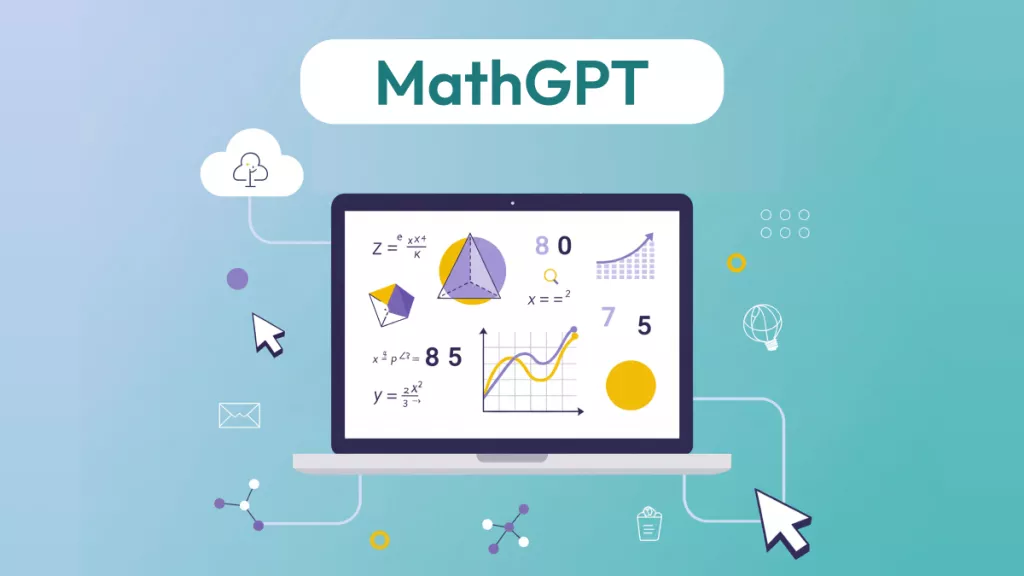
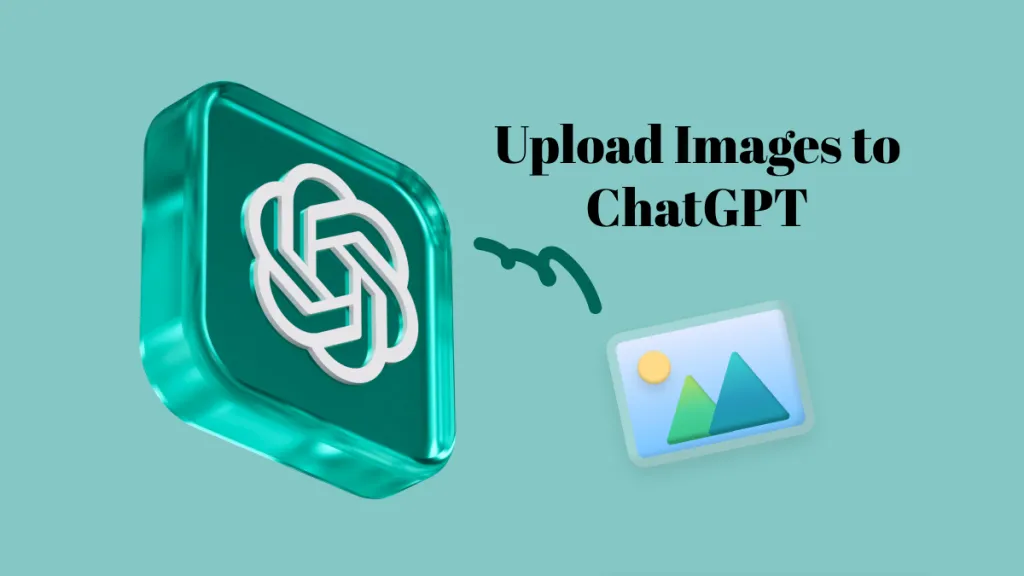




 Lizzy Lozano
Lizzy Lozano 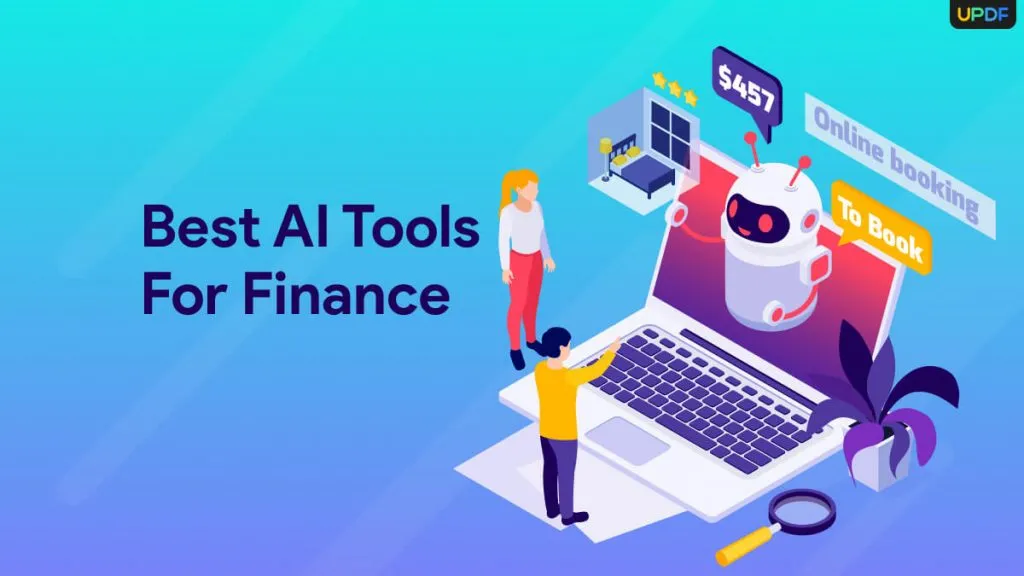
 Enya Moore
Enya Moore 
 Enola Davis
Enola Davis 
 Enrica Taylor
Enrica Taylor 