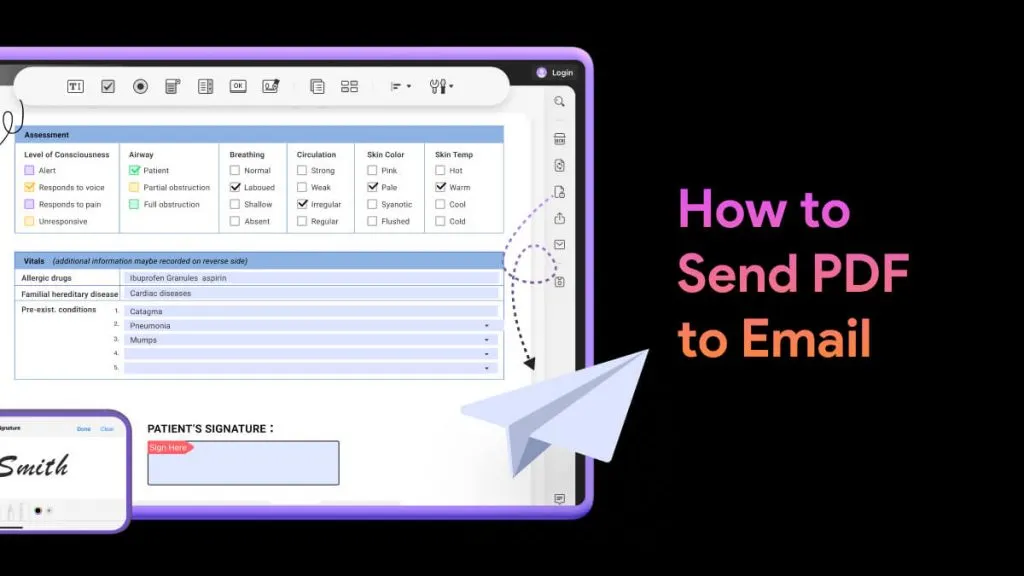Many times, we want to save or print webpages as PDFs on iOS devices for offline viewing, sharing with others, or achieving content for later reference. PDF is exceptional in preserving the webpage's exact formatting and layout. That's why, whenever a webpage needs to be printed or saved, PDF is the preferred file format.
In this step-by-step guide, we will learn how to print Safari webpages to PDF directly from your iPhone and Mac. However, if you also want to do more with PDF, such as edit, annotate, and print, UPDF for iOS is an all-in-one app you need to install.
Windows • macOS • iOS • Android 100% secure
Part 1. How to Print Safari PDF on iPhone
It is straightforward to perform iPhone print to PDF on Safari. All you need to do is open the webpage on the Safari app and use the "Share" option to complete the print process.
Follow the steps below to print Safari webpage to PDF on iPhone:
Step 1. Launch the Safari app and go to the webpage you want to print.
Step 2. Click the "Share" icon from the bottom.
Step 3. Scroll down and click "Print".
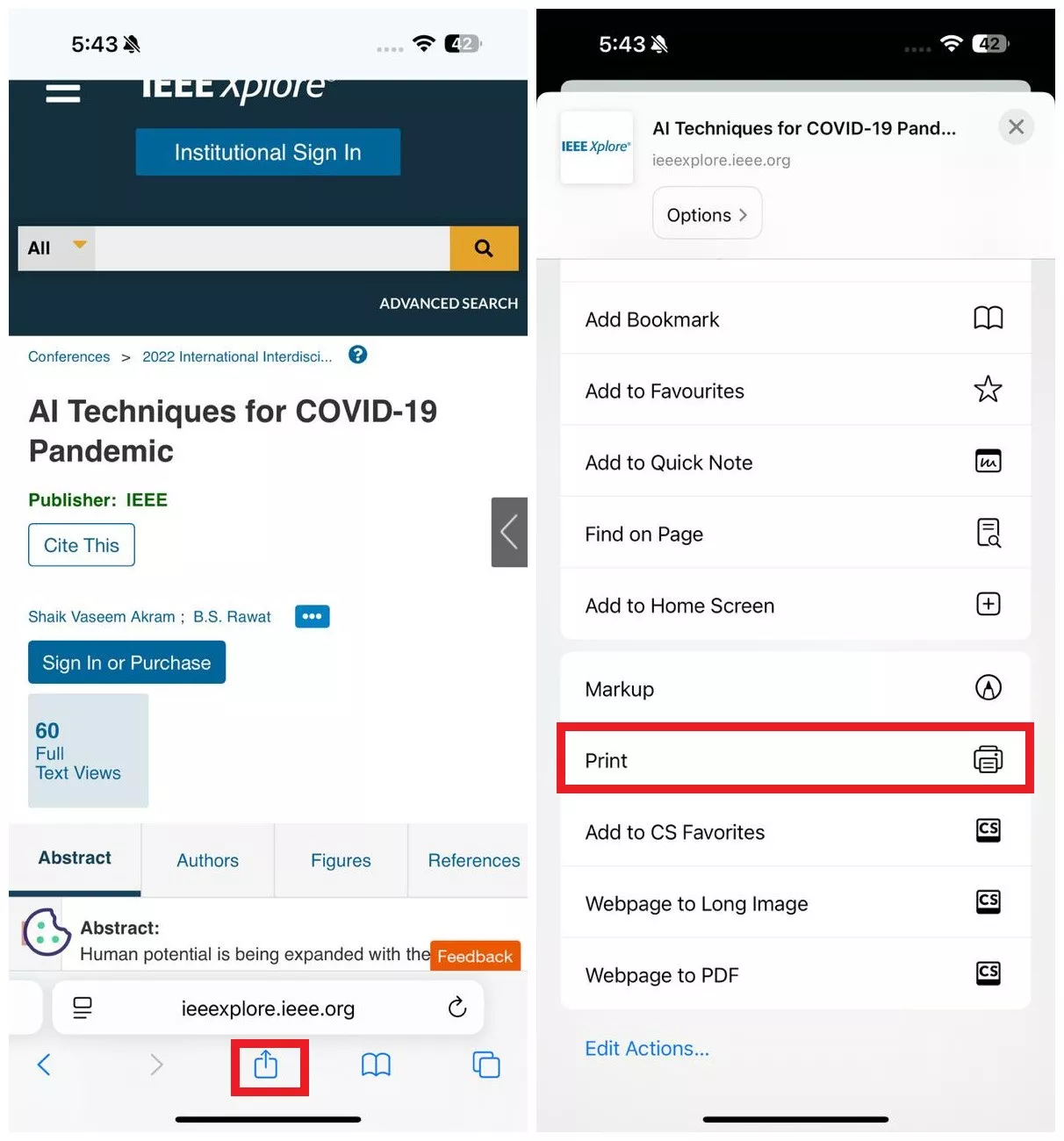
Step 4. In the print settings, you can adjust the following settings:
- Printer: Select the printer if you want to directly print the webpage.
- Copies: Specify the number of copies you want to do.
- Range: The entire webpage is divided into multiple pages to cover all details. You can print all pages or selective ones.
- Page Size: Select what should be the page size, such as A4, A3, Letter, Tabloid, etc.
- Orientation: Choose between landscape or vertical page orientation.
- Scaling: Adjust this scale to resize the document to fit your chosen paper size.
- Layout: Select the number of pages you want per sheet. Also, specify if you want a border and flip horizontally.
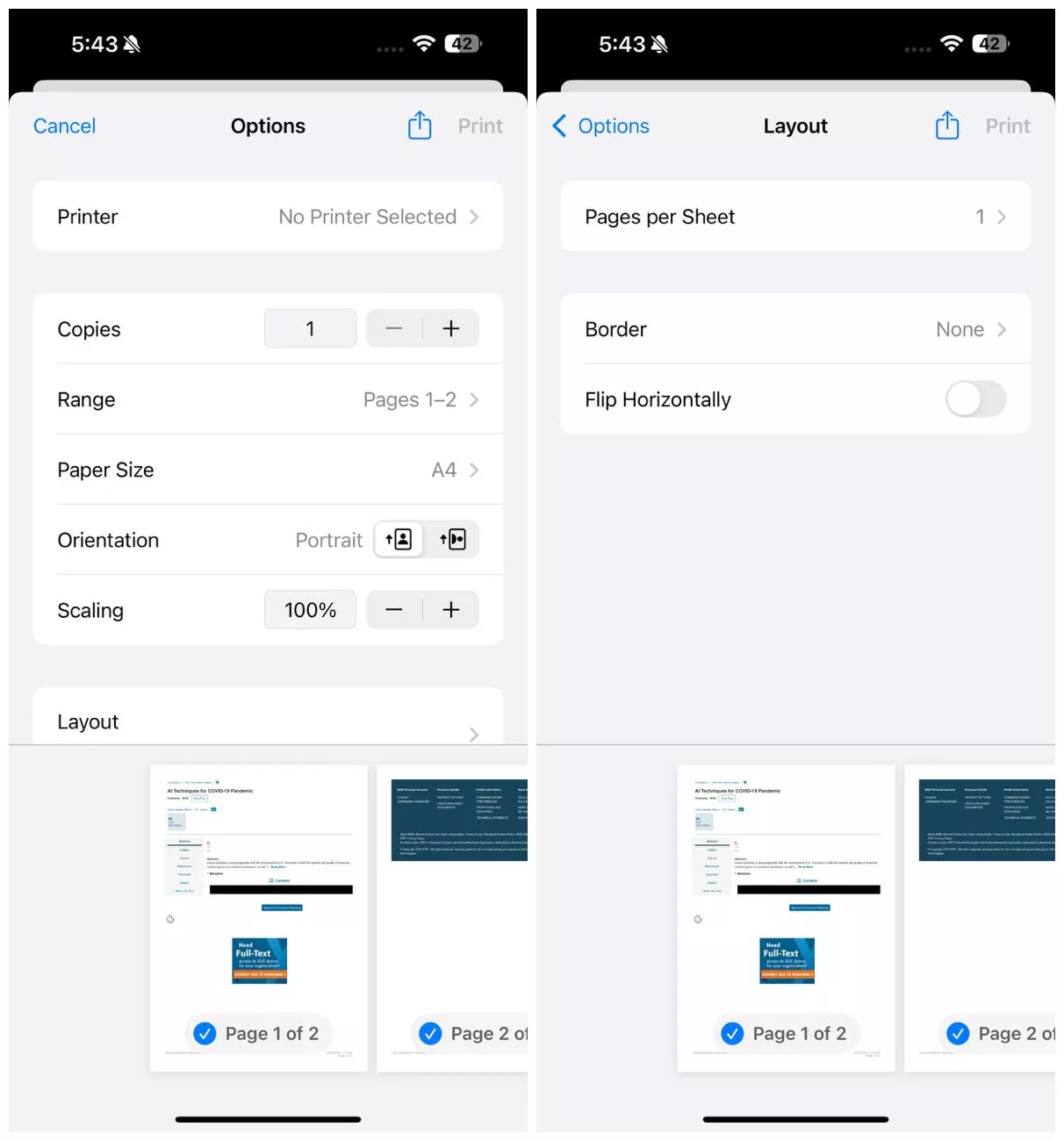
Step 5. After adjusting the above settings, click the "Print" button to print the webpage with the printer. Alternatively, click the "Share" icon again and select "Save to Files" to save the webpage as a PDF.
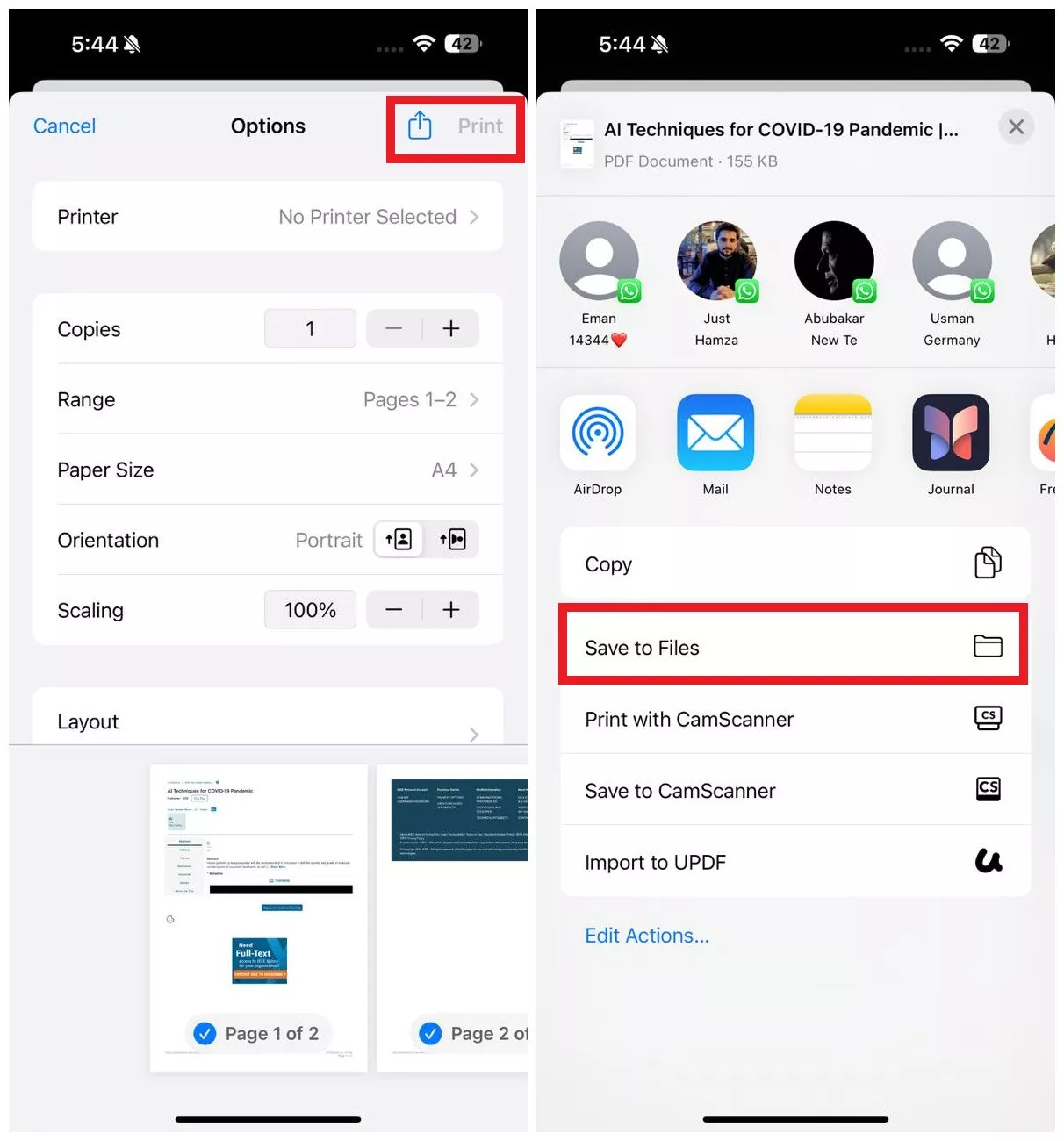
Part 2. How to Print Safari to PDF on Mac
Just like iPhone, you can quickly print Safari to PDF on Mac. Here again, you have to access the built-in Print option, customize the settings, and get the PDF print in seconds.
Check out the steps below to learn how to print Safari on Mac:
Step 1. Launch the Safari browser app on your Mac and go to the webpage to print.
Step 2. Click File > Print.
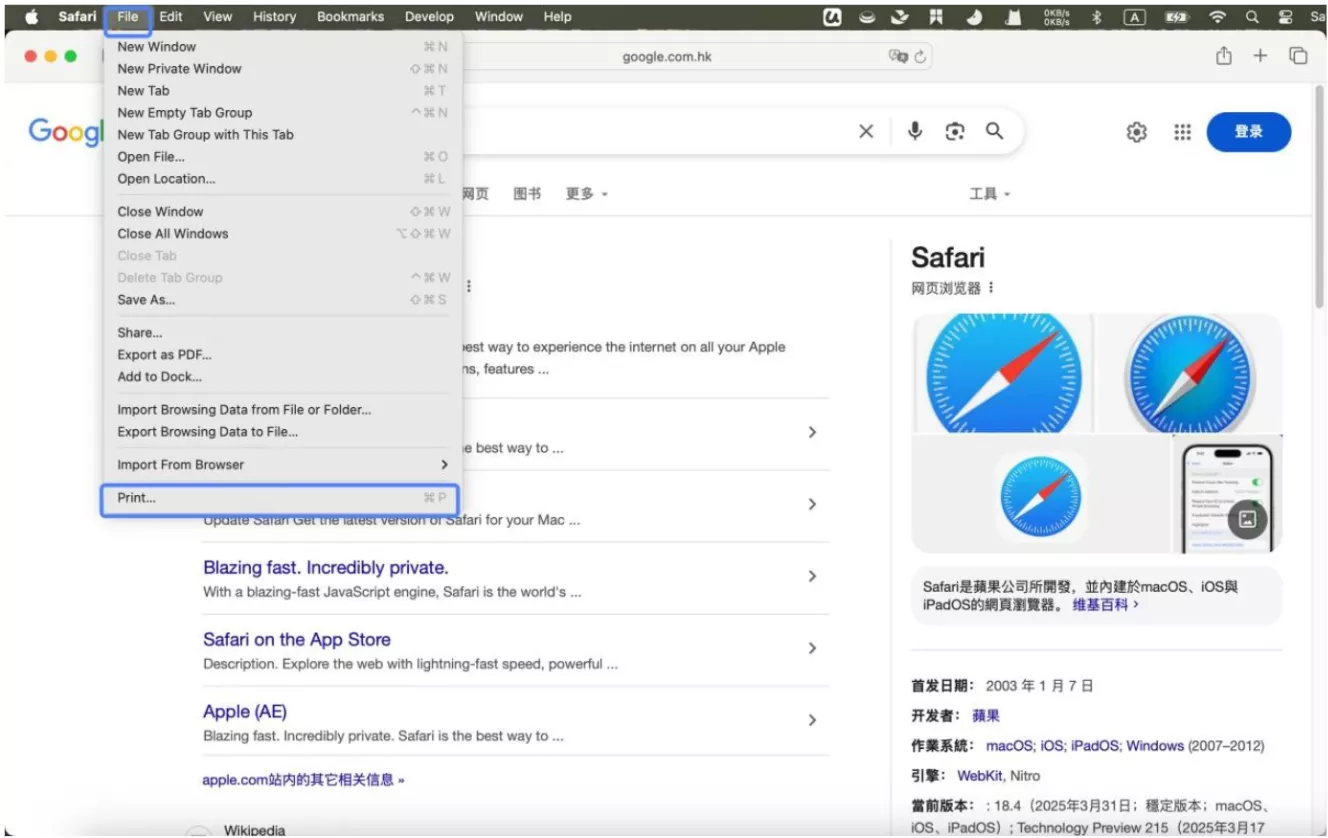
Step 3. Adjust the print settings, such as page range, paper size, orientation, etc. To print it as a PDF, click the drop-down button from the bottom left and select "Save as PDF".
Step 4. Click "Print" to save the webpages as a PDF.
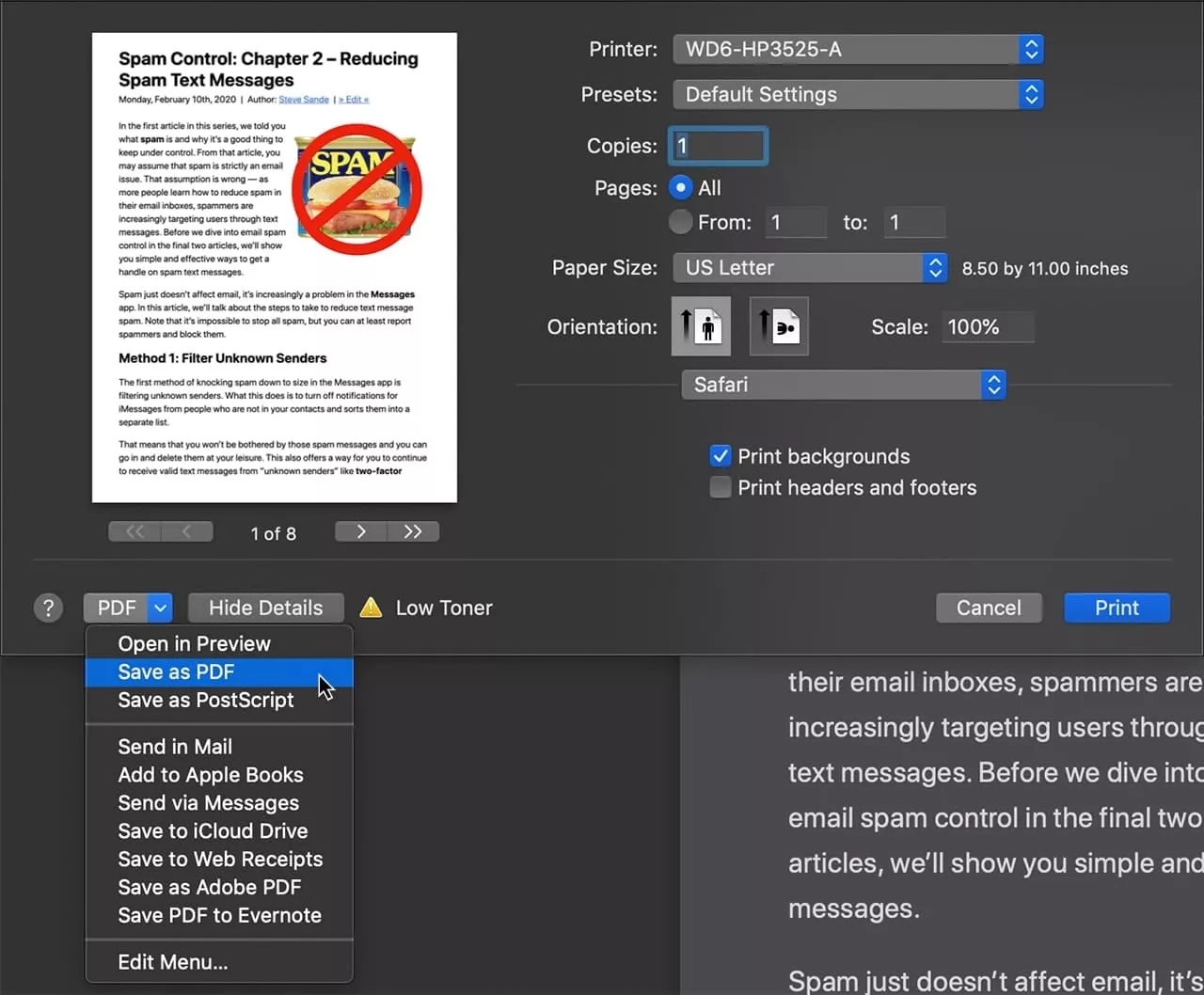
Part 3. Annotate Before Printing Safari on iPhone
Sometimes, we may want to annotate the webpage before printing. For example, you may want to add notes, highlight important parts, or add drawings.
Interestingly, the Safari app offers built-in options to markup web pages before printing. Here's how to annotate before performing Safari print to PDF on iPhone:
Step 1. Launch the Safari app on your iPhone and load the webpage.
Step 2. Click the "Share" icon from the bottom and tap the "Markup" option.
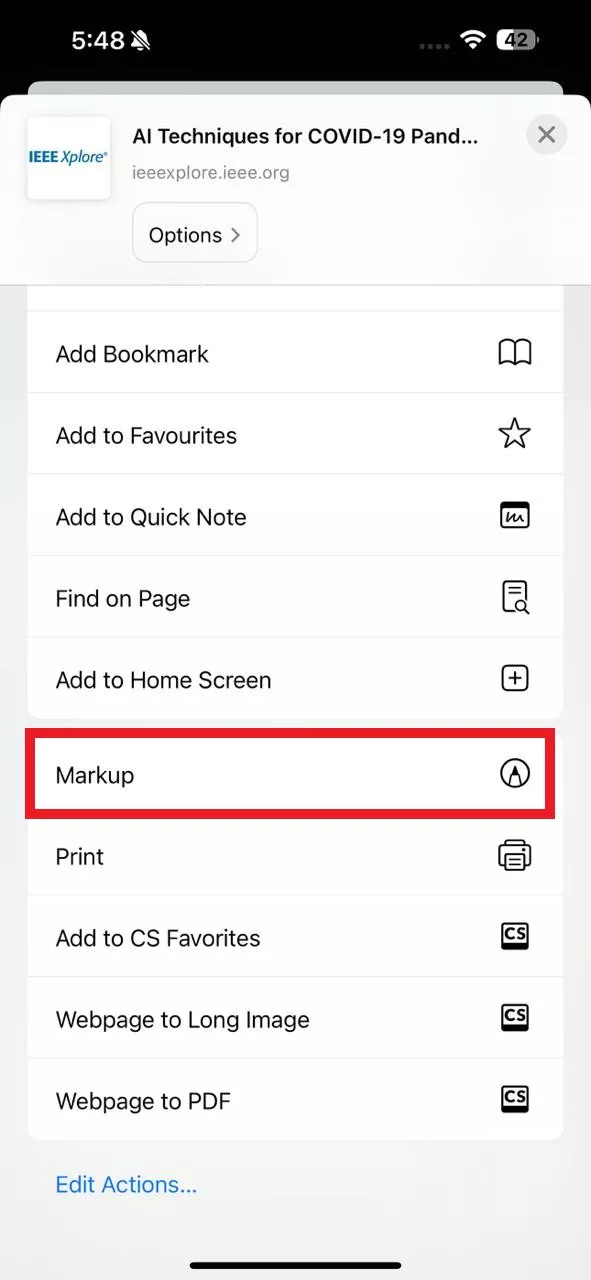
Step 3. Use the available tools to annotate the webpage.
To add a text, sticker, signature, or shape, click the "+" icon and then choose the relevant option.
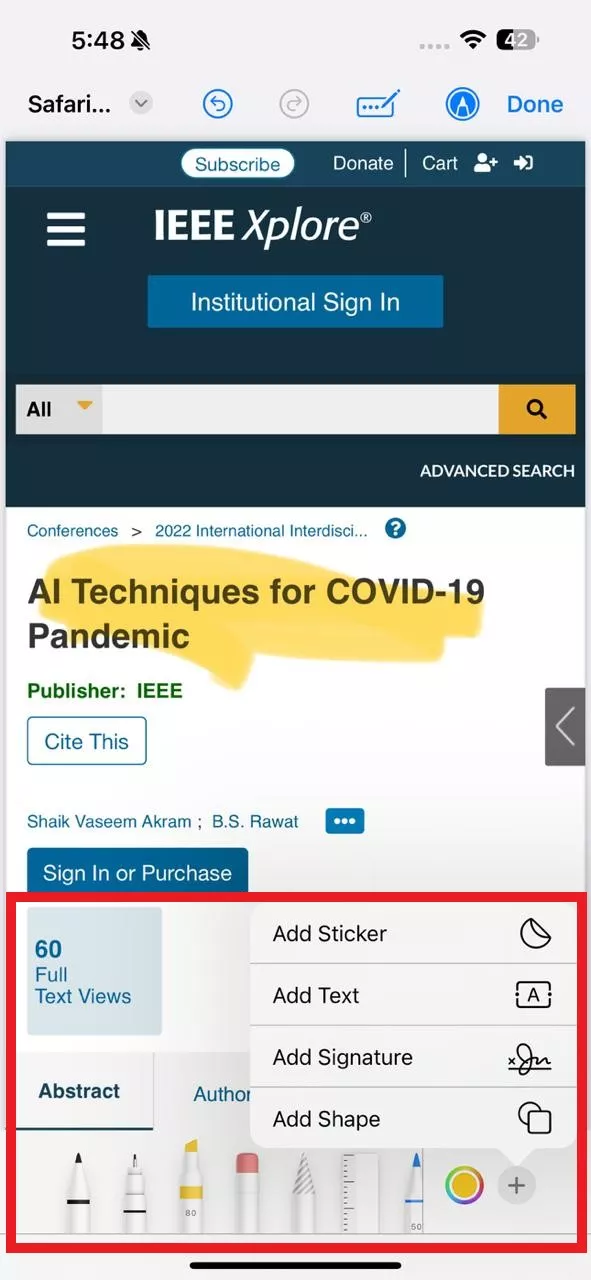
Step 4. After annotation, click Done > Save Files To.
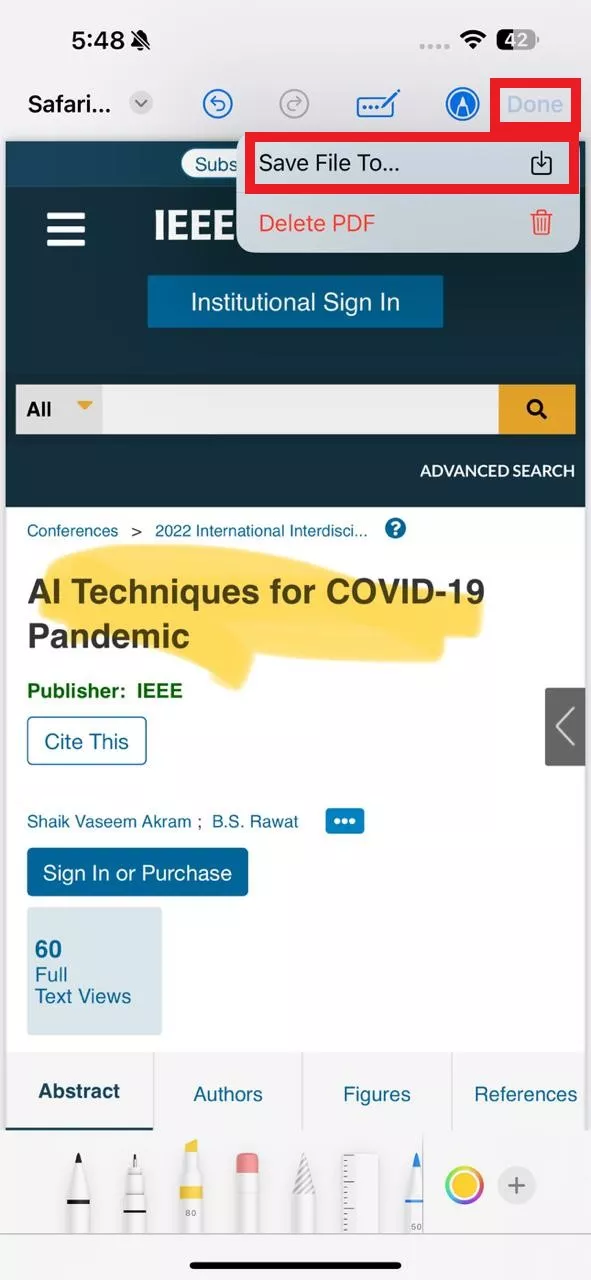
Step 5. Select the location where to save and tap "Save".
Once the annotated webpage is saved, open it and follow the steps discussed in "Part 1" to print it as a PDF.
Part 4. Annotate Before Printing Safari on Mac
You can also annotate webpages on Mac, but the process is a bit different compared to iPhone. You first have to save the webpage as PDF and then open the PDF to annotate.
Follow the steps below to annotate before you print Safari on Mac:
Step 1. Launch Safari browser and load the webpage.
Step 2. Click File > Export as PDF. This will save the webpage as PDF on your Mac.
Step 3. Open the PDF. Click the markup tools from the toolbar and highlight text, add comments, insert shapes, draw, and do more.
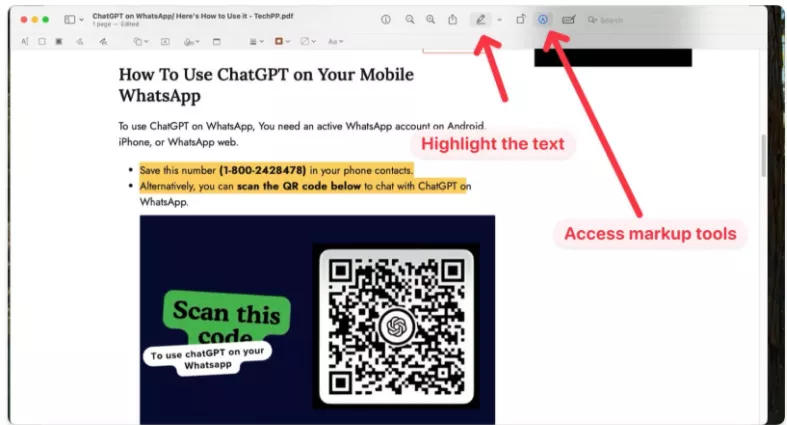
Step 4. Once you are done with the annotation, save the PDF.
Part 5. How to Edit and Annotate Printed Safari Webpage PDF with UPDF on iPhone & Mac
If you look at Apple's Markup & Printing feature for Safari webpages, you will notice that they have limited capabilities. It lacks:
- Extensive markup options, such as strikethrough, underline, squiggly, and more.
- Advanced PDF editing capabilities, such as modifying text, images, rearranging pages, etc.
- Comprehensive printing controls, such as print in grayscale, print as image, print as poster/booklet, etc.
What if we told you there is a more powerful PDF editor that offers a wide range of annotation, editing, and printing options? This is where UPDF steps in.
UPDF is an AI-powered PDF editor and annotator that offers an extensive range of advanced features to annotate, edit, and print PDFs. It offers all that you get built-in with iPhone and Mac and much more, such as extended markup options, edit PDF text/images/backgrounds, and deeper printing controls. Plus, UPDF is fully compatible with iPhone and Mac.
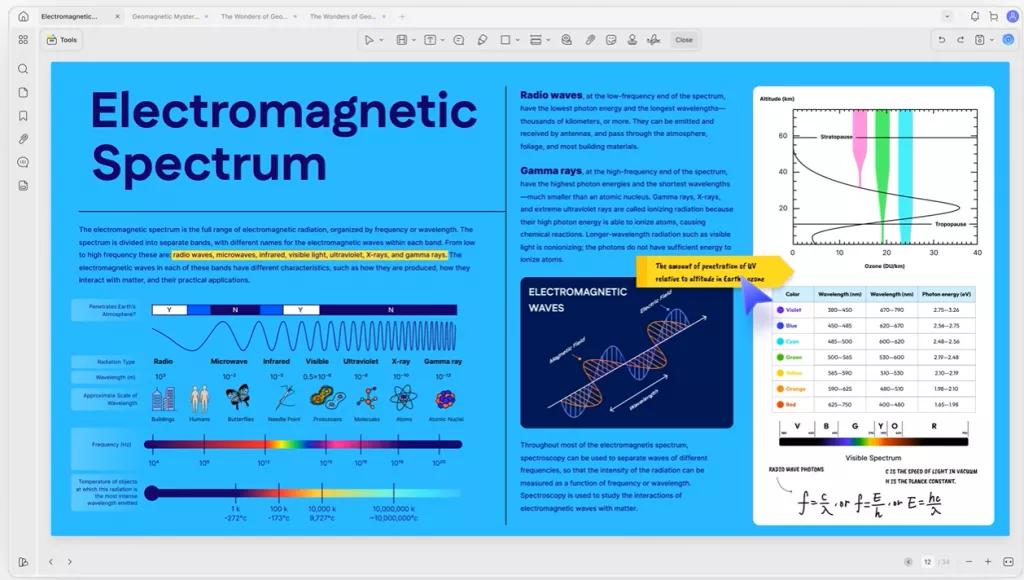
Download UPDF to use a more powerful tool to annotate, edit, and print Safari webpages PDFs with more advanced features.
Windows • macOS • iOS • Android 100% secure
Don't just believe in words? Let's see the steps on how to use UPDF to handle Safari webpage PDFs:
Steps to Open a Saved Safari Webpage PDF in UPDF
For iPhone
Step 1. Install and launch the UPDF for iOS app from the App Store.
Step 2. Click the "+" icon from the bottom and select the saved Safari webpage PDF to open.
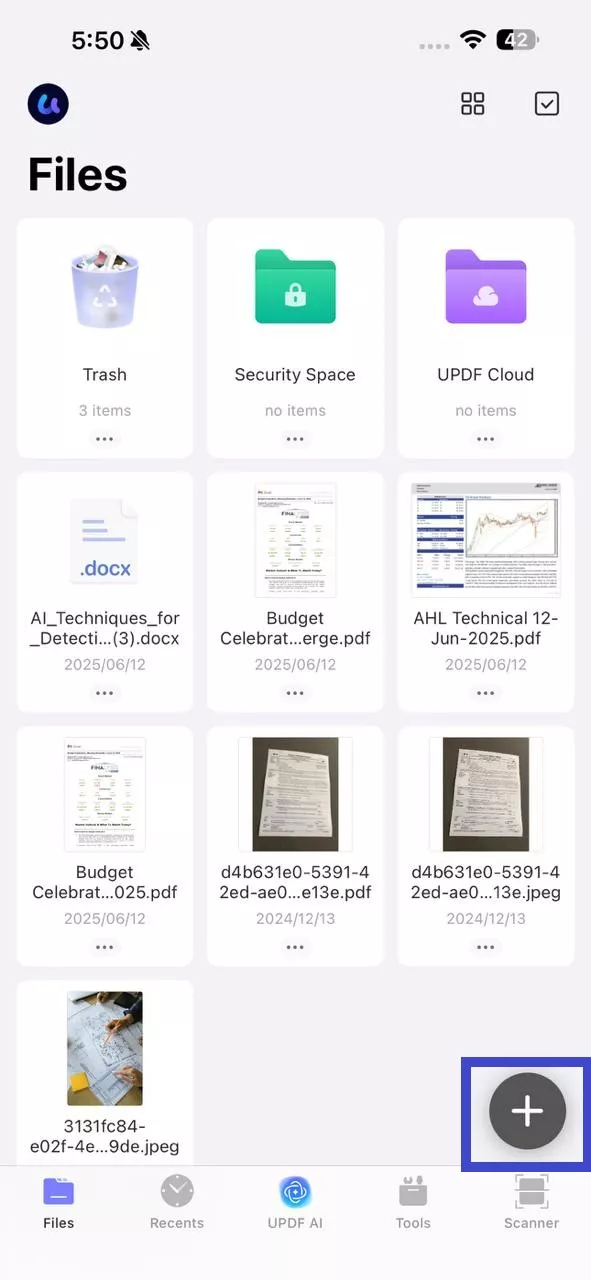
For Mac
Step 1. Install and launch the UPDF for Mac tool on your Mac.
Step 2. Click the "Open File" button and select the PDF to open. Alternatively, you can also drag-and-drop the PDF from Finder.
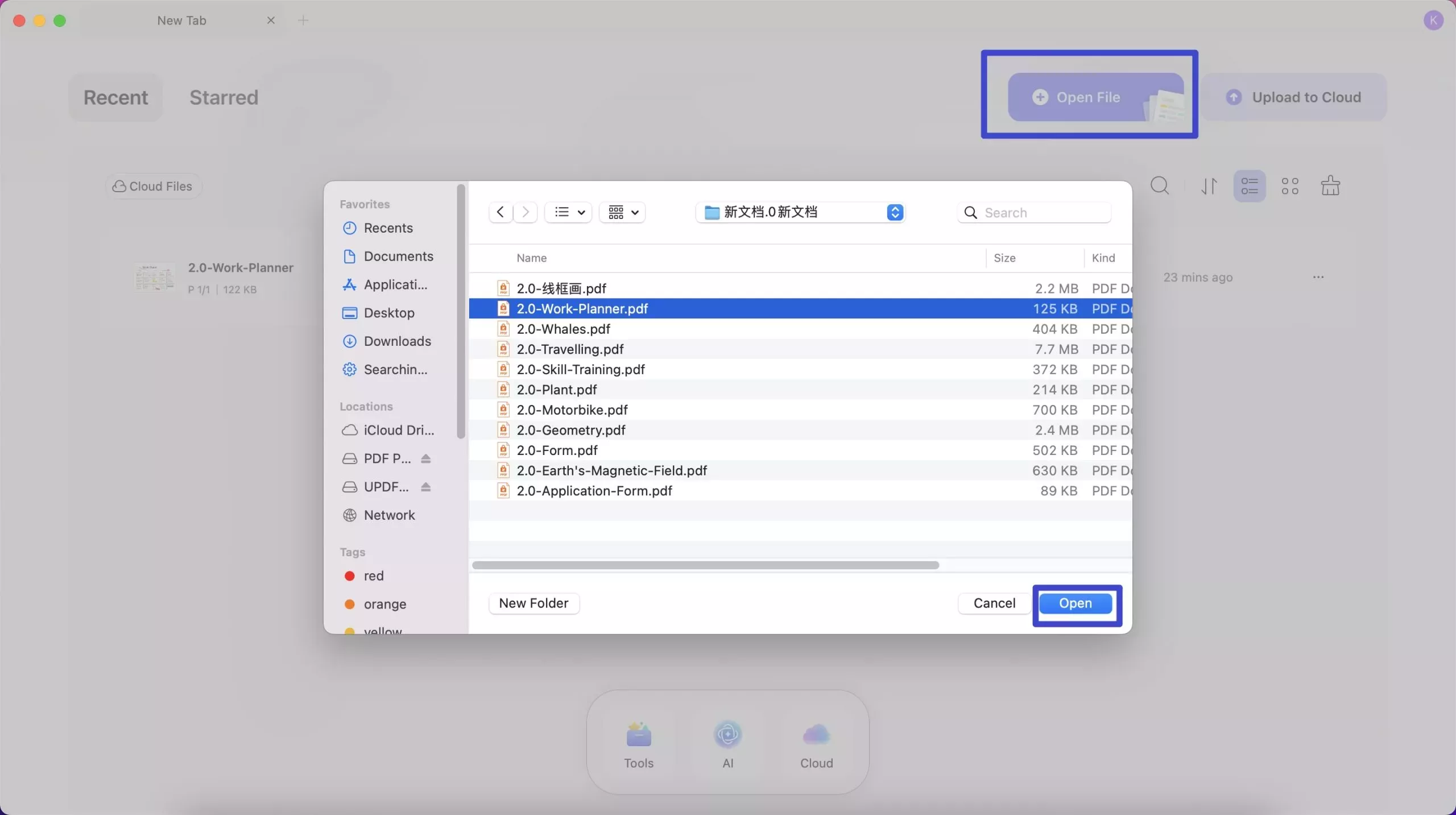
Steps to Annotate Safari Webpage PDF on iPhone and Mac
For iPhone
Step 1. Click the "Pencil" icon from the top toolbar. Select "Markup" and choose from highlight, strikethrough, underline, etc.
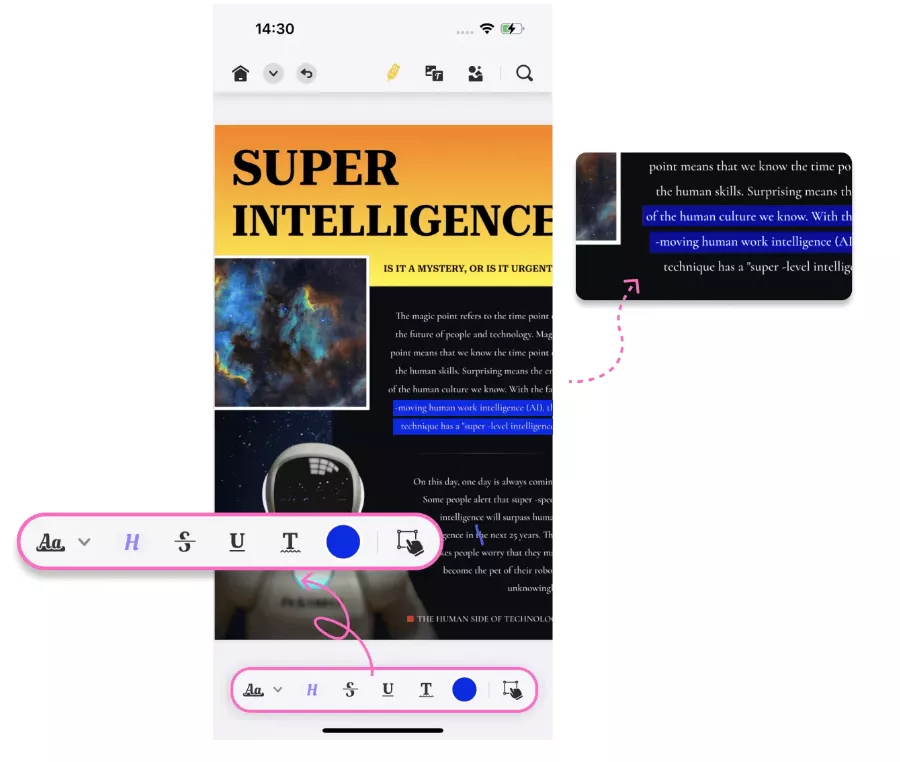
Step 2. To add common boxes, click "Text" and then choose the right option, such as Text Comment, Text Box, Text Callout, etc.
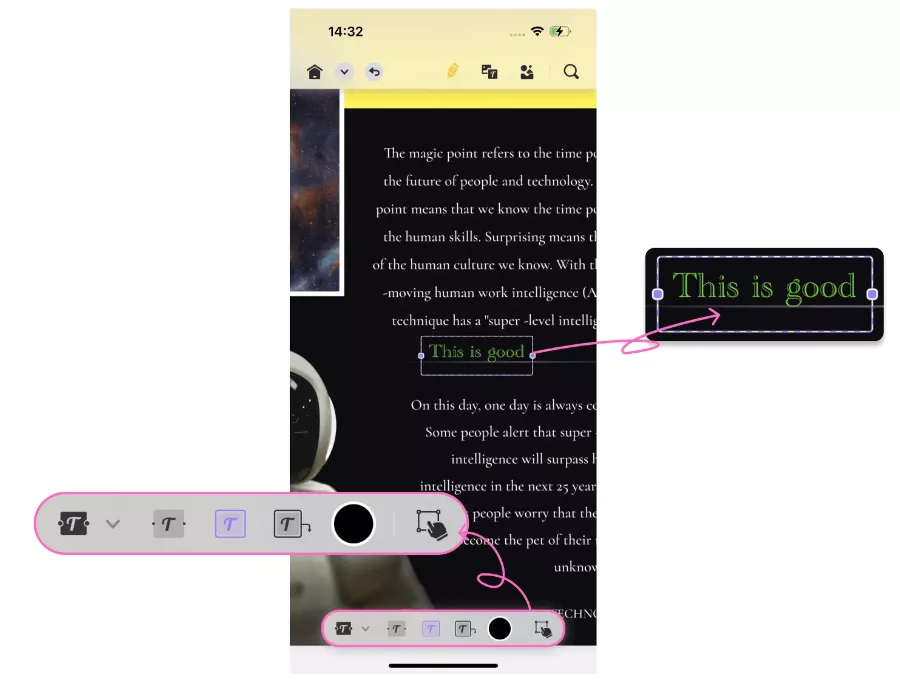
Step 3. To add shape, click "Shapes" and choose the shape you want to add. You can also customize the color and size of the shape.
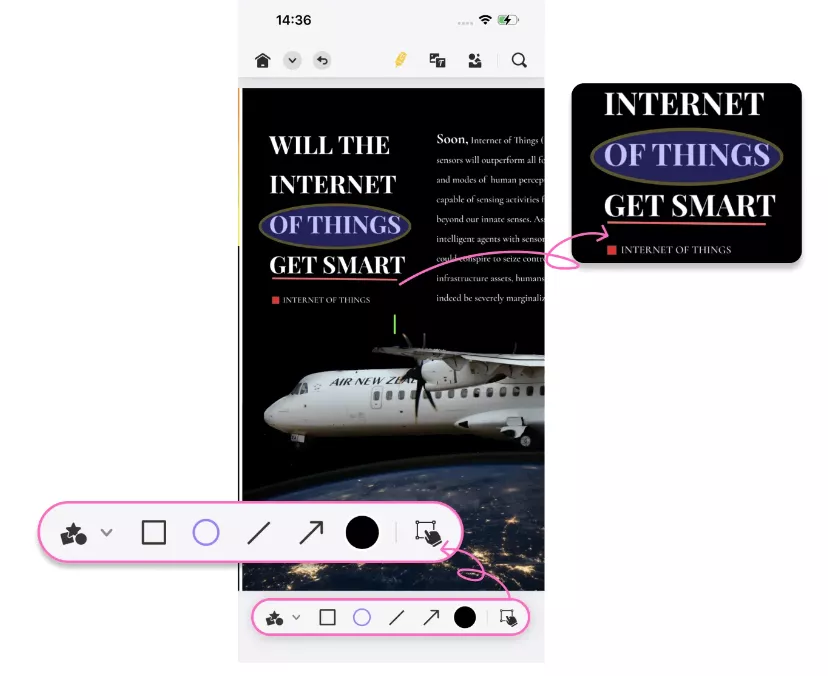
For Mac
Step 1. Click the "Tool" button and select "Comment" to see the markup options.
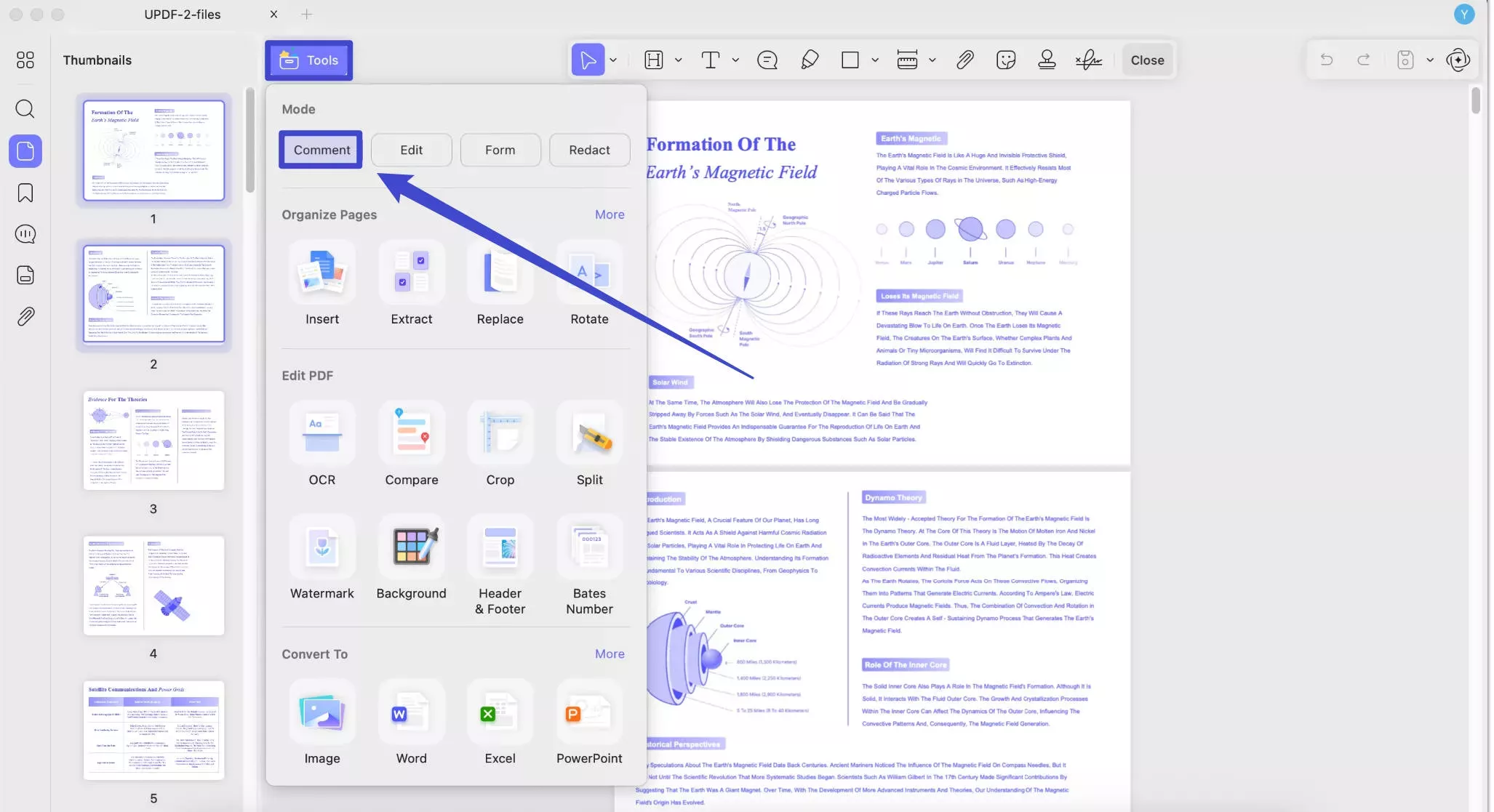
Step 2. Select the text markup type from the available options, i.e., Highlight, Strikethrough, Underline, etc. After selecting, apply the markup to the text.
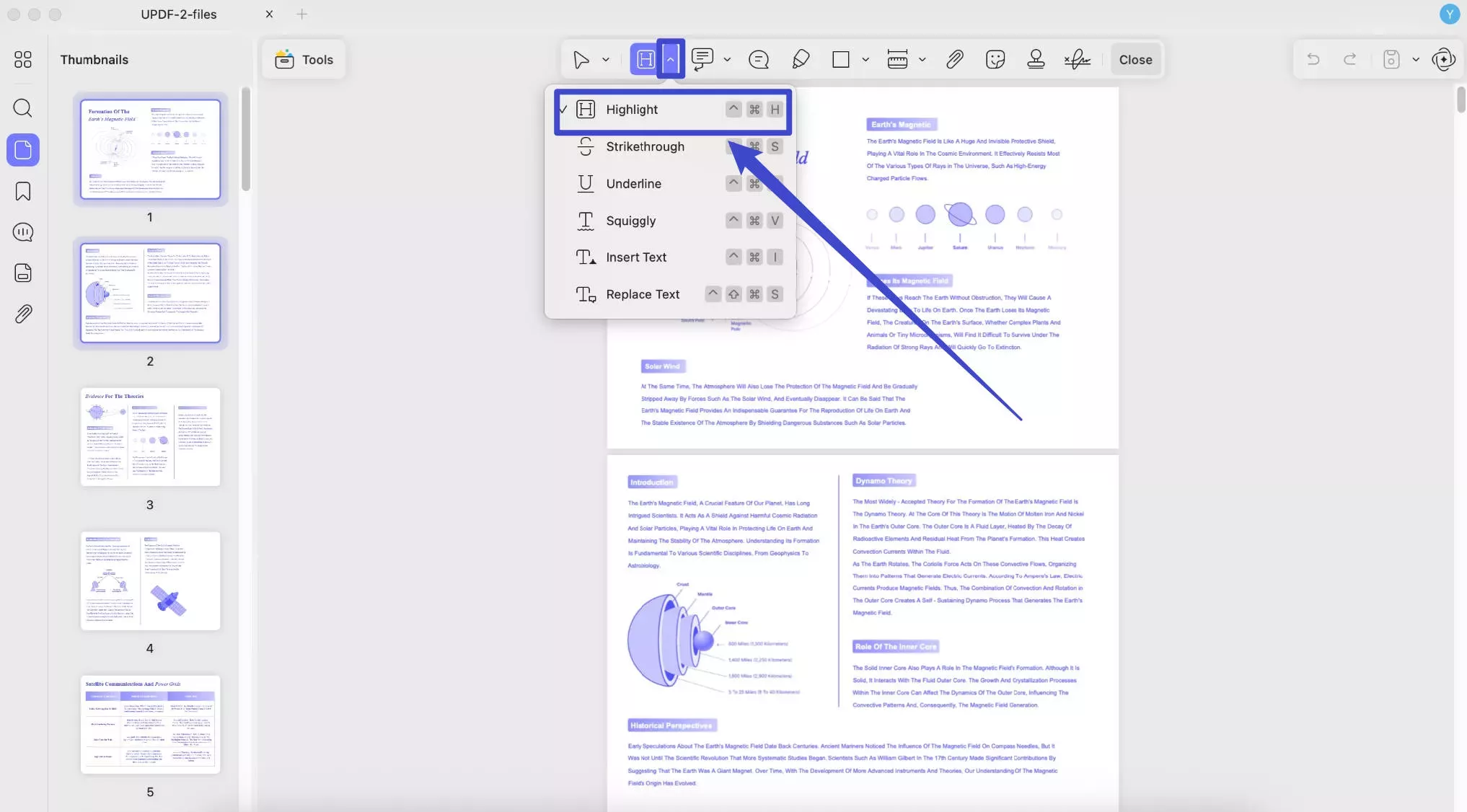
Step 3. To add comments to the PDF, you can access Text Comment, Text Box, Text Callout, and Sticky Notes options and apply them as required.
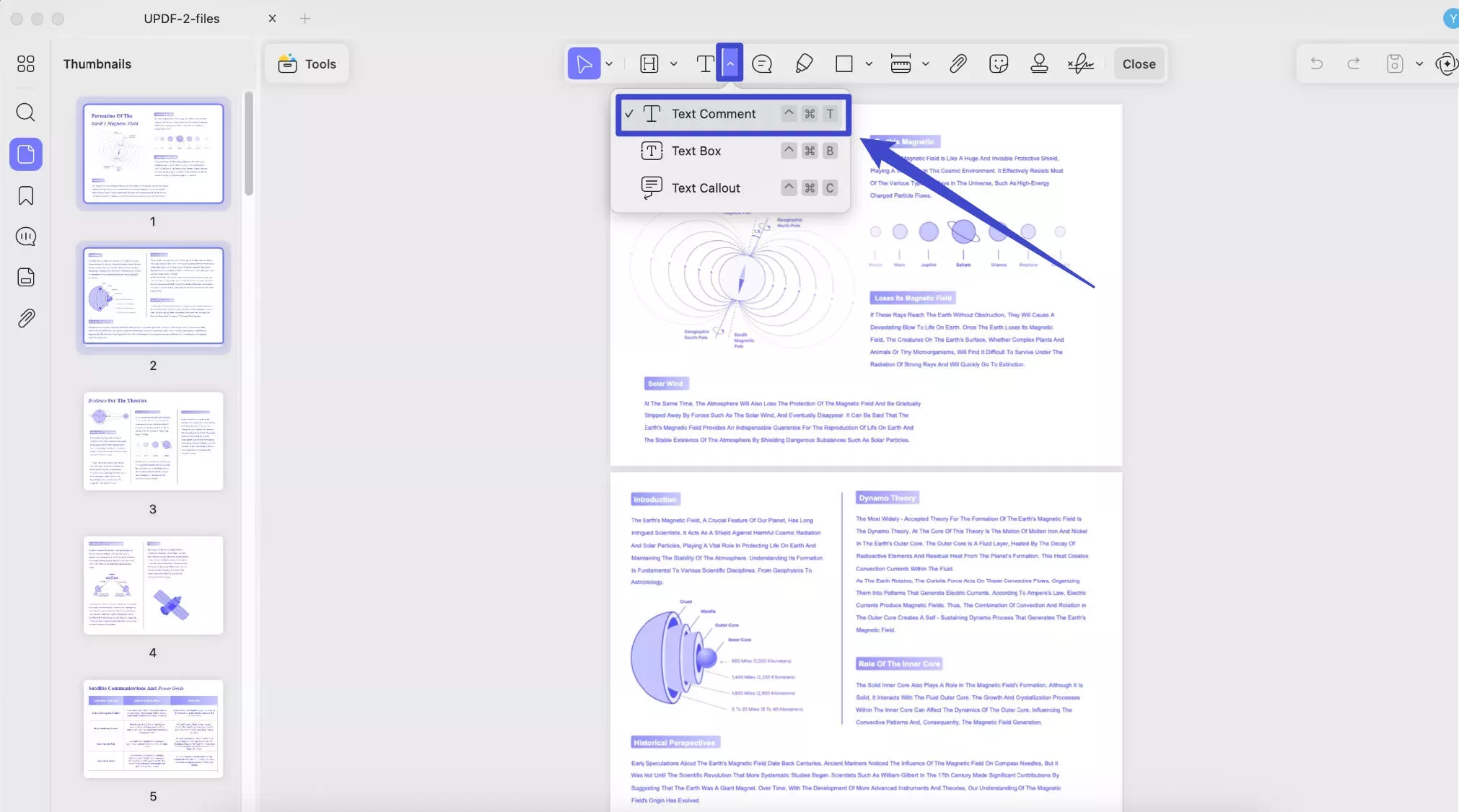
Steps to Print Safari Webpage PDF After Editing on iPhone and Mac using UPDF
For iPhone
Step 1. Once you are done with editing or annotation, click the drop-down button from the top and select "Print".
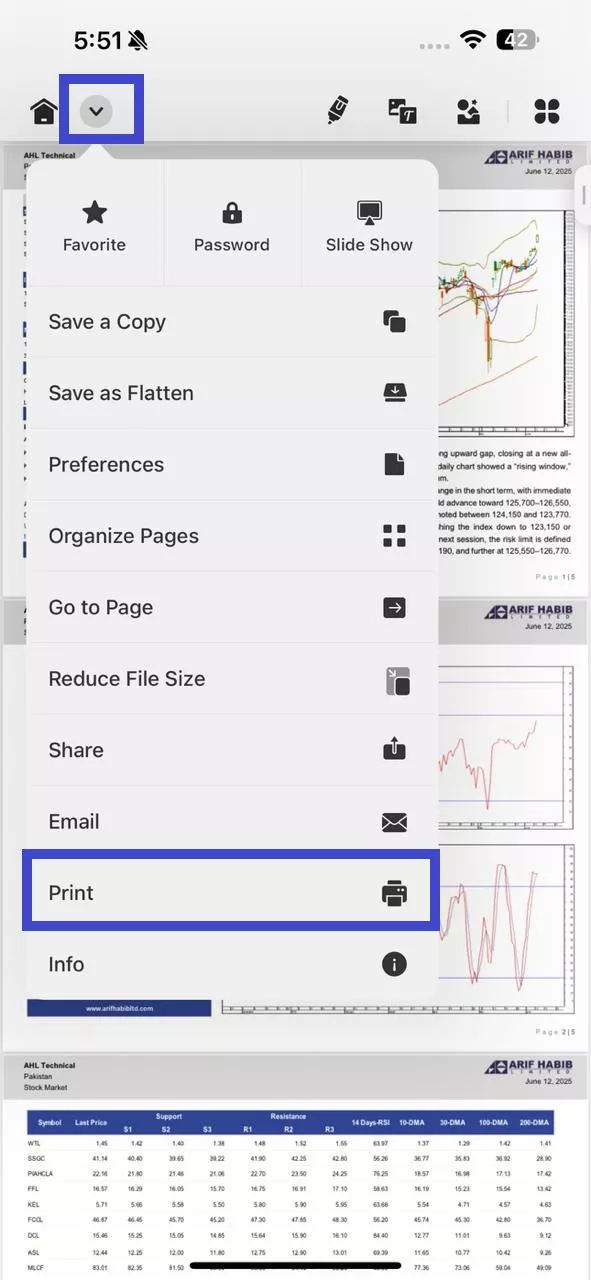
Step 2. Customize the print settings, such as copies, page range, paper size, layout, etc. Once done, click the "Print" button.
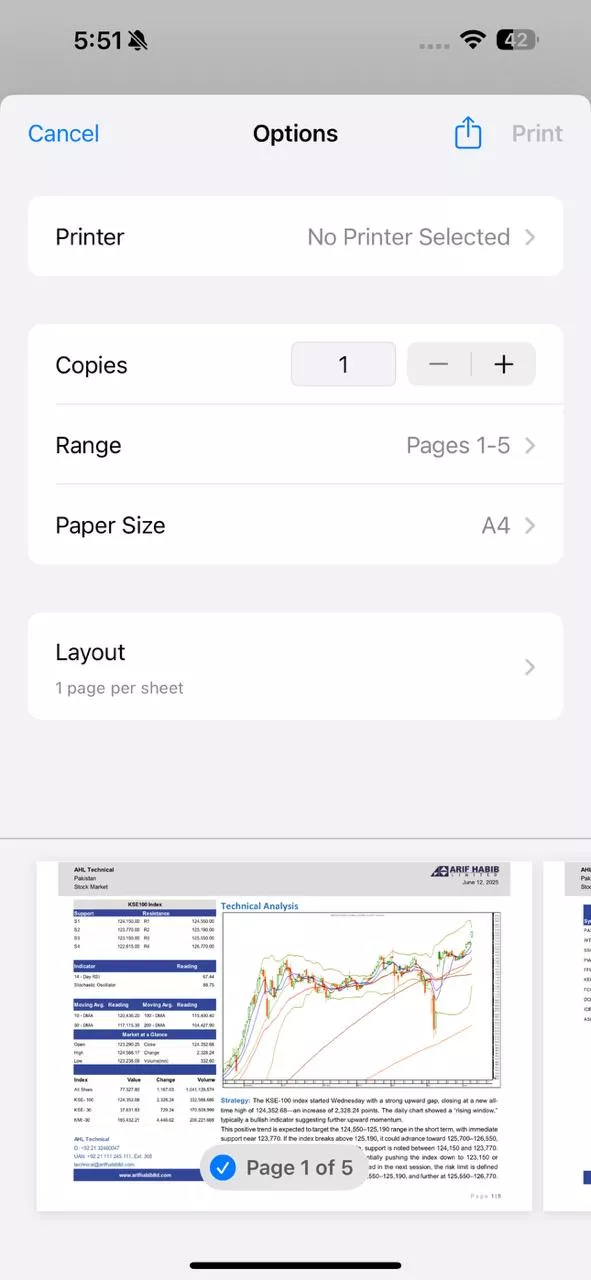
For Mac
Step 1. After the edits, click File > Print.
Step 2. Adjust the printer settings. Here, you will notice that you get additional print options, such as print in grayscale, print as image, reverse pages, more paper sizes, and more. Once customized, click "Print".
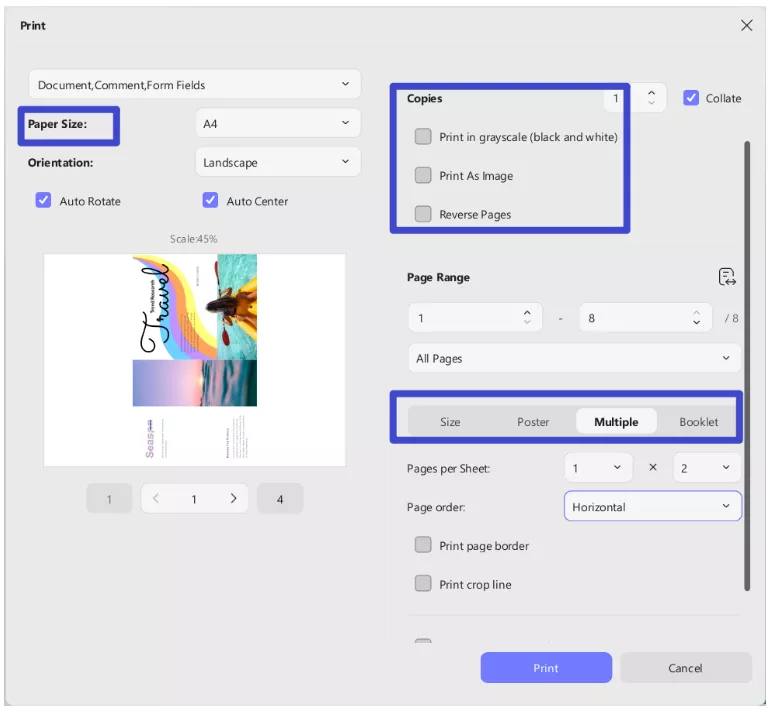
That's how you can smartly open, annotate, and print Safari webpages with the intuitive and powerful approach of UPDF.
Feel impressed? Hit the Download button below to install UPDF and start using its advanced features right away.
Windows • macOS • iOS • Android 100% secure
Conclusion
Printing Safari webpage to PDF is straightforward on both iPhone and Mac. You can initiate the Safari print request directly from the browser using built-in options. However, what it lacks is limited features to annotate, edit, or print PDFs.
Therefore, we will end this guide with two recommendations. First, use the Safari browser if you just want to print webpage to PDF. Second, install and use the UPDF app if you want an advanced tool to annotate, edit, and print PDFs.
Simply put, install both Safari and UPDF on your Apple devices to have the best tools at your disposal to manage print and PDF-related activities.
Windows • macOS • iOS • Android 100% secure
 UPDF
UPDF
 UPDF for Windows
UPDF for Windows UPDF for Mac
UPDF for Mac UPDF for iPhone/iPad
UPDF for iPhone/iPad UPDF for Android
UPDF for Android UPDF AI Online
UPDF AI Online UPDF Sign
UPDF Sign Edit PDF
Edit PDF Annotate PDF
Annotate PDF Create PDF
Create PDF PDF Form
PDF Form Edit links
Edit links Convert PDF
Convert PDF OCR
OCR PDF to Word
PDF to Word PDF to Image
PDF to Image PDF to Excel
PDF to Excel Organize PDF
Organize PDF Merge PDF
Merge PDF Split PDF
Split PDF Crop PDF
Crop PDF Rotate PDF
Rotate PDF Protect PDF
Protect PDF Sign PDF
Sign PDF Redact PDF
Redact PDF Sanitize PDF
Sanitize PDF Remove Security
Remove Security Read PDF
Read PDF UPDF Cloud
UPDF Cloud Compress PDF
Compress PDF Print PDF
Print PDF Batch Process
Batch Process About UPDF AI
About UPDF AI UPDF AI Solutions
UPDF AI Solutions AI User Guide
AI User Guide FAQ about UPDF AI
FAQ about UPDF AI Summarize PDF
Summarize PDF Translate PDF
Translate PDF Chat with PDF
Chat with PDF Chat with AI
Chat with AI Chat with image
Chat with image PDF to Mind Map
PDF to Mind Map Explain PDF
Explain PDF Scholar Research
Scholar Research Paper Search
Paper Search AI Proofreader
AI Proofreader AI Writer
AI Writer AI Homework Helper
AI Homework Helper AI Quiz Generator
AI Quiz Generator AI Math Solver
AI Math Solver PDF to Word
PDF to Word PDF to Excel
PDF to Excel PDF to PowerPoint
PDF to PowerPoint User Guide
User Guide UPDF Tricks
UPDF Tricks FAQs
FAQs UPDF Reviews
UPDF Reviews Download Center
Download Center Blog
Blog Newsroom
Newsroom Tech Spec
Tech Spec Updates
Updates UPDF vs. Adobe Acrobat
UPDF vs. Adobe Acrobat UPDF vs. Foxit
UPDF vs. Foxit UPDF vs. PDF Expert
UPDF vs. PDF Expert



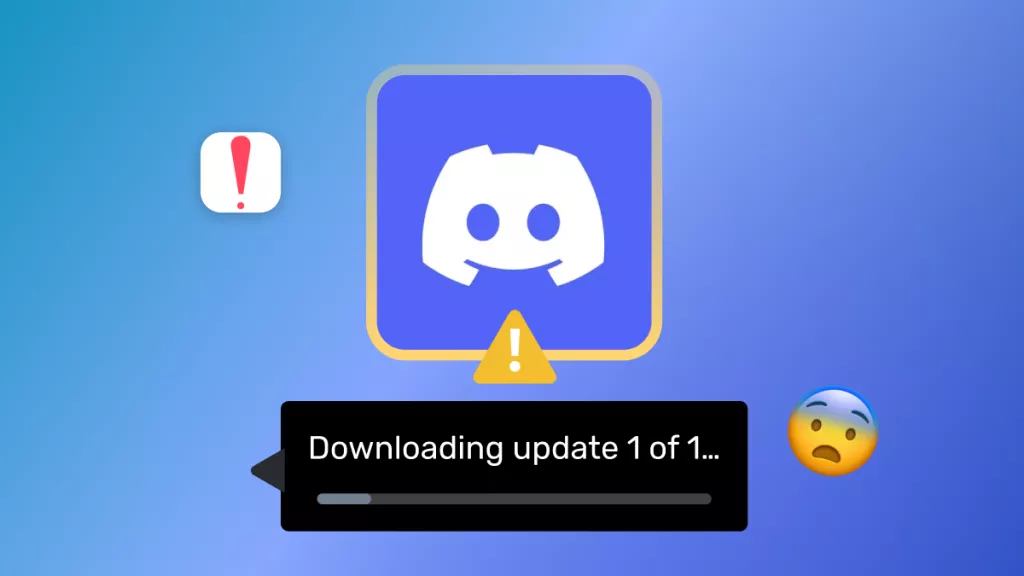

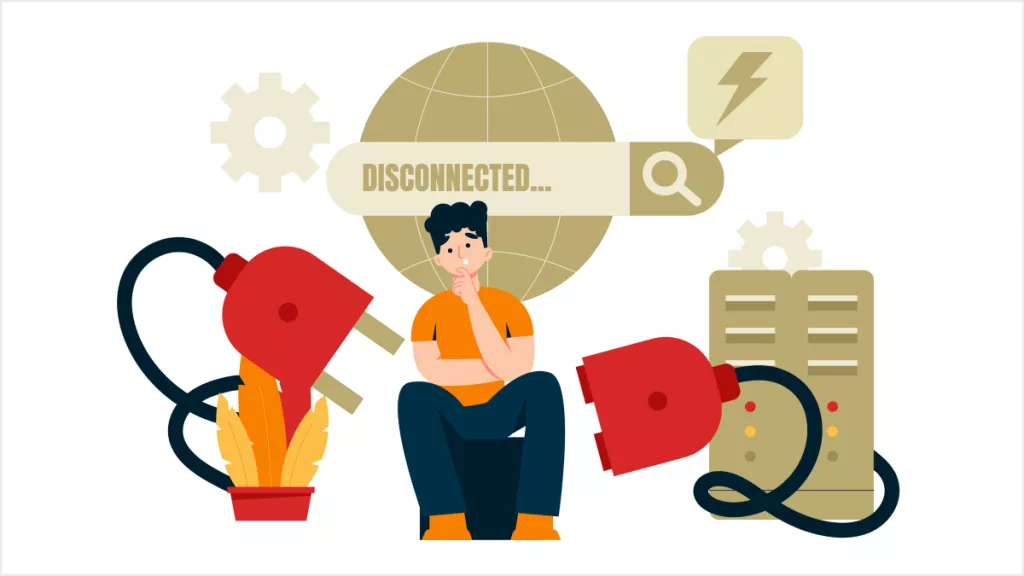
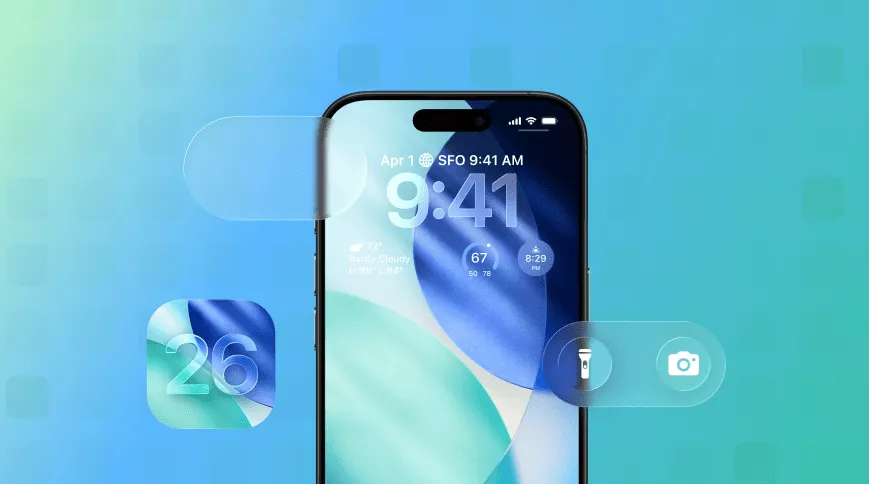

 Enrica Taylor
Enrica Taylor 
 Enid Brown
Enid Brown 
 Delia Meyer
Delia Meyer