In today's digital age, banners have become integral to marketing and advertising. From online campaigns to offline promotions, banners are a powerful tool to grab the attention of potential customers. But what if you don't have access to expensive design software or lack the necessary design skills?
Fear not, as Microsoft Word provides an easy-to-use and cost-effective solution to create exquisite banners in just a few clicks. In this article, we will explore how to make a banner in Word with templates to simplify the process and ensure professional-looking results. Moreover, we will also teach you how to edit a banner in PDF with the help of the UPDF. If you also want to create customized banner templates, hit the "Free Download" button to start editing now.
Windows • macOS • iOS • Android 100% secure
So, let's dive in and discover how you can create eye-catching banners to help your business stand out.
Part 1: How to Make a Banner in Word
Banners can be an excellent way to promote an event, highlight a sale or discount, or make an announcement. If you are wondering how to make a banner in Word, the good news is that it can be done easily using various methods. We shall now introduce you to some workable methods to create banners in Word.
Method 1: Make a Banner in Word with Offered Templates
If you don't have much design experience, using a pre-designed template is a great option. Microsoft Word offers several banner templates that you can choose from. To access these templates, follow the steps given below:
- Click on File > New.
- Now click on More Templates.
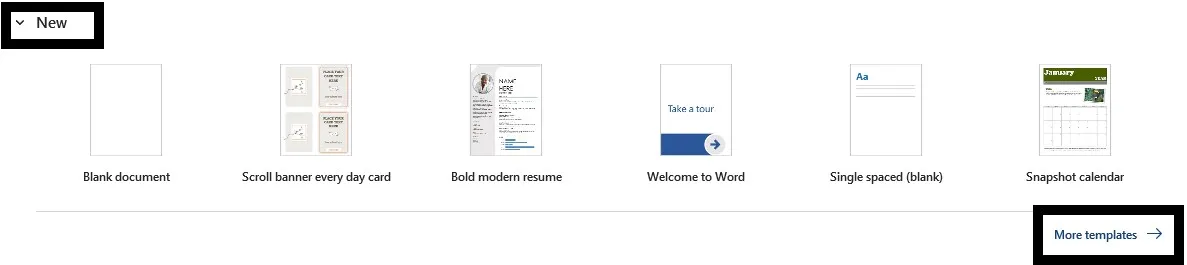
- Type "Banner" in the search bar.
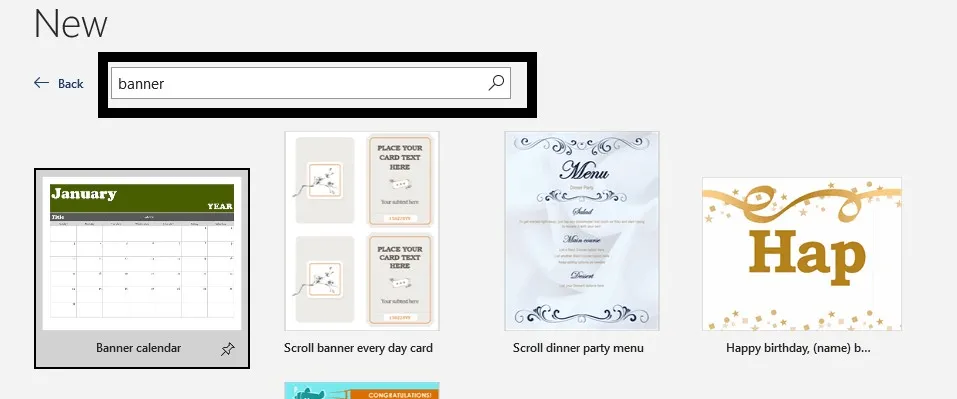
- Select any banner depending on your personal design preferences.
- Click on Create, and the template will open in Word for you to edit.
You can now add headings, text, and images to design a beautiful banner using this template.
Method 2: Draw a Custom Banner in Word by Yourself
Creating a custom banner in Word is a simple and effective way to make your document stand out. You can customize the banner's size, color, font, and design to fit your needs. How beautiful your banner looks depends on your creativity and how experimental you get with Word's available tools.
However, to get started, the following steps will show you how to draw a banner in Word by yourself:
- Open Word and create a new document.
- Click on the "Insert" tab at the top of the screen.
- Click on the "Shapes" button.
- Choose the "New Drawing Canvas" option.

- Click on the "Shapes" button again and choose the "Banner" shape from the "Basic Shapes" section.
- Click and drag the mouse to draw the banner shape onto the canvas.
- Customize the banner by changing its size, color, font, and design using the "Format" tab tools.
- Add text to the banner by clicking on it and typing in the desired text.
- Save the banner as a picture by right-clicking it and choosing the "Save as Picture" option.
- Insert the banner picture into your document, presentation, or website as desired.
This is how easy it is to draw and design a custom banner in Word and present your business better.
Part 2: Trendy Banner Templates for Download
Designing a banner from scratch can be daunting, especially if you don't have the design skills or experience. That's where trendy banner templates come in. These pre-designed templates can save you time and effort while giving you a professional-looking banner that reflects your brand's personality. You can download these templates and create a banner to make your business stand out.
1. Banner for Halloween
The first template that we are bringing is perfect for Halloween parties and events. It features spooky graphics and fun fonts to set the tone for your celebration. You can download this template and customize it with your message and color ideas.

2. Merry Christmas Banner
No banner template could be perfect if you're a holiday fan. It features bold graphics and Christmas-related images perfect for sending wishes to your family and friends. You can download the free templates and customize them with your favorite colors and messages or however, you look forward to using them.
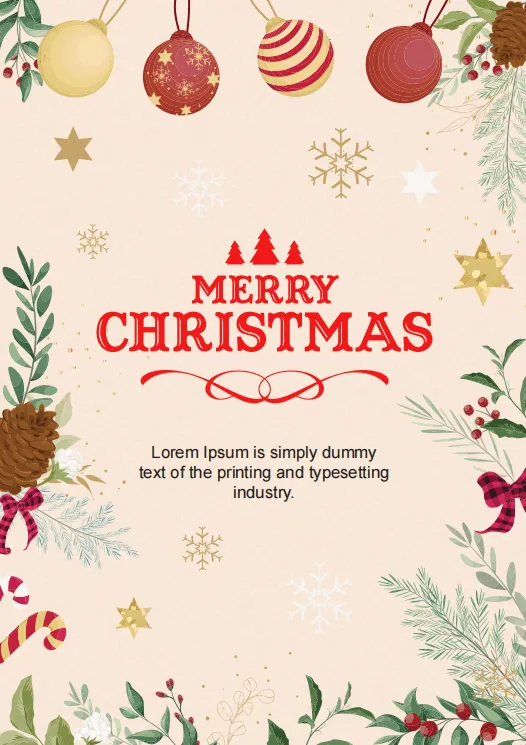
Some Important Tips: Download Any Template and Edit with a PDF Editor
Whether you do not own Microsoft Word or do not like using it for any reason, it is possible to edit banner templates in PDF editors. Still, the ease and extent of the editing will depend on the features and capabilities of your specific PDF editor.
You can use a third-party PDF editor like UPDF to convert the .docs file into this format and edit these banners.
UPDF has text and image editing features required to edit a banner, allowing users to add, delete, modify the text, annotate, and modify images in a PDF document. If you're interested, why not download it and give it a try? If you're happy with it, there's now a great deal on upgrading to UPDF Pro.
Windows • macOS • iOS • Android 100% secure

How to Customize Banner Templates with UPDF?
UPDF has various editing features to help you add text and images to make a customized banner template. In addition, you can also insert personalized images into the template to make it visually appealing. In the following section, we'll explain how to use UPDF to edit PDF banner templates.
Step 1. Download UPDF Template Editor and Relevant Templates
To begin the process, hit the "Free Download" button below to get your hands on this PDF template editor. Then, go to the UPDF template library to download a banner template from the UPDF template library. Now, open UPDF and add the template to its main interface to start editing.
Windows • macOS • iOS • Android 100% secure
Step 2. Edit Text and Images to Customize the Banner Template
After adding the banner template, click on the "Edit" in "Tools" icon on the left side and click on the text box to which you want to add content. Moreover, you can also edit already present content in the text boxes.
Now, click on the image present in the template to replace or edit it according to your taste. Finally, switch to the "Image" mode if you want to add new images to the banner template.
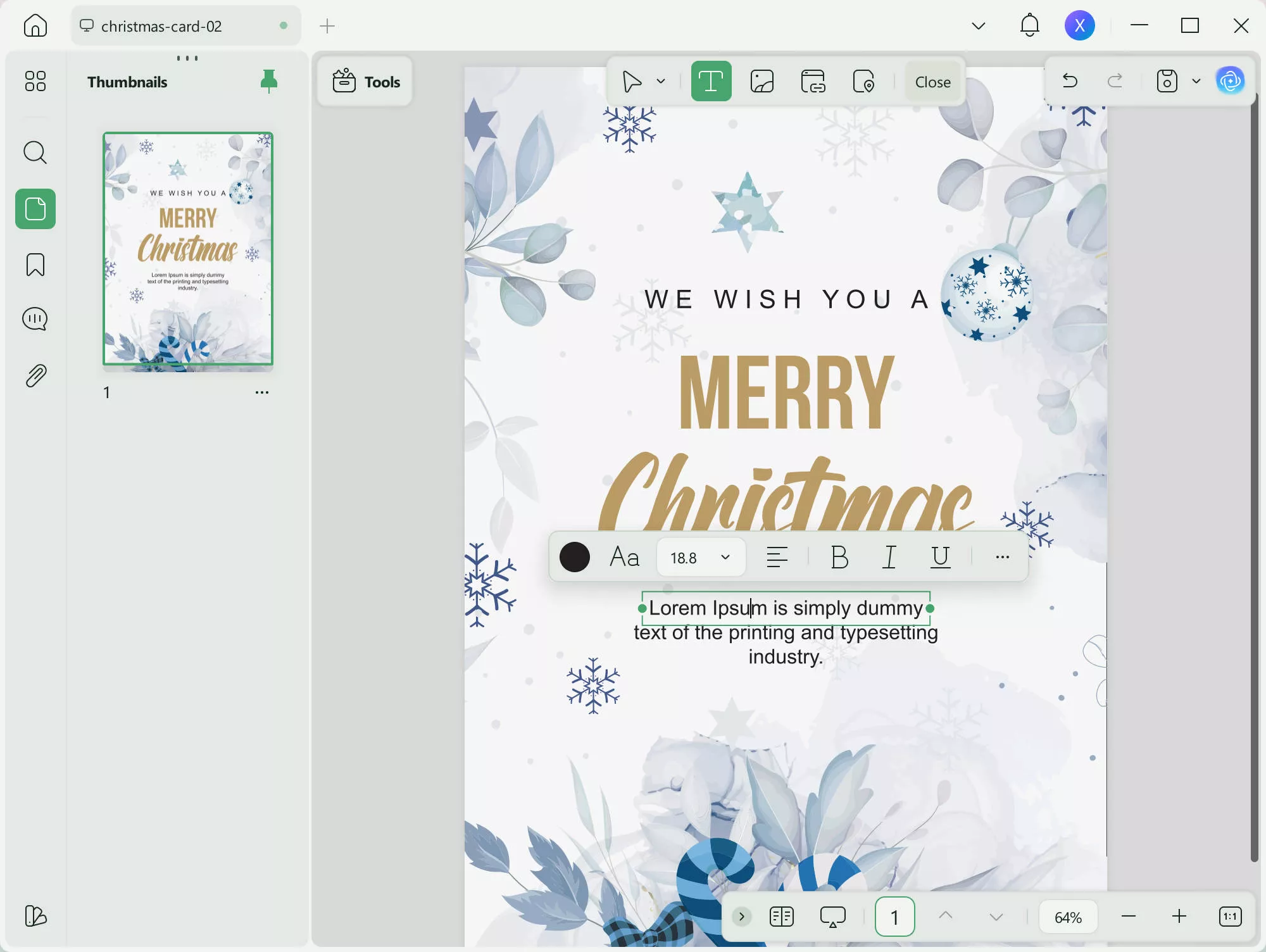
Step 3. Design and Decorate the Banner
If you want to design and decorate the banner, you can go to the "Comment" mode in "Tools". This tool offers plenty of tools to help you draw on PDF. You can use the pencil to draw any lines and shapes, and you can also use the built-in and well-designed stickers to design your banner.
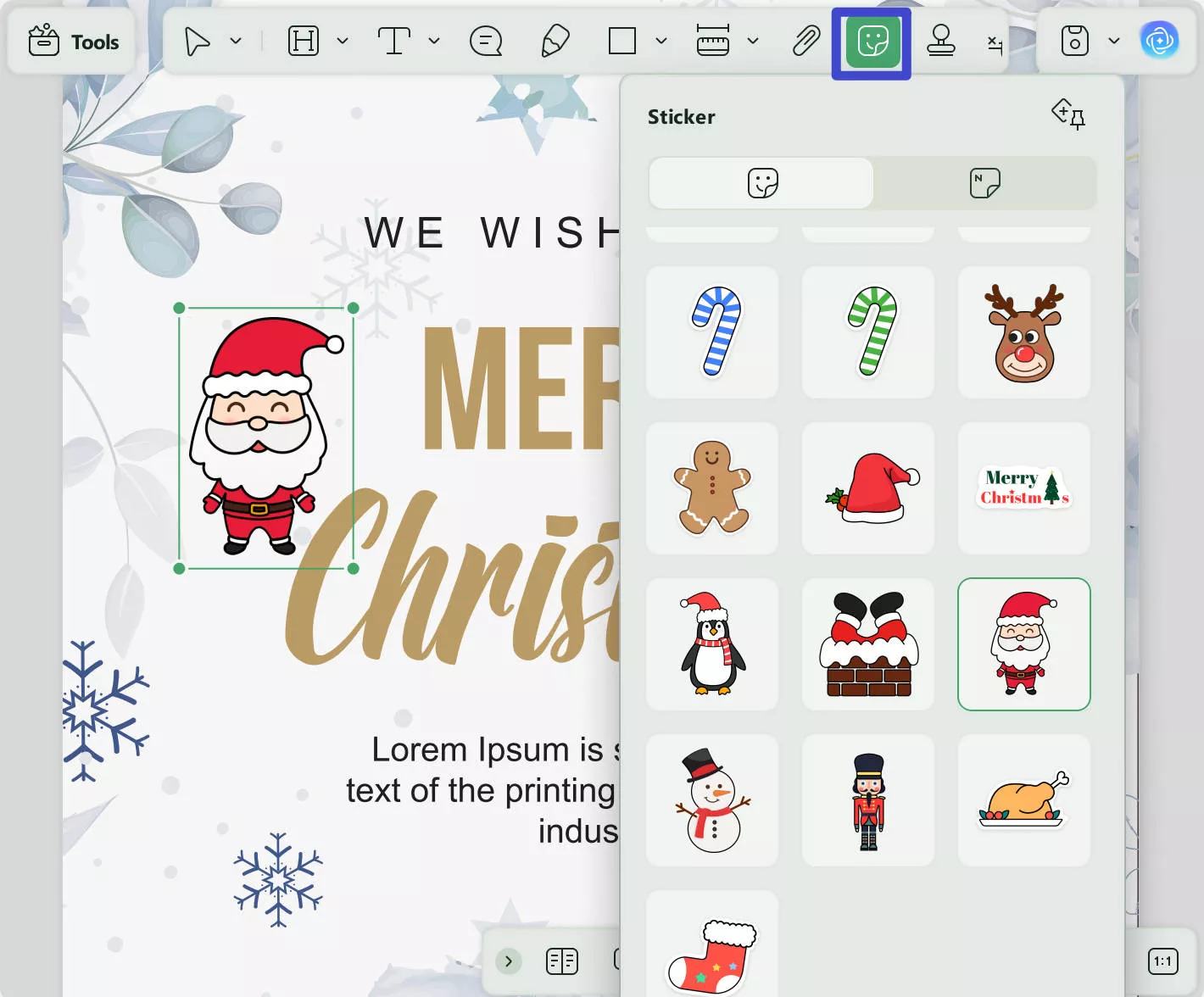
Part 3: FAQs about Banner in Word
1. What is the banner size on Word?
Microsoft Word is primarily a word processing software and does not have a specific banner size feature. However, you can create a banner in Word by customizing the page size and setting it to the desired size for your banner.
To customize the page size in Word:
- Go to the "Page Layout" tab.
- Click on "Size" in the "Page Setup" group.
- Now you can select "More Paper Sizes" and enter the desired dimensions for your banner.
2. How do I add a banner header in Word?
To add a banner header in Word, go to the "Insert" tab, select "Edit Header", insert a picture, and adjust its size and placement. Then add a text box and type in your desired text. Format the text as needed and close the header section.
3. Can you print a banner on Word?
You can print a banner on Word, and to do that, go to Page Layout > Size > More Paper Sizes > Custom size, set the dimensions, then go to Margins > Custom Margins, set the margins to zero, add your text/graphics, and print.
Conclusion
Creating a banner in Microsoft Word is a quick and simple way to add visual interest to your documents. With just a few steps, you can customize your banner's size, color, and font to perfectly suit your needs.
Whether you're designing a banner for a school project, a business presentation, or a personal event, Word has all the tools you need to create a professional-looking banner in no time. Alternatively, if you want to find a convenient way to create a banner in Word, try the editing tools offered in UPDF! The excellent operating experience will make you fall in love with it.
Windows • macOS • iOS • Android 100% secure
 UPDF
UPDF
 UPDF for Windows
UPDF for Windows UPDF for Mac
UPDF for Mac UPDF for iPhone/iPad
UPDF for iPhone/iPad UPDF for Android
UPDF for Android UPDF AI Online
UPDF AI Online UPDF Sign
UPDF Sign Edit PDF
Edit PDF Annotate PDF
Annotate PDF Create PDF
Create PDF PDF Form
PDF Form Edit links
Edit links Convert PDF
Convert PDF OCR
OCR PDF to Word
PDF to Word PDF to Image
PDF to Image PDF to Excel
PDF to Excel Organize PDF
Organize PDF Merge PDF
Merge PDF Split PDF
Split PDF Crop PDF
Crop PDF Rotate PDF
Rotate PDF Protect PDF
Protect PDF Sign PDF
Sign PDF Redact PDF
Redact PDF Sanitize PDF
Sanitize PDF Remove Security
Remove Security Read PDF
Read PDF UPDF Cloud
UPDF Cloud Compress PDF
Compress PDF Print PDF
Print PDF Batch Process
Batch Process About UPDF AI
About UPDF AI UPDF AI Solutions
UPDF AI Solutions AI User Guide
AI User Guide FAQ about UPDF AI
FAQ about UPDF AI Summarize PDF
Summarize PDF Translate PDF
Translate PDF Chat with PDF
Chat with PDF Chat with AI
Chat with AI Chat with image
Chat with image PDF to Mind Map
PDF to Mind Map Explain PDF
Explain PDF Deep Research
Deep Research Paper Search
Paper Search AI Proofreader
AI Proofreader AI Writer
AI Writer AI Homework Helper
AI Homework Helper AI Quiz Generator
AI Quiz Generator AI Math Solver
AI Math Solver PDF to Word
PDF to Word PDF to Excel
PDF to Excel PDF to PowerPoint
PDF to PowerPoint User Guide
User Guide UPDF Tricks
UPDF Tricks FAQs
FAQs UPDF Reviews
UPDF Reviews Download Center
Download Center Blog
Blog Newsroom
Newsroom Tech Spec
Tech Spec Updates
Updates UPDF vs. Adobe Acrobat
UPDF vs. Adobe Acrobat UPDF vs. Foxit
UPDF vs. Foxit UPDF vs. PDF Expert
UPDF vs. PDF Expert


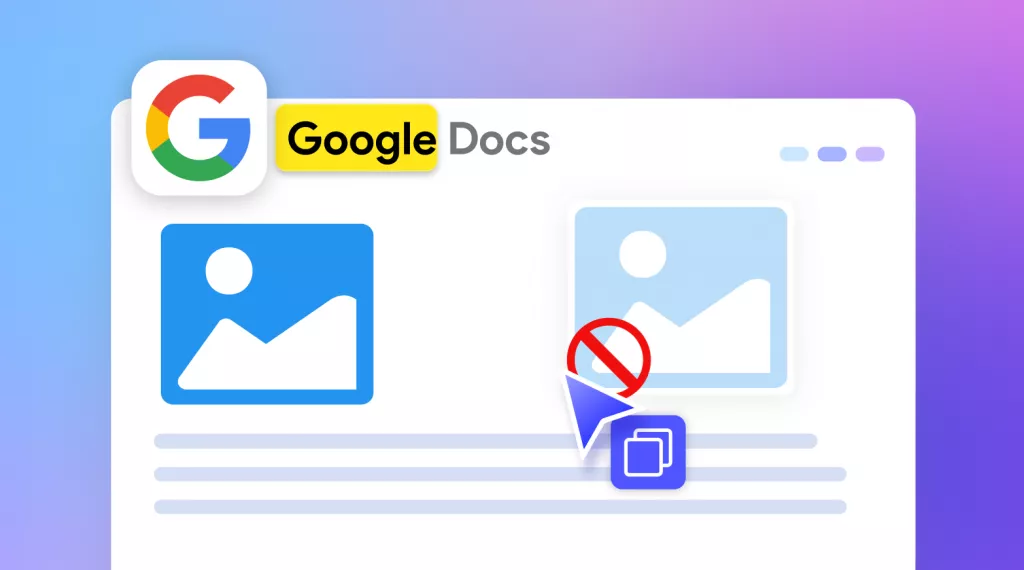





 Lizzy Lozano
Lizzy Lozano 
