Paper Search
Searching for academic papers often takes longer than expected. You jump between sites, skim through long texts, and still aren't sure what's actually useful. That's where UPDF AI's Paper Search comes in. It's built to help you find the right papers faster, without all the back-and-forth.
In this guide, we'll walk you through each part of Paper Search. We will explore what it does, how to use it, and how it can make research a whole lot simpler.
- Open UPDF AI Paper Search Tool
- Add Filters and Interact With the Search Results
- Explore Paper Connection With the Relation Graph
- Select Multiple Papers and Take Action Instantly
- Translate Paper Summaries in One Click
- Dive Deeper With Citing Papers and References
- Tips for Getting the Most Out of Paper Search
Getting started takes seconds. Here's how it works:
1. Open UPDF AI Paper Search Tool
- Open your browser and visit UPDF AI's official website.
- Here, log in with your UPDF account, or if you don't have one, you can register easily.
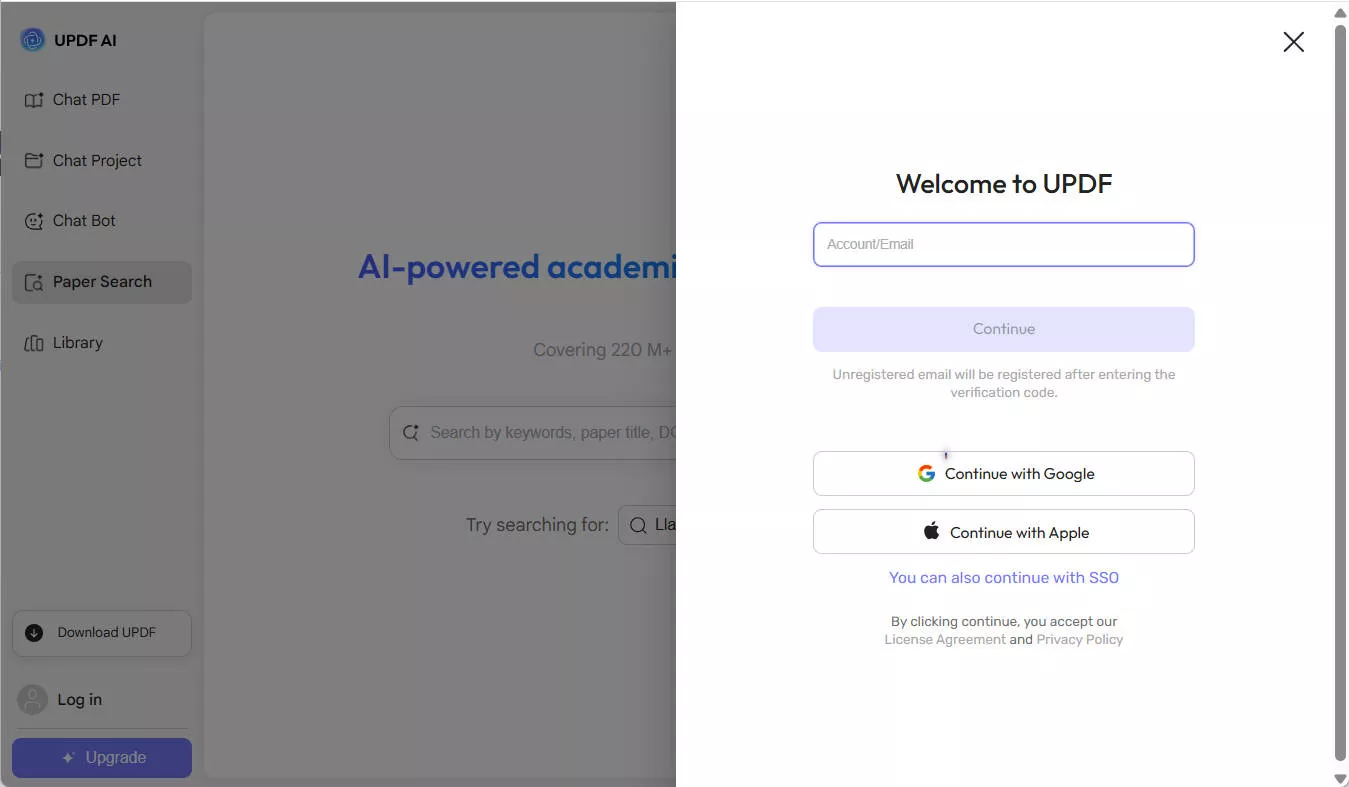
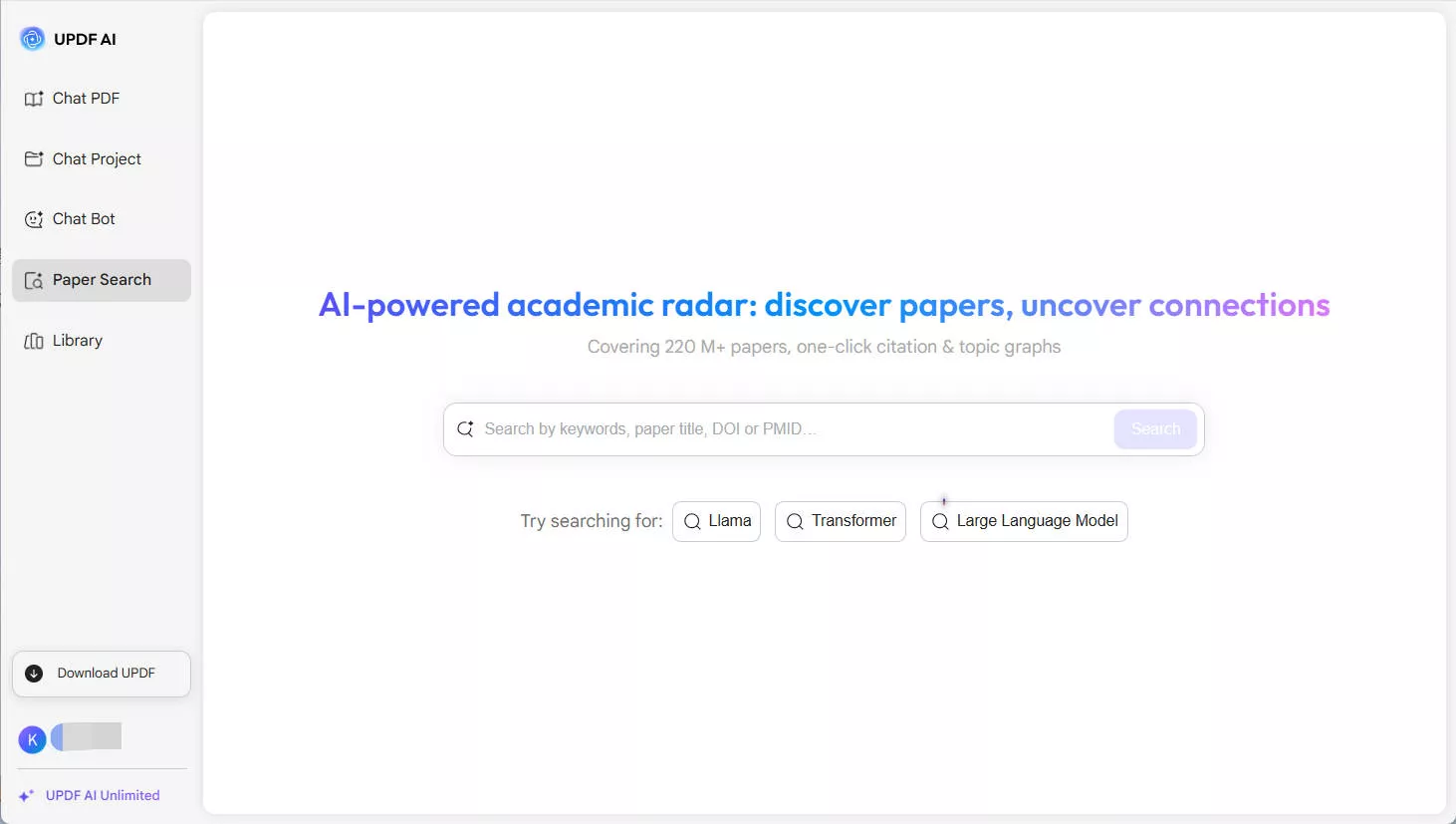
- Now, type the topic or keyword that you want to search for and click Enter. UPDF AI will do a quick research and offer plenty of results in just a few seconds.
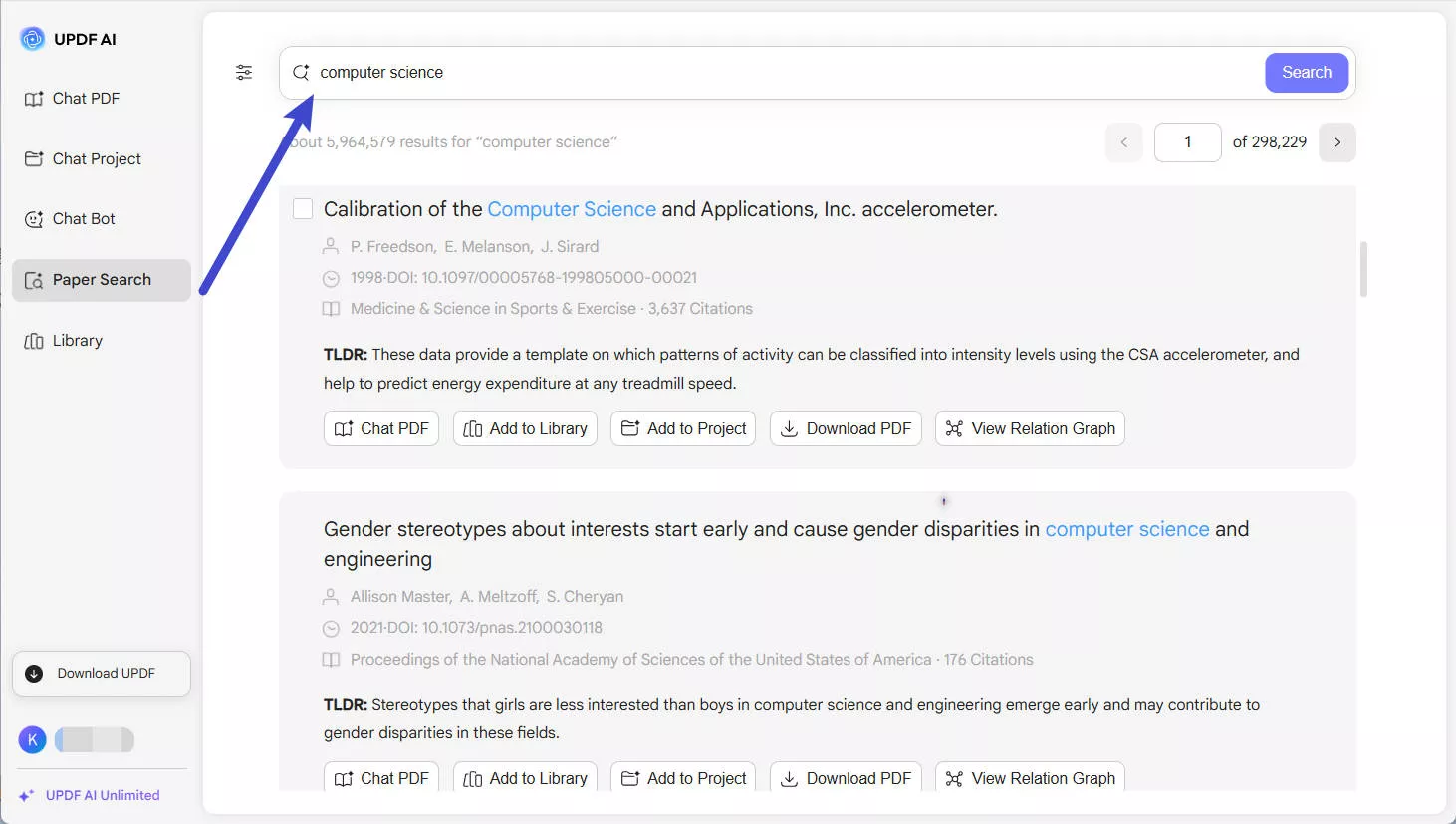
2. Add Filters and Interact With the Search Results
Finding the right paper gets easier with UPDF AI Paper Search's built-in filters. You can filter your search results to find papers that match your needs. Once the results load, you can interact with each paper directly from the list. Here is how:
- Click the "Filter" icon, and narrow down results by publication year using an interactive timeline slider. Or you can use quick buttons like This Year, Last 5 Years, and Last 10 Years.
- You can also choose to view only papers that include downloadable PDFs.
- If you want more precise results, select the relevant options from "Sort by" and "Fields of Study."
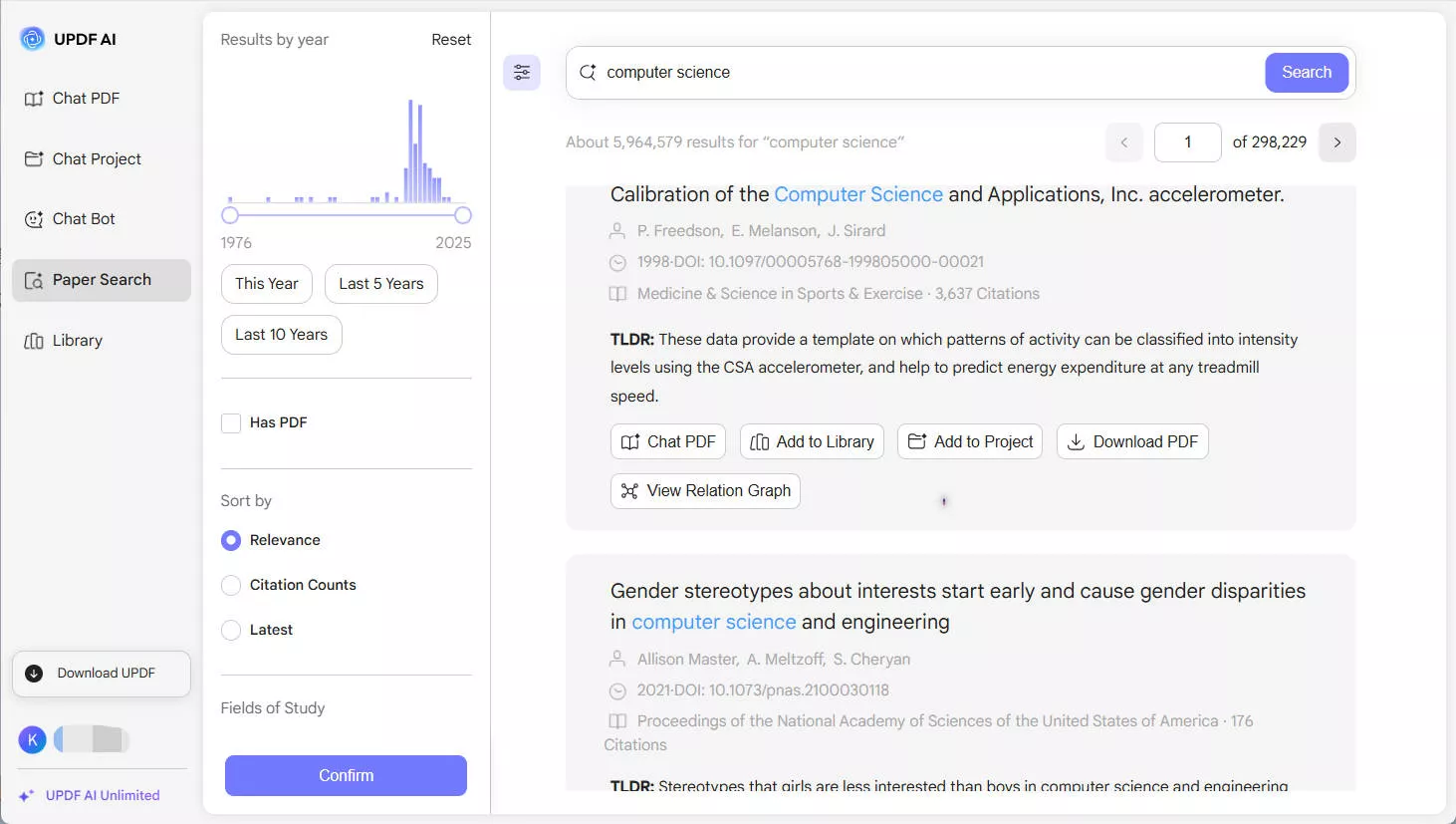
- You can also interact with the search results. Here is what you can do:
- Chat PDF: Open a PDF chatbot for the selected paper and ask anything you want.
- Add to Library: Save the paper to your personal UPDF library for future reference.
- Add to Project: Organize the paper under a specific research project you're working on.
- Download PDF: Download the full paper instantly (if a PDF is available).
- View Relation Graph: Explore how the paper connects to others through citations and shared topics.
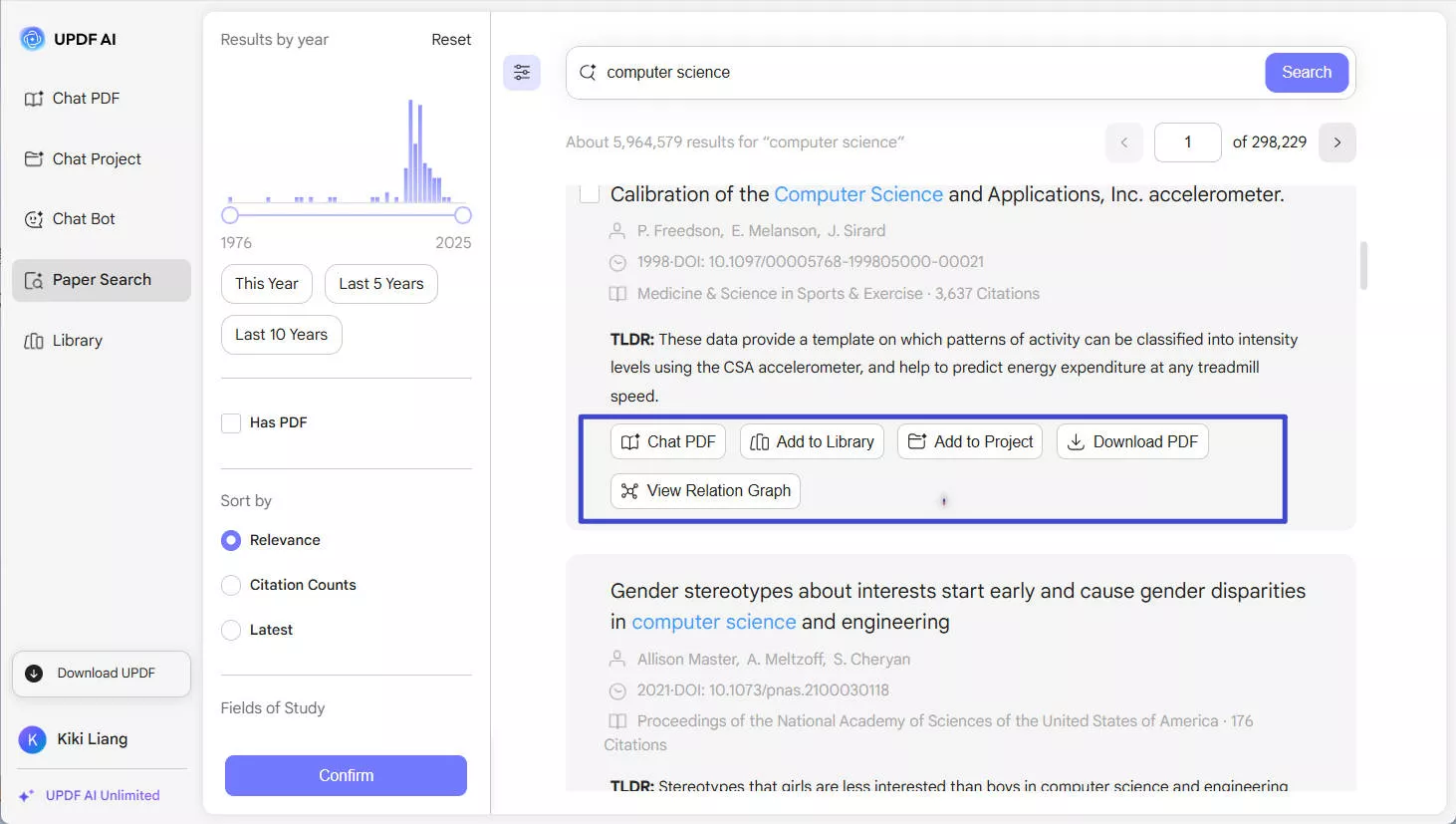
3. Explore Paper Connection With the Relation Graph
The Relation Graph gives you a great way to see how one research paper connects to others. When you open it, you'll see a lively network of circles. Each circle stands for a paper, and lines show how they're all linked by citations or similar topics. It also shows similar papers, referenced works, and citing papers in tabs.
The graph also uses color shading to show age. Darker nodes represent newer papers, while lighter ones indicate older publications.
- In the search results, click the "View Relation Graph" button next to the paper you want to explore.
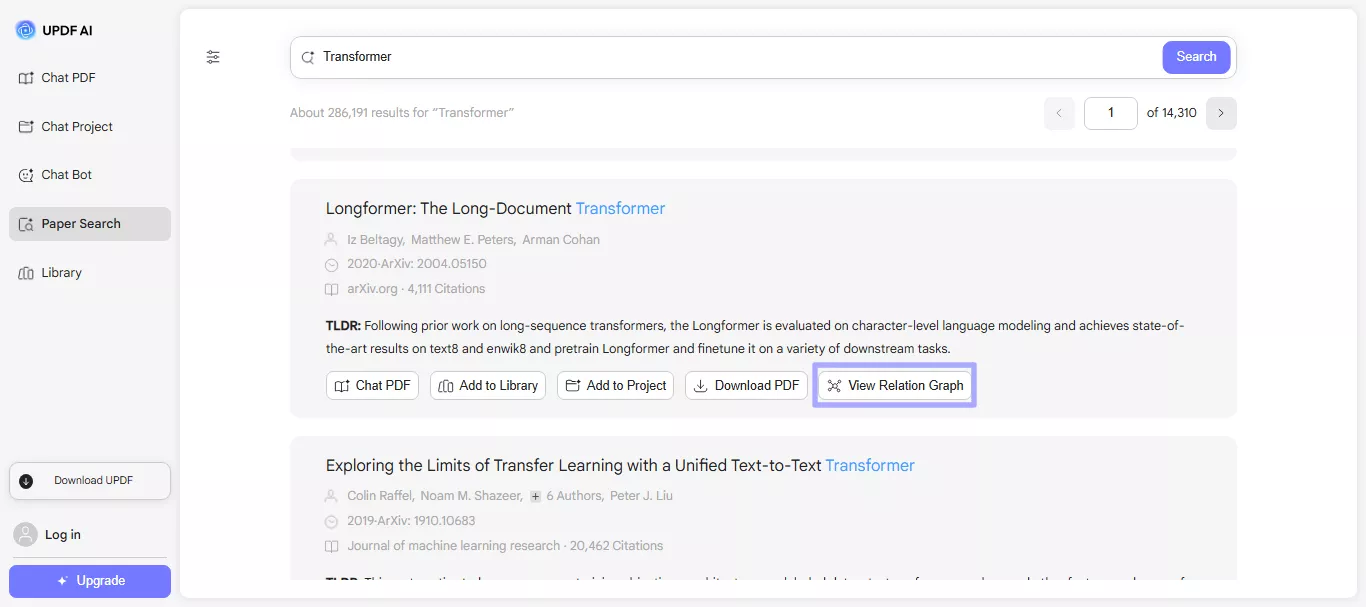
- Once the graph is opened, you can hover or click nodes to explore connected papers in more detail.
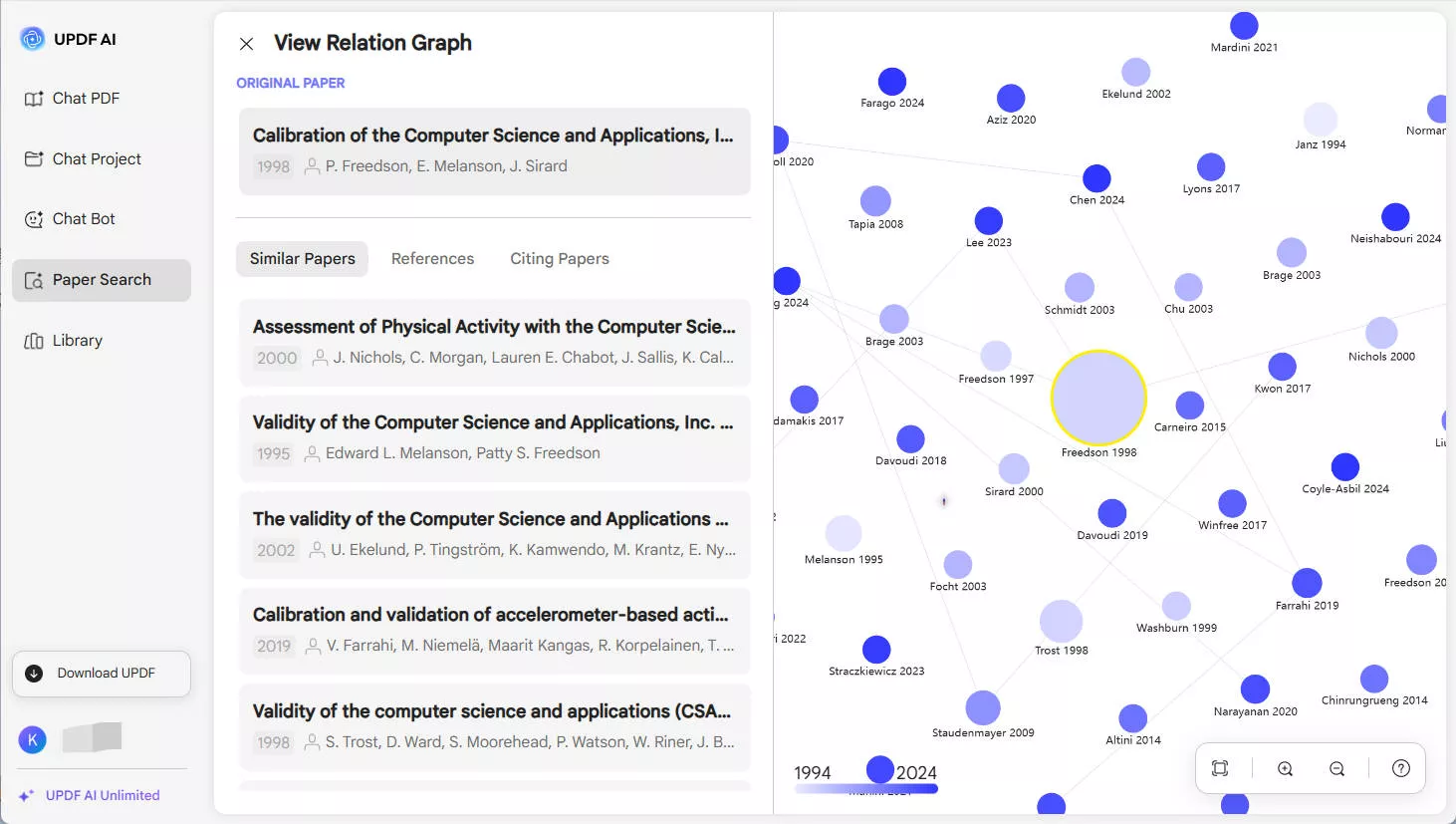
- Here, you can switch between different tabs to view the same papers, references, or citing works.
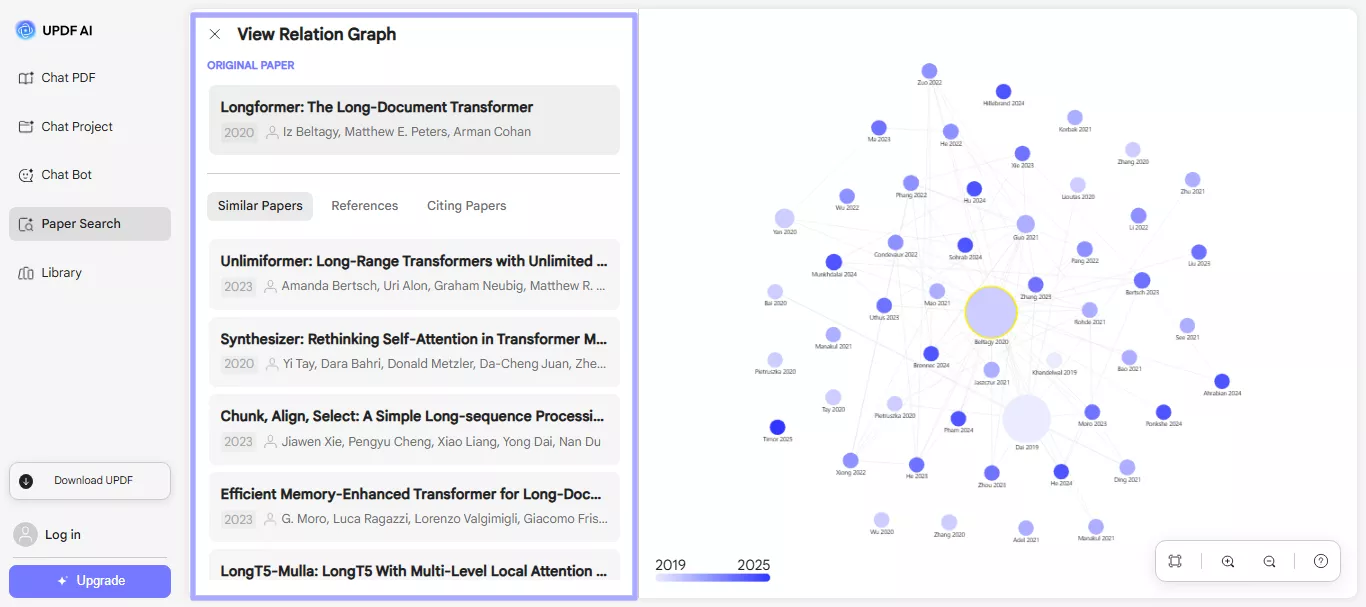
- You can use these buttons to zoom and pan to explore the full network of citations and topics.
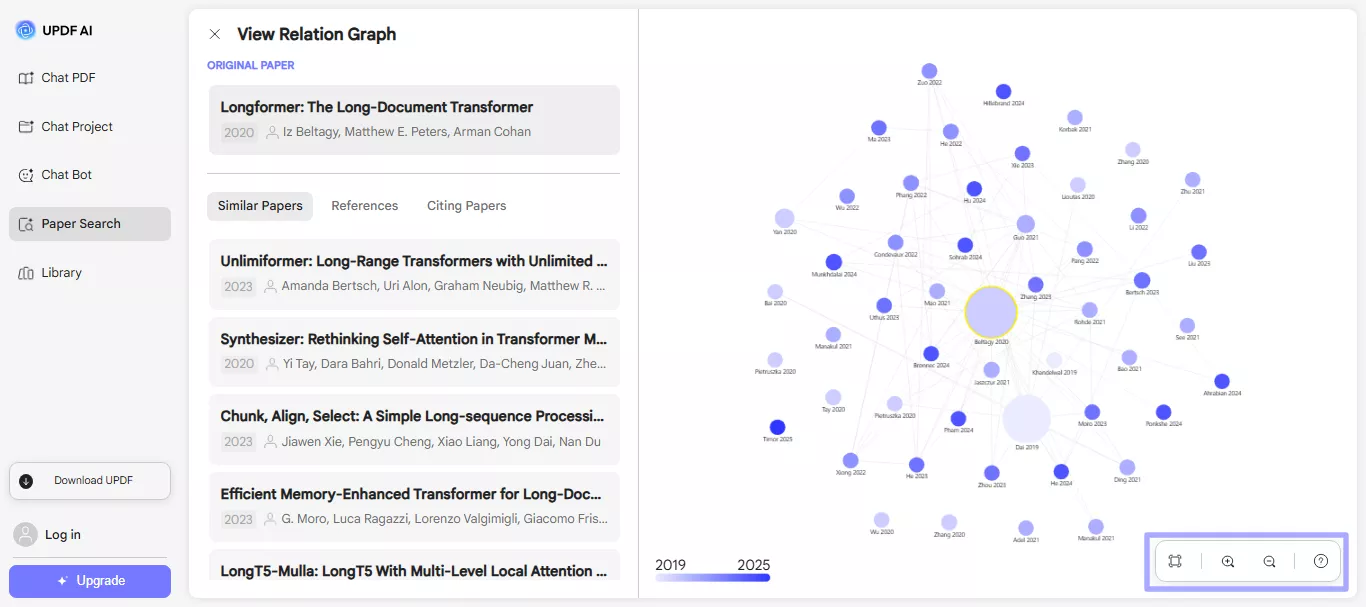
4. Select Multiple Papers and Take Action Instantly
You can select multiple papers from the search results at once. This lets you apply actions like saving, downloading, or copying links. All in one go, without opening each paper separately.
- Check the box next to any paper result, and a floating action bar appears at the bottom of the screen.
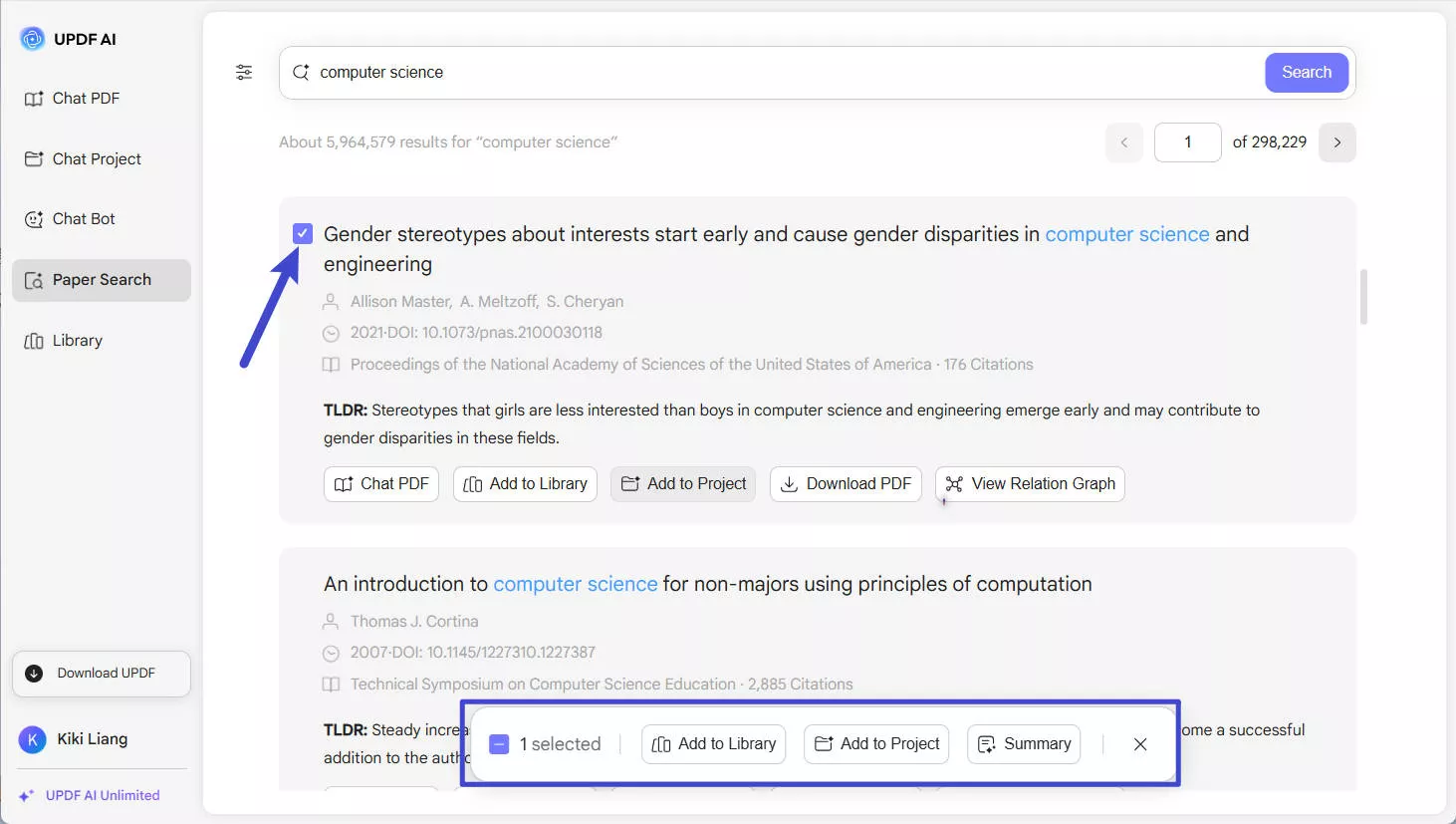
- This bar gives you the power to manage multiple papers at once.
Here is what you can do:
- Add to Library: Save all selected papers to your UPDF library in one click. Click "Add to Library," and you will see a new window. Select the folder where you want to add the file and click "Add Here." You can also create a new folder by clicking the "Create" button at the top of the window.
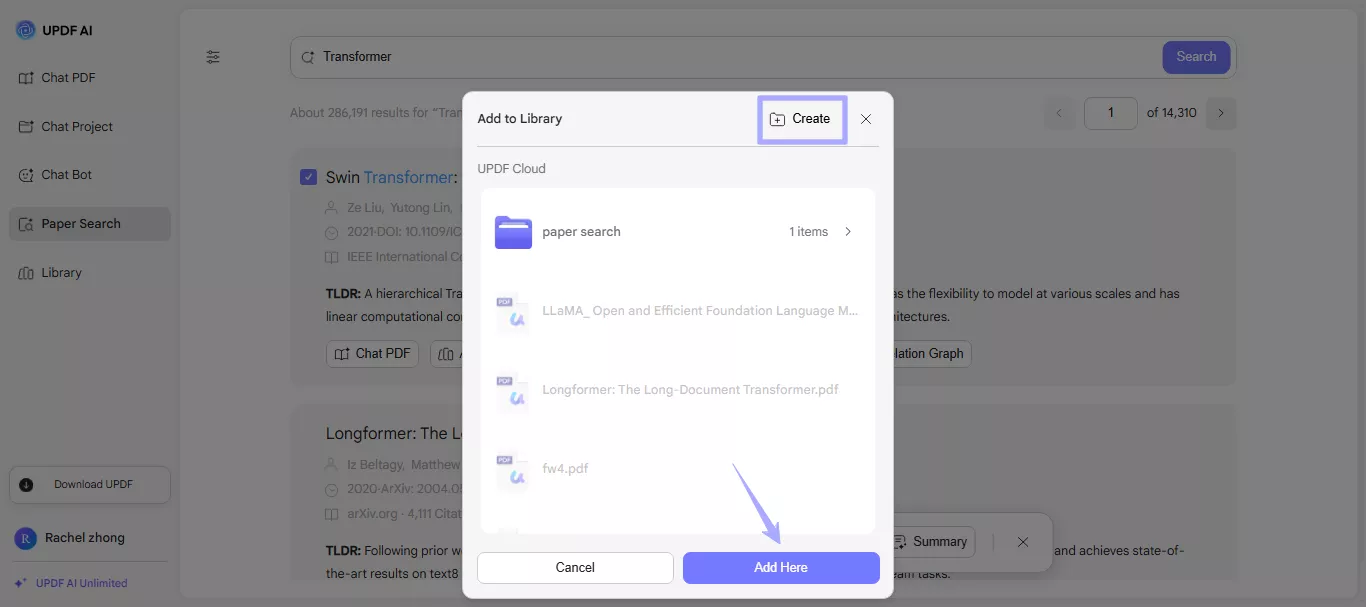
You can click the "Library" button in the left panel and access your saved search papers.
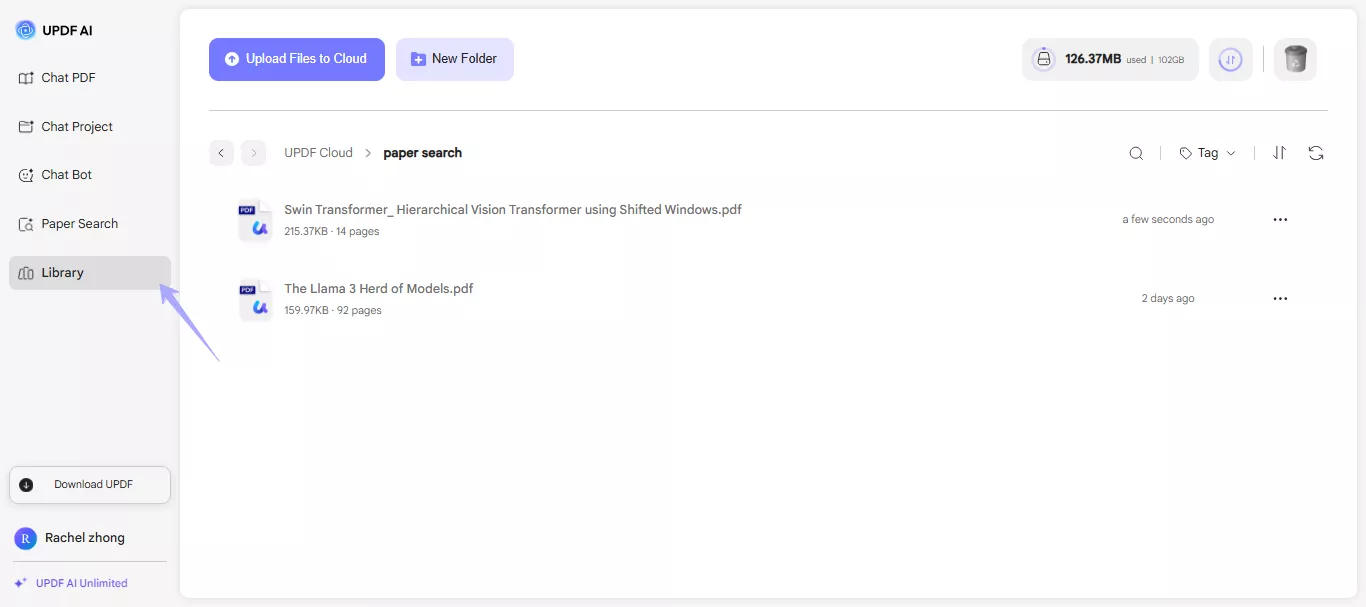
- Add to Project: Click "Add to Project," and a window will pop up. Select the project file to which you want to add the search paper and click "Add to." You can also click the "Create" button to create a new project.

Then, go to the "Chat Project" option in the left panel. Click the "Arrow down" button right next to Upload Multiple Files, click "Select from Library" and select the paper you saved.
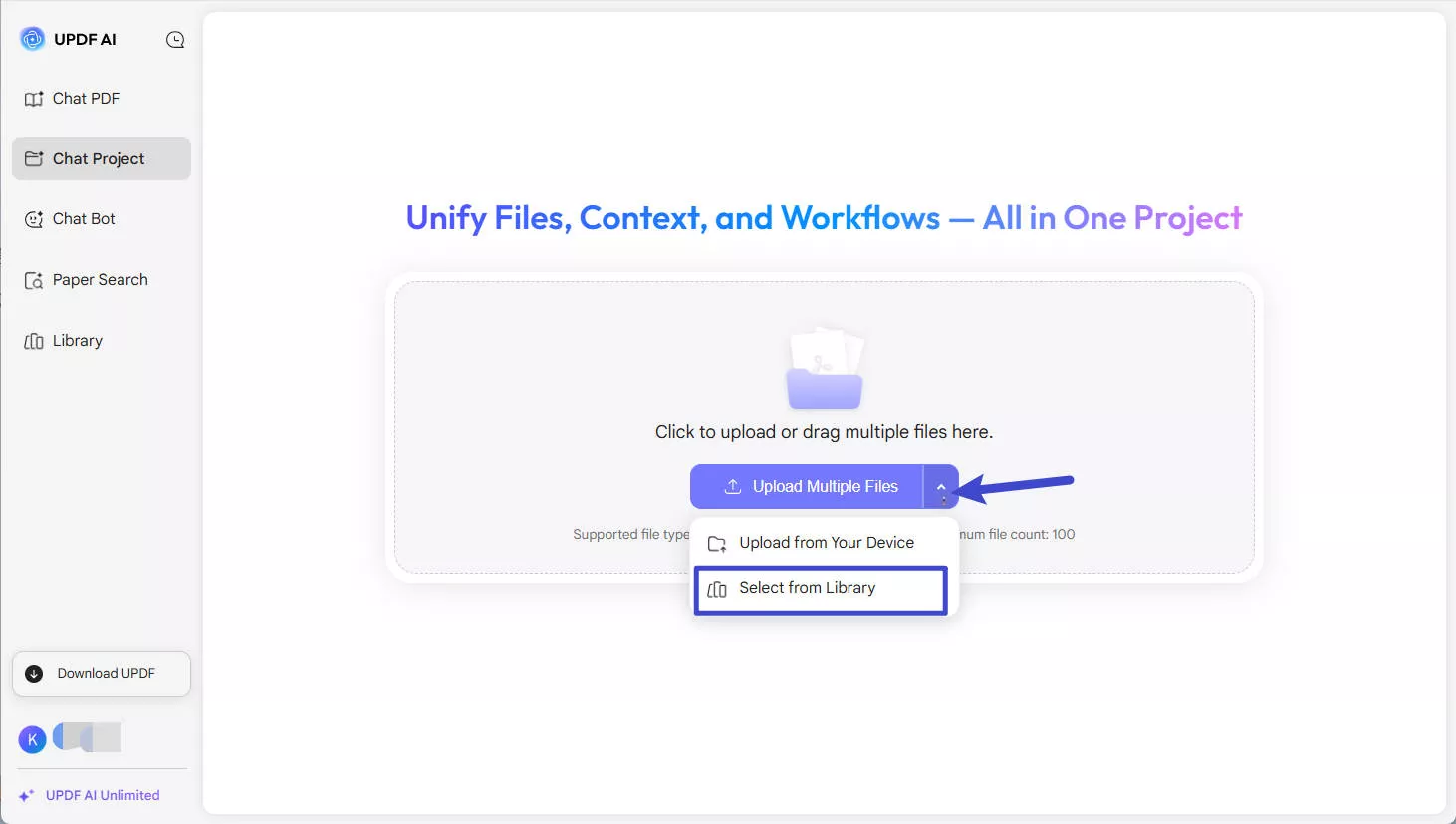
- Summary: Instantly generate AI-powered summaries for all selected papers.
- Remove (X): Clear your current selections and hide the action bar.
5. Translate Paper Summaries in One Click
Need to read research in your preferred language? UPDF AI Paper Search makes it easy. You can quickly translate paper summaries into any language you want. Just one click and the summary appears in the language you've selected, no need to switch tools.
- Click your profile name at the bottom left of the screen and select "Response Language." Then, select the language you want to translate the content.
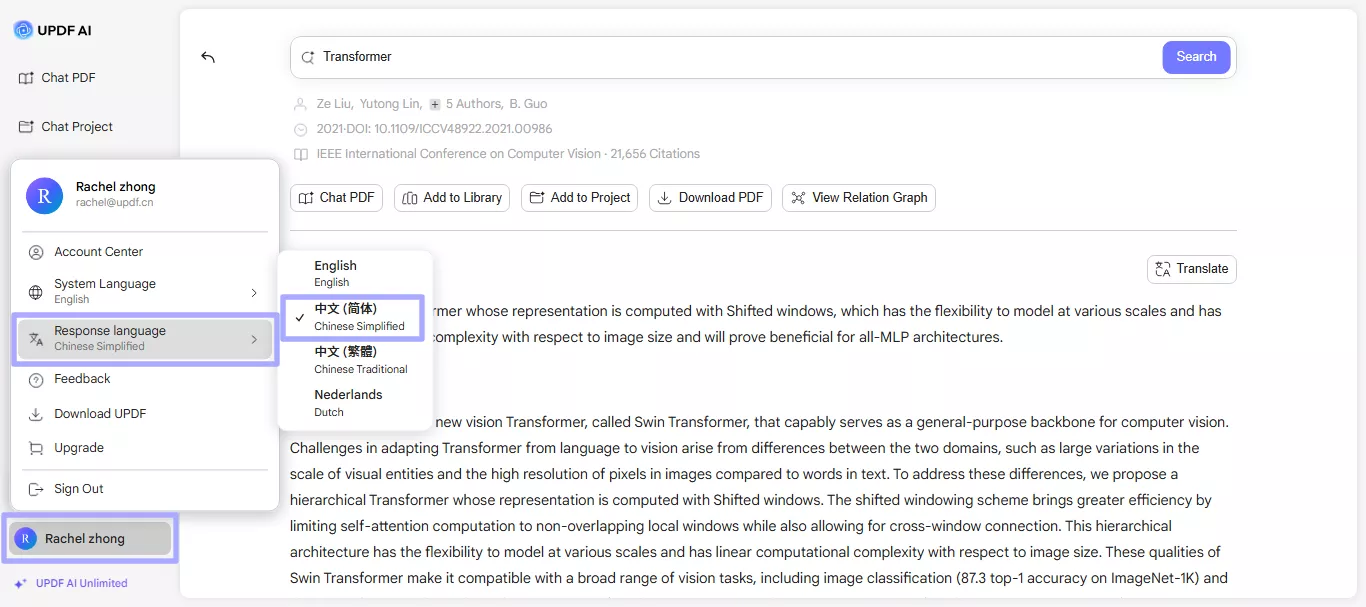
- Once you choose a language, a "Translation" icon will appear in the top-right corner of the TLDR whenever you open a paper. If you click this icon, UPDF will convert the summary of the paper right away into the language you chose.
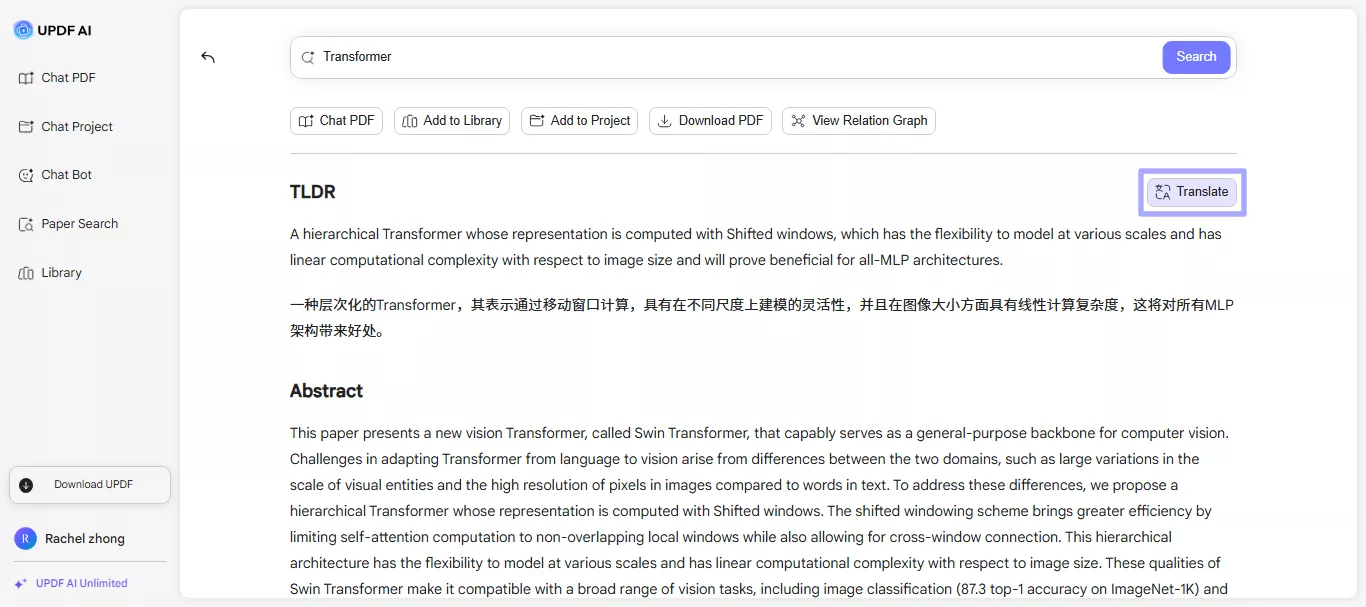
6. Dive Deeper With Citing Papers and References
When you're reading a paper you found, just scroll down a bit. You'll see two buttons: Citing Papers and References.
- Citing Papers shows you newer studies that have mentioned or used the one you're currently reading. This is a great way to see how the paper has made an impact and what new ideas have come from it over time.
- References are the opposite! This shows you all the older papers and sources that the paper you're reading used. It's like seeing the building blocks that were used in making the current study.
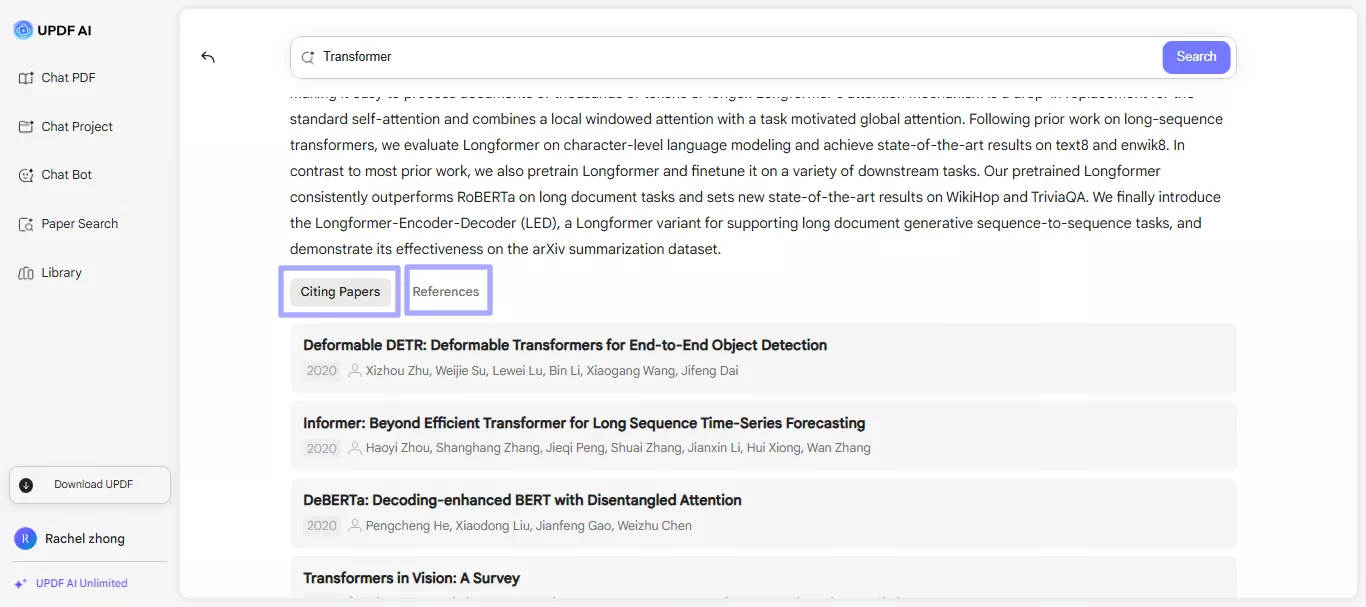
7. Tips for Getting the Most Out of Paper Search
Here are some tips that you can follow to get the most out of the Paper Research feature:
- Try using different keywords or phrases.
- Apply filters to narrow down the results for accurate and quick research.
- Use the AI summaries to check if a paper is worth reading in full.
- Explore the Relation Graph to discover papers linked by topic or citations.
- Save useful papers to your library or a project folder so they're easy to find later.
- Translate paper summaries if needed, perfect for reading in your preferred language.
- Use the citation tool to copy references without doing the formatting yourself.
 UPDF
UPDF
 UPDF for Windows
UPDF for Windows UPDF for Mac
UPDF for Mac UPDF for iPhone/iPad
UPDF for iPhone/iPad UPDF for Android
UPDF for Android UPDF AI Online
UPDF AI Online UPDF Sign
UPDF Sign Read PDF
Read PDF Annotate PDF
Annotate PDF Edit PDF
Edit PDF Convert PDF
Convert PDF Create PDF
Create PDF Compress PDF
Compress PDF Organize PDF
Organize PDF Merge PDF
Merge PDF Split PDF
Split PDF Crop PDF
Crop PDF Delete PDF pages
Delete PDF pages Rotate PDF
Rotate PDF Sign PDF
Sign PDF PDF Form
PDF Form Compare PDFs
Compare PDFs Protect PDF
Protect PDF Print PDF
Print PDF Batch Process
Batch Process OCR
OCR UPDF Cloud
UPDF Cloud About UPDF AI
About UPDF AI UPDF AI Solutions
UPDF AI Solutions AI User Guide
AI User Guide FAQ about UPDF AI
FAQ about UPDF AI Summarize PDF
Summarize PDF Translate PDF
Translate PDF Explain PDF
Explain PDF Chat with PDF
Chat with PDF Chat with image
Chat with image PDF to Mind Map
PDF to Mind Map Chat with AI
Chat with AI User Guide
User Guide Tech Spec
Tech Spec Updates
Updates FAQs
FAQs UPDF Tricks
UPDF Tricks Blog
Blog Newsroom
Newsroom UPDF Reviews
UPDF Reviews Download Center
Download Center Contact Us
Contact Us