Securing your digital documents is very important, especially when they include sensitive information. If you want to avoid non-authorized people from accessing the files, there are a few options that can help you with that. One of the most popular ways of securing your files is to use password protection. Have you ever wondered how to secure your PDF documents and what a PDF password is? If yes, this short guide will be perfect for you.
We will explain what the different PDF passwords are as well as how to properly secure your document. We encourage you to read it until the end as it will equip you with the knowledge you need to protect your valuable PDF documents.
What Exactly is a PDF Password?
A PDF password is an additional security feature that allows only authorized people to access your document. Secured password enables restricted access to the PDF file and successfully protects information that is stored in the file.
There are two types of PDF passwords such as open password and permission password. The one you choose depends on your specific security needs and the level of access and permissions you want to grant to the person you share the PDF with.
An open password (also known as a user password) is used to restrict access to a PDF document. With this type of password, you are able to view the document. However, it allows you to perform certain actions within the file, such as making edits, printing, or copying text.
On the other hand, there is a permission password (a master password). This type of password grants access to viewing the document, but can constrain making changes as well as copying it and printing it.
Features of a Secured PDF document
If you are wondering "what is a secured PDF document" or want to make your PDF document a secured one, make sure the file is protected with security measures. These measures usually include implementing password protection or encryption. This way only people who are authorized will be able to see the file and perform certain actions within it.
A secured PDF document is a file that is protected with a password that cannot be easily guessed. Moreover, the password itself has to be properly stored so that it doesn't leak to illegitimate individuals.
How to add a PDF Password with UPDF
Protecting a PDF file with a password is a common feature in many PDF editing software. Today, we will go over how to secure your PDF file with our UPDF editor. UPDF is an affordable PDF editor that can help you perform many actions from annotating, editing, and converting your PDF to making it secure in the best way.
As we mentioned previously, there are two types of PDF passwords. Both of these can be added with UPDF.
To add an open password to your PDF file, follow these simple steps:
- Open your PDF document in UPDF.
- On the right panel, click on the narrow next to "Save" and choose "Protecting Using Password" icon.
- Now select the "Document Open Password" option.
- A window will pop up prompting you to set your password.
- Type your password, pick the level of protection, and click "Save as".
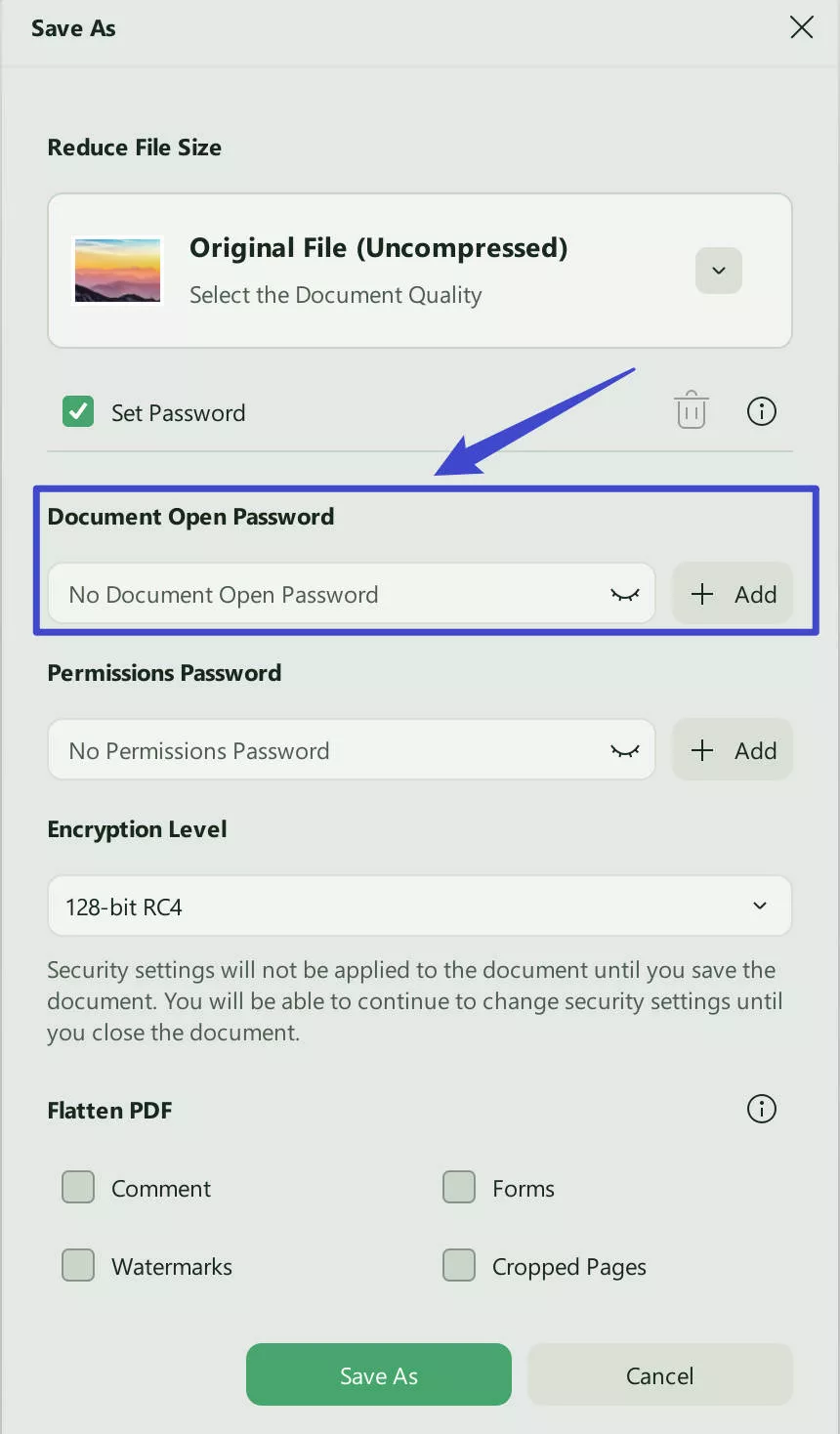
A permission password can also be added by using UPDF. These are the steps to follow:
- Open your PDF document in UPDF.
- Select the "Permissions Password" option on the "Protecting Using Password" menu on the right panel.
- A window will pop up prompting you to set your password.
- Type your permission password, pick the permissions you would like to grant the person you share the PDF with as well as the level of protection.
- In the new window, click "Save" to save the secured PDF document.
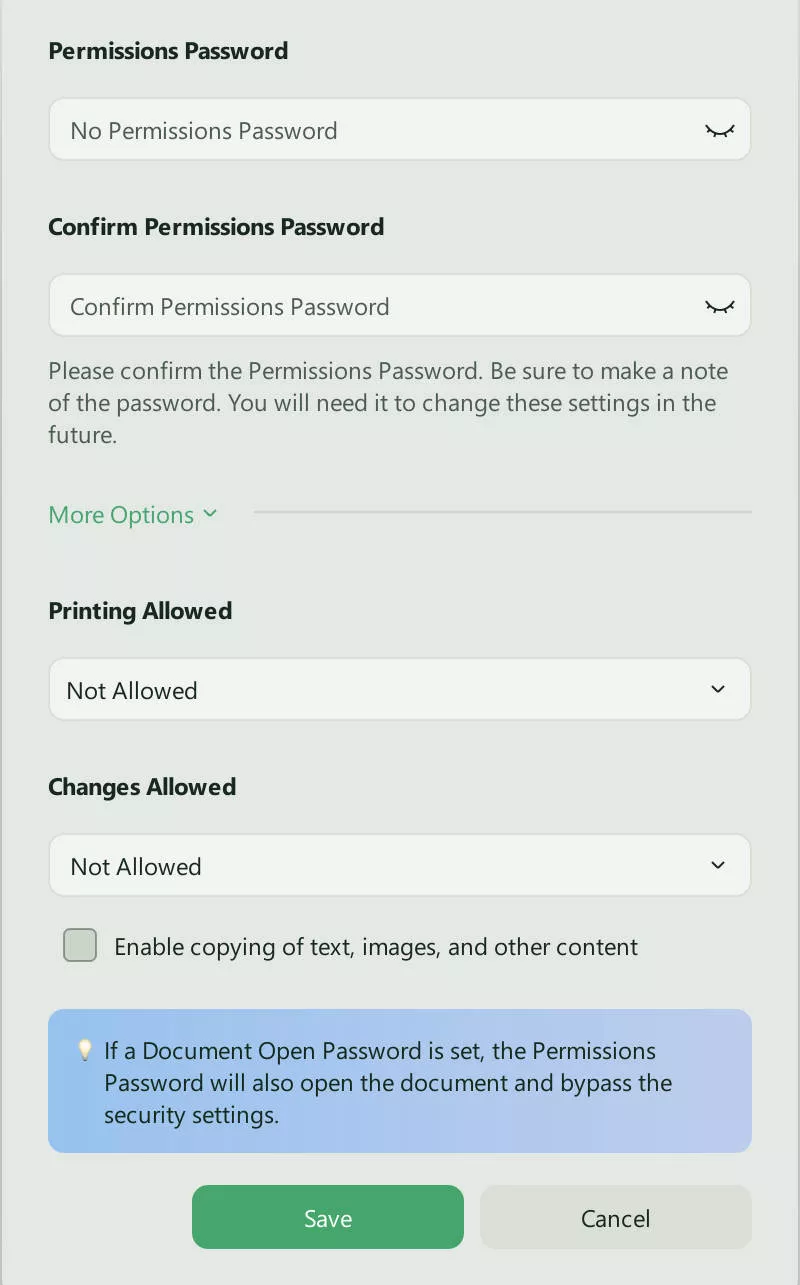
Adding an open or permisson password has never been so simple. Try our UPDF tool now and secure your files.
Windows • macOS • iOS • Android 100% secure
How to Remove a PDF Password with UPDF
If you ever decide that your PDF file no longer needs to be password-protected, you can remove the password with UPDF. In order to do that, follow these guidelines:
- Click on the narrow next to "Save" icon.
- Now, select the "Remove Password" option (remember, if you cannot select the option, it means that your document hasn't been password-protected).
- After deleting the password, click "Save".
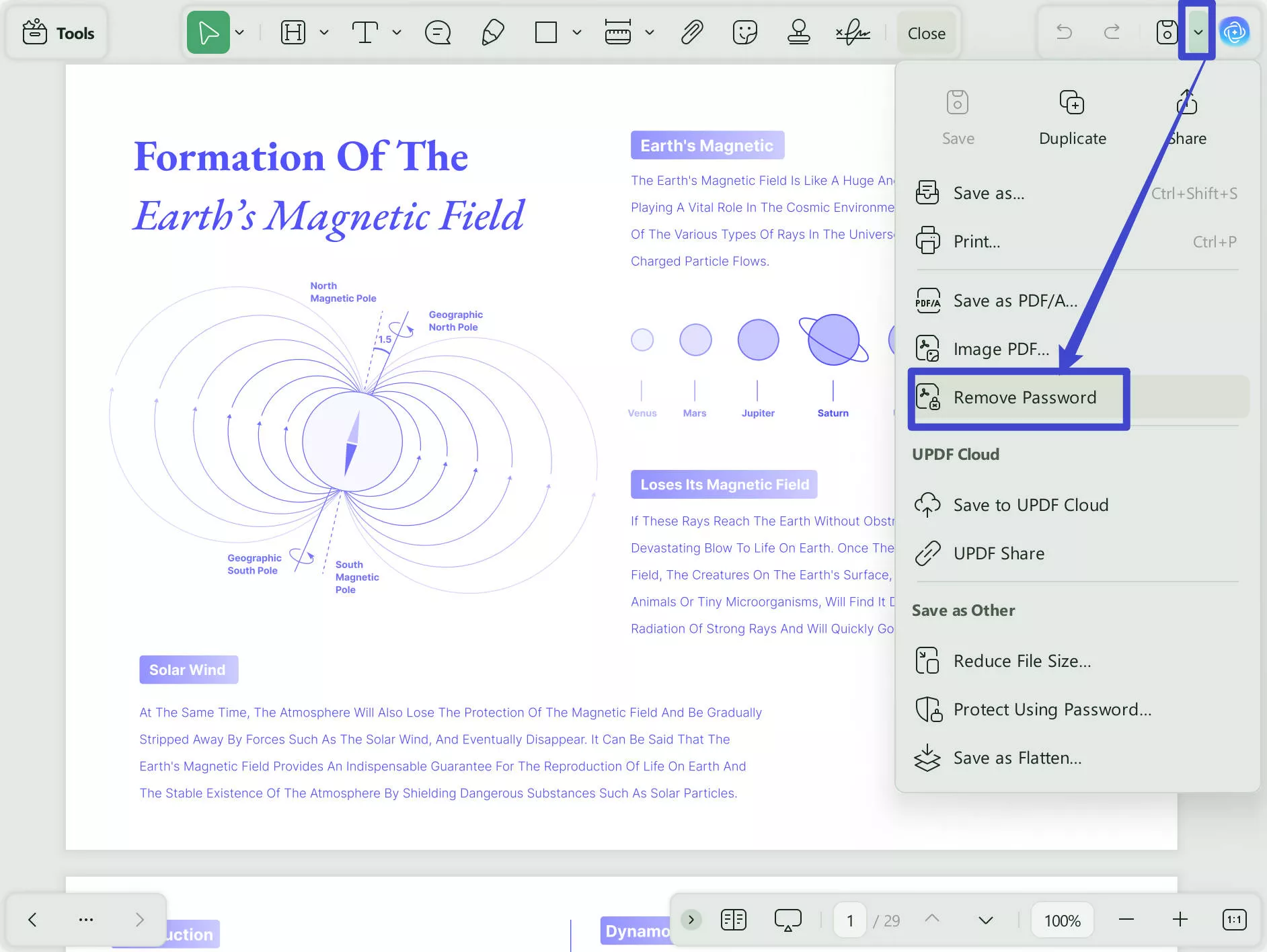
Removing a PDF password is pretty straightforward with our tool. You can download UPDF for free to try our features.
Windows • macOS • iOS • Android 100% secure
Watch the guide video below to learn how to protect PDF.
FAQs about PDF Passwords
In this section, we will answer the most common questions about PDF passwords.
What is the owner password for PDF?
The term "owner password" is sometimes used interchangeably with the "permission password". The owner password for PDF grants a user permission to view a PDF as well as to edit it, print it or copy the contents. You can check more details about owner password and user password here.
How do I know if my PDF has a password?
To check if a PDF file has password encryption, try opening the document. If a small window appears and you are asked to enter a password, you can be sure that the PDF is password-protected. Moreover, secured PDFs can also have some other indications such as a lock icon.
Why is my PDF asking for a password?
If your PDF asks you for a password when opening it, it is likely because the file is password-protected. This could be due to the document containing sensitive, personal or classified data.
Is PDF password safe?
When used appropriately, PDF passwords can definitely strengthen the security of your files. Of course, the level of safety depends on how strong your password is and how well it's managed. The best practice is to avoid using easy and guessable passwords. Also, remember to share your password only with people you trust and store it securely.
Take Your Security to The Next Level With UPDF
We trust that this article has provided you with valuable insights and helped you understand the importance of PDF passwords. As you navigate the realm of secure document management, we invite you to try UPDF and explore its user-friendly features. If you are more than ready to take your security to the next level, enjoy our UPDF Pro exclusive discount. Secure your documents effortlessly - download now and enhance your experience.
Windows • macOS • iOS • Android 100% secure
 UPDF
UPDF
 UPDF for Windows
UPDF for Windows UPDF for Mac
UPDF for Mac UPDF for iPhone/iPad
UPDF for iPhone/iPad UPDF for Android
UPDF for Android UPDF AI Online
UPDF AI Online UPDF Sign
UPDF Sign Edit PDF
Edit PDF Annotate PDF
Annotate PDF Create PDF
Create PDF PDF Form
PDF Form Edit links
Edit links Convert PDF
Convert PDF OCR
OCR PDF to Word
PDF to Word PDF to Image
PDF to Image PDF to Excel
PDF to Excel Organize PDF
Organize PDF Merge PDF
Merge PDF Split PDF
Split PDF Crop PDF
Crop PDF Rotate PDF
Rotate PDF Protect PDF
Protect PDF Sign PDF
Sign PDF Redact PDF
Redact PDF Sanitize PDF
Sanitize PDF Remove Security
Remove Security Read PDF
Read PDF UPDF Cloud
UPDF Cloud Compress PDF
Compress PDF Print PDF
Print PDF Batch Process
Batch Process About UPDF AI
About UPDF AI UPDF AI Solutions
UPDF AI Solutions AI User Guide
AI User Guide FAQ about UPDF AI
FAQ about UPDF AI Summarize PDF
Summarize PDF Translate PDF
Translate PDF Chat with PDF
Chat with PDF Chat with AI
Chat with AI Chat with image
Chat with image PDF to Mind Map
PDF to Mind Map Explain PDF
Explain PDF Scholar Research
Scholar Research Paper Search
Paper Search AI Proofreader
AI Proofreader AI Writer
AI Writer AI Homework Helper
AI Homework Helper AI Quiz Generator
AI Quiz Generator AI Math Solver
AI Math Solver PDF to Word
PDF to Word PDF to Excel
PDF to Excel PDF to PowerPoint
PDF to PowerPoint User Guide
User Guide UPDF Tricks
UPDF Tricks FAQs
FAQs UPDF Reviews
UPDF Reviews Download Center
Download Center Blog
Blog Newsroom
Newsroom Tech Spec
Tech Spec Updates
Updates UPDF vs. Adobe Acrobat
UPDF vs. Adobe Acrobat UPDF vs. Foxit
UPDF vs. Foxit UPDF vs. PDF Expert
UPDF vs. PDF Expert

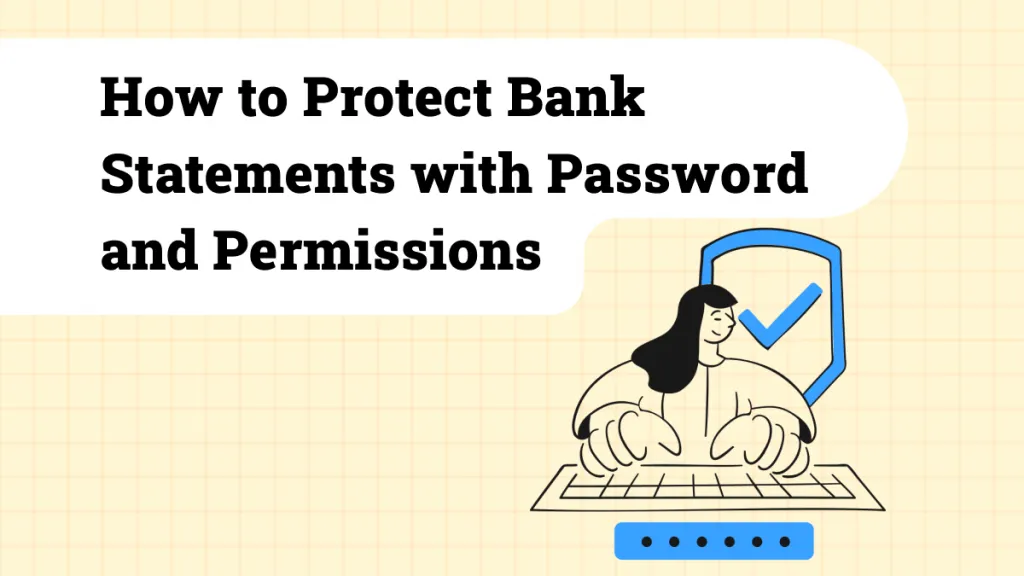

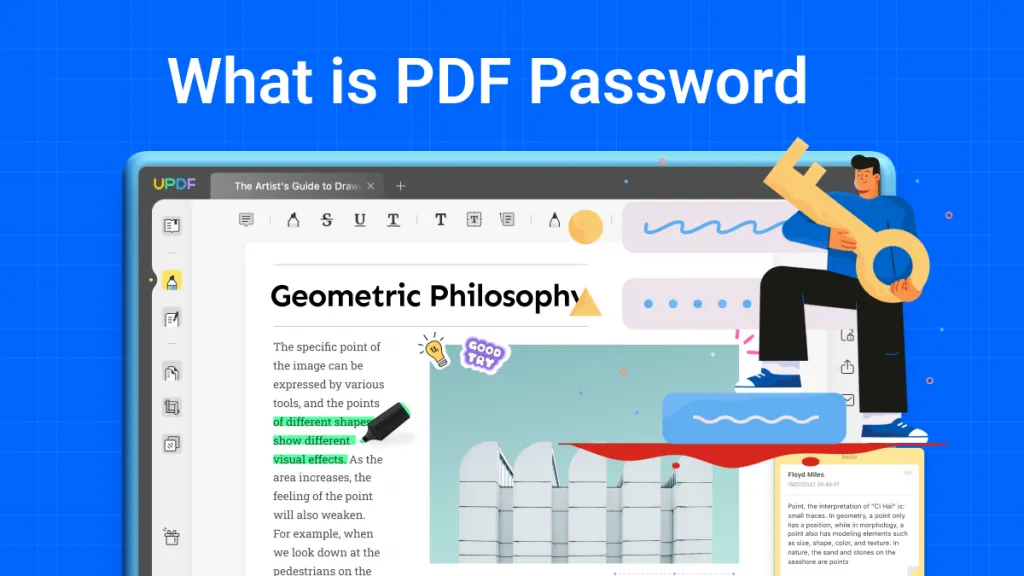

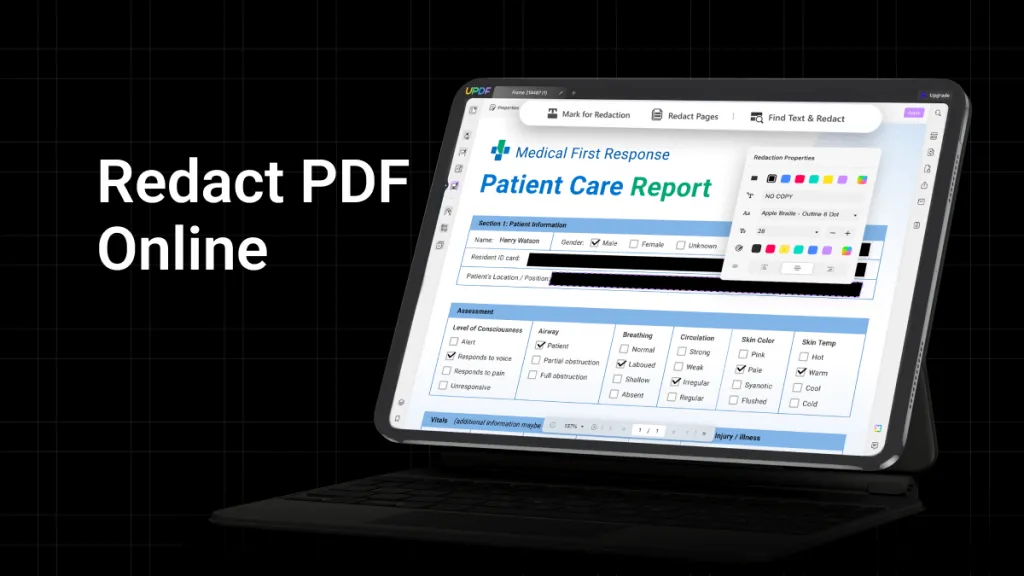

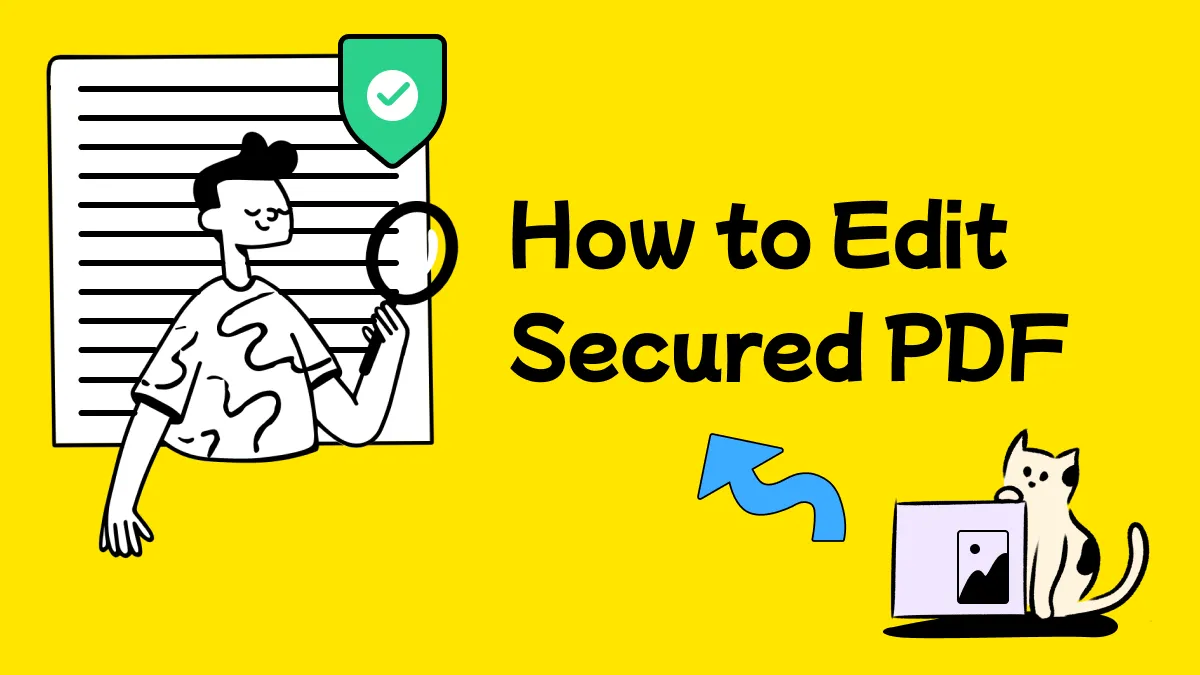
 Enrica Taylor
Enrica Taylor 
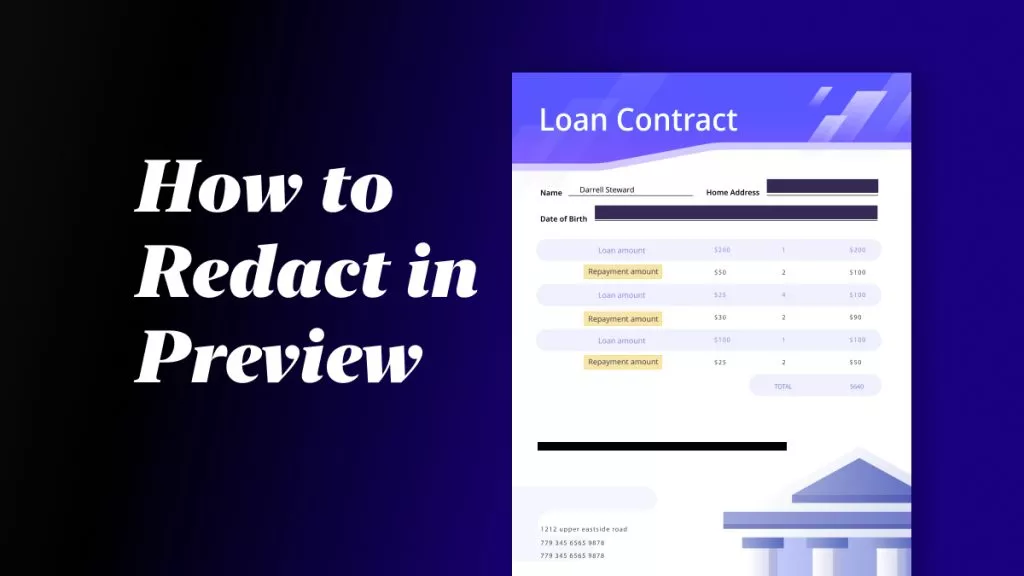
 Lizzy Lozano
Lizzy Lozano 
 Engelbert White
Engelbert White 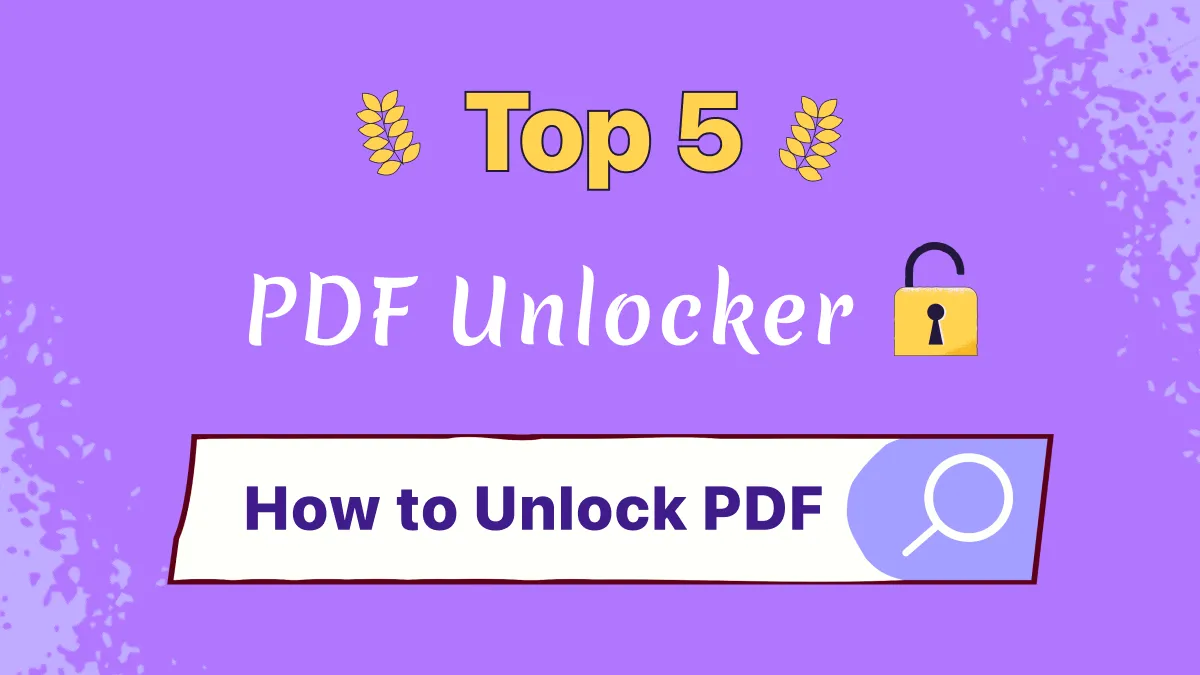
 Enola Davis
Enola Davis