Watermarks are an important indicator that tells others that a particular document, image, etc., is protected from any theft and cannot be reused easily online.
We find many PDF documents having watermarks shared online but what about photos? Is there a particular tool that we can use to watermark photos?
In this blog, we will walk you through the top 5 tools you can use for free to add a watermark to an image and how to create a watermark for photos.
Let's dive straight in.
Part 1. The Top 5 Tools to Add a Watermark to an Image
Here is a list of the 5 tools that you can use to add watermarks to your images with detailed steps.
#1 UPDF
UPDF is a reliable PDF editing and management tool that you can get started for free and utilize most of its stunning features.
But wait! I know what you are thinking. What does a PDF editing tool have to do with adding watermarks to images?
UPDF has the ability to import files of different file formats—including PNG, JPEG, etc., and also convert them back to image format after you add or edit your watermark.
Moreover, UPDF supports adding three types of watermarks to photos, including text, images, and PDFs. It also provides customizable settings while adding watermarks.
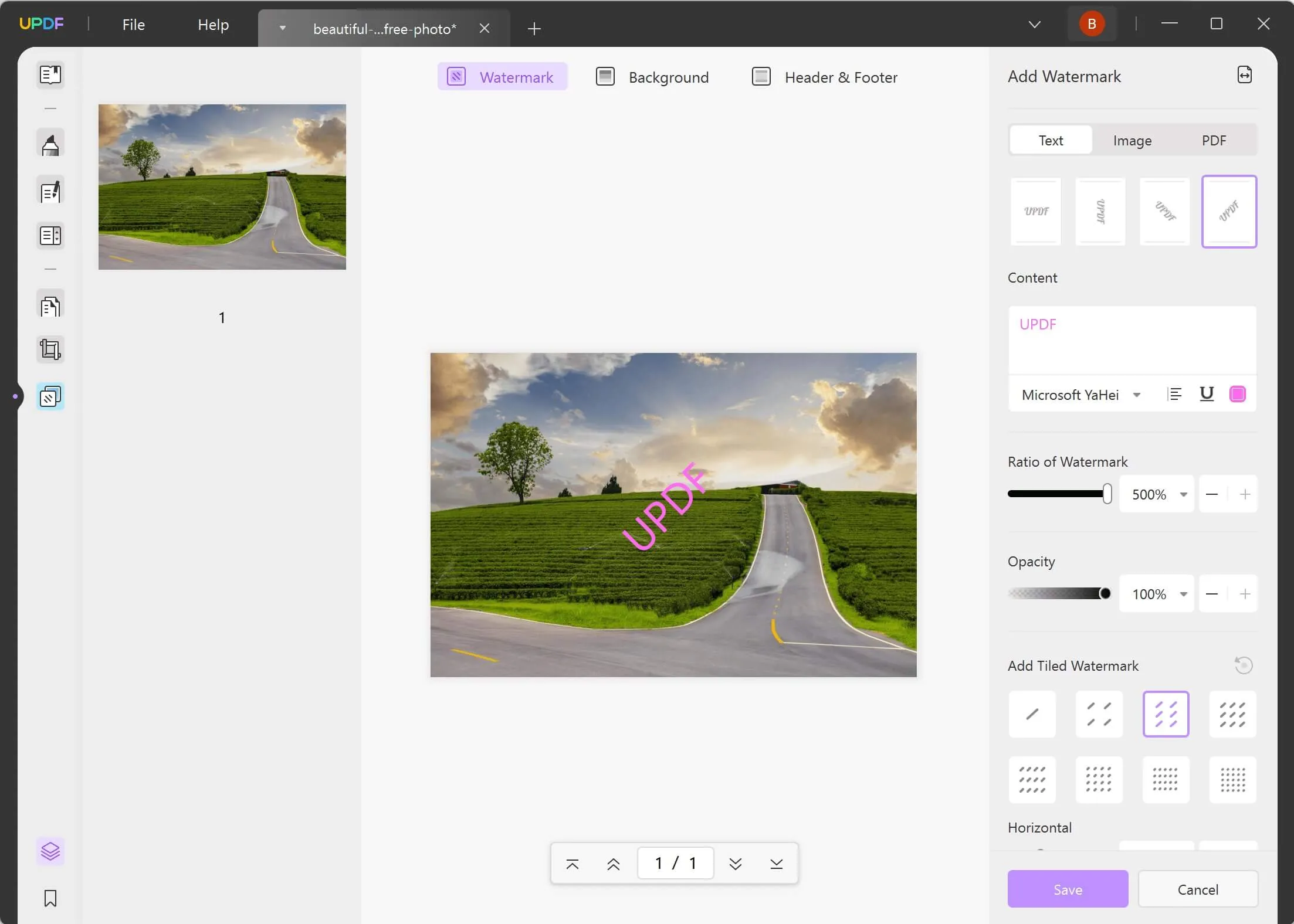
Follow these steps to learn how.
Step 1. Download and launch UPDF on your device. Select File, then Create, and choose PDF from Image from the list of options.
Windows • macOS • iOS • Android 100% secure
Choose the image file that you want to add a watermark to, and it will be now opened with UPDF as a PDF document.
Step 2. Select the Page Tools icon on the left panel, and select the Watermark tab from the above options. On the right-hand side panel, select the Add button below.
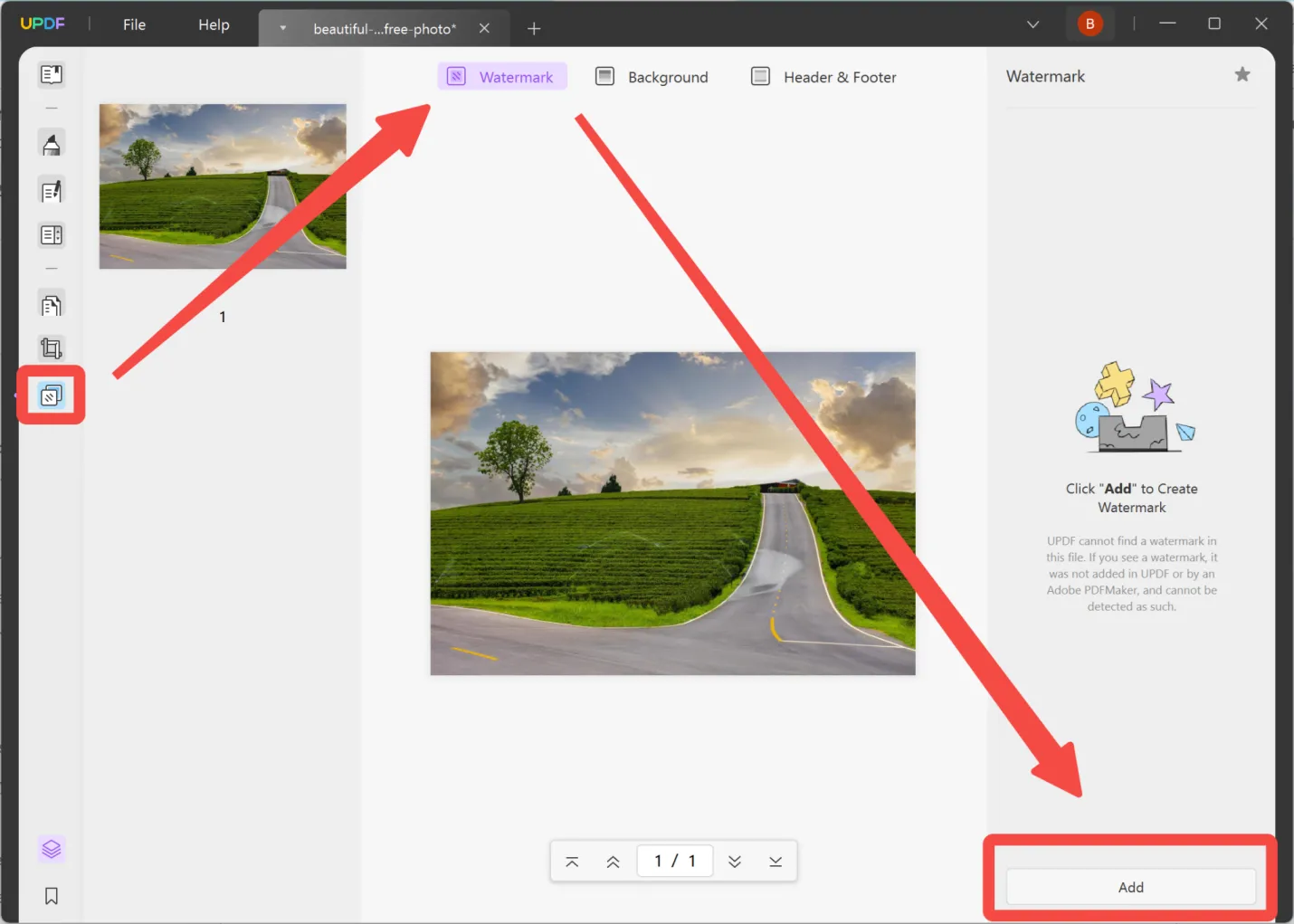
You will find multiple tools to add text, and imagery, and edit the watermark according to your liking.
After making all the edits, hit the Save button to add the watermark to the document.
Step 3. From the right panel, choose the Export PDF icon.
From the list of options, select Image.
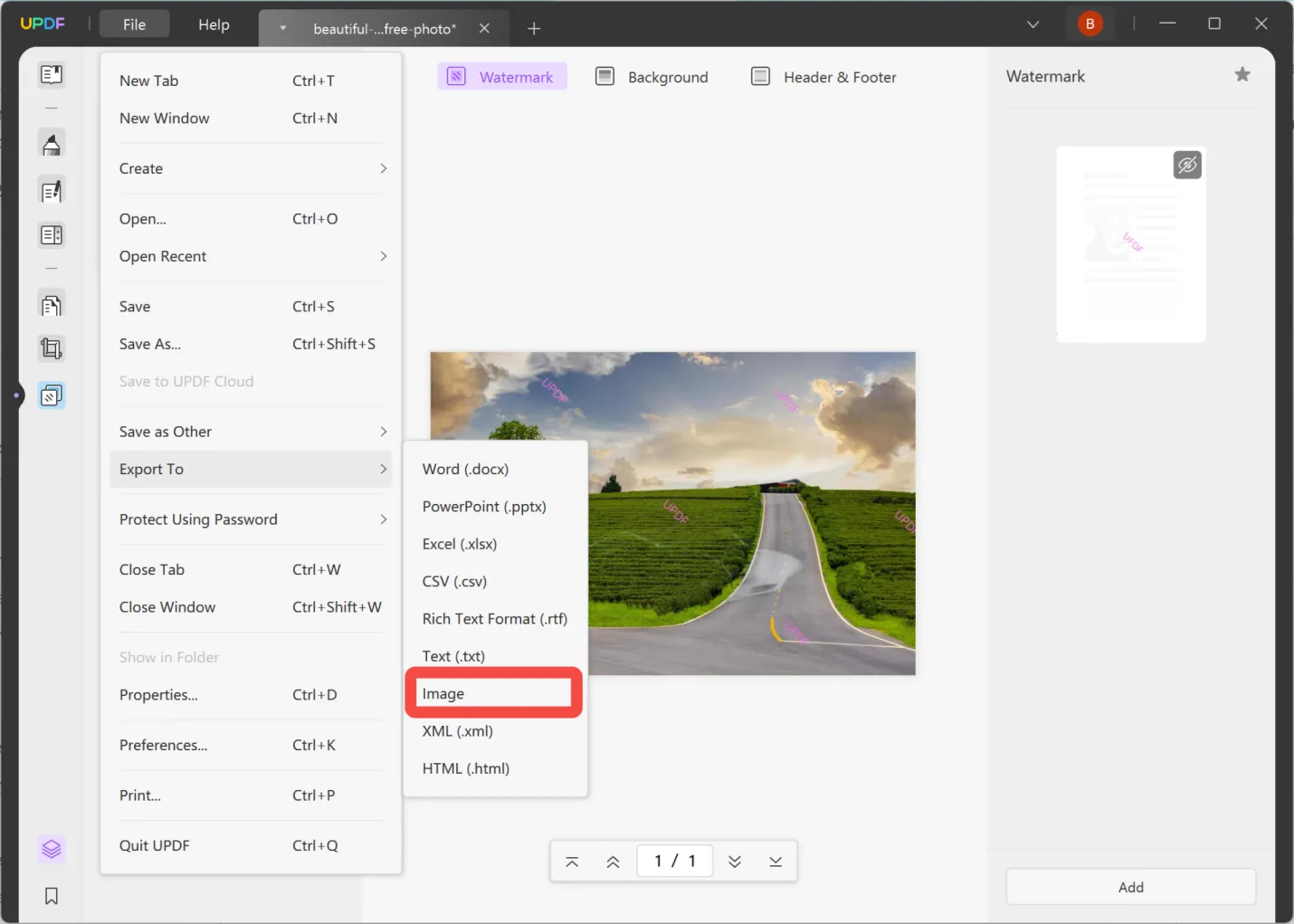
You will get a pop-up window to specify the type of image format you want (BMP, JPEG, PNG, TIFF, GIF), and finally hit the Export button.
Voila! You have your image file with a watermark embedded in it to share with anyone.
UPDF supports creating a PDF from multiple images, enabling the addition of watermarks to multiple images simultaneously. Hence, this distinctive feature sets it apart from other tools.
What you will find with UPDF is that it is more than just a tool to add watermarks to your PDFs or images. There are other stunning features that you can use to optimize your day-to-day productivity.
Keep reading the blog and you will learn more about UPDF's other features in Part 2.
#2 Watermarkly
Watermarkly is a web and desktop app that you can use to add custom watermarks to photos.
Here are the steps you can follow when using the free website.
Step 1. Head over to the Watermarkly online website. Choose the Select Images button and you can upload your image from your computer, Google Photos, Google Drive, and Dropbox.
Step 2. Click Next Step after uploading your photo, then you will be directed to the Watermarkly editing page.
Step 3. You can select the type of watermark you want to add.
From the top menu bar, select Add Text to add a particular text with font size, color, and other settings.
You can also select Add Logo to upload a logo from your computer, or from the gallery. You can also edit its opacity, effect, size, etc.
Step 4. After you have created your watermark, click Next Step so you can head to the Export settings. You can select the file format for your watermarked images such as original format, JPEG, PNG, and WEBP.
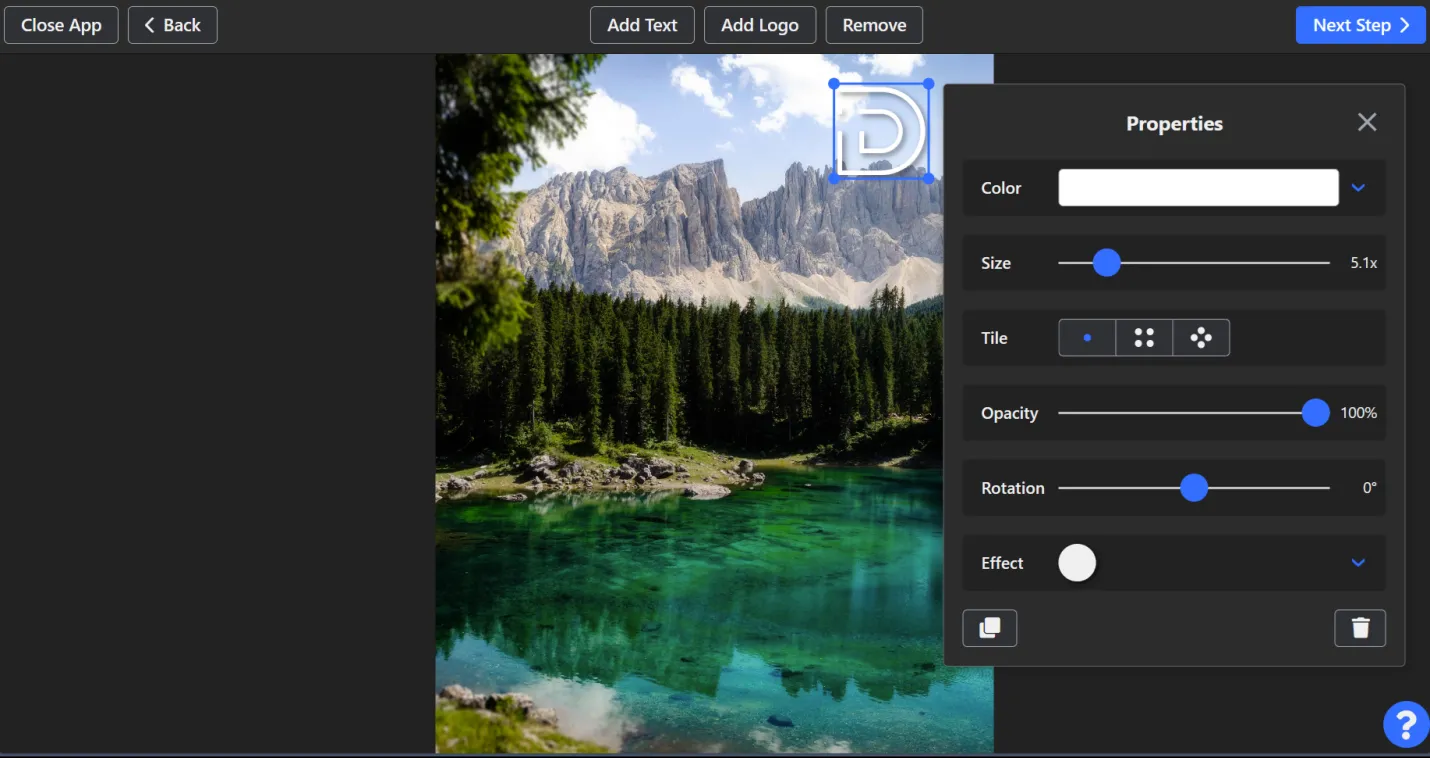
Step 5. Finally, hit the Watermark Images button.
Watermarkly has great tools for creating a custom watermark. However, its export settings don't have other file formats we can convert to other than image formats.
#3 Canva
You can use the popularly known image editor Canva to add watermarks to your photos as well. Follow these steps to learn how.
Step 1. Open a new page on Canva. Start creating a custom watermark using Canva tools.
You can use the Elements tab to import logo designs or use the Text tab to insert text to create a quick watermark.
If you already have a watermark ready, you can click the Upload tab to upload the watermark image.
Step 2. After creating the watermark image, resize using the simple drag and drop tool to make sure it is smaller and can fit on your photo.
You can even rotate or tilt it to any angle you like.
Step 3. Next, click Upload and import the photo you want to add the watermark to.
Once it is uploaded, use the drag-and-drop tool to place your watermark image on the uploaded photo according to your liking.
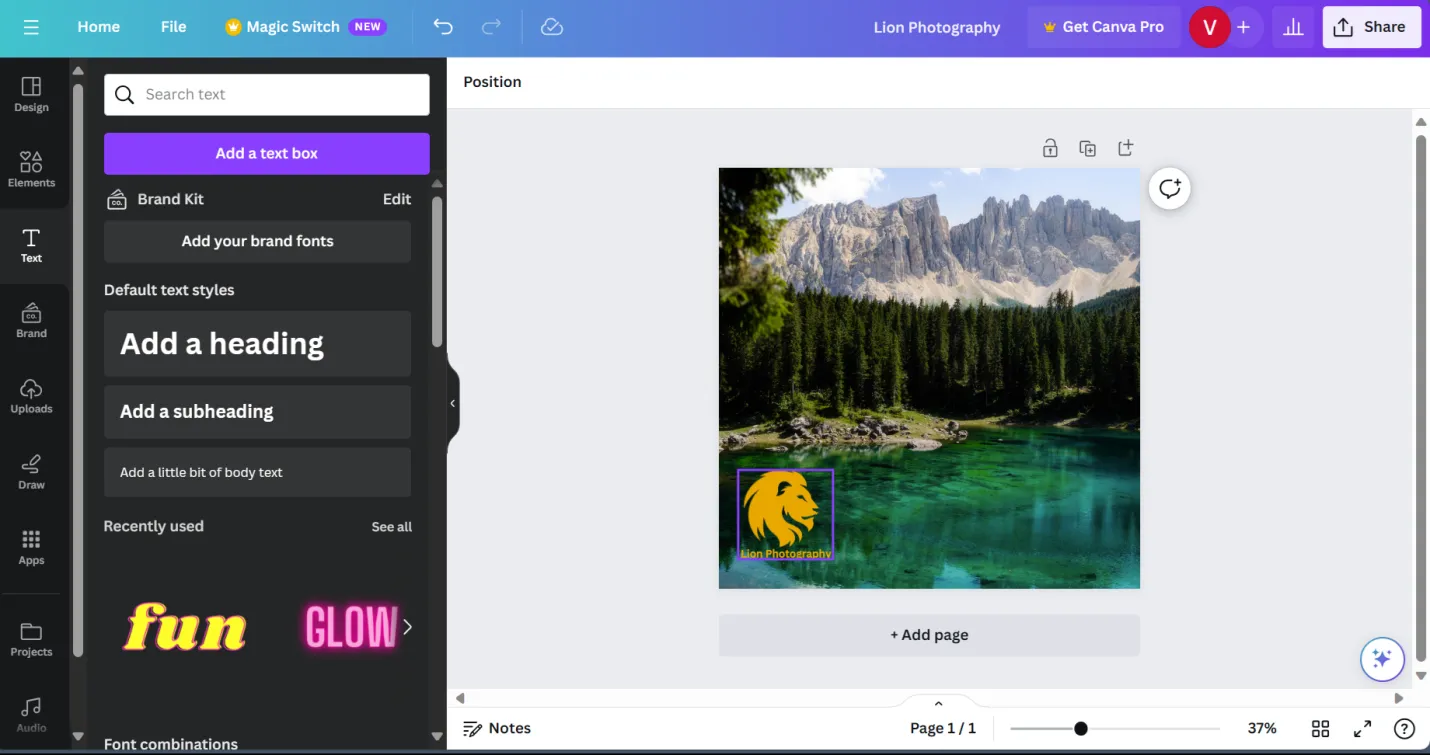
Step 4. Finally, click the Share button on the top right corner of the screen, then Downloads, then specify the file format, and hit the Download button.
Despite being a free drag-and-drop-friendly app, Canva does have certain limitations. One such is the amount of time it can take to create a watermark with many tools available.
Moreover, some of the design elements you want to import as a watermark aren't available in its free version, and you may be required to upgrade to Canva Pro to access them all. Furthermore, it cannot be used offline.
#4 Watermark.ws
Watermark.ws is an online site where you can apply watermarks to your images. Follow these steps after heading to their website.
Step 1. Choose SELECT FILES TO UPLOAD to import the photo you want to add a watermark. You can also import the photo from other apps.
Step 2. You will be taken to the editing page. From the left panel, select Watermark and you will get tools to create your custom watermark.
You can add text, and logos, and even upload an image.
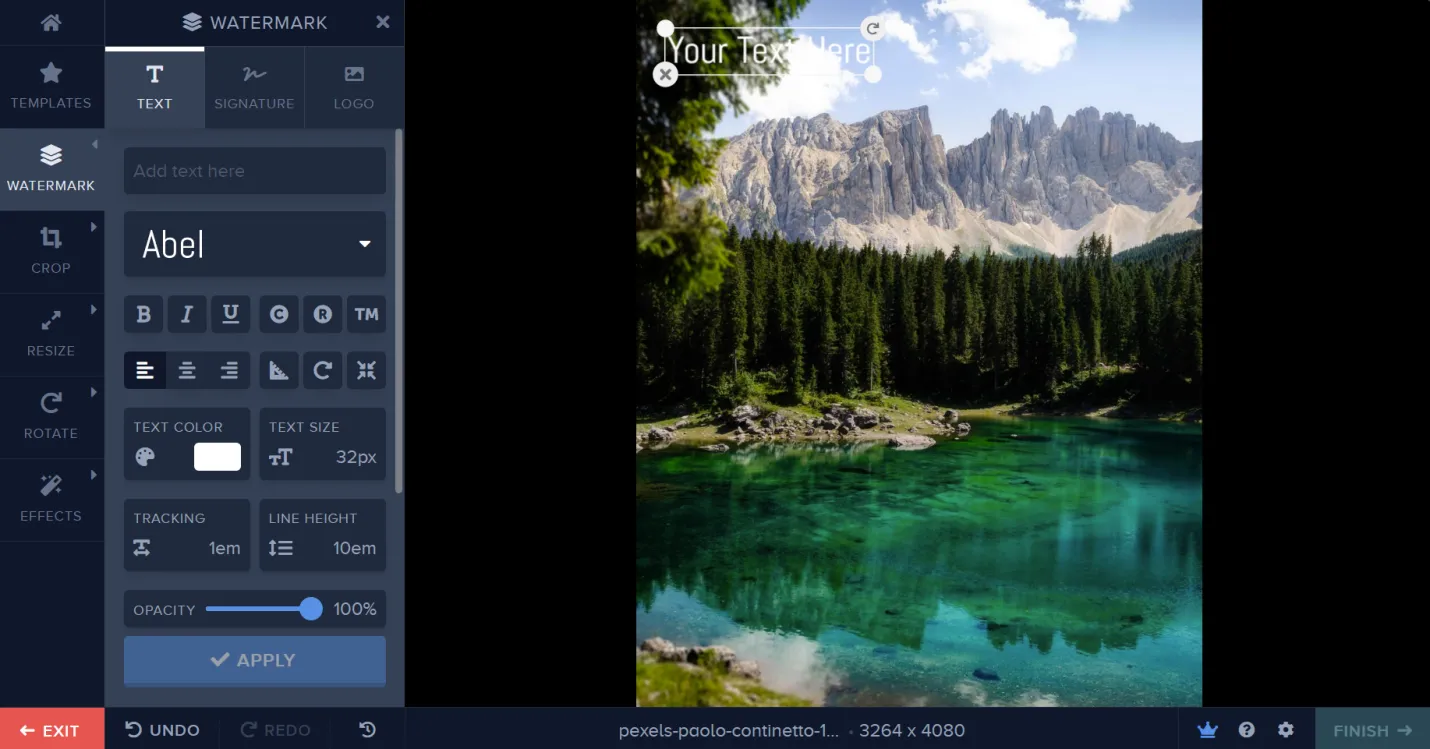
Step 3. After applying the watermark to your photo, select the Finish button on the bottom-right corner to save the watermark.
Step 4. You will be taken to another page. You can select the Download button to instantly download your watermarked image.
The one limitation that was shown on that same page was that the Export option was only available to Premium users, and it could not be used for free. In addition, it does not have a desktop app that users can use offline.
#5 Make Watermark
Make Watermark is the fifth tool we will cover on this list. It is an easy online tool where you can import photos and add watermarks to it quickly. You will find the user interface similar to Watermarkly.
Follow these steps after heading over to the Make Watermark website.
Step 1. Choose the Select Files button to upload the photo or you can drag the photo as well.
Step 2. Select the Next Step button after uploading the photo.
Step 3. You can select the type of watermark you want to add.
From the top menu bar, you can choose Add Text to add custom text.
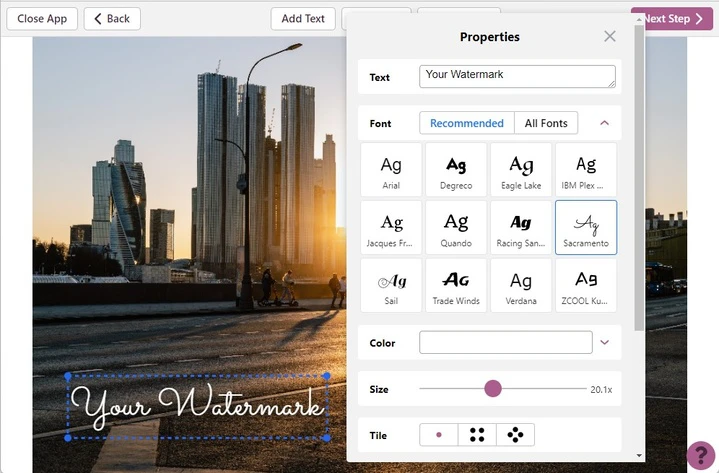
Moreover, you can choose Add Logo to upload a logo from your computer, or gallery.
Step 4. After creating and inserting the watermark, select Next Step, the specify the image file format for your watermarked photo.
Step 5. Finally, choose the Watermark Images button.
Just like Watermarkly, you can only export the images as an image format, but not as other file formats.
To summarize, UPDF comes out on top of all the tools on this list as you can export watermarked images to different file formats and edit any type of document you wish.
Part 2. Bonus: Download UPDF for a Comprehensive Tool Beyond Just a Watermark Creator
So far you have learned that UPDF is a tool that you can use to convert your image to a PDF, add watermarks, and then convert them back to an image. However, UPDF is more than just that.
UPDF can be your go-to PDF manager, optimizing your workflow and ensuring you get a lot done on a daily basis. Download it and have a try now!
Windows • macOS • iOS • Android 100% secure
If you are still not convinced, then look at other features UPDF can provide you.
Edit PDFs effortlessly
You can upload any file, convert it to a PDF, and make numerous edits instantly—including adding texts, images, colors, and much more.
Improve your PDF reading experience
Modify your reading view, making it easy to read any PDF you open the app—including presentation view on Windows or split-screen viewing on smartphones.
Organize PDFs to your wish
You can rearrange, insert new blank pages, and also delete pages according to your requirements.
Annotate your PDF
Annotate your PDFs using annotation tools such as markers, highlighters, stamps, stickers, and much more.
Prepare and fill out forms
Enable Form Mode and create form fields in your PD. Also, fill any form you upload with digital signatures and stamps.
Use AI to analyze your PDFs
If you want to take things to the next level, UPDF AI is an add-on feature that can help you summarize, explain, translate, and rewrite your PDFs. This gives you a great boost to fulfill all your document-related goals.
UPDF has robust cloud storage and is compatible across all platforms. This means you can use just one license and use it on your UPDF app across Windows, Mac, Linux, iOS, and Android, thus, editing the same PDF file.
With the exception of UPDF AI, you can experience all the features you mentioned above for free when you download the app.

Simply download UPDF for free on your device by clicking the button below.
Windows • macOS • iOS • Android 100% secure
Part 3. FAQs
Q1. Do photographers watermark Photos?
Yes, some photographers do watermark photos to protect their creative work and have it not reused by others. However, it can ruin the aesthetic appeal of a beautiful photo.
Q2. Is it worth watermarking photos?
The common misconception is that watermarking a photo does not mean that is copyright protected. To avoid any theft of creative work, watermarks can be worth it.
Q3. Does a watermark count as a copyright?
Watermarks are not considered as a copyright. However, it can be seen as a reminder to anyone that a photo cannot be used without permission.
Watermark and Edit Photos Freely with UPDF…
We learned some simple tools that can be used for free. Nevertheless, if you are looking for a complete tool then no tool comes close to UPDF.
UPDF may be a PDF editor, but its Create and Export features enable you to effortlessly import your images as PDFs, add watermarks, even edit your file, and then convert them back to your desired output format.
UPDF has a lot to offer and it can be your gain in the long term for seeing noticeable results in your productivity.
Download UPDF for free on your device and get started.
Windows • macOS • iOS • Android 100% secure
 UPDF
UPDF
 UPDF for Windows
UPDF for Windows UPDF for Mac
UPDF for Mac UPDF for iPhone/iPad
UPDF for iPhone/iPad UPDF for Android
UPDF for Android UPDF AI Online
UPDF AI Online UPDF Sign
UPDF Sign Edit PDF
Edit PDF Annotate PDF
Annotate PDF Create PDF
Create PDF PDF Form
PDF Form Edit links
Edit links Convert PDF
Convert PDF OCR
OCR PDF to Word
PDF to Word PDF to Image
PDF to Image PDF to Excel
PDF to Excel Organize PDF
Organize PDF Merge PDF
Merge PDF Split PDF
Split PDF Crop PDF
Crop PDF Rotate PDF
Rotate PDF Protect PDF
Protect PDF Sign PDF
Sign PDF Redact PDF
Redact PDF Sanitize PDF
Sanitize PDF Remove Security
Remove Security Read PDF
Read PDF UPDF Cloud
UPDF Cloud Compress PDF
Compress PDF Print PDF
Print PDF Batch Process
Batch Process About UPDF AI
About UPDF AI UPDF AI Solutions
UPDF AI Solutions AI User Guide
AI User Guide FAQ about UPDF AI
FAQ about UPDF AI Summarize PDF
Summarize PDF Translate PDF
Translate PDF Chat with PDF
Chat with PDF Chat with AI
Chat with AI Chat with image
Chat with image PDF to Mind Map
PDF to Mind Map Explain PDF
Explain PDF Scholar Research
Scholar Research Paper Search
Paper Search AI Proofreader
AI Proofreader AI Writer
AI Writer AI Homework Helper
AI Homework Helper AI Quiz Generator
AI Quiz Generator AI Math Solver
AI Math Solver PDF to Word
PDF to Word PDF to Excel
PDF to Excel PDF to PowerPoint
PDF to PowerPoint User Guide
User Guide UPDF Tricks
UPDF Tricks FAQs
FAQs UPDF Reviews
UPDF Reviews Download Center
Download Center Blog
Blog Newsroom
Newsroom Tech Spec
Tech Spec Updates
Updates UPDF vs. Adobe Acrobat
UPDF vs. Adobe Acrobat UPDF vs. Foxit
UPDF vs. Foxit UPDF vs. PDF Expert
UPDF vs. PDF Expert



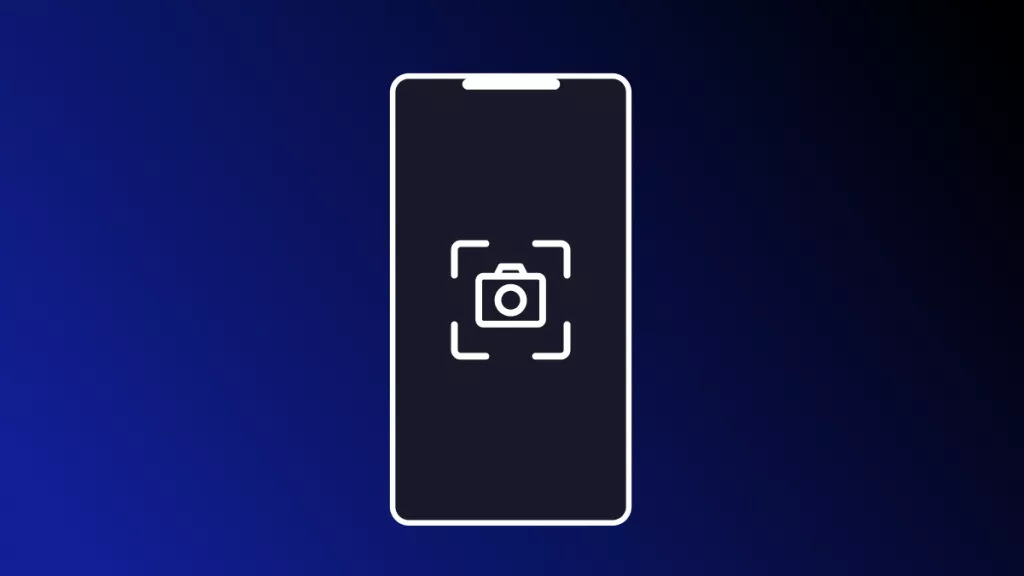
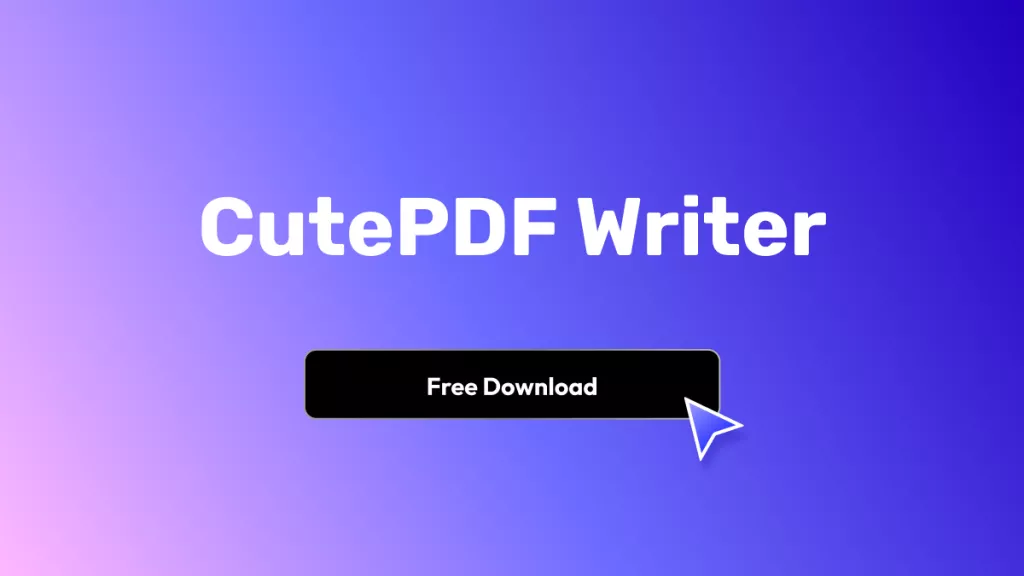

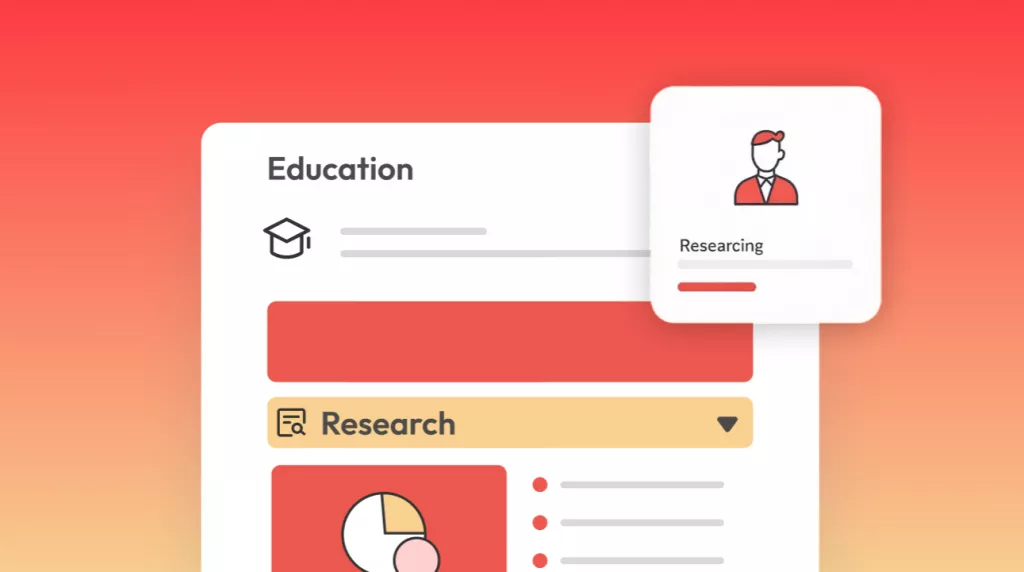

 Enid Brown
Enid Brown 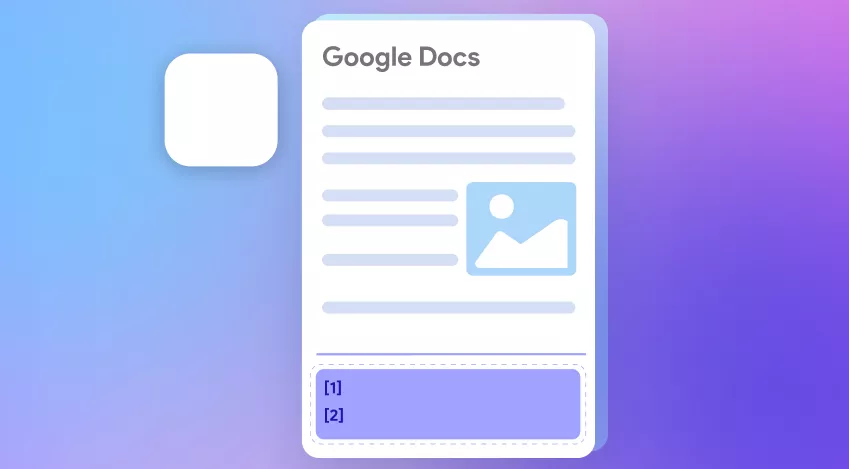
 Enola Davis
Enola Davis 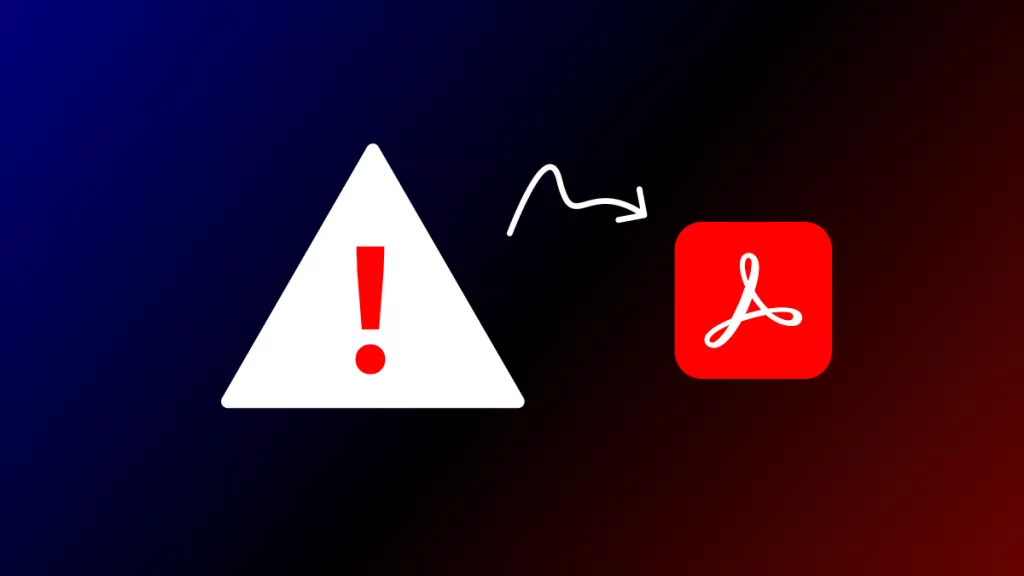


 Lizzy Lozano
Lizzy Lozano