Efficiently syncing files across multiple devices has become increasingly important in our digital age. With Windows being one of the most popular operating systems, understanding how to synchronize files effectively is essential for streamlining your workflow.
This article will discuss the 3 most efficient ways to sync files on Windows. From local syncing to cloud-based solutions, discover the tools and methods to enhance your file management experience and ensure seamless access to your data.
Part 1. How to Sync Folders/Files on Windows 11/10 Via Sync Center?
The built-in Sync Center function will be a great choice if you want to sync your files or folders with other Windows computers in a setting where other computers are connected locally to the same network. This feature was first introduced in Windows Vista and has been available in all later versions of the Windows OS.
The benefit of this method is that it works even when your server is slow, or your internet connection is offline. However, setting it up can be a little tricky with the following steps below:
1. Open the Sync Center
Click the "Windows" icon in the bottle left corner of your screen and type "Control Panel." Click to open the control panel, and go to "Sync Center" by searching for it. It will give you a pop-up window where you need to go to the left panel and click the "manage offline files" button. Finally, you need to click the "Enable Offline Files" button with the administrator icon and to finish this step click "OK."
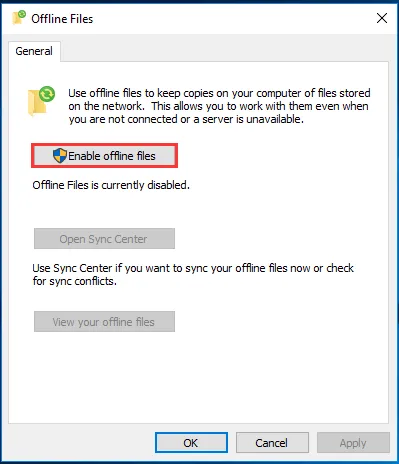
2. Create your network-shared folder.
Open the control panel once again and click “Network & Internet." Now click "Network & Sharing Center" and go to "Change advanced sharing settings" from the left panel. Here you need to turn on the following:
- Network discovery
- File and printer sharing
Click the "Save Changes" button with an administrator icon at the bottom. Next, right-click the folder's properties to share and go to the "Sharing" tab. Click "Share" and add the desired people along with setting permission. Click "Share," go to the "Sharing tab" again, and select "Advanced Sharing." You must click "Share this folder" to check it and click Apply to save your changes.
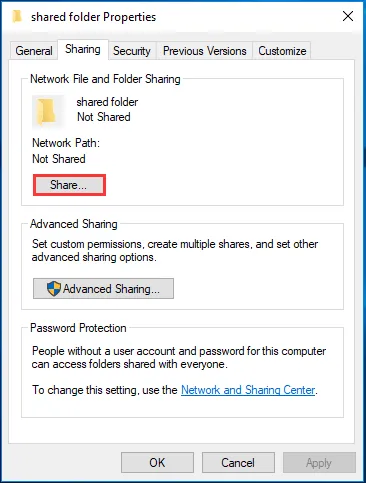
3. Get the Network server IP address.
Press “Windows key," type "cmd," and hit enter. Write "ipconfig" in the command prompt and enter. It will show network details from where you need your IPv4 address.
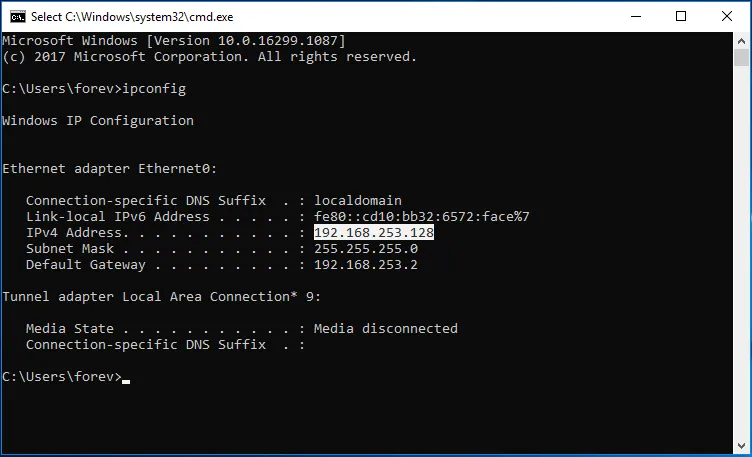
4. Sync the local computer drive and network drive.
Next, press Windows and R keys together and type “\\network server IP address." Replace "network server IP address" in the command with the actual IP address and click "OK." It will show you the shared folder. Open options by right click and choosing the "always available offline option."
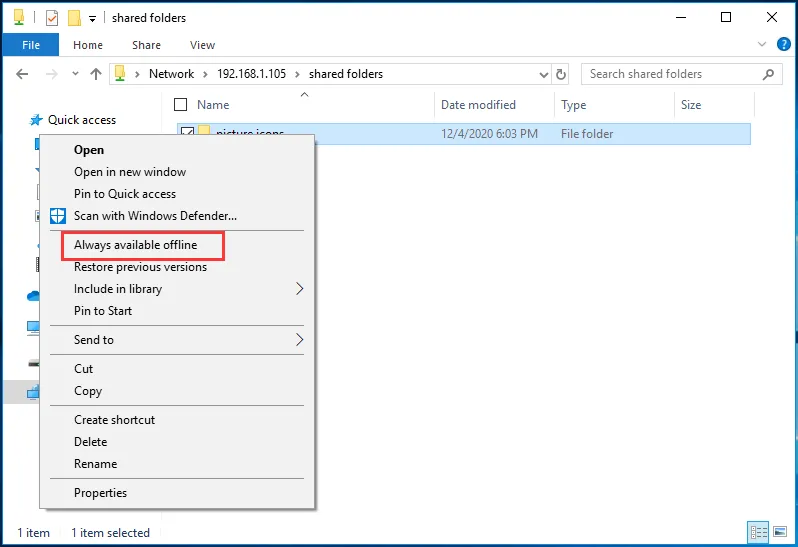
With these few steps, you can easily sync files between multiple Windows computers connected to the same local network. The best part is that the files stay accessible even without an internet connection.
Part 2. How to Sync PDF files on Windows 10/11?
There are many ways to sync files on Windows, but sometimes, you may only need to sync PDF files on Windows 10/11. If you are one of them, you can use UPDF which can help you sync PDF files easily to any devices on Windows. Moreover, it has UPDF AI which can help you summarize PDF, translate PDF, explain PDF, chat for anything, and more. Expect UPDF AI, it has PDF editing, converting, OCR, Organizing, protecting, etc. With these features, you can handle PDFs with ease. Download UPDF here to try all its features.
Windows • macOS • iOS • Android 100% secure
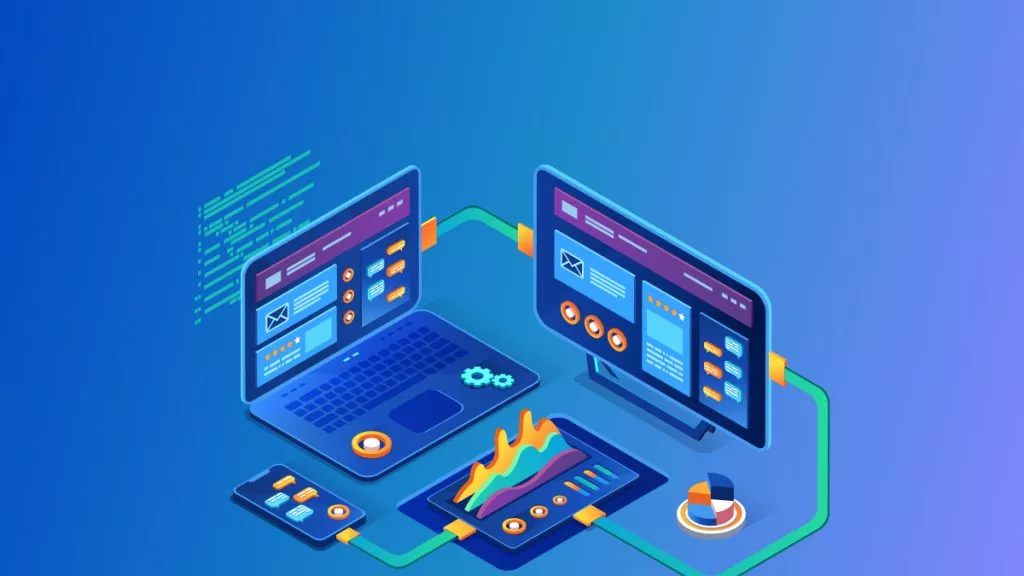
Here is the guide about how to sync PDF files on Windows.
Step 1. Open UPDF on Windows, click on “Cloud” at the bottom, click “Upload to Cloud”, choose the PDF file on Windows. Now the PDF file is on the UPDF Cloud.
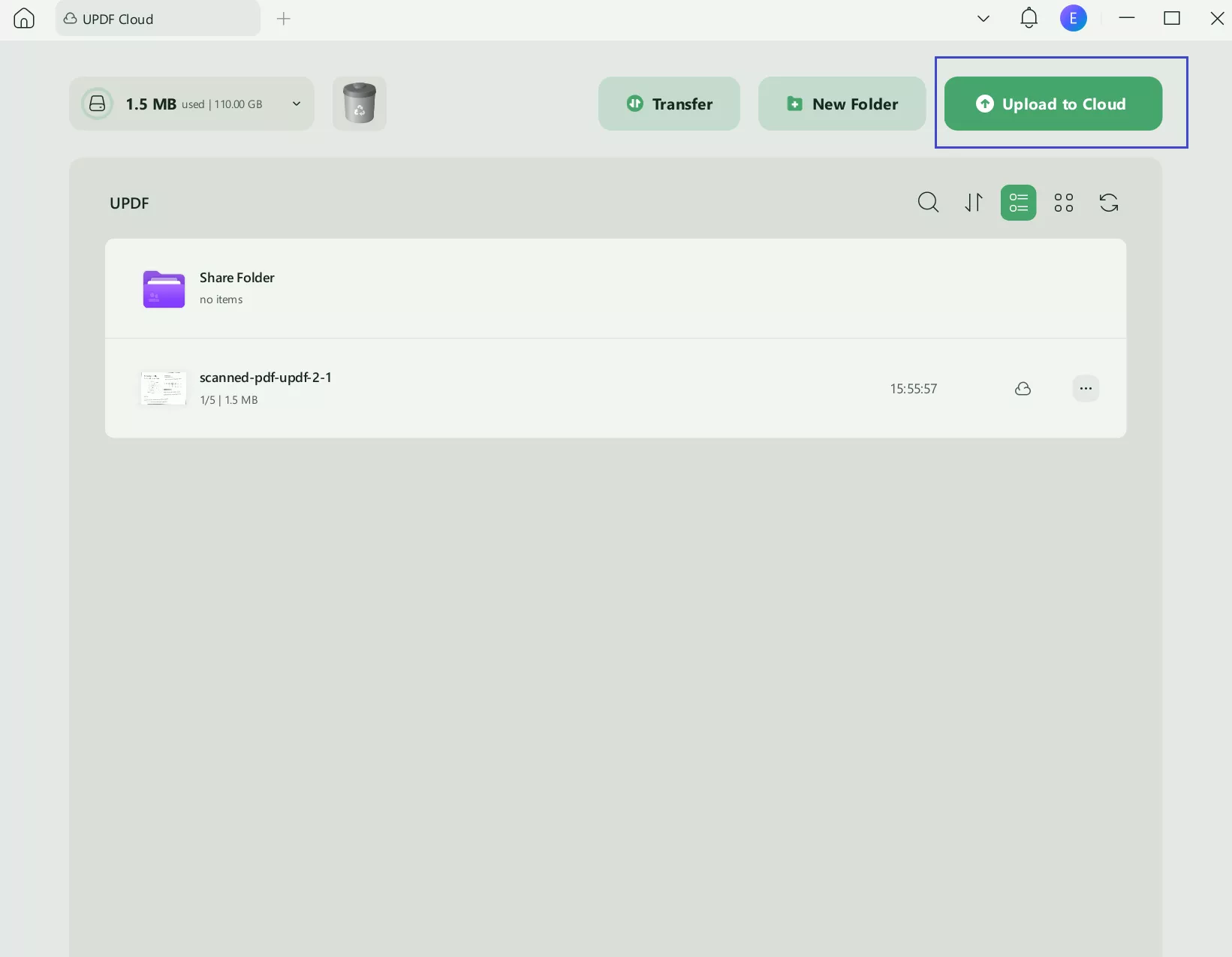
Step 2. Now, you can open any device with UPDF. Then, open it and tap on the UPDF Cloud, click to open it, or download it via the “Download” button.
To learn more about UPDF, you can read this review article for UPDF from Techadvisor or watch the video review below. And if you like this tool, you can download UPDF here and purchase the pro version at a low price.
Windows • macOS • iOS • Android 100% secure
Part 3. How to Do File Sync on Windows 10/11 Via OneDrive?
OneDrive is a Microsoft Application that can help sync the cloud and offline computer files. Hence, you can access those files on any device with an internet connection, whether a computer or a smartphone. Whatever you do on OneDrive from one device, the same effects happen for all other devices to keep you synced.
The best part is that it supports syncing automation. When syncing your files automatically, if the computer ever goes offline, the work is synced again when it gets an internet connection. So, this automated syncing does not require any input from your end.
1. Signup and setup OneDrive
Press Windows key to search for "OneDrive" and click to open it. When the app opens for the first time, you must Sign in to start the setup process. The setup process starts with the "Your OneDrive folder" pop-up screen. It will show you the path to your default OneDrive folder location. Click "Change location" if you don't want to use the default location (optional). Click "Next".
Now another pop-up window will appear. Here you can see all the details about the files and how OneDrive keeps them synced across your devices. Click "Next" on this screen, and your initial setup process will be complete.
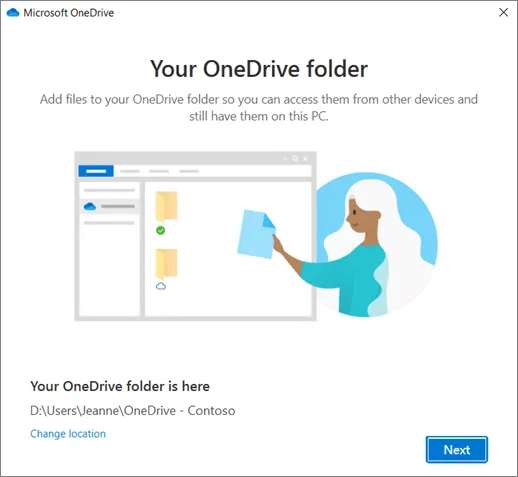
2. Manage your files or folders on OneDrive.
Open File Manager by clicking its taskbar icon. From the left pane, you can locate the OneDrive option. Click it and open the OneDrive folder that comes under your accounts. Whenever you want to add or remove folders to the OneDrive sync option, you can right-click the cloud icon in the taskbar. Now select "Settings”, go to the account tab, and click the "Choose folders" button. Clicking "OK" will save changes, and now the newly added folders will also be synced with OneDrive.
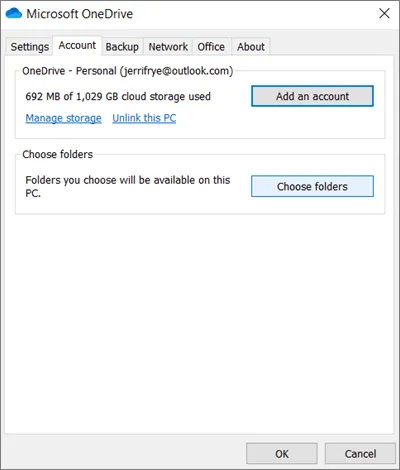
Part 4. How to Sync Windows Folder with Google Drive?
Another solution that you can try using is Google Drive. Google provides 15GB of free storage with every Google account that you can use to sync your files across all devices with the help of the cloud. If the 15GB storage is not enough, you can purchase more.
It has multiple benefits, including file syncing across smartphones and other devices like Macs. Additionally, it supports real-time changes across all devices with ease. However, one of the drawbacks of this method is that it works online only, and the internet speed can impact the time files take to upload from one computer before they sync with other devices.
1. Install setup Google Drive App on your PC
To install and do the initial setup of Google Drive on your pc, visit the Google Drive website and sign in. Click the "Download" button to download the Google Drive app for PC. Run the installer file after the download is complete and finish installation. Now sign into your Google account within the app.
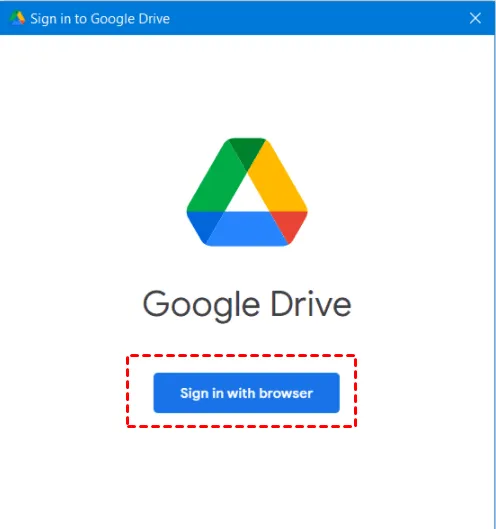
2. Choose folders for syncing with Google Drive.
Once the initial setup is complete, click the "Add Folder" button and choose the folders you want to sync with Google Drive on your PC. Customize your sync settings, such as the location of the Google Drive folder on your PC. Select to sync the folder with Google Drive, and if you don’t want to sync the photos, unselect the second option.
Click done, and then click save. Wait for the app to upload your selected folders and files to Google Drive. Once the synchronization is complete, you can access your files and folders from the Google Drive website or through the Google Drive app on your PC.
When you finish these steps, you will see a Google Drive disk in the Disc drives on your local File Manager. So, changing any files or folders in there will be very easy if you want to change them.
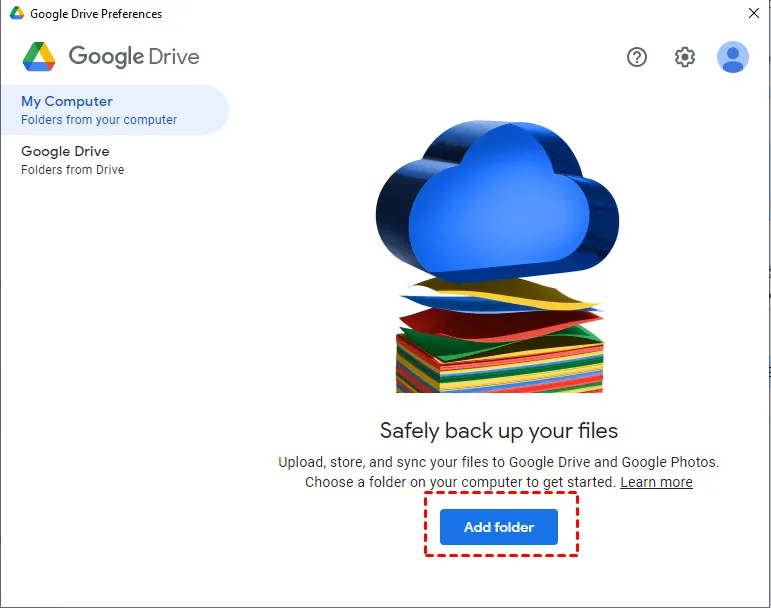
Part 5. FAQS About Syncing Files on Windows
With so many questions arising about syncing files across Windows computers, we have listed the top 3 that may help you with your queries.
Q1. Does Windows 10 have built-in file sync?
Yes, Sync Centre is a built-in file synchronization feature in Windows 10. You may sync data between two computers or your computer and a network disc. Additionally, you may sync data with a cloud storage platform like OneDrive using Sync Centre.
Q2. How do I sync files between Windows?
There are multiple ways that you can use to sync files between Windows. Sync Center is a built-in option on Windows computers. Secondly, you can use OneDrive or Google Drive for cloud file syncing. You may also use third-party tools like UPDF for syncing your PDF documents across computers and smartphones.
Q3. How do I force sync files to OneDrive?
The easiest way to force sync files to OneDrive is by pausing syncing and resuming syncing. Another easy solution is restarting OneDrive. Doing so will force OneDrive to sync all your files once again, and to ensure that it works, run it as administrator when restarting.
Final Words
Keeping your files synced across all your devices can be very helpful in different situations. When you have different work and school/office computers or multiple computers at home, sharing files frequently can be a hassle, and the sync file Windows methods we discussed above can resolve this problem for you. This way, you can save valuable time and start working on the same files on other devices effortlessly.
If you want something that keeps your PDF documents synced across all devices, download UPDF here. Its file syncing capabilities are dedicated to PDF documents with the UPDF cloud. It keeps your work synced across all devices with your UPDF account, including smartphones and tablets, apart from computers. Hence, UPDF makes an excellent option for students, teachers, and working officials.
Windows • macOS • iOS • Android 100% secure
 UPDF
UPDF
 UPDF for Windows
UPDF for Windows UPDF for Mac
UPDF for Mac UPDF for iPhone/iPad
UPDF for iPhone/iPad UPDF for Android
UPDF for Android UPDF AI Online
UPDF AI Online UPDF Sign
UPDF Sign Edit PDF
Edit PDF Annotate PDF
Annotate PDF Create PDF
Create PDF PDF Form
PDF Form Edit links
Edit links Convert PDF
Convert PDF OCR
OCR PDF to Word
PDF to Word PDF to Image
PDF to Image PDF to Excel
PDF to Excel Organize PDF
Organize PDF Merge PDF
Merge PDF Split PDF
Split PDF Crop PDF
Crop PDF Rotate PDF
Rotate PDF Protect PDF
Protect PDF Sign PDF
Sign PDF Redact PDF
Redact PDF Sanitize PDF
Sanitize PDF Remove Security
Remove Security Read PDF
Read PDF UPDF Cloud
UPDF Cloud Compress PDF
Compress PDF Print PDF
Print PDF Batch Process
Batch Process About UPDF AI
About UPDF AI UPDF AI Solutions
UPDF AI Solutions AI User Guide
AI User Guide FAQ about UPDF AI
FAQ about UPDF AI Summarize PDF
Summarize PDF Translate PDF
Translate PDF Chat with PDF
Chat with PDF Chat with AI
Chat with AI Chat with image
Chat with image PDF to Mind Map
PDF to Mind Map Explain PDF
Explain PDF Deep Research
Deep Research Paper Search
Paper Search AI Proofreader
AI Proofreader AI Writer
AI Writer AI Homework Helper
AI Homework Helper AI Quiz Generator
AI Quiz Generator AI Math Solver
AI Math Solver PDF to Word
PDF to Word PDF to Excel
PDF to Excel PDF to PowerPoint
PDF to PowerPoint User Guide
User Guide UPDF Tricks
UPDF Tricks FAQs
FAQs UPDF Reviews
UPDF Reviews Download Center
Download Center Blog
Blog Newsroom
Newsroom Tech Spec
Tech Spec Updates
Updates UPDF vs. Adobe Acrobat
UPDF vs. Adobe Acrobat UPDF vs. Foxit
UPDF vs. Foxit UPDF vs. PDF Expert
UPDF vs. PDF Expert

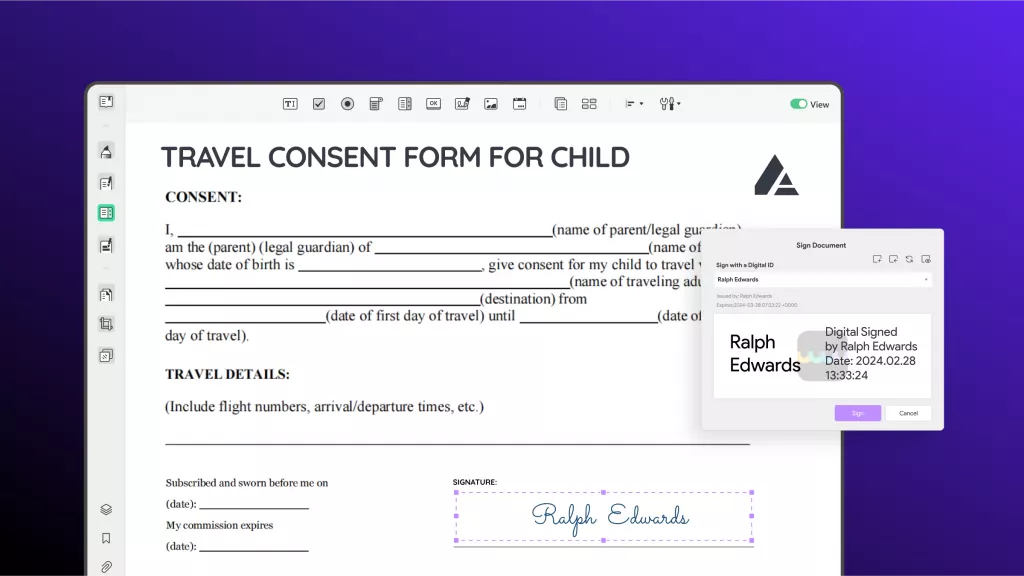


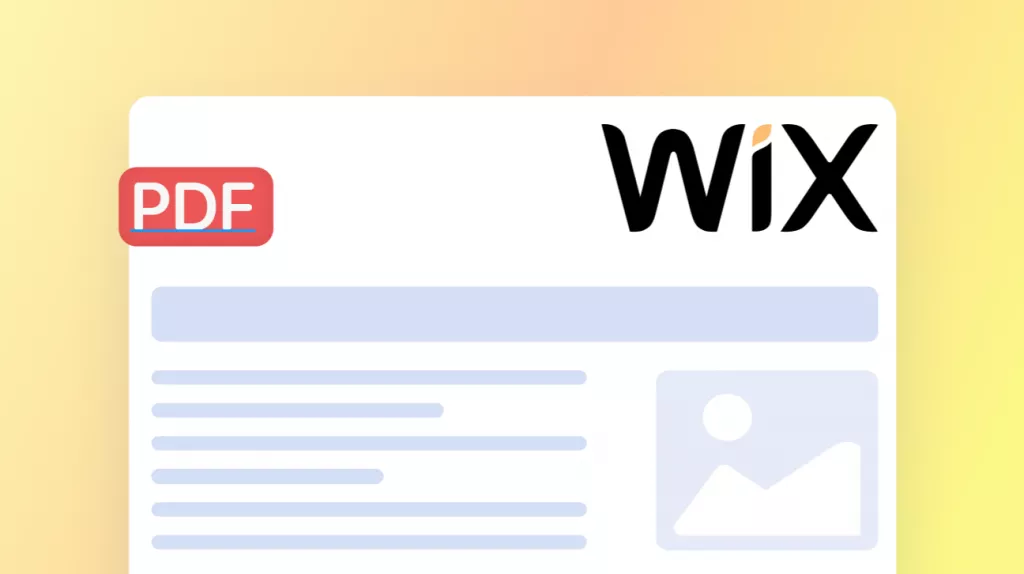





 Lizzy Lozano
Lizzy Lozano 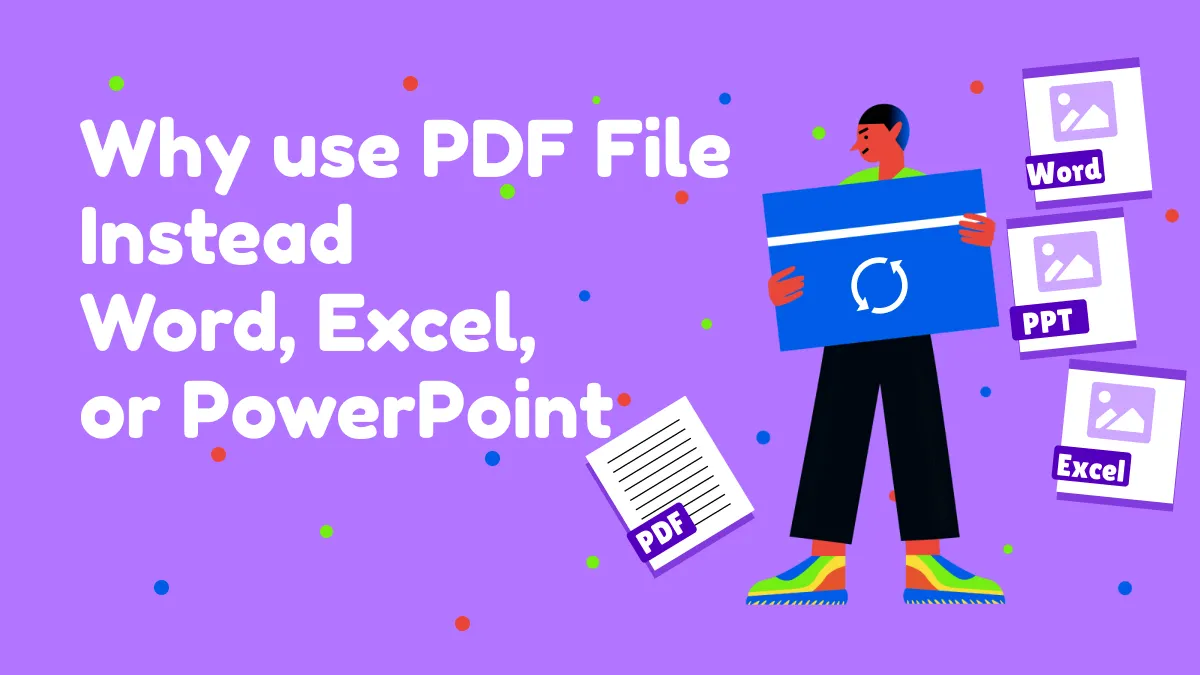
 Enola Miller
Enola Miller 
 Engelbert White
Engelbert White