PDF, the commonly used file format for data transfer, might sometimes get corrupted for multiple reasons. This can be an issue during file download da, transfer, etc. However, if your PDF file has been corrupted due to any reason and you are looking for ways to repair a corrupted PDF file, we have got you covered! Dive into this comprehensive guide to explore the causes and their relevant fixes.
Part 1. Why Is My PDF File Corrupted?
Here are the most common reasons that can lead to corrupted PDF files; let's look!
- Downloading Error – Your PDF might get corrupted due to an unstable internet connection during the download or another download running simultaneously.
- Incompatibility – Sometimes, users try to open or create PDF files with incompatible software, modifying or corrupting them.
- Hard Disk Issues – Hard disk failures cause data loss, corrupting the PDF files or causing complete loss. Common reasons for hard disk failures include system errors, fading sectors, or unstable power supply.
- Virus Attacks – Sometimes, the culprit behind a corrupted PDF file is a virus or malware that either overwrites or modifies the PDF file.
- Opening PDFs with Different Software – It might be an uncommon reason, but the experts foresee this as a reason for corrupted PDF files. Each software you open your PDF with makes certain PDF modifications to ensure proper interface adjustment. However, if you keep opening PDFs with different software, these minor modifications will add to a significant one, leading to file corruption.
Also Read: PDF File Errors and Solutions
Part 2. Top 4 Ways to Repair a Corrupted PDF File
By now, you have explored multiple causes behind a corrupted PDF file; let's now explore how to fix a corrupted PDF file.
1. Explore Alternative PDF Reader Software
Try out alternative PDF reader software, as sometimes you may think the file is corrupt, but the issue is in your PDF reader software. So, keep this fix on top of your list and try opening your file with another, more reliable PDF software, like UPDF. You can also try opening different files in the same PDF software to spot the real cause.
2. Repair Installation
If you are using Adobe Acrobat, try updating your PDF software, and if it still doesn't work, go repair the installation. This can be done by Help and then navigating to the Repair option. However, if still not resolved, you can always switch to UPDF.
3. Restore the Earlier File Version
Are you using a Windows 10 computer? Open the backup software installed as a constituent of the standard installation of your operating system. Using it, you can restore the previous version of your PDF file before it gets corrupted.
4. Try Altering the Format of Your PDF File
This might prove a fix in some cases, but not always if you want to restore some components of your PDF file, not the entire PDF. You can do so by converting your PDF into a Word file using UPDF because Word supports all PDF components.
Also Read: How to Fix Can't Save PDF: Try These Trick - UPDF
Part 3. Bonus: An All-in-one AI-Powered PDF Reader & Editor
Want to skip getting your PDF file corrupted? Rely on a secure PDF AI-powered PDF reader and editor from the beginning. Wondering which one should you go with? Hear us shouting UPDF! UPDF is an AI-integrated platform boasting a user-friendly interface and various innovative features explained below.
You can download it for a free trial.
Windows • macOS • iOS • Android 100% secure
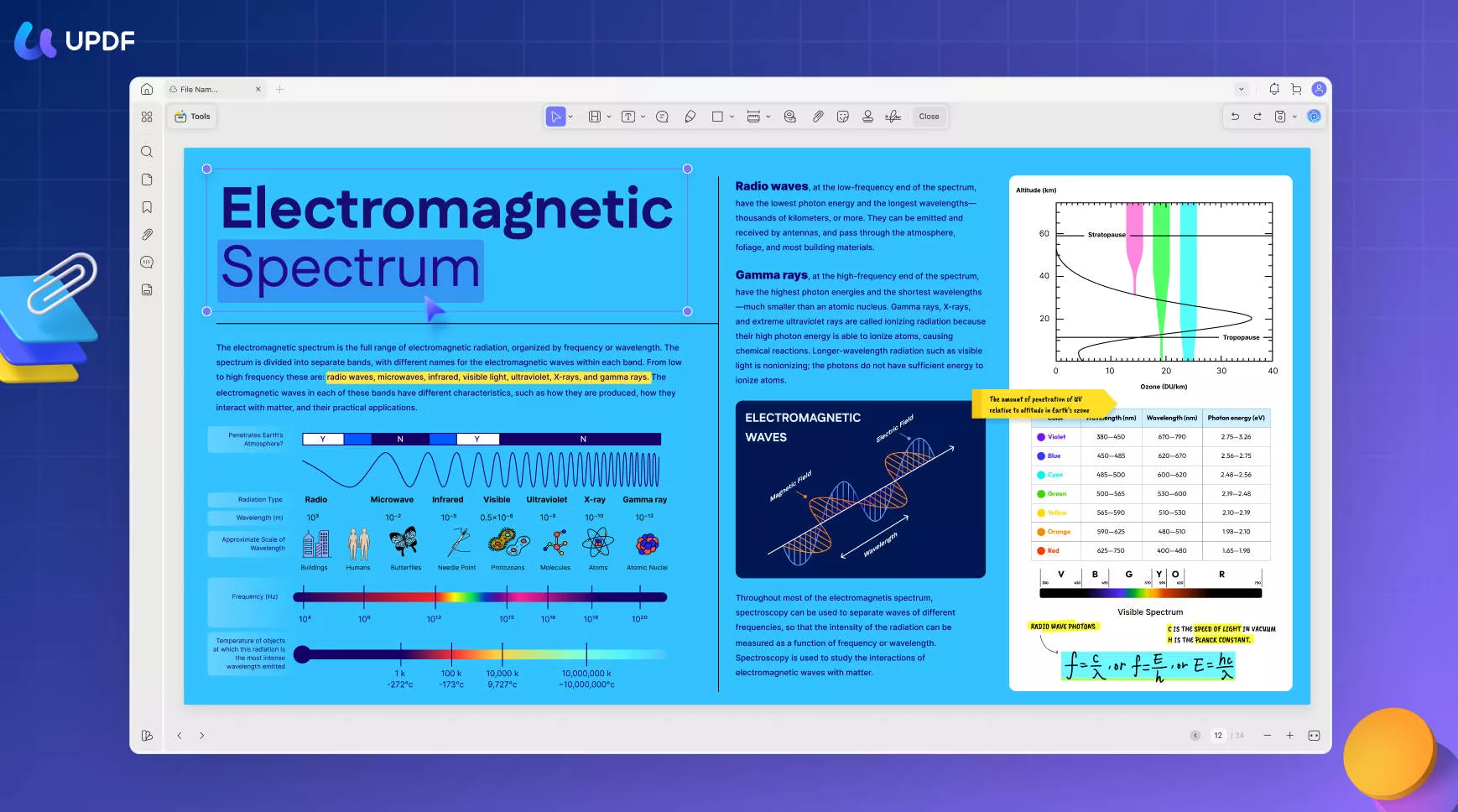
- Edit and Annotate – UPDF supports editing and annotating PDF files with ultimate flexibility. You can edit text, images, and links and add annotations, like comments, stickers, and more.
- Convert PDF – You can also perform to and from PDF conversions. Which is the best part? UPDF supports the OCR function, enabling you to convert non-editable text from images and scanned PDFs into editable text.
- Fill Forms and Sign PDF – UPDF allows you to fill and create your personalized forms from scratch. You can also sign PDFs electronically or digitally with UPDF.
- Protect and Redact – Whether you want to secure your entire PDF using an open or security password or want to redact a certain line, you can do so with the UPDF.
- Compress PDF – Are you tired of dealing with large-sized files or unable to send them as Email attachments? UPDF's compressed PDF feature has got you covered.
In short, UPDF is equipped with all the necessary features one could wish to have, so go download it now and make your life much easier.
Windows • macOS • iOS • Android 100% secure
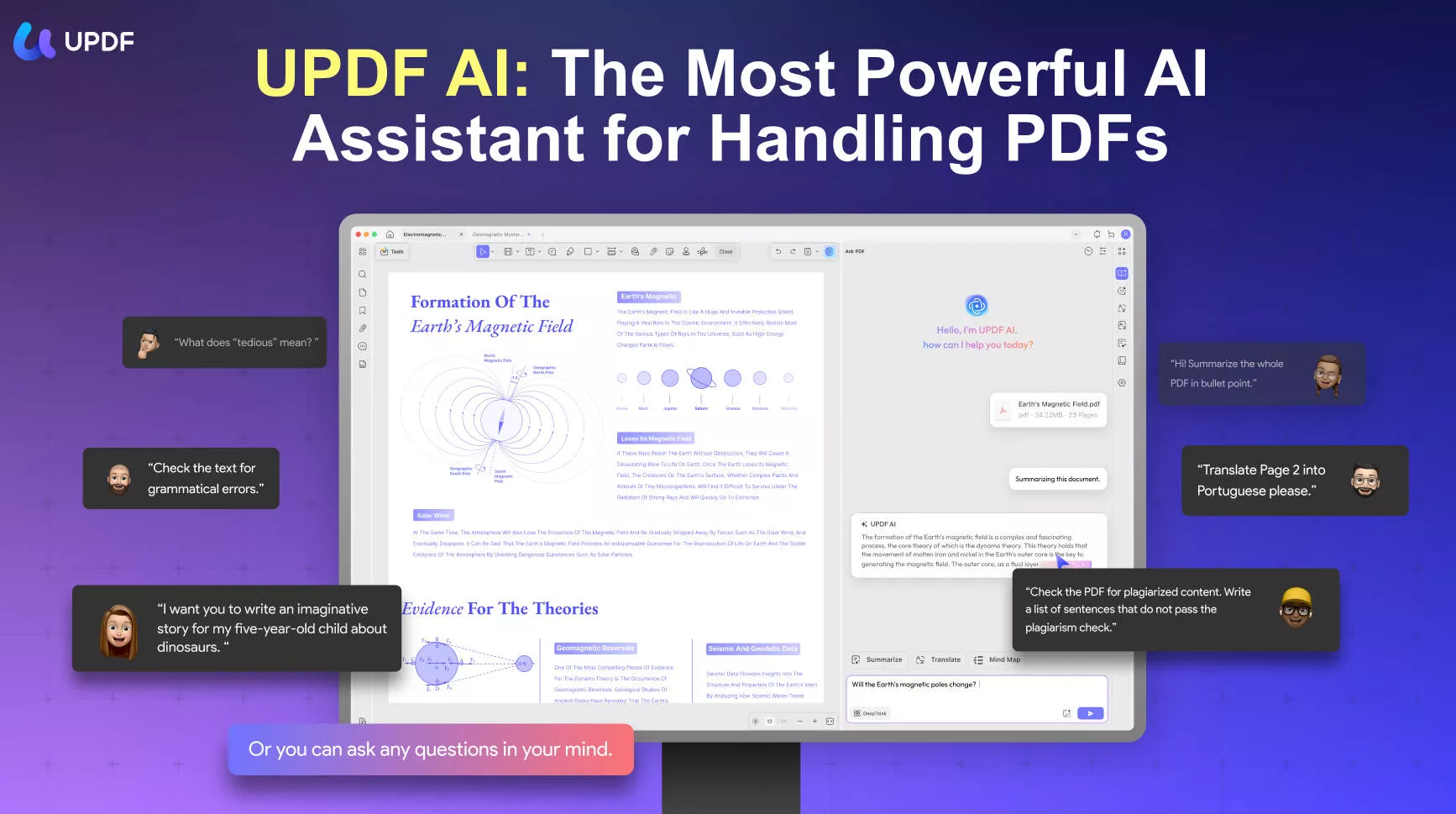
Part 4. FAQs About Corrupted PDF Files
Q1. How do I Find Out Why a PDF is Corrupted?
You will have to try different solutions to determine the reason behind your corrupted file.
Q2. Why are PDF Files Not Opening?
There can be several reasons: your PDF software might be out of date, requiring an update, or it might be damaged, requiring a reboot. Also, the issue can be on the other end, i.e., your PDF file. It might be corrupted or embedded with viruses, leading to the file not opening issue.
Q3. How do I Force a PDF to Open in Adobe?
You can force open a PDF by right-clicking the PDF and choosing Open With > Choose default program or another app. Now, select Adobe Acrobat Reader DC from the list and always use this software to open that certain kind of file.
Wrapping It Up
A corrupted PDF file might result from many reasons, including a downloading error, an issue with the PDF reader, and more. But the thing is, you can fix a corrupted PDF file when relying on certain solutions. That was all about repairing a corrupted PDF file with multiple fixes. Hope you found this information worth reading; stay tuned for more.
Wait, do you want to avoid any such issue from happening in the future? Download and install UPDF now to be 100% worry-free.
Windows • macOS • iOS • Android 100% secure
 UPDF
UPDF
 UPDF for Windows
UPDF for Windows UPDF for Mac
UPDF for Mac UPDF for iPhone/iPad
UPDF for iPhone/iPad UPDF for Android
UPDF for Android UPDF AI Online
UPDF AI Online UPDF Sign
UPDF Sign Edit PDF
Edit PDF Annotate PDF
Annotate PDF Create PDF
Create PDF PDF Form
PDF Form Edit links
Edit links Convert PDF
Convert PDF OCR
OCR PDF to Word
PDF to Word PDF to Image
PDF to Image PDF to Excel
PDF to Excel Organize PDF
Organize PDF Merge PDF
Merge PDF Split PDF
Split PDF Crop PDF
Crop PDF Rotate PDF
Rotate PDF Protect PDF
Protect PDF Sign PDF
Sign PDF Redact PDF
Redact PDF Sanitize PDF
Sanitize PDF Remove Security
Remove Security Read PDF
Read PDF UPDF Cloud
UPDF Cloud Compress PDF
Compress PDF Print PDF
Print PDF Batch Process
Batch Process About UPDF AI
About UPDF AI UPDF AI Solutions
UPDF AI Solutions AI User Guide
AI User Guide FAQ about UPDF AI
FAQ about UPDF AI Summarize PDF
Summarize PDF Translate PDF
Translate PDF Chat with PDF
Chat with PDF Chat with AI
Chat with AI Chat with image
Chat with image PDF to Mind Map
PDF to Mind Map Explain PDF
Explain PDF Scholar Research
Scholar Research Paper Search
Paper Search AI Proofreader
AI Proofreader AI Writer
AI Writer AI Homework Helper
AI Homework Helper AI Quiz Generator
AI Quiz Generator AI Math Solver
AI Math Solver PDF to Word
PDF to Word PDF to Excel
PDF to Excel PDF to PowerPoint
PDF to PowerPoint User Guide
User Guide UPDF Tricks
UPDF Tricks FAQs
FAQs UPDF Reviews
UPDF Reviews Download Center
Download Center Blog
Blog Newsroom
Newsroom Tech Spec
Tech Spec Updates
Updates UPDF vs. Adobe Acrobat
UPDF vs. Adobe Acrobat UPDF vs. Foxit
UPDF vs. Foxit UPDF vs. PDF Expert
UPDF vs. PDF Expert



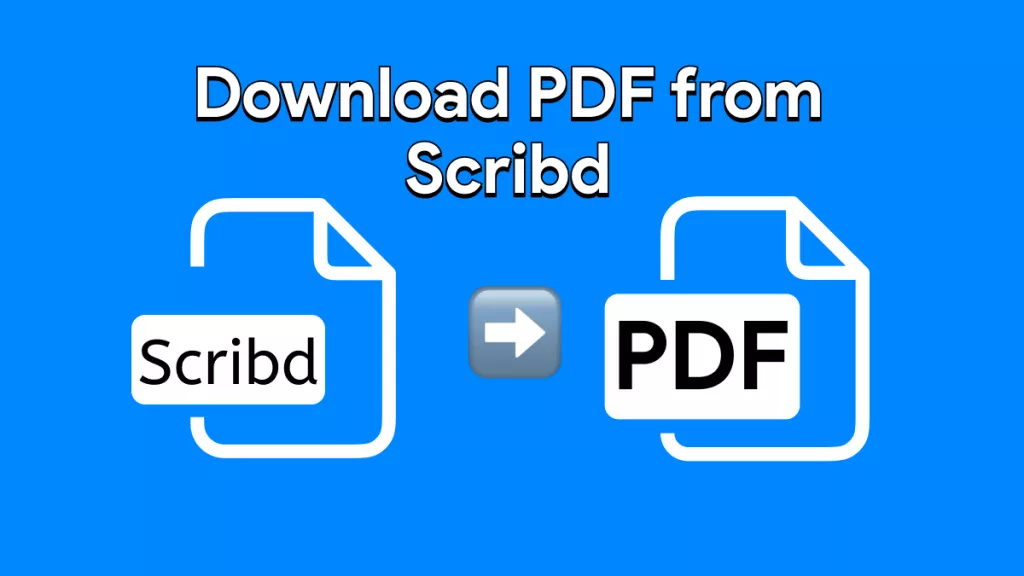





 Engelbert White
Engelbert White 
 Enya Moore
Enya Moore  Enola Davis
Enola Davis 