While working on PDF documents, you must have encountered a need to make its printout at one point. Also, you might need to send your PDF file to any of your team members to fill in form fields and restrict other modifications. In these cases, ensuring the security of your PDFs is also a must. You can now achieve these needs just by using a single PDF flattener tool.
To maintain a record of your PDFs, prevent accidental changes, and ensure the compatibility of your PDFs, we will share 5 tools in this guide. These tools offer PDF flattener features so that users can avoid putting any manual effort into protecting their documents. Read this guide until the end, as we have also compared all these tools and explained which stands out among them and why.
Part 1. Top 5 PDF Flatteners with Detailed Introduction
Have you ever faced any difficulty while flattening a PDF? Avoid using outdated tools and learn about the 5 best tools discussed below. These PDF flattener tools will make it easy for you to flatten a PDF based on your various requirements. Moreover, you can also maintain the visual consistency of your PDFs when you flatten them.
1. UPDF - The Best PDF Flattener Ever
Starting with UPDF, the top-rated PDF flattener tool in the market. This tool lets you restrict information editing in your PDF to maintain the original layout. It is the best software that allows you to flatten annotations and forms, watermarks, and cropped pages separately with a clear interface. It has two ways to flatten PDFs. One is to use its flattened PDF which allows you to flatten annotations, forms, watermarks, and cropped pages. The other is to use the print feature to flatten comments and form fields. Click the below button to have a test for all features.
Windows • macOS • iOS • Android 100% secure
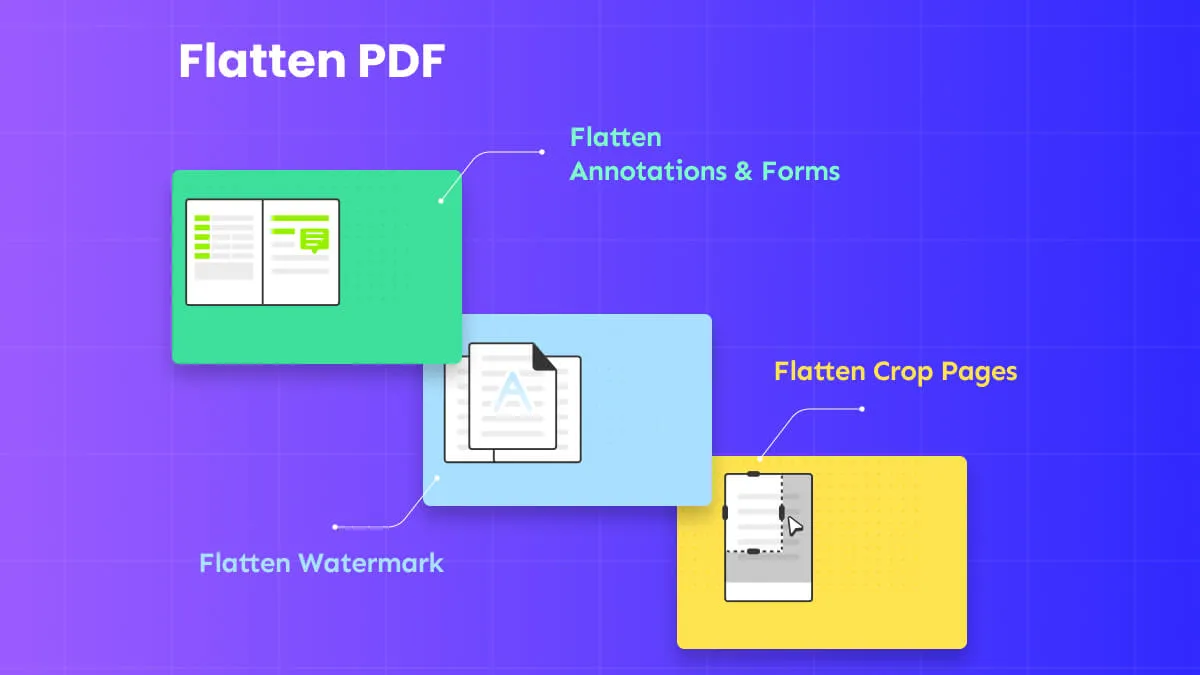
Before flattening PDFs, you can make any changes to the PDF. Below are the top key features of UPDF.
Other Key Features of UPDF
- This tool consists of multiple AI tools such as PDF summarizer, translator, explainer, and re-writer. These tools can help you analyze the PDF data in a more efficient and accurate way.
- You can also use the accurate OCR feature of UPDF to turn the scanned or image-based PDF into an editable and searchable document to search and perform relevant features.
- With UPDF, you can also customize the outlook of the document by adding an attractive background, header, and footer, or watermark with personalized settings.
- It even allows you to compress a large-sized document into a smaller one to help you upload the documents on the website for serval purposes such as submitting a CV.
- You can even sign your PDFs electronically using this tool for much better security.
To learn more features about UPDF, you can read this review article, and watch the below video guide.
Pros
- Offers easy-to-use OCR, AI, editing, conversion, size compression, and form-editing features.
- Users get frequent software updates of this PDF editor with new additions and features.
- Blazing-fast algorithms are embedded in this PDF editor to provide high-quality conversion results.
- 24/5 customer support is another great thing about UPDF, as users' needs are catered to immediately.
Check the interface of the UPDF PDF flattener, and you will know how friendly it is. UPDF is offering a 60% exclusive discount now and you can upgrade to Pro now.
2. Foxit PDF Flattener
Using this PDF flattener, users can flatten their PDF pages easily. This tool offers you the option to flatten the current page contents, all page's contents, or select a range. So, whether you have annotations, charts, or shapes inserted in your PDF, no one will be able to delete or change them.

Pros
- This tool allows you to create forms using built-in page templates.
- View your documents in read mode, reflow, night mode, or text viewer.
Cons
- Foxit takes up high storage space and lags while using its OCR technology.
- When it comes to dealing with high-resolution image PDFs, it sometimes needs to load them.
3. PDF Pro PDF Flattener
Using a PDF flattener tool can resolve many issues concerning the security of your PDFs. For that, PDF Pro offers the feature to flatten a PDF smoothly. This tool can flatten the layers and form fields within your PDFs. Also, you get the two options to flatten the annotations within your PDFs. These options include all or only flatten markup annotation.

Pros
- Using PDF Pro, you can convert PDFs to six different formats, including PDF/A.
- Certify your documents using 8 built-in certifications and also get to specify the reason.
Cons
- Sometimes, the tool gets slower when rearranging large PDF files.
- Users only get a 15-day free trial. After that, they have to pay to use this tool.
4. Adobe Acrobat PDF Flattener
The most widely used tool, Adobe Acrobat, is another PDF flattened on our list. To flatten a PDF, users can use the transparency flattener preset options and set their PDFs to high, medium, or low resolutions. You can even use the compression settings for images generated by flattening PDFs. After making the necessary changes, you can apply those changes to current pages or all pages within the PDF.
However, from the screenshot below, you will find that the user interface is very complex and you will be very confused about what you should do.

Pros
- Share your flattened PDFs to a specific mail or get a link.
- Combine all the files either by importing from the device or adding the open files.
Cons
- The options to flatten PDF documents are very complicated.
- You cannot utilize most features without upgrading to the premium version, which is very expensive.
5. PDFgear Desktop PDF Flattener
Using the print feature of this PDF flattener, users can flatten their PDFs and avoid making any unnecessary changes to their PDFs. You can customize the print sizing suitable for your PDFs and even set the orientation accordingly. Also, choose the page ranges to select all, current, or specific pages and apply the PDF flattening changes. Then, you choose various printing options and print or save your PDF file.

Pros
- Enable the auto-scroll option to scroll your PDFs without any manual interaction.
- Add protection to your PDFs by adding passwords and removing any unauthorized access.
Cons
- Users are unable to use this tool smoothly as it contains bugs in it.
- There are many issues when you get to edit the PDFs using PDFgear.
Part 2. Comparison of the 5 Best PDF Flattener Tools
Now, we will compare all the PDF flattener tools discussed in this guide so that you can easily select the best tool depending on your needs. Keep a look at the table below and learn which stands out among others:
| Metrics | UPDF | Foxit | Adobe Acrobat | PDF Pro | PDFgear Desktop |
|---|---|---|---|---|---|
| Pricing | $39.99/year $69.99/perpetual | $139.99/year | $239.88/year | $15/month $60/year $192/perpetual | $25.99/year $99.99/perpetual |
| Compatibility | Windows, macOS, iOS, Android | Windows, macOS, iOS, Android | Windows, macOS, iOS, Android | Windows | Windows, macOS, iOS |
| Speed Performance | 4.95/5 | 4.6/5 | 4.5/5 | 4.3/5 | 4.1/5 |
| User Interface | 4.9/5 | 4.7/5 | 4.6/5 | 4.4/5 | 4.2/5 |
| Budget Friendly | 4.8/5 | 4.6/5 | 4.4/5 | 4.3/5 | 4.1/5 |
So, from all the 5 tools discussed above, UPDF makes the cut. As it can be, this tool is better when it comes to cost-effectiveness, ease of use, user interface, and even speed performance. Get this tool from the button below and install it to start using it right away.
Windows • macOS • iOS • Android 100% secure
Part 3. What is a PDF Flattener? What Can It Do?
If you are new to using PDFs for professional dealings or even moderately familiar with them, you might be wondering about what is a PDF flattener and what it can do. To make it precise, PDF flattening refers to converting editable PDFs into static images so that they are no longer editable. This way, you can even preserve the way your PDFs look originally.
With the help of the above-mentioned 5 tools, you can flatten PDFs to deal with legal documents and make their signatures permanent. Moreover, a PDF flattener can also keep sensitive information from getting tampered with. So, you should highly consider flattening PDFs when restricting any further changes to your PDFs.
Part 4. Frequently Asked Questions about PDF Flattener
Q1. Do you prefer using online PDF flatteners?
No, because using online PDF flattener tools has a lot of risks, as most of the time, your files get uploaded to cloud servers. You must choose not to share those PDFs sometimes, so that is why using a desktop tool such as UPDF is the most preferred choice.
Q2. Is flattening PDF good for printing?
Indeed, flattening PDFs improves the security of PDFs and somehow makes printing PDFs easier. Using the top PDF flattener tools, users can even set the resolution of their PDFs and print accordingly. Moreover, it also allows you to choose which pages to print.
Q3. How do you know if a PDF is flattened?
To check whether your file has been flattened or not, try using the highlighter feature on your file. If you can change the highlight properties, then it is not a flattened PDF, and if you can't change it in the comment mode, then it is a flattened PDF.
Wrapping Up
To end this, when you want to get the best quality printing of your document, PDF flattener is one of the best solutions in order to accomplish this. It enables every element and word in the file, like text, graphics, transparency, settings, or anything, to be visible by your printing machine to provide a smooth print. Moreover, there are tons of features related to security and PDF resolution that we have discussed above.
Now, among the top five PDF flattener tools that we have highlighted above, UPDF stands as the best tool. This is due to its various annotation features and easy-to-use features that enhance the security of your PDFs in a much better way. Download it now and start the journey!
Windows • macOS • iOS • Android 100% secure
 UPDF
UPDF
 UPDF for Windows
UPDF for Windows UPDF for Mac
UPDF for Mac UPDF for iPhone/iPad
UPDF for iPhone/iPad UPDF for Android
UPDF for Android UPDF AI Online
UPDF AI Online UPDF Sign
UPDF Sign Edit PDF
Edit PDF Annotate PDF
Annotate PDF Create PDF
Create PDF PDF Form
PDF Form Edit links
Edit links Convert PDF
Convert PDF OCR
OCR PDF to Word
PDF to Word PDF to Image
PDF to Image PDF to Excel
PDF to Excel Organize PDF
Organize PDF Merge PDF
Merge PDF Split PDF
Split PDF Crop PDF
Crop PDF Rotate PDF
Rotate PDF Protect PDF
Protect PDF Sign PDF
Sign PDF Redact PDF
Redact PDF Sanitize PDF
Sanitize PDF Remove Security
Remove Security Read PDF
Read PDF UPDF Cloud
UPDF Cloud Compress PDF
Compress PDF Print PDF
Print PDF Batch Process
Batch Process About UPDF AI
About UPDF AI UPDF AI Solutions
UPDF AI Solutions AI User Guide
AI User Guide FAQ about UPDF AI
FAQ about UPDF AI Summarize PDF
Summarize PDF Translate PDF
Translate PDF Chat with PDF
Chat with PDF Chat with AI
Chat with AI Chat with image
Chat with image PDF to Mind Map
PDF to Mind Map Explain PDF
Explain PDF Scholar Research
Scholar Research Paper Search
Paper Search AI Proofreader
AI Proofreader AI Writer
AI Writer AI Homework Helper
AI Homework Helper AI Quiz Generator
AI Quiz Generator AI Math Solver
AI Math Solver PDF to Word
PDF to Word PDF to Excel
PDF to Excel PDF to PowerPoint
PDF to PowerPoint User Guide
User Guide UPDF Tricks
UPDF Tricks FAQs
FAQs UPDF Reviews
UPDF Reviews Download Center
Download Center Blog
Blog Newsroom
Newsroom Tech Spec
Tech Spec Updates
Updates UPDF vs. Adobe Acrobat
UPDF vs. Adobe Acrobat UPDF vs. Foxit
UPDF vs. Foxit UPDF vs. PDF Expert
UPDF vs. PDF Expert







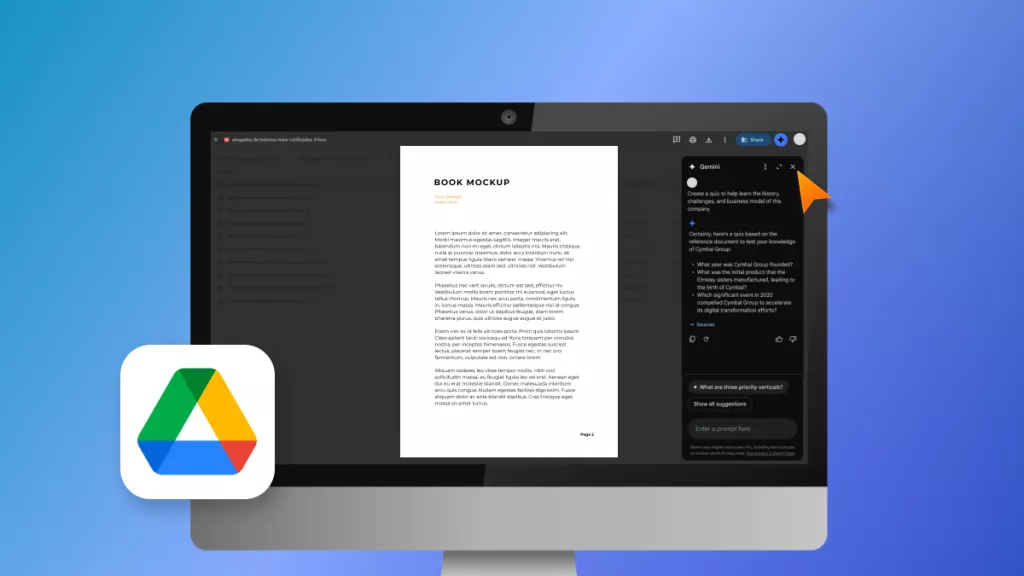
 Enya Moore
Enya Moore 
 Enola Miller
Enola Miller 
 Engelbert White
Engelbert White 

 Enola Davis
Enola Davis