While studying for exams, some students find it difficult to skim and analyze complex datasets such as charts and statistics. Instead of manually typing it out, they take a snap of it using their iPhone and quickly copy the entire dataset. This happens with the Live Text iPhone feature that precisely captures the text and lets you perform various actions on it.
Users can recognize and interact with text in images and videos with this feature. However, for more enhanced and advanced text recognition, you can utilize UPDF for iOS, which is an AI-powered PDF management application that offers precise OCR. You can conveniently interact with the text in images as well with UPDF AI.
Windows • macOS • iOS • Android 100% secure
Read the article till the end to learn how to use the Live Text functionality on your smartphone.
Part 1. What is Live Text on iOS, and How Does It Work?
The Live Text iOS feature recognizes and processes the text in images and videos taken on your iPhone for multiple purposes. You can perform multiple actions on the extracted text, such as copy and paste it, and even translate it into multiple languages. Moreover, you can look up information, such as searching for an address or locating it on Maps with a support for more than 40 languages.
Mentioned below are the iOS devices on which the Live Text feature is supported:
- iPhone SE (2nd generation and later)
- iPhone XR
- iPhone XS
- iPhone XS Max
- iPhone 11 (Pro, Pro Max)
- iPhone 12 (mini, Pro, Pro Max)
- iPhone 13 (mini, Pro, Pro Max)
- iPhone 14 (Plus, Pro, Pro Max)
- iPhone 15 (Plus, Pro, Pro Max)
- iPhone 17 (Plus, Pro, Pro Max, e)
Part 2. How to Turn On Live Text?
If you are a new iPhone user and do not know how to turn the image to Live Text iOS utility on, read the instructions mentioned below:
Instructions. Access the system settings on your iPhone and locate the "General" option. Tap on the "Language & Region" option located in the next interface and turn the toggle on for the "Live Text" option in the following interface.
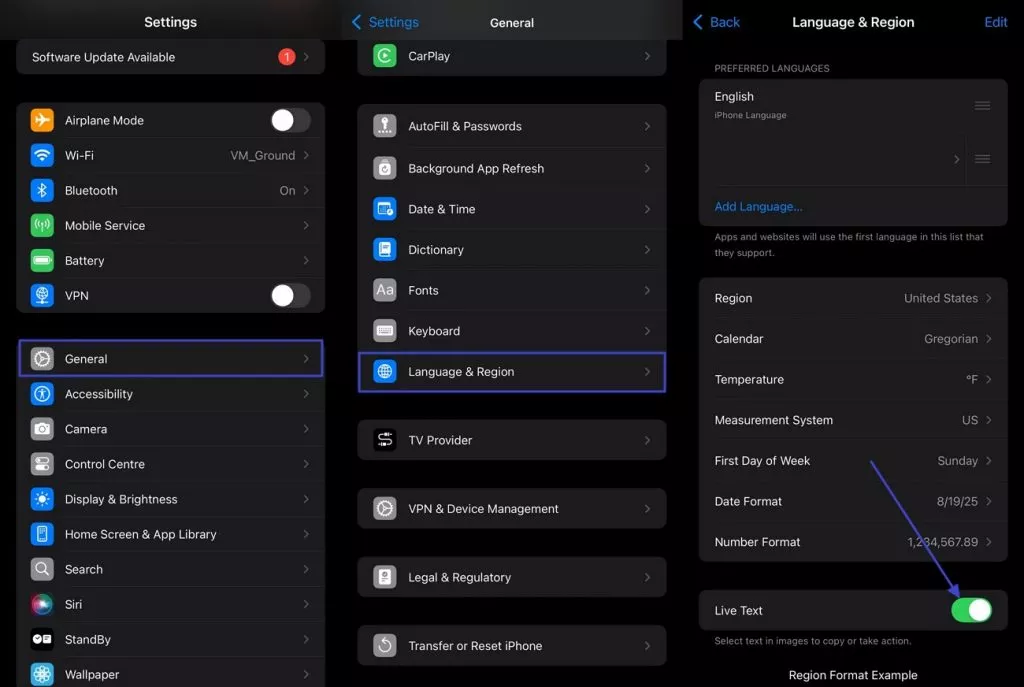
Part 3. Interact With a Photo, Video, or Camera Using Live Text
Read the steps mentioned below if you do not know how to capture text on images, videos, and cameras using the Live Text option:
Step 1. Activate the Live Text Feature
On Images: Open a picture from which you want to extract text from your Photos App, and let it load. Locate the “Scan” option from the bottom-right corner of the screen and tap on it to activate.
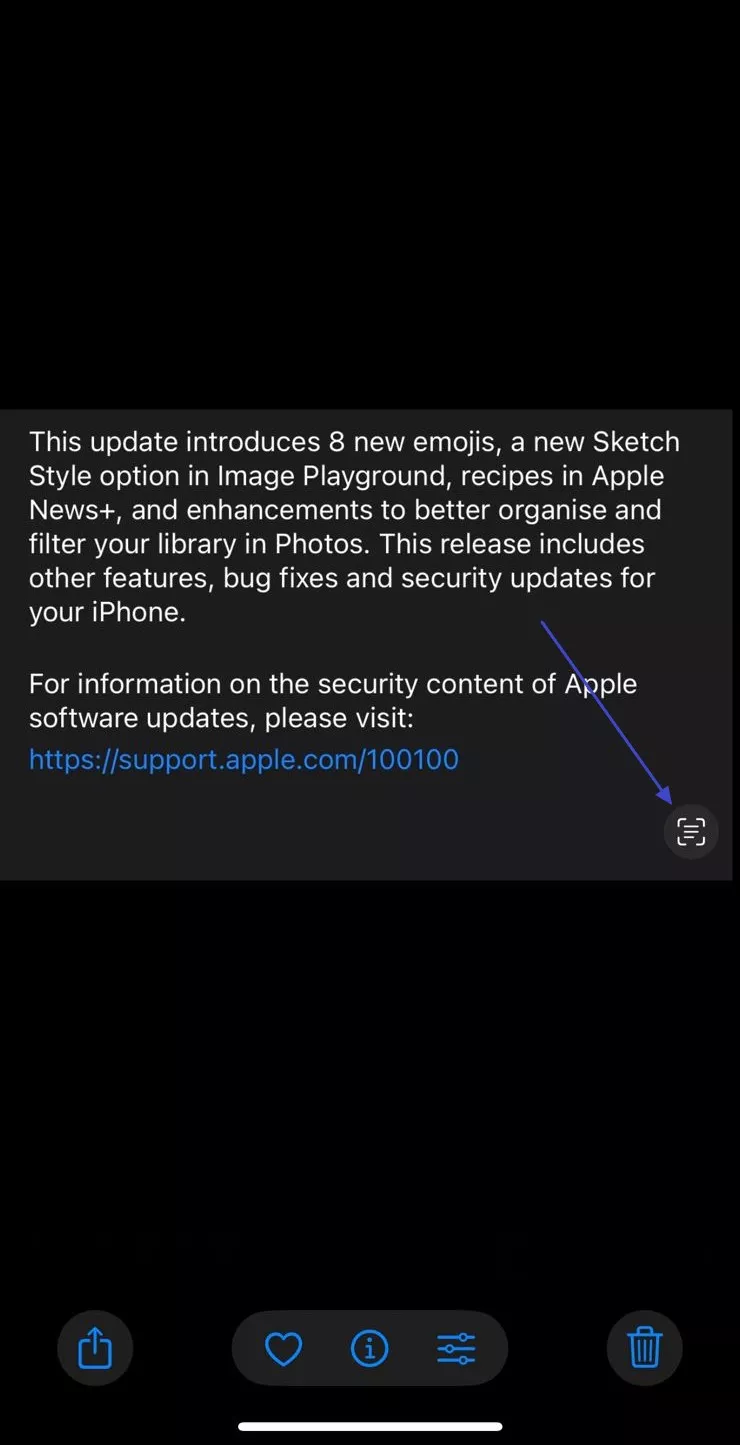
On Videos: Pause the video after opening it in the Photos App and tap on the “Scan” icon located at the bottom right corner.
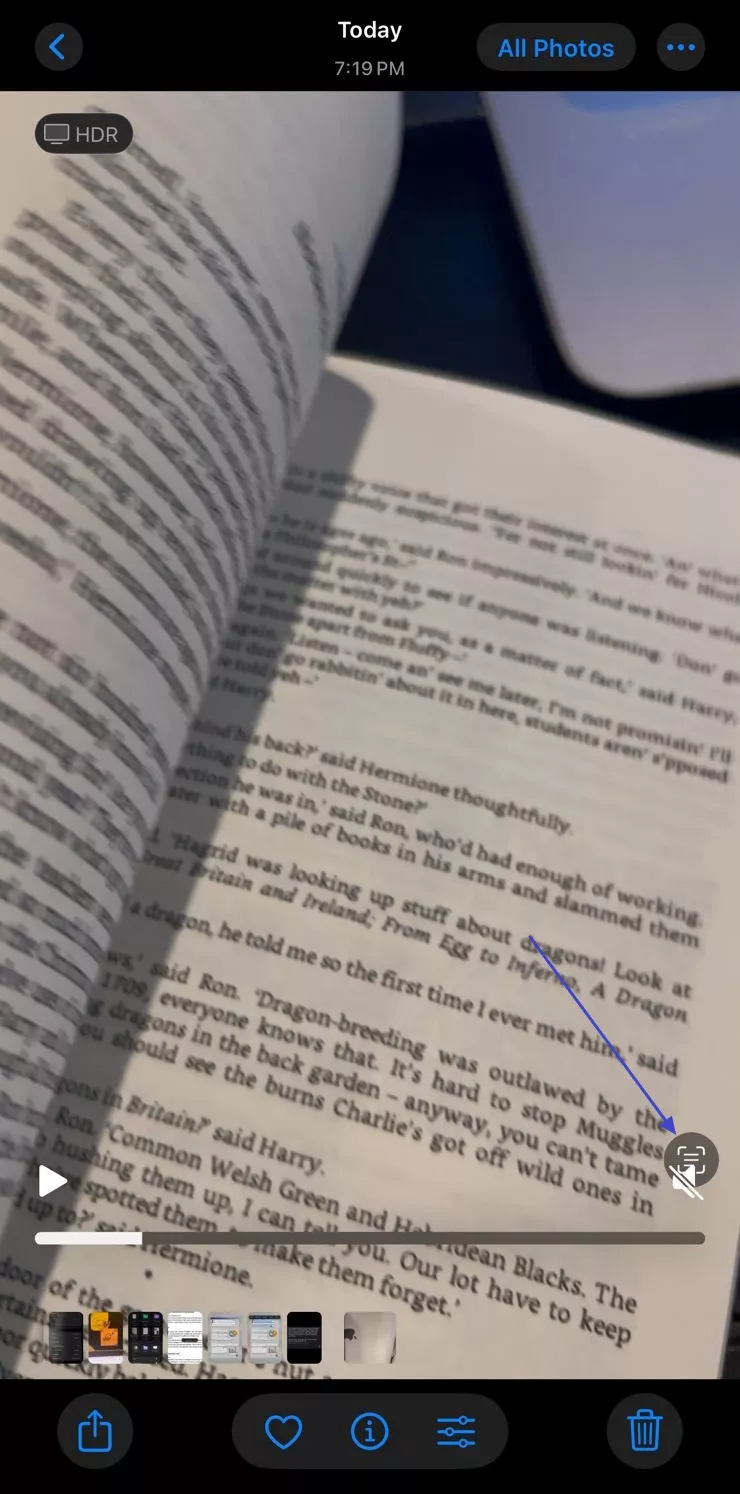
On Live Camera: Place the text in front of your phone’s camera after launching the Camera application on your iPhone. Now tap on the “Scan” icon located at the bottom right corner of the interface.
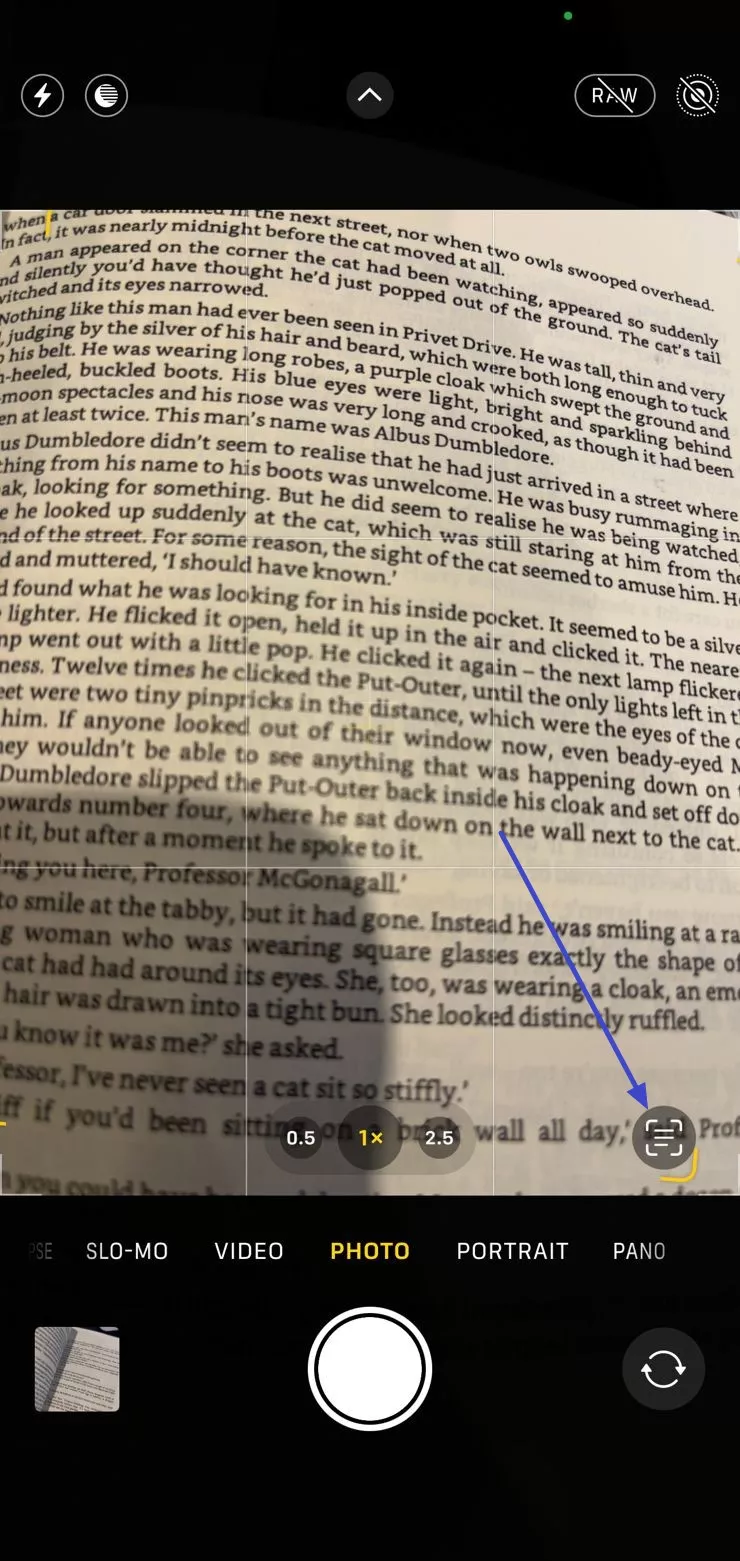
Step 2. Copy and Extract the Text
After enabling the Live Text scanner, select the text by dragging your fingers on the screen. Once selected, tap on the “Copy” option located at the floating bar to extract the text and paste it wherever you want.
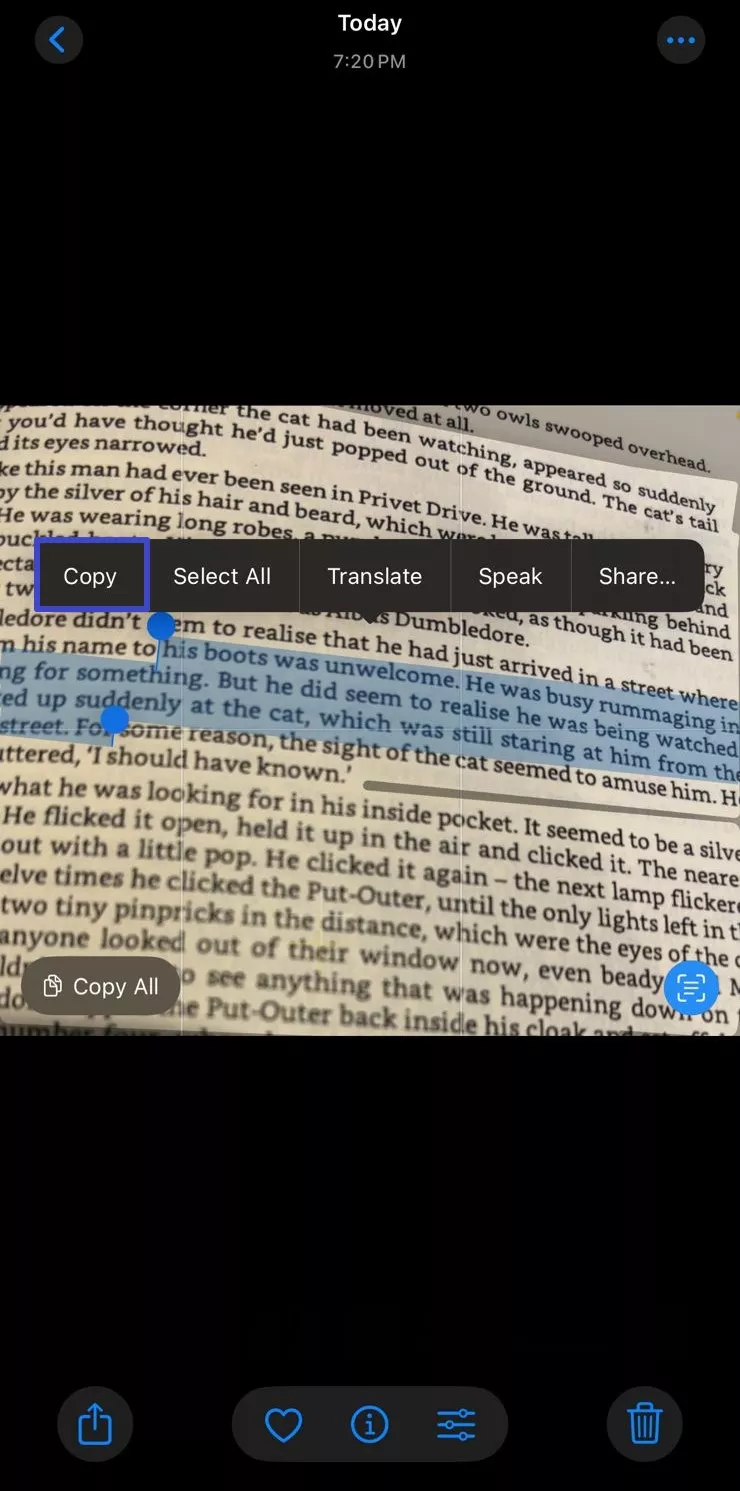
Step 3. Look Up Text
When you have selected the text by enabling the Live Text iPhone feature, tap on the “Look Up” option from the floating toolbar. The utility will provide you with the relevant information and related text by searching the internet.
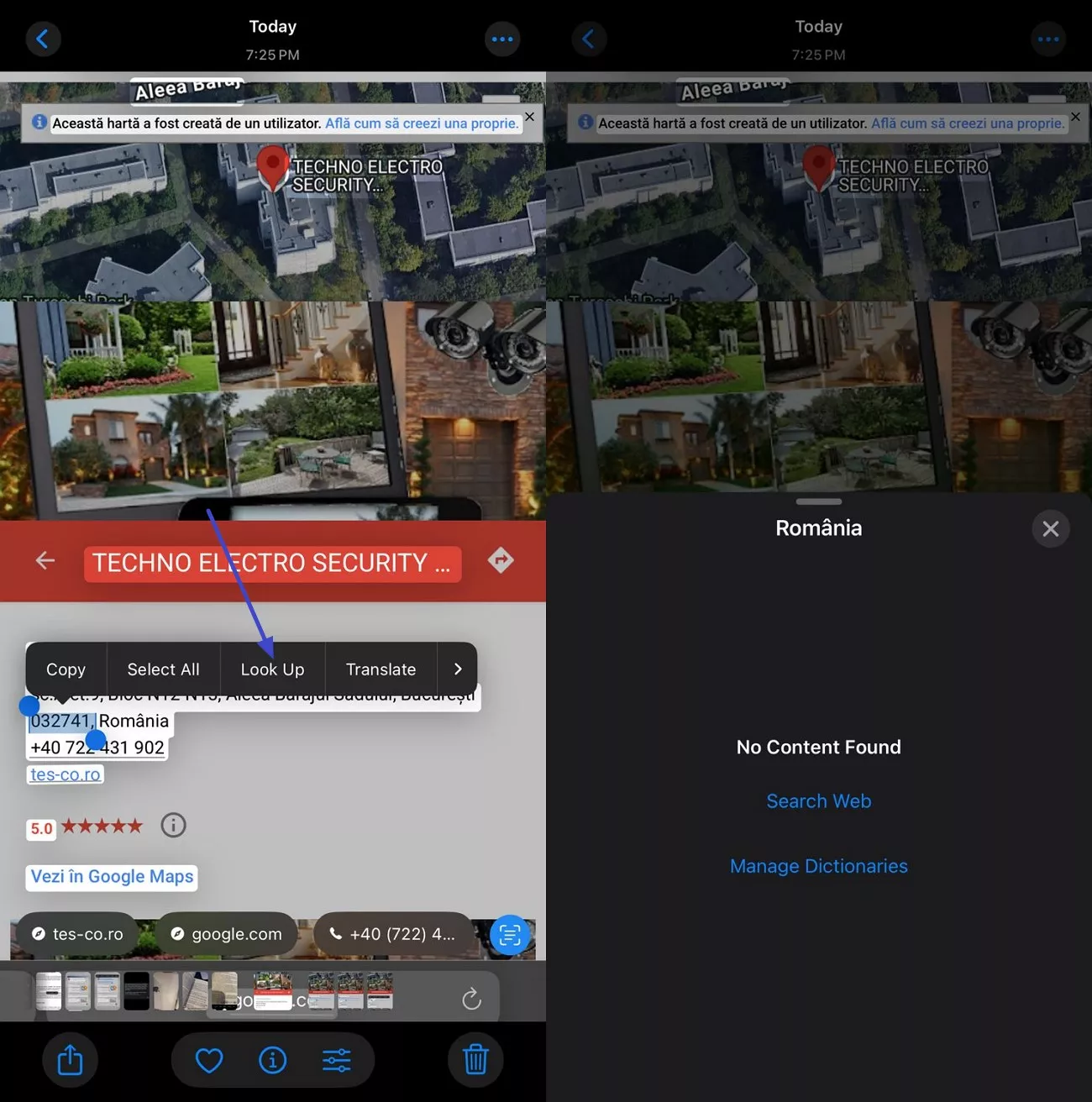
Step 4. Translate Text
Tap on the “Translate” option from the left after enabling Live Text. The utility will instantly convert the text into your desired language.
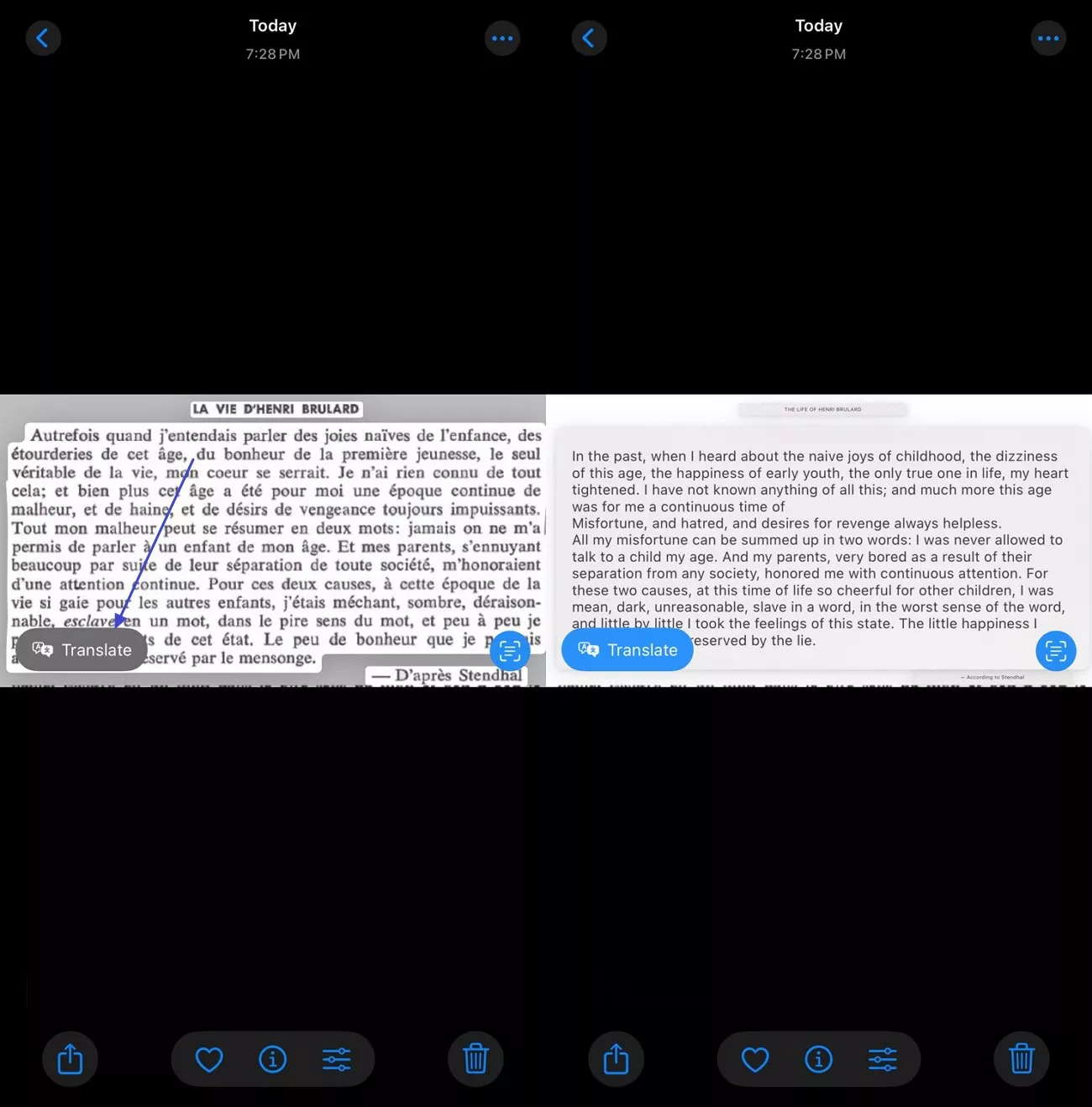
Step 5. Search Web
The “Search Web” feature from the same toolbar diverts you to the search engine after selecting the text. It automatically extracts the text and searches for the relevant results on the web.
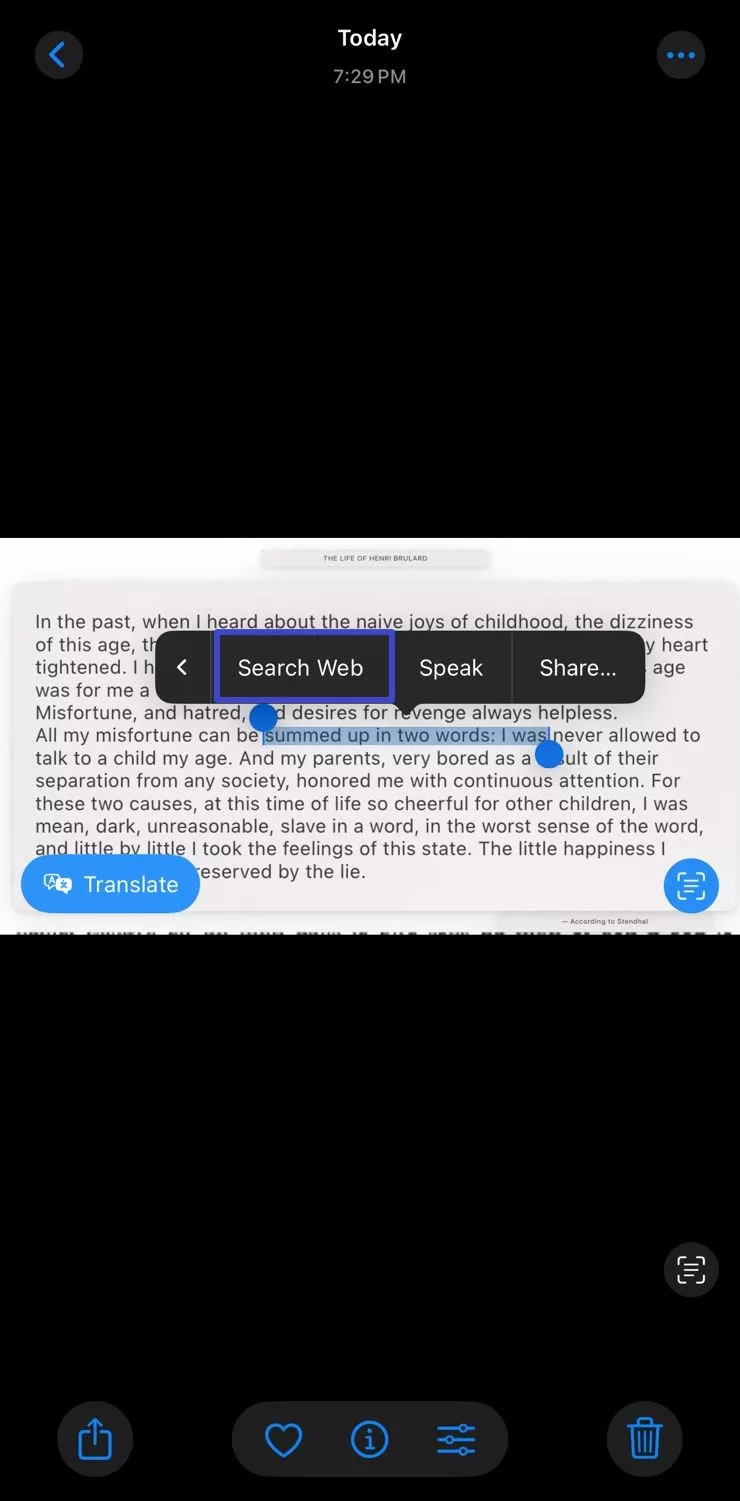
Step 6. Speak Text
This feature speaks out the text loud when enabled within the Live Text iOS utility. You simply select the text after enabling the scan and choose the “Speak” option from the floating toolbar.
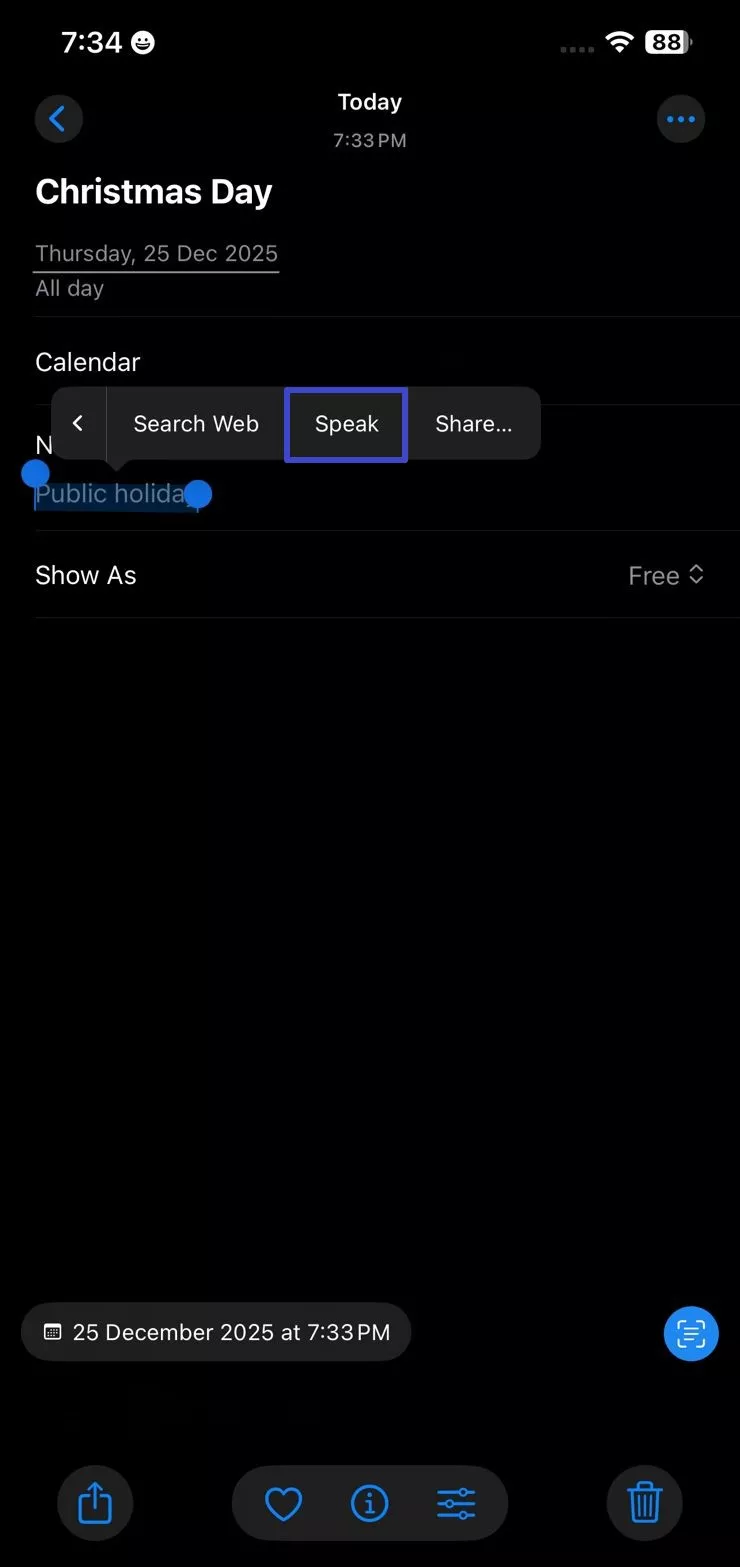
Step 7. Spell Text
Activate the “Spell” option by tapping on the toolbar after selecting the text within the Live Text utility. This will make your system dictate the spelling of the word out loud for you.
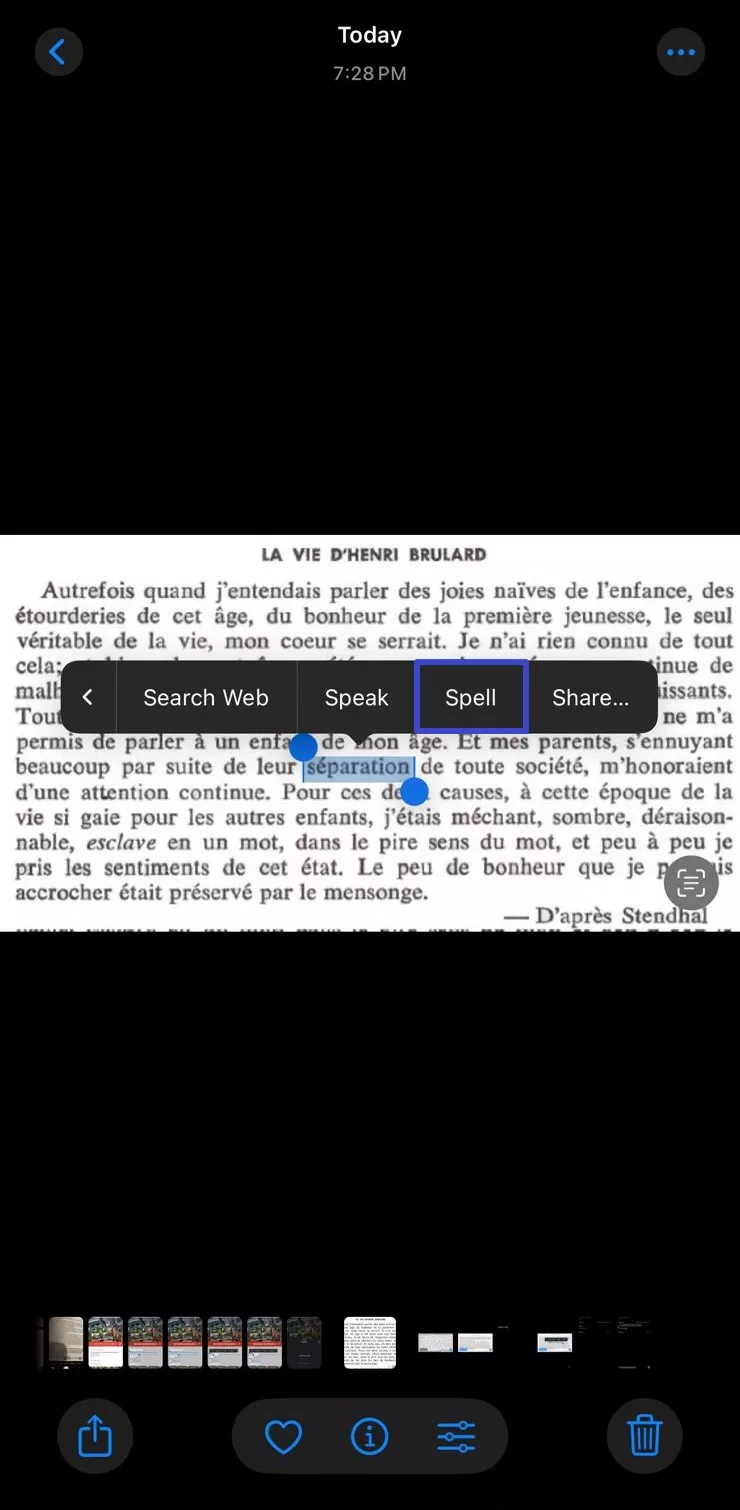
Step 8. Share Text
Tap on the “Share” option from the toolbar to share the selected text to different platforms given at the bottom.
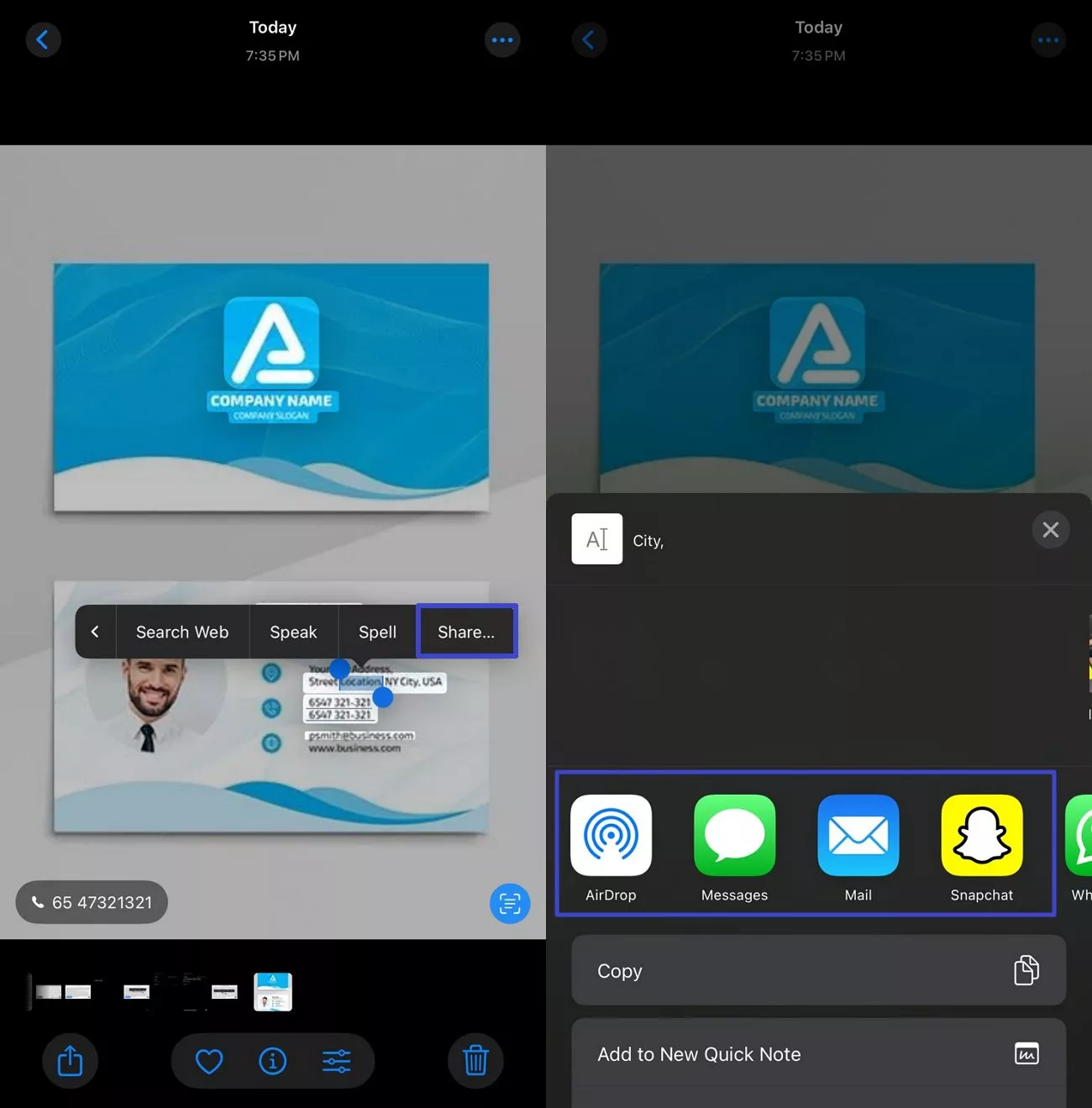
Part 4. Image-to-Text Conversion with UPDF for iOS
As discussed, the iPhone Live Text to Image utility is ideal for grabbing quick text from images and videos, but it does not work for complex datasets such as PDFs. Most people require the text extraction utility for their important documents, which are saved in PDF format. For this, applications like UPDF for iOS come in handy.
This AI-powered PDF management app provides the OCR facility that automatically scans the text within a document and converts it into editable and searchable text. Besides the extraction of text from scanned PDF documents, UPDF also provides a recognition utility for images.
Windows • macOS • iOS • Android 100% secure
Comprehensive Steps For Performing OCR with the UPDF for iOS
As discussed, UPDF for iOS offers a precise Optical Character Recognition feature to scan the files instantly. Mentioned below are the steps to utilize this feature conveniently:
Step 1. Start By Creating a New PDF Document
Launch UPDF for iOS on your smartphone and tap on the “Files” option to add your scanned PDF. Once the document is loaded, hold and press the screen to enable a floating toolbar. Swipe through it to find the “OCR” option and tap on it.
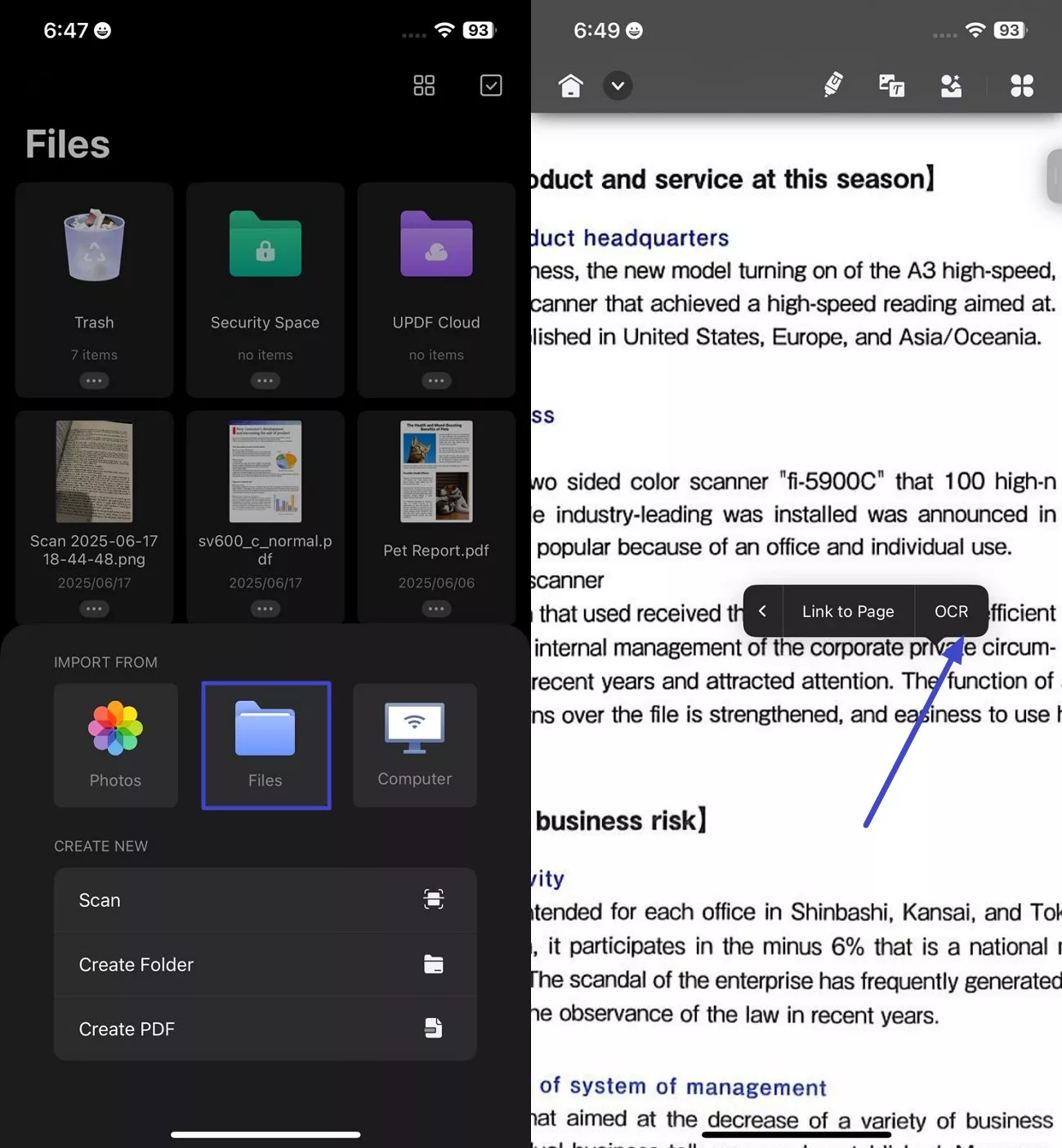
Step 2. Select the Text and Perform Actions
Make the text editable by tapping on the “Scan” icon on the bottom right. Select the text and choose the action to be performed from the toolbar that is enabled.
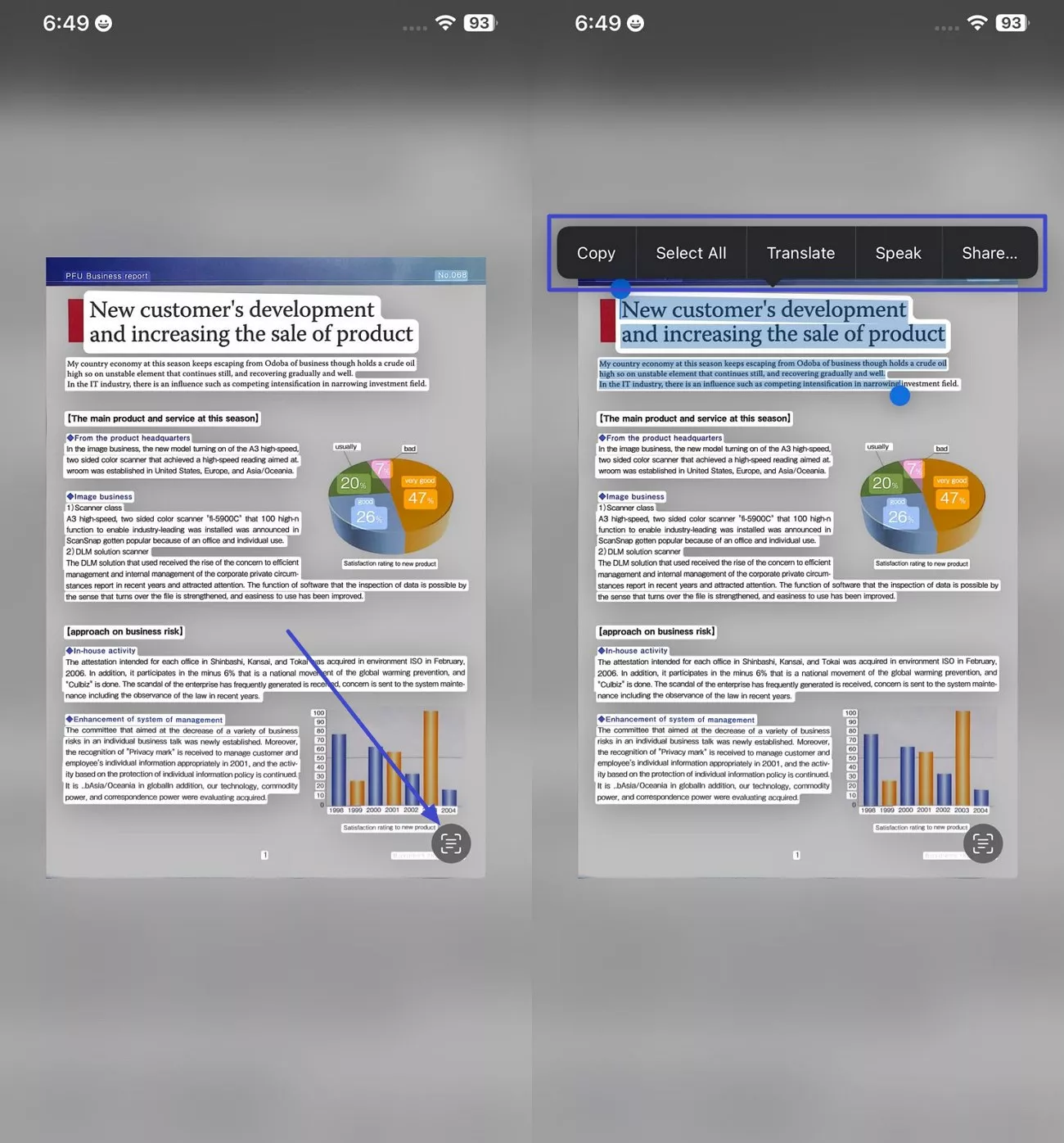
If you are looking for a more comprehensive solution for Live Text on iPhone, try using UPDF for iOS on your desktop, as it provides various document management and text extraction features. Users get the ability to extract the document without performing any manual tweaks. For a better idea, go through the provided features to understand why UPDF’s OCR is a perfection:
- Format Preservation: UPDF for iOS can transform your scanned documents into an editable PDF without losing the original format.
- Multiple Language Support: You get support for text extraction in more than 38 languages.
- High Accuracy Level: The accuracy level for the action performed through UPDF for iOS OCR is 99%.
- Various Output Formats: It supports multiple formats, such as JPG and PDF, to let users perform OCR on diverse files.
- Multilingual Text Recognition: This tool enables users to recognize text in multiple languages within the same document for more efficient document management.
To learn more about UPDF for iOS, you can read this review article or watch the video below.
Conclusion
This article discussed how you can utilize the Live Text iPhone feature for different purposes. The article also suggested a more comprehensive solution for precise text extraction through UPDF for iOS OCR. If you want to make the most out of your PDF files, extract text by downloading UPDF for iOS today, as it is one of the most reliable solutions.
Windows • macOS • iOS • Android 100% secure
 UPDF
UPDF
 UPDF for Windows
UPDF for Windows UPDF for Mac
UPDF for Mac UPDF for iPhone/iPad
UPDF for iPhone/iPad UPDF for Android
UPDF for Android UPDF AI Online
UPDF AI Online UPDF Sign
UPDF Sign Edit PDF
Edit PDF Annotate PDF
Annotate PDF Create PDF
Create PDF PDF Form
PDF Form Edit links
Edit links Convert PDF
Convert PDF OCR
OCR PDF to Word
PDF to Word PDF to Image
PDF to Image PDF to Excel
PDF to Excel Organize PDF
Organize PDF Merge PDF
Merge PDF Split PDF
Split PDF Crop PDF
Crop PDF Rotate PDF
Rotate PDF Protect PDF
Protect PDF Sign PDF
Sign PDF Redact PDF
Redact PDF Sanitize PDF
Sanitize PDF Remove Security
Remove Security Read PDF
Read PDF UPDF Cloud
UPDF Cloud Compress PDF
Compress PDF Print PDF
Print PDF Batch Process
Batch Process About UPDF AI
About UPDF AI UPDF AI Solutions
UPDF AI Solutions AI User Guide
AI User Guide FAQ about UPDF AI
FAQ about UPDF AI Summarize PDF
Summarize PDF Translate PDF
Translate PDF Chat with PDF
Chat with PDF Chat with AI
Chat with AI Chat with image
Chat with image PDF to Mind Map
PDF to Mind Map Explain PDF
Explain PDF Scholar Research
Scholar Research Paper Search
Paper Search AI Proofreader
AI Proofreader AI Writer
AI Writer AI Homework Helper
AI Homework Helper AI Quiz Generator
AI Quiz Generator AI Math Solver
AI Math Solver PDF to Word
PDF to Word PDF to Excel
PDF to Excel PDF to PowerPoint
PDF to PowerPoint User Guide
User Guide UPDF Tricks
UPDF Tricks FAQs
FAQs UPDF Reviews
UPDF Reviews Download Center
Download Center Blog
Blog Newsroom
Newsroom Tech Spec
Tech Spec Updates
Updates UPDF vs. Adobe Acrobat
UPDF vs. Adobe Acrobat UPDF vs. Foxit
UPDF vs. Foxit UPDF vs. PDF Expert
UPDF vs. PDF Expert

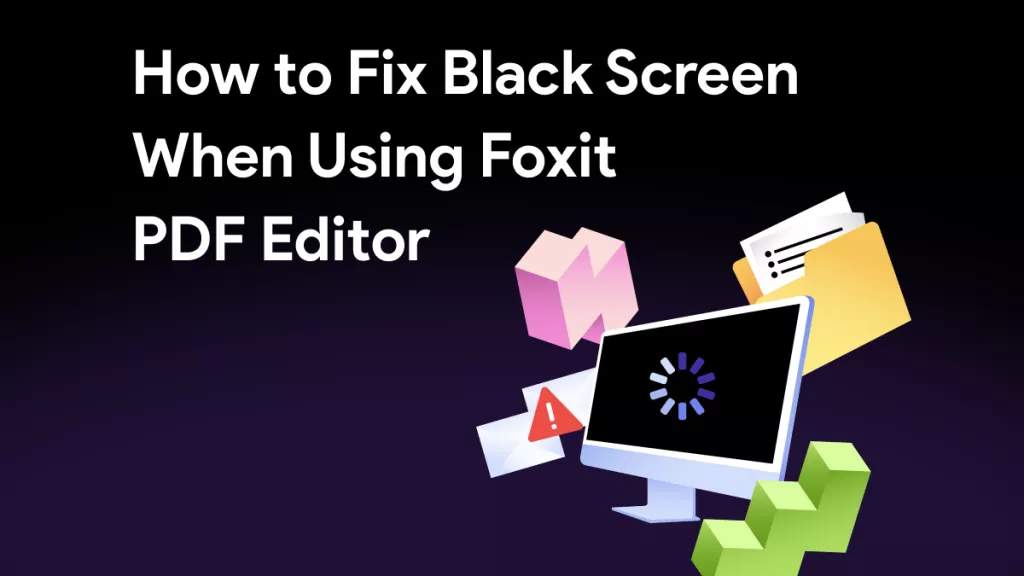
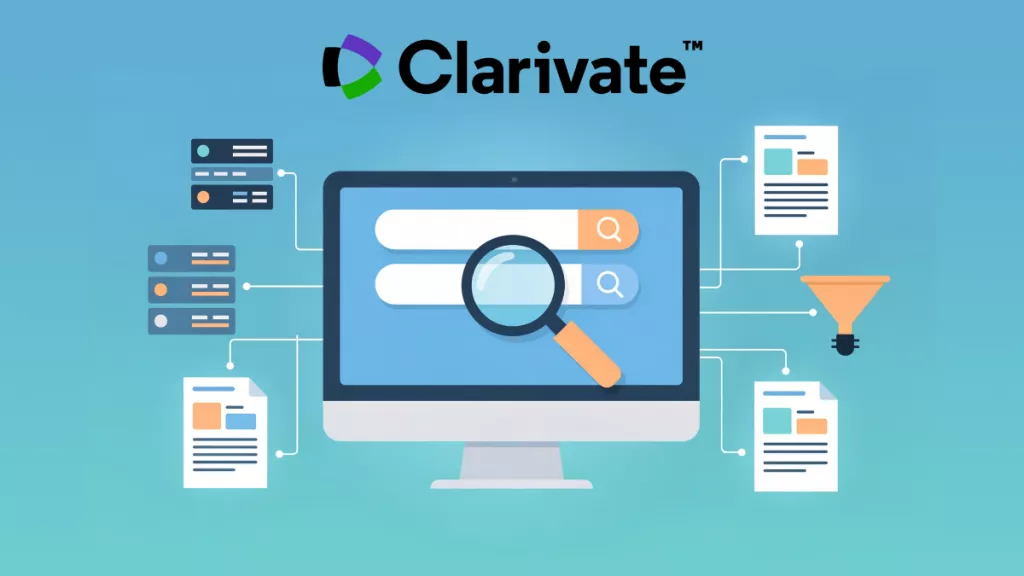





 Enrica Taylor
Enrica Taylor 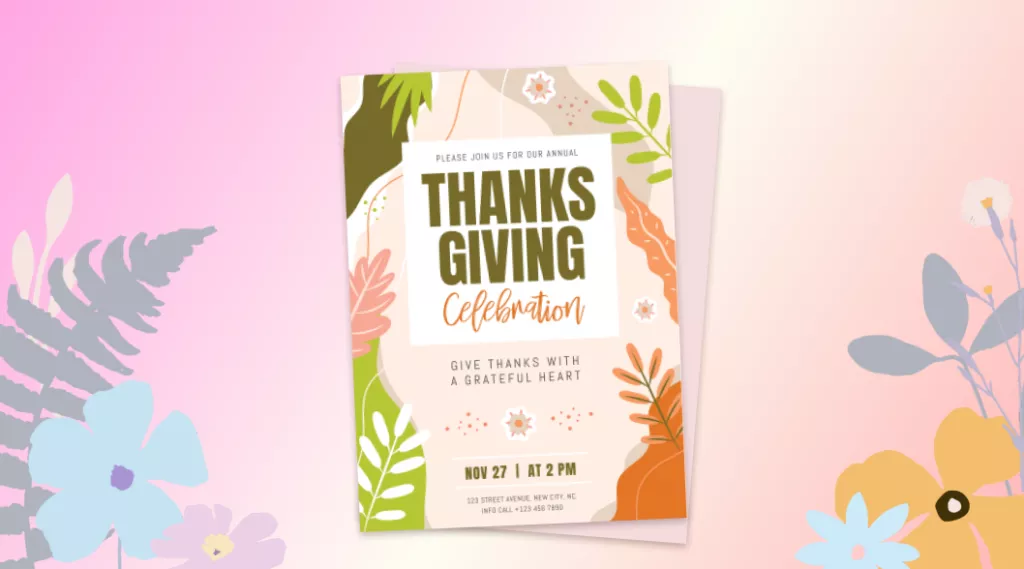
 Enola Davis
Enola Davis 
 Grace Curry
Grace Curry 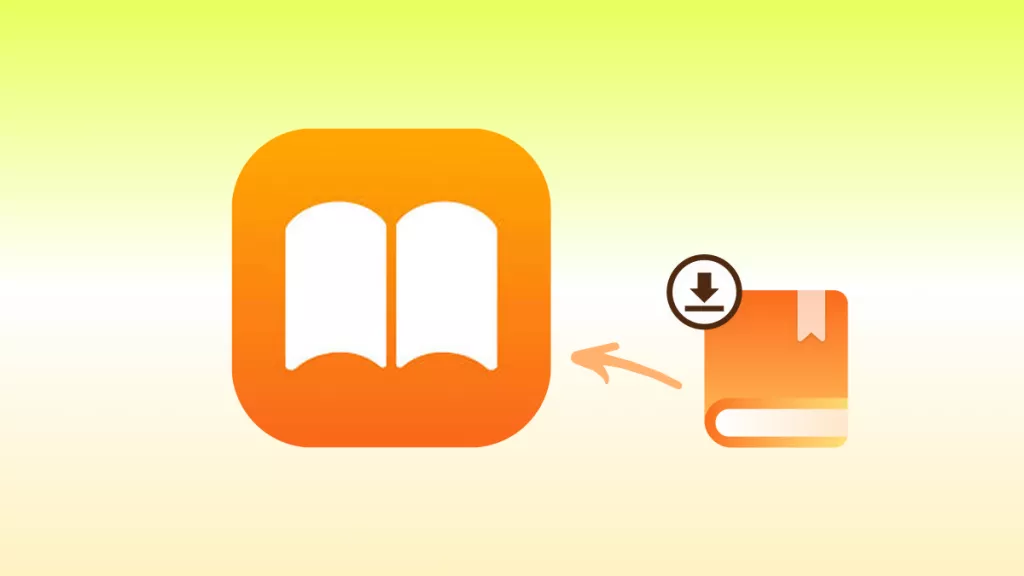
 Engelbert White
Engelbert White 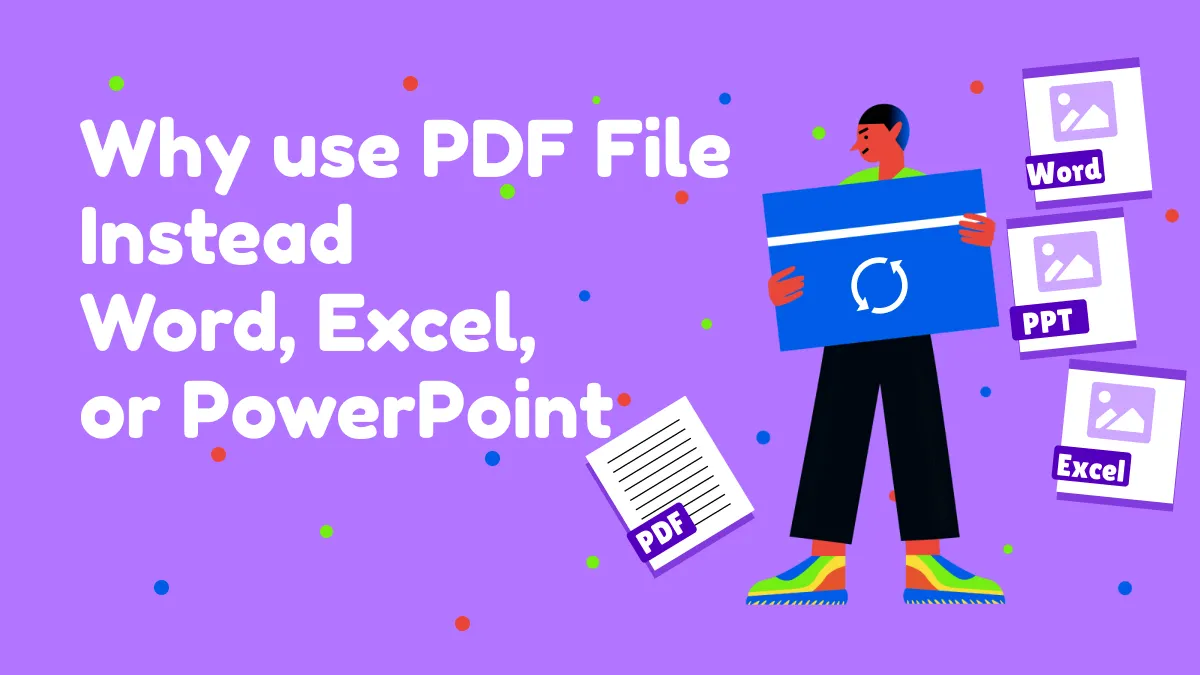
 Enola Miller
Enola Miller