Ever wondered what it’s like to use iOS but don’t have an iPhone or iPad lying around? I had the same curiosity too. Well, the great part? You can test it for free; no need to get any device. An iOS emulator allows you to look into Apple's style, apps, and things on a fake/virtual setup.
In this guide, I'll show you how to use iOS on iOS devices, on Android, and how to use Android on an iPhone. As we talk about using stuff on different devices, I'll talk about UPDF, a great PDF editor that works well on Android, iOS, Mac, and Windows — you don't need an emulator. With UPDF, you can work with PDFs on any platform, making your work easy and smooth.
Windows • macOS • iOS • Android 100% secure
Part 1. What is an iOS Emulator?
An iOS emulator is basically a “pretend” iPhone or iPad that lives inside your computer or mobile device. What it does is that it copies Apple’s system, like its hardware, latest iOS update, etc, so you feel you're holding a real one.
Mainly, the use case I have experienced revolves around App testing, but I discovered more useful cases too.
- Cross-Platform learning: Maybe you are an Android user and plan on buying an iOS device in the near future. So, this emulator helps you to get familiar with the exact iOS device. It allows you to simulate the particular device so that you can try gestures, navigation, and settings before switching.
- Accessibility training: You can train your friend, student, or family member to get comfortable with iOS without having an actual iPhone.
- Running exclusive iOS tools or games: Some educational apps or mobile games never make it to Android.
- Remote troubleshooting: Sometimes, if you want to help others with tech problems, having a virtual iPhone is very useful for showing them exactly where to tap.
Xcode
Apple’s own Xcode, which runs on macOS, comes with a built-in iOS Simulator that’s surprisingly easy to use.
Key Features:
- Emulate different iPhones, iPads, and even Apple Watch series.
- Switch between multiple iOS versions and screen sizes.
Supported Devices:
- Mac computers only.
Pros:
- It’s completely free.
- Direct from Apple, so you know it’s reliable.
Cons:
- Mac-only.
- Doesn’t perfectly mimic performance-heavy tasks like high-end gaming.
Steps to Use Xcode Simulator:
- Download Xcode from the Mac App Store.
- Install and open it.

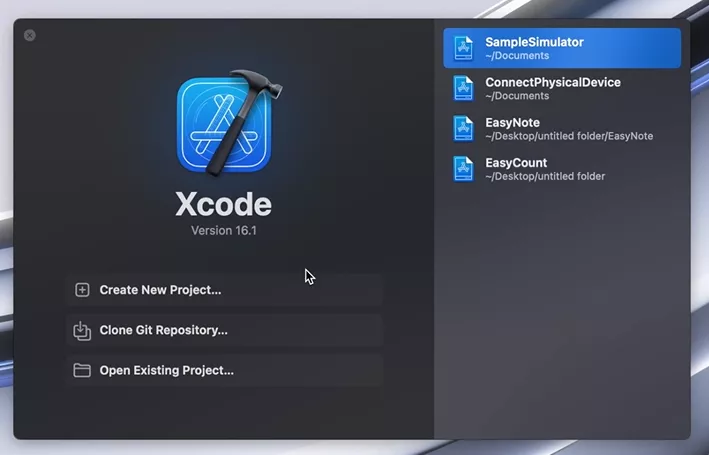
- Pick your desired device from the toolbar.
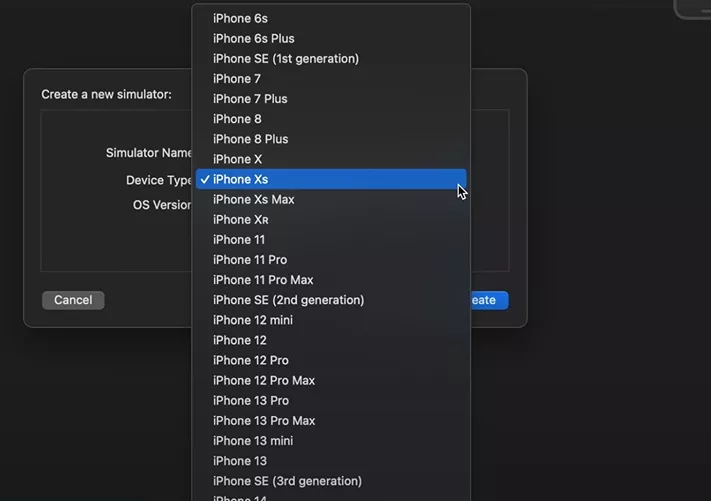
- Hit Create and select the desired device in the above filter option. Wait for the successful build and then click RUN.
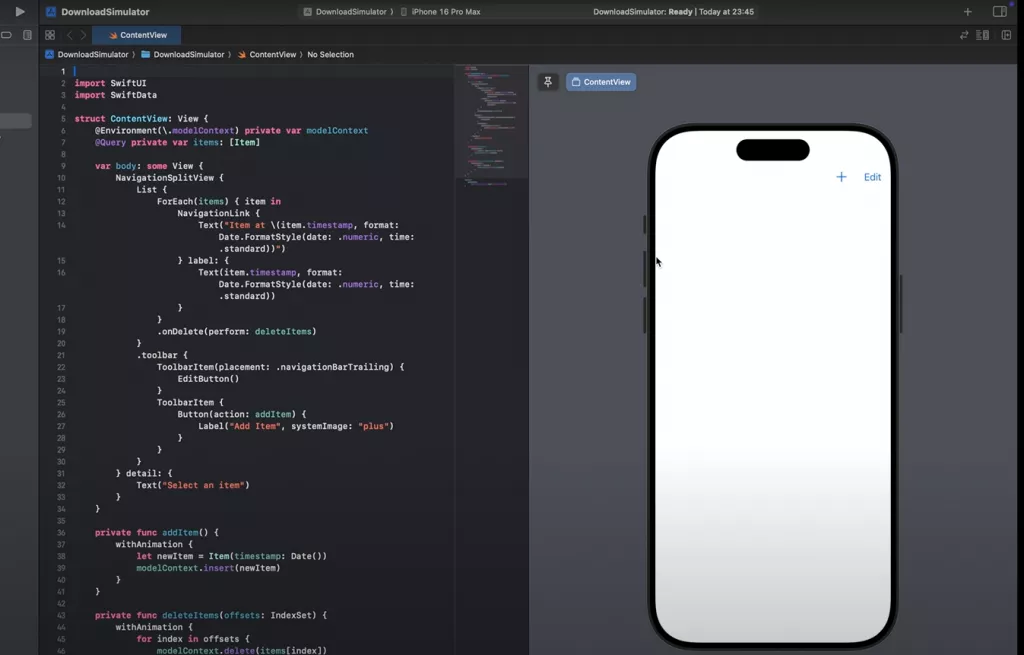
Part 2. Is it Possible to run iOS Apps on Android?
Sure, you can do it— and it's pretty easy too. With an iOS emulator for Android, you can check out how iOS feels, try some apps, or even show the look to someone, all without having to swap your phone.
What is an iOS Emulator for Android?
The primary function of any emulator is to copy the software and hardware features of a particular device and run it on another system. Same is the case here, think of it as a bridge — it loads iOS visuals and some functionality onto your Android phone, giving you a taste of Apple’s environment right from your existing device.
Appetize.io
Appetize.io is a browser-based option, meaning no installation or heavy setup is involved. You just open it in your Android or iOS browser, and you’re ready to go.
Key Features:
- Works on any device with a browser.
- Does provide a Demo setup with some of the latest iOS and Google Pixel devices
- No downloads or installations needed.
Pricing Plans:
- Free plan with 2 active devices maximum and 30minutes/month.
- Paid plans start at $59/month for heavier usage. It includes 500 minutes/month plus 3 active devices.
Pros:
- Accessible from anywhere.
- Ideal for demos or quick training sessions.
- Simple user interface
- Mobile App Previews
- Support & Training (demos and troubleshooting)
Cons:
- Needs internet access.
- Doesn’t support every single hardware function.
Steps to Use Appetize:
- Visit Appetize.io on your Android browser. Click Login and then Create Account.
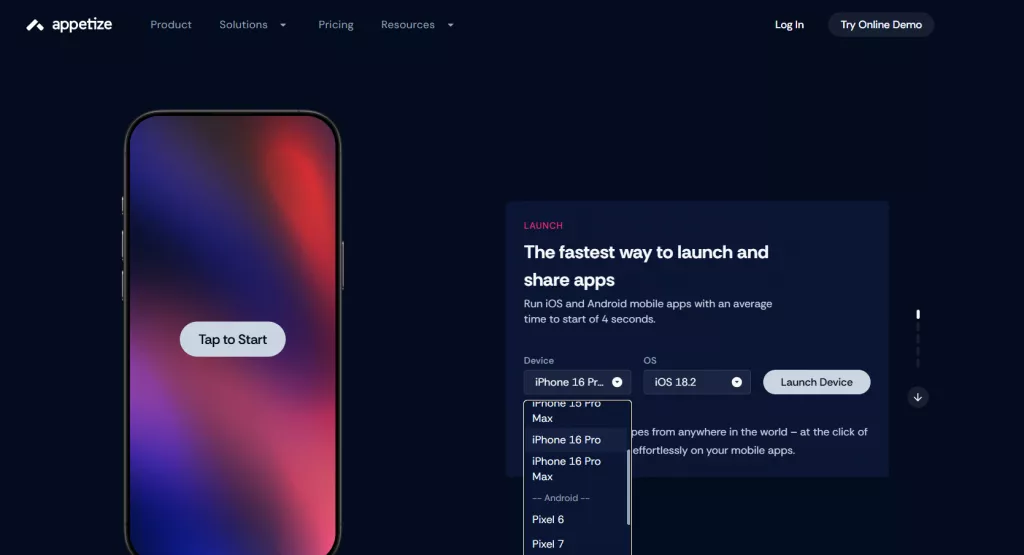
- In the Device Sandbox, select any preferred device.
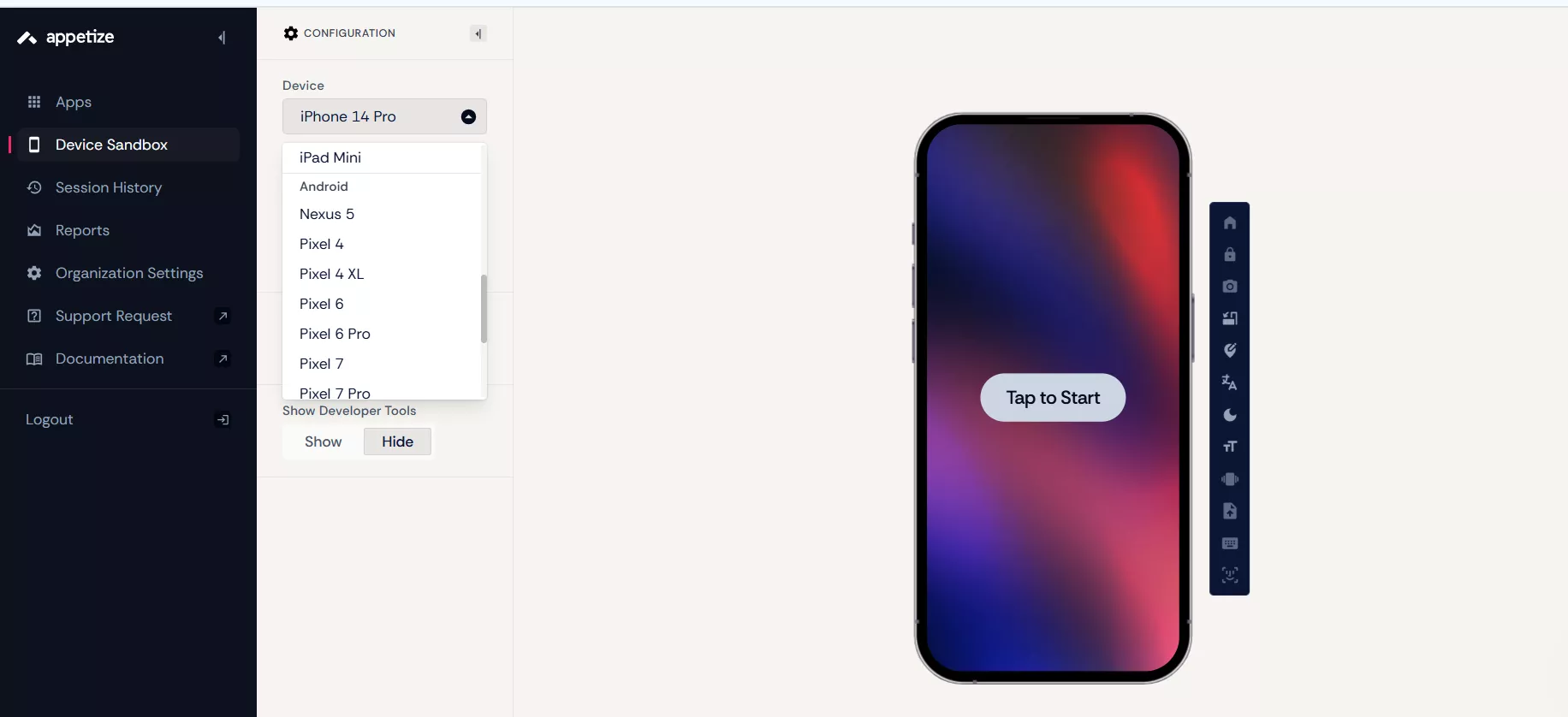
- Upload your iOS app file or an Android APK.
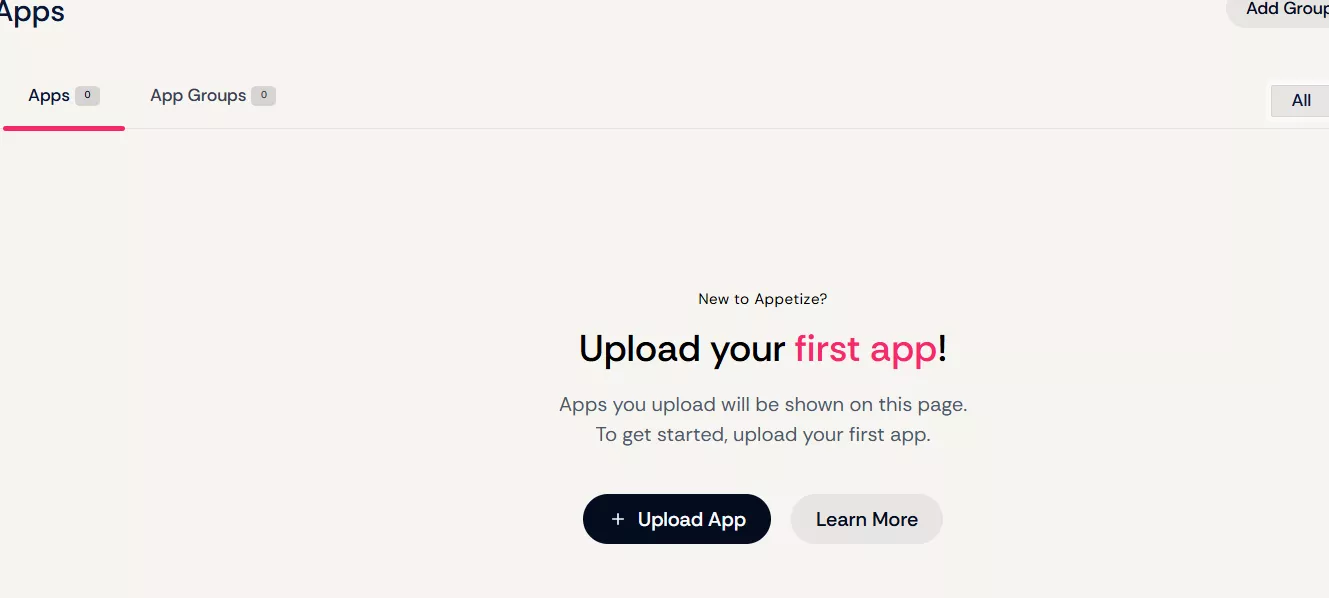
- Press Run and explore away.
Part 3. How to Emulate Android Hardware on iOS?
The emulators/simulators we have discussed above mainly focused on running iOS devices. Let's dive in and check how we will emulate an Android device on iOS.
1: UTM
UTM is a virtual machine app for iOS that’s capable of running Android, Linux, and even Windows inside your Apple device. You may have used VirtualBox, so the use is pretty familiar.
Key Features:
- It can emulate over 30+ processors (including x86_64, ARM64, and RISC-V).
- Runs various Operating systems like Windows, Linux, Raspbian, etc.
- Free and Open-Source
Supported Devices:
- Works best on higher-end iOS devices.
Pricing:
- Free (with an option to donate).
Pros:
- Can run multiple operating systems.
- Works offline once installed.
- It is compatible with iOS 11+
- Does not require a jailbreak if you are using iOS 11,12, or 13
Cons:
- A bit technical to set up.
- Performance depends on your device’s specs.
Steps to Use UTM SE:
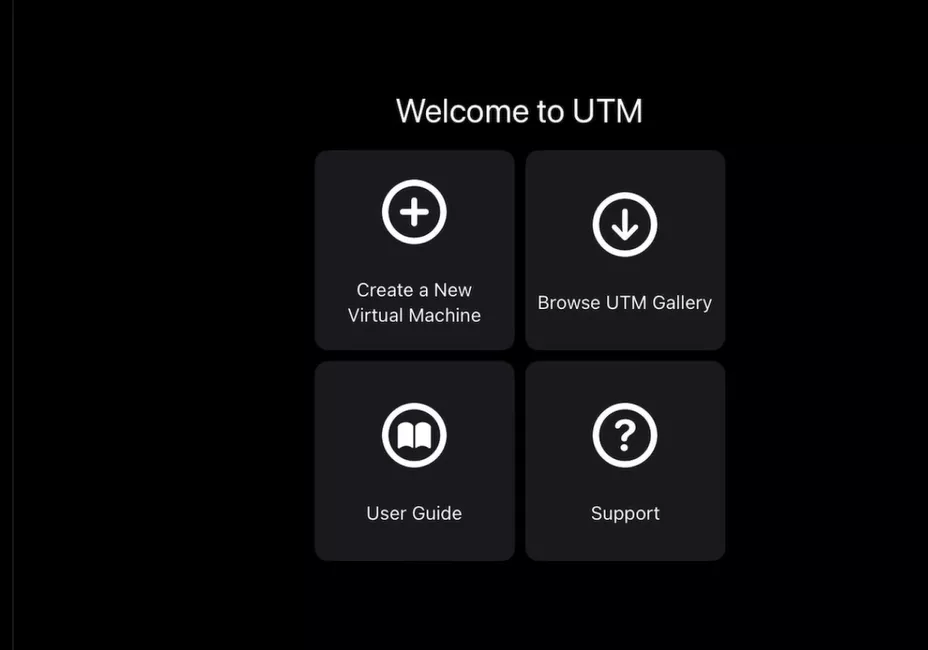
- Select Create New Virtual Machine and then CD/DVD image.


- Configure your settings (RAM and CPU Cores).
- Boot up Android on your iOS device.
2: ApowerMirror
Suppose you don’t need a full Android emulator and just want to mirror your Android screen to your iPhone, iPad, or PC. With ApowerMirror, it is now easy to control your Android from your iOS. Let’s see what it got:
Key Features:
- Real-time screen mirroring between Android and iOS.
- Record your mirrored screen.
- Allows screenshot permission
- It also has a game keyboard. You can play Android games on PC
- Allow recording your iPad/iPhone on your computer
Supported Devices:
- Android 5.0+ and iOS 10.0+.
Pricing:
- Free with watermark; $29.95/year for premium.
Pros:
- Quick setup.
- Great for presentations and tutorials.
Cons:
- Requires Wi-Fi or USB connection.
- Not a full emulator, only mirrors your screen.
Steps to Use ApowerMirror:
- Install on both devices.
- Connect to the same Wi-Fi network.
- Select your device and start mirroring.
Part 4. Bonus Tip: Managing PDF Tasks on All Devices with UPDF
For Professional work, we all need an all-in-one compatible tool. A tool that works the same on all devices without the need for emulators. Here’s where you can skip the emulator hassle entirely for PDFs: UPDF works everywhere already( Android, iOS, Mac, and Windows).
Windows • macOS • iOS • Android 100% secure
Key Features:
- UPDF AI: Powered by ChatGPT-5 and DeepSeek R1, UPDF AI can summarize, explain, translate, or even turn long documents into clear mind maps. It also acts as an interactive search tool that helps you get the exact information. New features like Paper Search to instantly find academic papers and Chat Project to interact with multiple PDFs simultaneously make it an all-rounder.
- New Paper Search in UPDF AI: Here, you can search for academic papers on any topic. You can also chat with multiple papers using the Chat Project feature.
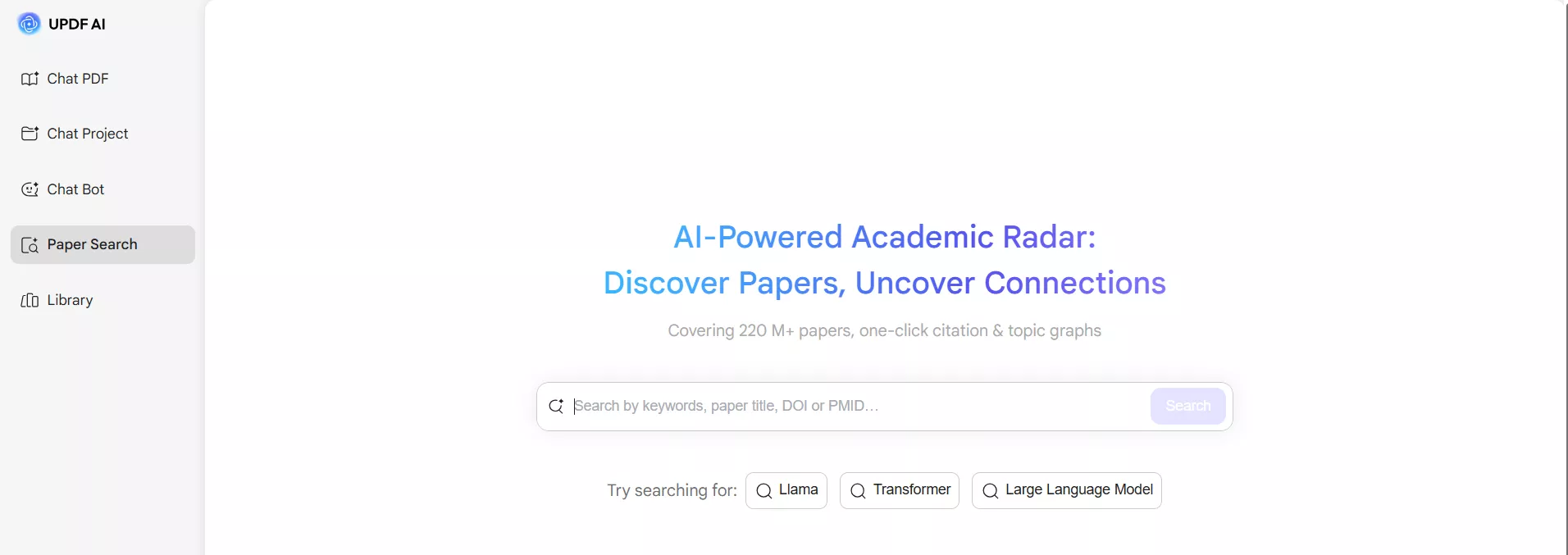
This feature is especially useful for students or researchers who need to write literature reviews. After using the paper search function to find articles in the same field or on the same topic that you want to explore, you can either "Add to Project" or download the PDF versions of the papers and manually upload them. Then, UPDF AI will automatically provide you with a project overview. Additionally, by hovering your mouse over the corresponding paper, you can also get a summary of that specific article.
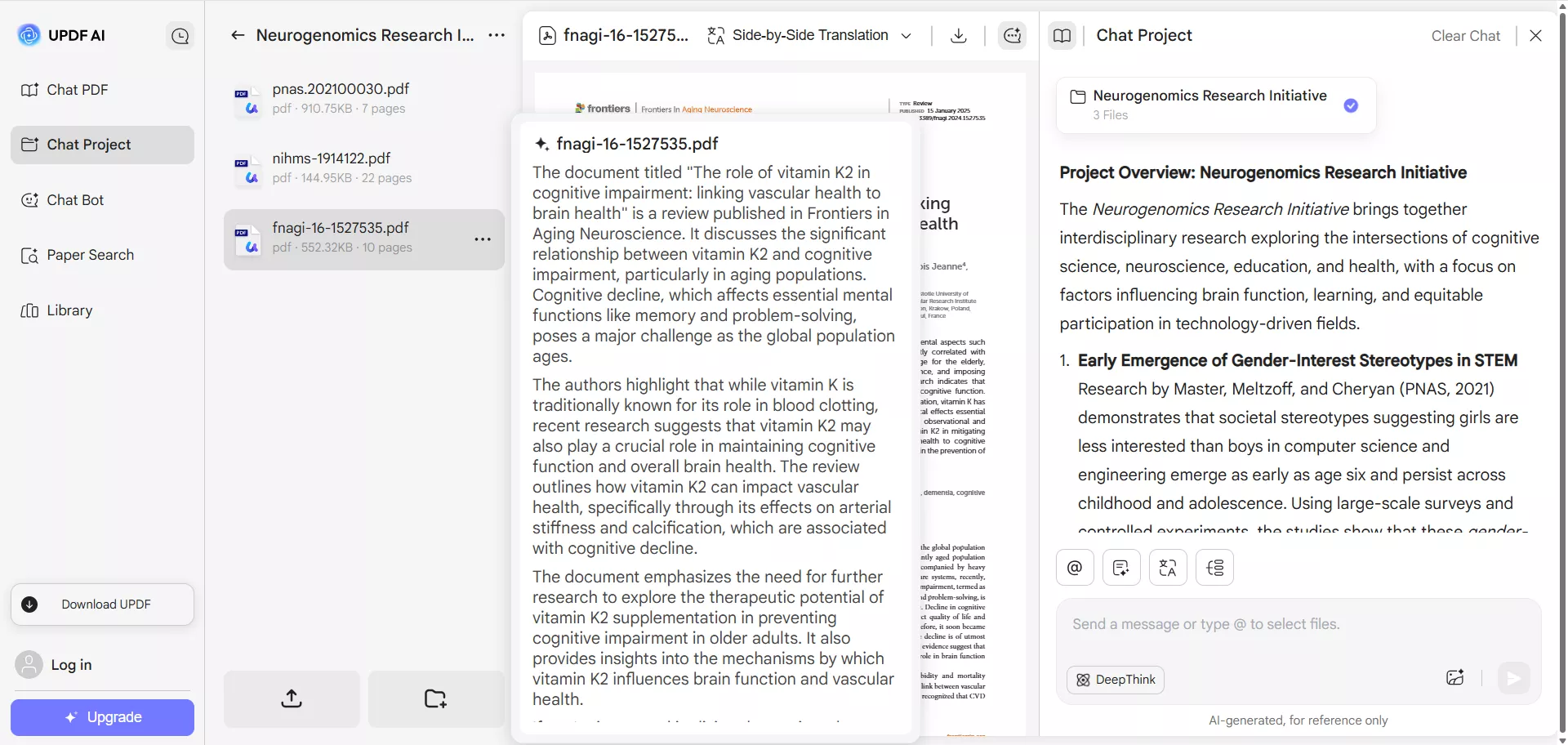
The Chat PDF/Project tool in UPDF lets you talk to your files like you're having a chat. You can:
- Ask questions.
- Get quick summaries.
- Clear up hard parts.
- Take out the main ideas fast.
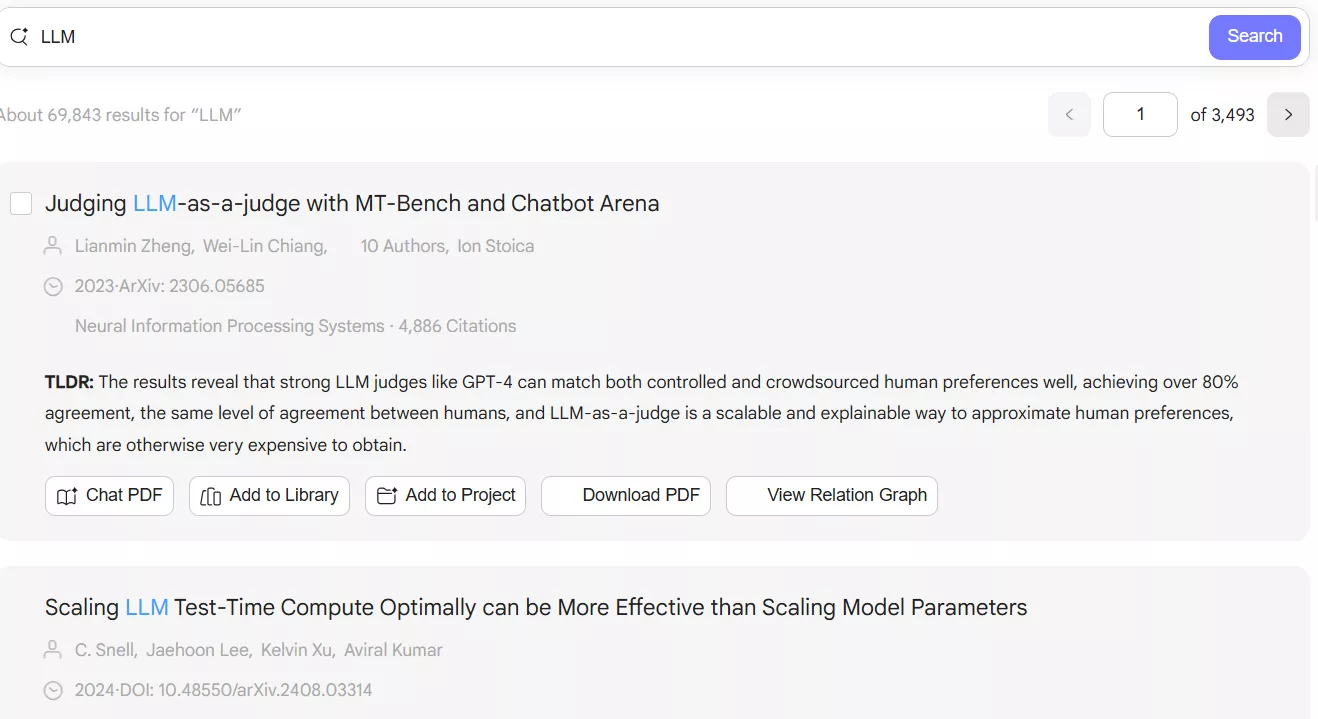
You can also mark up or edit your PDF files after chatting with UPDF AI, UPDF provides a lot of tools to meet your different needs.
Windows • macOS • iOS • Android 100% secure
- Annotate & Edit PDF: Change text, images, formatting, and add highlights or Sticky notes.

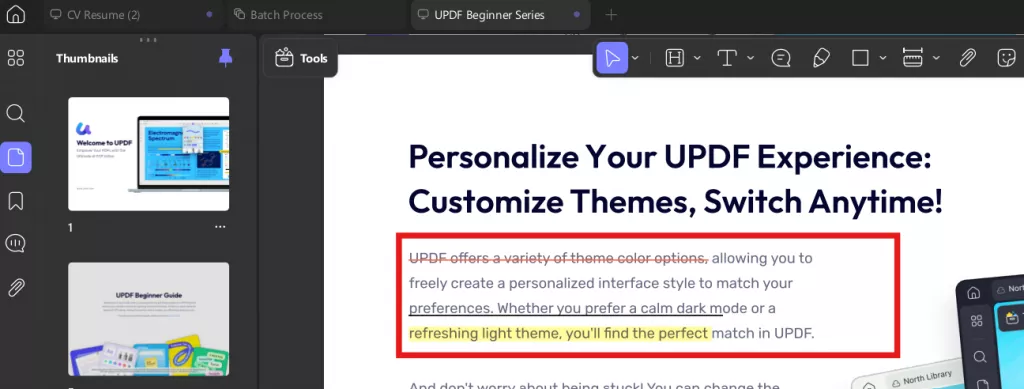
- Compress PDFs with a size preview before saving. It is a handy feature that saves you from relying on third-party tools later. You can finish your work, quickly reduce the file size, and save it right away without leaving UPDF.
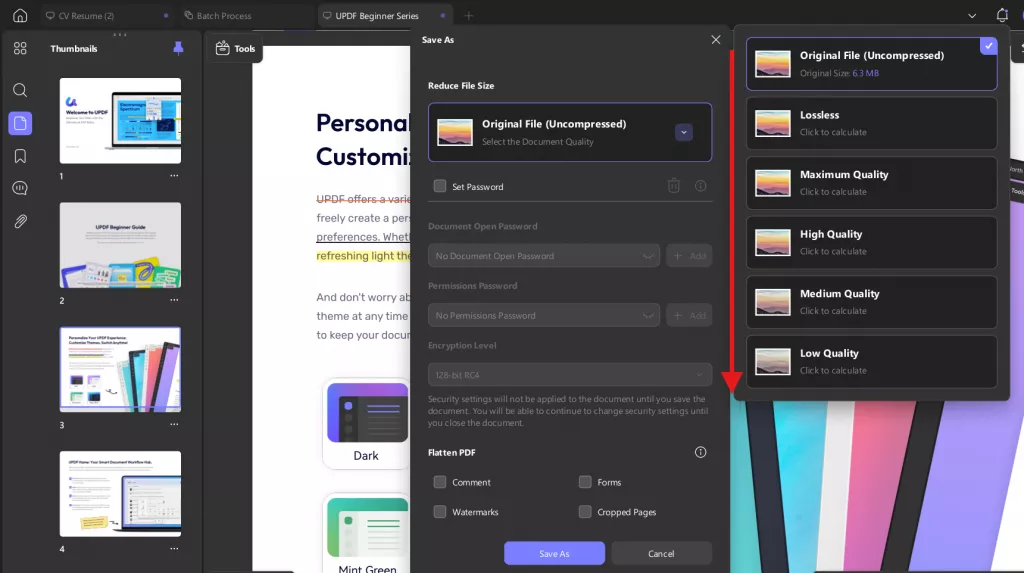
- Editing Text Without any Hassle and Preserving the original format. It's like the text has always been there.
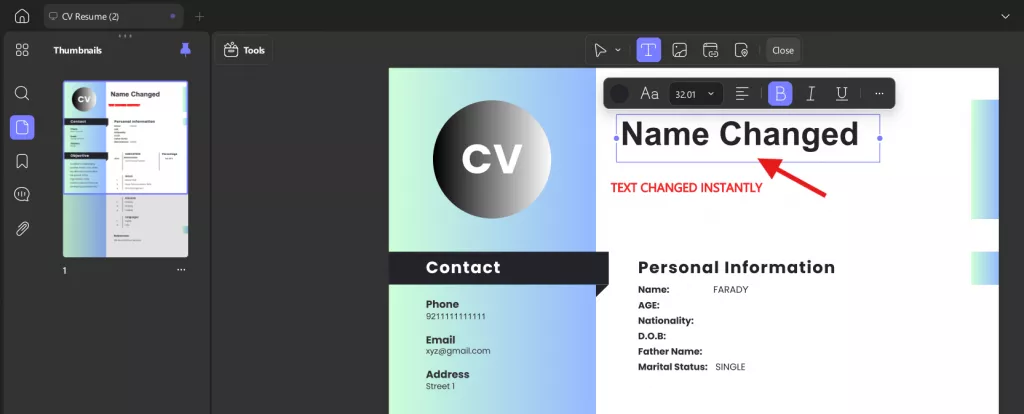
- OCR: Recognize text in 38+ languages, process documents in batches, and preserve the original layout. You can even convert scanned PDFs or images into fully editable formats. Moreover, with batch OCR, the text editing is as smooth as the original document without disturbing the original format.
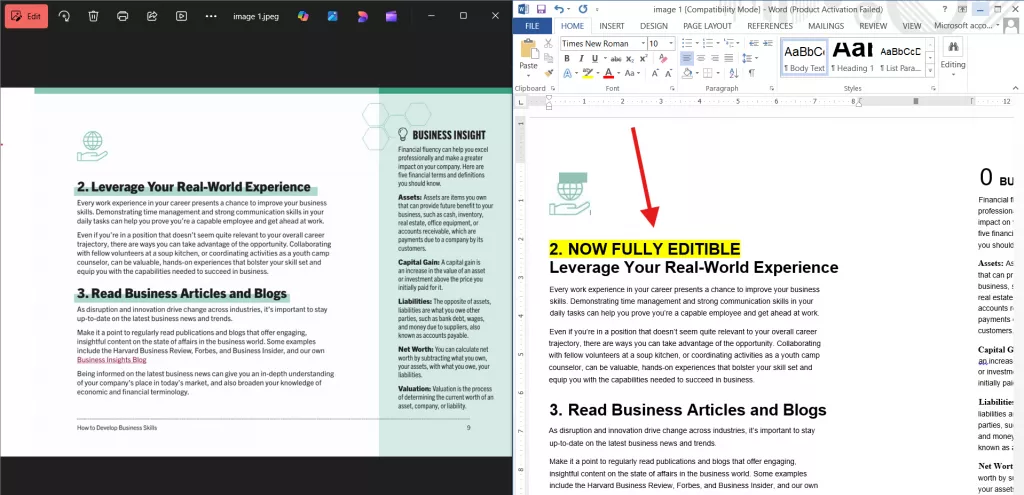
With UPDF, I can start and finish a project on my phone or my laptop, no emulator in sight.
Windows • macOS • iOS • Android 100% secure
Part 5. FAQ
1. Does Xcode cost money?
No, it’s free for anyone using macOS. You just need an Apple ID.
2. Does ApowerMirror require Wi-Fi?
It can use either Wi-Fi or a USB cable, though Wi-Fi tends to be smoother. In ApowerMirror, you must connect the two devices to the same Wi-Fi.
3. Are iOS emulators illegal?
Not at all. The emulator itself is fine. Moreover, the Xcode Emulator is itself provided by Apple developers.
Conclusion
From iOS emulators for setups like Xcode to Android-on-iOS tools like UTM and ApowerMirror, these tools open up new ways to find out more, learn, and fix things across devices, not just for testing apps.
And when it comes to working with PDFs? Skip the emulators. UPDF works everywhere, quick and well.
Windows • macOS • iOS • Android 100% secure
 UPDF
UPDF
 UPDF for Windows
UPDF for Windows UPDF for Mac
UPDF for Mac UPDF for iPhone/iPad
UPDF for iPhone/iPad UPDF for Android
UPDF for Android UPDF AI Online
UPDF AI Online UPDF Sign
UPDF Sign Edit PDF
Edit PDF Annotate PDF
Annotate PDF Create PDF
Create PDF PDF Form
PDF Form Edit links
Edit links Convert PDF
Convert PDF OCR
OCR PDF to Word
PDF to Word PDF to Image
PDF to Image PDF to Excel
PDF to Excel Organize PDF
Organize PDF Merge PDF
Merge PDF Split PDF
Split PDF Crop PDF
Crop PDF Rotate PDF
Rotate PDF Protect PDF
Protect PDF Sign PDF
Sign PDF Redact PDF
Redact PDF Sanitize PDF
Sanitize PDF Remove Security
Remove Security Read PDF
Read PDF UPDF Cloud
UPDF Cloud Compress PDF
Compress PDF Print PDF
Print PDF Batch Process
Batch Process About UPDF AI
About UPDF AI UPDF AI Solutions
UPDF AI Solutions AI User Guide
AI User Guide FAQ about UPDF AI
FAQ about UPDF AI Summarize PDF
Summarize PDF Translate PDF
Translate PDF Chat with PDF
Chat with PDF Chat with AI
Chat with AI Chat with image
Chat with image PDF to Mind Map
PDF to Mind Map Explain PDF
Explain PDF Scholar Research
Scholar Research Paper Search
Paper Search AI Proofreader
AI Proofreader AI Writer
AI Writer AI Homework Helper
AI Homework Helper AI Quiz Generator
AI Quiz Generator AI Math Solver
AI Math Solver PDF to Word
PDF to Word PDF to Excel
PDF to Excel PDF to PowerPoint
PDF to PowerPoint User Guide
User Guide UPDF Tricks
UPDF Tricks FAQs
FAQs UPDF Reviews
UPDF Reviews Download Center
Download Center Blog
Blog Newsroom
Newsroom Tech Spec
Tech Spec Updates
Updates UPDF vs. Adobe Acrobat
UPDF vs. Adobe Acrobat UPDF vs. Foxit
UPDF vs. Foxit UPDF vs. PDF Expert
UPDF vs. PDF Expert

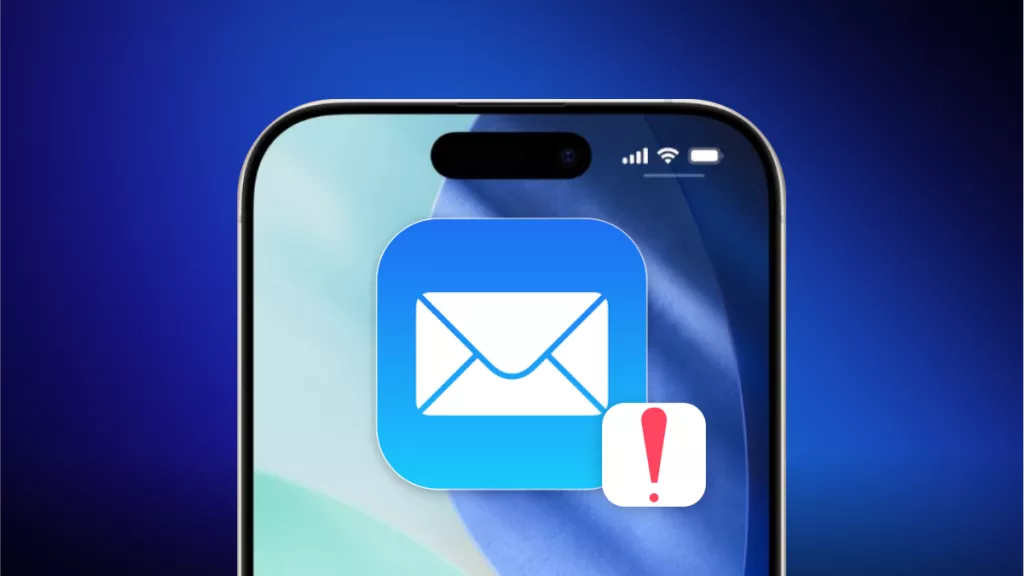



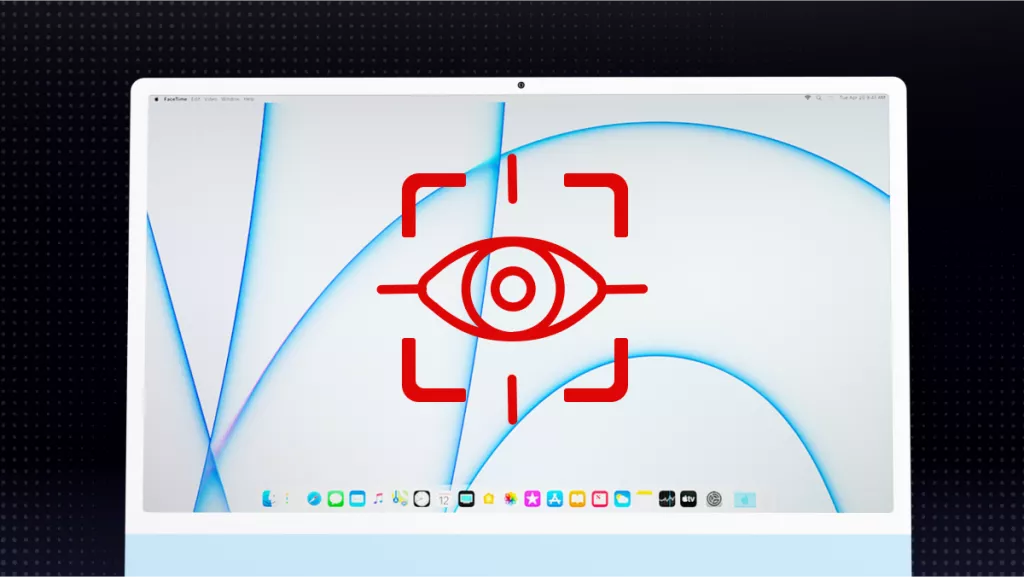


 Lizzy Lozano
Lizzy Lozano 

 Delia Meyer
Delia Meyer 
 Enrica Taylor
Enrica Taylor 
 Enid Brown
Enid Brown