Have you ever been stuck with a read only PDF that you could not change? It is frustrating when you cannot edit the contents in your PDFs. But do not worry, as we are here to outline some easy steps to edit your read-only PDFs. You will learn how to make important changes in those tricky PDFs.
Part 1. Why Is Your PDF Read Only?
There are a couple of reasons why your PDF file might be read-only. First, it could be password protected. This means the person who created the PDF has set up a password to restrict others from making changes. A protection password is commonly used to safeguard sensitive or confidential information. Another reason is that your PDF might be read-only if it is an image or scanned PDF.
The document's content is converted into a static image, so it cannot be edited directly. You can only view the information but not change its elements. So, you must convert your read-only PDF to an editable PDF to make any required changes.
Part 2. How to Convert Read Only PDF to Editable PDF on Windows and Mac?
For Windows and Mac users, they can try the methods to edit read-only PDFs with the methods explained in this part.
The first method involves utilizing a comprehensive PDF solution provider, UPDF. It can convert read-only PDFs to editable formats regardless of the causes of the read-only status. The second method utilizes Adobe, a comprehensive PDF editing software with extensive text editing capabilities.
Way 1. Convert Read-only PDF to Edit Via UPDF
UPDF PDF editor tool is a helpful solution for converting read-only PDFs into editable formats. It offers a range of features to assist you with file conversions. No matter what type of file you need to convert, UPDF can handle it. Additionally, it can convert scanned PDFs into editable formats and supports the recognition of over 38 languages. One key aspect of UPDF is document security.
Want an easy way to edit read-only PDFs regardless of the situation? Try UPDF:
Windows • macOS • iOS • Android 100% secure

Your files are protected with enterprise-grade encryption to ensure privacy and data security. Moreover, in case of dealing with password-protected passwords, you can make use of UPDF to unlock read-only PDFs. Batch conversion is another useful feature of UPDF. However, all your files are encrypted with 256-bit SSL encryption, ensuring the security of your files and documents.
Pros of Using UPDF PDF Tool
- Read and annotate PDFs with an eyes-friendly display.
- Edit PDF images directly with a built-in feature.
- User-friendly page management.
- Works on multiple platforms.
- Affordable subscription options.
- One-time purchase, available on all platforms.
- Sleek and attractive user interface.
- Fast and responsive performance.
Unlock Read-Oly PDF
In several cases, you may need to use UPDF to unlock read-only PDFs by removing the permission password. These cases include editing contracts or legal documents, extracting data for analysis, and printing important documents. Learn the steps guided below for better help:
First, you have to download UPDF on your Windows or Mac computers.
Windows • macOS • iOS • Android 100% secure
Step 1: Explore UPDF Tool and Import File
Access the password-protected file on your device and open the UPDF tool alongside. Then, on the UPDF tool, hit the "Open File" button and import the required password-protected document.
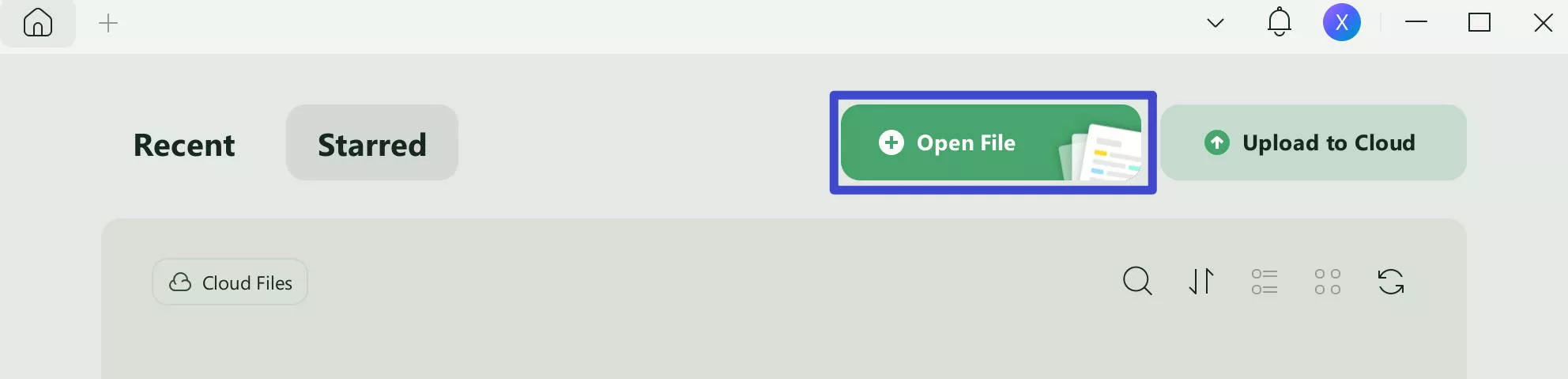
Step 2: Remove the Password to Make Any Changes
Next, press the "Remove Password" option. Confirm the action by pressing the "Remove" button, entering the correct password, and tapping the "Unlock" button. Afterward, save the file as needed and hit the "Save" button.
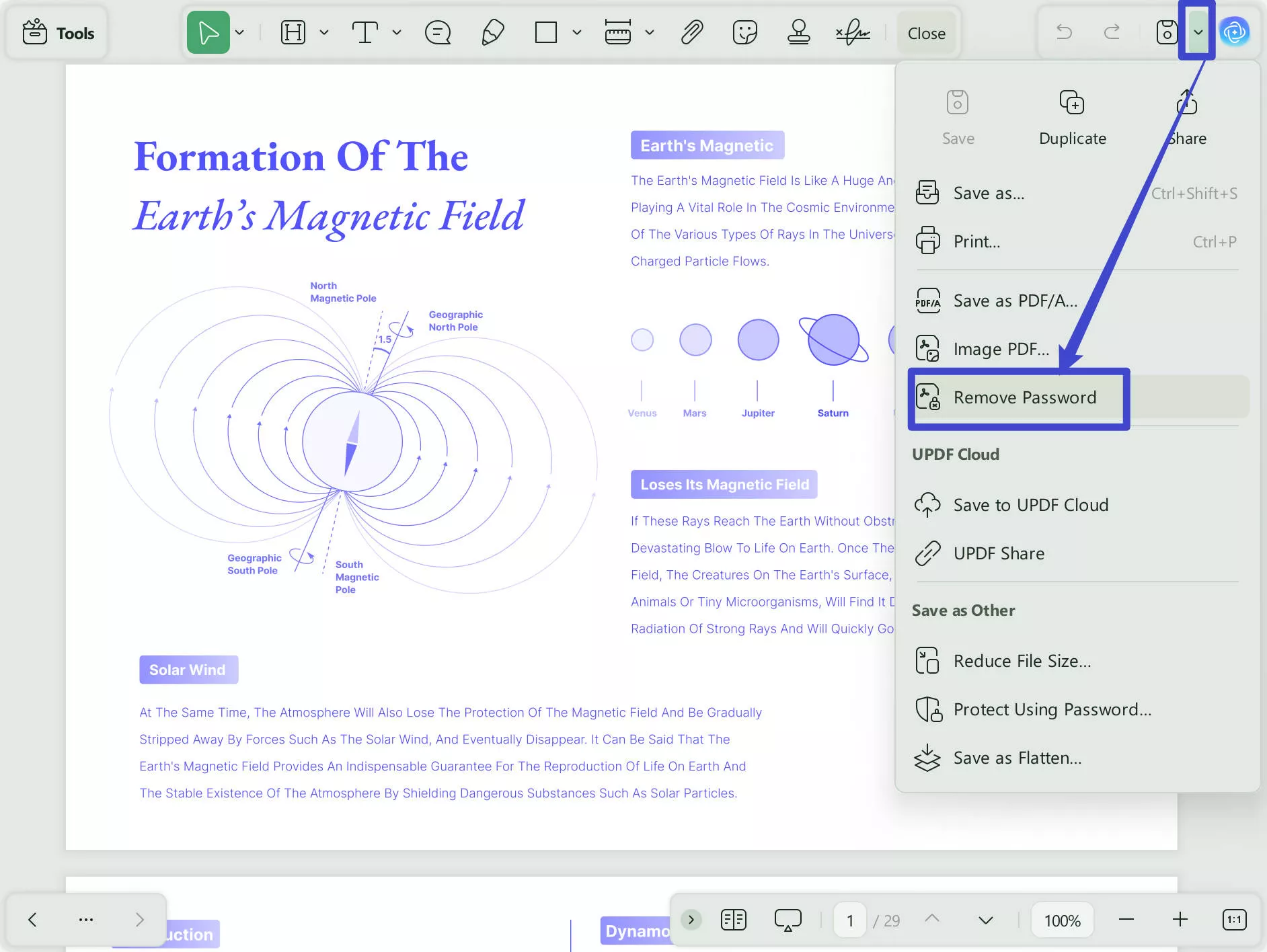
Step 3: Edit PDF as Desired and Save It
Following this, tap the "Edit" option in "Tools" from the left sidebar. This will enable various editing options in the top bar. You can now make changes to your PDF file as per requirements and save your document at the end.
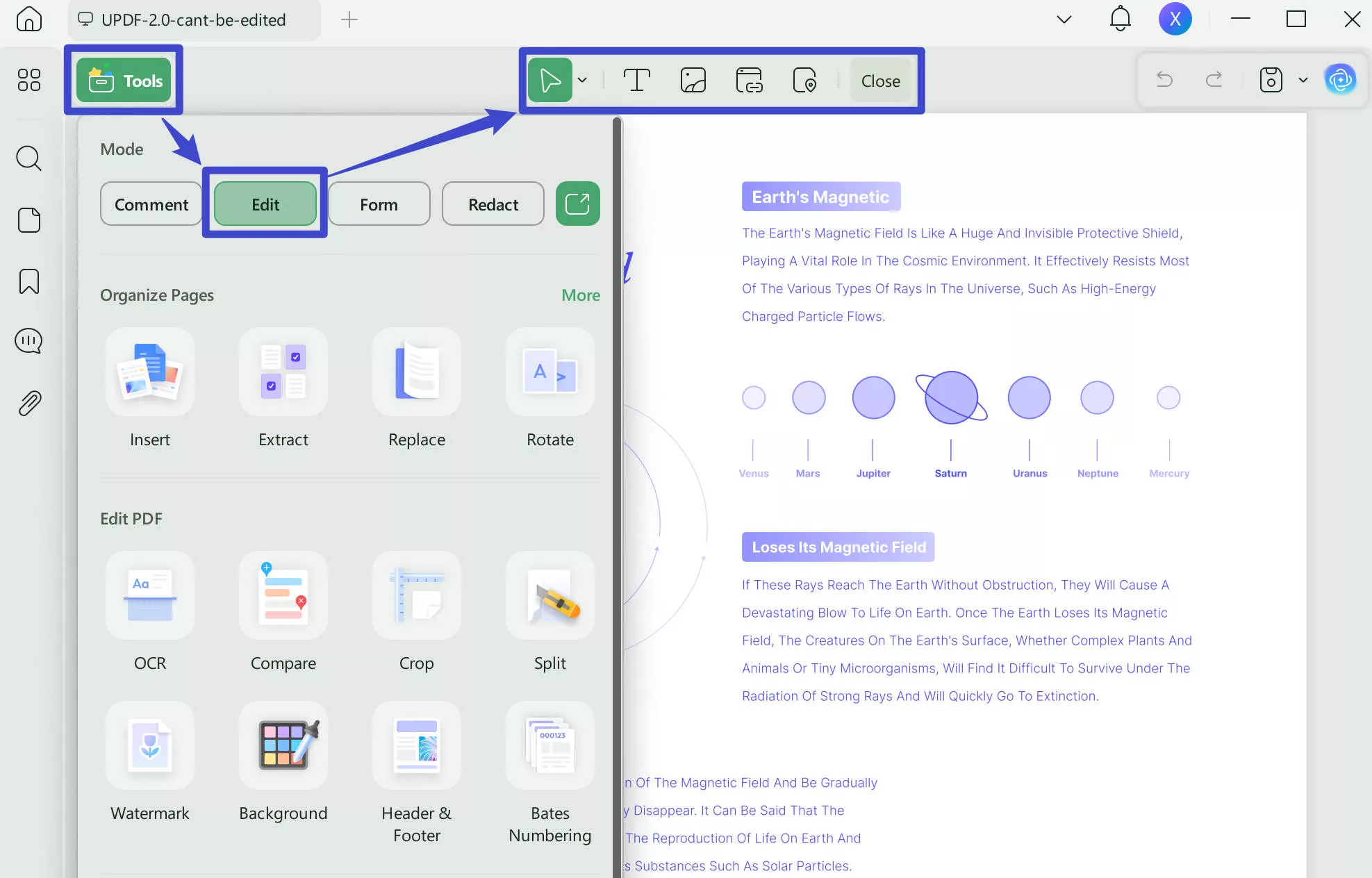
Convert Read-Only PDF to Editable PDF Using OCR
You may encounter a read-only PDF as an image or scanned document in certain situations, making it uneditable. However, a solution exists to convert such PDFs into editable formats using the UPDF tool's OCR feature. This is beneficial when you need to update information, correct errors, or work with the text within the document. Read the detailed steps below regarding the usage of this feature. Ensure that you have UPDF installed on your devices.
Windows • macOS • iOS • Android 100% secure
Step 1: Import the File and Customize the Options
Once UPDF is open on Windows or Mac, import the scanned file through the "Open File" option. Afterward, tap the "OCR" button in "Tools" from the left toolbar. Download the plug-in if required. You Three document options like "Editable PDF", "Text and Pictures Only", and "Searchable PDF Only" is ready for you.
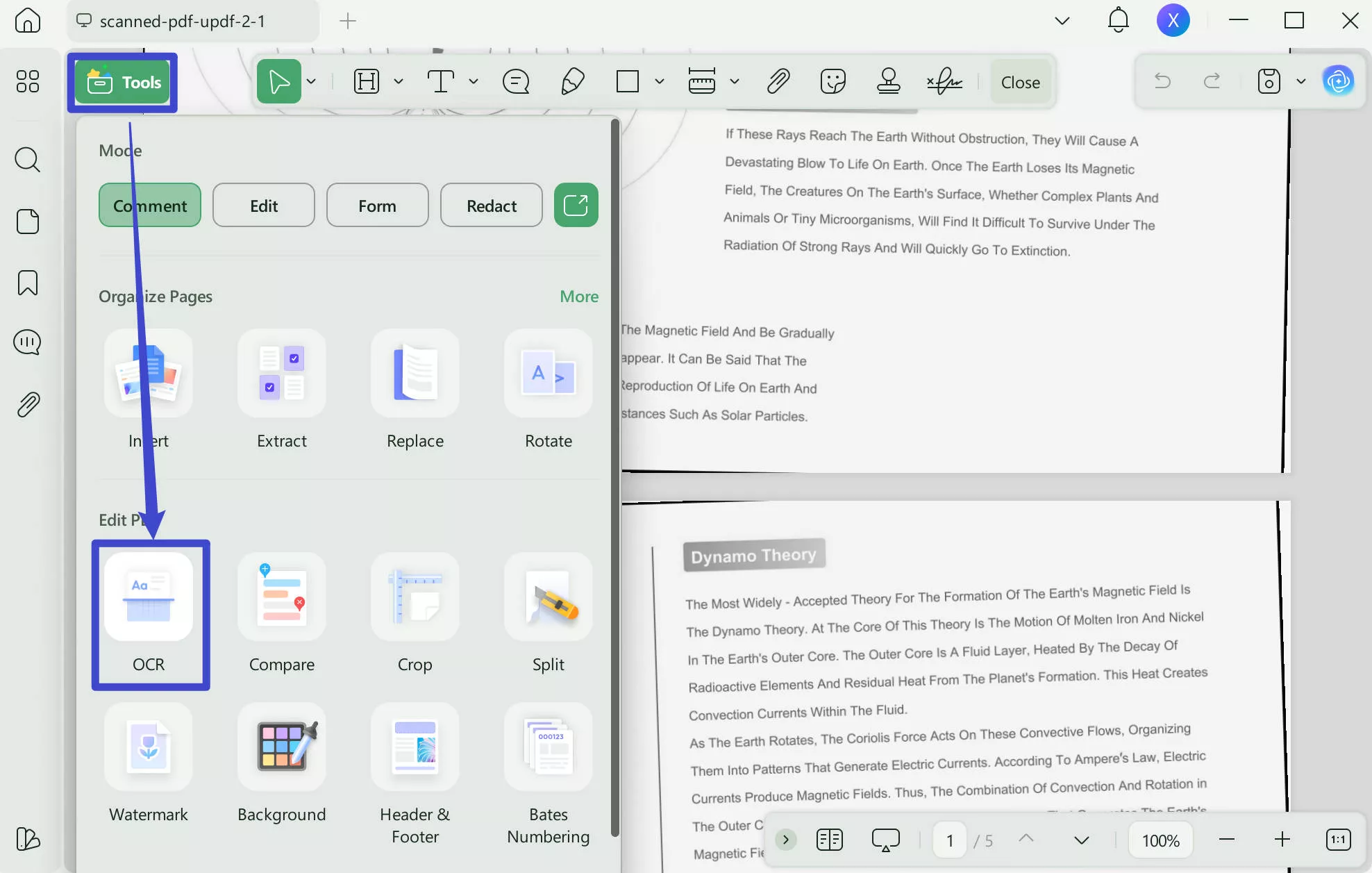
Step 2: Perform OCR on the File
If required, modify the layout, language, and resolution from the right expanded panel. Following this, press the "Convert" button and save your editable and searchable document where needed for editing purposes later.
Notice
Here is a video to help you gain a deeper understanding of UPDF:
Way 2. How to Edit a Read-Only PDF in Adobe Acrobat?
Another method to edit a read-only PDF is through Adobe Acrobat. A widely recognized and powerful PDF editing software that allows you to modify read-only PDF files. Professionals trust it in various industries, including publishing, marketing, legal, and finance.
With Adobe Acrobat, you can change the content of a read-only PDF and customize it to suit your needs. Below, see the detailed steps on how to edit a read-only PDF in Adobe Acrobat:
Step 1: Import and open your read-only PDF in Adobe Acrobat. On the left panel, click the "Protect a PDF" option. Next, choose the "Remove Security" option under the "Advanced Options." Next, enter the password if prompted and click "OK" to remove any security.
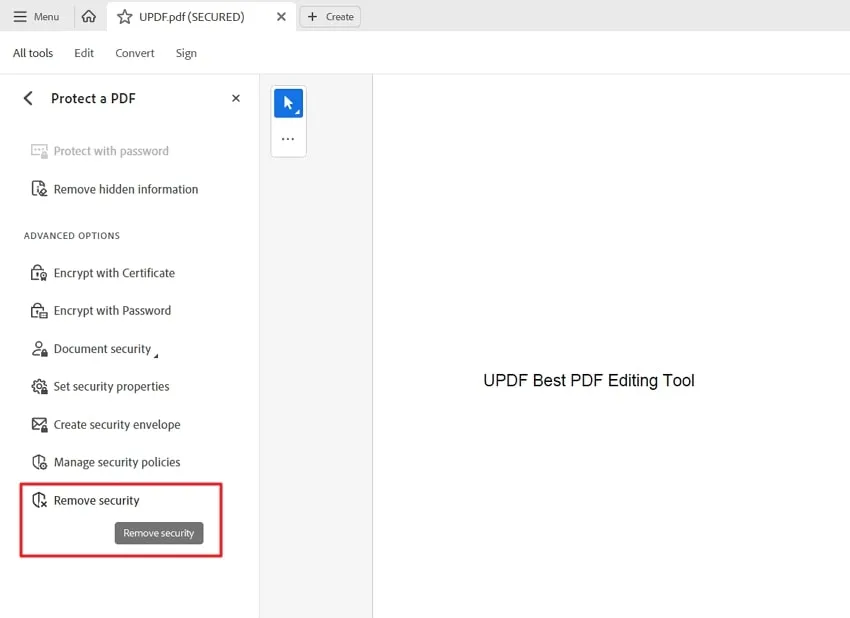
Step 2: After removing the password, tap "Edit a PDF" from the right-side panel to start editing. You can use the available tools to edit text, images, links, and other content per your requirements.
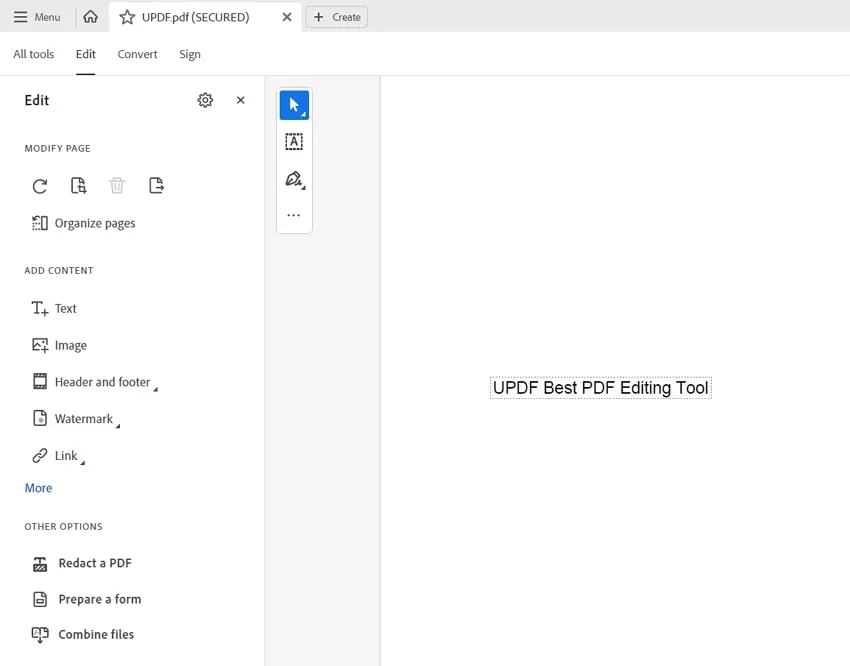
Step 3: However, if your document has scanned pages or images, press the "Scan & OCR" option from the toolbar on the left side. Now, move to the "Recognize Text" section and click the "In This File" option in the top toolbar.
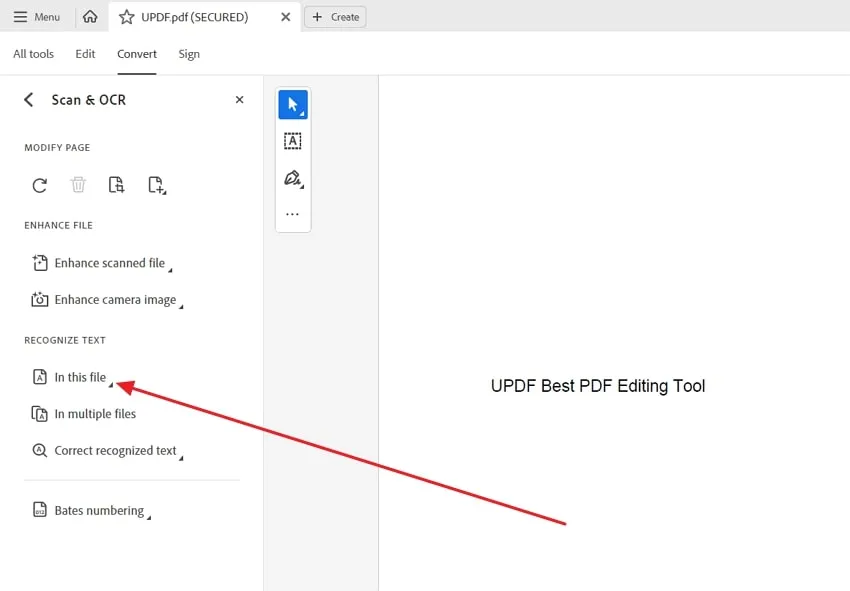
Step 4: Next, hit "Settings" and select the output option "Editable Text and Images." You can also configure other settings according to your preferences. Following this, proceed with the "Recognize Text" option to start the OCR. Now, wait a few seconds for OCR to complete.
When the OCR is finished, select "Edit a PDF" from the right sidebar to edit the PDF. You can change the text, images, and other elements using editing tools.
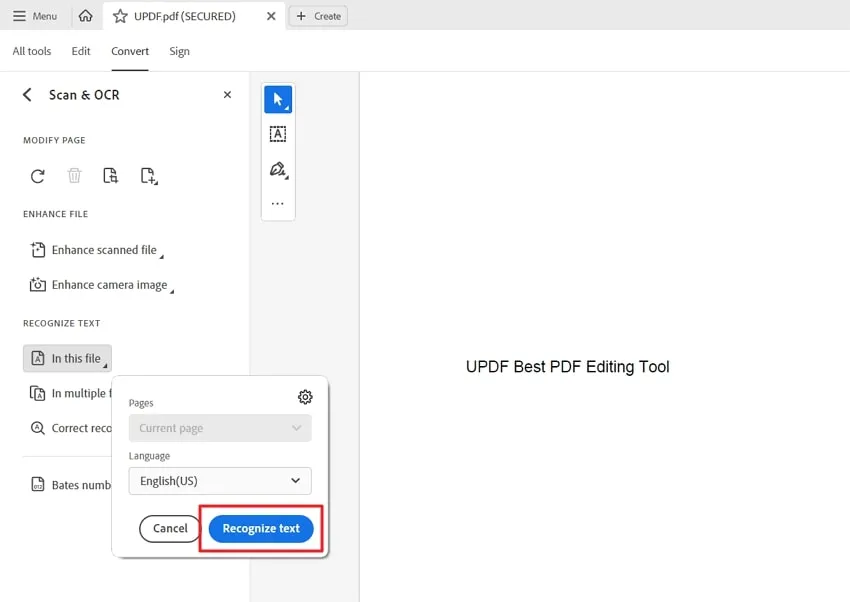
Part 3. How to Convert Read-Only PDF to Editable PDF Online?
Converting a read-only PDF to an editable format online is a breeze with the Sejda PDF editor. This tool offers both free and paid versions of its editor. The free version is available as an online tool or a desktop editor. Both versions have some limitations.
You can perform up to three processing tasks per day, and the files should not exceed 50MB. The images you work with should be at most 5MB. Additionally, you can only work with one file at a time. Moreover, the interface presents a categorized list of tasks.
You just choose a task, upload your PDF document, and the tool will process it accordingly. You can upload a PDF directly from cloud storage services like Dropbox, Google Drive, OneDrive, or a hard drive and URL. We have provided step-by-step instructions below to help you learn about how to convert read-only PDF to editable PDF online:
Step 1: Starting with password-protected PDFs. In case your read-only PDF contains any password, it is necessary to remove the password first and unlock PDF. For that, head to Sejda unlock PDF feature and then hit the "Upload PDF Files" button at the center of the screen. Import the file, click the "Unlock PDF" button, and wait for processing time. Then, press the "Download" button to save the unlocked file.
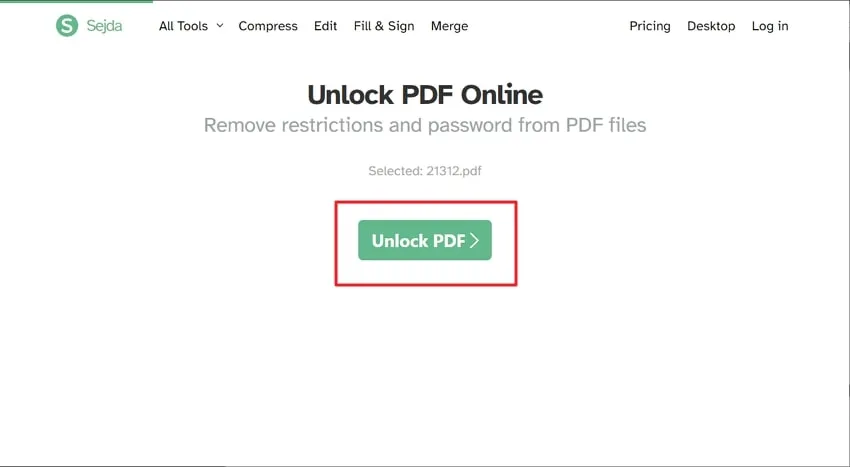
Step 2: If the PDF you want to edit is in an image or any other scanned format, use the OCR feature in the Sejda tool. Next, hit the "Upload PDF Files" button and open the scanned file. Afterward, set the required "Language" and then "Output Formats" as "PDF." Now, tap the "Recognize Text on All Pages" button and wait for some time. When the task is processed, the "Download" file is for editing purposes.
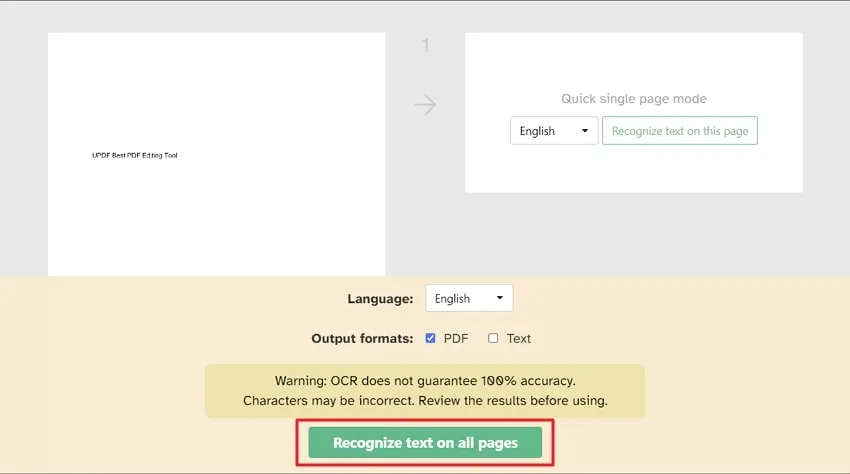
Step 3: Now, as your PDF file is ready for editing, access the Sejda online PDF editor tool. Click the "Upload PDF File" option and access the file you want to edit. In the top bar, you will get various options to edit your file, like annotating, inserting links and shapes, managing forms, and many other editing options. Finally, tap the "Apply Changes" button and "Download" the edited file for any further use or sharing.
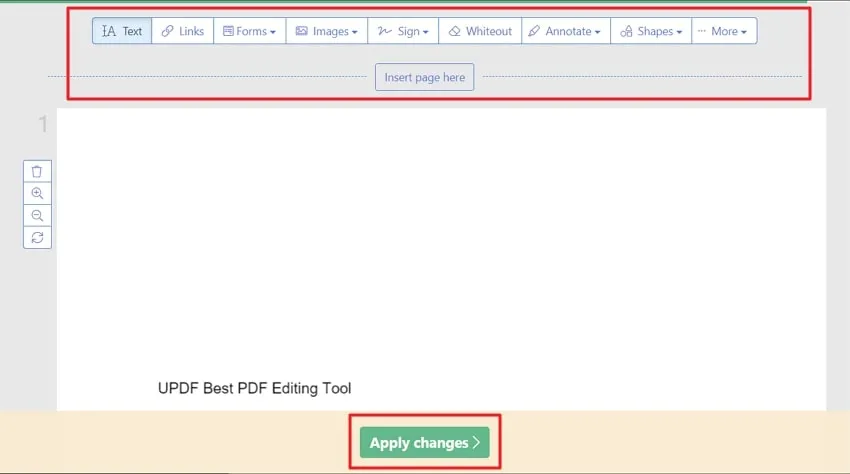
Part 4. How to Edit Read Only PDF Files on Mobile?
These days due to the growing technology, the ability to learn how to edit read-only PDF files on mobile has become increasingly necessary. Whether you need to make edits or collaborate with others, having a reliable solution for editing PDFs on mobile is essential. Fortunately, UPDF is available, which enables you to edit read-only PDF files conveniently and efficiently. Just download UPDF from App Store or Google Play and follow the gudie below to edite read only PDF on Mobile.
Step 1. Launch the UPDF on the mobile. Click on the "Tools" > "OCR".
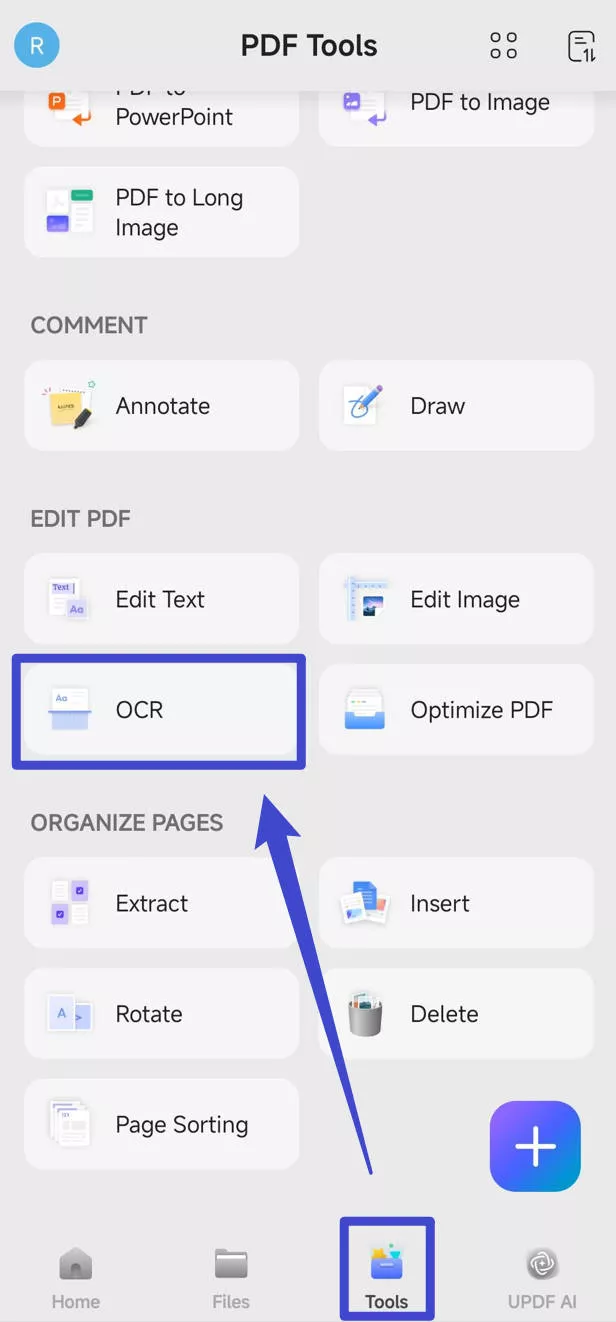
Step 2. Choose Editable PDF, choose the PDF language, then tap on the "Done" button to convert the scanned PDF to editable. Then, go to open the editable PDF, and tap on the edit to edit the text on the PDF.
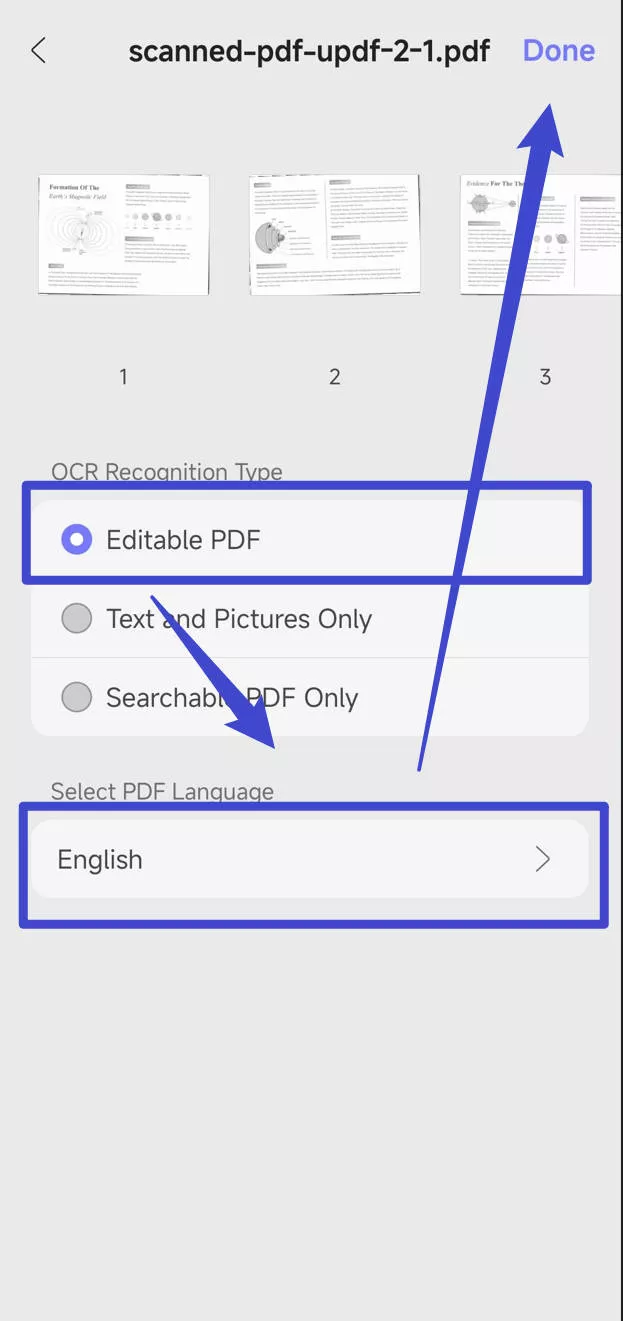
The End
Summarizing this, we have explored various ways to help you understand how to edit read-only PDFs, covering platforms from Windows and Mac to Android and iPhone. Following the steps discussed in this article, you can easily learn to edit PDFs and make changes according to your needs. UPDF PDF Editor stands out as a highly recommended option among the different tools mentioned.
This robust tool provides a user-friendly interface and offers a range of features that make editing read-only PDFs a breeze. Whether you need to remove password restrictions, convert scanned PDFs into editable formats, or make changes to the content, UPDF has got you covered. Download it to try it for free now!
Windows • macOS • iOS • Android 100% secure
 UPDF
UPDF
 UPDF for Windows
UPDF for Windows UPDF for Mac
UPDF for Mac UPDF for iPhone/iPad
UPDF for iPhone/iPad UPDF for Android
UPDF for Android UPDF AI Online
UPDF AI Online UPDF Sign
UPDF Sign Read PDF
Read PDF Annotate PDF
Annotate PDF Edit PDF
Edit PDF Convert PDF
Convert PDF Create PDF
Create PDF Compress PDF
Compress PDF Organize PDF
Organize PDF Merge PDF
Merge PDF Split PDF
Split PDF Crop PDF
Crop PDF Delete PDF pages
Delete PDF pages Rotate PDF
Rotate PDF Sign PDF
Sign PDF PDF Form
PDF Form Compare PDFs
Compare PDFs Protect PDF
Protect PDF Print PDF
Print PDF Batch Process
Batch Process OCR
OCR UPDF Cloud
UPDF Cloud About UPDF AI
About UPDF AI UPDF AI Solutions
UPDF AI Solutions AI User Guide
AI User Guide FAQ about UPDF AI
FAQ about UPDF AI Summarize PDF
Summarize PDF Translate PDF
Translate PDF Explain PDF
Explain PDF Chat with PDF
Chat with PDF Chat with image
Chat with image PDF to Mind Map
PDF to Mind Map Chat with AI
Chat with AI User Guide
User Guide Tech Spec
Tech Spec Updates
Updates FAQs
FAQs UPDF Tricks
UPDF Tricks Blog
Blog Newsroom
Newsroom UPDF Reviews
UPDF Reviews Download Center
Download Center Contact Us
Contact Us









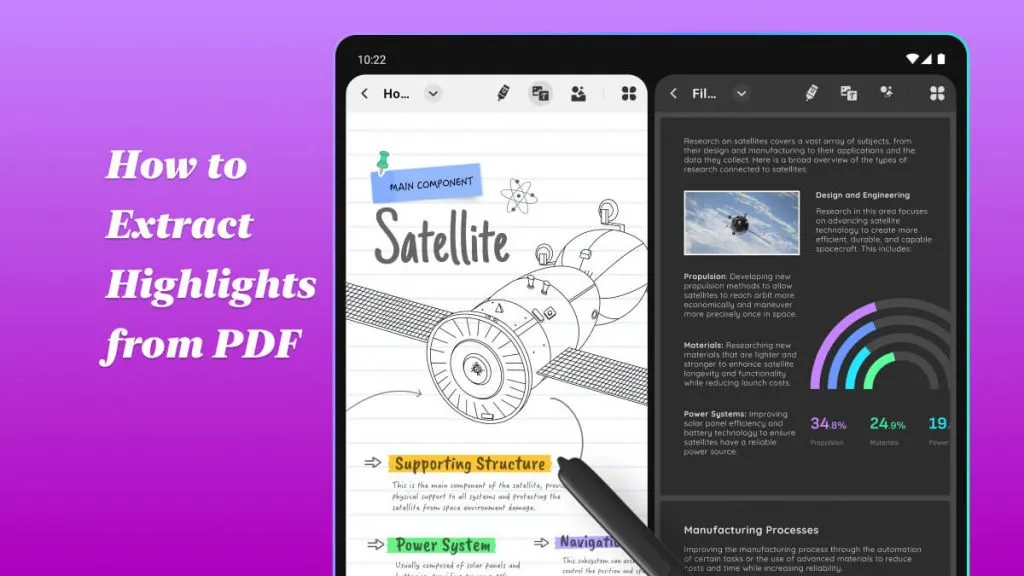
 Enola Miller
Enola Miller 
