Do you need to translate English to Somali PDF documents? Are you looking for an easy way to do this task? If yes, then you are in the right place!
Whether you’re working on business contracts, educational materials, or legal documents, accurate translation is crucial. Don’t worry!
In this article, we will explore both online and offline methods to translate your PDFs efficiently using UPDF. You will learn how to handle specific sections, entire documents, and even scanned PDFs with ease.
Let’s dive in!
How to Do English to Somali Translation in PDF Online? (2 Ways)
If you're looking for an easy way to translate English to Somali PDF online, UPDF’s AI Assistant Online is a great tool. With just a few clicks, you can translate your PDF into any language, including Somali. Also, it offers up to 30 free prompts. This means if you have a few tasks, this method won't cost you anything.
But that’s not all! Even if your free prompts are used, and you need more prompts. You can upgrade to the pro version, which is still very affordable. UPDF’s Online AI Assistant supports all the languages you need, not just Somali. Plus, it has an image feature, which means you can translate scanned PDFs to Somali online as well.
UPDF Online AI Assistant is a web-based tool. If you have an internet connection, you can access this tool anytime/anywhere.
So why not try it by clicking the below button?
Way 1. Translate English PDF to Somali Online By Copying and Pasting
This method is preferable if you want to translate a section of your PDF. It is also a perfect option if you want to have control over the exact content you want to translate.
Here is how to translate English to Somali PDF using UPDF AI Online Assistant:
Step 1: First, visit UPDF Online AI Assistant in your browser and log in. If you are a new user, you can register and create an account.
Step 2: After logging in, you will see this interface. Click the "Upload File" button on the top left corner and select the PDF you want to translate.
Step 3: Once the PDF is uploaded, click "Start Chat with PDF".
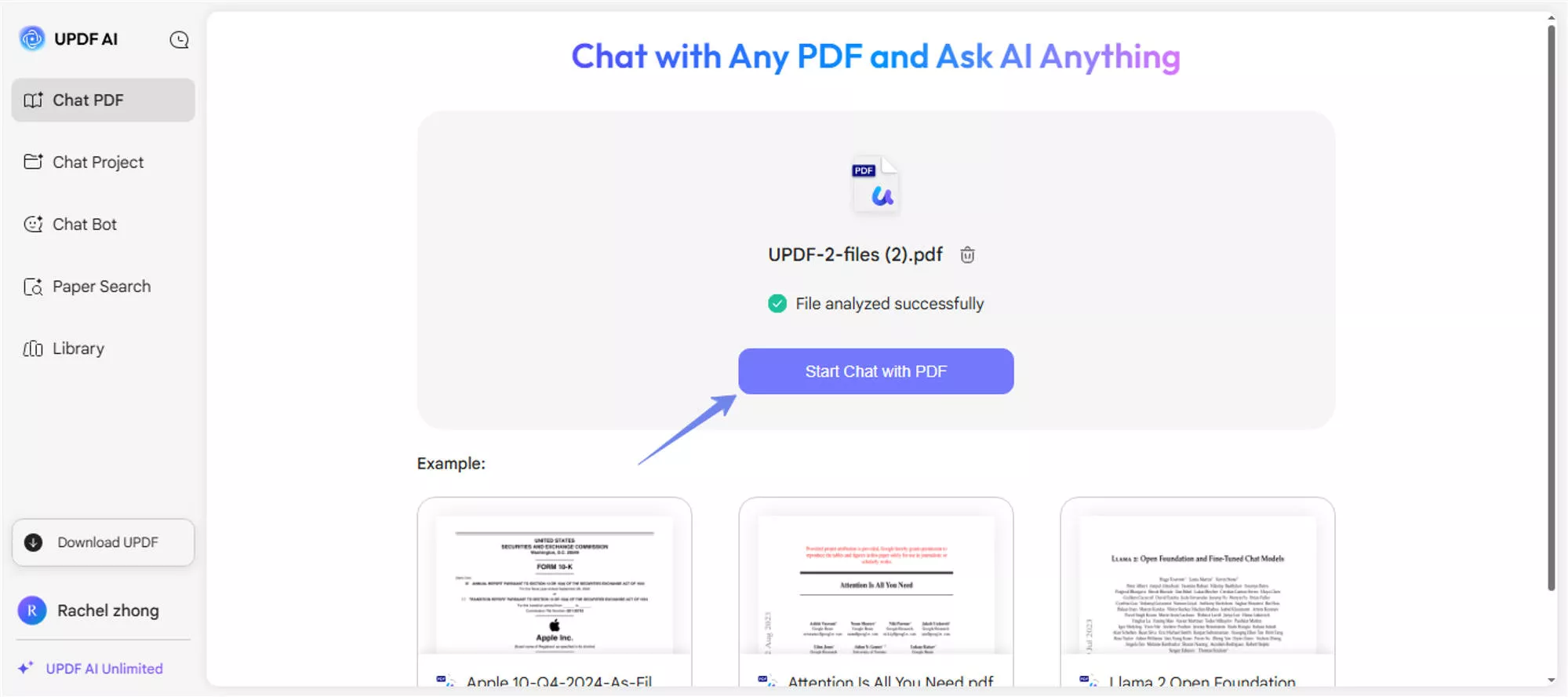
Step 4: Then, select and copy the content you want to translate to Somali. Next, enter the prompt "Translate this text from English to Somali language" in the chat box and paste the text here. Hit enter, and the UPDF AI Assistant will start translating the text.
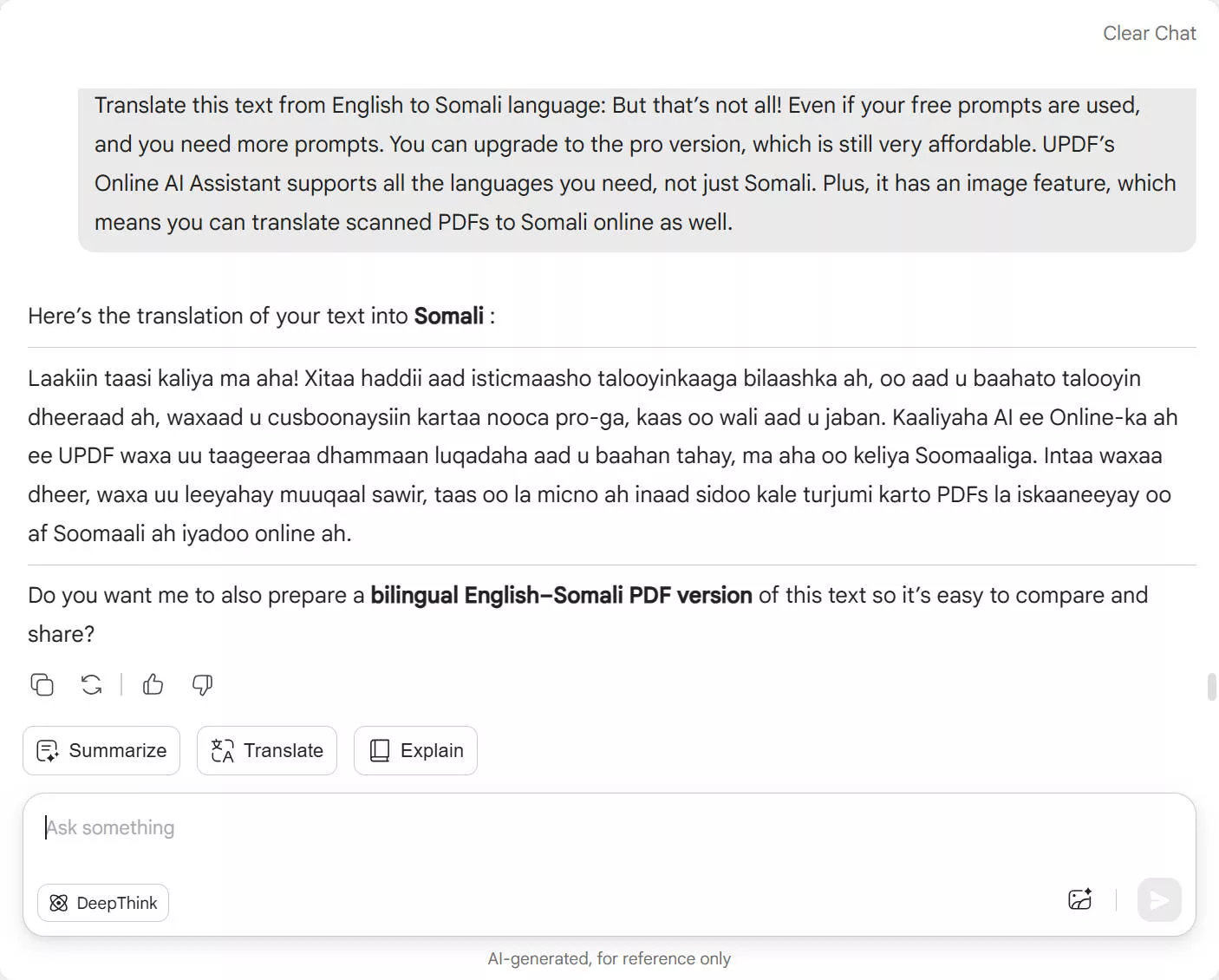
Note: You can translate the content to any language you want.
Did you see how easy UPDF AI Assistant Online is to use for English to Somali translation PDFs? Similarly, you can select the whole content and ask the UPDF AI Assistant to translate it. Let's move forward to the next method.
Way 2. Translate English PDF to Somali Online By Screenshot
If your PDF file has images, diagrams, or scanned text that is difficult to be copied, you can use the screenshot method. This method is perfect for translating non-editable text or content within images.
Here is how you can translate English to Somali PDF using the screenshot method:
Step 1: First, open the PDF on your computer and take a screenshot of the image that you want to translate into Somali. You can crop it if you want to translate a specific part.
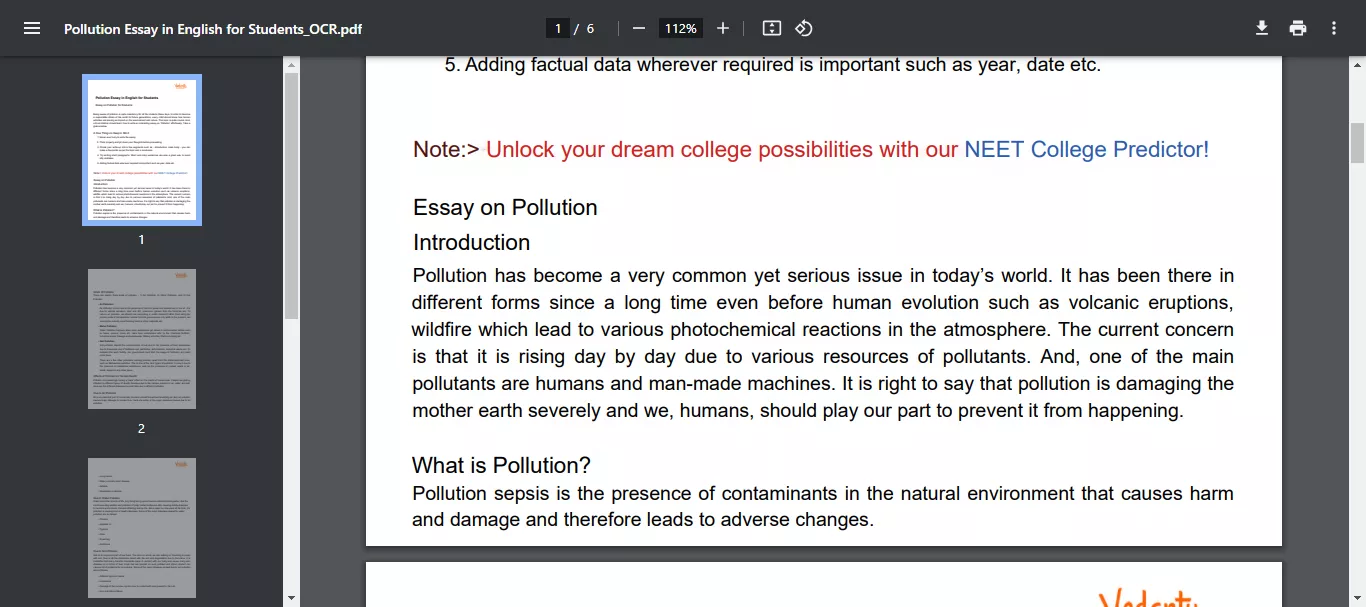
Step 2: Now, go to the UPDF AI Assistant platform and click the image icon in your chat box. Then, select the screenshot from the files and click "Open."
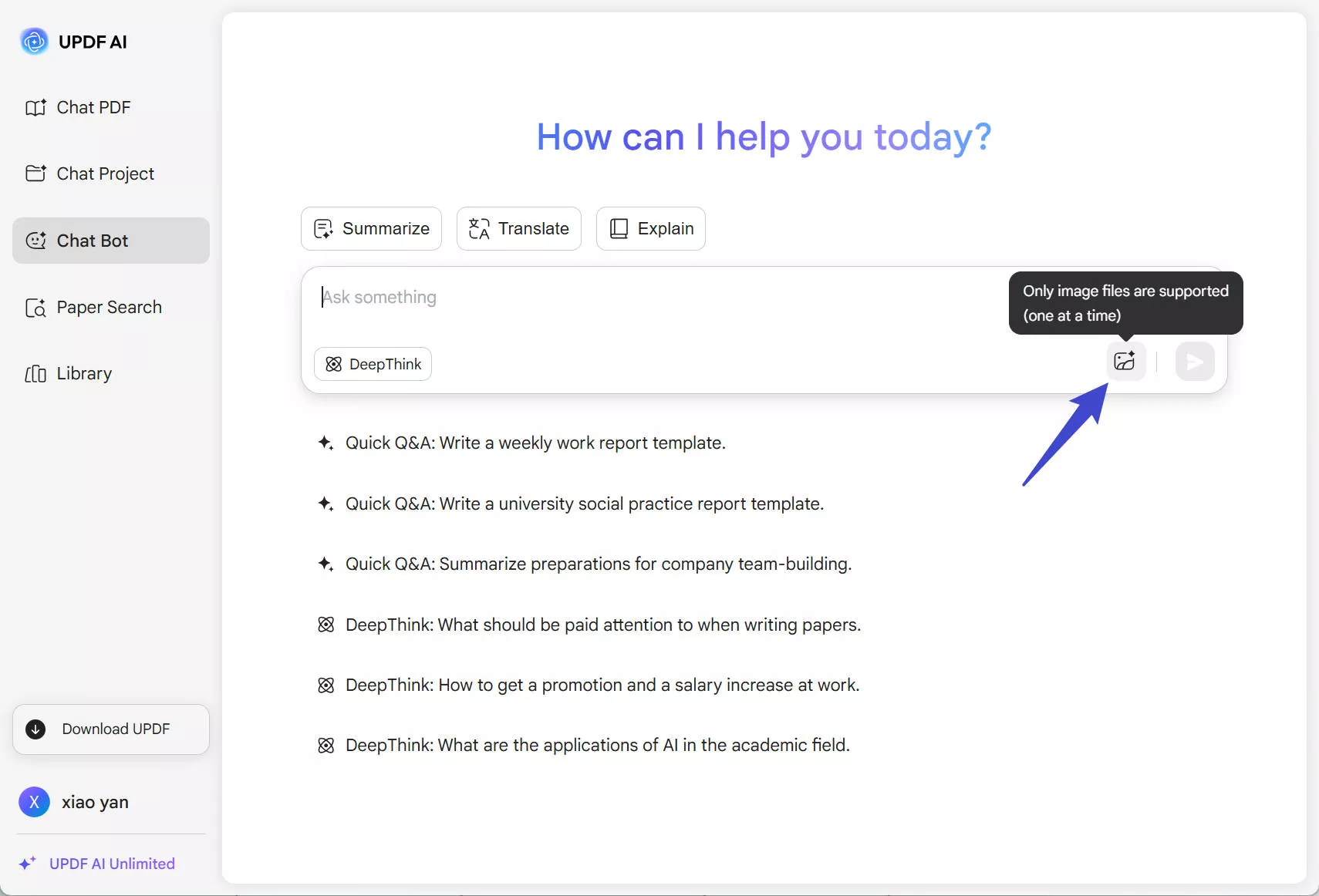
Step 3: Once the image is uploaded in the chat box, enter the prompt. You can try this: "Translate this text from English to Somali language" and hit enter.
Step 4: After hitting enter, the UPDF AI Assistant will start translating the image text into Somali.
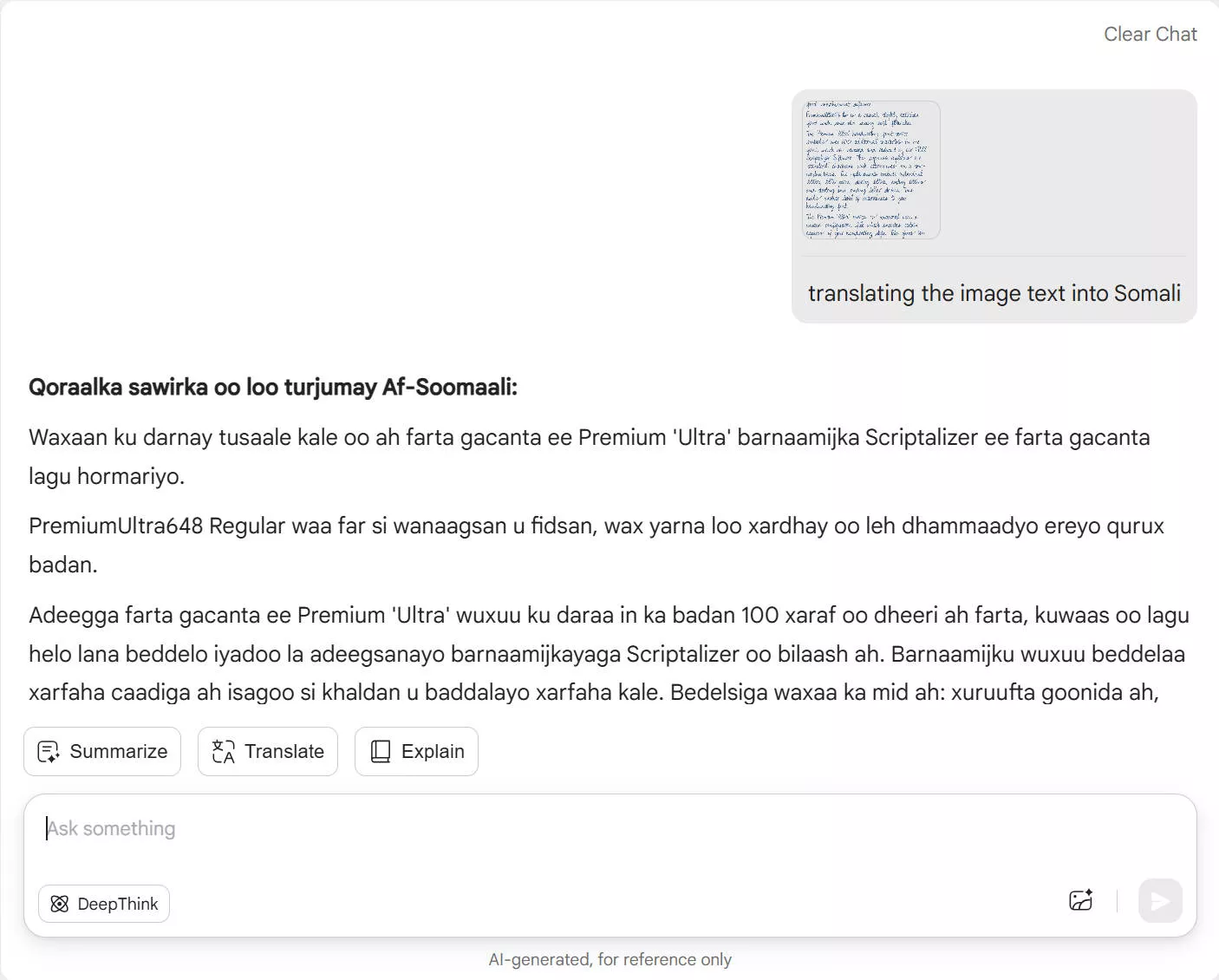
These are the two online methods you can try for an English to Somali translation PDF. Now that we have learned about online methods let's explore offline methods.
How to Translate PDF from English to Somali Offline? (4 Ways)
If you want to translate English to Somali PDF offline, you can use the offline method, which is UPDF software. The good thing is it is available on Windows, Mac, Android, and iOS.
With UPDF, you can:
- Translate part of the PDF content: If you need only specific sections translated, UPDF can handle that.
- Translate the entire PDF: For full documents, UPDF translates everything in one go.
- Translate scanned PDFs: Even if your document is a scanned PDF, UPDF can extract and translate the text for you.
You get 30 prompts free, which means you can start translating right away without any cost. Download UPDF today and enjoy the convenience of offline translation.
Windows • macOS • iOS • Android 100% secure
Way 1. Translate Part of Content in PDF Via Copying and Pasting
This method is perfect if you want to translate a specific section or lines of your PDF. Using this method, you can focus on and translate the key points without translating the entire file.
Here is how you can do it:
Step 1: Start by opening your PDF in UPDF on your device. Highlight and copy the section of the text you want to translate.
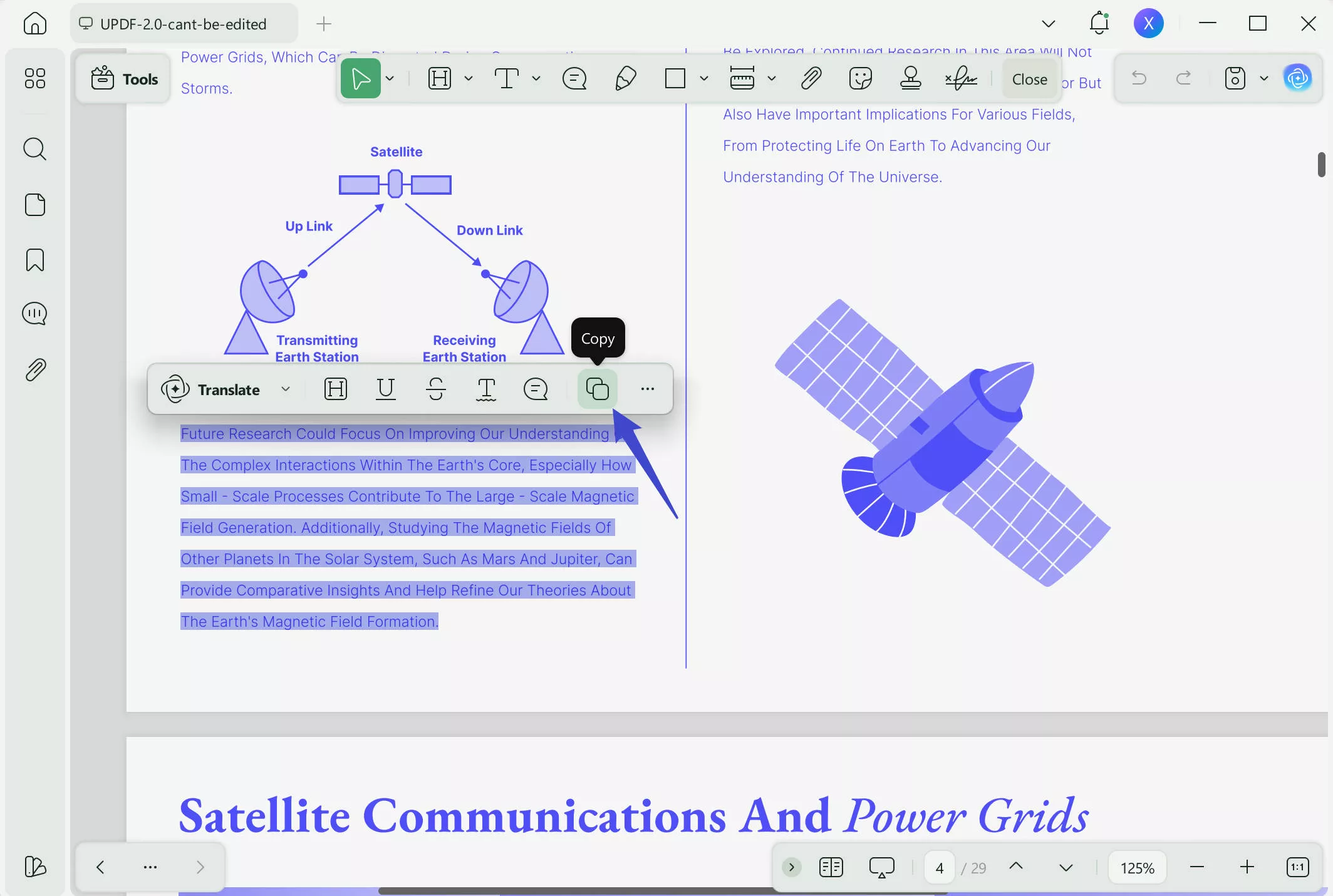
Step 2: Navigate to the UPDF AI feature in the right side menu of UPDF and select the Chat option.
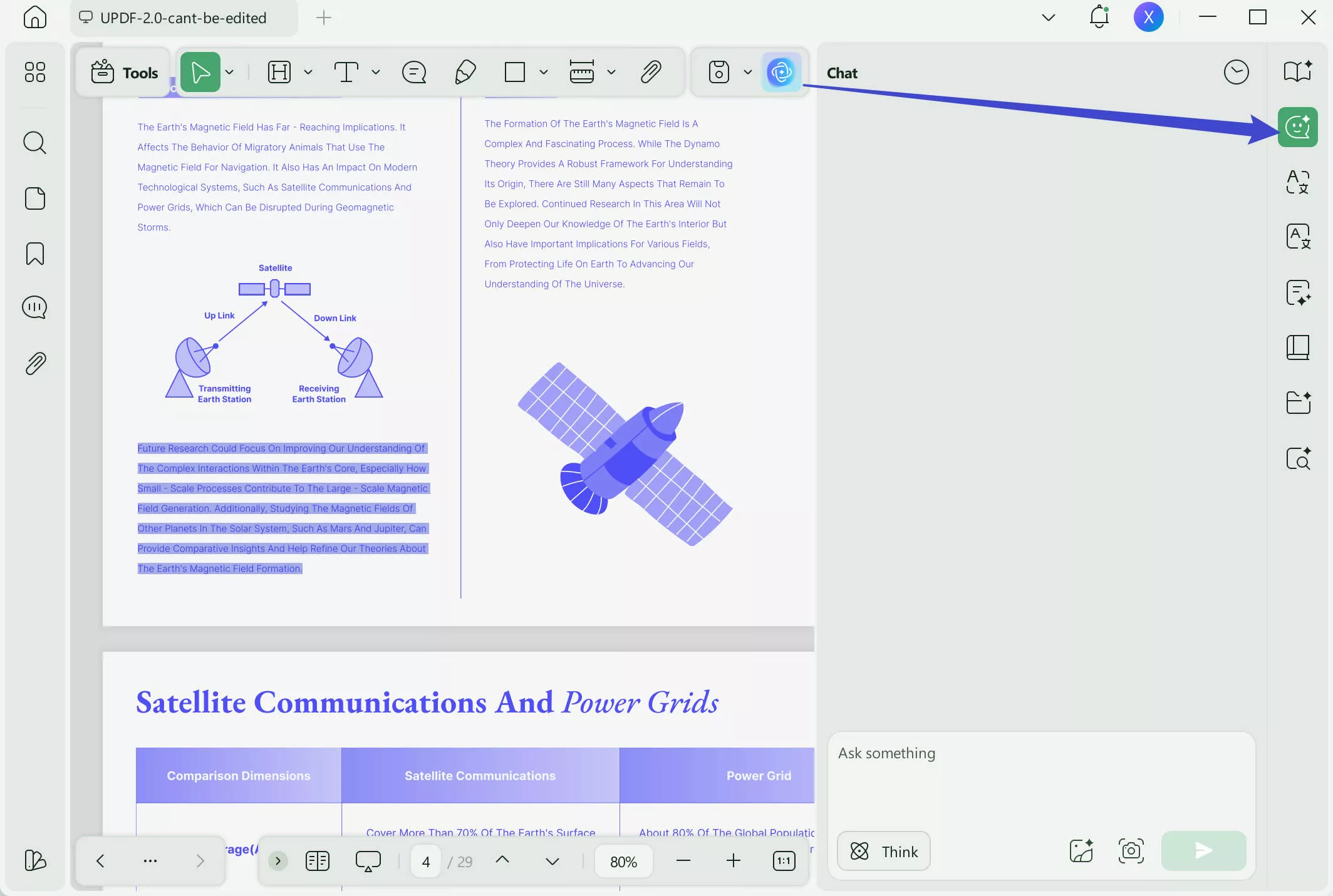
Step 3: Next, paste the copied text into the chat box. Type in a prompt like "Translate this text from English to Somali" and hit enter
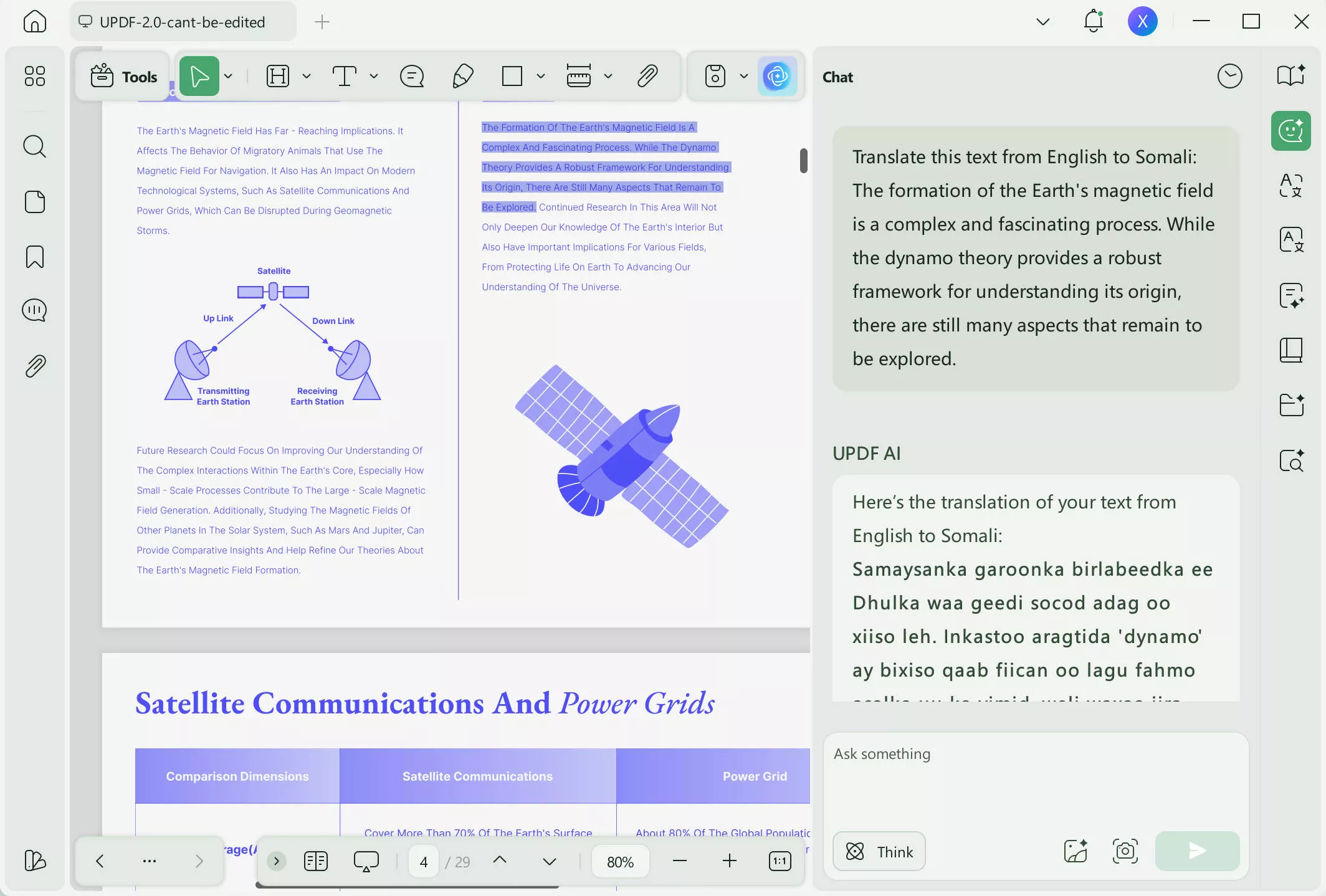
UPDF AI will translate the specific content quickly, allowing you to focus on just the sections you need. Besides this, UPDF AI can also translate English into Tagalog, Dutch, Arabic, and more. This method is simple and effective for partial translations.
Way 2. Translate The Whole PDF via Converting
This method is best when you need to translate the entire PDF from English to Somali. It's perfect for long documents where translating one section at a time would be too time-consuming. You can convert the PDF into any other format and translate it into any language you want using UPDF.
Here is how you can do it:
Step 1: Open your PDF in UPDF. Click "Tools" on the top menu, and select any editable format you want to convert it into. We are selecting "Word" in this scenario.
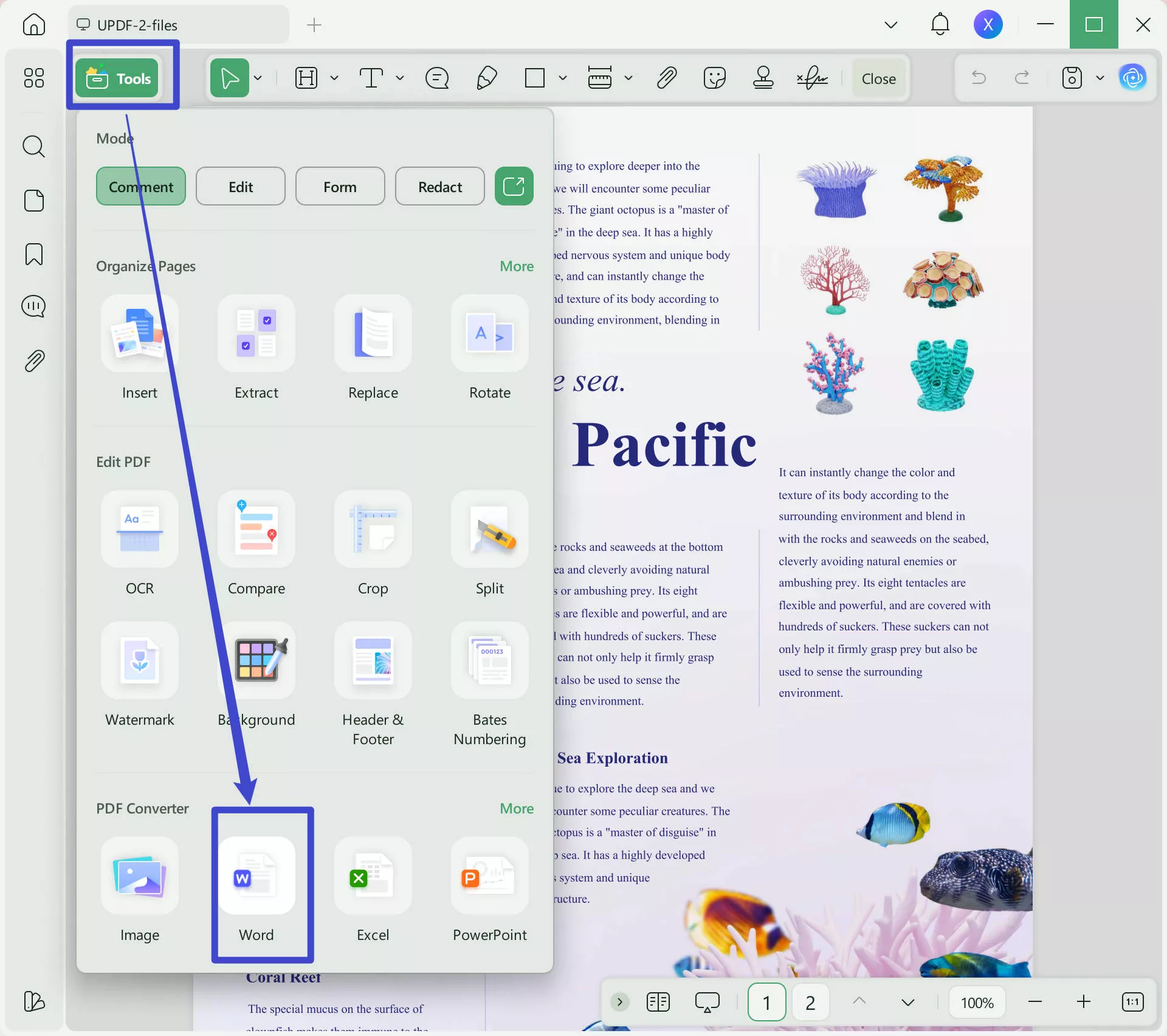
Step 2: Once the PDF is converted, UPDF will automatically navigate you to the converted file. Open the new file and copy all the content.
Step 3: Then, navigate to UPDF AI and open the Chat option. Paste the copied text into the chat box. Type in a prompt like "Translate this content from English to Somali." and hit enter.
UPDF AI will translate the whole document efficiently, making this method ideal for full translations. Download UPDF today to get started with easy offline translation!
Way 3. Translate Scanned PDF via Screenshot
If your PDF is scanned or has images with embedded text, you can use this method. The UPDF screenshot feature will allow you to select the non-editable text you want to translate by capturing it. Then, it will analyze and translate the content within the screenshot.
Here is how you can translate English to Somali PDF via screenshot:
Step 1: Open your scanned PDF in UPDF. Navigate to the UPDF AI feature and select the Chat option.
Step 2: Click on the "Screenshot" icon within UPDF AI. Select and capture the part of the PDF you want to translate. UPDF will automatically add it to the chat box.
(Note: Make sure you’re using the latest version of UPDF)
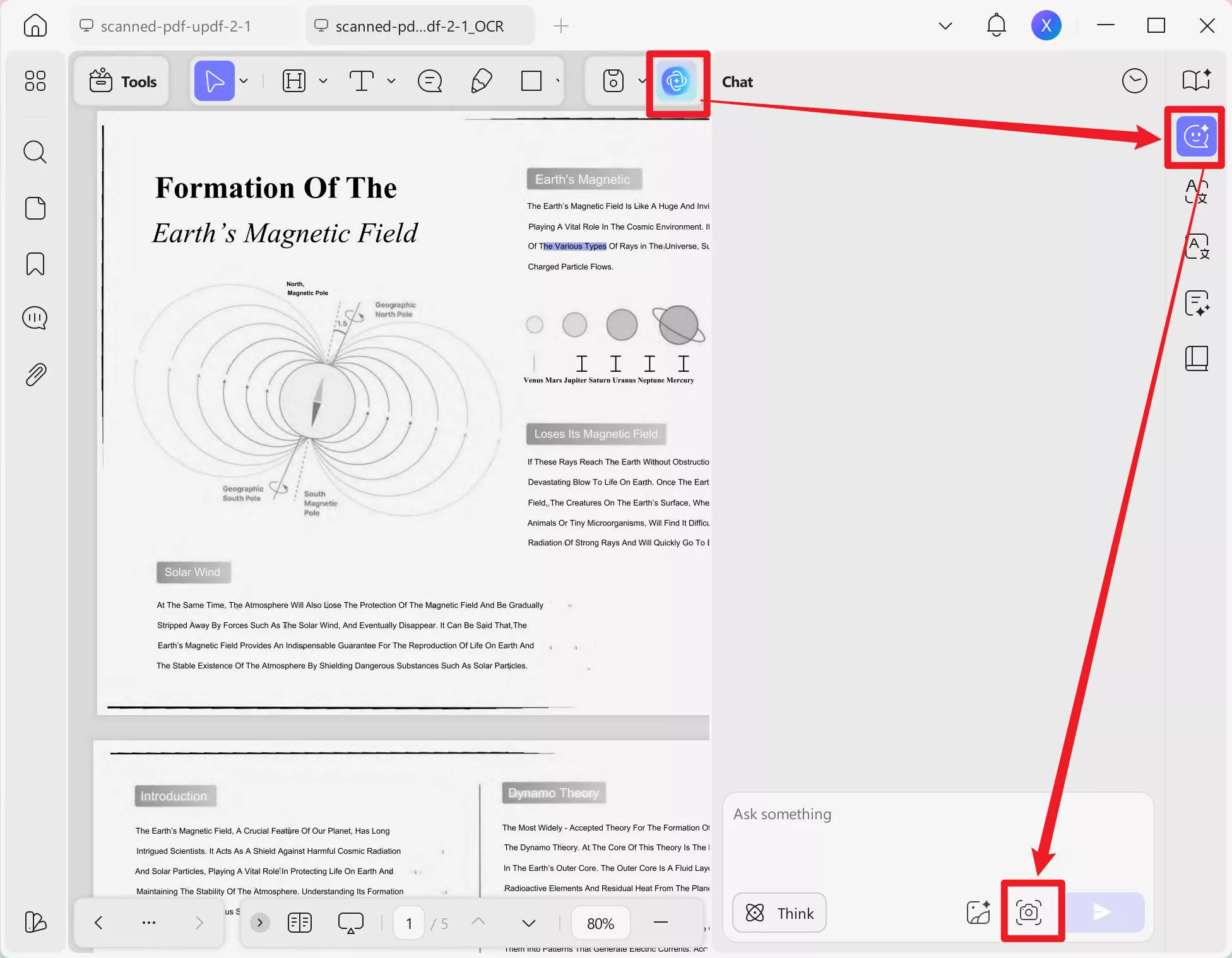
Step 3: In the chat box, type in a prompt like "Translate this screenshot from English to Somali" and hit enter. UPDF will start translating the picture.
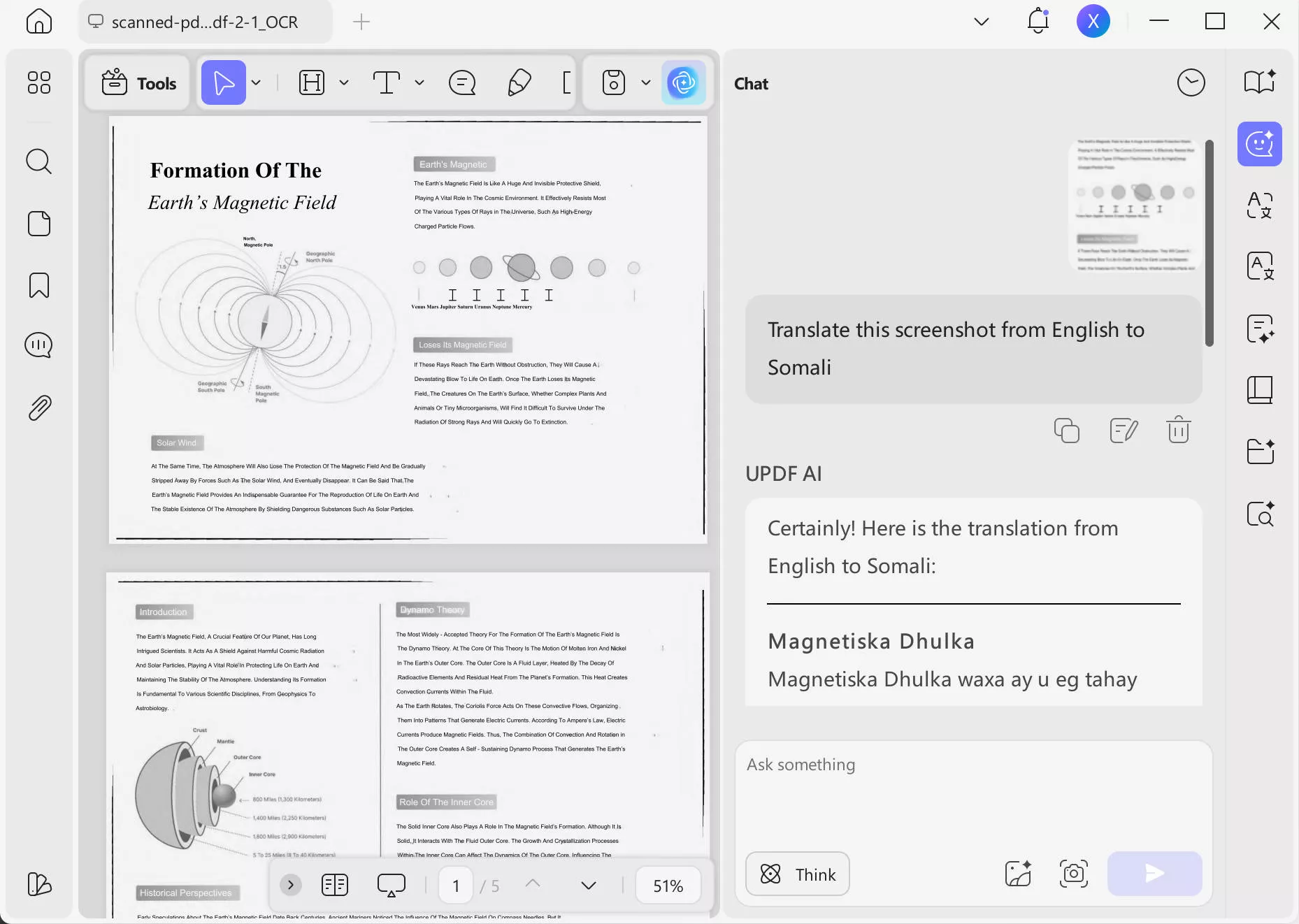
Make sure to download UPDF to start translating scanned PDFs with ease!
Windows • macOS • iOS • Android 100% secure
Way 4. Translate Scanned PDF via OCR
If your UPDF is a scanned document, you can also use the UPDF OCR feature to translate the text. This method is best for images and non-editable formats.
Here is how you can translate English to Somali PDF:
Step 1: Open your scanned PDF in UPDF. Click "OCR" in Tools. Then select the page range and click "Convert."
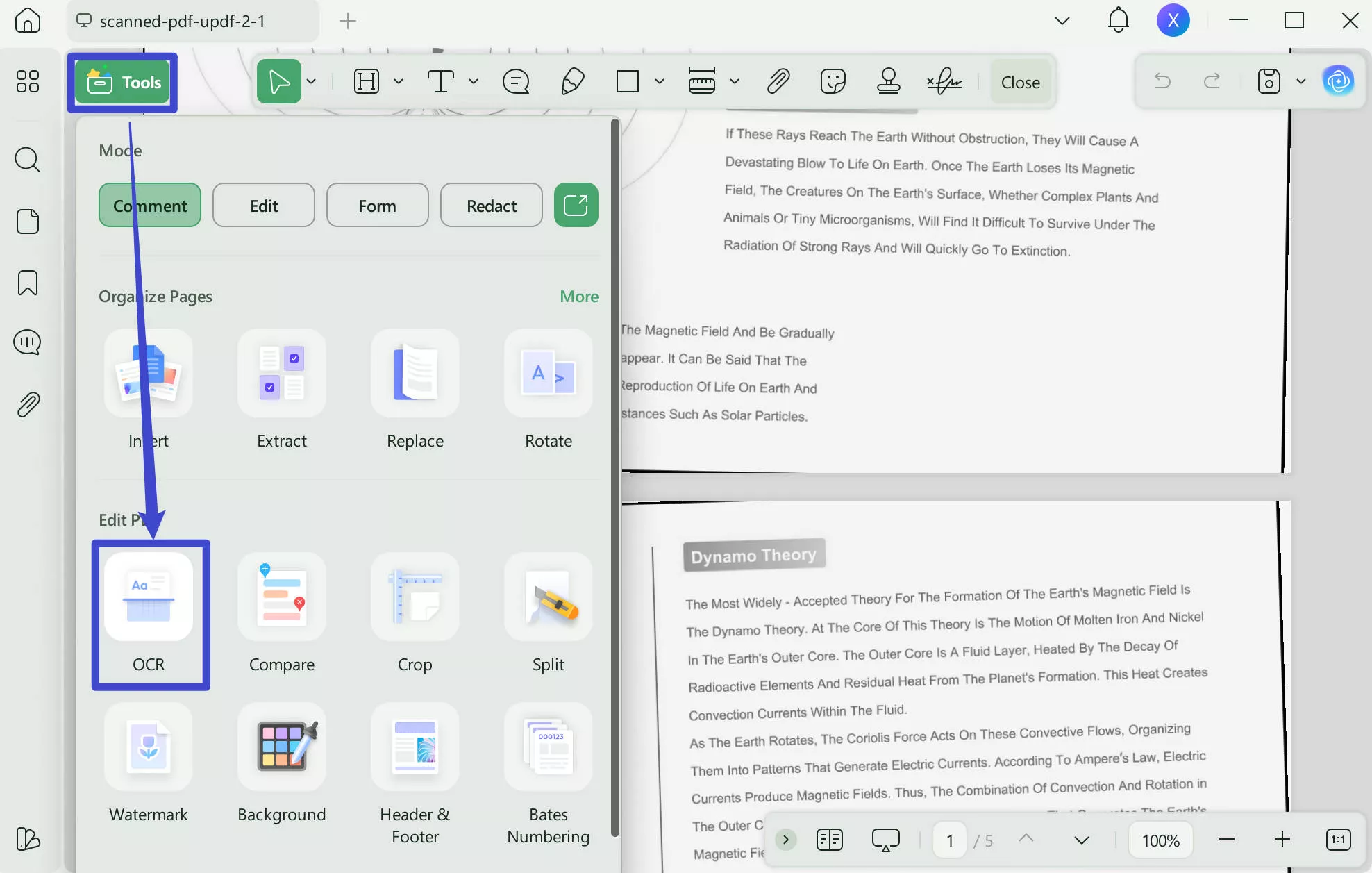
Step 2: Once the OCR process is complete, UPDF will automatically open the new file. Select and copy the extracted text now.
Step 3: Paste the copied text into UPDF AI and enter a prompt like "Translate this text from English to Somali."
You may feel confused about why you should use UPDF instead of other tools. Here are the reasons.
Why choose UPDF over other tools?
- Versatile Platform: UPDF is available on Windows, Mac, Android, and iOS. And its AI can also work online.
- Free Prompts: You get 30 free prompts for translation tasks.
- Affordable Pro Version: Upgrading to pro is budget-friendly.
- Image and OCR Features: UPDF can translate both scanned PDFs and images.
- All-in-One Solution: UPDF lets you edit, read, and translate PDFs in one tool.
To learn more about UPDF, you can read this review article.
In The End
Wrapping it up! If you need to translate English to Somali PDF documents, UPDF offers a variety of effective methods, both online and offline. Whether you’re translating part of a document or the whole thing, UPDF makes it easy and affordable. Download UPDF or visit UPDF’s Online AI Assistant to start translating your PDFs with ease and convenience.
Windows • macOS • iOS • Android 100% secure
 UPDF
UPDF
 UPDF for Windows
UPDF for Windows UPDF for Mac
UPDF for Mac UPDF for iPhone/iPad
UPDF for iPhone/iPad UPDF for Android
UPDF for Android UPDF AI Online
UPDF AI Online UPDF Sign
UPDF Sign Edit PDF
Edit PDF Annotate PDF
Annotate PDF Create PDF
Create PDF PDF Form
PDF Form Edit links
Edit links Convert PDF
Convert PDF OCR
OCR PDF to Word
PDF to Word PDF to Image
PDF to Image PDF to Excel
PDF to Excel Organize PDF
Organize PDF Merge PDF
Merge PDF Split PDF
Split PDF Crop PDF
Crop PDF Rotate PDF
Rotate PDF Protect PDF
Protect PDF Sign PDF
Sign PDF Redact PDF
Redact PDF Sanitize PDF
Sanitize PDF Remove Security
Remove Security Read PDF
Read PDF UPDF Cloud
UPDF Cloud Compress PDF
Compress PDF Print PDF
Print PDF Batch Process
Batch Process About UPDF AI
About UPDF AI UPDF AI Solutions
UPDF AI Solutions AI User Guide
AI User Guide FAQ about UPDF AI
FAQ about UPDF AI Summarize PDF
Summarize PDF Translate PDF
Translate PDF Chat with PDF
Chat with PDF Chat with AI
Chat with AI Chat with image
Chat with image PDF to Mind Map
PDF to Mind Map Explain PDF
Explain PDF Scholar Research
Scholar Research Paper Search
Paper Search AI Proofreader
AI Proofreader AI Writer
AI Writer AI Homework Helper
AI Homework Helper AI Quiz Generator
AI Quiz Generator AI Math Solver
AI Math Solver PDF to Word
PDF to Word PDF to Excel
PDF to Excel PDF to PowerPoint
PDF to PowerPoint User Guide
User Guide UPDF Tricks
UPDF Tricks FAQs
FAQs UPDF Reviews
UPDF Reviews Download Center
Download Center Blog
Blog Newsroom
Newsroom Tech Spec
Tech Spec Updates
Updates UPDF vs. Adobe Acrobat
UPDF vs. Adobe Acrobat UPDF vs. Foxit
UPDF vs. Foxit UPDF vs. PDF Expert
UPDF vs. PDF Expert








 Grace Curry
Grace Curry 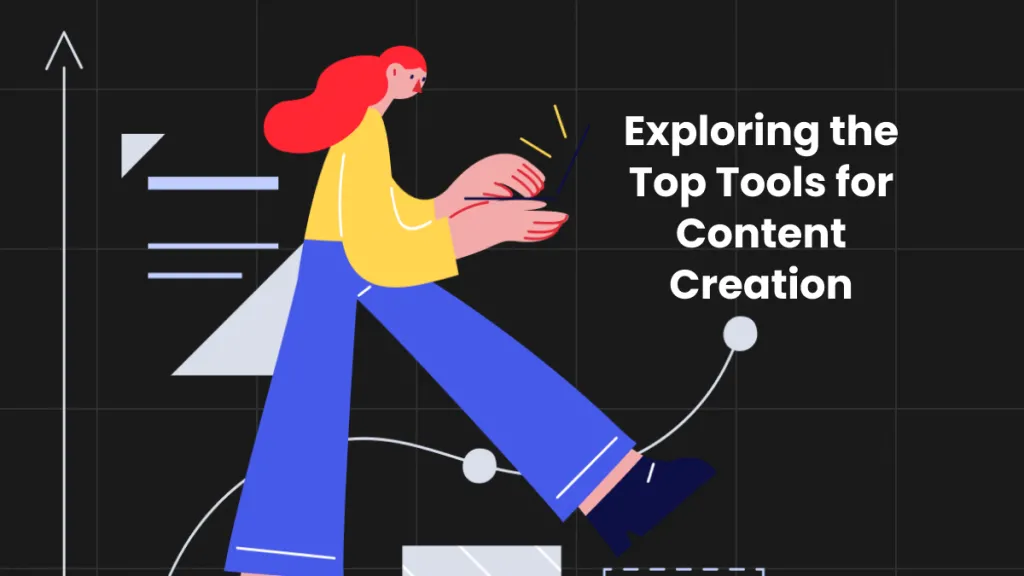
 Lizzy Lozano
Lizzy Lozano 
 Enid Brown
Enid Brown 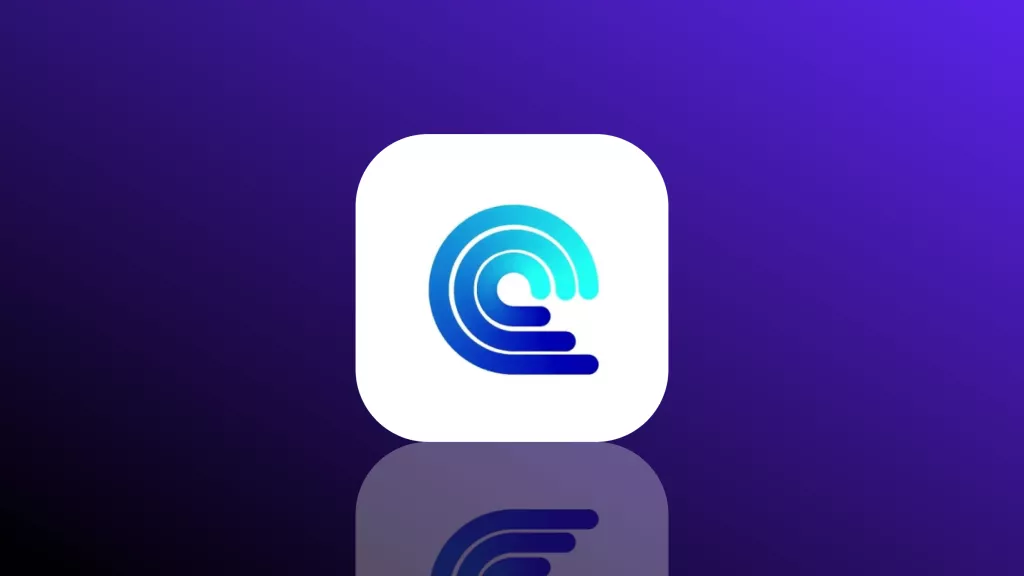
 Engelbert White
Engelbert White 
 Delia Meyer
Delia Meyer