Sinhala is an Indo-Aryan language that is one of the official languages of Sri Lanka. Sinhala’s alphabet consists of 60 letters and it doesn’t have typical letters as English does. If you are reading this, you are probably interested in learning some specific words or expressions in Sinhala. Or perhaps you need to translate research papers to include them in your essays?
Whether you need to translate something out of interest, or for work, this article will help you choose the right software. Today, we will show you how you can use UPDF AI and Google Translate to translate a PDF from English to Sinhala. Moreover, you will learn how to make a scanned PDF editable and then translate it.
Without further ado, let’s dive in!
Part 1. Translate English PDF to Sinhala Without Google Translate
Firstly, we will show you how you can translate a PDF from English to Sinhala without a Google Translator. You can easily translate it with UPDF AI. We will show you two different ways below.
Way 1. Translate a Normal PDF from English to Sinhala
Follow the below steps to see how to translate a normal PDF from English to Sinhala. By “normal” we mean a document that hasn’t been scanned and you can copy the text.
- Open your browser and go to UPDF’s Online AI Assistant. Click “Login” and then sign up for an account if you don’t have one.
- To translate your PDF from English to Sinhala, you need to copy text from your PDF and paste it into the chat box. Then write a prompt such as “translate it to Sinhala” and hit Enter.
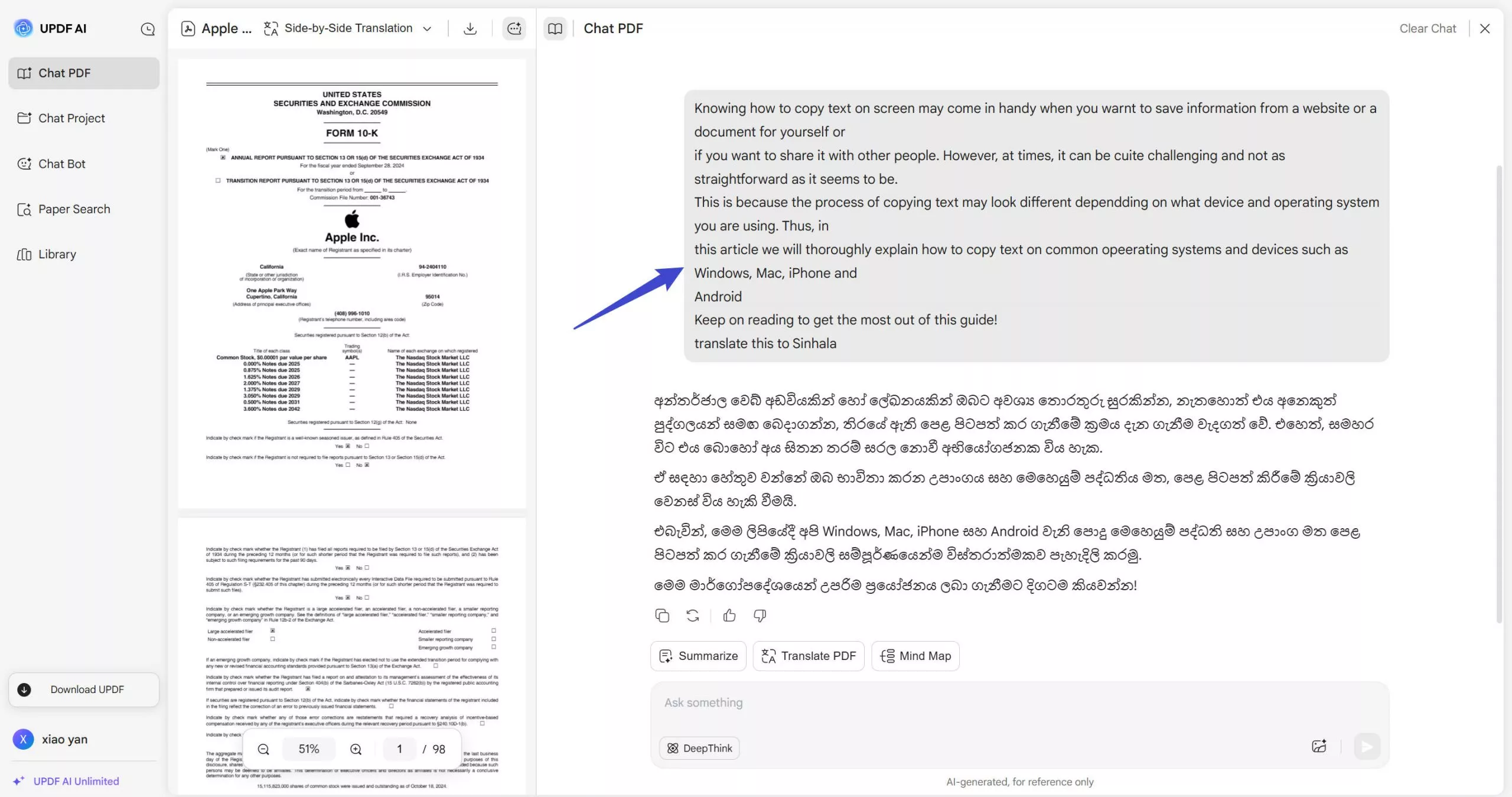
- Wait for your PDF to be translated. Once the translation is finished, copy it by clicking “Copy”. If you want to redo the translation, click “Regenerate”.
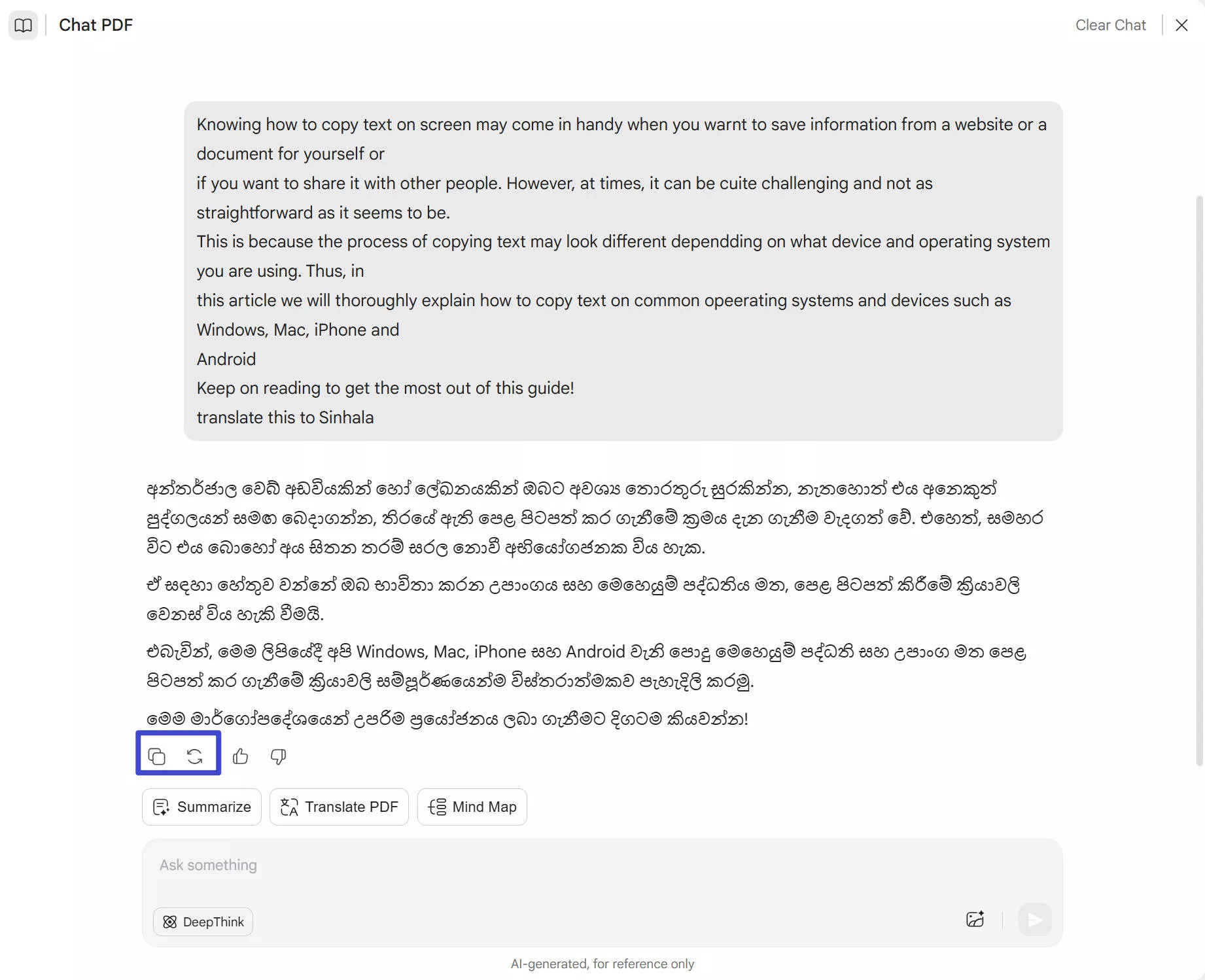
Although the methods we shown here is using online AI Assistant of UPDF, you can also use UPDF on Windows, Mac, Android, and iOS to translate PDF to English. The guide is also simple. I will take UPDF on Windows as an example. You can click the below button to download UPDF.
Windows • macOS • iOS • Android 100% secure
Steps: Open the English PDF, then, click on the “UPDF AI” icon at the right bottom corner, click on the “Chat”, copy the content in the PDF that you want to translate, enter the prompt “Translate to Sinhala” in the UPDF AI message box, paste the copied content, and press enter.
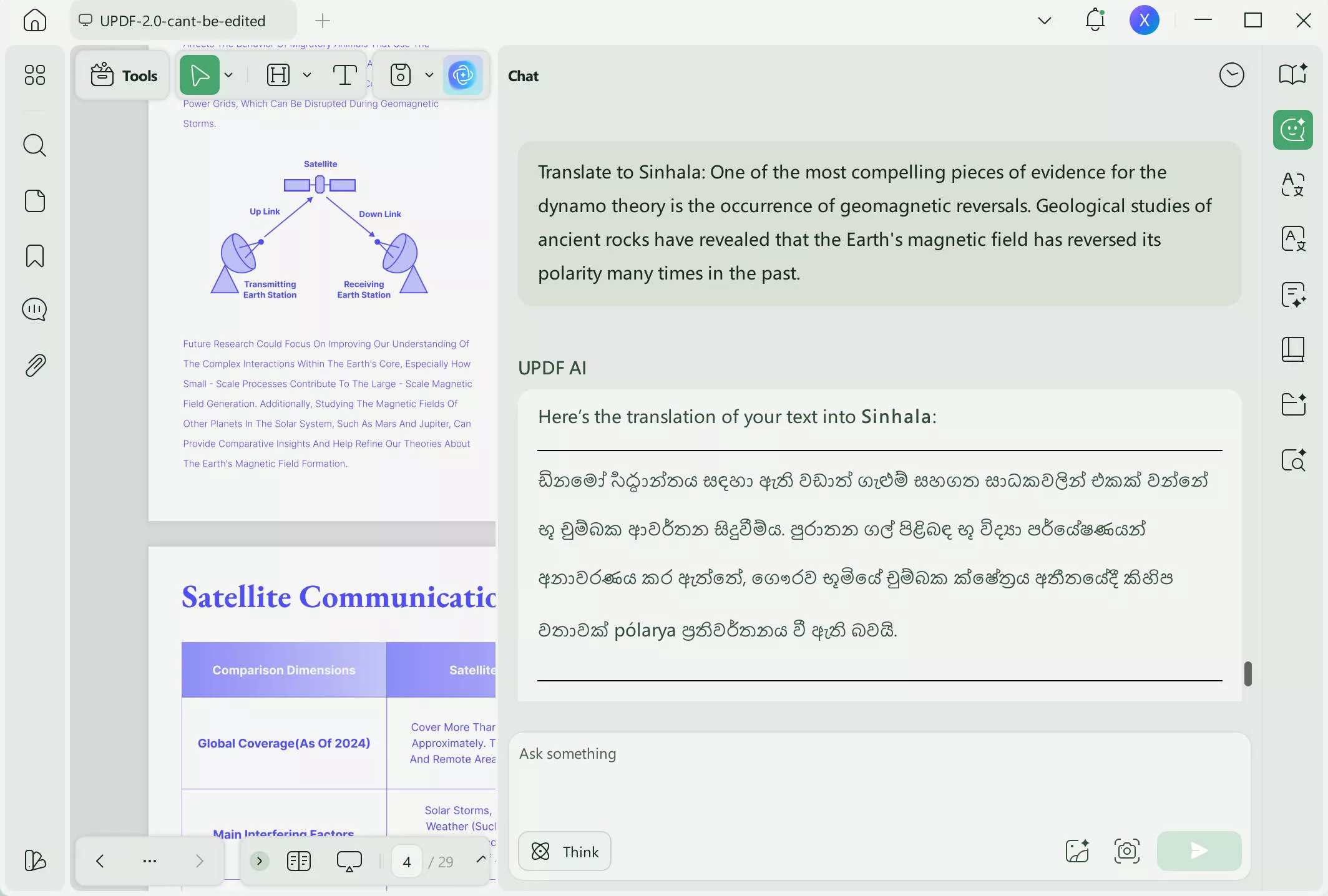
Way 2. Translate a Scanned English PDF to Sinhala
If you want to translate a scanned PDF to Sinhala, you need to convert it to a searchable document first. To do this, you need to download UPDF on your device via the below button.
Windows • macOS • iOS • Android 100% secure
Follow the below steps to learn how to convert a scanned PDF into a searchable file with OCR.
- Open UPDF on your device and drag and drop your document.
- Navigate to the “OCR” icon in Tools. Then Choose “Editable PDF” and click “Convert”. Once your file is converted, save it on your device.
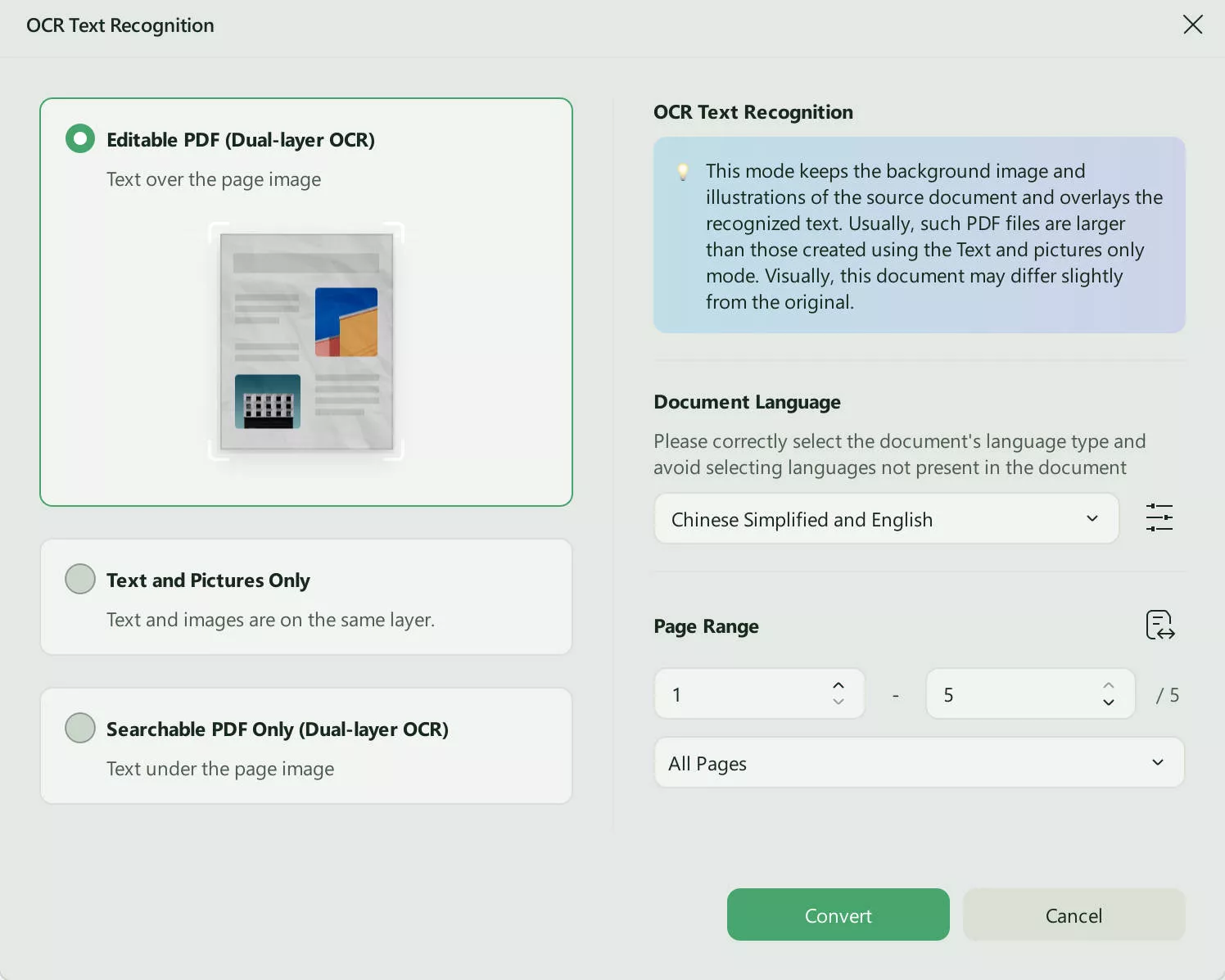
After saving, UPDF instantly opens your file in a fresh window—no extra clicks needed. Now you can go to UPDF AI and translate your PDF using the options we showed you previously.
Apart from translating, UPDF AI can perform many other tasks. This includes converting PDFs to mind maps, chatting with images and summarizing PDFs. Moreover, you can ask AI about anything like translating English to Tagalog, Chinese, Polish and generate ideas when you lack inspiration.
Download UPDF by clicking the button below or check it out online here.
Windows • macOS • iOS • Android 100% secure
To learn more about UPDF, you can read this review article.
Part 2. How Can Google Translate English to Sinhala
Google Translate is one of the most popular online applications for translation. Follow the steps below to learn how to use it and translate your document to Sinhala.
Way 1. Translating a PDF with Google Translate
- Open your browser and go to Google Translate.
- Now click “Documents” and drag and drop your PDF.
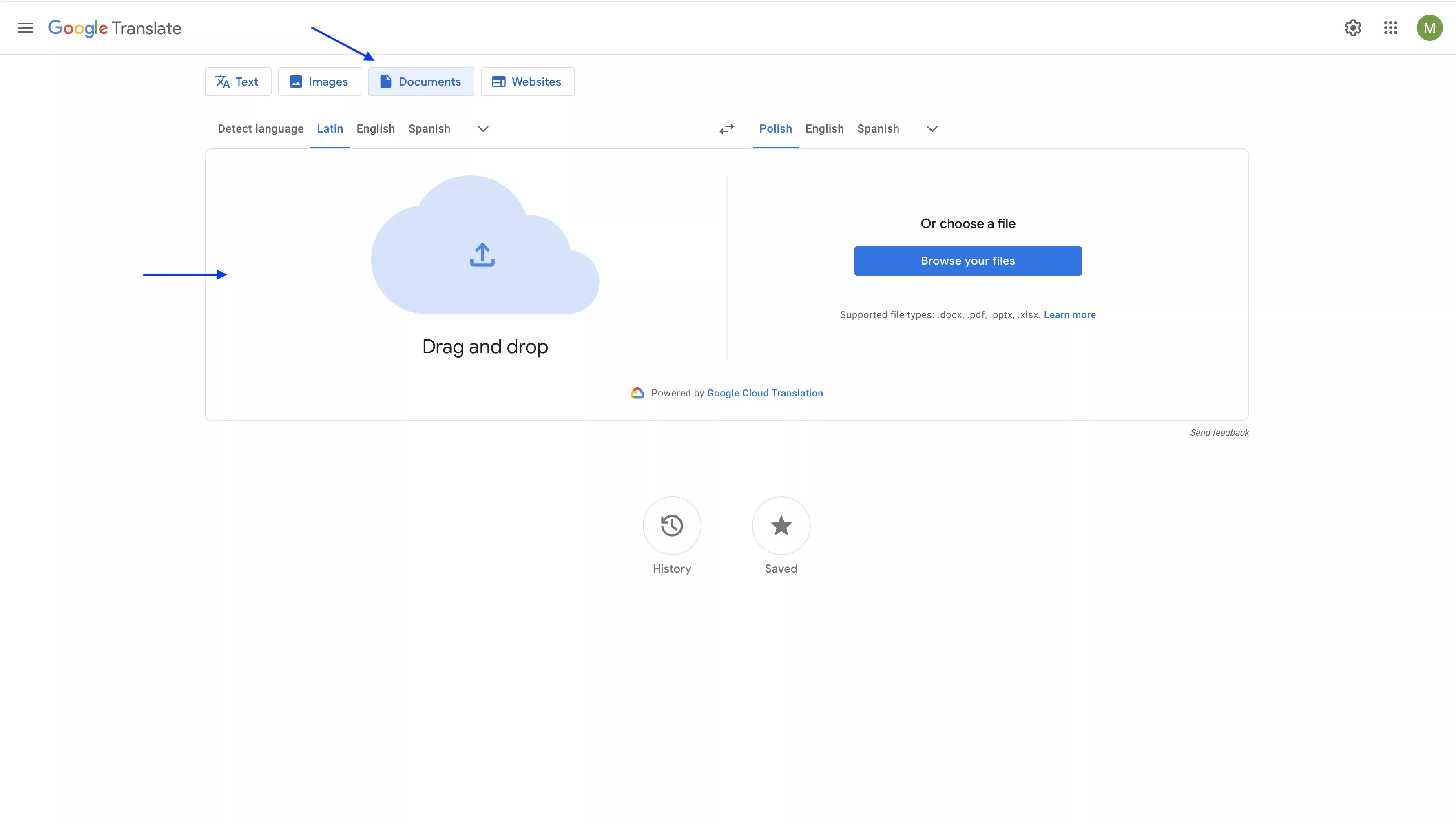
- Once your file is uploaded, choose the language of your file from the options on the left. In this case, it is “English”.
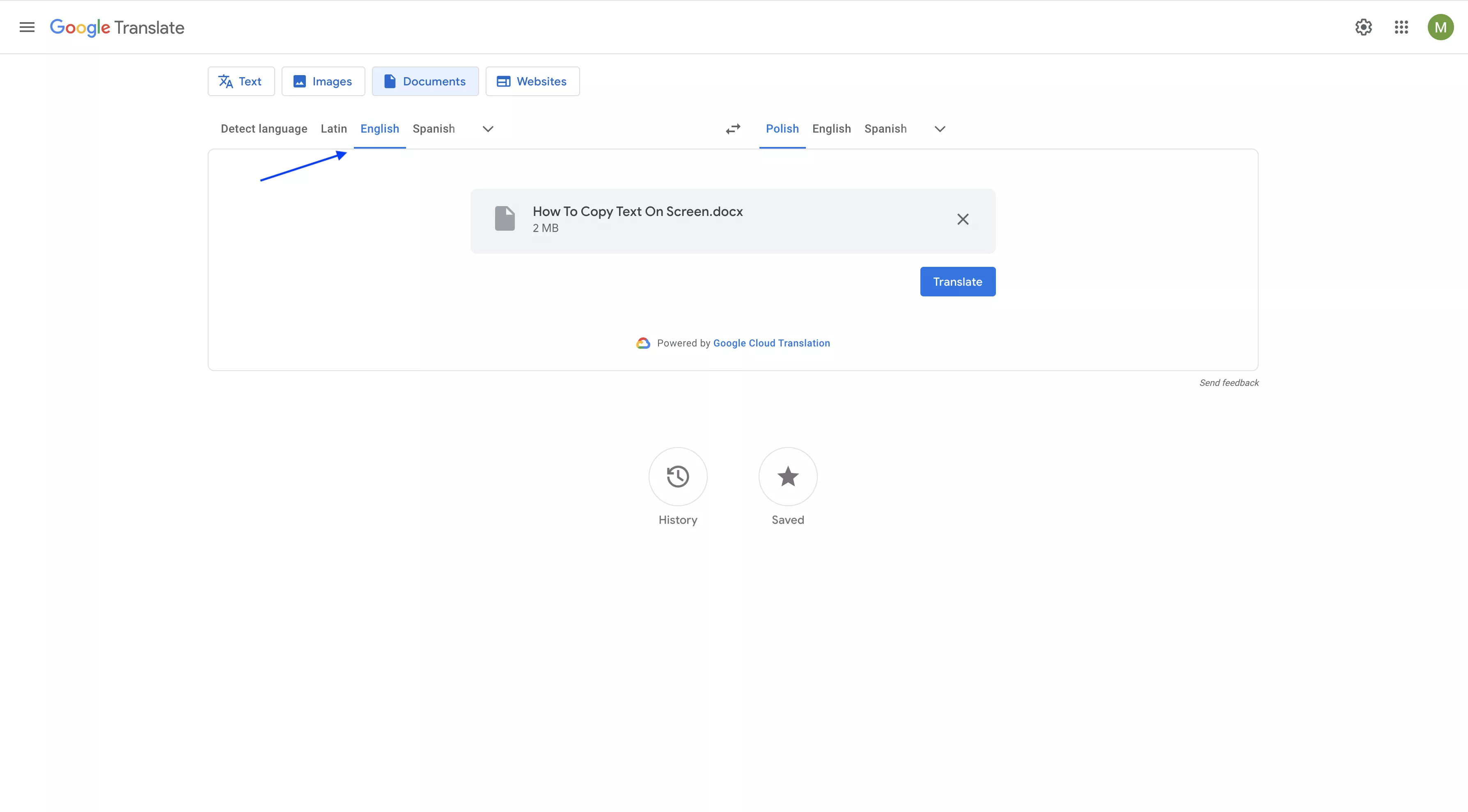
- Now choose the language you want your PDF to be translated into, i.e. Sinhala, from the dropdown on the right. Then click “Translate” and wait for your file to be translated.
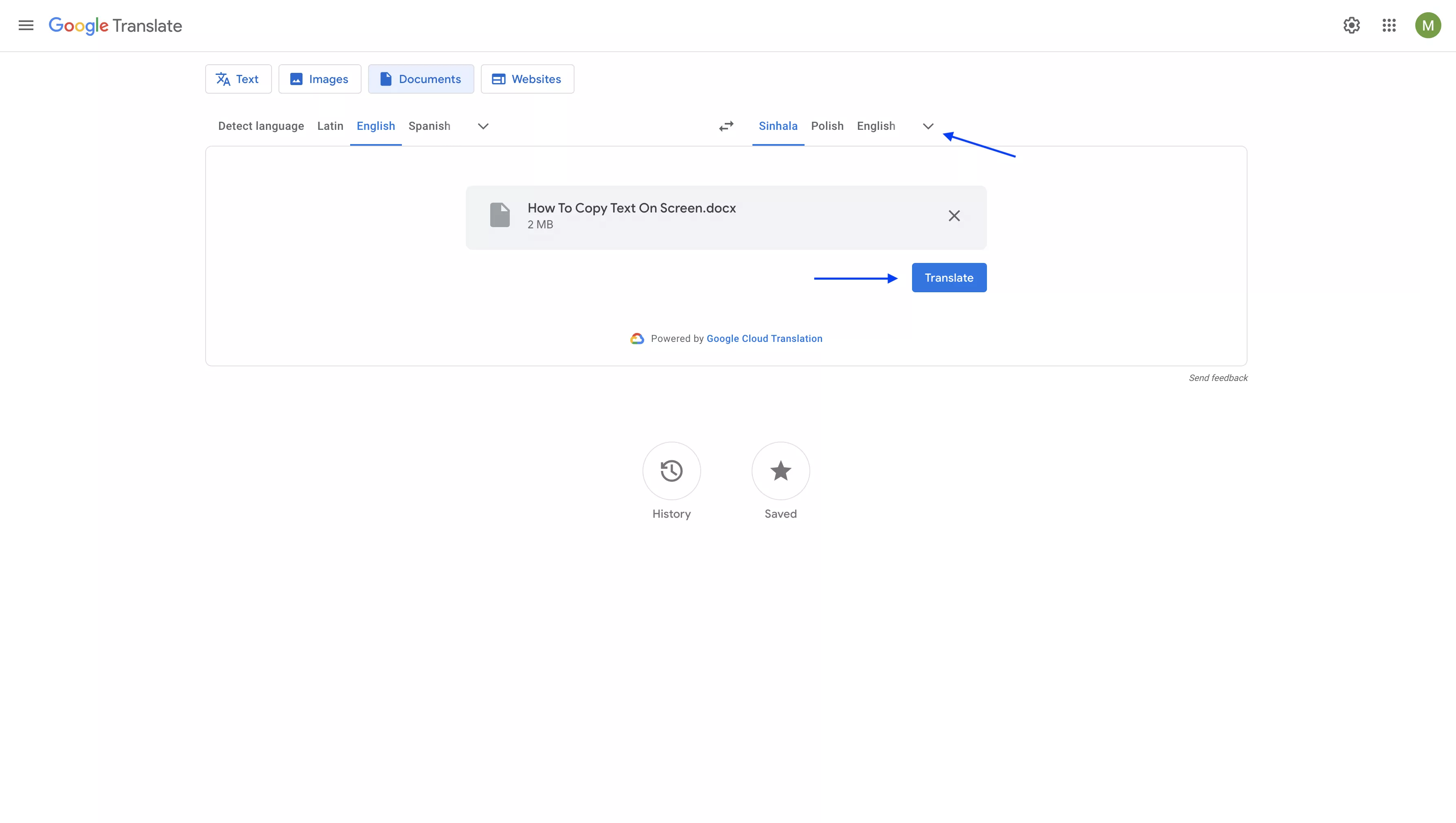
- Once your file is finished translating, you will see the “Download translation” button. Click that to download the translated file.
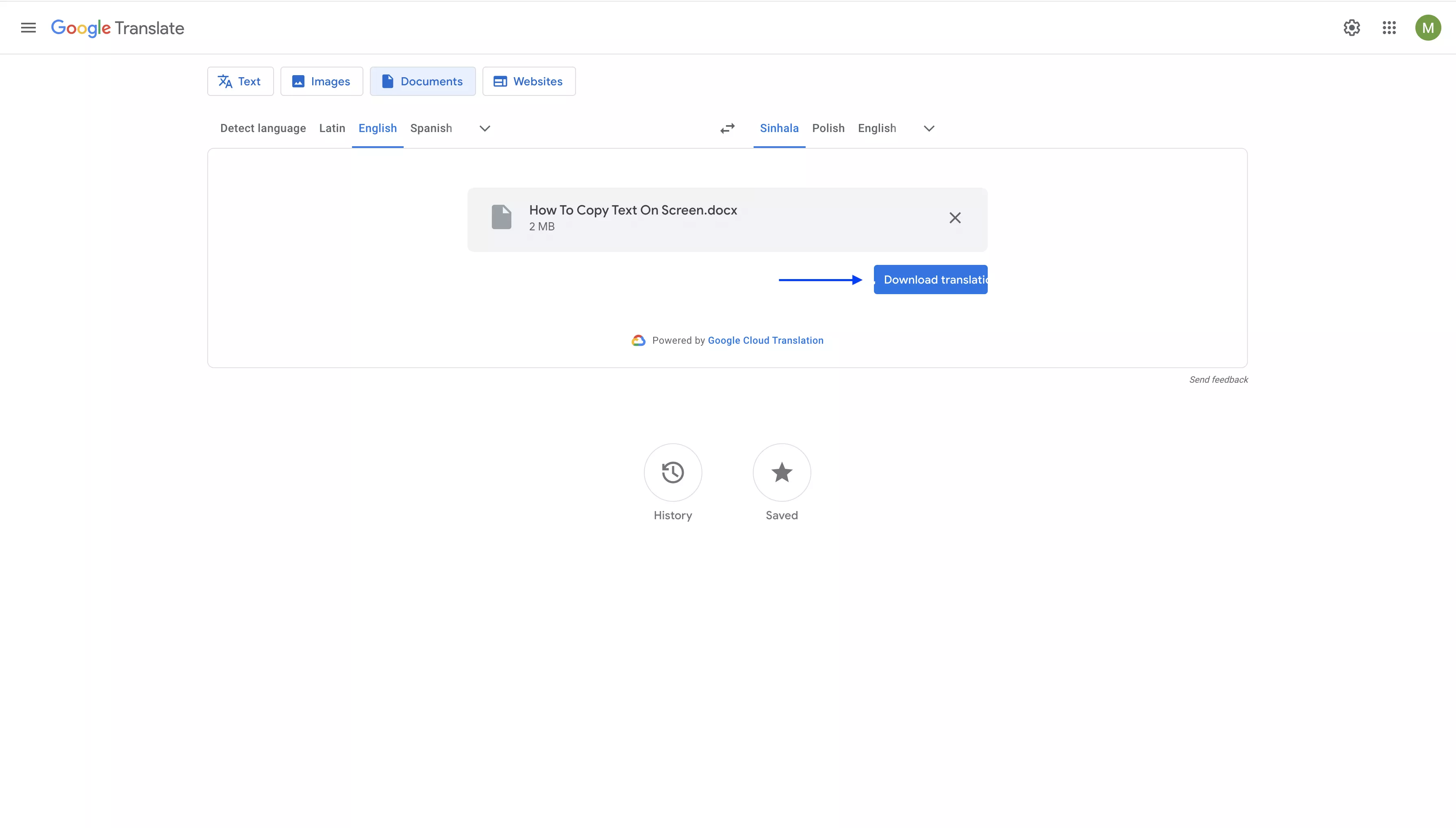
Way 2. Translating a Few Sentences with Google Translate
If you want to translate only a few sentences with Google Translator, just click “Text” from the options, choose your input and output language and copy the content from in the box.
And Google Translate can help you translate in seconds.
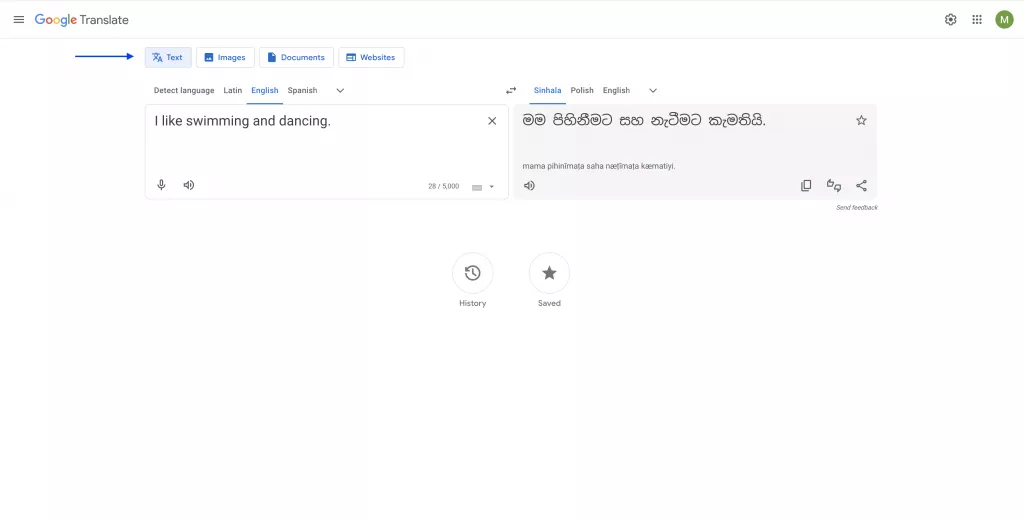
Part 3. Which Tool is Better for Translating a PDF from English to Sinhala?
Now it’s time to compare both UPDF AI and Google Translate. This way you will be able to make an informed decision on what to choose for your translation and PDF editing purposes.
| Features | UPDF AI | Google Translate |
| Free Version | Yes, free version is available. You can upload 5 files and ask 100 questions for free. | It is free. |
| Translate Words or Sentences | ||
| Translate Whole PDFs | ||
| Translate Scanned PDF (OCR required) | – UPDF desktop or mobile application. | |
| Translate Quality | Very good (GPT-5 powered) | Good but not fluent enough |
| Customer Rating | 4.6 (appsumo) | 4.3 (trustpilot) |
Overall, UPDF seems to be a better option if you want to use it not only for translating but also for editing your PDF files. Its advanced features, such as OCR, allow you to convert scanned documents into PDFs and then easily translate them with UPDF AI. Moreover, you can also ask AI questions and generate ideas for your projects. Many customers are satisfied with UPDF and its performance. Thus, we recommend you try it out!
Wrapping Up
Good translation software can really advance your work. In this article, we showed you how you can translate an English PDF to Sinhala by using UPDF AI and Google Translate. We hope that by now you have learned new skills and were able to finish your translating tasks.
If not, don’t wait – download UPDF or visit UPDF Online AI Assistant and sign up for UPDF AI to seamlessly integrate it into your workflow and maximize productivity.
Windows • macOS • iOS • Android 100% secure
 UPDF
UPDF
 UPDF for Windows
UPDF for Windows UPDF for Mac
UPDF for Mac UPDF for iPhone/iPad
UPDF for iPhone/iPad UPDF for Android
UPDF for Android UPDF AI Online
UPDF AI Online UPDF Sign
UPDF Sign Read PDF
Read PDF Annotate PDF
Annotate PDF Edit PDF
Edit PDF Convert PDF
Convert PDF Create PDF
Create PDF Compress PDF
Compress PDF Organize PDF
Organize PDF Merge PDF
Merge PDF Split PDF
Split PDF Crop PDF
Crop PDF Delete PDF pages
Delete PDF pages Rotate PDF
Rotate PDF Sign PDF
Sign PDF PDF Form
PDF Form Compare PDFs
Compare PDFs Protect PDF
Protect PDF Print PDF
Print PDF Batch Process
Batch Process OCR
OCR UPDF Cloud
UPDF Cloud About UPDF AI
About UPDF AI UPDF AI Solutions
UPDF AI Solutions AI User Guide
AI User Guide FAQ about UPDF AI
FAQ about UPDF AI Summarize PDF
Summarize PDF Translate PDF
Translate PDF Explain PDF
Explain PDF Chat with PDF
Chat with PDF Chat with image
Chat with image PDF to Mind Map
PDF to Mind Map Chat with AI
Chat with AI User Guide
User Guide Tech Spec
Tech Spec Updates
Updates FAQs
FAQs UPDF Tricks
UPDF Tricks Blog
Blog Newsroom
Newsroom UPDF Reviews
UPDF Reviews Download Center
Download Center Contact Us
Contact Us

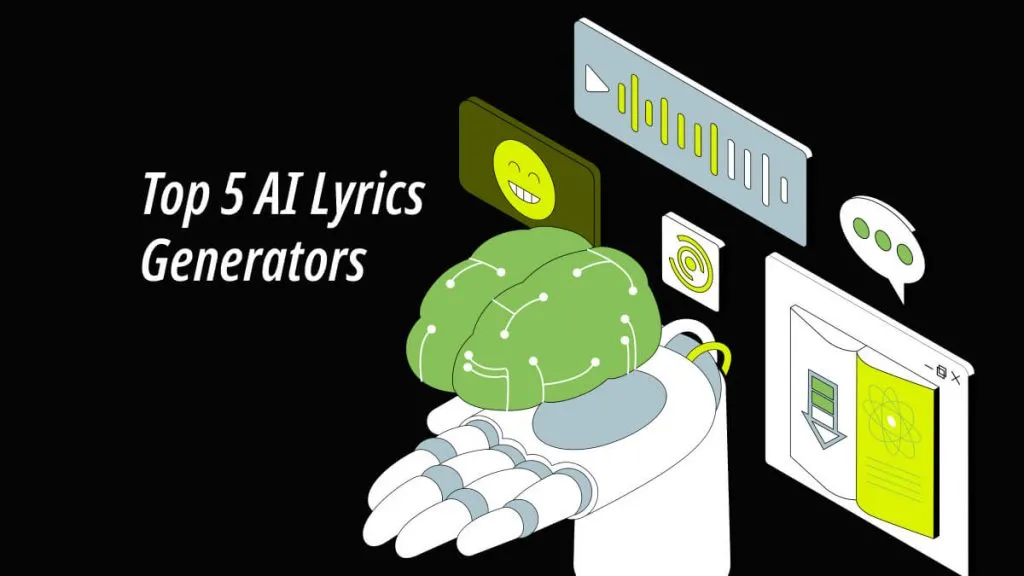

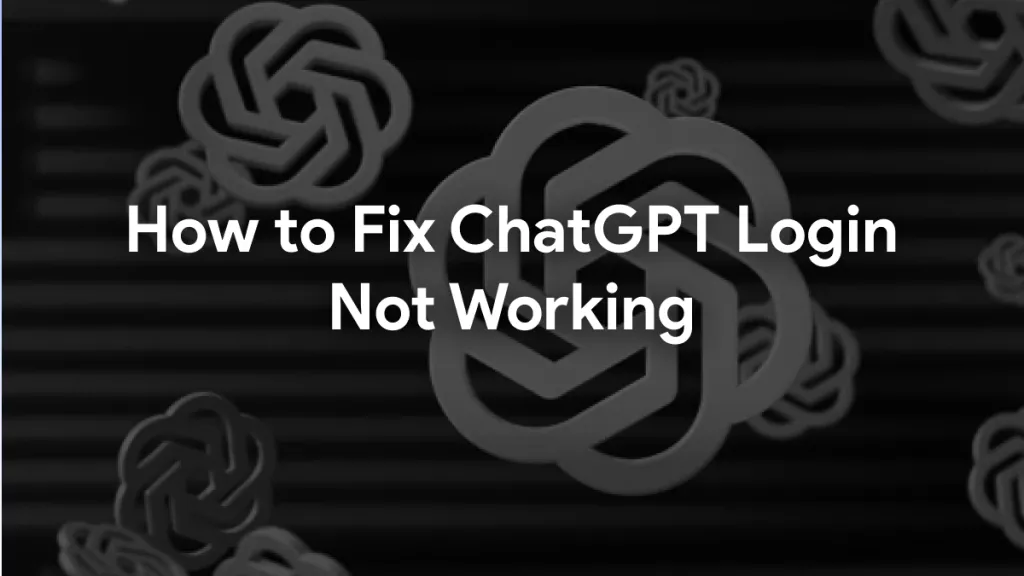



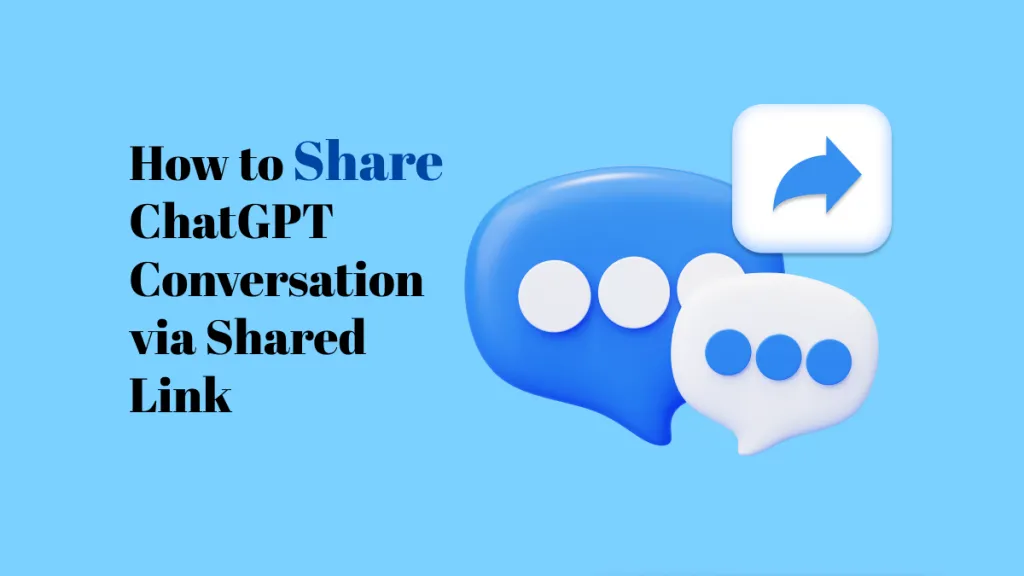

 Enrica Taylor
Enrica Taylor 
 Lizzy Lozano
Lizzy Lozano 

 Enid Brown
Enid Brown