Recently, I was searching for a tool to generate ideas and handle complex tasks and discovered Google's latest multimodal AI model. I started testing it in my daily workflow, from research to tackling projects that require reasoning and creativity. However, some features impressed me with their accuracy, but a few limitations became clear when dealing with heavy documents.
In this article, I'll share my personal experience with Gemini 3.0 and highlight what worked well and impressed me most. As a bonus, I'll also show how I used UPDF AI Online to make working with PDFs much easier.
Part 1. What's New in Gemini 3
Gemini 3 was recently launched as Google's latest upgrade to its AI, bringing more advanced features and capabilities. After trying it for a month, I noticed several key improvements over the previous version, which I'll share next.

Key Improvements in Gemini 3
First off, I'll break down the key upgrades that stood out to me in this new version.
- Smarter Reasoning: Gemini 3 handles complex questions and offers answers with clarity, logic, and expertise that weren't possible before.
- Faster Response: The system delivers instantaneous results during research and daily usage, which removes frustrating wait times across all platforms.
- Multimodal Strength: Users can upload all multimedia files together, and the model understands and combines all modalities in a single process.
- Agent Automation: Automated agents execute multi-step software tasks, organize emails, and manage schedules with less human input, even in complex projects.
- Advanced Summarization: With broad context awareness and accurate extraction, lengthy meetings and documents are condensed into actionable summaries.
Better Integration Across the Google Ecosystem
Google Gemini Veo 3 is designed to feel less like a separate tool and more like a working part of Google's productivity suite. Its deeper connection with Workspace and Android makes the model more accessible. Now, let's look at some practical ways it integrates into daily tasks:
- Context-aware suggestions in Gmail give reply choices for every email with a focus on user preferences.
- Gemini in Google Docs offers sentence adjustments, text revision options, and style improvements for clearer writing results.
- Sheets, Slides, and Search provide instant support for organizing numbers and visuals without additional manual effort required.
- Voice input and visual support inside Android supply reliable controls that speed up daily organization and mobile tasks.
Performance in Daily Tasks
With these integrations in place, here's how Gemini 3.0 performs when applied to day-to-day tasks.
- Research Assistant: Finds essential data in academic journals, analyzes the context, and delivers actionable results quickly with dense or technical content.
- Writing Partner: The platform can write and edit emails, documents, and reports with relevant details while maintaining content that meets professional or academic standards.
- AI Coding Aid: Suggests, debugs, and validates code based on repository architecture to provide feedback in context and reduce developer errors or backtracking.
- Image Generator: Produces new images or edits visuals inside apps like Docs or Slides to help teams and users present information visually.
- Summarization Helper: Processes entire meetings, webinars, or articles and returns the key points to save users from manual review or information overload.
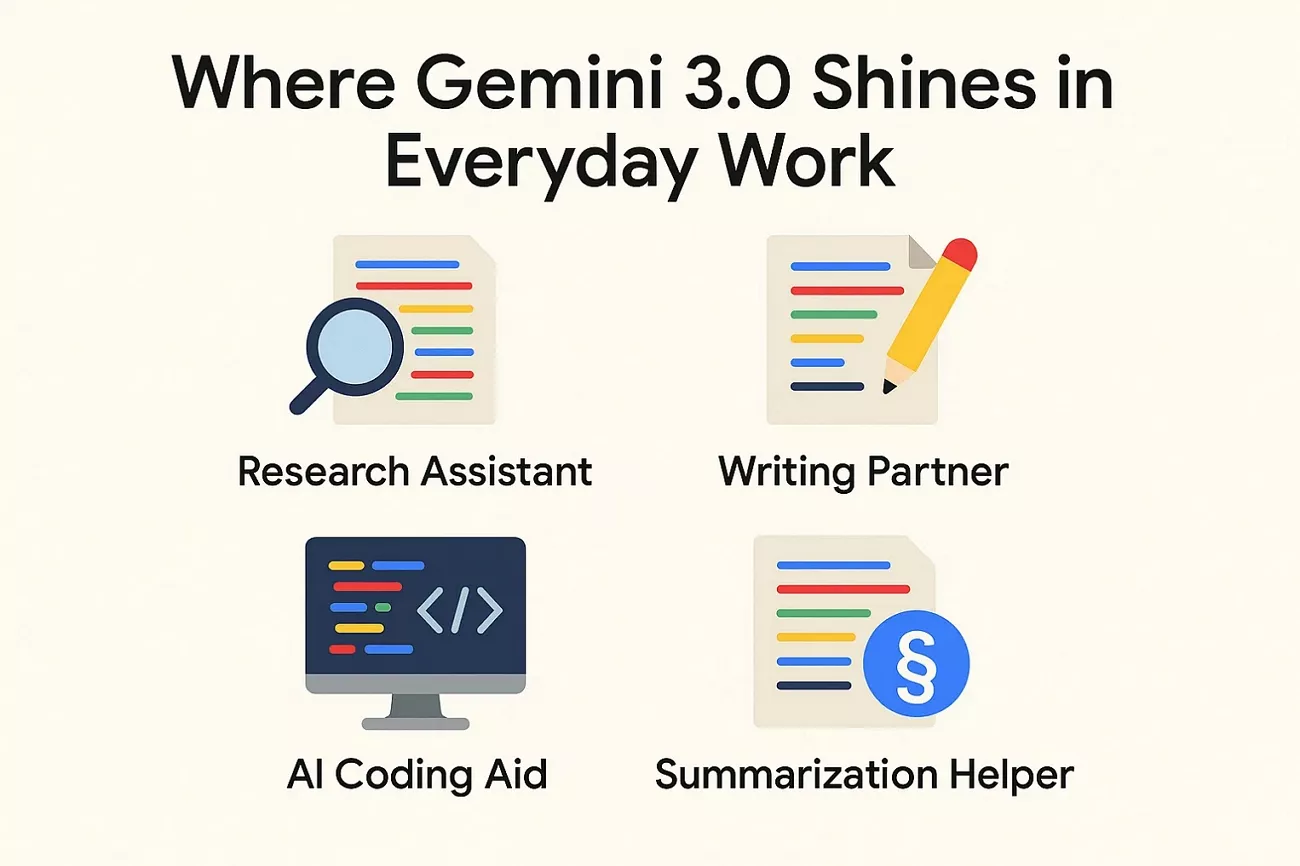
Part 2. Strengths and Limitations of Gemini 3
After testing Gemini 3 across different projects, I noticed clear strengths but also a few areas where it still struggles. Next, I'll break down both sides so you can see where the model truly shines and where it needs improvement.
Pros of Gemini 3
- Strong reasoning on complex, multi-step tasks in science, math, and planning.
- Native multimodal support across text, images, audio, video, and code.
- Million-token context window handles full reports, books, or long conversations coherently.
- Agent-style automation executes workflows like inbox cleanup, bookings, and structured research tasks.
- Integration with Google apps improves Gmail replies, Docs drafts, and Sheets analysis.
Cons of Gemini 3
- DeepThink and long-context runs require higher cost and stronger infrastructure.
- Occasional hallucinations still appear in edge cases and ambiguous factual questions.
- Limited transparency into training data and tuning reduces trust for sensitive use.
- Less effective and reliable when used outside Google's ecosystem.
- Usage caps, rate limits, and pricing tiers restrict heavy and continuous workloads.
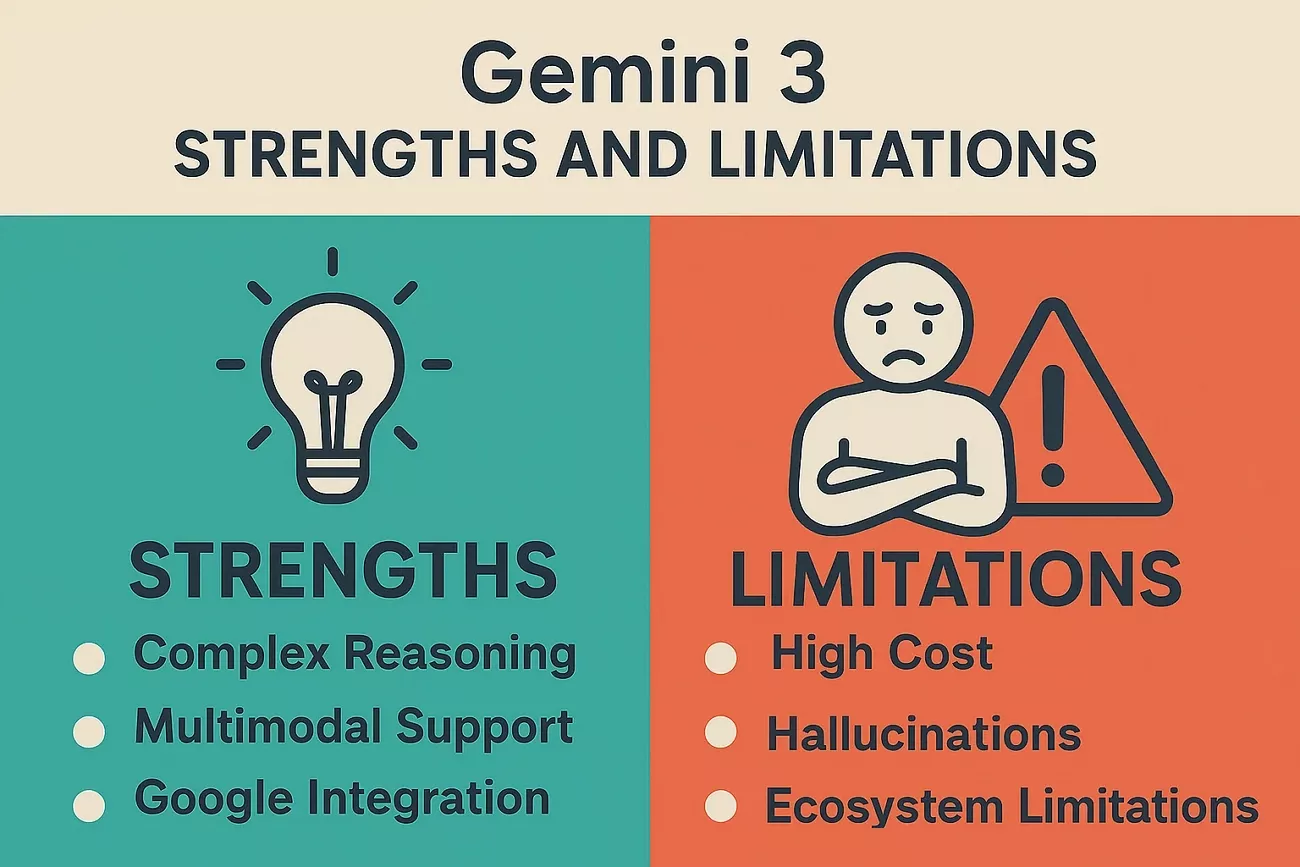
Part 3. Bonus: When You Need a More Document-Focused AI
For general tasks, Google Gemini Veo 3 covers most of what I need in my daily tasks and projects. When the focus moves to dense PDFs or academic papers, a more document-focused assistant becomes essential instead of a general multimodal model. Now, I will highlight some pain points that show where a PDF-first tool makes a real difference.
- Long PDF Overload: Full reports or eBooks require fast summaries and key points instead of slow manual reading.
- Translation For Research PDFs: Foreign-language papers and manuals need accurate translation with structure preserved for serious study.
- Hard-To-Search Documents: Important details hide inside long PDFs where standard search feels weak or imprecise.
- Static Academic Papers: Complex concepts in research articles demand explanation, examples, and follow-up questions directly inside the PDF.
Why UPDF AI Online Is a Great Companion to Gemini 3.0
To work on PDFs, I needed a tool that focused fully on documents rather than general conversations. This is where UPDF AI Online comes in and fills this gap as a companion to Gemini 3.0. Gemini 3.0 handles planning, ideas, and drafts, while UPDF AI Online steps in once content sits inside a PDF and needs structured analysis and export.
Moreover, I found that using UPDF AI Online alongside Gemini gave me a smoother workflow overall. Instead of forcing a general AI model to manage document-heavy tasks, I could rely on a tool designed specifically for PDF work. These reduced back-and-forth steps and helped me move from planning to finalized documents without losing momentum.
Key Features
- Summarize PDF: Turn long PDFs into short overviews with key points and section-wise breakdowns for quick understanding.
- Translate PDF: Convert full PDFs into 12+ languages while keeping layout, structure, and readability consistent across pages.
- Generate Mind Maps: Transform PDF content into visual mind maps that highlight main ideas and topic hierarchy for easier study.
- Convert PDF: Change PDFs into formats like Word, Excel, and PowerPoint for editing and reuse when needed.
- Scholar Research: Assist with academic work by extracting arguments and conclusions from research PDFs to support deeper study and writing.
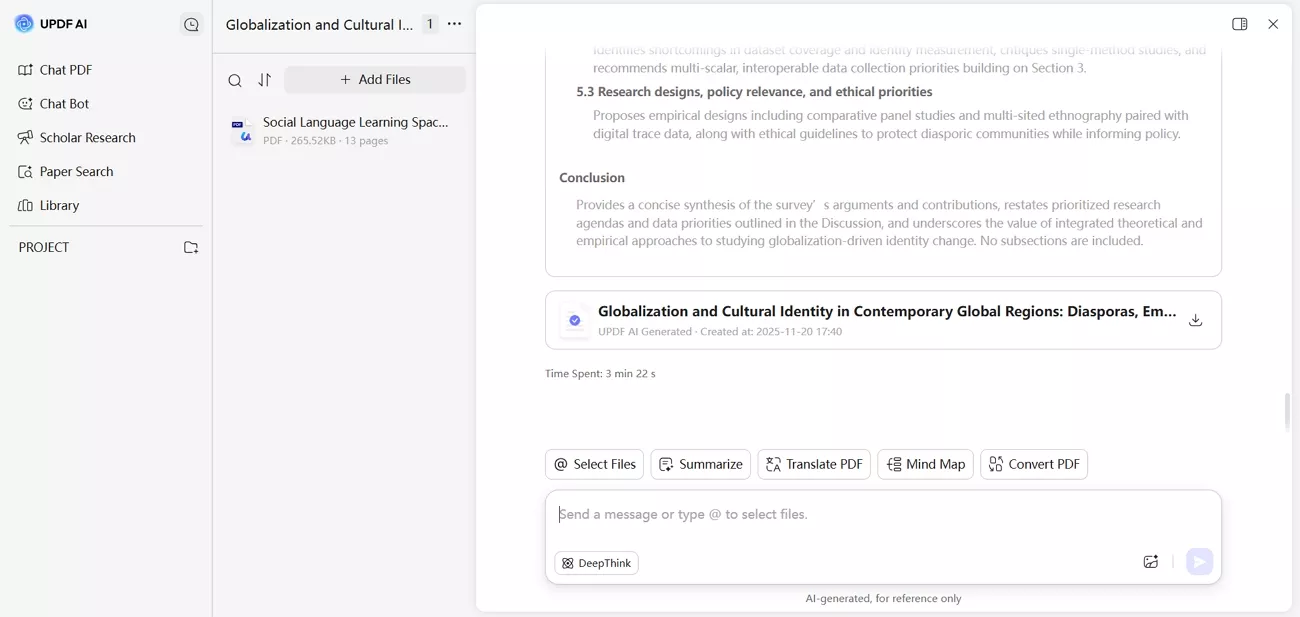
- Paper Search: Locate academic papers by letting you enter keywords or topics and delivering a curated list of relevant studies.
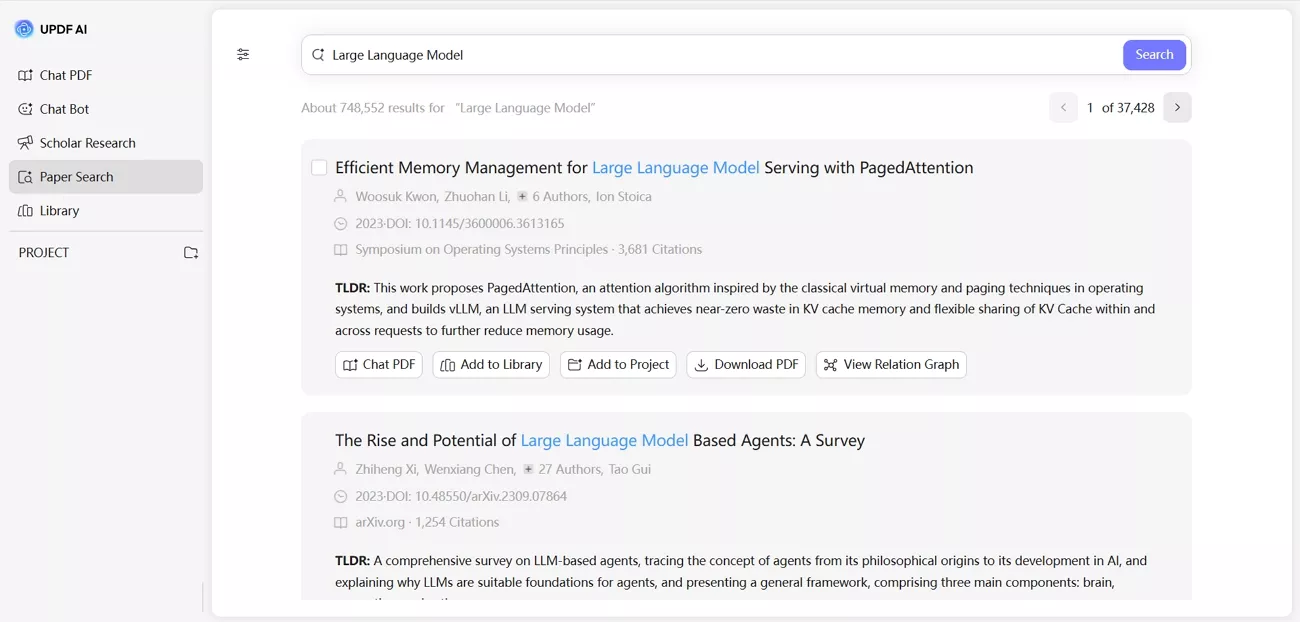
- Chat Bot: Act as an AI assistant that answers questions in natural language and guides you through complex documents.
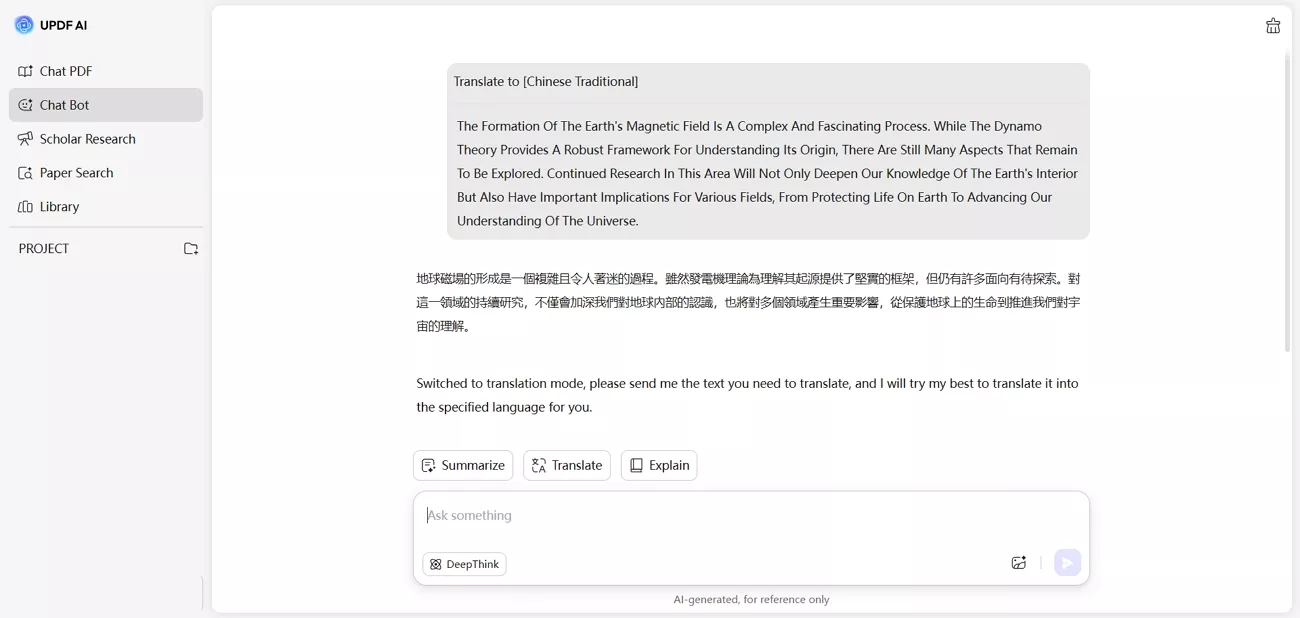
Conclusion
In conclusion, Gemini 3.0 gave me a strong boost in reasoning and content creation, but it still left gaps when I worked with complex PDFs. For that part of my workflow, a document-first AI made more sense than pushing a general model. If you deal with long PDFs and want deeper insight without doing all the work yourself, try using UPDF AI Online as a companion to Gemini 3.
 UPDF
UPDF
 UPDF for Windows
UPDF for Windows UPDF for Mac
UPDF for Mac UPDF for iPhone/iPad
UPDF for iPhone/iPad UPDF for Android
UPDF for Android UPDF AI Online
UPDF AI Online UPDF Sign
UPDF Sign Edit PDF
Edit PDF Annotate PDF
Annotate PDF Create PDF
Create PDF PDF Form
PDF Form Edit links
Edit links Convert PDF
Convert PDF OCR
OCR PDF to Word
PDF to Word PDF to Image
PDF to Image PDF to Excel
PDF to Excel Organize PDF
Organize PDF Merge PDF
Merge PDF Split PDF
Split PDF Crop PDF
Crop PDF Rotate PDF
Rotate PDF Protect PDF
Protect PDF Sign PDF
Sign PDF Redact PDF
Redact PDF Sanitize PDF
Sanitize PDF Remove Security
Remove Security Read PDF
Read PDF UPDF Cloud
UPDF Cloud Compress PDF
Compress PDF Print PDF
Print PDF Batch Process
Batch Process About UPDF AI
About UPDF AI UPDF AI Solutions
UPDF AI Solutions AI User Guide
AI User Guide FAQ about UPDF AI
FAQ about UPDF AI Summarize PDF
Summarize PDF Translate PDF
Translate PDF Chat with PDF
Chat with PDF Chat with AI
Chat with AI Chat with image
Chat with image PDF to Mind Map
PDF to Mind Map Explain PDF
Explain PDF Scholar Research
Scholar Research Paper Search
Paper Search AI Proofreader
AI Proofreader AI Writer
AI Writer AI Homework Helper
AI Homework Helper AI Quiz Generator
AI Quiz Generator AI Math Solver
AI Math Solver PDF to Word
PDF to Word PDF to Excel
PDF to Excel PDF to PowerPoint
PDF to PowerPoint User Guide
User Guide UPDF Tricks
UPDF Tricks FAQs
FAQs UPDF Reviews
UPDF Reviews Download Center
Download Center Blog
Blog Newsroom
Newsroom Tech Spec
Tech Spec Updates
Updates UPDF vs. Adobe Acrobat
UPDF vs. Adobe Acrobat UPDF vs. Foxit
UPDF vs. Foxit UPDF vs. PDF Expert
UPDF vs. PDF Expert








 Enola Miller
Enola Miller 



 Enid Brown
Enid Brown