You must have encountered the need for scanning documents and ID cards in your daily routine. The first thing you choose is your phone’s built-in camera option, right? However, scanners have special features that can provide an effective, simple, and crystal clear copy of your documents and papers. If you have an iPhone and are wondering how to scan with iPhone Notes, the good news is that your iPhone already has a built-in scanning tool.
I’ll walk you through how to scan and share documents directly from the Notes app, and then show you how to utilize UPDF to enhance scanning features, including editing, annotating, and running OCR on your scanned files. If you are interested, you can click the button below to download.
Windows • macOS • iOS • Android 100% secure
Part 1. About iPhone Notes App
You may be using the iPhone Notes App just for writing down your reminders. Well, let me tell you that over the years, it’s evolved into a multifunctional tool with checklists, document scanning, collaboration features, and even password-protected notes.
One of the most useful yet underrated features is the document scanner. Instead of using third-party apps, you can capture crisp scans using your iPhone camera. The Notes app automatically detects edges, straightens the page, and enhances readability.
This makes it handy for students capturing lecture notes, professionals saving contracts, or anyone who needs to keep track of receipts and bills. Once scanned, the file is safely stored in iCloud and can be synced across all your Apple devices.
Part 2. How to Scan Documents in iPhone Notes?
Here’s a step-by-step walkthrough on how to scan a document in Notes:
- Open the Notes app and tap the Create Note symbol on the bottom right.
- Tap the Attachment Button and select Scan Documents.
- Position the document in view of your iPhone camera.
- The app will automatically capture images if it detects edges.
- Or you can tap the shutter button manually.
- Adjust the corners if needed, then tap Keep Scan.
- Once done, tap Save to insert the scanned file into your note.
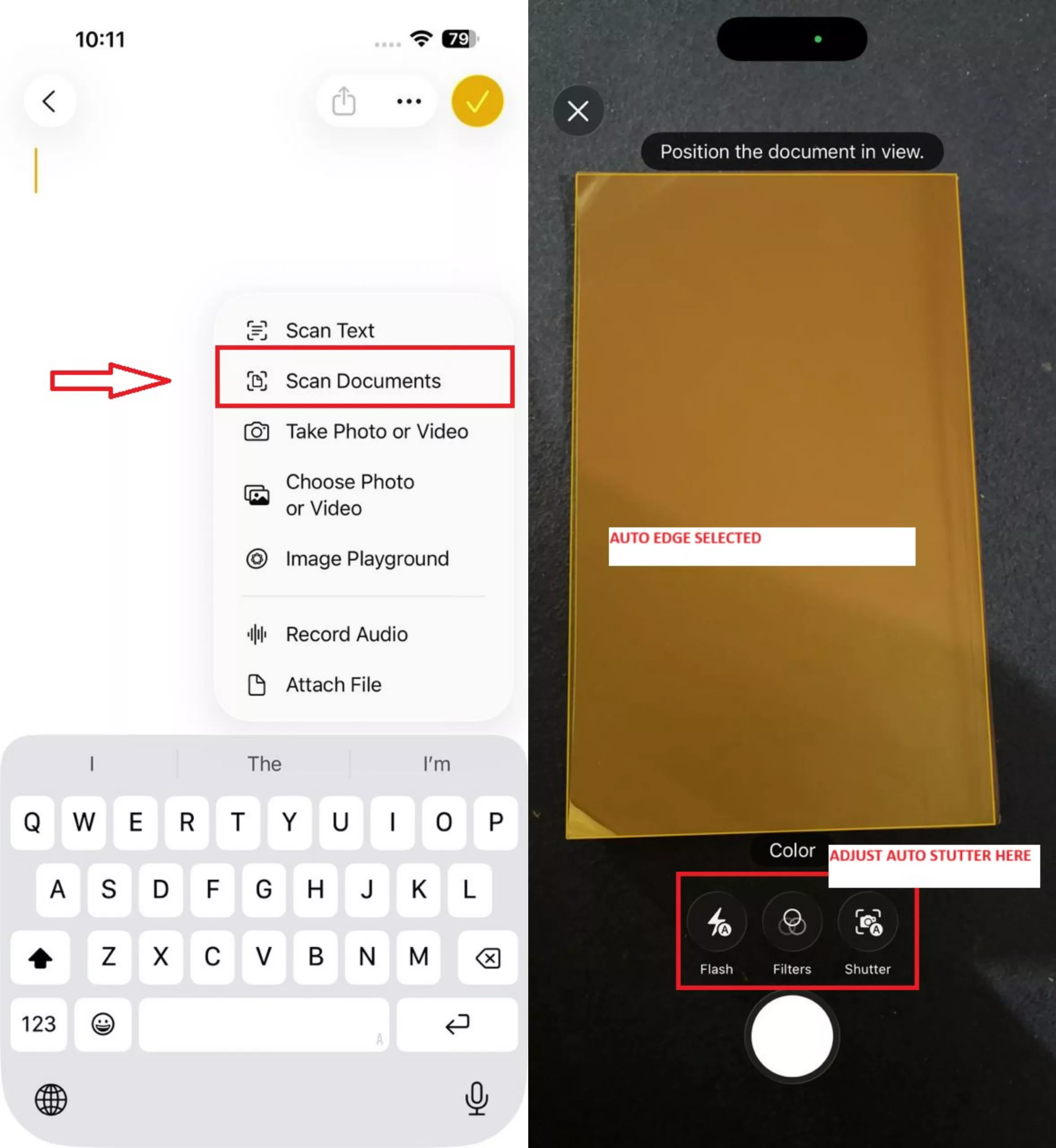
It’s quick, and you don’t need extra apps. But what if you need to share that scan?
Part 3. How to Send Scanned Documents from iPhone Notes
Once your document is scanned, sending it is just as easy. Here’s how to do it:
- Open the note containing your scanned document.
- Tap the Share icon in the upper-right corner.
- Select Send a Copy.
- From here, choose Mail, Messages, AirDrop, or other Social Media platforms..
- For professional use, it’s best to Export as PDF before sending, since PDFs preserve formatting across devices.
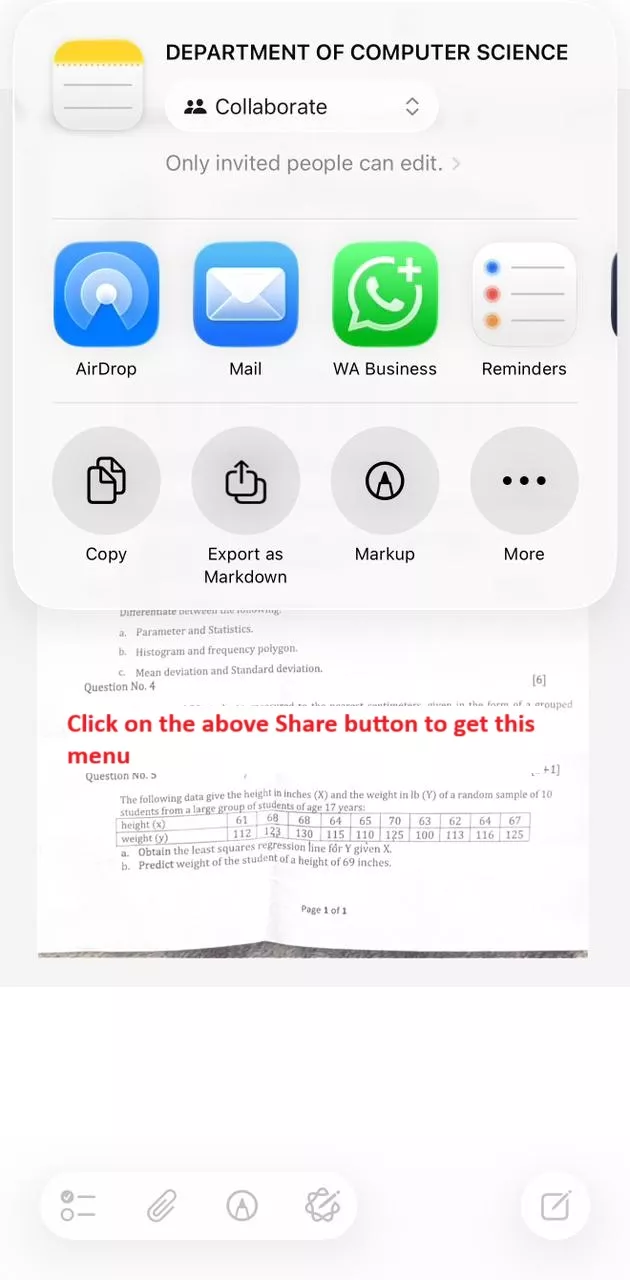
Now, here’s where I recommend taking it one step further. If you export your scan as a PDF, you can open it in UPDF and do much more:
Windows • macOS • iOS • Android 100% secure
- You can upload the documents, and then in the edit section, you can make changes to the scanned document freely. Hence, you can highlight, underline, or add comments with Annotation tools.
- All the primary PDF editing tools, like inserting text (without disturbing the format), embedding links like a professional, or images, are all possible through the powerful UPDF app.
- Convert scanned images into searchable and editable files using OCR in 38+ languages.
- Summarize or translate your scanned file using UPDF AI. It’s perfect for everyone, but super for students. You can make mind maps, pull out key points, and more. Most importantly, the Chat with Image feature is my personal favourite. I use it for my personal studies and to satisfy my curiosity about images and documents.
If you work a lot with papers, this mix (Notes + UPDF) makes things flow way better.
Part 4. Alternative Method: Scan Documents via UPDF for iOS
While Notes works fine for basic scans, UPDF for iOS takes things to the next level with professional-level features.
With UPDF’s built-in scanner, you can:
- Eliminate unwanted backgrounds to make your scans cleaner. You can see in the images below just how cleanly it auto-detects and eliminates unwanted backgrounds.
- Use Auto-Capture for speed or Manual Capture for precision. The Auto-Capture feature helps you scan quickly and efficiently. Rather than waiting for the click, you just need to flip pages rapidly. This feature is extremely useful in Batch document scanning.
- Scan both sides of the ID cards and place them on a single page. It is helpful because you don't have to select them separately and waste time bringing them to one page.
- Apply 8 powerful editing options, including rotate, crop, reorder, extract, add, delete, and filter.
- Instantly share scans across devices. Since you are using an iOS device, you will mainly see AirDrop, Mail, and your most popular social media platforms in UPDF’s share options.
Windows • macOS • iOS • Android 100% secure
Steps to Scan with UPDF on iOS:
- Open the UPDF app on your iPhone.
- Tap the + button and select Scan.
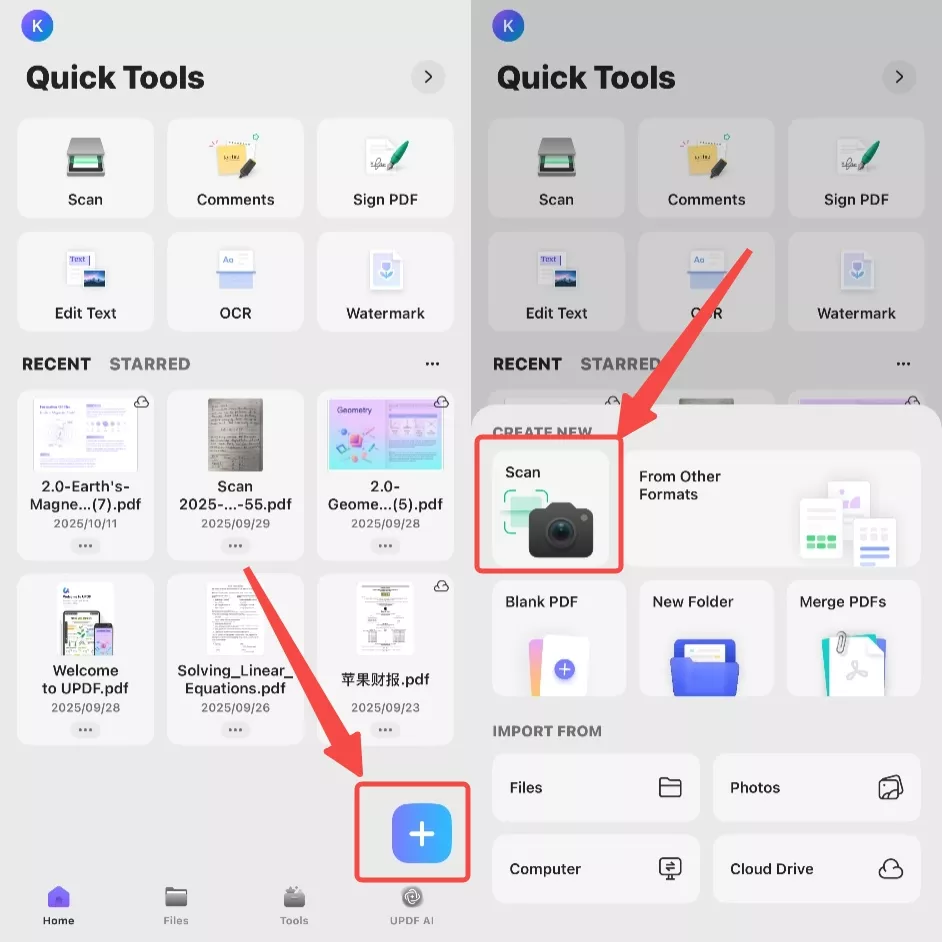
- From the top of the interface, you can choose either an ID Card or a document using the scan type. You can click on the three dots in the top right corner to enable or disable the auto-capturing and auto-cropping features.
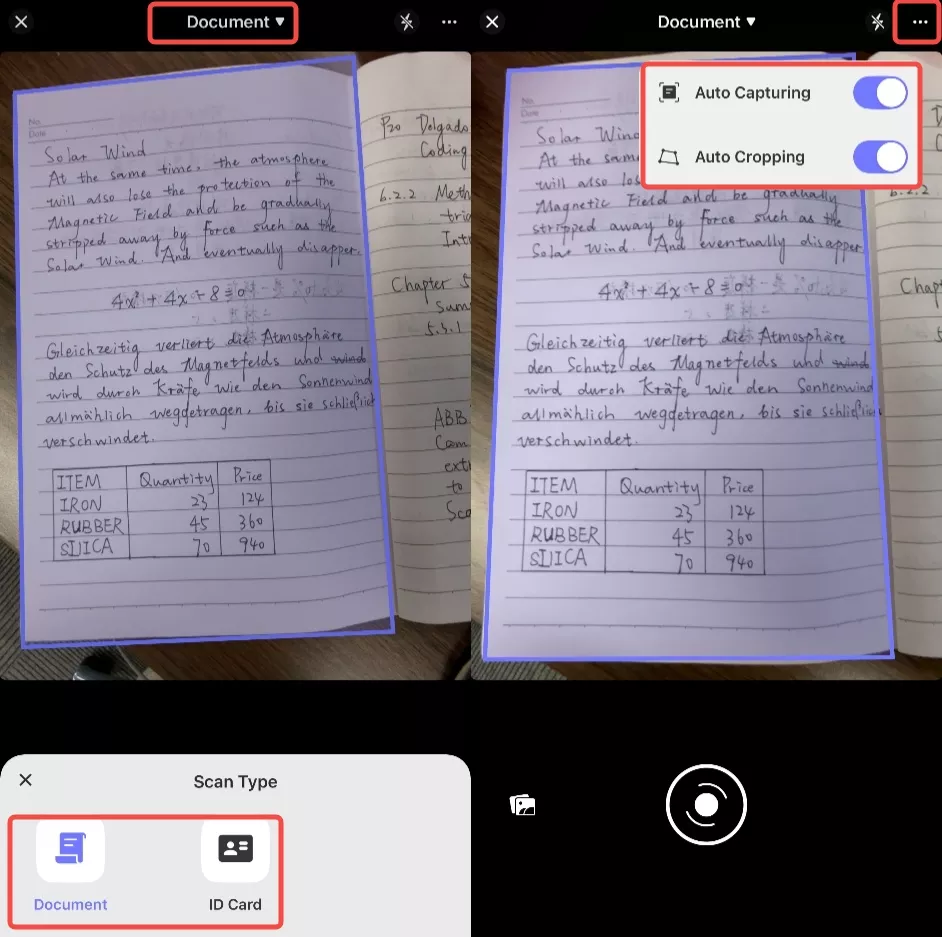
- After scanning, adjust with filters, crop, or rotate for the best results and then save your scan in UPDF.
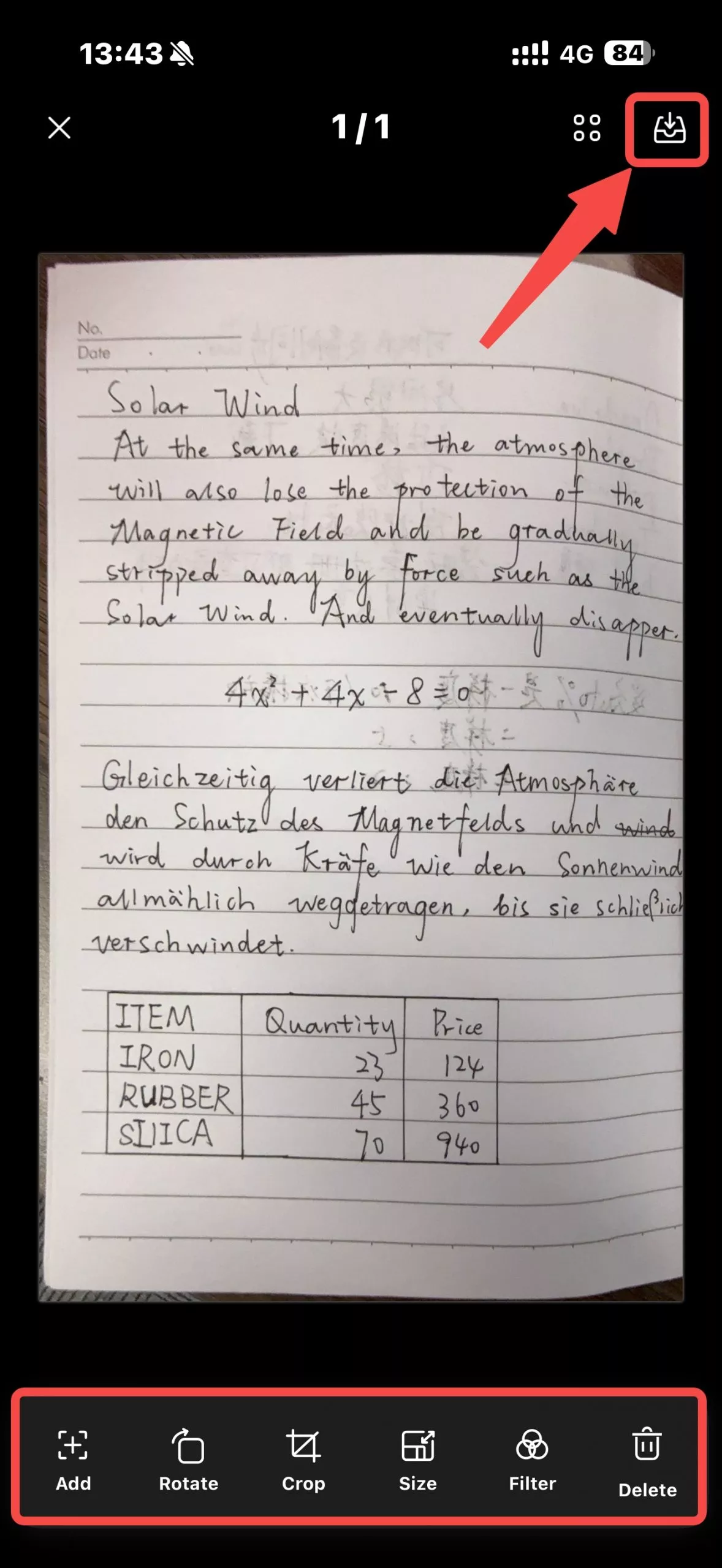
- If you want to save it as a PDF, click the three dots of your scan file and click “Convert to PDF”.
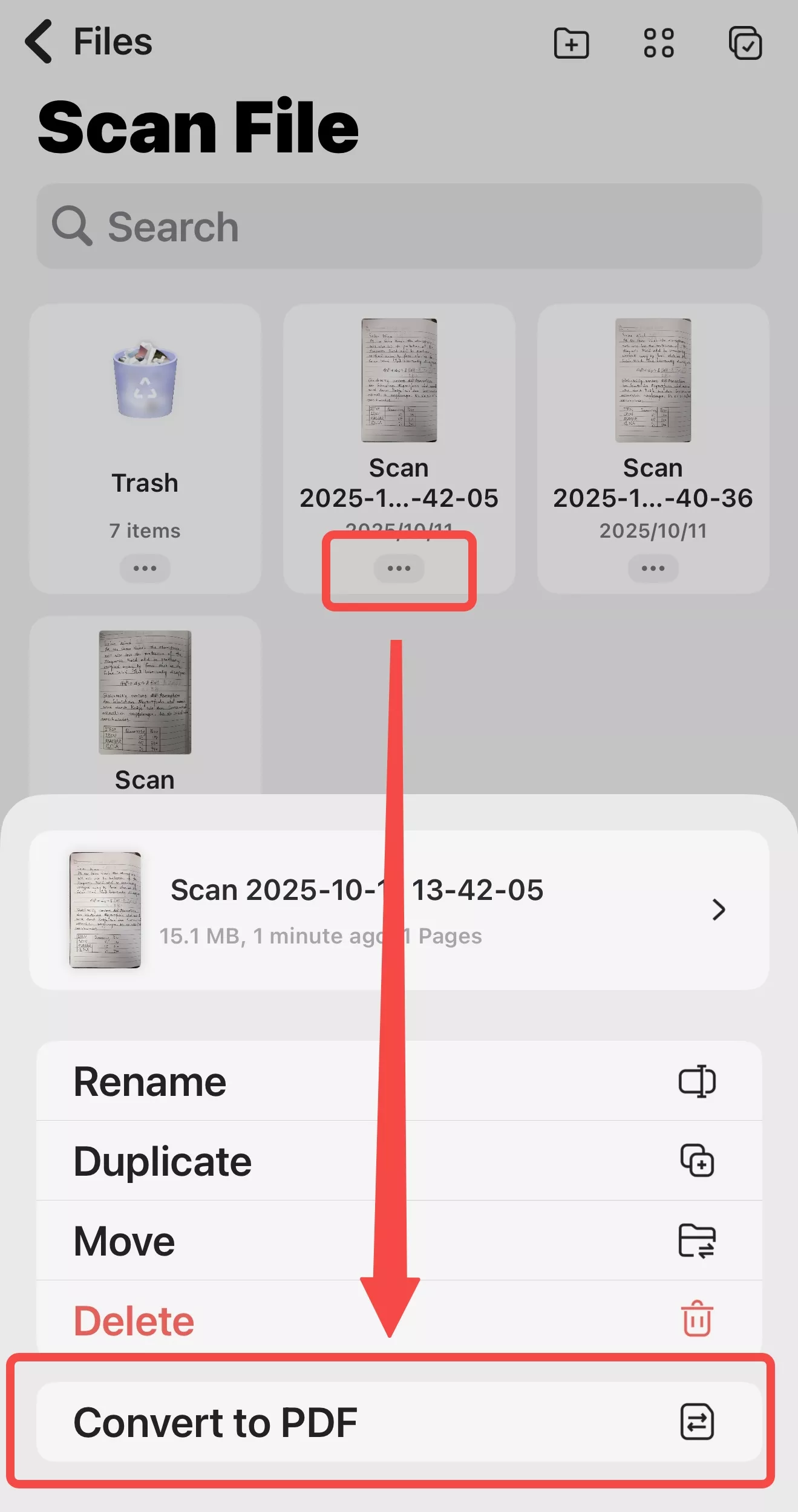
Windows • macOS • iOS • Android 100% secure
My Experience Using UPDF
After trying several document apps, I’ve found that I like UPDF. First, there is compatibility across all devices; you can start editing on your iPhone, review on your Mac, and send using your Android device. I like this app because in the free version it gives plenty of useful features, but when it comes to upgrading to the Pro plan (it is incredibly reasonable). Because this app is not just for scanning, but it is loaded with a bunch of features that I have discussed above. Honestly, everyone should keep this app on their phone.
Conclusion:
When you have an urgent piece of work and need a scanner, but we don’t have one available at the time. So, learning how to scan with iPhone Notes eliminates the need for a physical scanner. You can make digital copies using one touch on your phone. For everyday needs, Notes works great. But if you want to annotate, edit, or run OCR on those scans, UPDF is the more intelligent choice.
Windows • macOS • iOS • Android 100% secure
 UPDF
UPDF
 UPDF for Windows
UPDF for Windows UPDF for Mac
UPDF for Mac UPDF for iPhone/iPad
UPDF for iPhone/iPad UPDF for Android
UPDF for Android UPDF AI Online
UPDF AI Online UPDF Sign
UPDF Sign Edit PDF
Edit PDF Annotate PDF
Annotate PDF Create PDF
Create PDF PDF Form
PDF Form Edit links
Edit links Convert PDF
Convert PDF OCR
OCR PDF to Word
PDF to Word PDF to Image
PDF to Image PDF to Excel
PDF to Excel Organize PDF
Organize PDF Merge PDF
Merge PDF Split PDF
Split PDF Crop PDF
Crop PDF Rotate PDF
Rotate PDF Protect PDF
Protect PDF Sign PDF
Sign PDF Redact PDF
Redact PDF Sanitize PDF
Sanitize PDF Remove Security
Remove Security Read PDF
Read PDF UPDF Cloud
UPDF Cloud Compress PDF
Compress PDF Print PDF
Print PDF Batch Process
Batch Process About UPDF AI
About UPDF AI UPDF AI Solutions
UPDF AI Solutions AI User Guide
AI User Guide FAQ about UPDF AI
FAQ about UPDF AI Summarize PDF
Summarize PDF Translate PDF
Translate PDF Chat with PDF
Chat with PDF Chat with AI
Chat with AI Chat with image
Chat with image PDF to Mind Map
PDF to Mind Map Explain PDF
Explain PDF Scholar Research
Scholar Research Paper Search
Paper Search AI Proofreader
AI Proofreader AI Writer
AI Writer AI Homework Helper
AI Homework Helper AI Quiz Generator
AI Quiz Generator AI Math Solver
AI Math Solver PDF to Word
PDF to Word PDF to Excel
PDF to Excel PDF to PowerPoint
PDF to PowerPoint User Guide
User Guide UPDF Tricks
UPDF Tricks FAQs
FAQs UPDF Reviews
UPDF Reviews Download Center
Download Center Blog
Blog Newsroom
Newsroom Tech Spec
Tech Spec Updates
Updates UPDF vs. Adobe Acrobat
UPDF vs. Adobe Acrobat UPDF vs. Foxit
UPDF vs. Foxit UPDF vs. PDF Expert
UPDF vs. PDF Expert


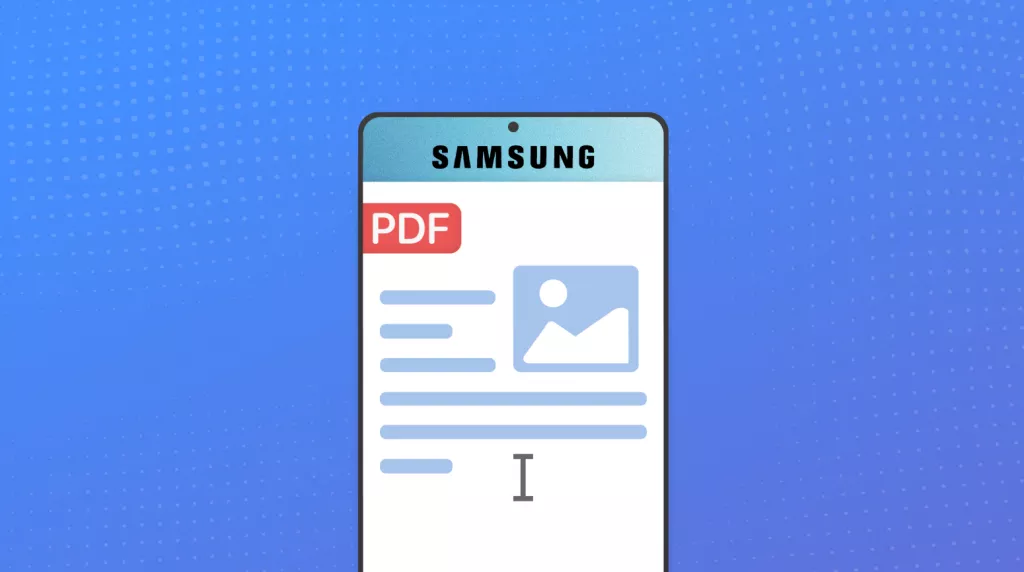

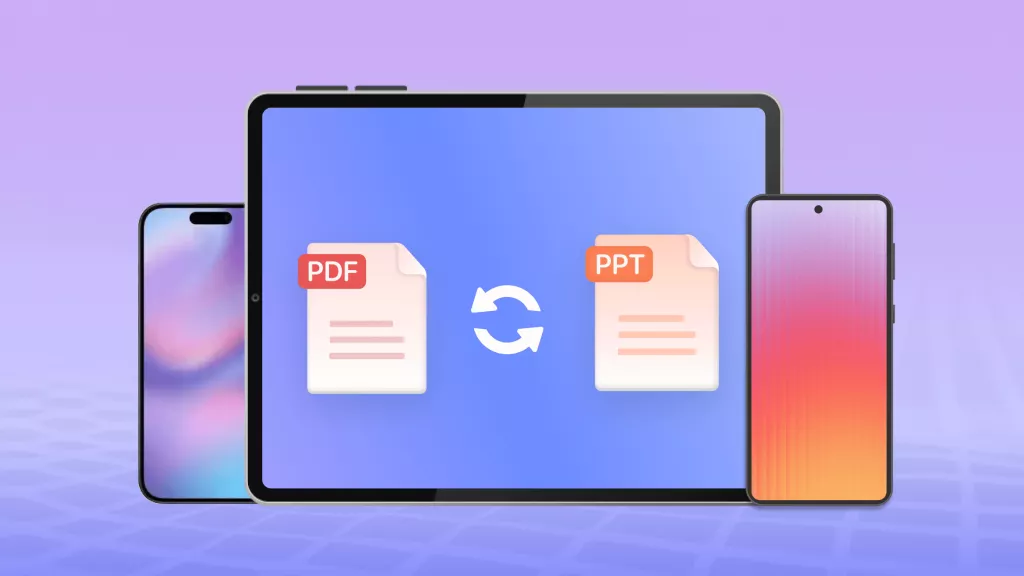



 Enola Miller
Enola Miller 
 Enrica Taylor
Enrica Taylor 
