Working on an Excel spreadsheet, and it finally came to share it with the team, I naturally chose the “Save As” option to export the file as a PDF. Surprisingly, the “Save as PDF” option was missing.
That moment pushed me to figure out the problem. Since then, I’ve learned how to resolve the Excel save as PDF missing issue by saving my files directly as PDFs from Excel, and I’ve also found an easy workaround for cases where the application doesn’t support it.
So why Excel save as PDF missing? Here are the reasons.
Part 1. Why is Excel Save As PDF Missing?
One of the following points could be the reason why Excel is not showing the “Save as PDF” option:
- The 2007 or older versions do not have a built-in "Save as PDF" option.
- It’s possible that the option was removed during installation, but Excel 2007 also allows you to install the missing PDF add-in.
- It is also a possibility that the installation itself is corrupted.
- If the “Microsoft Print to PDF” driver is missing or disabled in Windows, it can cause the issue of Excel Print to PDF not showing in the Print/Export options.
Part 2. How to Fix Excel Save As PDF Missing?
After knowing the reasons, you may want to know the solutions. Here 7 effective fixes.
Fix 1. Use An Alternative Tool to Convert Excel to PDF
If you need to quickly turn an Excel file into a PDF, UPDF makes it simple. You don’t have to waste time fixing errors; just use UPDF to convert your files, one by one or in bulk. It works on Windows, Mac, Android, and iOS, so you can do it easily from any device.
It is affordable, with a single license working on all of the platforms. If you’re looking for a cheap and powerful way to convert Excel to PDF, download UPDF by using the button below.
Windows • macOS • iOS • Android 100% secure
Here is how you can use UPDF to convert one Excel file to PDF and how to batch convert Excel files to PDF.
To convert one Excel to PDF, you can follow the guide below.
Step 1. Click on the Tools, choose “Other”, and select “PDF from Excel”.
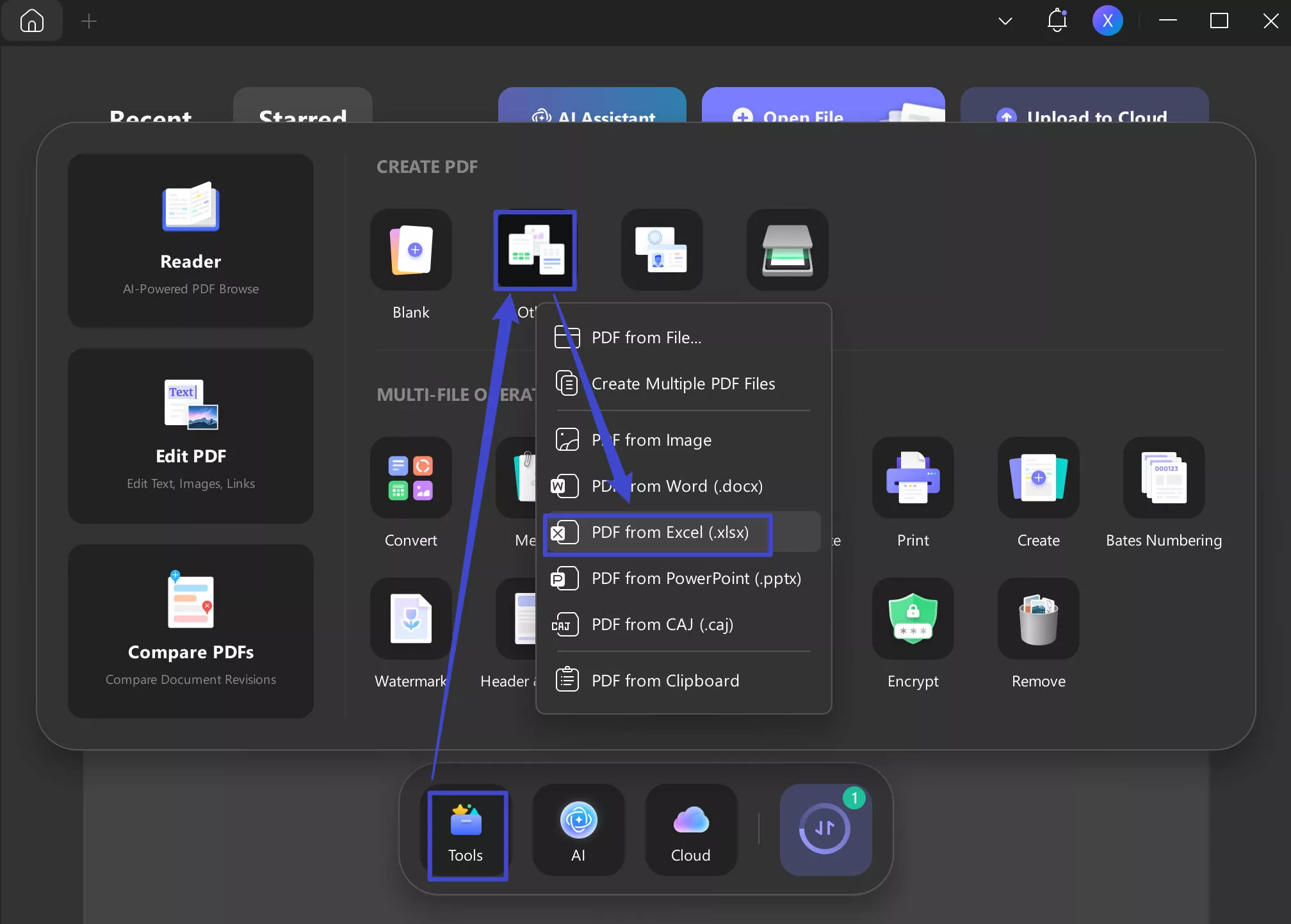
Step 2. Select the Excel by clicking on the “Select Files” button.
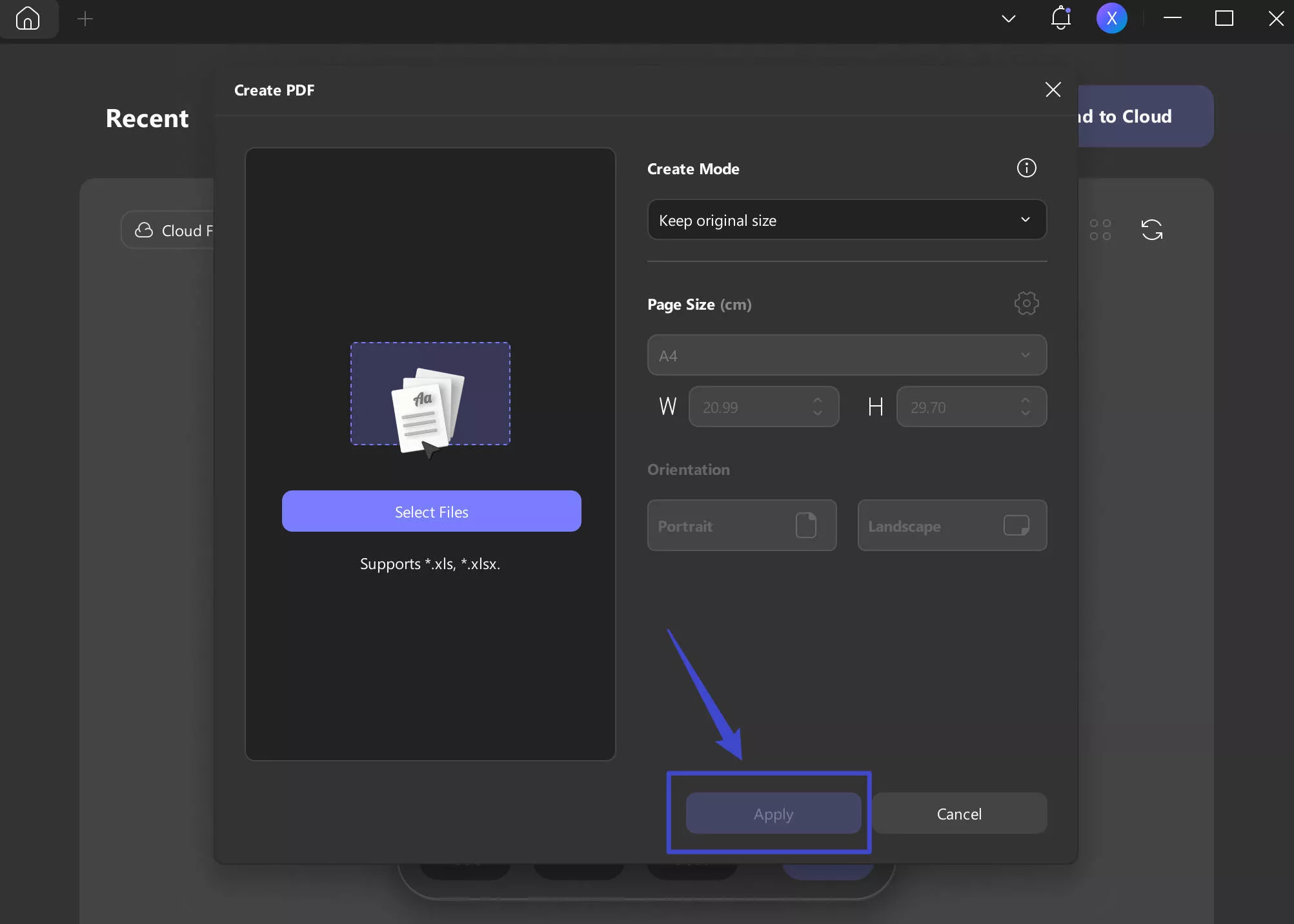
Step 3. Now, it will start creating PDF from Excel. Just save the created PDF on your device.
Want to batch convert Excel to PDF files? Here is the guide for you.
Step 1: Launch UPDF on your system after installation. Select the tools option. Then choose the ”Create” option.
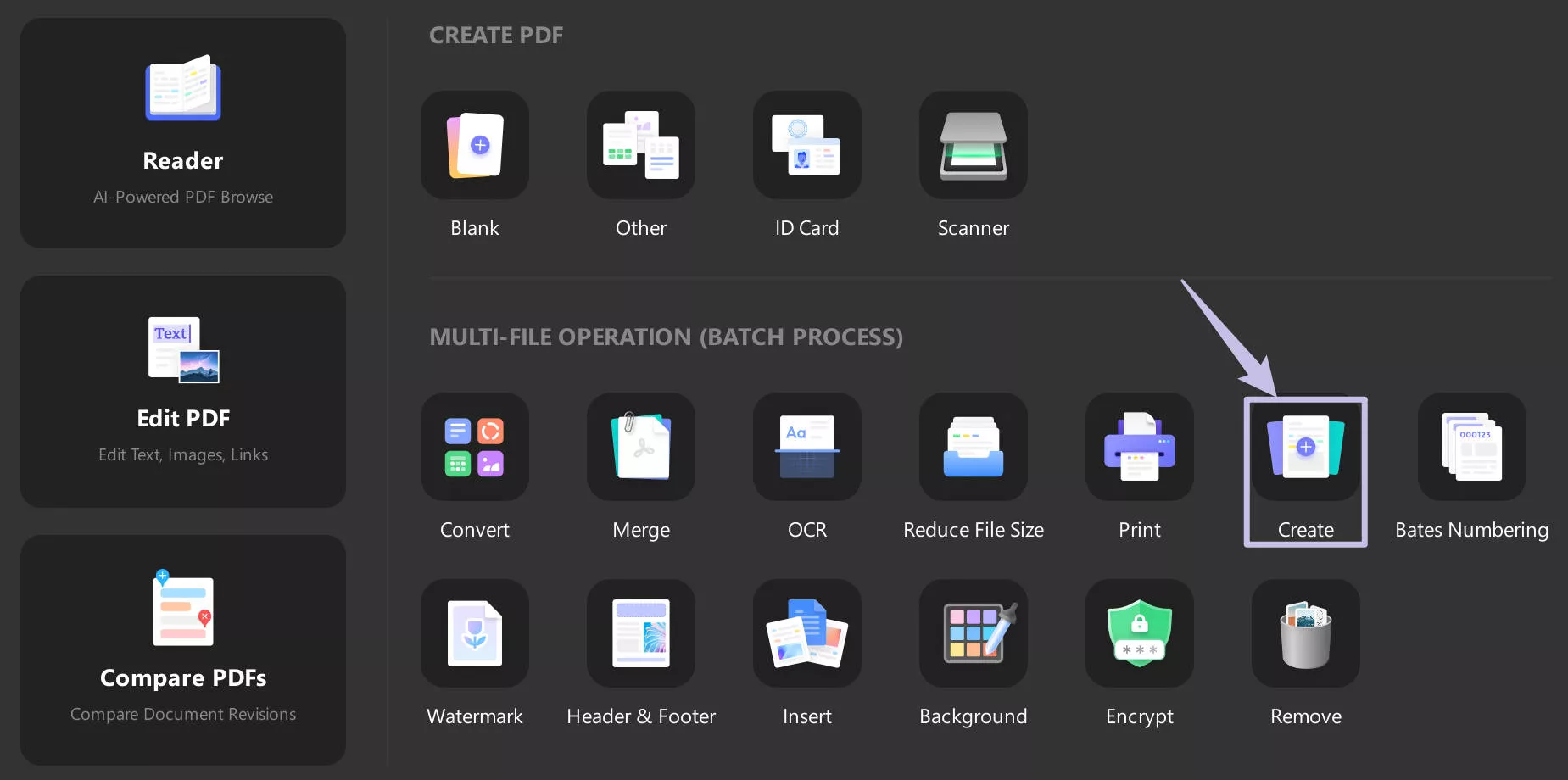
Step 5: Then click on the “+ Add File” option, and choose the Excel file you want to upload. Choose “Combine into One” or “Create Separately”.
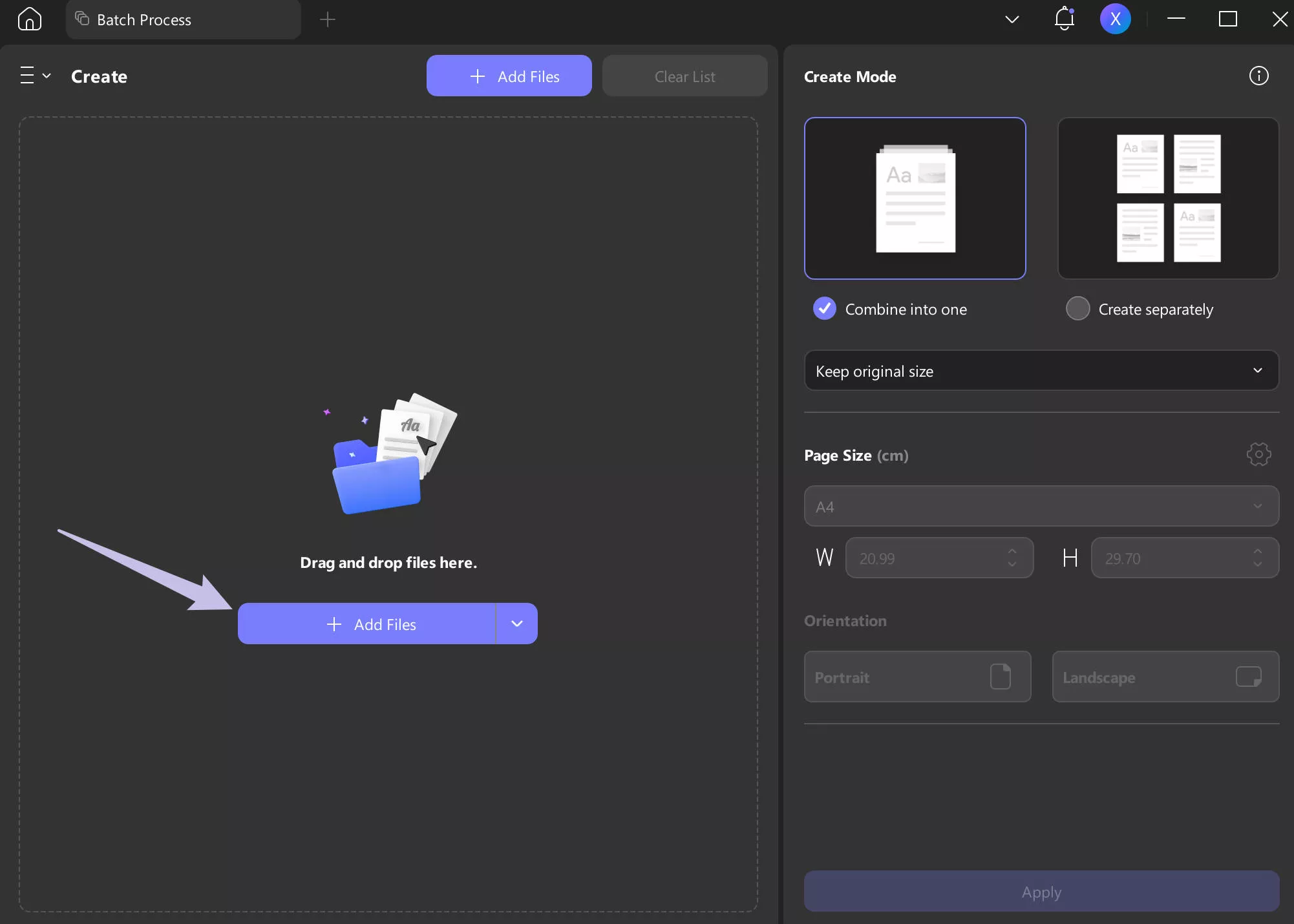
Step 6: Once uploaded, click the apply button
Step 7: Choose the location, you want to save the converted file.
Apart from creating PDF from Excel, UPDF has many other features that you need. It also includes a wide range of features, which include:
- It can convert PDFs into .docx (Word), .xlsx (Excel), .pptx (PowerPoint), or .txt.
- Merge multiple PDFs into one
- Compress files to reduce size
- Print directly from UPDF
- Add custom watermarks
- Edit or insert headers and footers
- Encrypt PDFs for added security
- Edit text, images, or links within PDFs
- Insert new pages or elements
- Apply background to pages
- Perform OCR (text recognition)
- Compare PDF documents
- Create new PDFs (blank, scanner, ID card, other)
- Remove elements or pages
- Apply Bates numbering for organisation
If you want to further explore UPDF’s features, you can watch a quick walkthrough of its features on YouTube or read the latest update in this detailed 9to5Mac article.
Fix 2. Choose “PDF” in “Save As”
It can also be the case that you are looking in the wrong place to find the Save as PDF option. The following are the steps to save an Excel file as a PDF properly.
Step 1: In your Excel, click on the file tab in the top right-hand corner.
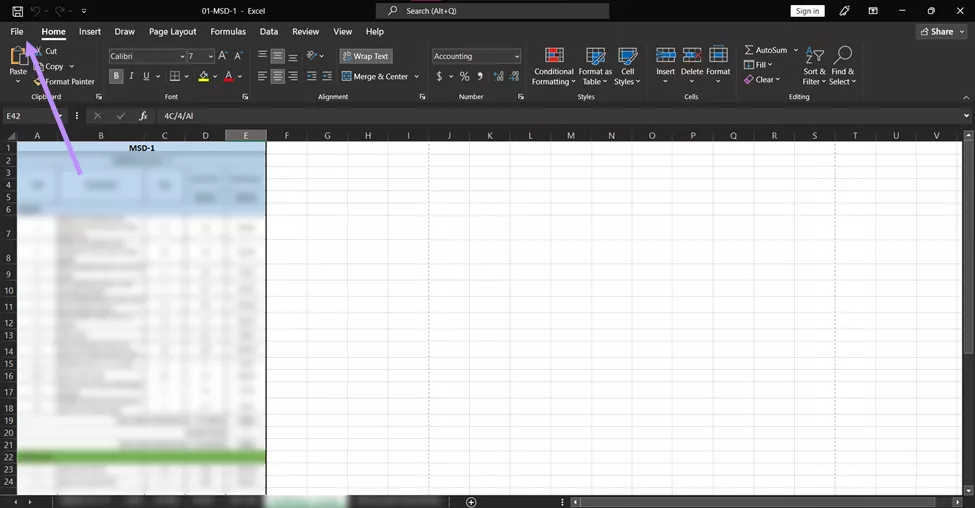
Step 2: Select the “Save As” option from the sidebar on the left side.
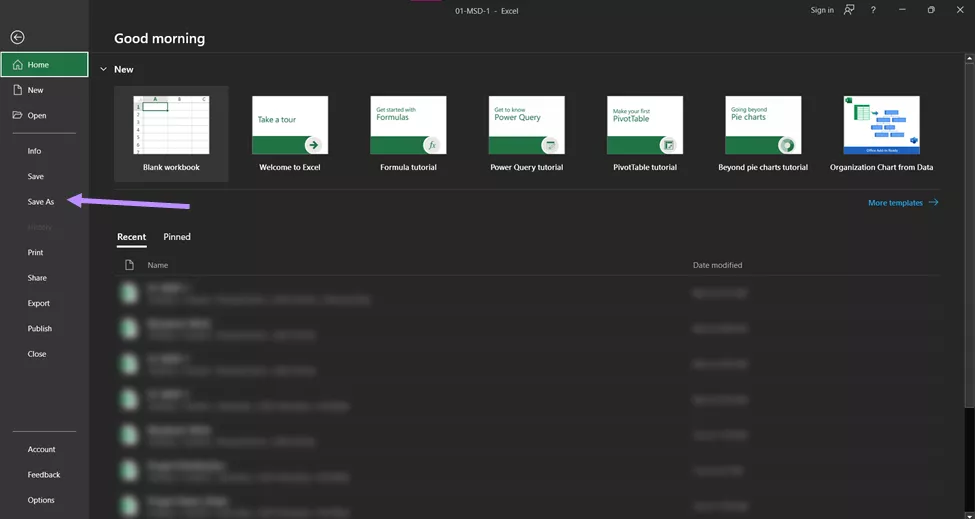
Step 3: Choose the “Browse” option
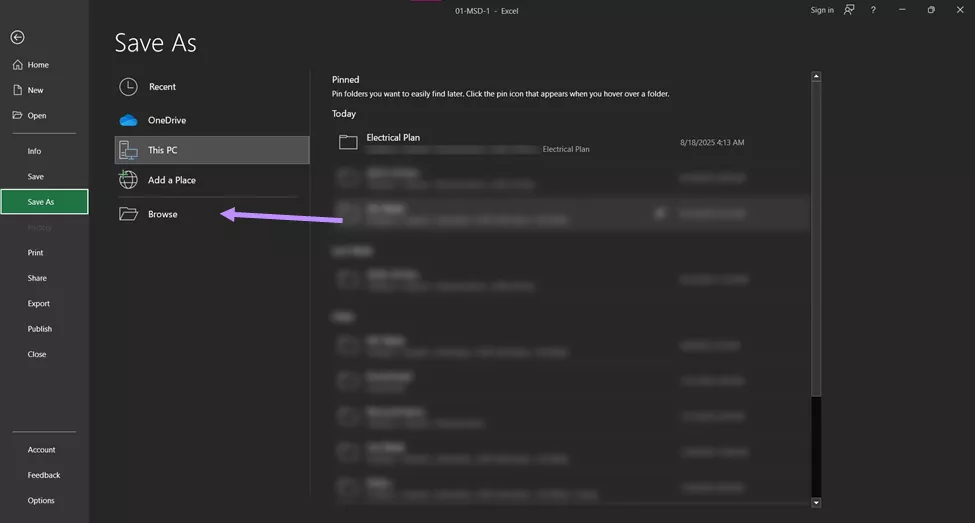
Step 4: Now, from the “Name as File” dropdown menu, select the “PDF” option, and hit save.
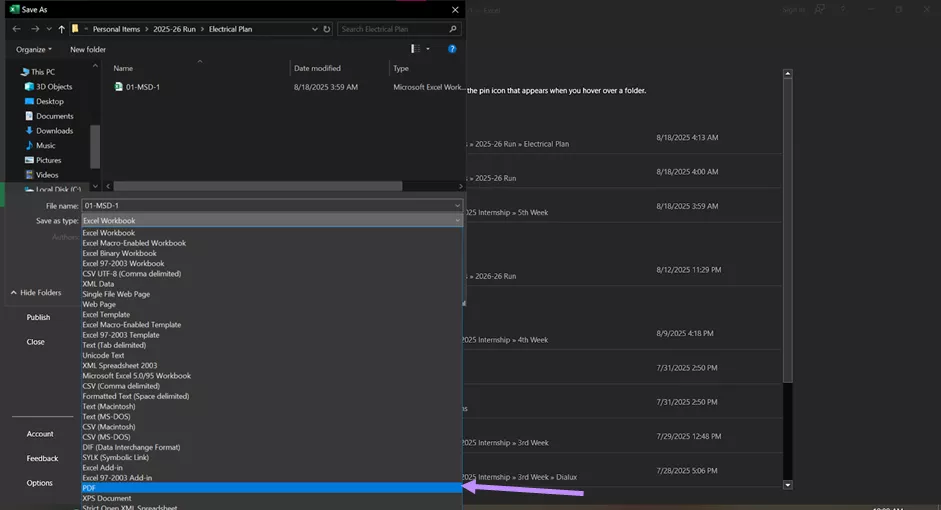
Fix 3. Save as PDF via Export Feature
Modern Excel version also ships with an export feature that allows exporting the spreadsheet as a PDF or an XPS file. Here is how to do it:
Step 1: Open the file tab
Step 2: From the sidebar on the left, select the “Export” option.
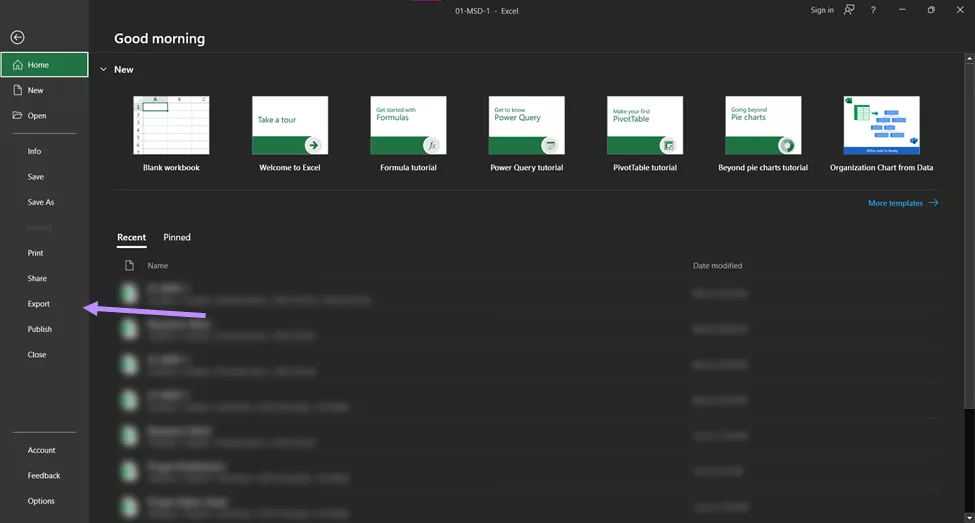
Step 3: Now make sure that the “Create PDF/ XPS Document” option is selected, then hit “Create PDF/ XPS”.
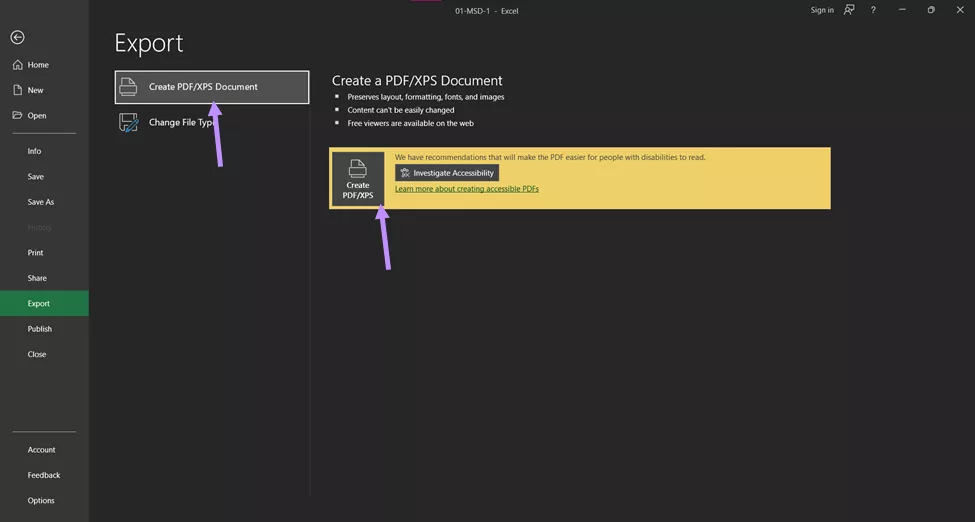
Step 4: Now give your PDF file a name and hit save.
Fix 4. Save as PDF via Print
If nothing works, you can use the print method to save the sheet as a PDF by following these steps:
Step 1: Go to the file tab.
Step 2: From the sidebar, choose the “Print” option.
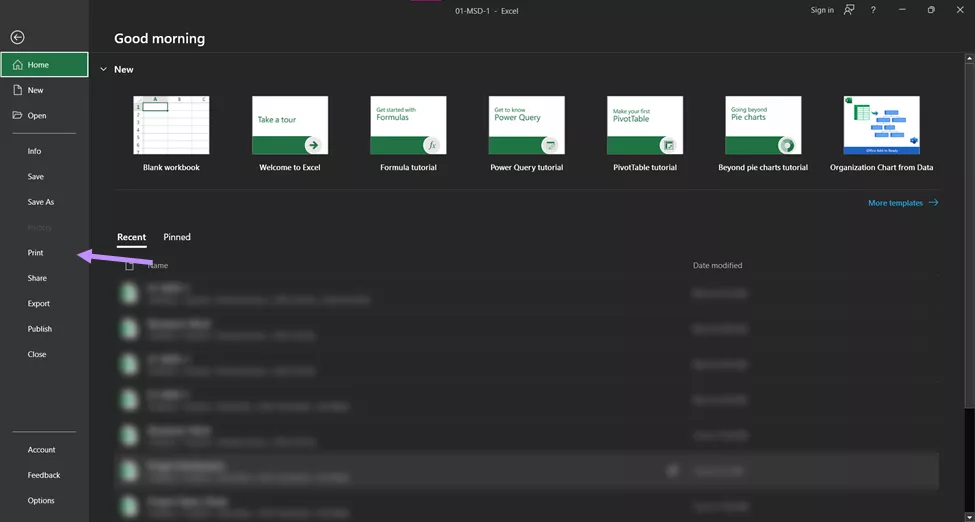
Note: You can skip Steps 1 and 2 by using the shortcut Ctrl + P.
Step 3: Make sure that you choose the “Microsoft Print to PDF” as printer here. Then, click on the “Print” button.
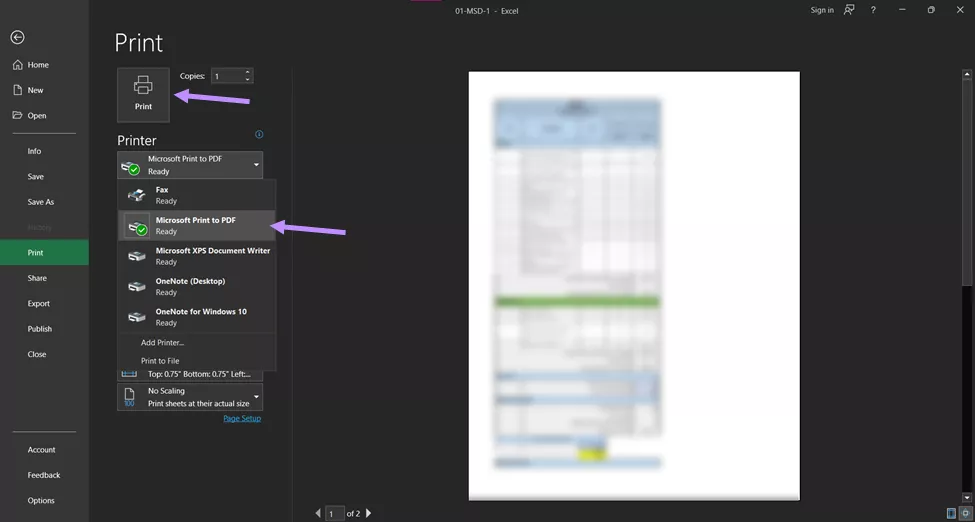
Step 4: Name the file and hit save.
Fix 5. Check “PDFMaker.OfficeAddin”
The problem of “Excel Save as PDF” missing is caused by that the Add in “PDFMAker.officeAddin” is not checked:
Step 1: Head to the file tab.
Step 2: Choose the “Options” option from the sidebar.
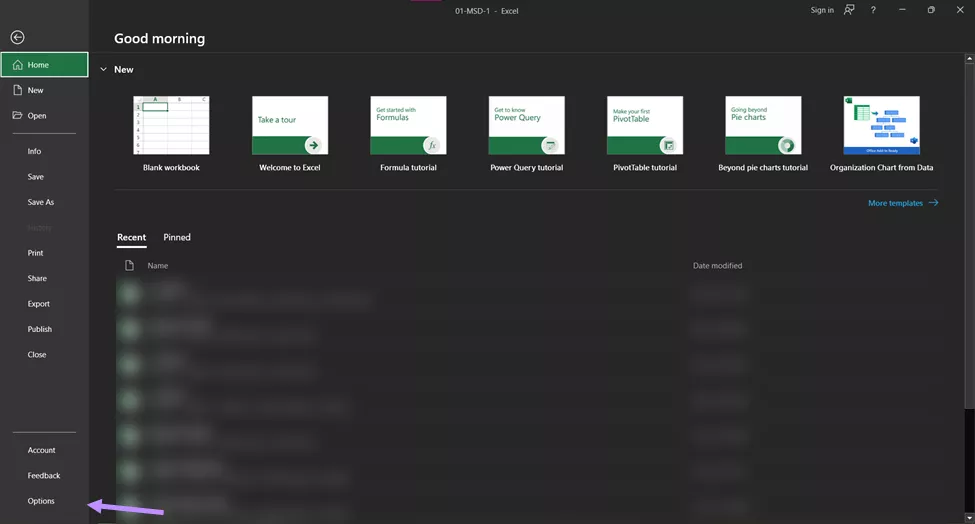
Step 3: Choose the “Add-ins” option from the sidebar in the ”Excel Options” window.
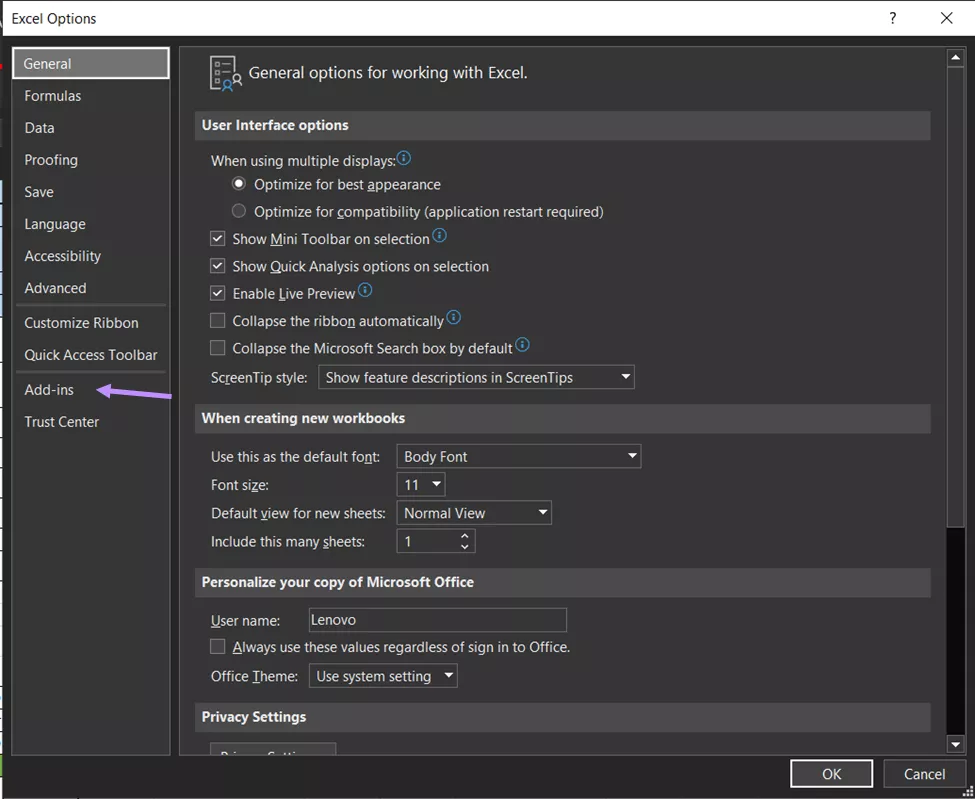
Step 4: Choose the “COM Add-ins” option from the “Manage” dropdown menu at the bottom. Click on the “Go” button.
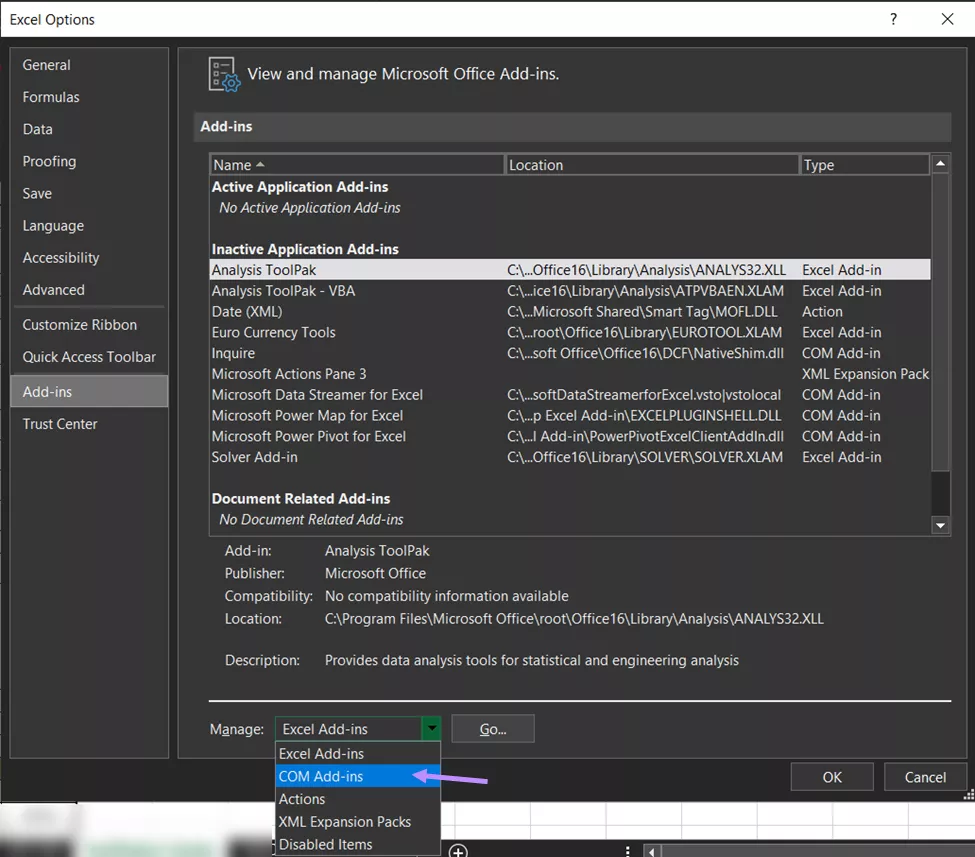
Step 5: From the “COM Add-ins” window, check the “PDFMaker.OfficeAddin” checkbox, and press ok.
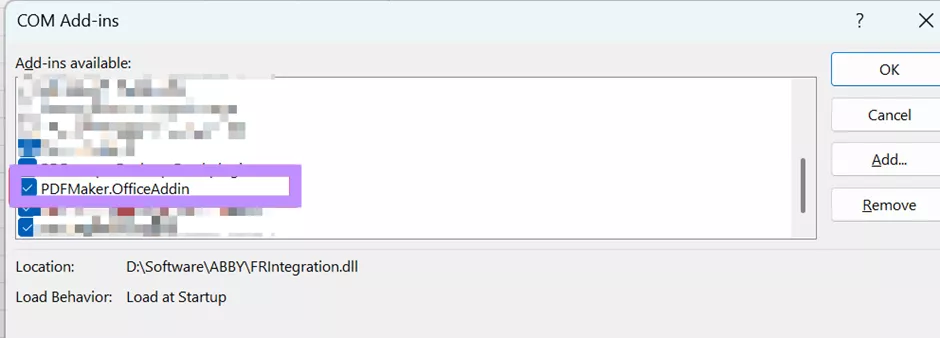
Note: If it doesn’t show up here, this means that the device does not contain Adobe Acrobat, which you need to download separately.
Fix 6. Reinstall Microsoft 365 Apps
There is always a possibility that you’re experiencing badly installed software. In the case of Microsoft 365 Apps, here is how to reinstall them:
Step 1: Head to the Microsoft 365 webpage. If you are not already signed in, sign in with your account.
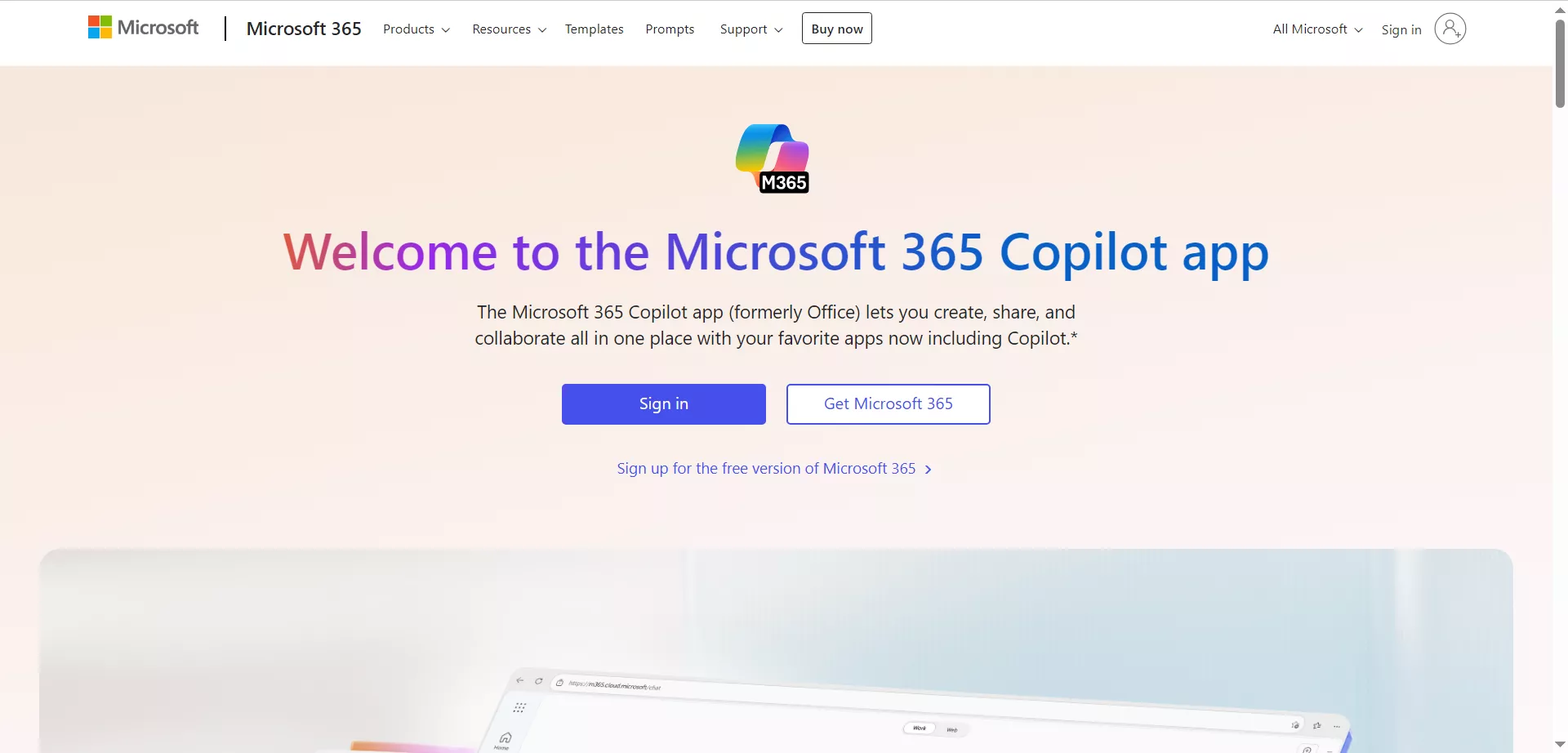
Step 2: After that, click on “Install Office” to download Microsoft 365.
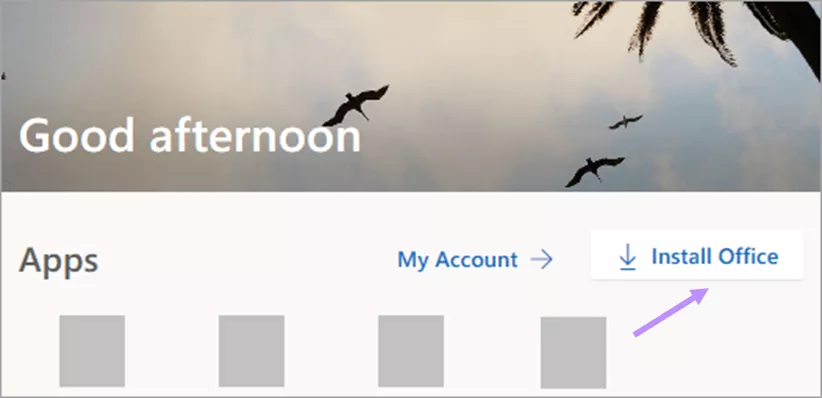
Fix 7. Restart Computer
If you have been using “save as PDF” for quite some time, and suddenly it is nowhere to be found, this means that the office suite hasn’t launched yet, which can be fixed with a simple restart. Follow these steps to restart the computer
Step 1: Press Alt + F4, or Alt + Fn + F4.
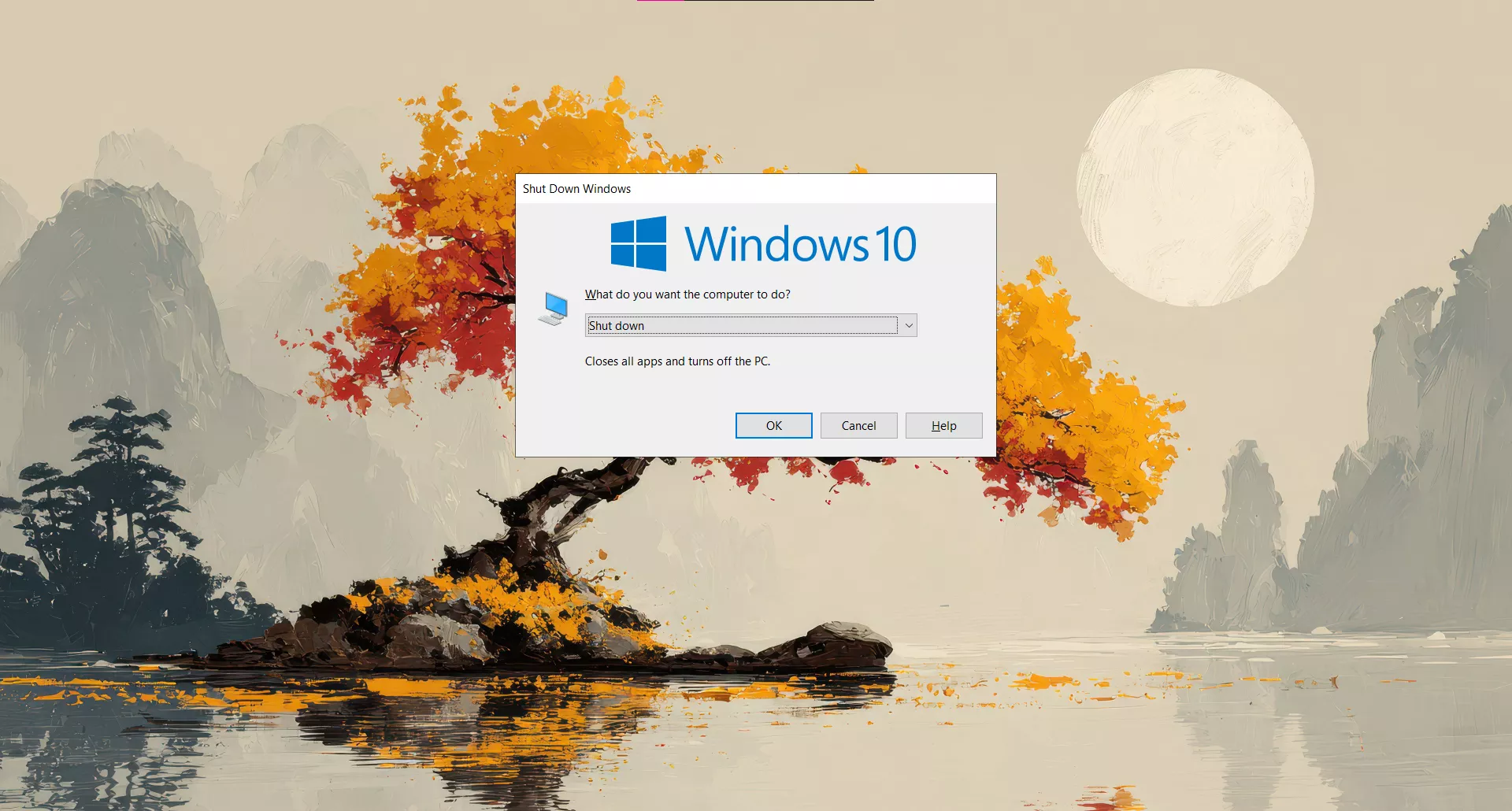
Step 2: From the dropdown menu, select “Restart”.
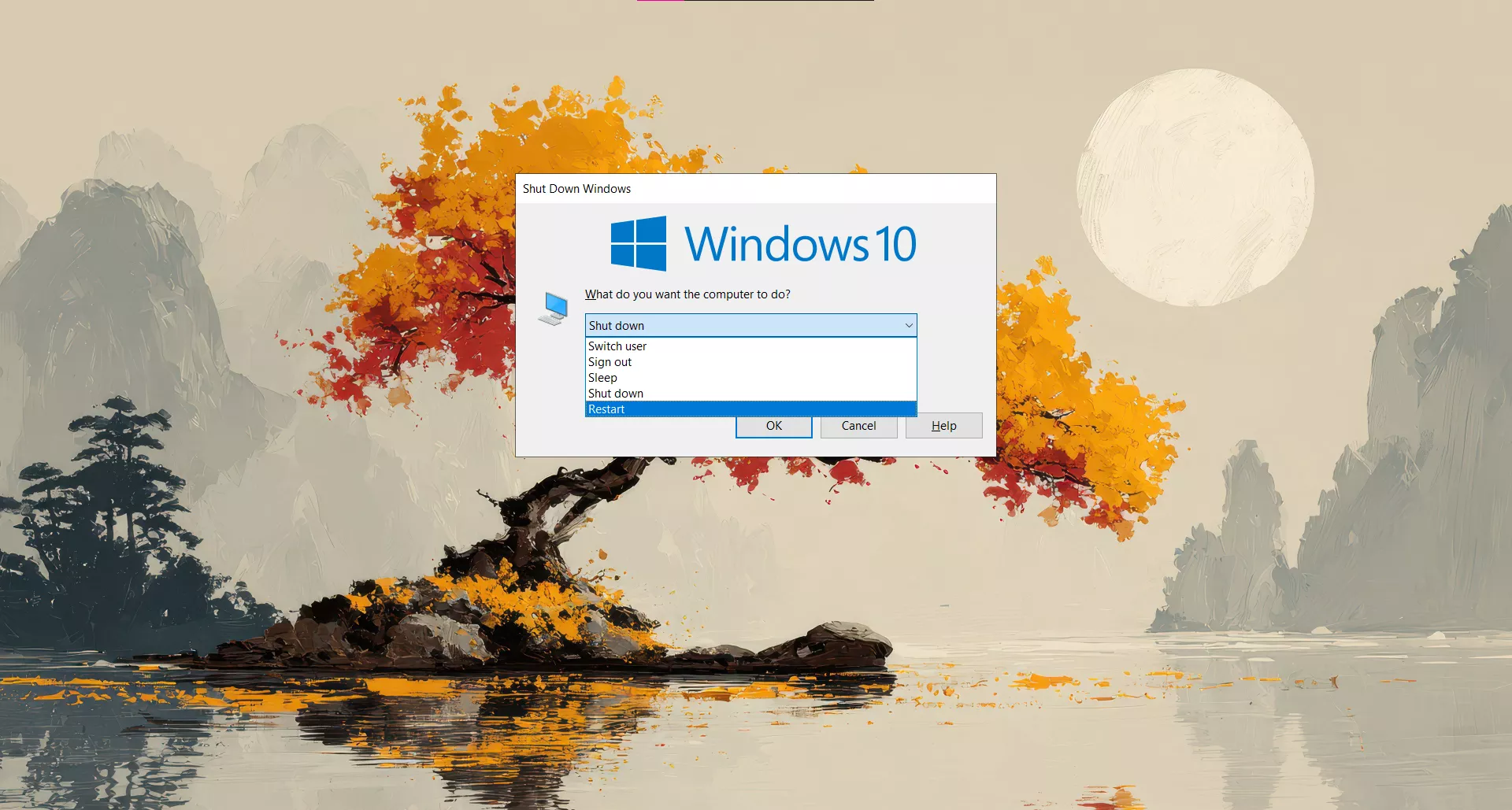
The computer will restart. Now, retry saving your spreadsheets as PDF.
Final Words
I know how stressful it feels when the excel save as pdf missing or excel print to pdf is not showing. After trying different fixes, I’ve found that UPDF saves the most time and works every time. That’s why I recommend downloading UPDF and skipping the hassle.
Windows • macOS • iOS • Android 100% secure
 UPDF
UPDF
 UPDF for Windows
UPDF for Windows UPDF for Mac
UPDF for Mac UPDF for iPhone/iPad
UPDF for iPhone/iPad UPDF for Android
UPDF for Android UPDF AI Online
UPDF AI Online UPDF Sign
UPDF Sign Edit PDF
Edit PDF Annotate PDF
Annotate PDF Create PDF
Create PDF PDF Form
PDF Form Edit links
Edit links Convert PDF
Convert PDF OCR
OCR PDF to Word
PDF to Word PDF to Image
PDF to Image PDF to Excel
PDF to Excel Organize PDF
Organize PDF Merge PDF
Merge PDF Split PDF
Split PDF Crop PDF
Crop PDF Rotate PDF
Rotate PDF Protect PDF
Protect PDF Sign PDF
Sign PDF Redact PDF
Redact PDF Sanitize PDF
Sanitize PDF Remove Security
Remove Security Read PDF
Read PDF UPDF Cloud
UPDF Cloud Compress PDF
Compress PDF Print PDF
Print PDF Batch Process
Batch Process About UPDF AI
About UPDF AI UPDF AI Solutions
UPDF AI Solutions AI User Guide
AI User Guide FAQ about UPDF AI
FAQ about UPDF AI Summarize PDF
Summarize PDF Translate PDF
Translate PDF Chat with PDF
Chat with PDF Chat with AI
Chat with AI Chat with image
Chat with image PDF to Mind Map
PDF to Mind Map Explain PDF
Explain PDF Scholar Research
Scholar Research Paper Search
Paper Search AI Proofreader
AI Proofreader AI Writer
AI Writer AI Homework Helper
AI Homework Helper AI Quiz Generator
AI Quiz Generator AI Math Solver
AI Math Solver PDF to Word
PDF to Word PDF to Excel
PDF to Excel PDF to PowerPoint
PDF to PowerPoint User Guide
User Guide UPDF Tricks
UPDF Tricks FAQs
FAQs UPDF Reviews
UPDF Reviews Download Center
Download Center Blog
Blog Newsroom
Newsroom Tech Spec
Tech Spec Updates
Updates UPDF vs. Adobe Acrobat
UPDF vs. Adobe Acrobat UPDF vs. Foxit
UPDF vs. Foxit UPDF vs. PDF Expert
UPDF vs. PDF Expert



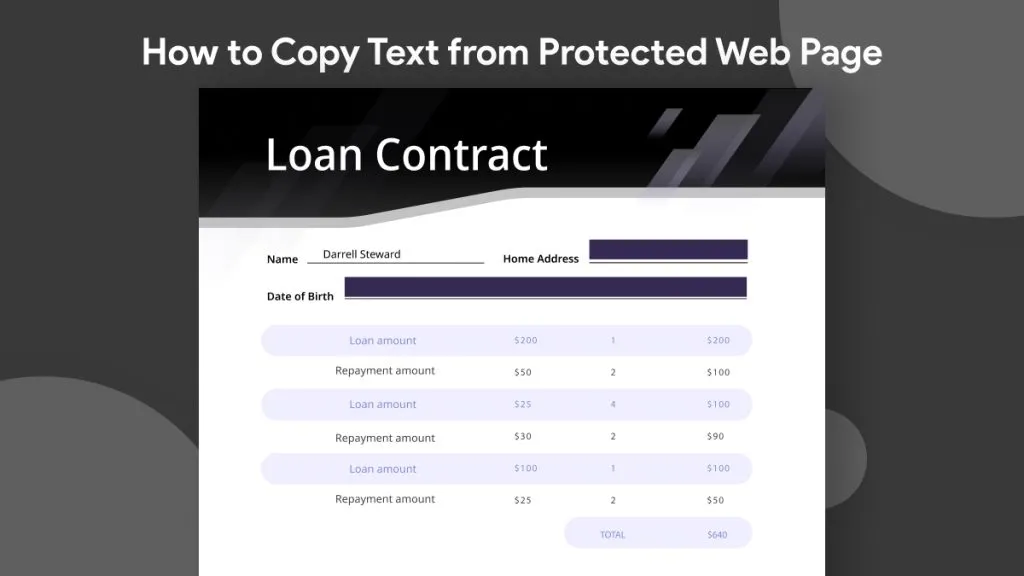


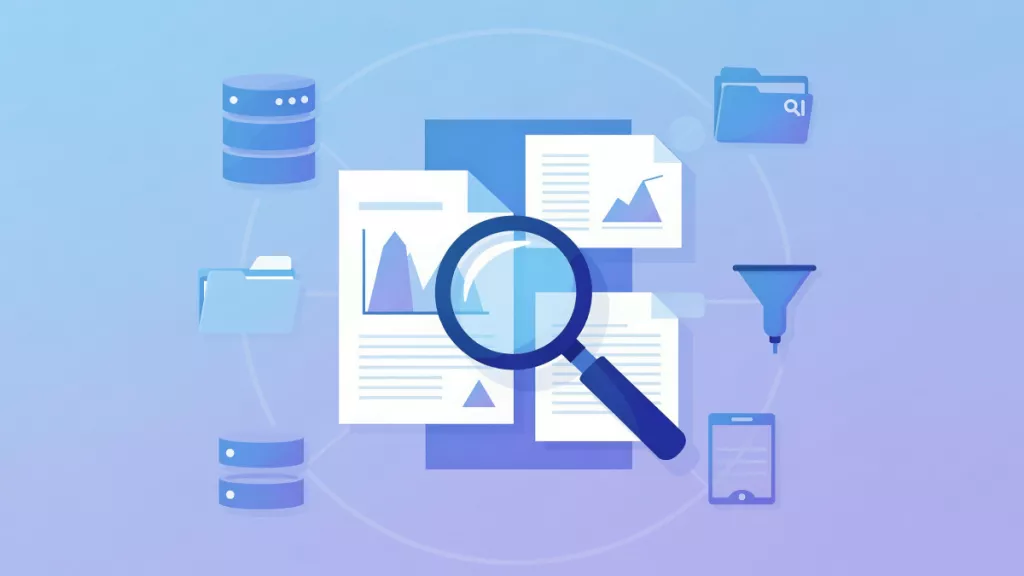

 Enya Moore
Enya Moore 

 Enola Davis
Enola Davis 
