WPS, the proprietary file format of Microsoft Works, was once a pioneering word processing file type. However, In 2006, WPS was phased out and replaced by the DOC file format, which itself was subsequently superseded by the more advanced DOCX format in 2007. So, if you still have a WPS format file and wonder how do you convert this WPS file to a PDF, then this article is for you.
Here we will discuss in detail all the best and quick ways you can use to convert WPS to PDF. In addition, we will also shed light on how you can easily edit the converted PDF with the powerful PDF editor tool called UPDF. You can click the below button to download UPDF if you need a PDF editor with all the features you need.
Windows • macOS • iOS • Android 100% secure
So, let's get started.
Part 1. Convert WPS to PDF using Word (Easiest and Free)
The Word software is the default tool of all Windows computers and it is one of the software that can help you open files in WPS format. Here is the guide about how to convert .wps to PDF with Word.
- Right-click on the .wps file, select "Open With" and choose the "Word" file to open the .wps file with Word.
- Now, click on the "File" > "Save As", select where you want to save the converted PDF, then, choose"PDF" in the "Save as type".
- Click on "Save" to convert .wps to PDF successfully.
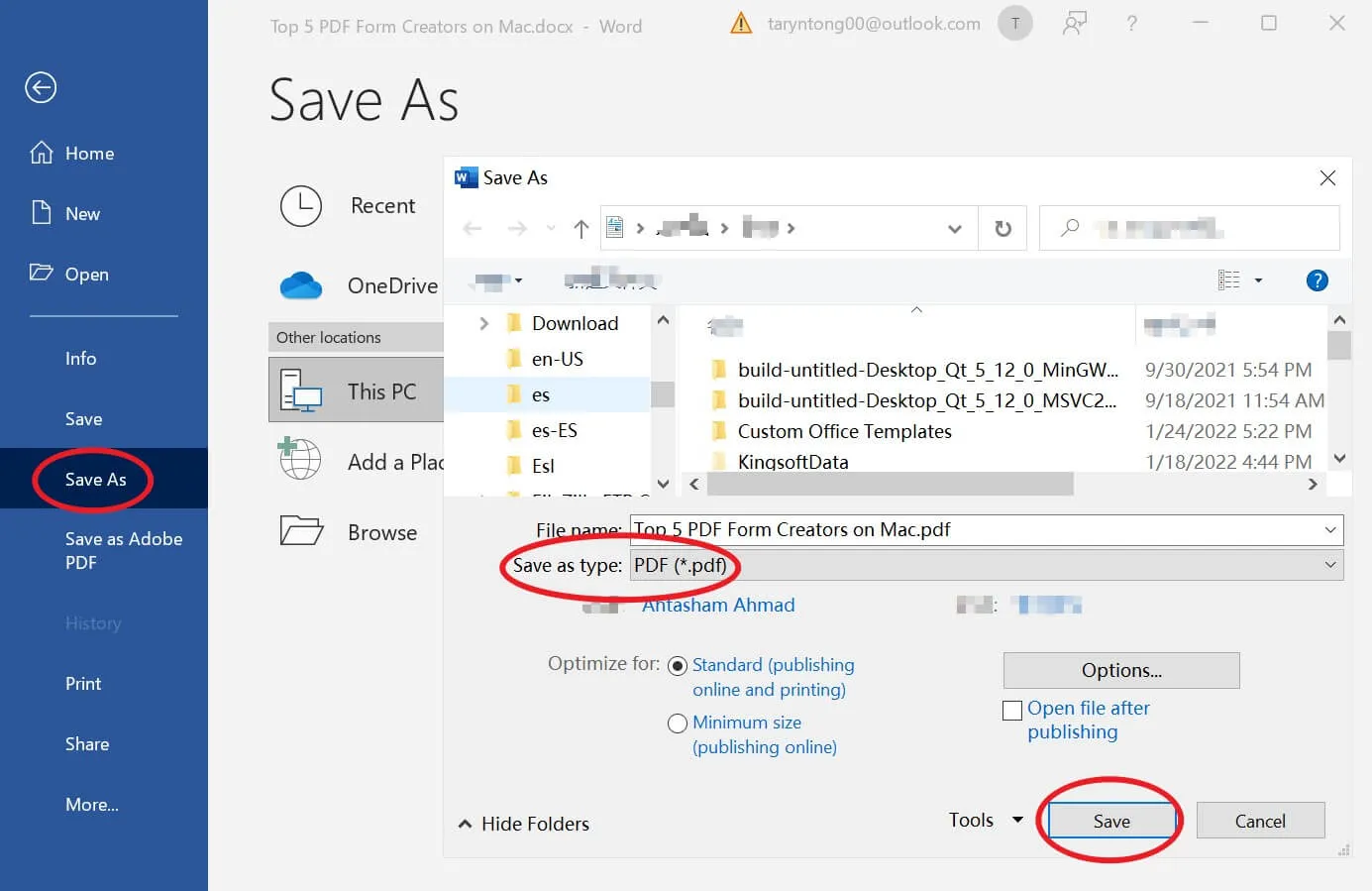
It is completely free to use this method. Why not try it now by following the above steps?
Part 2. Convert WPS to PDF Using UPDF
Aside from the above method, UPDF also supports converting WPS to PDF easily. As one powerful PDF edititor tool, its intuitive design allows you to convert documents effortlessly, even without specialized skills. In this case, you can simply open UPDF and drag and drop the WPS file onto it. Or click on "Open File".
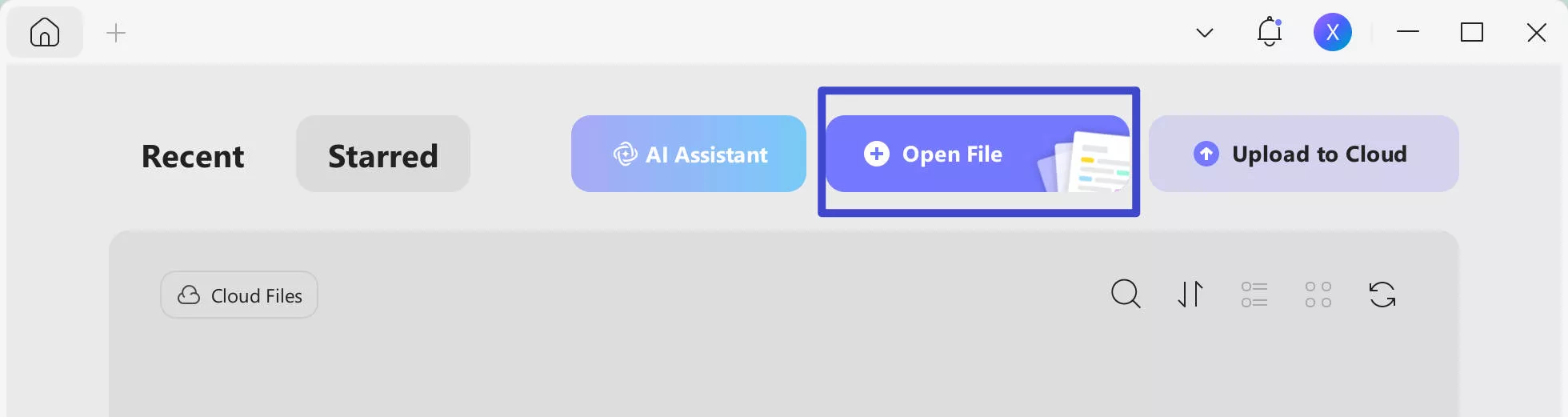
Ding ding! UPDF has successfully converted your WPS document to a PDF file. All you need to do now is just to save this file on your device.
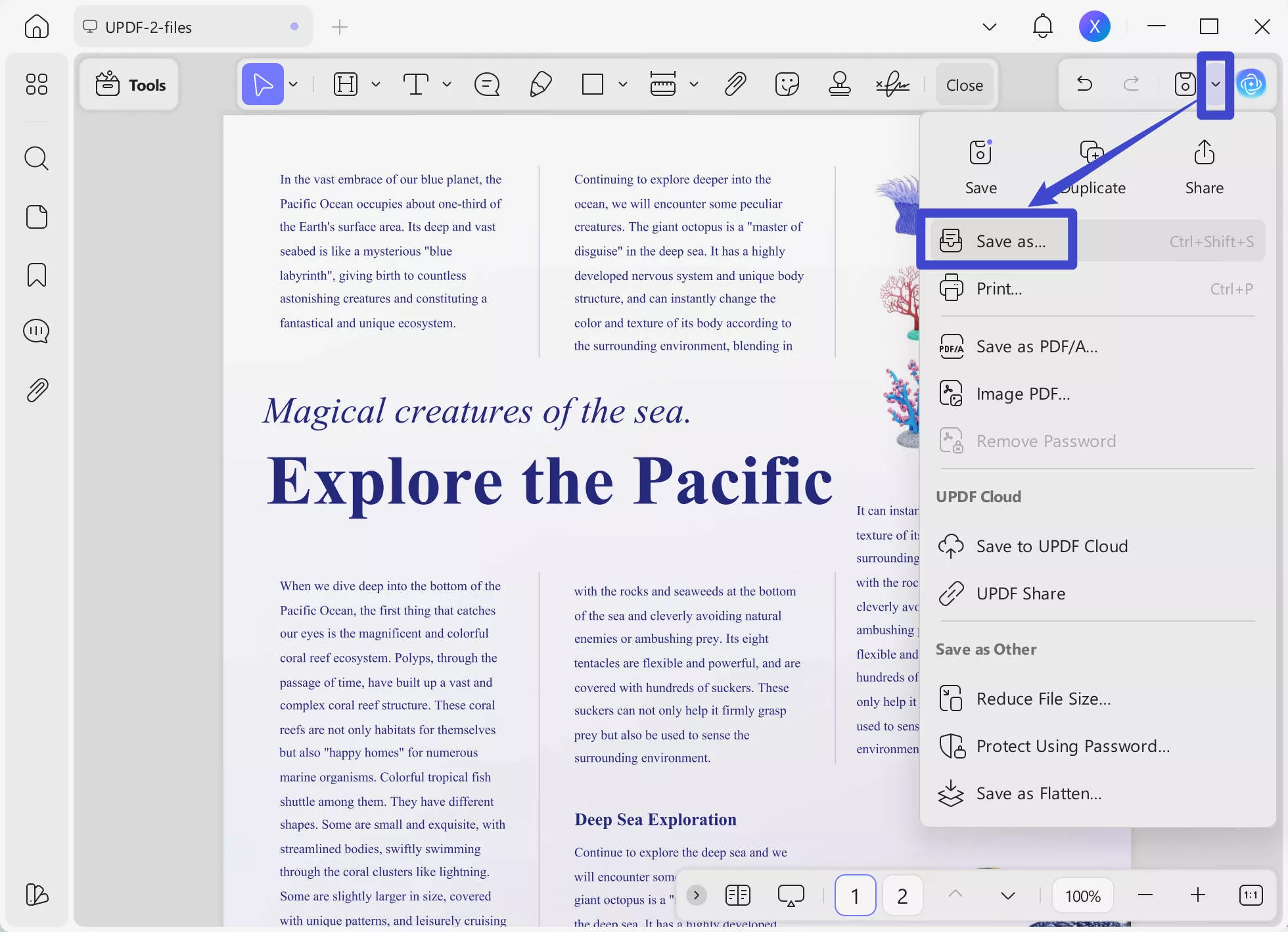
Super easy, right? Meanwhile, UPDF also supports use on iOS and Android mobile ports, allowing you to conveniently use this functionality on your phone.
Take iOS as an example, after uploading your files, click "Tool" and choose "PowerPoint to PDF", choose the file you just uploaded and your file will be converted to PDF within few seconds.
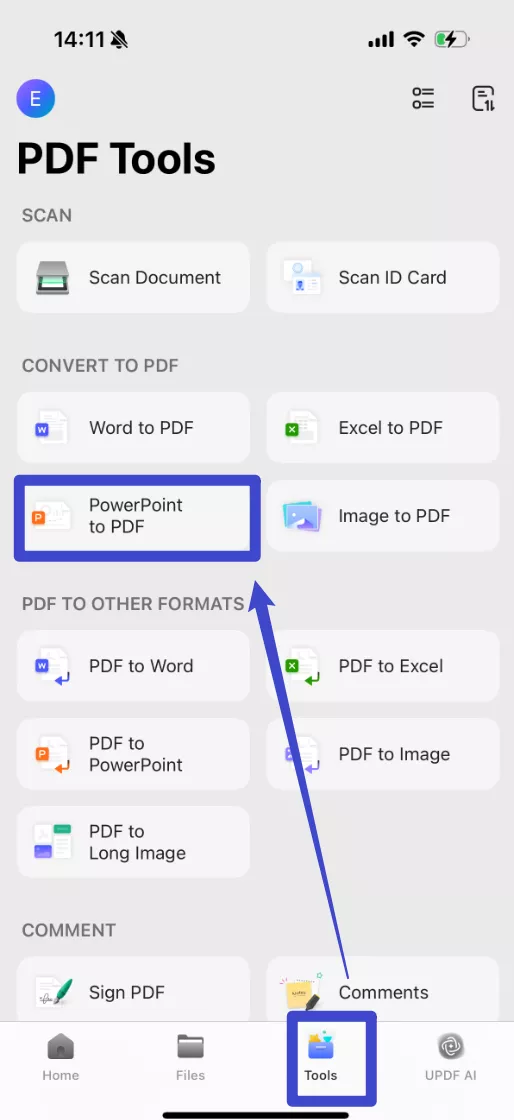
Would you like to try? Just click the "Free Download" button below to start your your extraordinary journey with UPDF today!
Windows • macOS • iOS • Android 100% secure
Note
Part 3. Convert WPS to PDF Online (Suitable for Batch Convert)
If you don't want to install a desktop app to convert WPS to PDF, then you can still do the conversion using online platforms. There are plenty of online tools that can assist you in converting WPS to PDF easily. You just have to upload the WPS file and download the converted PDF file back to your computer. Below we have listed the three best online tools you can use to convert WPS to PDF:
1. Zamzar WPS to PDF Converter
Zamzar is a popular online file conversion tool that provides a convenient, reliable, and easy way to convert numerous file formats, such as Word, PPT, PDF, Excel, JPG, etc. Talking specifically about WPS, Zamzar can convert WPS to PDF, DOC, TXT, PNG, and other formats. Moreover, it supports batch conversion to instantly convert multiple WPS files into PDFs. If your WPS file is up to 50 MB in size, then follow the below steps to convert WPS to PDF with Zamzar online conversion:
- Go to Zamzar WPS to the PDF conversion webpage.
- Click Choose Files and open the WPS file(s) you want to convert.
- Click the "Convert Now" button.
- Once the conversion is completed, click the "Download" button to download the PDF file.
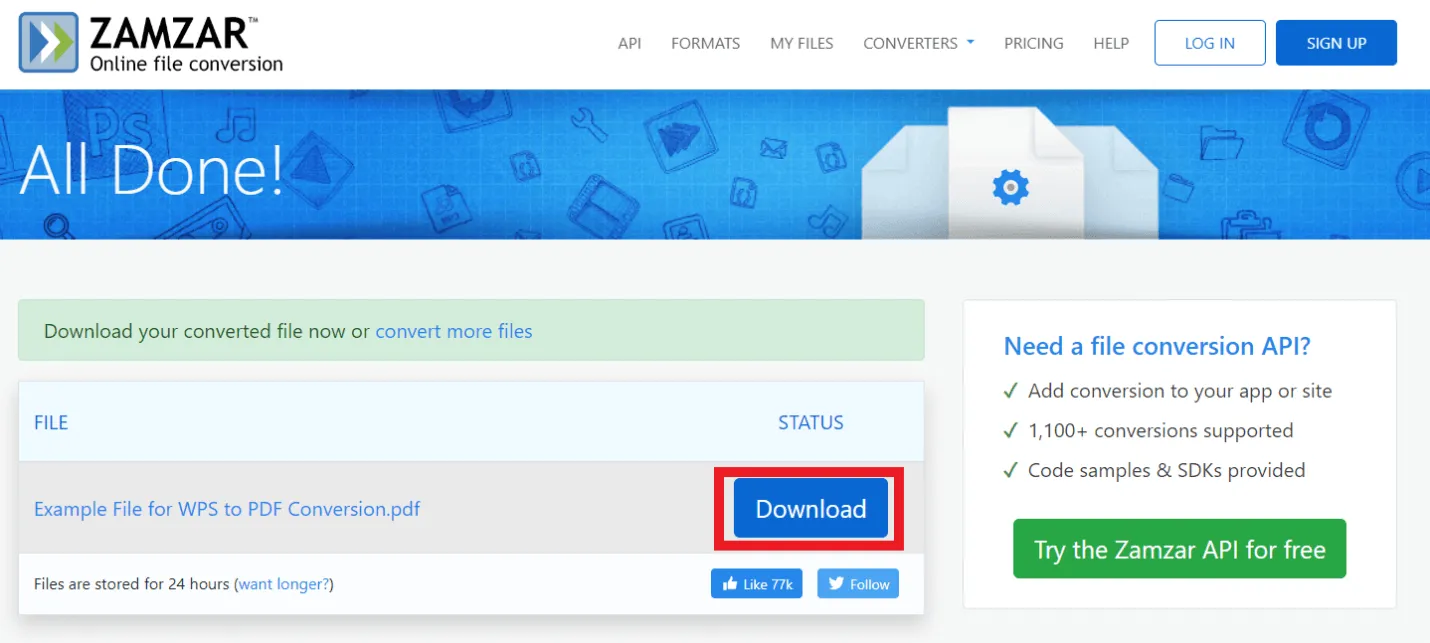
This way, you can quickly convert WPS to PDF online with Zamzar.
2. Convertio WPS to PDF Converter
Convertio is another powerful online WPS to PDF converter. Compared to Zamzar, it supports a file size of up to 100 MB. So, if you have a large-sized WPS file to convert, you can use Convertio to convert it freely. Moreover, you can also upload WPS files from Dropbox and Google Drive in Convertio. Follow the below steps to convert WPS to PDF with Convertio:
- Go to Convertio WPS to PDF conversion webpage.
- Click "Choose Files" and browse and open the WPS file(s) you want to convert.
- Click the "Convert" button.
- Once the conversion is completed, click the "Download" button to download the PDF file.
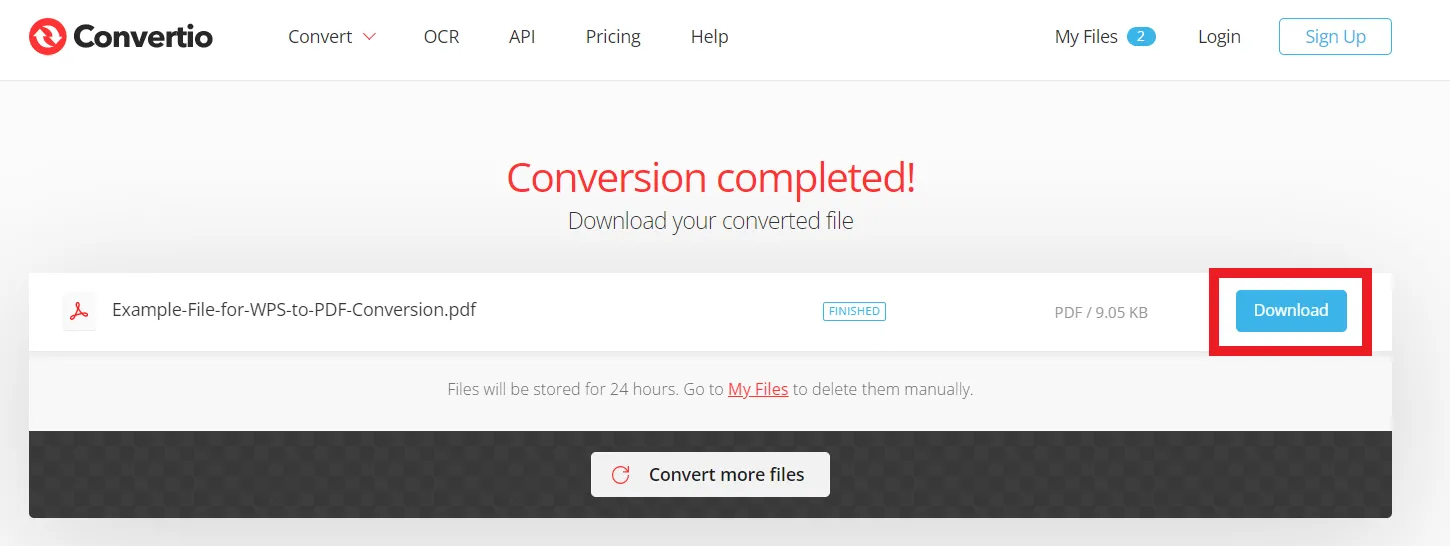
Besides WPS to PDF conversion, you can also use Convertio for over 200+ format conversions.
3. CloudConvert WPS to PDF Converter
CloudConvert is another easy-to-use online conversion tool that instantly converts multiple WPS files to PDF without compromising the quality. The best part about CloudConvert is that it allows selecting the page range you want to convert. This way, you can easily convert specific pages within the WPS file instead of the whole file. Follow the below steps to convert WPS to PDF with CloudConvert:
- Go to CloudConvert WPS to PDF conversion webpage.
- Click "Select File" and browse and open the WPS file(s) you want to convert.
- If you want to select specific pages for conversion, click the "Settings" icon and set the page range. Afterward, click the "Convert" button.
- Once the conversion is completed, click the "Download" button to download the PDF file.
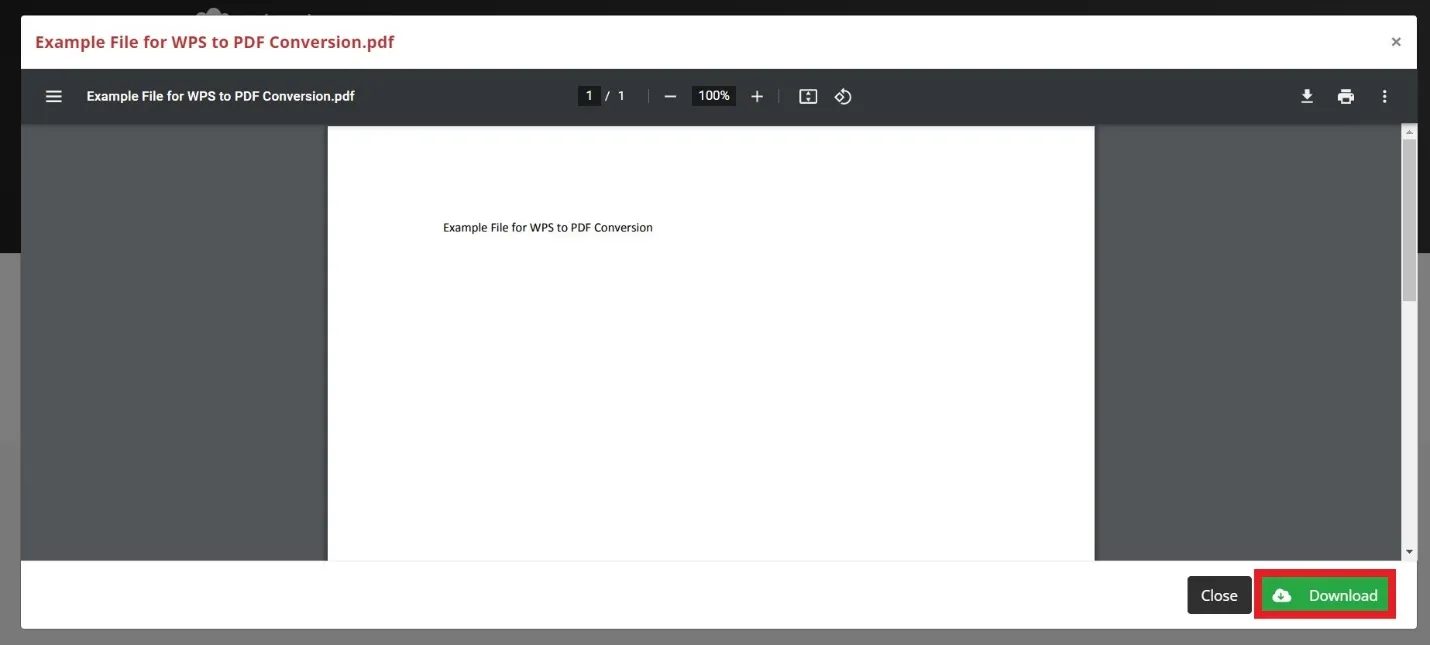
Note
Bonus Tip: The Best Tool to Edit the Converted PDF
Sometimes, after converting a WPS file to PDF, you might not want to save it immediately because you still need to edit the content. If you’ve just performed the conversion in UPDF—don’t leave yet! UPDF can still help you edit the document right away.
UPDF is a powerful and easy-to-use ultimate PDF editing solution that efficiently. With UPDF, you can edit the content including texts, images, links, pages, watermarks, footer, header, and more per your requirements. You can click the below button to download its free trial version to test all these features.
Windows • macOS • iOS • Android 100% secure
Besides the editing features, it has many other features. Below are some of them.
Key Features of UPDF
- UPDF's AI Assistant can help you summarize (including making mind map), explain, translate, rewrite, ask for and chat anything with your PDFs.
- The batch process can help you improve your PDF handling efficiency.
- It allows the conversion of scanned PDFs to editable format with its OCR feature.
- It has PDF annotating, organizing, password protecting, compressing, flattening, and more.
- etc.
To learn how to edit the PDF, you can follow the below video or text guide:
Step 1. Download and launch UPDF on your PC. Click "Open File" from the main dashboard to open the PDF file you want to convert.
Windows • macOS • iOS • Android 100% secure
Step 2. Click the "Edit" option in "Tools" from the left sidebar.
Step 3. Now, you can click on the text you want to edit to edit directly. To add new text to PDF, you can click on the "Text" on the top and click where you want to add the content.
Step 4. To save the changes, you can click on the "Save".
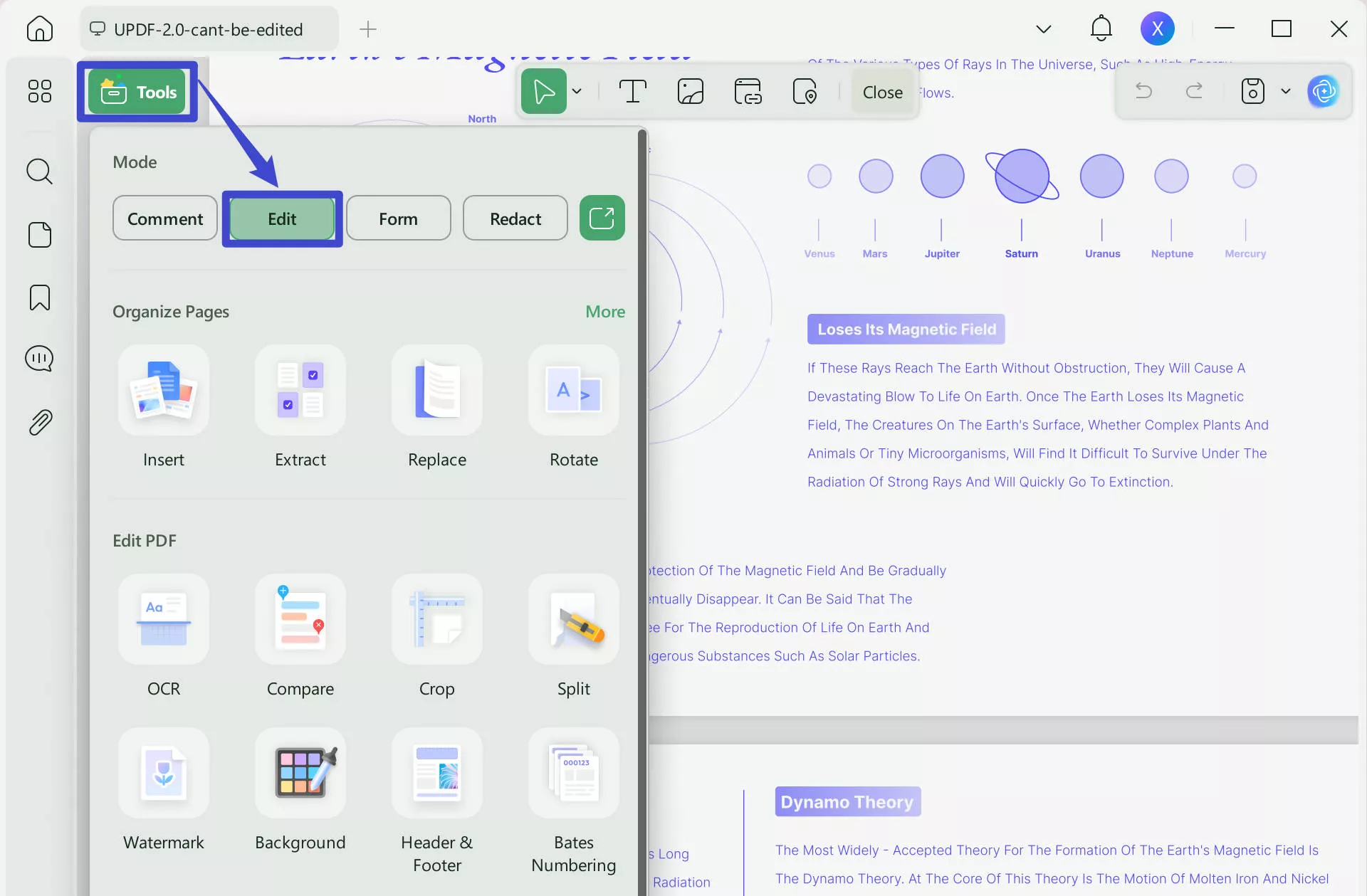
That's it! This way, you can easily edit PDF with a few simple clicks of UPDF.
Wrapping Up
The need to convert a file into any other format can pop up at any time to anyone. Since WPS is an outdated document format, it is common to see users looking for how to convert WPS to PDF. Above, we have discussed in detail the four best ways to convert WPS files to PDF. In addition, if you need a PDF editor, UPDF is the ideal tool for you. UPDF offers PDF annotating, organizing, AI, and other functionalities, making it a handy and useful PDF toolkit you should have on your computer. Click the below button to try UPDF now.
Windows • macOS • iOS • Android 100% secure
 UPDF
UPDF
 UPDF for Windows
UPDF for Windows UPDF for Mac
UPDF for Mac UPDF for iPhone/iPad
UPDF for iPhone/iPad UPDF for Android
UPDF for Android UPDF AI Online
UPDF AI Online UPDF Sign
UPDF Sign Edit PDF
Edit PDF Annotate PDF
Annotate PDF Create PDF
Create PDF PDF Form
PDF Form Edit links
Edit links Convert PDF
Convert PDF OCR
OCR PDF to Word
PDF to Word PDF to Image
PDF to Image PDF to Excel
PDF to Excel Organize PDF
Organize PDF Merge PDF
Merge PDF Split PDF
Split PDF Crop PDF
Crop PDF Rotate PDF
Rotate PDF Protect PDF
Protect PDF Sign PDF
Sign PDF Redact PDF
Redact PDF Sanitize PDF
Sanitize PDF Remove Security
Remove Security Read PDF
Read PDF UPDF Cloud
UPDF Cloud Compress PDF
Compress PDF Print PDF
Print PDF Batch Process
Batch Process About UPDF AI
About UPDF AI UPDF AI Solutions
UPDF AI Solutions AI User Guide
AI User Guide FAQ about UPDF AI
FAQ about UPDF AI Summarize PDF
Summarize PDF Translate PDF
Translate PDF Chat with PDF
Chat with PDF Chat with AI
Chat with AI Chat with image
Chat with image PDF to Mind Map
PDF to Mind Map Explain PDF
Explain PDF Deep Research
Deep Research Paper Search
Paper Search AI Proofreader
AI Proofreader AI Writer
AI Writer AI Homework Helper
AI Homework Helper AI Quiz Generator
AI Quiz Generator AI Math Solver
AI Math Solver PDF to Word
PDF to Word PDF to Excel
PDF to Excel PDF to PowerPoint
PDF to PowerPoint User Guide
User Guide UPDF Tricks
UPDF Tricks FAQs
FAQs UPDF Reviews
UPDF Reviews Download Center
Download Center Blog
Blog Newsroom
Newsroom Tech Spec
Tech Spec Updates
Updates UPDF vs. Adobe Acrobat
UPDF vs. Adobe Acrobat UPDF vs. Foxit
UPDF vs. Foxit UPDF vs. PDF Expert
UPDF vs. PDF Expert

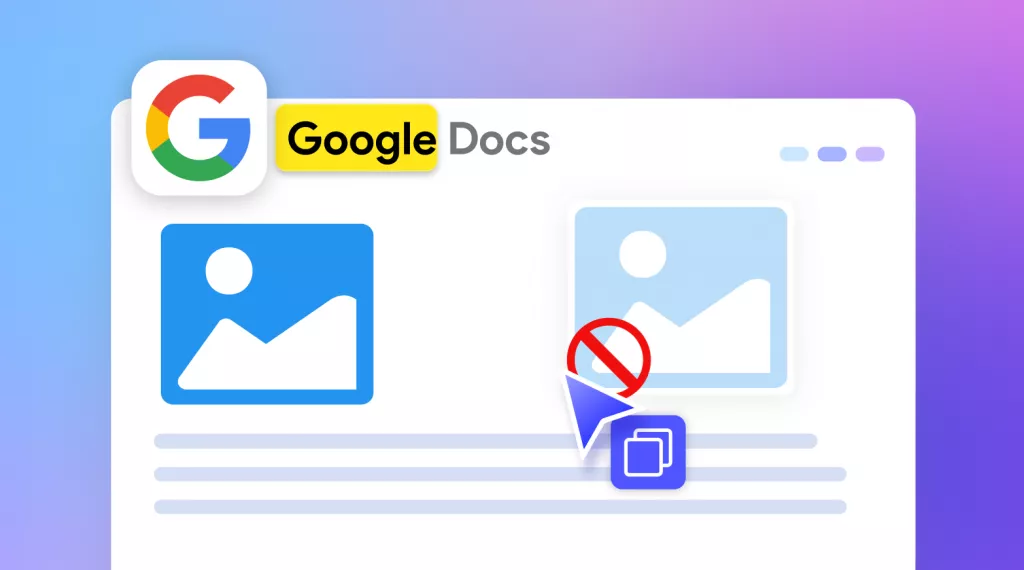
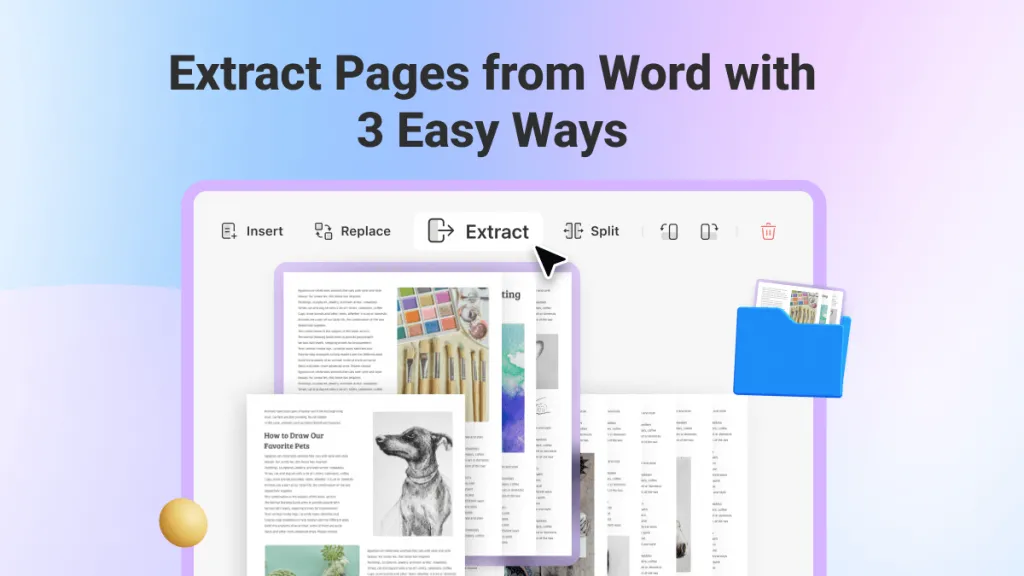




 Enola Miller
Enola Miller  Lizzy Lozano
Lizzy Lozano 
