Toolbar Navigation for UPDF 1.0 on Windows
Welcome Page
First of all, download UPDF using the button below. Install and run it on your device. You will see the welcome page immediately as shown in the image below. Besides, if you want to upgrade to the Pro version, we offer a special discount for you.
Windows • macOS • iOS • Android 100% secure
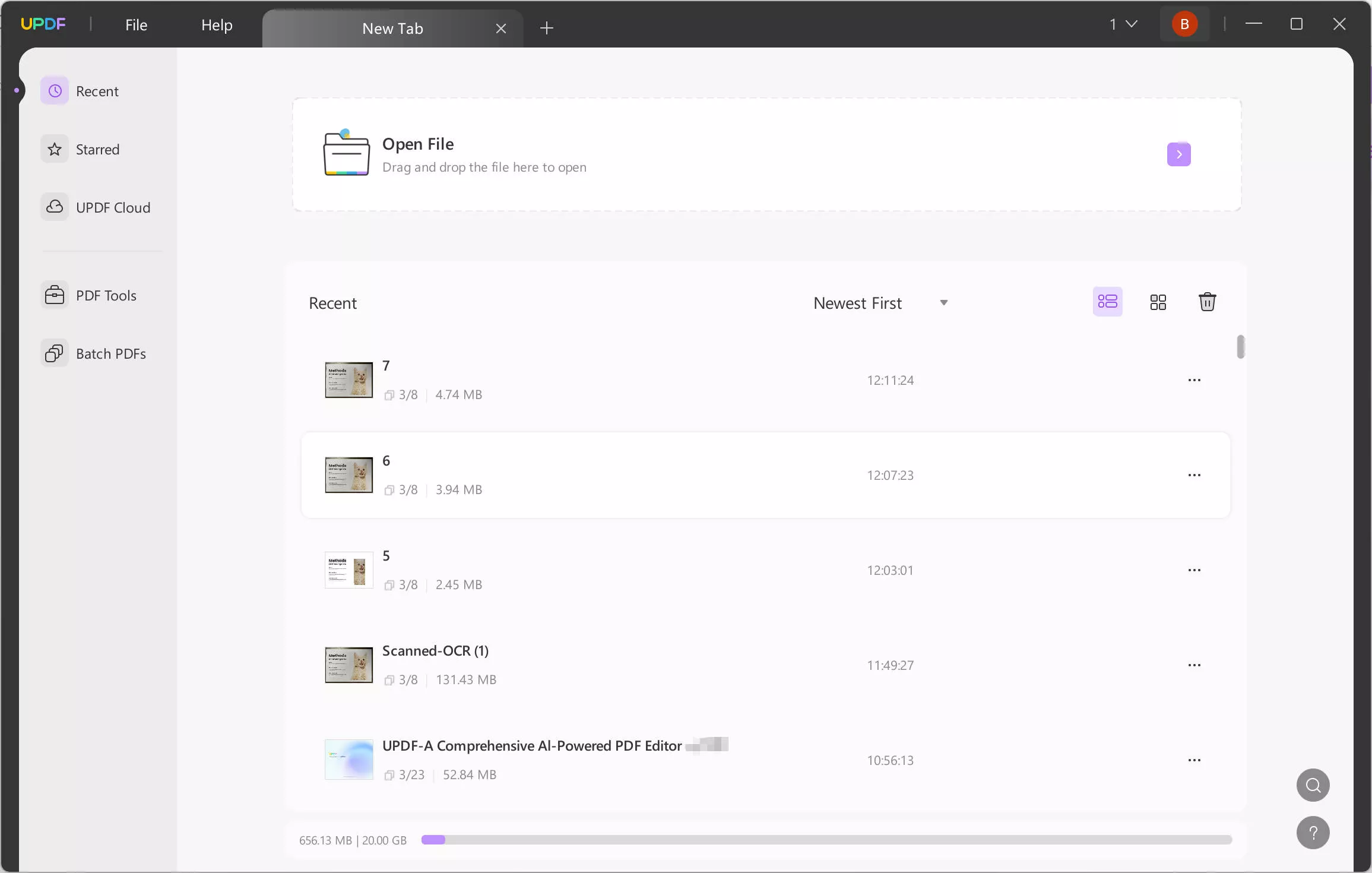
By opening UPDF for the first time on your device, you'll see a beautiful interface. On the page, you'll see an Open File button. Click on the Open File button and open your very first document on UPDF.
You will also find the recent files list on the screen, and it helps you quickly open the files you use frequently.
Document Page
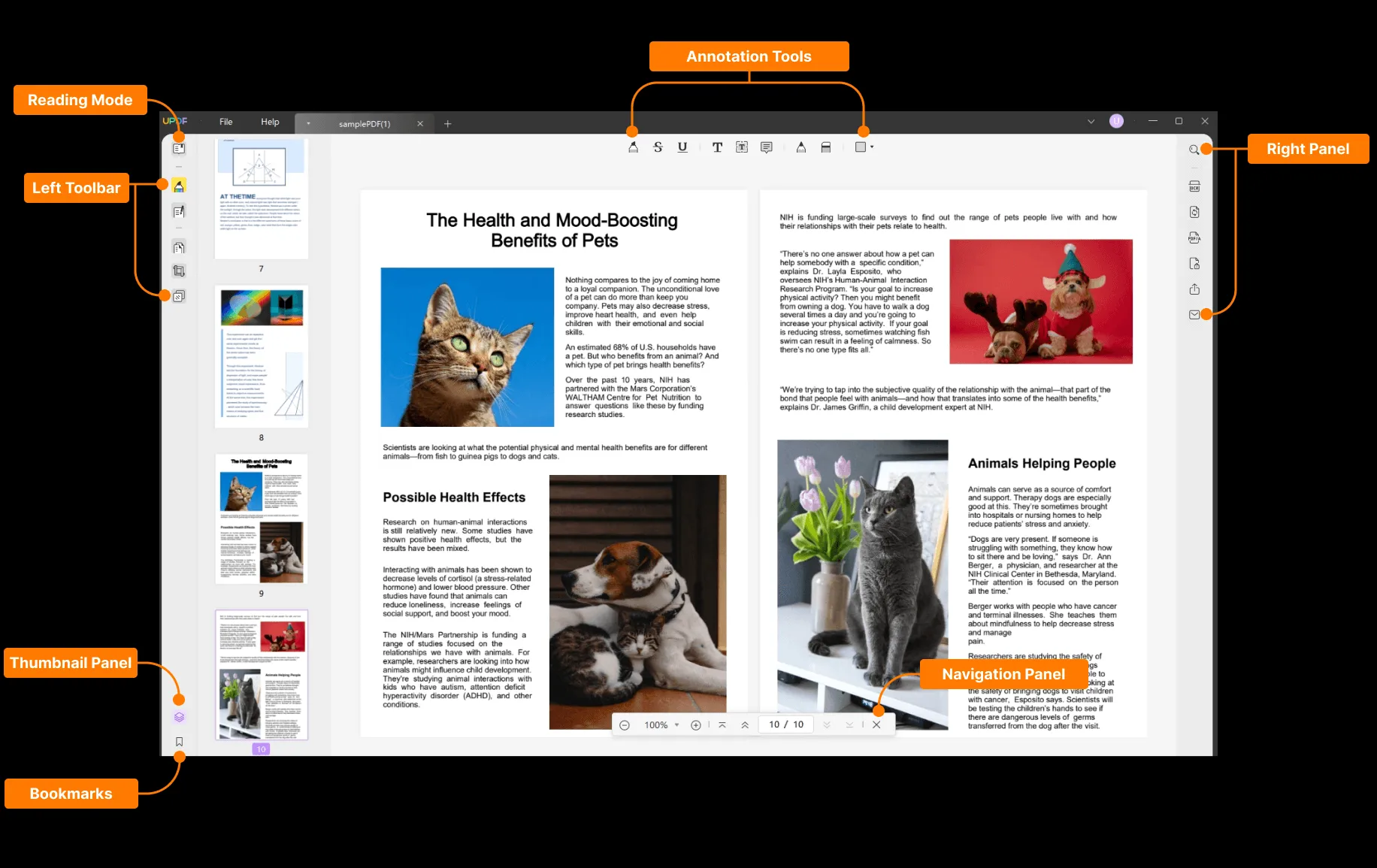
Let's assume your document is open; at the left of the document interface, you'll see three different features, i.e., Reader, Comment, Edit, Prepare Form, Redact, Organize Pages, Crop Pages, and Page Tools.
On the left side of the document, you'll see a Thumbnail and Bookmark panel.
At the bottom, you'll see a navigating tool that lets you zoom in and zoom out of the view. It also shows which page number you are at.
At the top right side of the interface, you'll see seven different features, i.e., Search, Recognize Text Using OCR, Export PDF, Protect Using Password, Share this file with others, Send file by email, and Save as PDF/A.
 UPDF
UPDF
 UPDF for Windows
UPDF for Windows UPDF for Mac
UPDF for Mac UPDF for iPhone/iPad
UPDF for iPhone/iPad UPDF for Android
UPDF for Android UPDF AI Online
UPDF AI Online UPDF Sign
UPDF Sign Edit PDF
Edit PDF Annotate PDF
Annotate PDF Create PDF
Create PDF PDF Form
PDF Form Edit links
Edit links Convert PDF
Convert PDF OCR
OCR PDF to Word
PDF to Word PDF to Image
PDF to Image PDF to Excel
PDF to Excel Organize PDF
Organize PDF Merge PDF
Merge PDF Split PDF
Split PDF Crop PDF
Crop PDF Rotate PDF
Rotate PDF Protect PDF
Protect PDF Sign PDF
Sign PDF Redact PDF
Redact PDF Sanitize PDF
Sanitize PDF Remove Security
Remove Security Read PDF
Read PDF UPDF Cloud
UPDF Cloud Compress PDF
Compress PDF Print PDF
Print PDF Batch Process
Batch Process About UPDF AI
About UPDF AI UPDF AI Solutions
UPDF AI Solutions AI User Guide
AI User Guide FAQ about UPDF AI
FAQ about UPDF AI Summarize PDF
Summarize PDF Translate PDF
Translate PDF Chat with PDF
Chat with PDF Chat with AI
Chat with AI Chat with image
Chat with image PDF to Mind Map
PDF to Mind Map Explain PDF
Explain PDF Scholar Research
Scholar Research Paper Search
Paper Search AI Proofreader
AI Proofreader AI Writer
AI Writer AI Homework Helper
AI Homework Helper AI Quiz Generator
AI Quiz Generator AI Math Solver
AI Math Solver PDF to Word
PDF to Word PDF to Excel
PDF to Excel PDF to PowerPoint
PDF to PowerPoint User Guide
User Guide UPDF Tricks
UPDF Tricks FAQs
FAQs UPDF Reviews
UPDF Reviews Download Center
Download Center Blog
Blog Newsroom
Newsroom Tech Spec
Tech Spec Updates
Updates UPDF vs. Adobe Acrobat
UPDF vs. Adobe Acrobat UPDF vs. Foxit
UPDF vs. Foxit UPDF vs. PDF Expert
UPDF vs. PDF Expert