Add, Edit, and Remove Watermark with UPDF 1.0 on Windows
Since you might be looking to put a watermark on your PDF to specify the ownership, this guide presents you with a complete overview of how you should use the watermark feature on UPDF.
Add Watermark
Starting off with the PDF, proceed to the "Page Tools" tab on the left panel. You will find the option of "Watermark" on the top menu to proceed with adding the watermark. Click "Add" to start creating the watermark that you will add to the PDF.
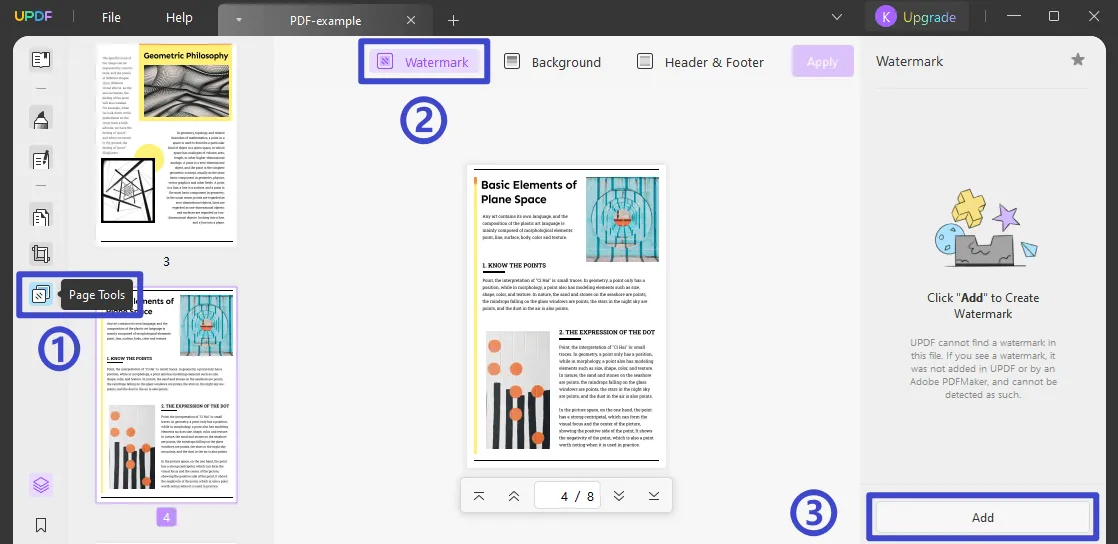
- Specify what nature of watermark you want to add. You can select "Text," "Image," and "PDF," depending on what kind of watermark is to be created.
- Write the content and change its basic properties, including the font style and color.
- Set the ratio and opacity of the watermark with the help of sliders.
- Work on the settings of the watermark and define if it should be a tiled watermark and should be present on the "Front" or the "Back."
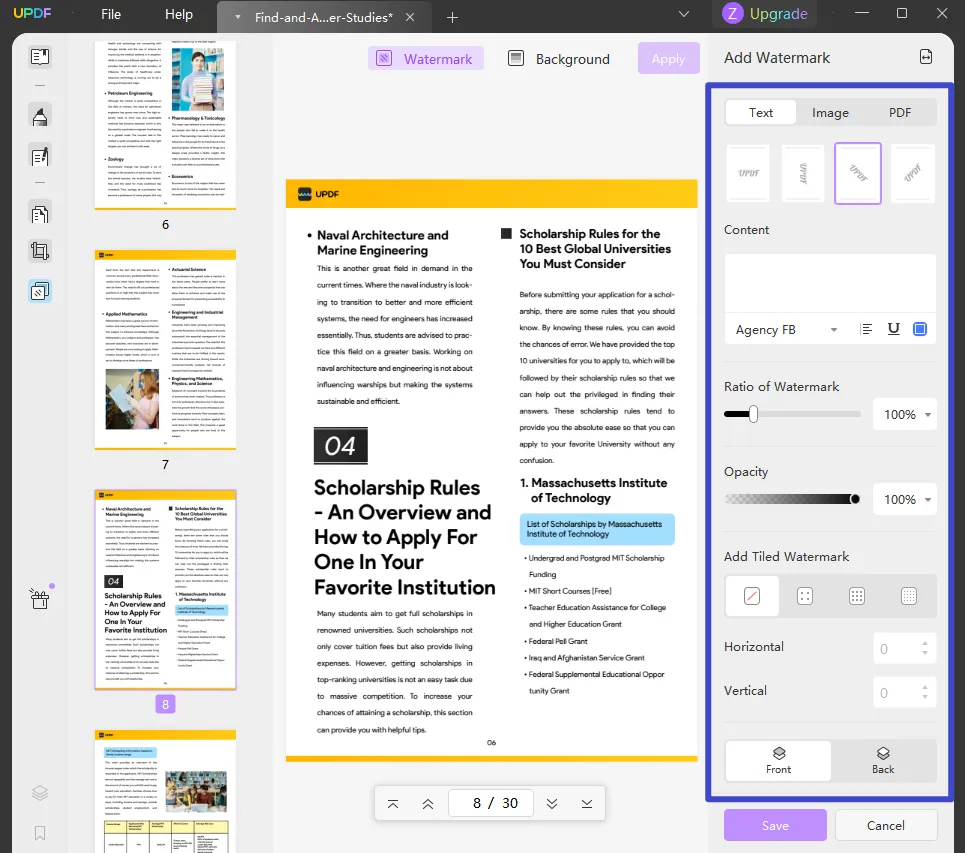
- Click on the "Double-Arrow" icon and select the page range of the PDF. You can manually set the page range or select the "Odd or Even Pages" option if required.

Finally, click the "Save" button to apply the watermark.
Edit Watermark
You can find the created watermark in the right column when you are in the "Watermark" section. Navigate to the watermark and select the "Edit Watermark" button that appears on it.
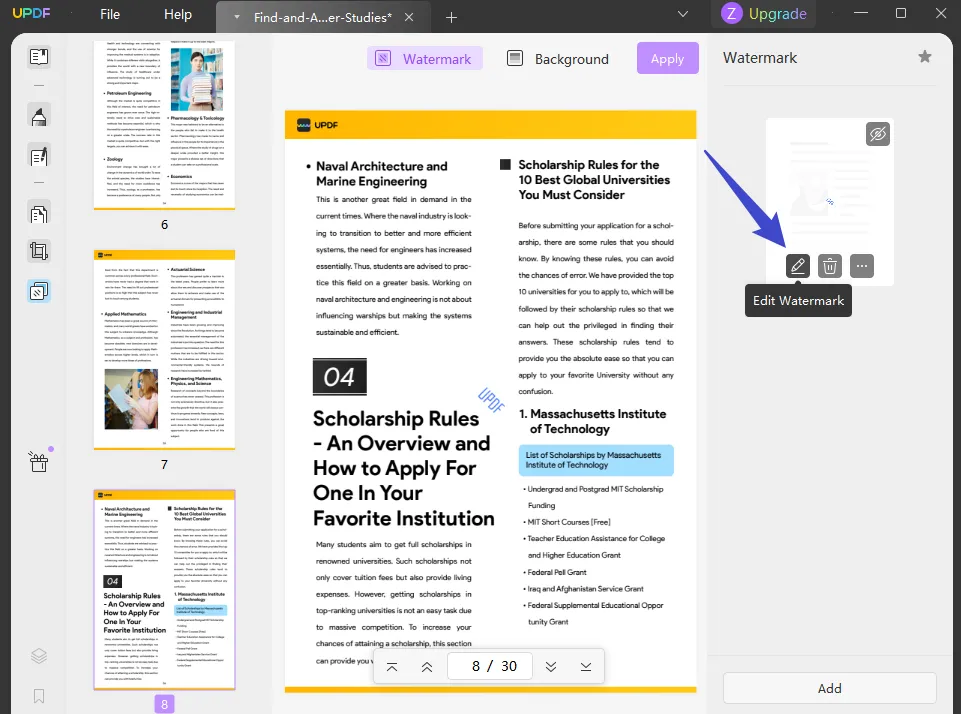
The editing panel reopens, where you can change all the properties of the watermark with ease. Once done, select "Save" to make changes to the watermark.
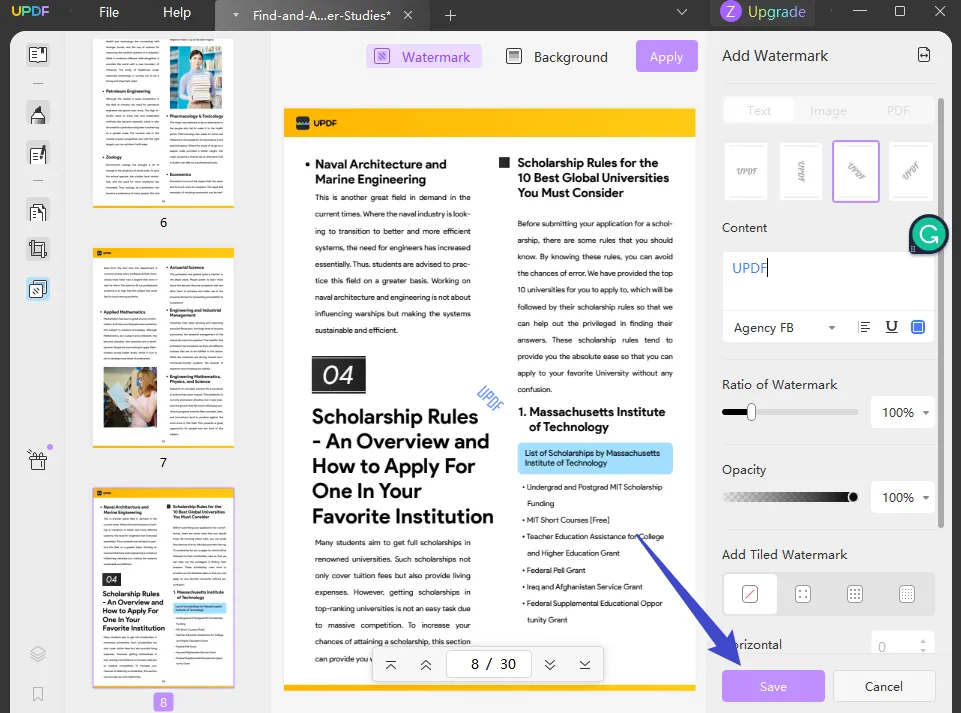
Delete Watermark
To delete a watermark, lead back to the right column after selecting the "Watermark" section. As you hover your cursor over the created watermark, find the "Remove Watermark" button and delete the watermark successfully. As you click on the "Apply" button, the watermark is also removed from the PDF document.
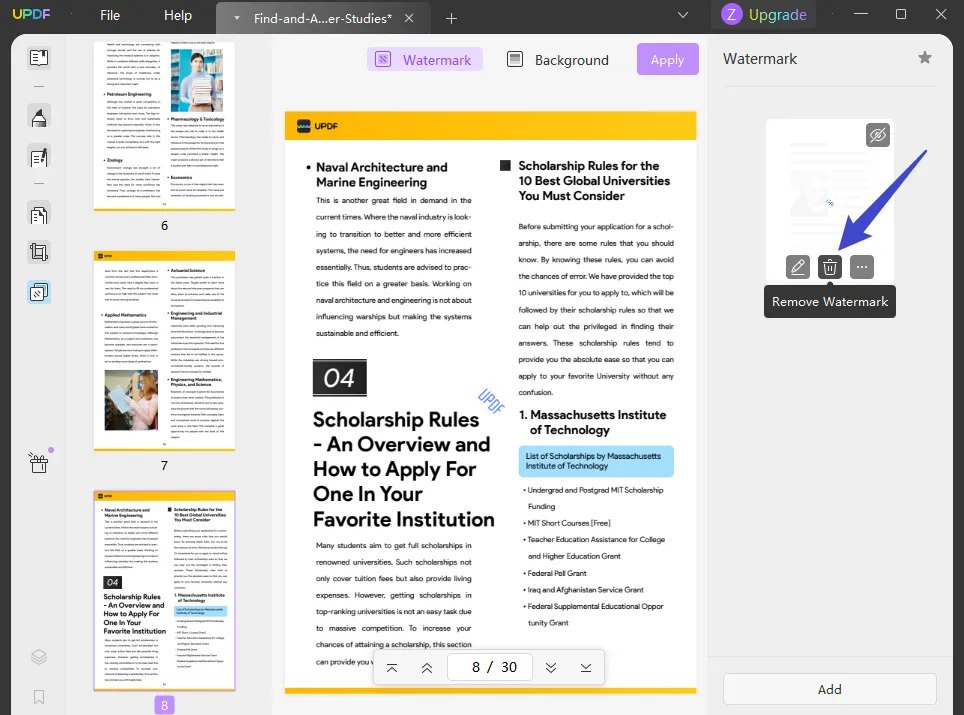
 UPDF
UPDF
 UPDF for Windows
UPDF for Windows UPDF for Mac
UPDF for Mac UPDF for iPhone/iPad
UPDF for iPhone/iPad UPDF for Android
UPDF for Android UPDF AI Online
UPDF AI Online UPDF Sign
UPDF Sign Edit PDF
Edit PDF Annotate PDF
Annotate PDF Create PDF
Create PDF PDF Form
PDF Form Edit links
Edit links Convert PDF
Convert PDF OCR
OCR PDF to Word
PDF to Word PDF to Image
PDF to Image PDF to Excel
PDF to Excel Organize PDF
Organize PDF Merge PDF
Merge PDF Split PDF
Split PDF Crop PDF
Crop PDF Rotate PDF
Rotate PDF Protect PDF
Protect PDF Sign PDF
Sign PDF Redact PDF
Redact PDF Sanitize PDF
Sanitize PDF Remove Security
Remove Security Read PDF
Read PDF UPDF Cloud
UPDF Cloud Compress PDF
Compress PDF Print PDF
Print PDF Batch Process
Batch Process About UPDF AI
About UPDF AI UPDF AI Solutions
UPDF AI Solutions AI User Guide
AI User Guide FAQ about UPDF AI
FAQ about UPDF AI Summarize PDF
Summarize PDF Translate PDF
Translate PDF Chat with PDF
Chat with PDF Chat with AI
Chat with AI Chat with image
Chat with image PDF to Mind Map
PDF to Mind Map Explain PDF
Explain PDF Scholar Research
Scholar Research Paper Search
Paper Search AI Proofreader
AI Proofreader AI Writer
AI Writer AI Homework Helper
AI Homework Helper AI Quiz Generator
AI Quiz Generator AI Math Solver
AI Math Solver PDF to Word
PDF to Word PDF to Excel
PDF to Excel PDF to PowerPoint
PDF to PowerPoint User Guide
User Guide UPDF Tricks
UPDF Tricks FAQs
FAQs UPDF Reviews
UPDF Reviews Download Center
Download Center Blog
Blog Newsroom
Newsroom Tech Spec
Tech Spec Updates
Updates UPDF vs. Adobe Acrobat
UPDF vs. Adobe Acrobat UPDF vs. Foxit
UPDF vs. Foxit UPDF vs. PDF Expert
UPDF vs. PDF Expert