Add Bookmark with UPDF 1.0
Bookmarks are valuable for quickly returning to important sections of a document. They are particularly useful when navigating lengthy PDF files.
With UPDF, bookmarks can be created within the Bookmark panel, visible in the left sidebar. Additionally, UPDF allows you to manage bookmark orders and hierarchical relationships.
Follow the guide below to learn how to add/manage bookmarks using UPDF for Windows. Alternatively, you can watch this video:
1. Steps to Add Bookmarks:
Step 1. Open the PDF you want to bookmark and click the "Bookmark" icon in the bottom-left corner.
Step 2. Click the "+" icon at the top to add a bookmark. UPDF will present you with four options:
- At the Top of List: Adds the bookmark as the first entry in the list.
- At the Bottom of List: Adds the bookmark as the last entry in the list.
- After Selected Bookmark: If you have an existing bookmark selected, this option will add a new bookmark for the current page after the selected one.
- Add Sub Bookmark: Creates a sub-bookmark (second level) under the selected bookmark.
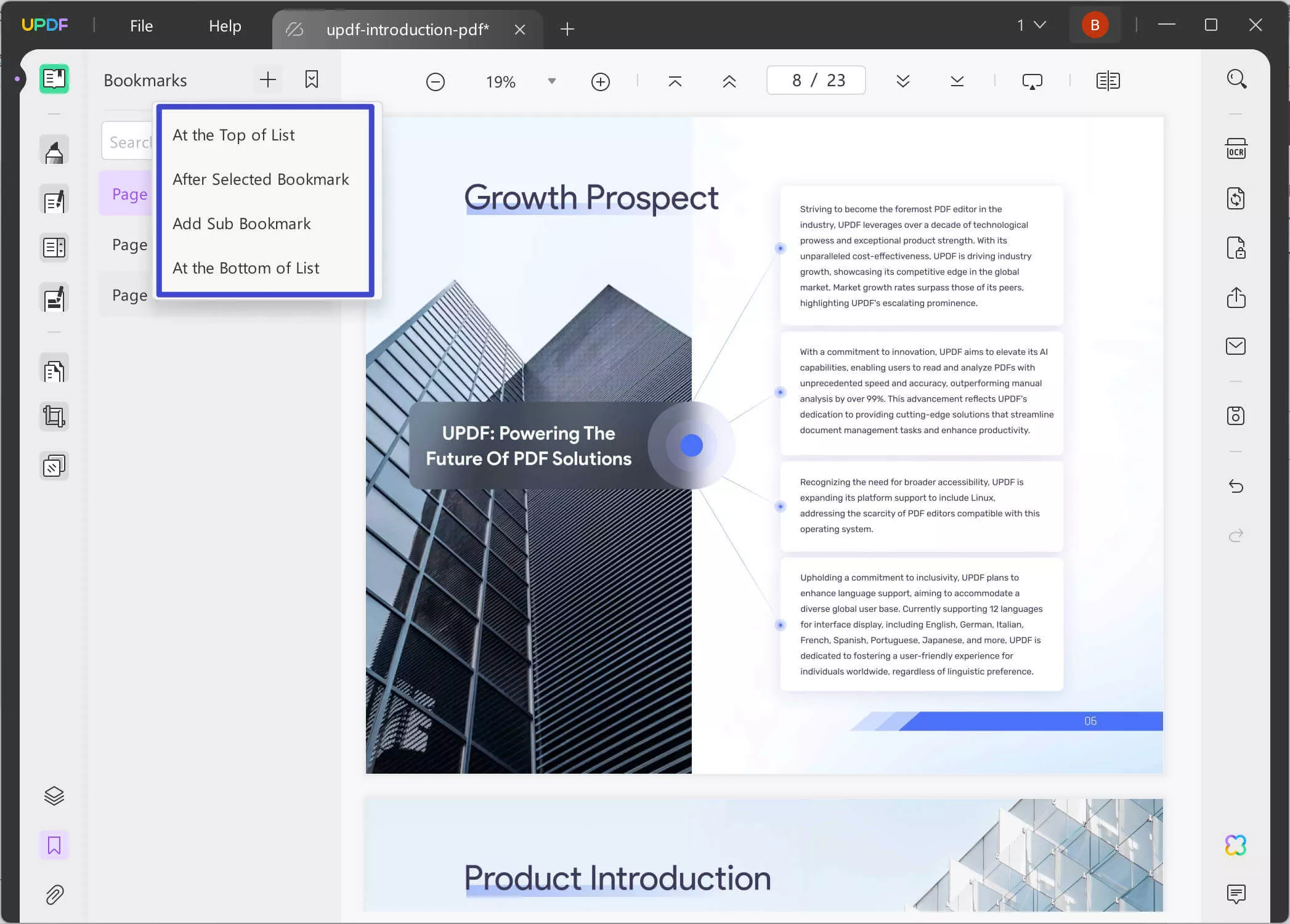
Scroll to the desired page and choose one of the options above. Note that to select "After Selected Bookmark" or "Add Sub Bookmark," you must first select an existing bookmark.
2. Steps to Order Bookmarks:
After successfully adding bookmarks to your PDF, you can easily reorder them by dragging and dropping them to your desired location. You can also move a bookmark under another to make it a child bookmark.
3. Other Operations to the Bookmarks:
Right-clicking on a bookmark allows you to perform the following actions:

- Rename
- Delete
- Set Destination: This feature is useful for redirecting to a specific location on a page. For instance, if you created a bookmark for "Page 3" but find that it contains too much information, you can use this feature to set a specific location on that page. Each time you click the bookmark, it will take you directly to that location.
- Add Entry: Functions the same as the "After Selected Bookmark" option described earlier.
- Add Child: Create a sub-bookmark under the selected bookmark.
- Text Size: Set the bookmark text size to Large, Medium, or Small.
- Wrap Long Bookmarks: Enable wrapping for bookmarks that exceed a certain length.
- Show Page Number: Display the page number associated with the bookmark.
- Print Page: Print the page linked to the selected bookmark.
- Print Section: Print a section of the PDF based on the bookmark.
- Export: Export the page of the selected bookmark as a separate PDF.
- Promote & Demote: Adjust the hierarchy of the bookmark within the list.
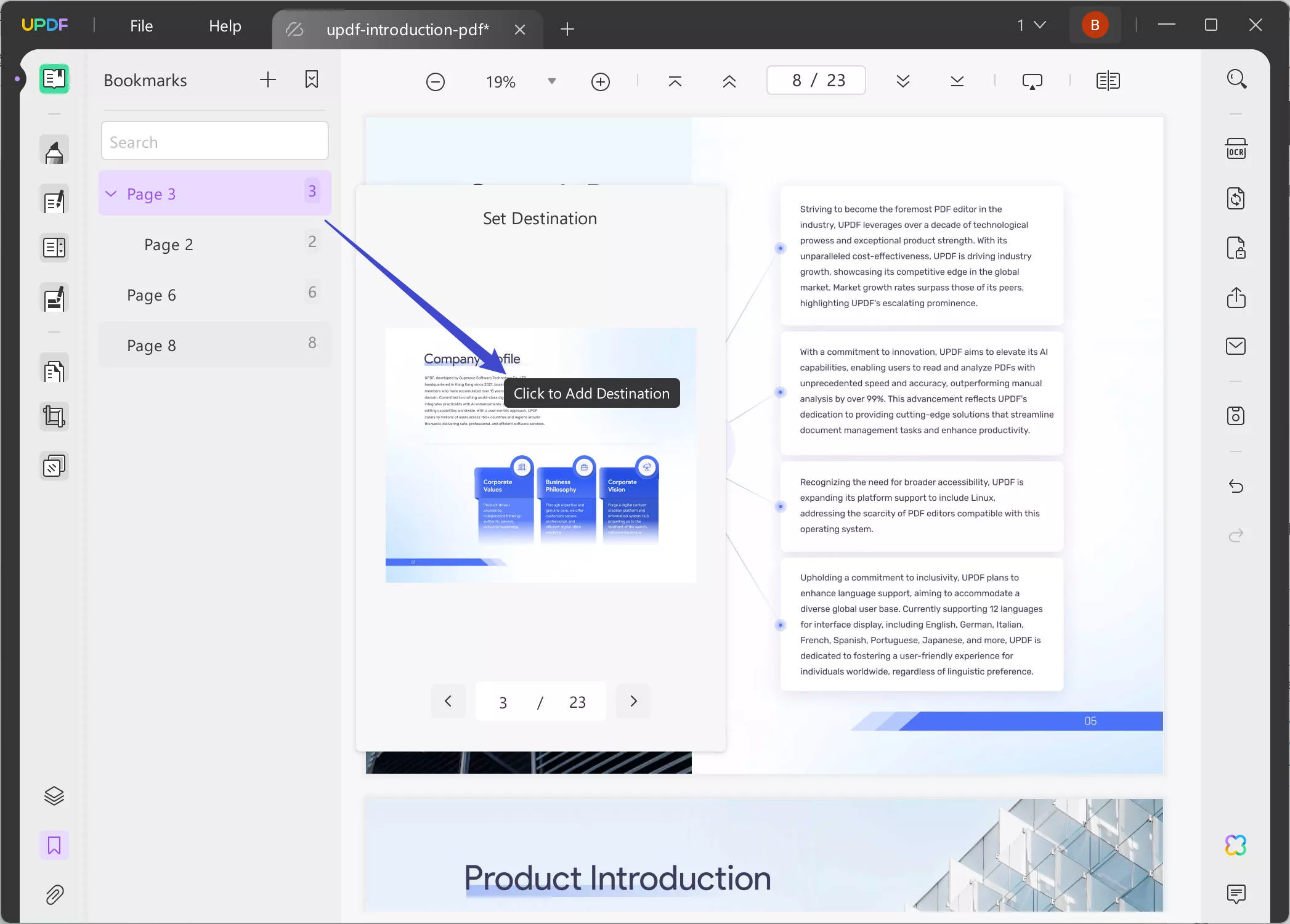
Additionally, if you have many bookmarks in the list, you can use the bookmark search feature to quickly find the one you need.
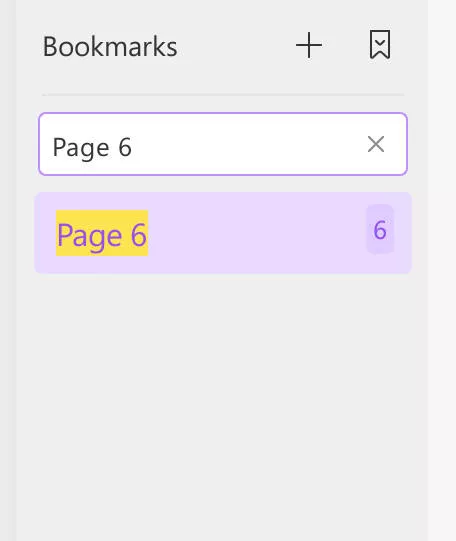
 UPDF
UPDF
 UPDF for Windows
UPDF for Windows UPDF for Mac
UPDF for Mac UPDF for iPhone/iPad
UPDF for iPhone/iPad UPDF for Android
UPDF for Android UPDF AI Online
UPDF AI Online UPDF Sign
UPDF Sign Edit PDF
Edit PDF Annotate PDF
Annotate PDF Create PDF
Create PDF PDF Form
PDF Form Edit links
Edit links Convert PDF
Convert PDF OCR
OCR PDF to Word
PDF to Word PDF to Image
PDF to Image PDF to Excel
PDF to Excel Organize PDF
Organize PDF Merge PDF
Merge PDF Split PDF
Split PDF Crop PDF
Crop PDF Rotate PDF
Rotate PDF Protect PDF
Protect PDF Sign PDF
Sign PDF Redact PDF
Redact PDF Sanitize PDF
Sanitize PDF Remove Security
Remove Security Read PDF
Read PDF UPDF Cloud
UPDF Cloud Compress PDF
Compress PDF Print PDF
Print PDF Batch Process
Batch Process About UPDF AI
About UPDF AI UPDF AI Solutions
UPDF AI Solutions AI User Guide
AI User Guide FAQ about UPDF AI
FAQ about UPDF AI Summarize PDF
Summarize PDF Translate PDF
Translate PDF Chat with PDF
Chat with PDF Chat with AI
Chat with AI Chat with image
Chat with image PDF to Mind Map
PDF to Mind Map Explain PDF
Explain PDF Scholar Research
Scholar Research Paper Search
Paper Search AI Proofreader
AI Proofreader AI Writer
AI Writer AI Homework Helper
AI Homework Helper AI Quiz Generator
AI Quiz Generator AI Math Solver
AI Math Solver PDF to Word
PDF to Word PDF to Excel
PDF to Excel PDF to PowerPoint
PDF to PowerPoint User Guide
User Guide UPDF Tricks
UPDF Tricks FAQs
FAQs UPDF Reviews
UPDF Reviews Download Center
Download Center Blog
Blog Newsroom
Newsroom Tech Spec
Tech Spec Updates
Updates UPDF vs. Adobe Acrobat
UPDF vs. Adobe Acrobat UPDF vs. Foxit
UPDF vs. Foxit UPDF vs. PDF Expert
UPDF vs. PDF Expert