Add, Edit, and Remove Background
Backgrounds can enhance the outlook of your PDF document if added. UPDF provides a complete tool to add proper backgrounds, which can be done as follows.
Add Background
To add a background, open the PDF and lead to the "Page Tools" tab from the left column. Next, you will have to select the "Background" option on the top bar.
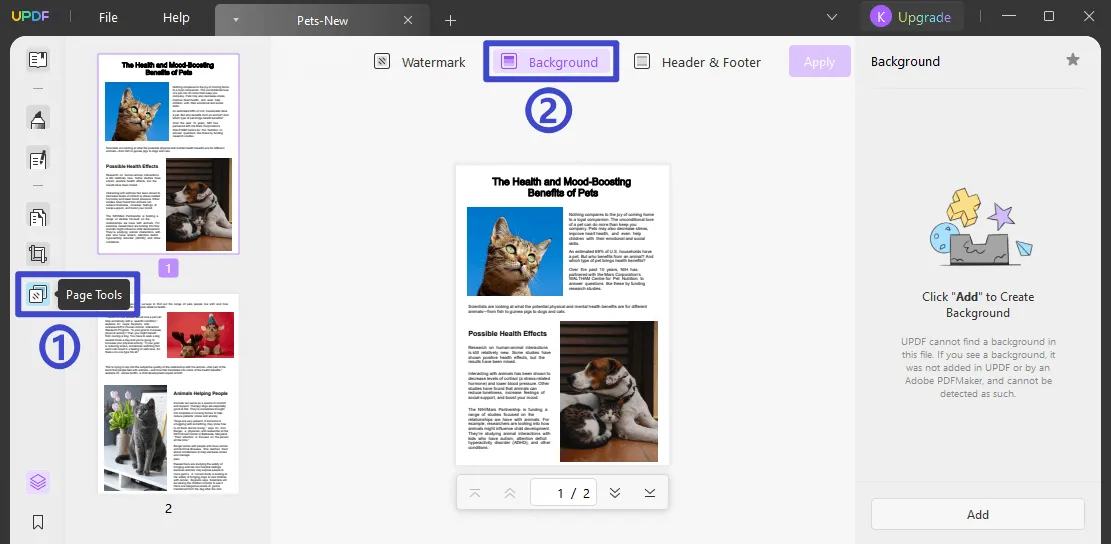
Next, as you are looking forward to creating a background, you will have to tap on the "Add" button to open the editing panel on the left. Decide if you want to add a "Color," "Image," or a "PDF" background to your document. As you select it, you can set the ratio and opacity of the background that you are adding.
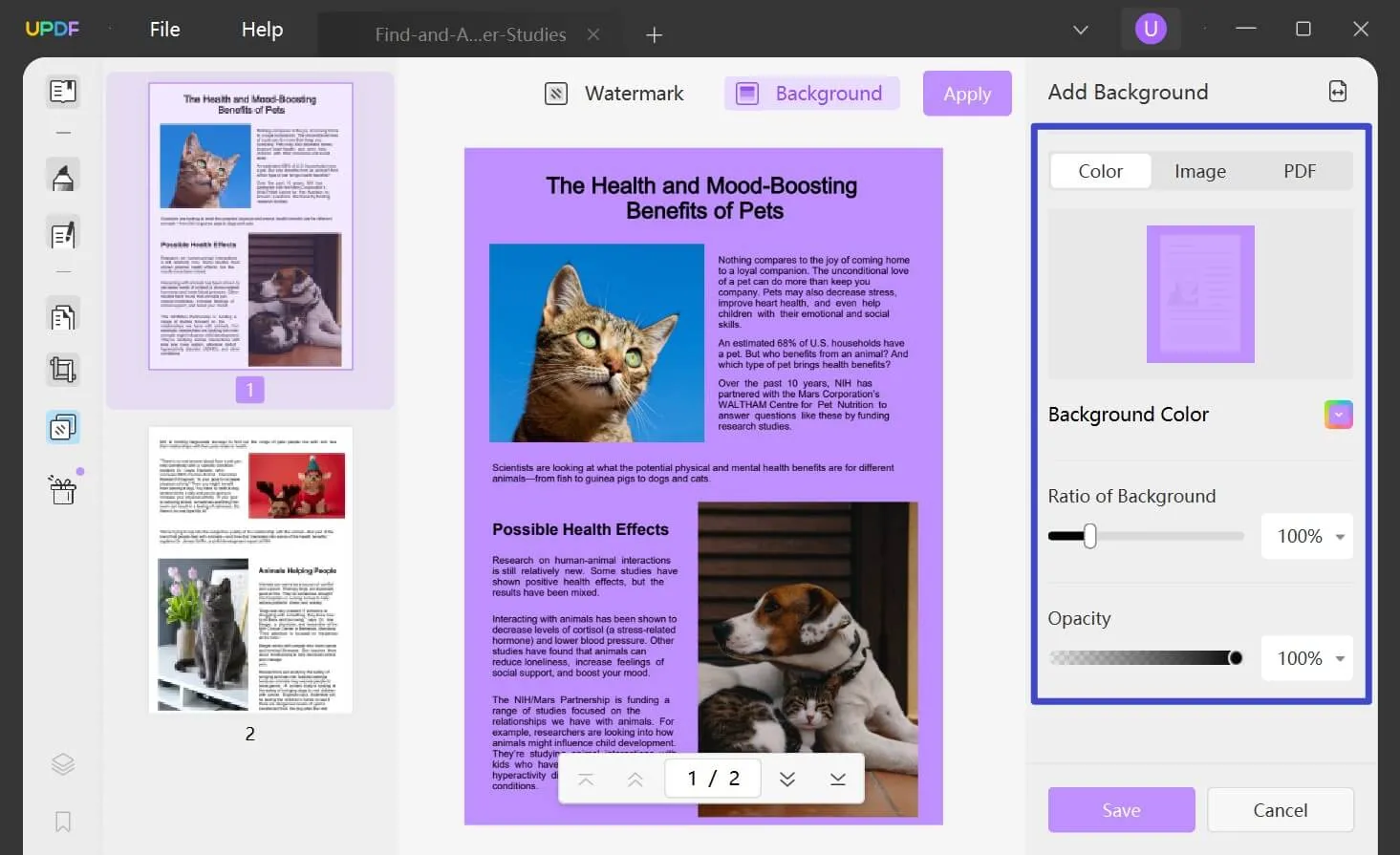
Set the page range where you want to add the background by clicking on the double-arrow icon on the top right.

Once done, click "Save" to create the template and apply it to the specific range selected.
Edit Background
If you wish to edit the background, you must redirect to the "Background" tab and look for the specific template on the right column. Navigate to the specific template and find the "Edit Background" button. Select it to open the editing panel again. Make the changes and click "Save" to edit it successfully.
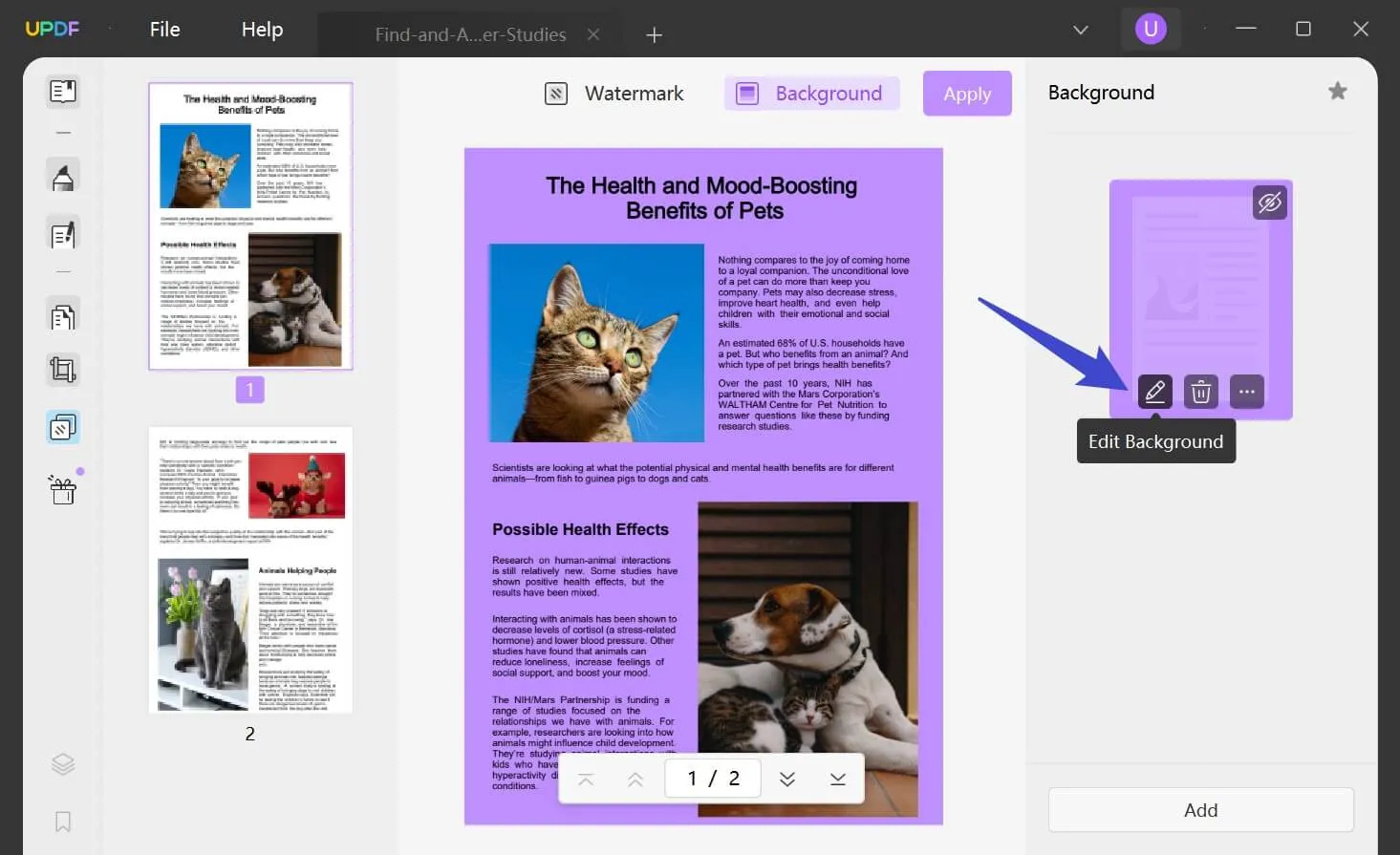
Remove Background
If you want to remove the background, go across the right column and hover your cursor on the specific background. Select the "Remove Background" option and delete the background successfully.
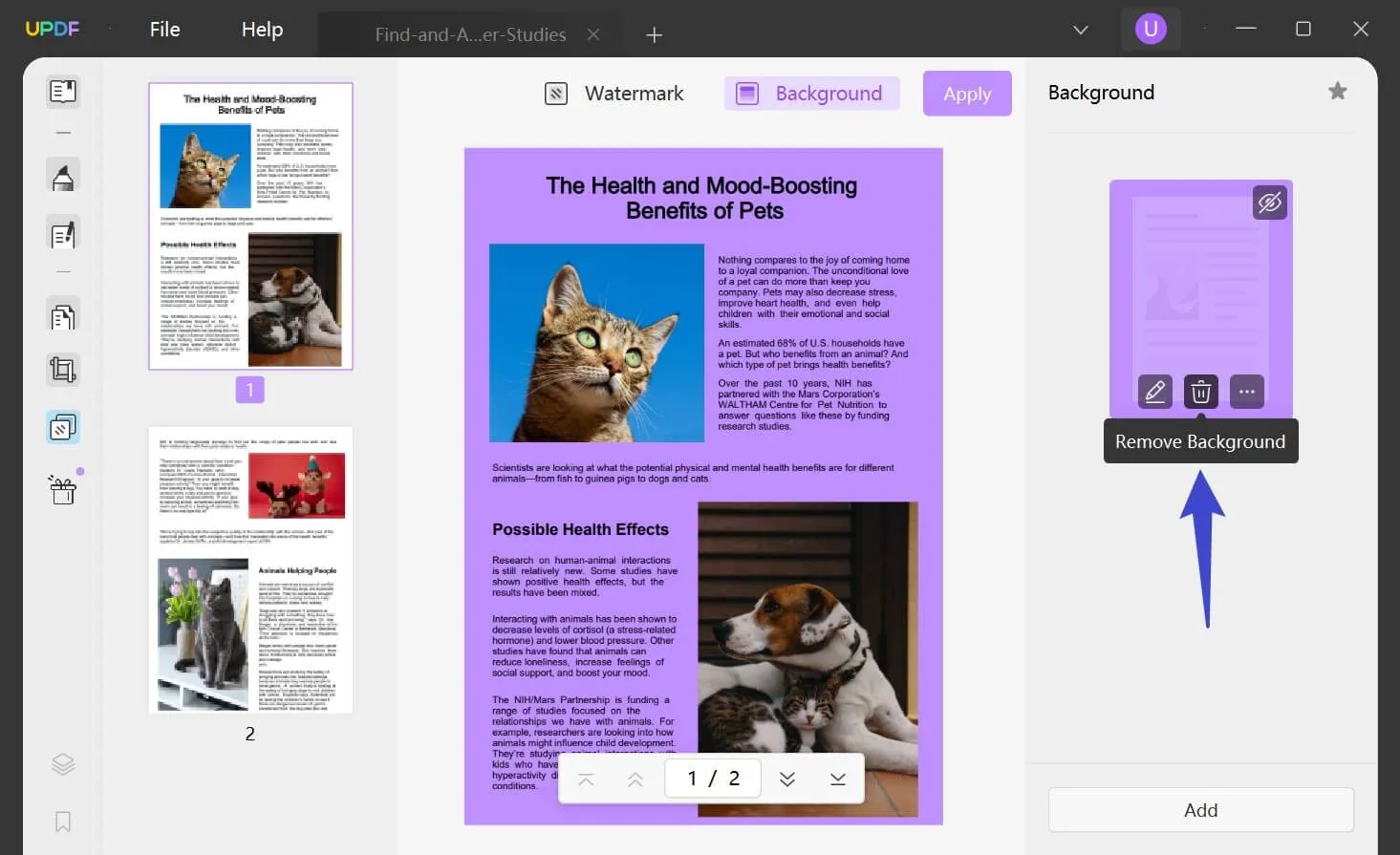
 UPDF
UPDF
 UPDF for Windows
UPDF for Windows UPDF for Mac
UPDF for Mac UPDF for iPhone/iPad
UPDF for iPhone/iPad UPDF for Android
UPDF for Android UPDF AI Online
UPDF AI Online UPDF Sign
UPDF Sign Edit PDF
Edit PDF Annotate PDF
Annotate PDF Create PDF
Create PDF PDF Form
PDF Form Edit links
Edit links Convert PDF
Convert PDF OCR
OCR PDF to Word
PDF to Word PDF to Image
PDF to Image PDF to Excel
PDF to Excel Organize PDF
Organize PDF Merge PDF
Merge PDF Split PDF
Split PDF Crop PDF
Crop PDF Rotate PDF
Rotate PDF Protect PDF
Protect PDF Sign PDF
Sign PDF Redact PDF
Redact PDF Sanitize PDF
Sanitize PDF Remove Security
Remove Security Read PDF
Read PDF UPDF Cloud
UPDF Cloud Compress PDF
Compress PDF Print PDF
Print PDF Batch Process
Batch Process About UPDF AI
About UPDF AI UPDF AI Solutions
UPDF AI Solutions AI User Guide
AI User Guide FAQ about UPDF AI
FAQ about UPDF AI Summarize PDF
Summarize PDF Translate PDF
Translate PDF Chat with PDF
Chat with PDF Chat with AI
Chat with AI Chat with image
Chat with image PDF to Mind Map
PDF to Mind Map Explain PDF
Explain PDF Scholar Research
Scholar Research Paper Search
Paper Search AI Proofreader
AI Proofreader AI Writer
AI Writer AI Homework Helper
AI Homework Helper AI Quiz Generator
AI Quiz Generator AI Math Solver
AI Math Solver PDF to Word
PDF to Word PDF to Excel
PDF to Excel PDF to PowerPoint
PDF to PowerPoint User Guide
User Guide UPDF Tricks
UPDF Tricks FAQs
FAQs UPDF Reviews
UPDF Reviews Download Center
Download Center Blog
Blog Newsroom
Newsroom Tech Spec
Tech Spec Updates
Updates UPDF vs. Adobe Acrobat
UPDF vs. Adobe Acrobat UPDF vs. Foxit
UPDF vs. Foxit UPDF vs. PDF Expert
UPDF vs. PDF Expert