Password-Protect or Redact a PDF on Mac
Ensuring the privacy of your PDF files is crucial, and implementing encryption, password protection, or redaction is essential. Mac users can now enhance the security of their PDFs by utilizing password protection or redaction features within the UPDF program. Alternatively, users can choose to watch the video guide below for a demonstration on how to implement these security measures effectively.
- Add Open Password to PDF
- Add Permissions Password to PDF
- Check Security Properties
- Remove Security
- Redact PDF
Add an Open Password
UPDF provides extra security to your PDF documents by applying an open password. The purpose of an open password is to restrict your document from an unauthorized person to open and view it.
- To add an open password to your PDF, open your PDF in UPDF first.
- Click the "Protect Using Password" icon.
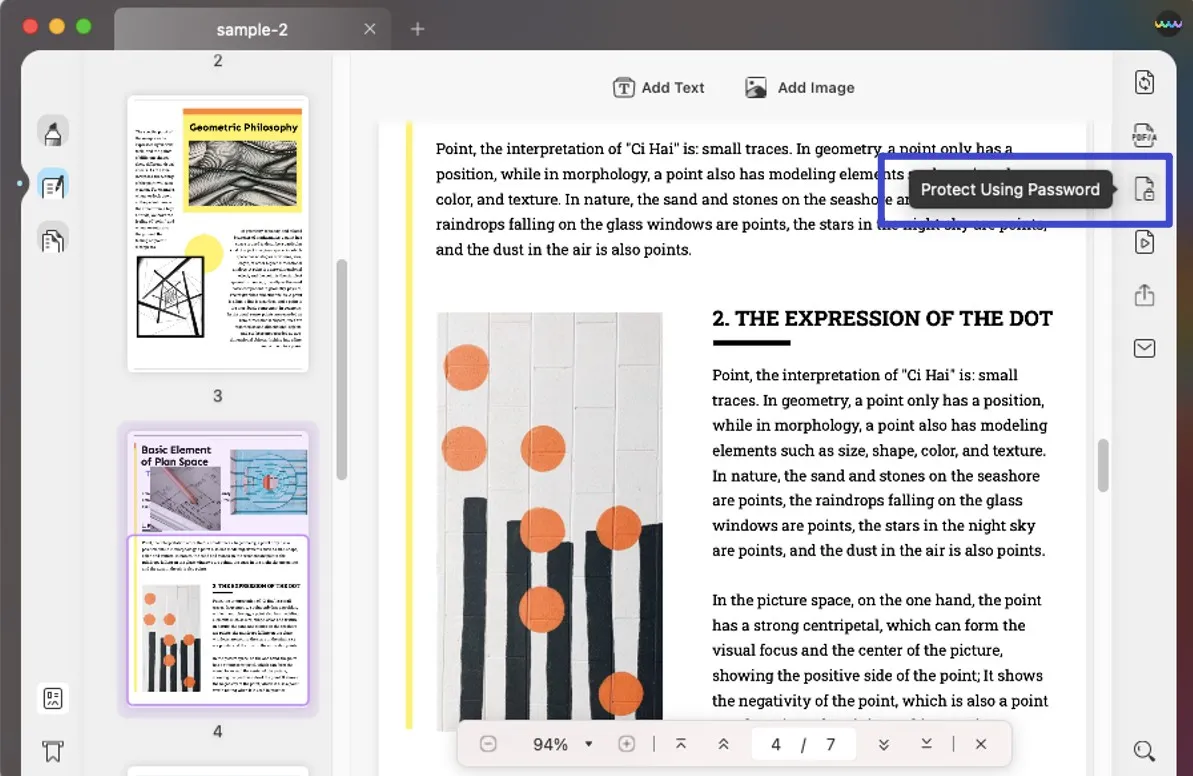
- Select the "Document Open" option.
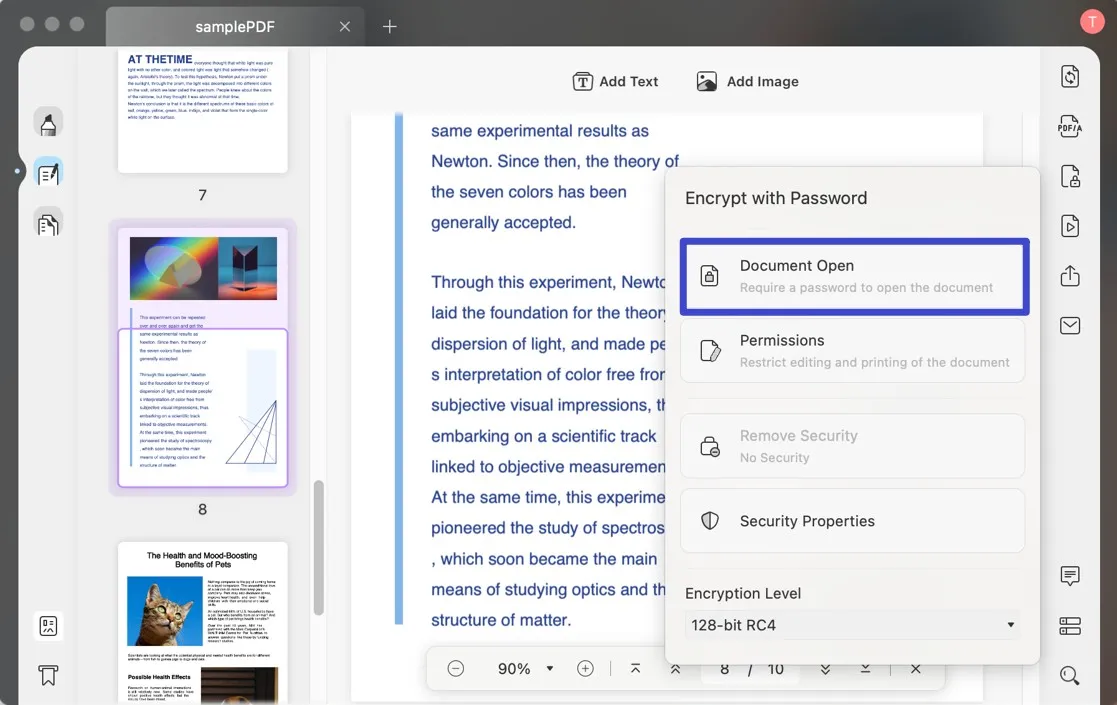
- After setting the document open password, hit "Apply" to enable the password on your document.
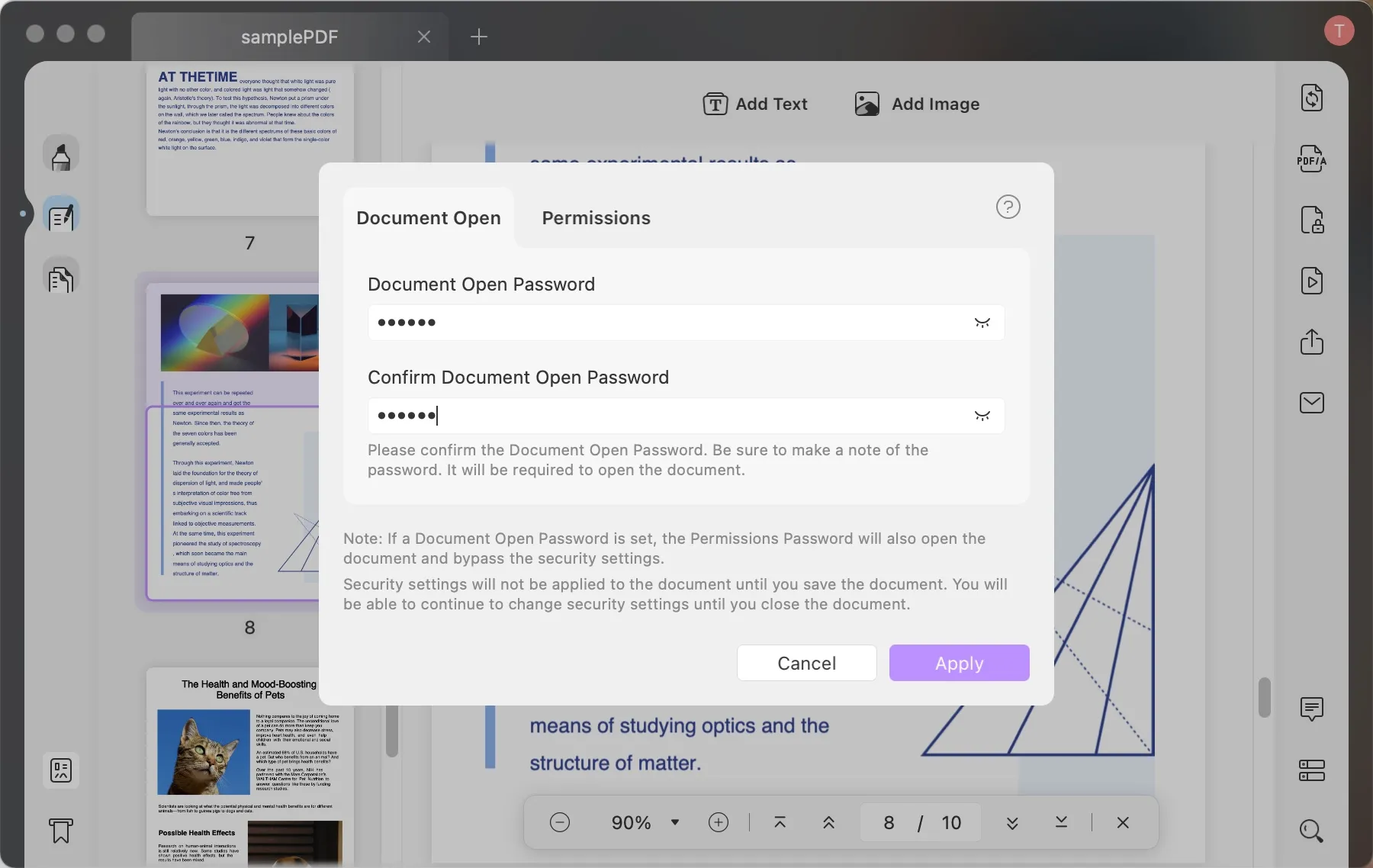
- Click "Save" to save the file. Please note that "Security settings will not be applied to the document until you save the document."
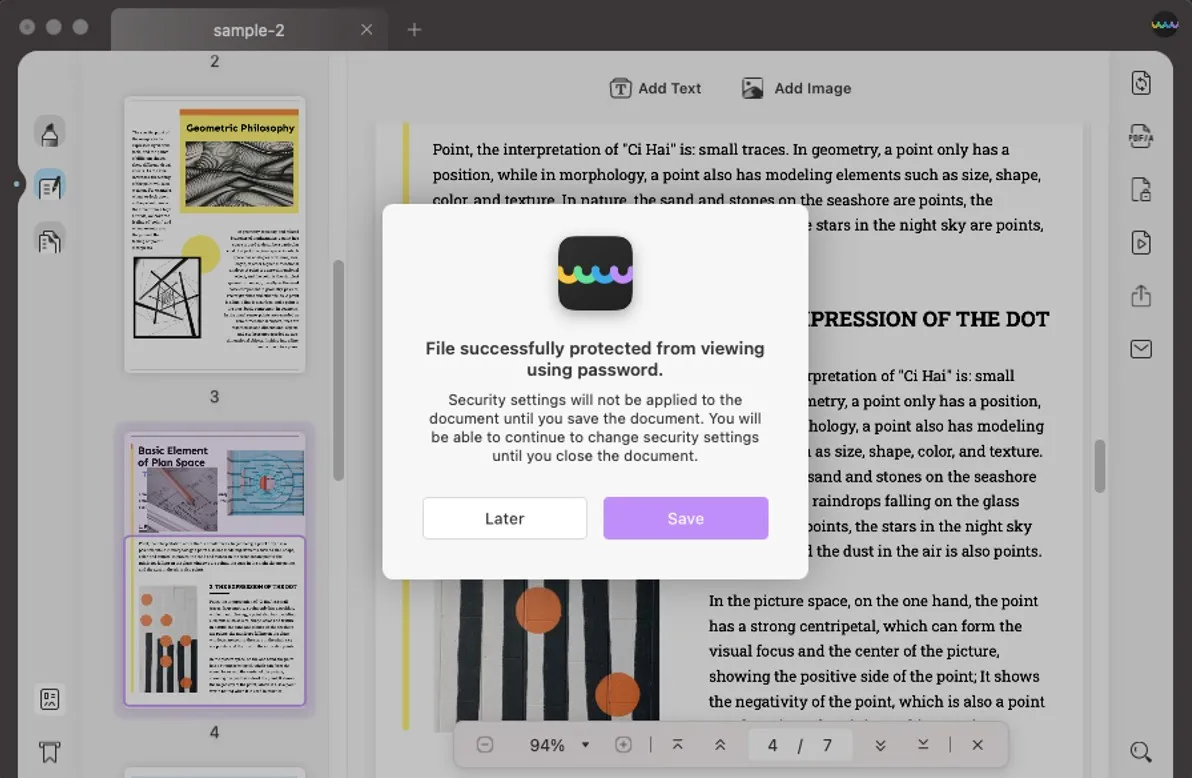
Add a Permissions Password
Permission Password is also known as Master Password. A permission password allows you to restrict printing, editing, and copying content in the PDF.
- Choose the "Permissions" option in the "Encrypt with Password" window.
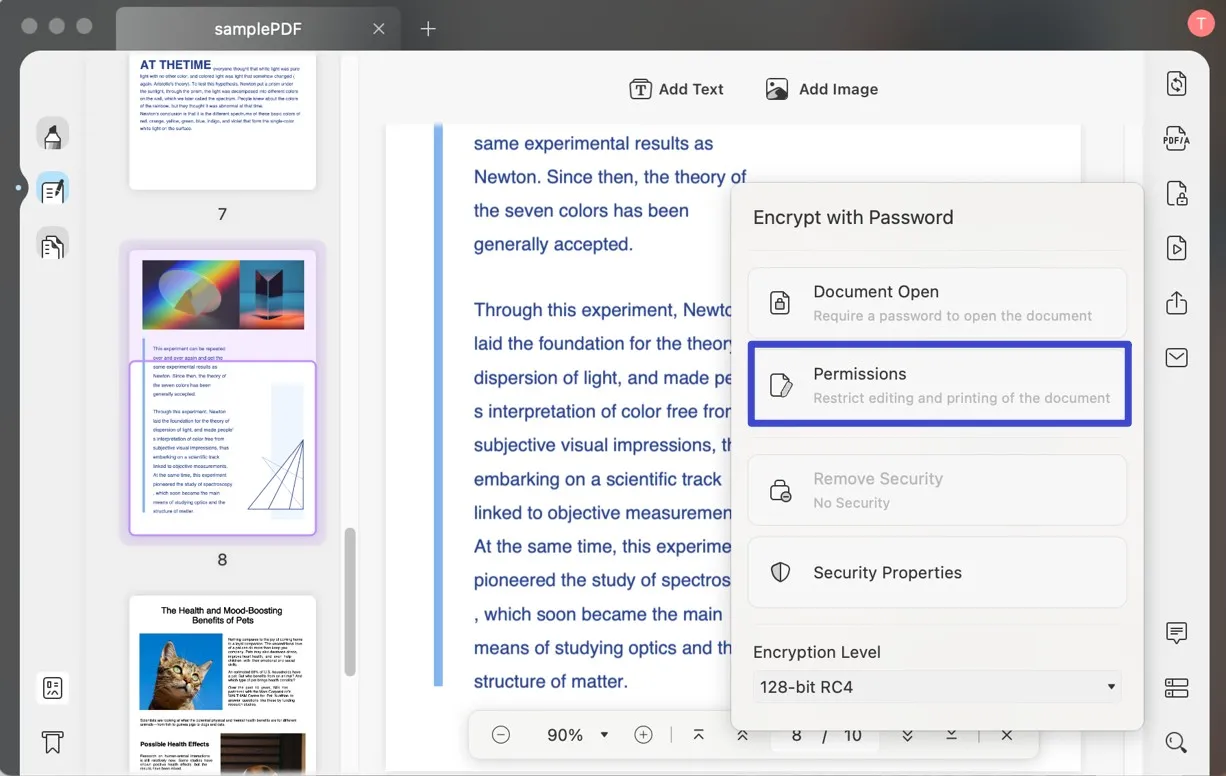
- Type the Permissions Password and retype to confirm.
- It will restrict the printing, editing, and copying permissions by default. But If you want to customize the permissions, please click "More Options".
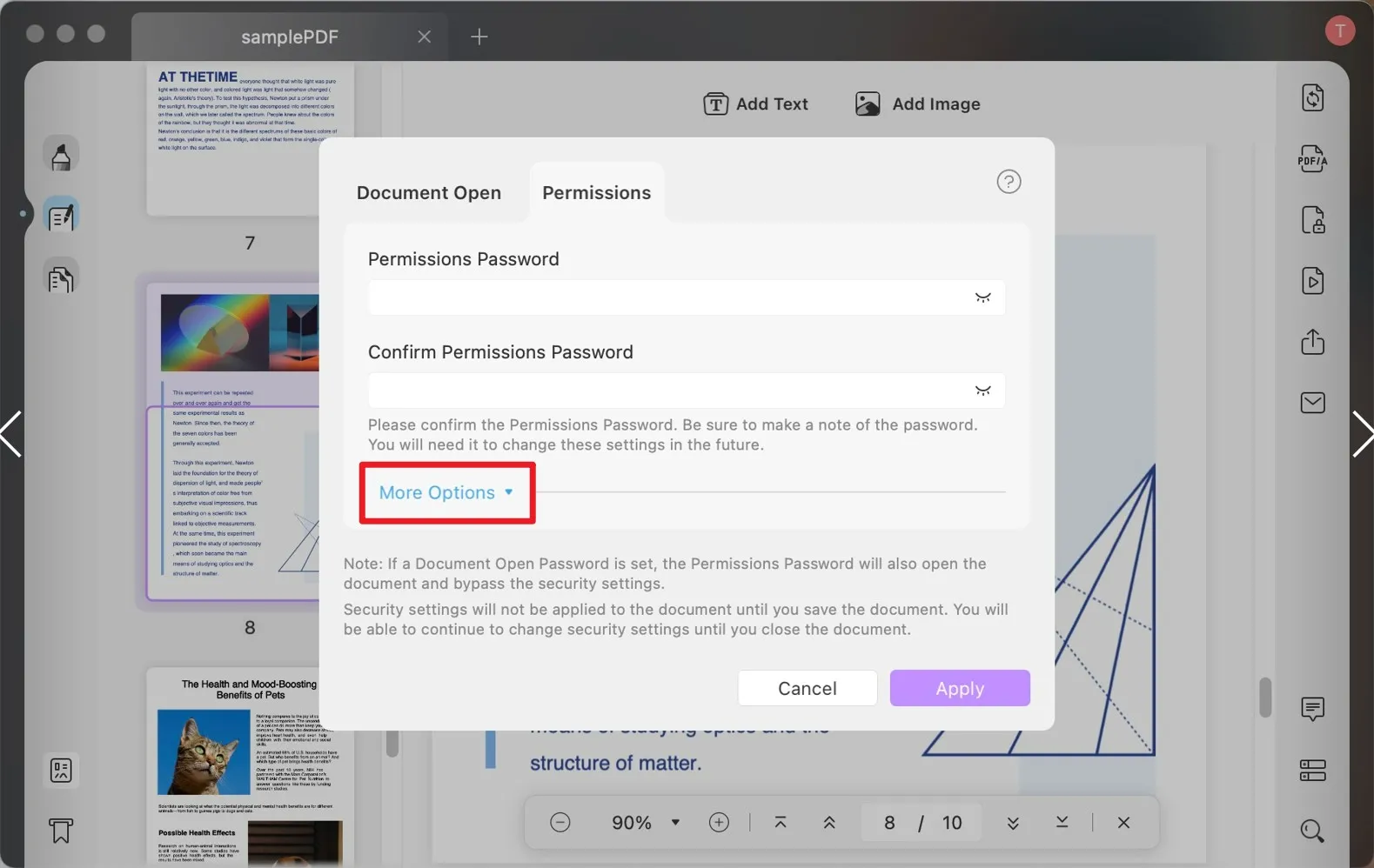
- You can now customize the permissions.
- Click "Apply" to save the password.
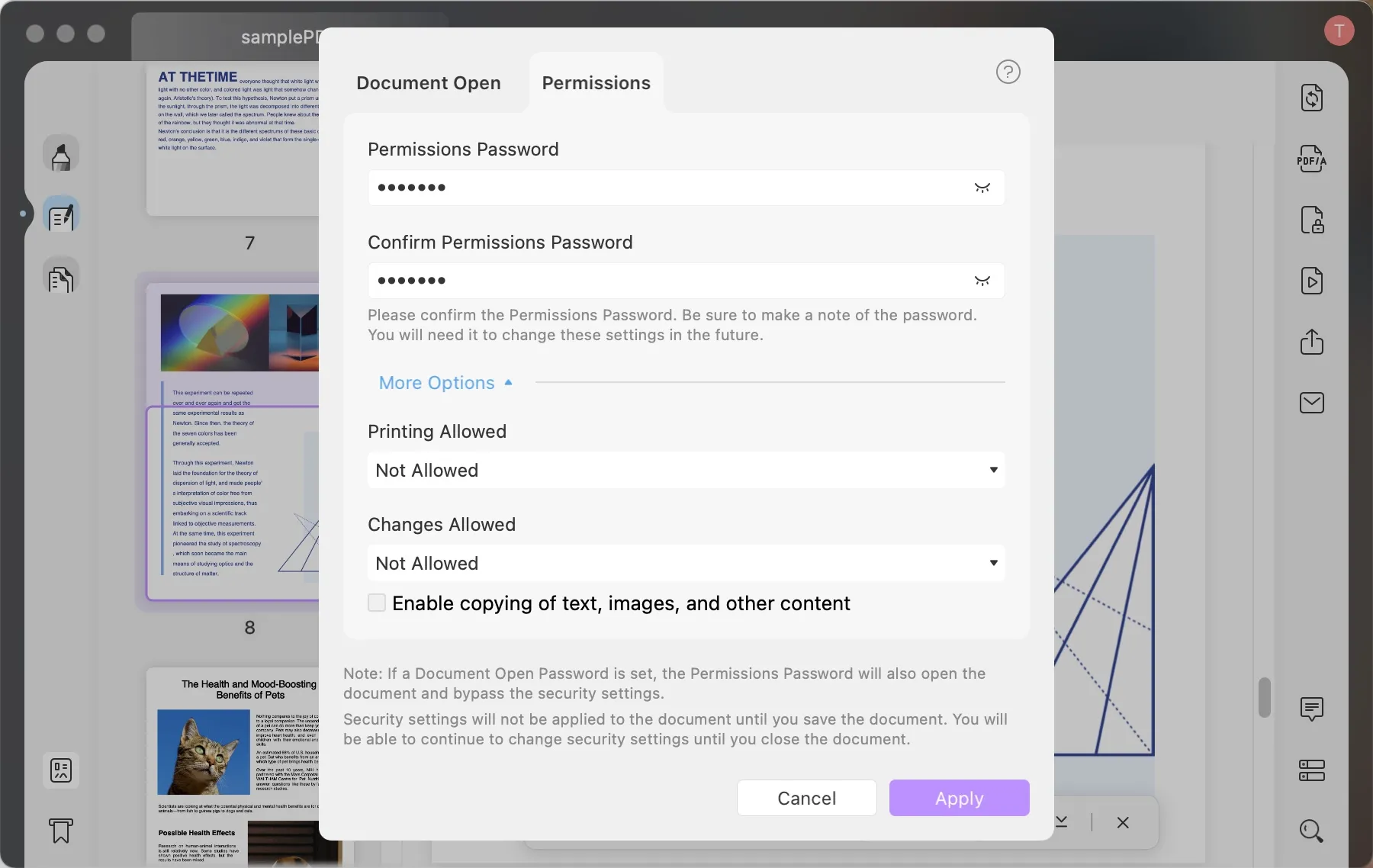
- Click "Save" to save the file. Please note that "Security settings will not be applied to the document until you save the document."
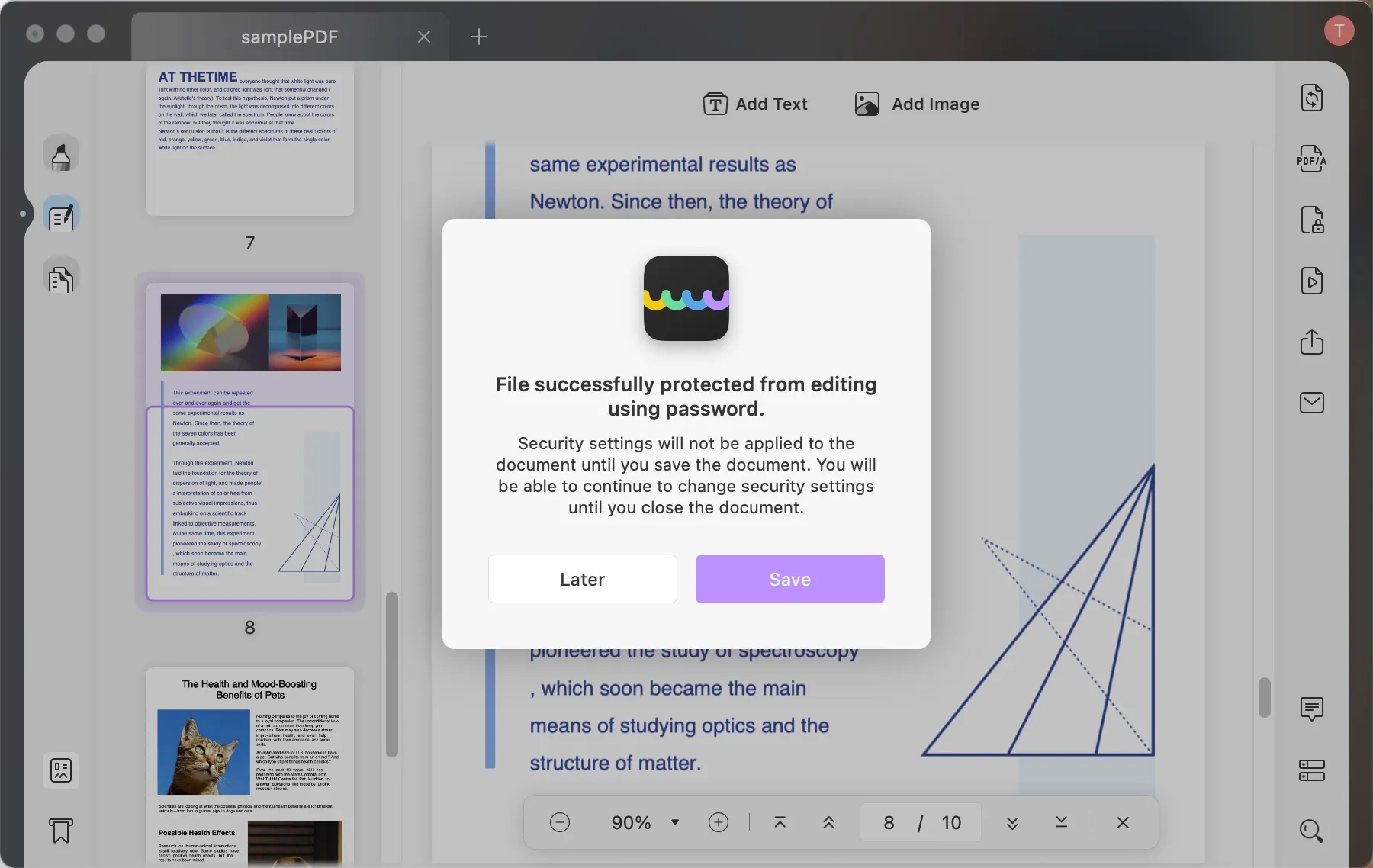
Alternatively, you can easily set a document-open or permission password by navigating to "PDF Tools" and selecting "Protect Using Password" under the "Protect PDF" category.
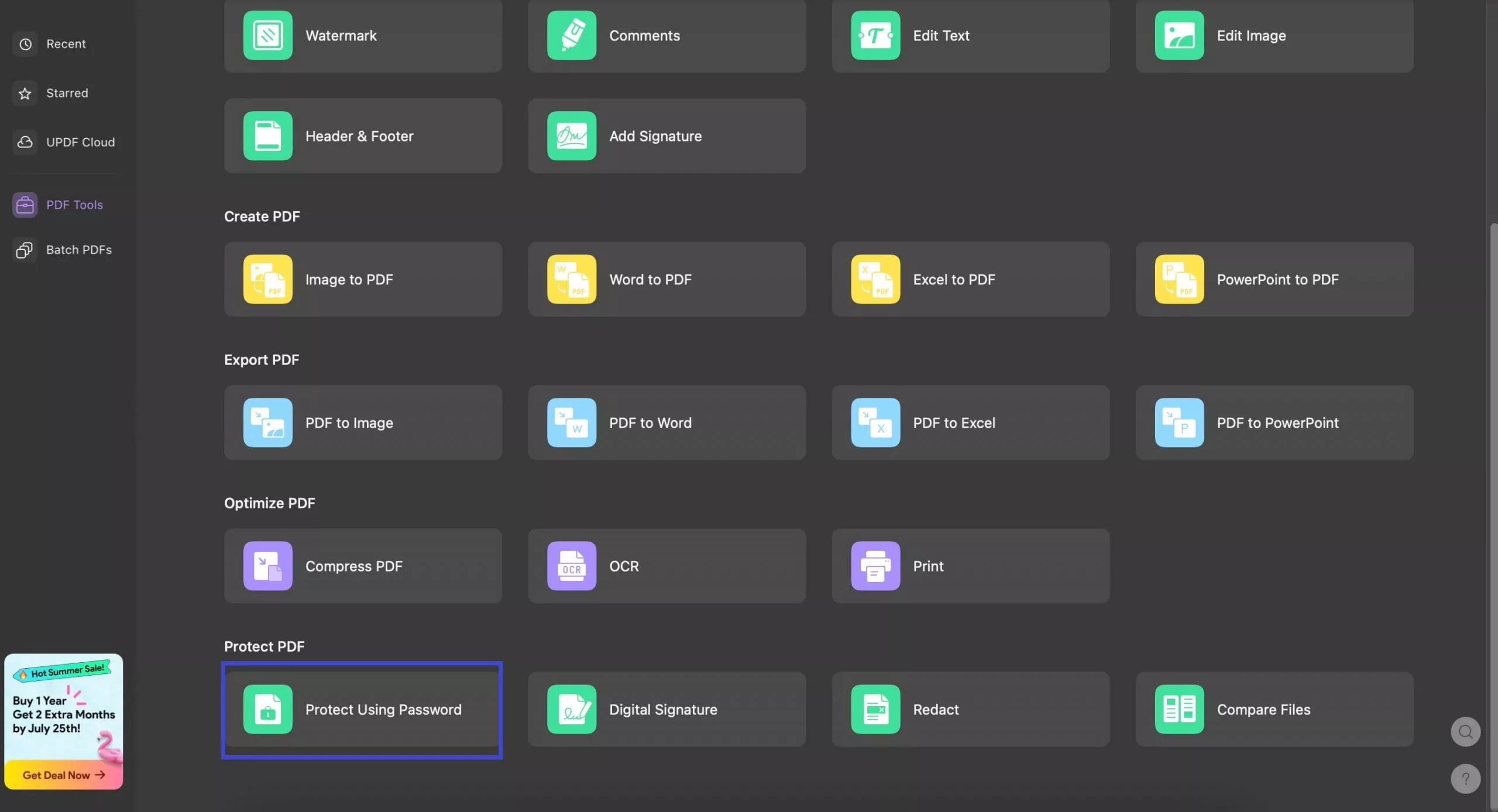
Check Security Properties
In UPDF, you can also check the security properties of your existing documents.
- Click the "Protect Using Password" icon.
- Choose the "Security Properties" option.
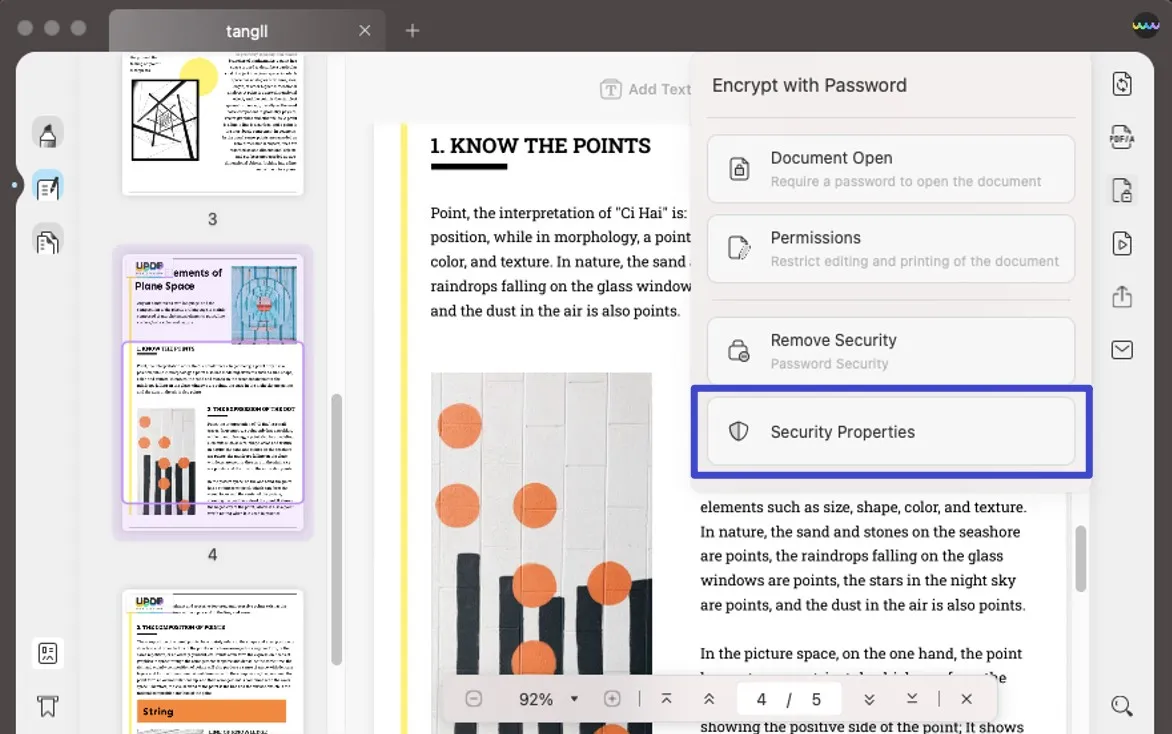
- You can check the "Security" "Advanced" and "Description" properties of your PDF document.
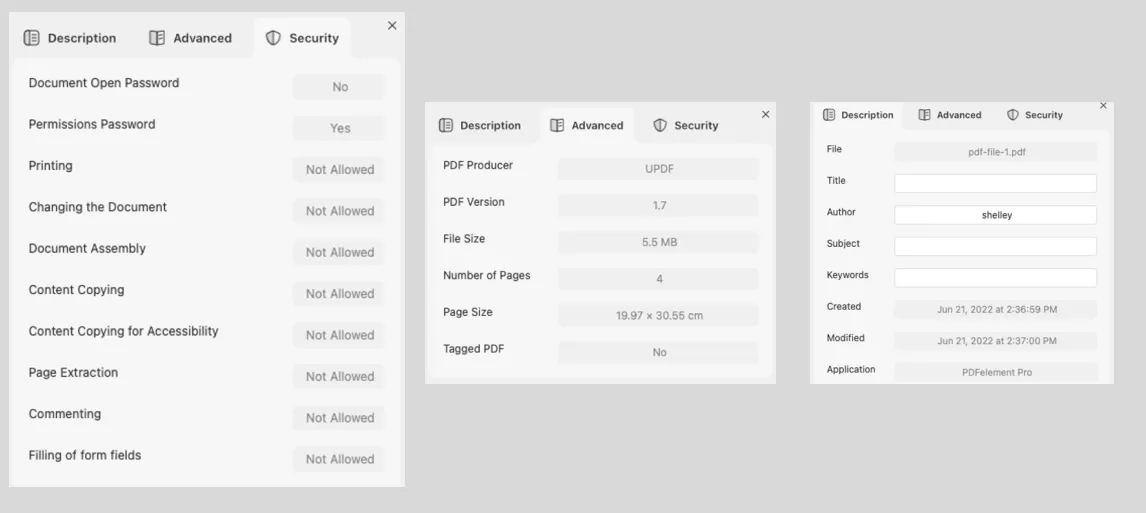
Remove Security
UPDF also gives you the feature to remove security from your existing document.
- To remove security from your document, click on the "Protect Using Password" icon.
- Select the "Remove Security" feature to remove any type of restrictions. This button won't be visible if your document doesn't have any security.
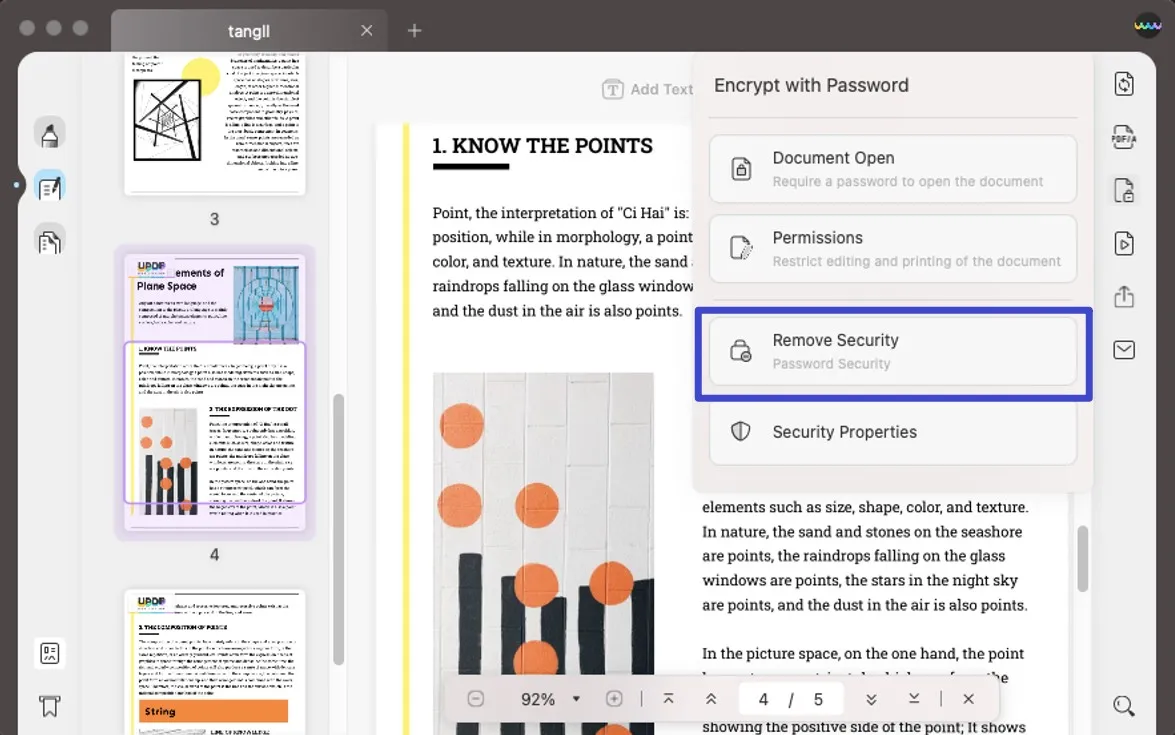
- It will ask you "Are you sure you want to remove security from this document?" Click the "Remove" button.
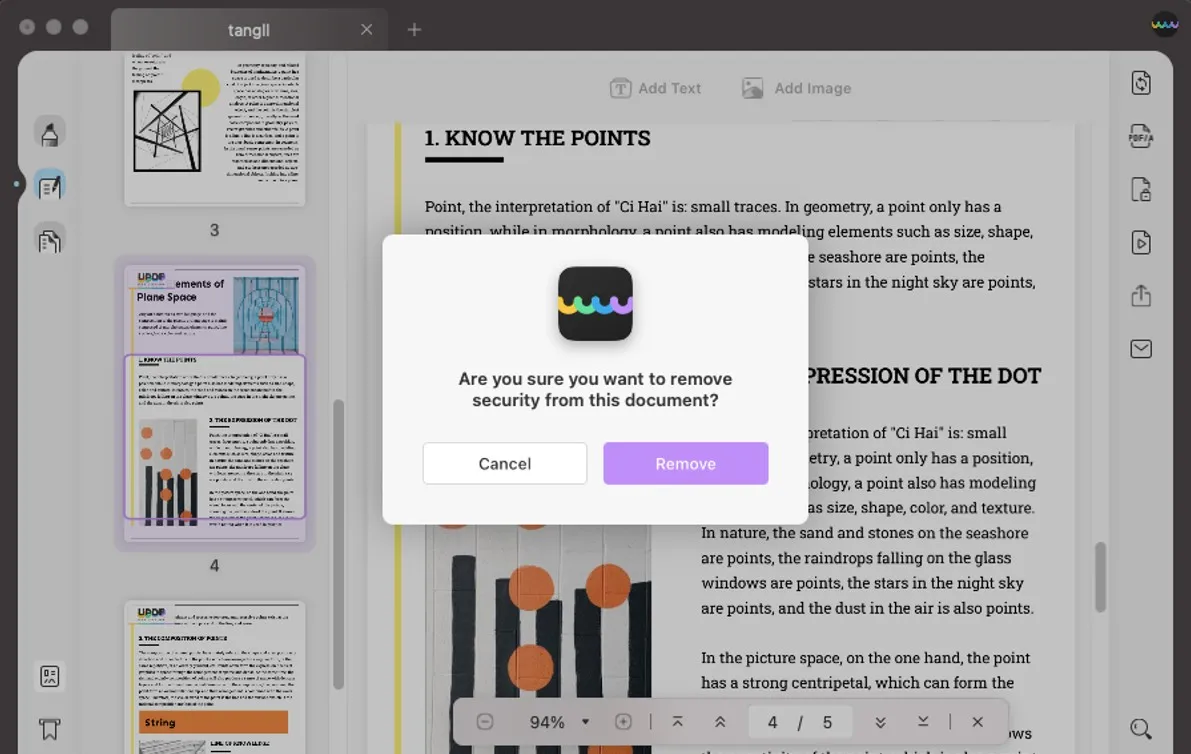
- You need to enter the password before removing it.
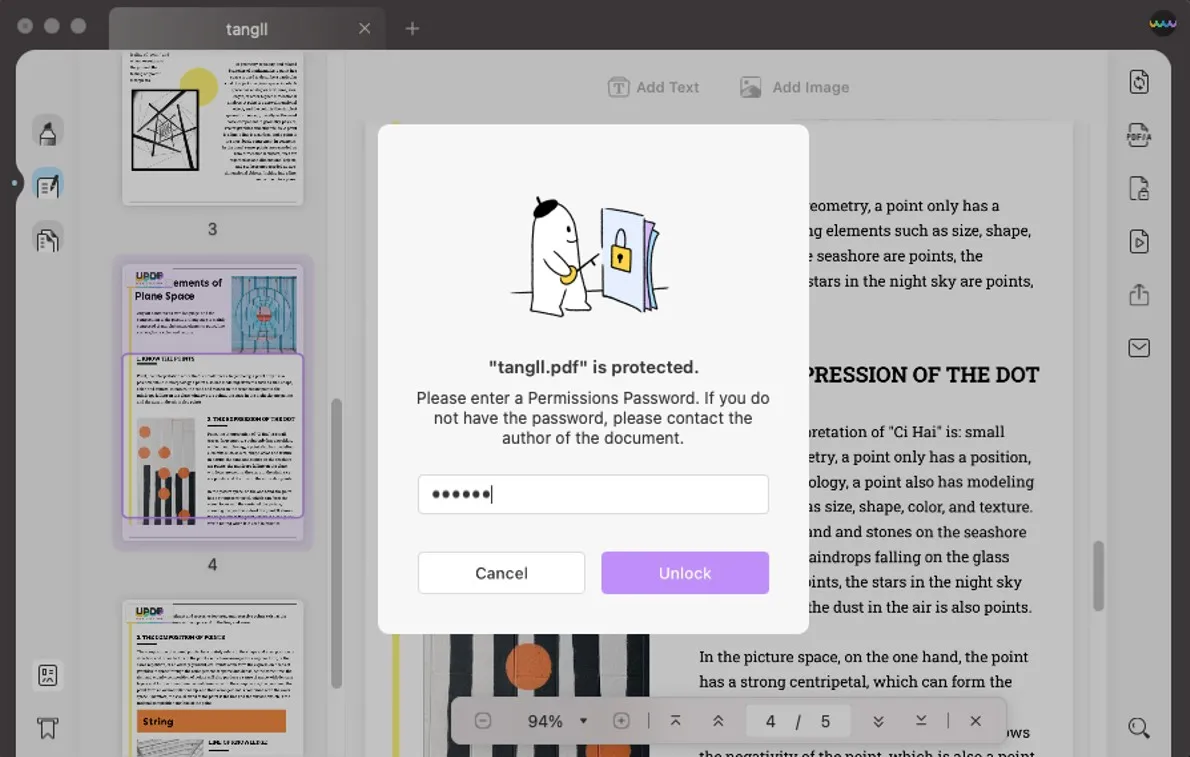
- Save the file after you remove the password.
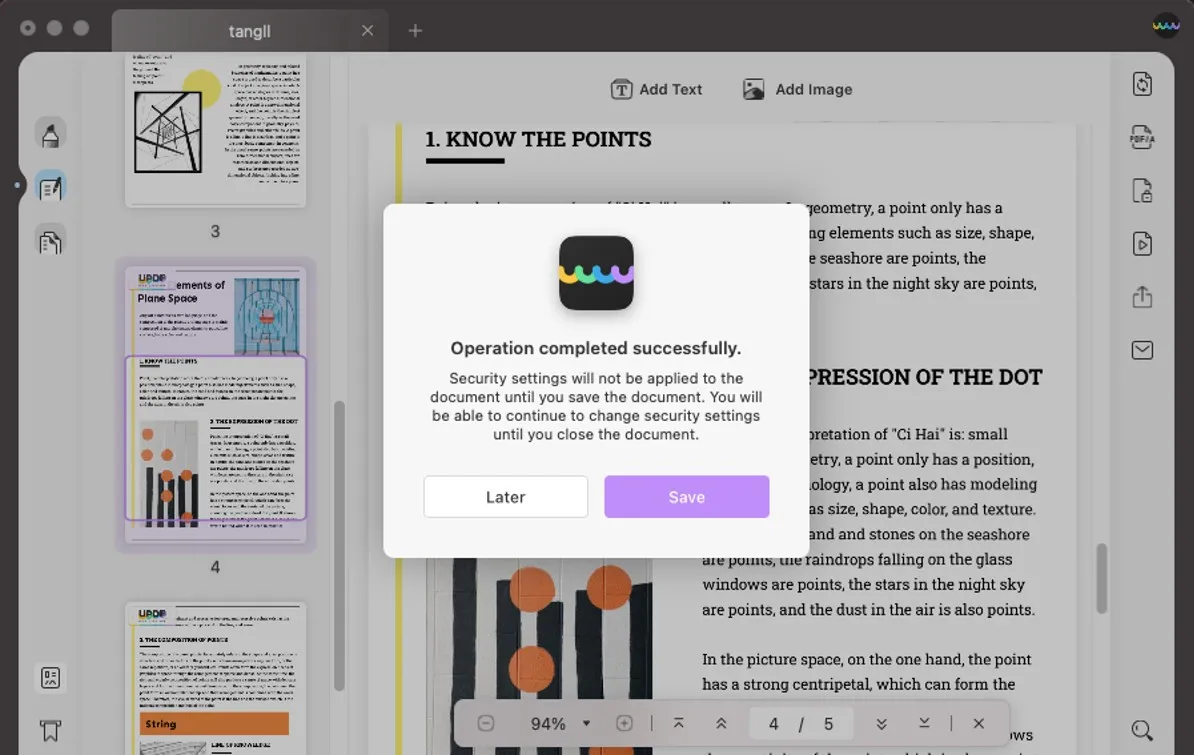
Redact PDF
Besides restricting access by the implication of the passwords, you can also limit text revelation via the PDF text redaction feature. It lets you black out the selected portion of the PDF content. Once redacted, no one can view the content; thus, your data privacy will remain intact.
Hop on below to learn how you can redact PDFs with UPDF!
- Open the desired PDF in UPDF.
- Go to the Redact mode and choose any of the following options depending on your convenience:
Mark for Redaction – Click on this option, select the text you want to redact, and click the Apply button in the top right corner.
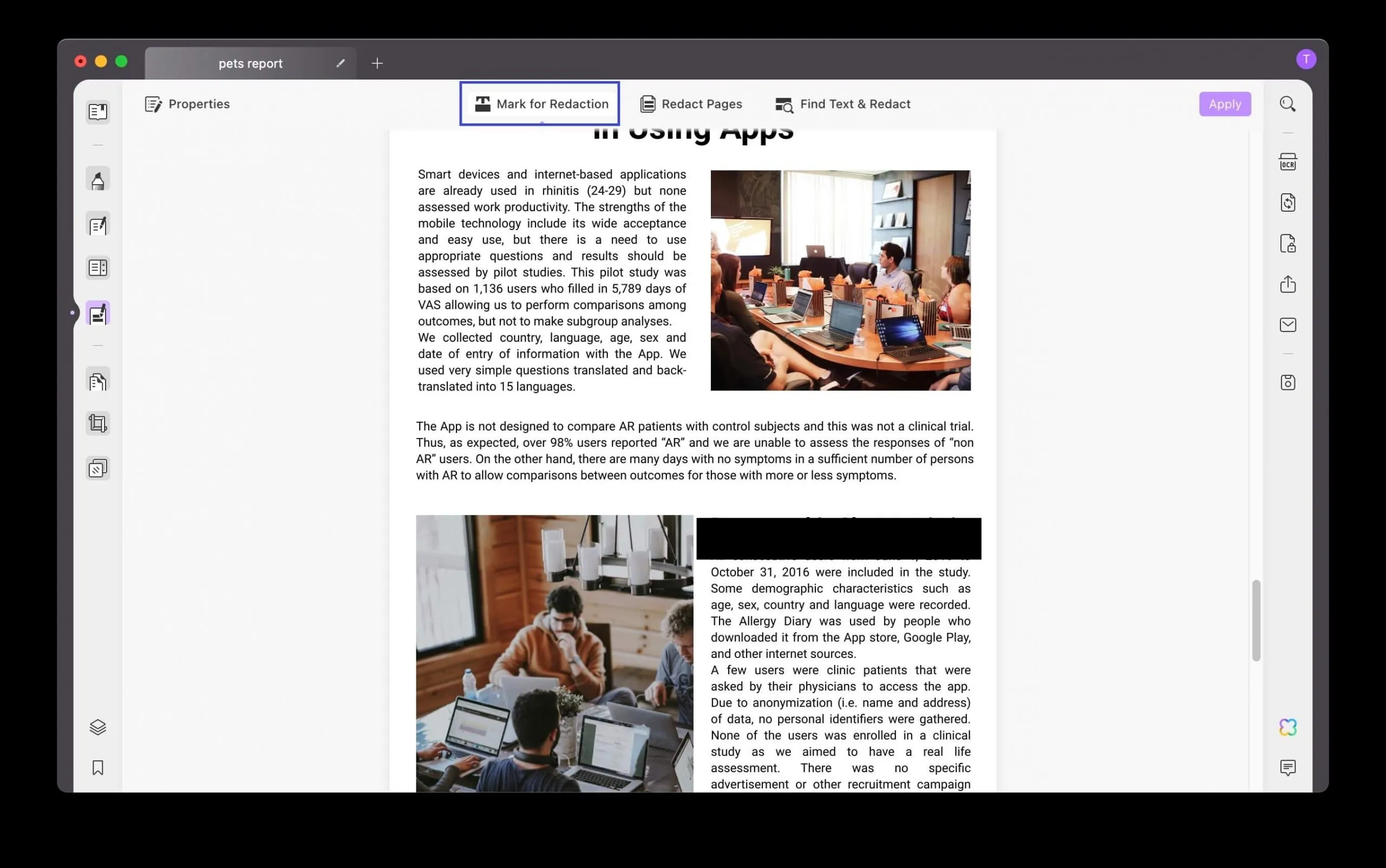
Redact Pages – Owing to this option, you can select whether you want to redact the current page, all of the PDF pages at once, or a custom range of pages. You can also choose to redact odd or even pages. Just select the range and hit OK to apply redaction.
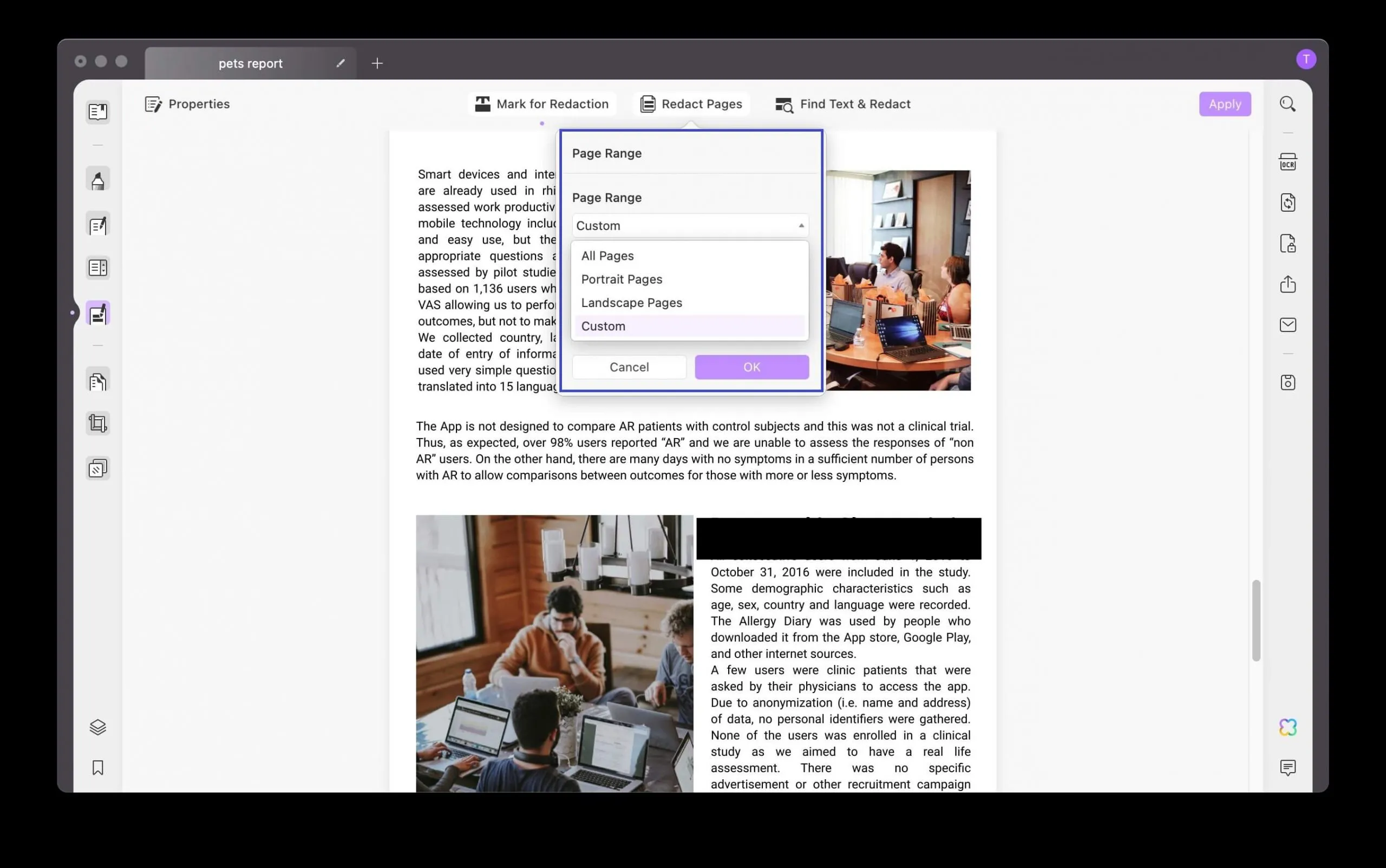
Properties – This option reveals different redaction properties for altering, like the color for redaction, any overlay text you want to appear on the redacted content, and different font parameters.
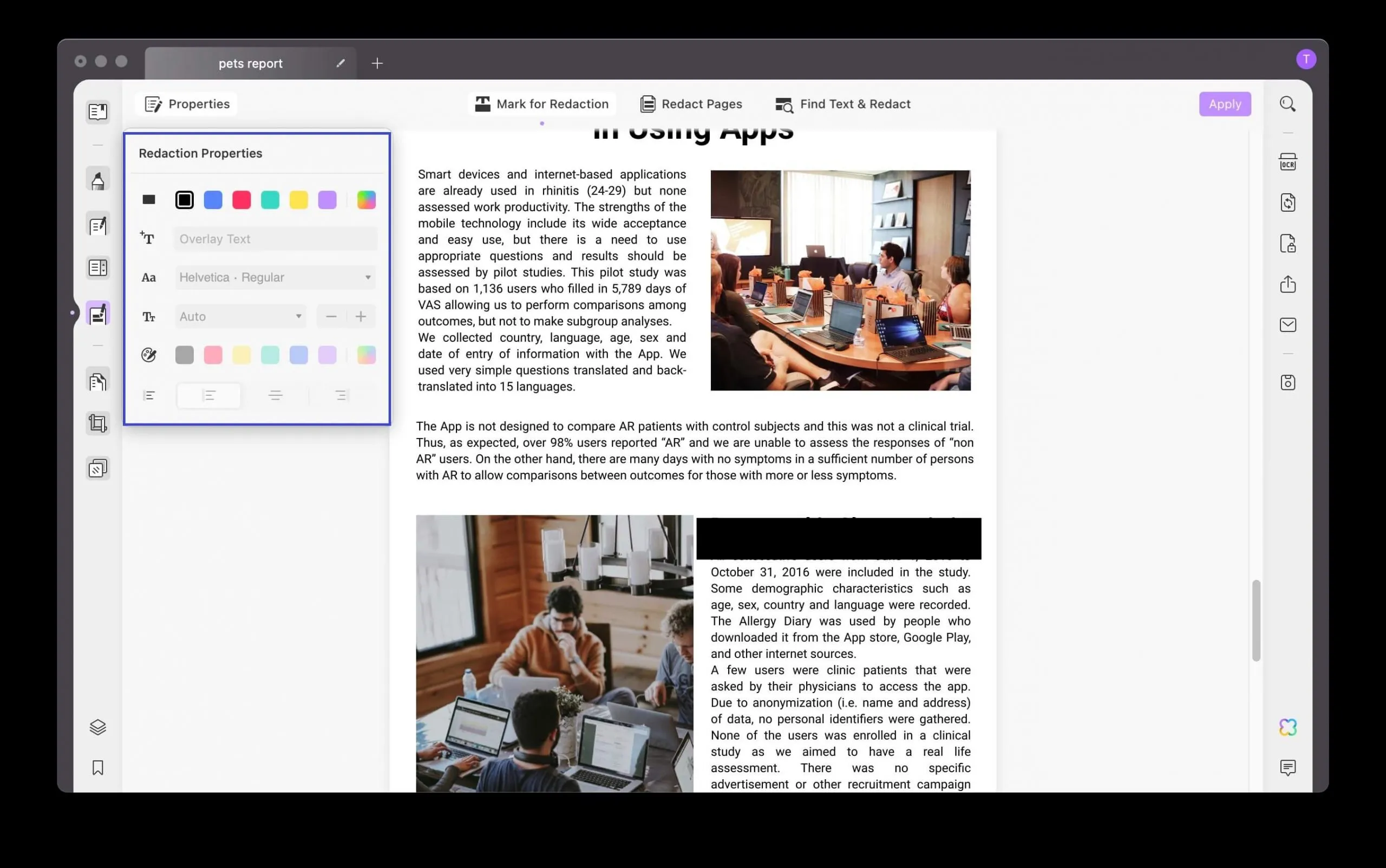
- Once you are done with all these steps, don't forget to save your file.
 UPDF
UPDF
 UPDF for Windows
UPDF for Windows UPDF for Mac
UPDF for Mac UPDF for iPhone/iPad
UPDF for iPhone/iPad UPDF for Android
UPDF for Android UPDF AI Online
UPDF AI Online UPDF Sign
UPDF Sign Edit PDF
Edit PDF Annotate PDF
Annotate PDF Create PDF
Create PDF PDF Form
PDF Form Edit links
Edit links Convert PDF
Convert PDF OCR
OCR PDF to Word
PDF to Word PDF to Image
PDF to Image PDF to Excel
PDF to Excel Organize PDF
Organize PDF Merge PDF
Merge PDF Split PDF
Split PDF Crop PDF
Crop PDF Rotate PDF
Rotate PDF Protect PDF
Protect PDF Sign PDF
Sign PDF Redact PDF
Redact PDF Sanitize PDF
Sanitize PDF Remove Security
Remove Security Read PDF
Read PDF UPDF Cloud
UPDF Cloud Compress PDF
Compress PDF Print PDF
Print PDF Batch Process
Batch Process About UPDF AI
About UPDF AI UPDF AI Solutions
UPDF AI Solutions AI User Guide
AI User Guide FAQ about UPDF AI
FAQ about UPDF AI Summarize PDF
Summarize PDF Translate PDF
Translate PDF Chat with PDF
Chat with PDF Chat with AI
Chat with AI Chat with image
Chat with image PDF to Mind Map
PDF to Mind Map Explain PDF
Explain PDF Scholar Research
Scholar Research Paper Search
Paper Search AI Proofreader
AI Proofreader AI Writer
AI Writer AI Homework Helper
AI Homework Helper AI Quiz Generator
AI Quiz Generator AI Math Solver
AI Math Solver PDF to Word
PDF to Word PDF to Excel
PDF to Excel PDF to PowerPoint
PDF to PowerPoint User Guide
User Guide UPDF Tricks
UPDF Tricks FAQs
FAQs UPDF Reviews
UPDF Reviews Download Center
Download Center Blog
Blog Newsroom
Newsroom Tech Spec
Tech Spec Updates
Updates UPDF vs. Adobe Acrobat
UPDF vs. Adobe Acrobat UPDF vs. Foxit
UPDF vs. Foxit UPDF vs. PDF Expert
UPDF vs. PDF Expert