Print PDF Files on Mac
To print copies of your PDF documents on Mac with UPDF, follow these simple steps:
- Click on the File and then hit the Print option. Or you can just press Command + P to proceed to print settings.
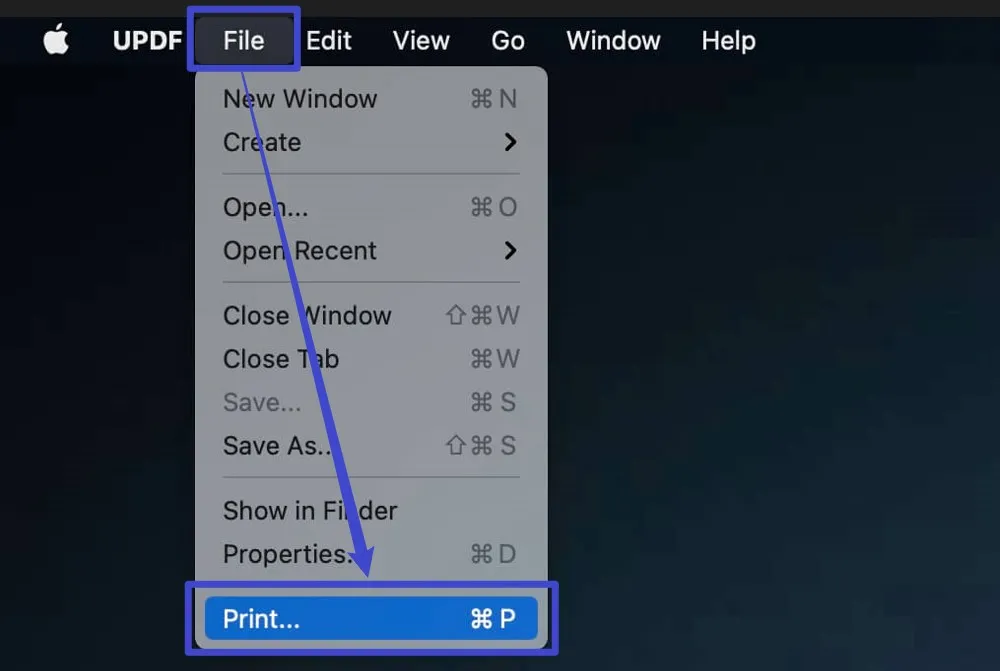
- In the pop-up window. You can set the properties of the Printer, Presets, Copies, and Pages. You can set the paper size, orientation, scale, media type, etc. by clicking the Show Details option.
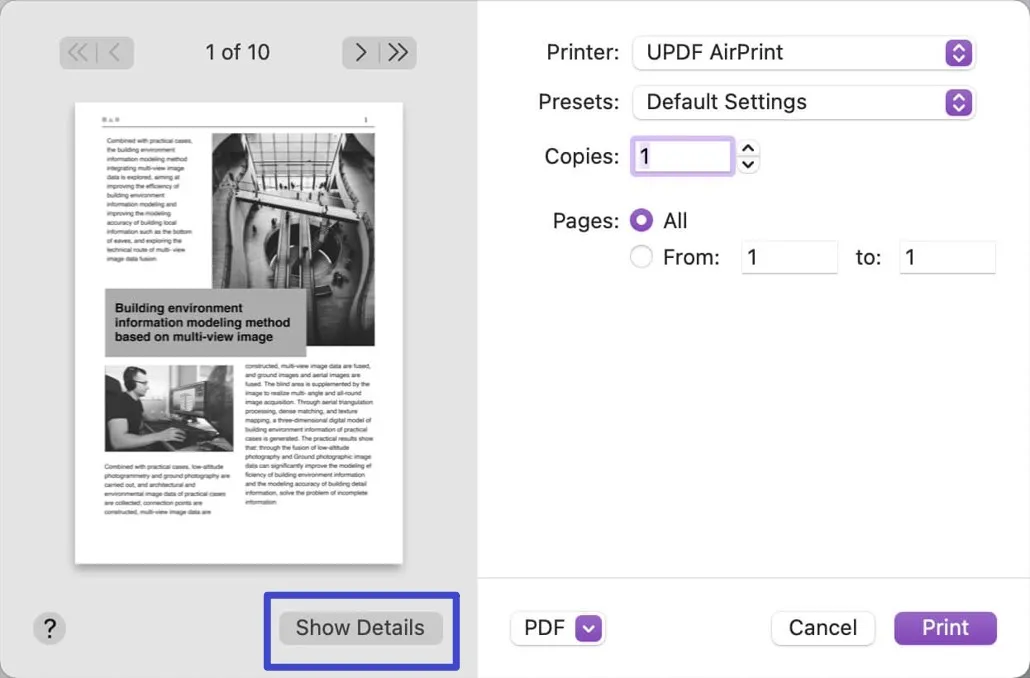
- After implementing the desired properties, click the Print button to send the instructions to the selected printer.
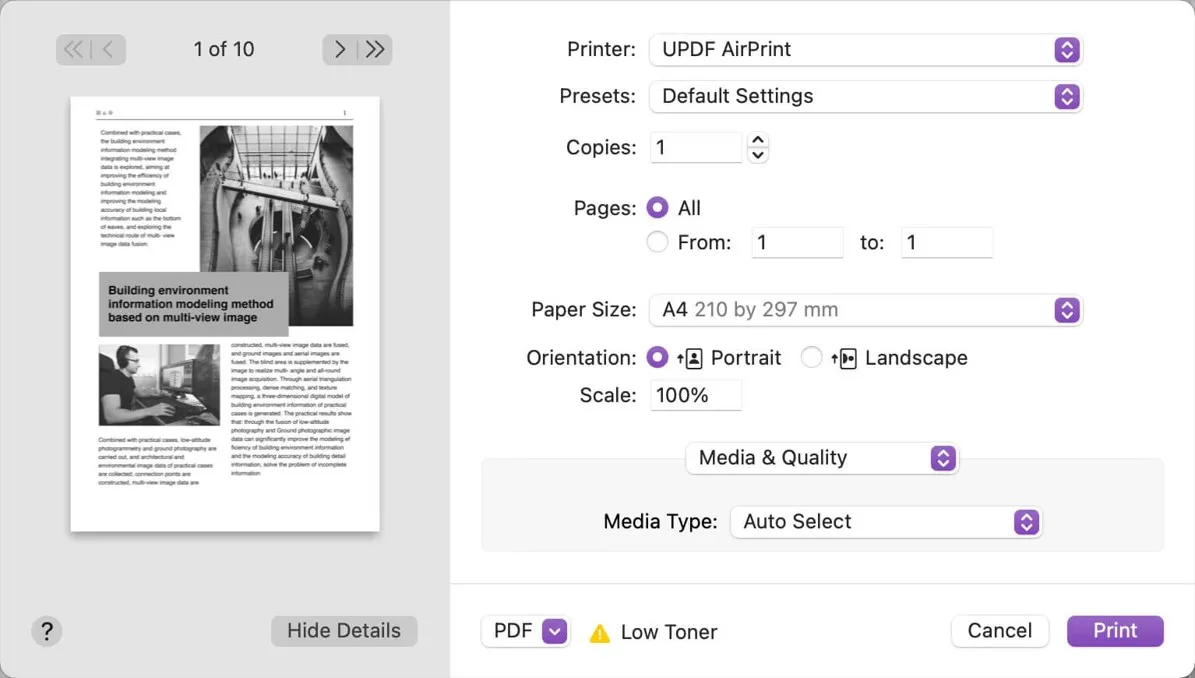
Print Settings
Let's see which options does Print Settings offers while printing a PDF document on Mac:
- Printer: Select a particular printer connected to your Mac device.
- Copies: Copies option in Print Settings determine how many copies of the PDF you want to print.
- Pages: This option allows you to specify the page range you want to print out.
- Paper Size: Page size matters a lot, especially when working in a government or legal department. Several page sizes are available and used in these departments like A4, Legal, Letter, and more. The A4 is the standard and widely used size across the globe.
- Orientation: The orientation property allows you to change the direction of the pages like Portrait or Landscape.
Besides the method mentioned above to access the print option in UPDF, there's another convenient way: Click on "PDF tools", navigate to the "Optimize PDF" category, and select "Print". UPDF will then ask you to choose a PDF file to print.
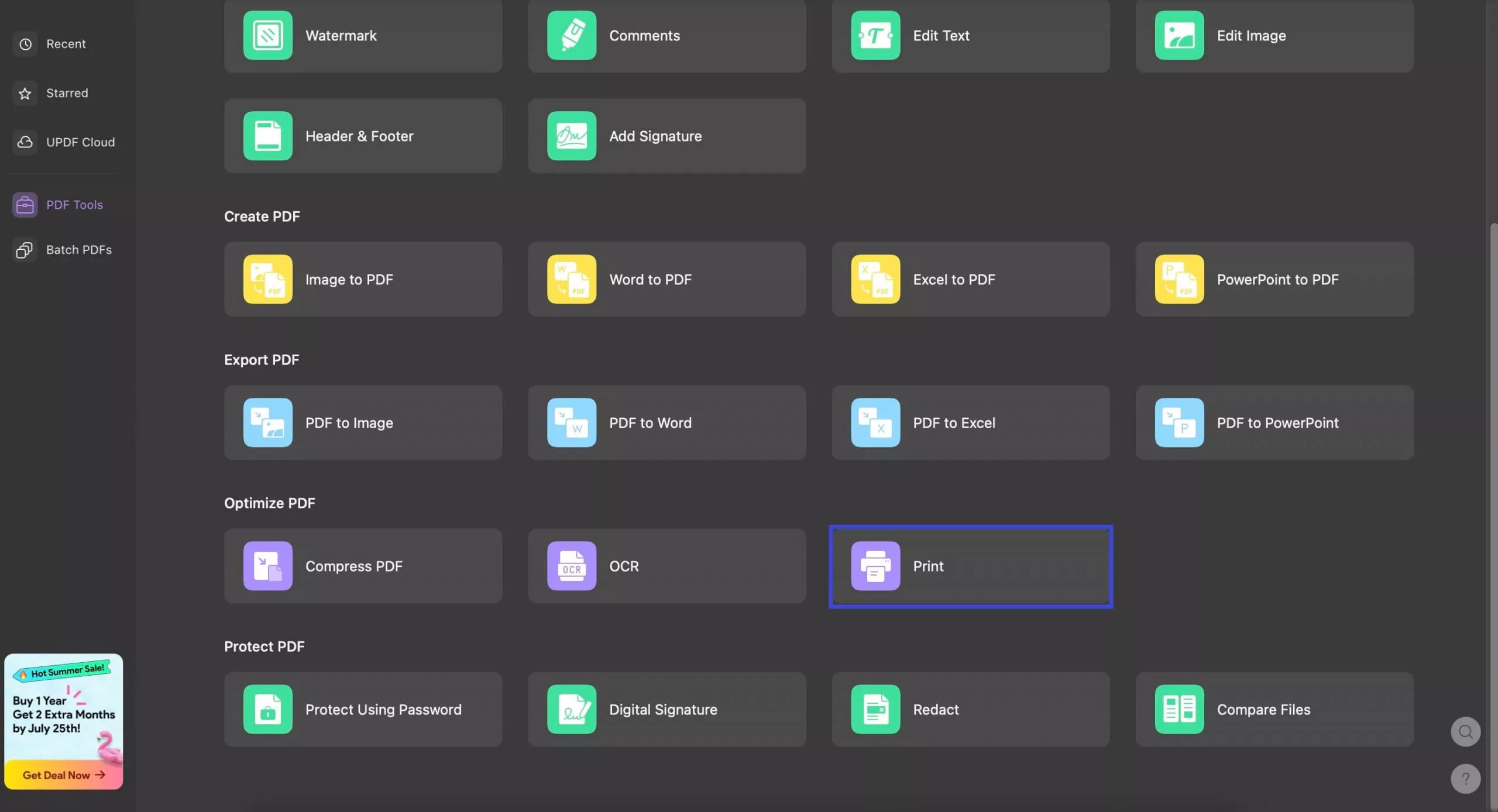
 UPDF
UPDF
 UPDF for Windows
UPDF for Windows UPDF for Mac
UPDF for Mac UPDF for iPhone/iPad
UPDF for iPhone/iPad UPDF for Android
UPDF for Android UPDF AI Online
UPDF AI Online UPDF Sign
UPDF Sign Edit PDF
Edit PDF Annotate PDF
Annotate PDF Create PDF
Create PDF PDF Form
PDF Form Edit links
Edit links Convert PDF
Convert PDF OCR
OCR PDF to Word
PDF to Word PDF to Image
PDF to Image PDF to Excel
PDF to Excel Organize PDF
Organize PDF Merge PDF
Merge PDF Split PDF
Split PDF Crop PDF
Crop PDF Rotate PDF
Rotate PDF Protect PDF
Protect PDF Sign PDF
Sign PDF Redact PDF
Redact PDF Sanitize PDF
Sanitize PDF Remove Security
Remove Security Read PDF
Read PDF UPDF Cloud
UPDF Cloud Compress PDF
Compress PDF Print PDF
Print PDF Batch Process
Batch Process About UPDF AI
About UPDF AI UPDF AI Solutions
UPDF AI Solutions AI User Guide
AI User Guide FAQ about UPDF AI
FAQ about UPDF AI Summarize PDF
Summarize PDF Translate PDF
Translate PDF Chat with PDF
Chat with PDF Chat with AI
Chat with AI Chat with image
Chat with image PDF to Mind Map
PDF to Mind Map Explain PDF
Explain PDF Scholar Research
Scholar Research Paper Search
Paper Search AI Proofreader
AI Proofreader AI Writer
AI Writer AI Homework Helper
AI Homework Helper AI Quiz Generator
AI Quiz Generator AI Math Solver
AI Math Solver PDF to Word
PDF to Word PDF to Excel
PDF to Excel PDF to PowerPoint
PDF to PowerPoint User Guide
User Guide UPDF Tricks
UPDF Tricks FAQs
FAQs UPDF Reviews
UPDF Reviews Download Center
Download Center Blog
Blog Newsroom
Newsroom Tech Spec
Tech Spec Updates
Updates UPDF vs. Adobe Acrobat
UPDF vs. Adobe Acrobat UPDF vs. Foxit
UPDF vs. Foxit UPDF vs. PDF Expert
UPDF vs. PDF Expert