UPDF AI Explain Feature
There are times when you come across complex documents or information that are difficult to understand. Whether it is technical reports, legal contracts, or research papers, manually analyzing them can be time-consuming. Fortunately, AI-powered tools make this process easier by effectively summarizing, analyzing, and explaining document content.
This guide explores UPDF AI Assistant, a powerful tool available on Windows, Mac, mobile, and even as a web version. If you need to grasp the core idea of any document quickly, UPDF AI provides an efficient and intelligent solution. In the following sections, we will take a closer look at its Explain feature and how it can simplify working with complex PDFs.
- 1. Explain PDFs on Windows/Mac Computers
- 2. Explain PDFs on iOS/Android Smartphones
- 3. Explain PDFs in Web Browser
Part 1. Explain PDFs with UPDF AI Assistant on Windows/Mac Computers
When talking about the Explain feature of UPDF, users get multiple ways to gain insights from their documents. While reading a PDF, if you find any difficult term or concept, you can select that content and use the Explain feature to get a breakdown of the information. Additionally, users get the ability to copy and paste their desired content to an AI assistant for explanation.
If you want to change the format or adjust the level of detail, you can prompt the AI to customize the response according to your needs. Read the following section to learn about the two methods of how UPDF's AI generates explanations:
Method 1. Select to Explain
Using this feature of UPDF AI makes understanding PDFs simple and efficient. Readers can get clear explanations of complex terms directly from the document by selecting and choosing the Explain feature. Here's how you can use UPDF AI to explain PDF content while reading:
Here's how you can use UPDF AI to explain PDF content quickly and easily:
Step 1: First, download and install UPDF on your desktop and launch it. Click the "Open File" button to open your PDF. You can also drag and drop it here.
Windows • macOS • iOS • Android 100% secure
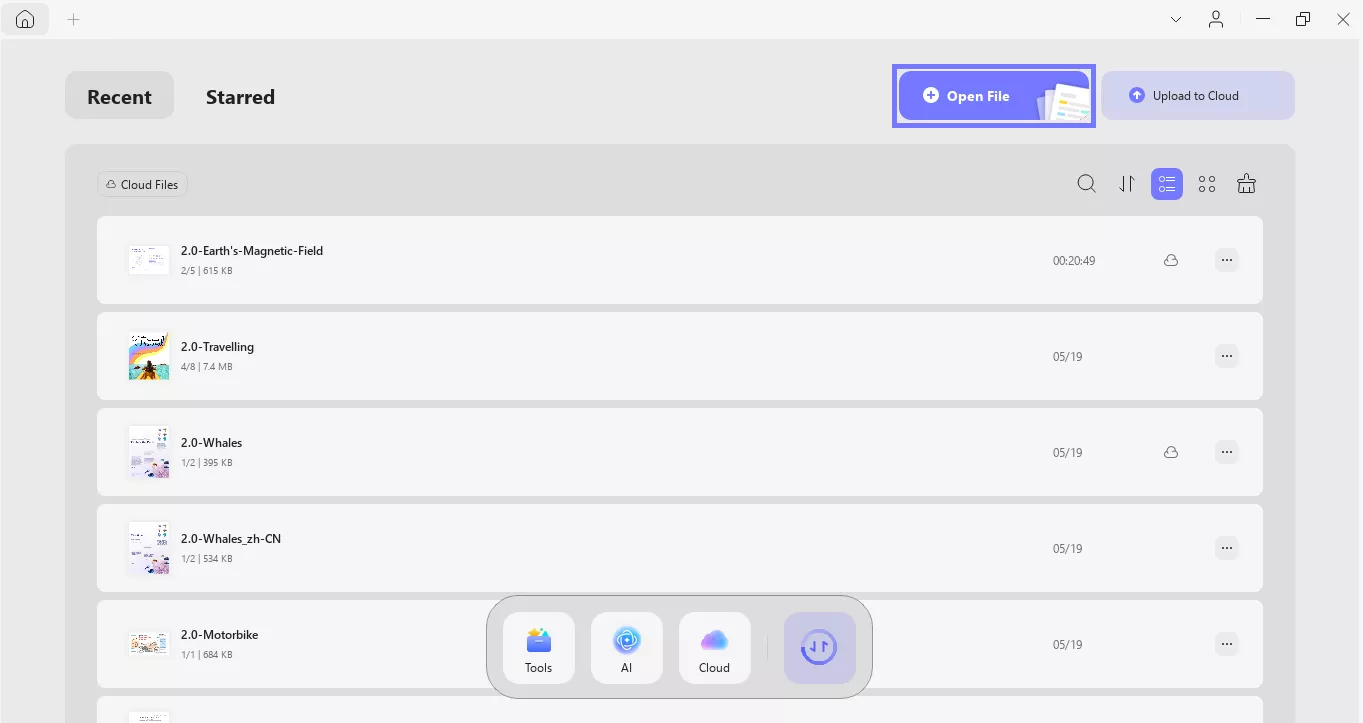
Step 2: Once the PDF is opened, select the term or phrase you want explained. A pop-up will appear. Click UPDF AI and select "Explain."
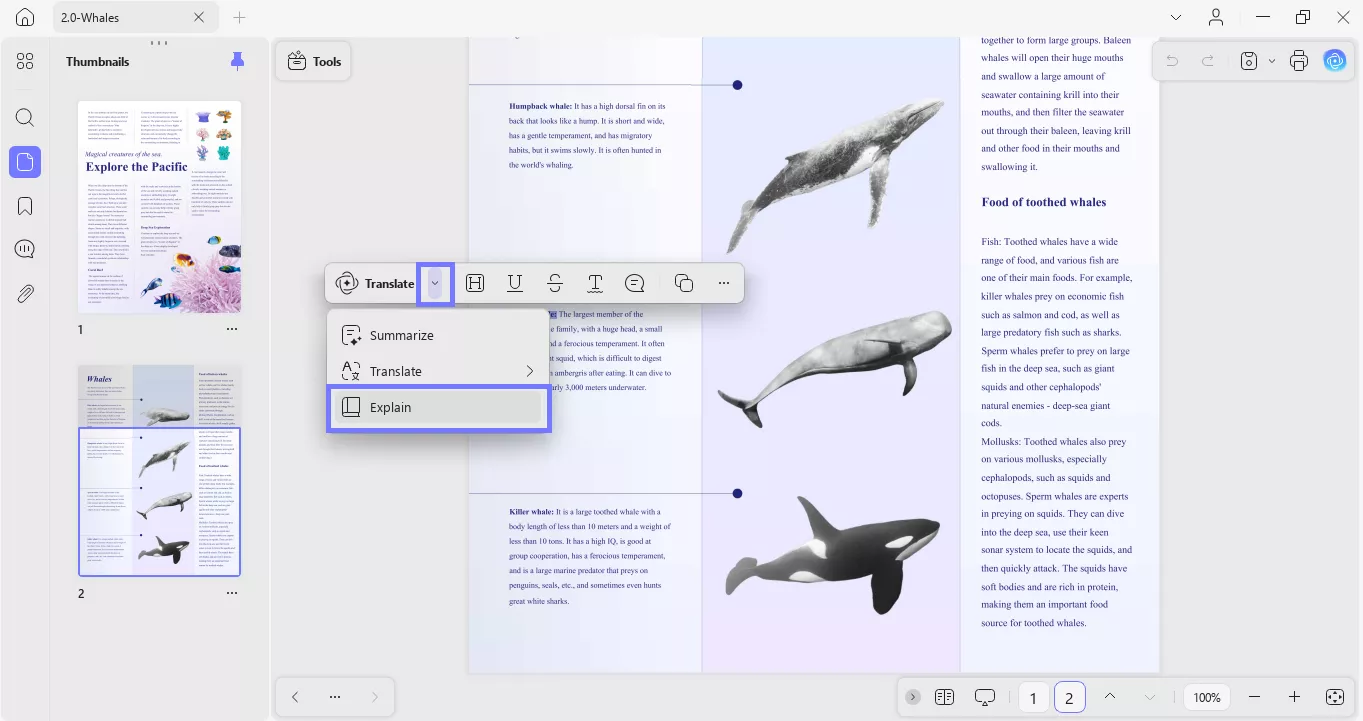
Step 3: After clicking the explain button, UPDF AI will explain the term or a phrase in an easy and detailed format.
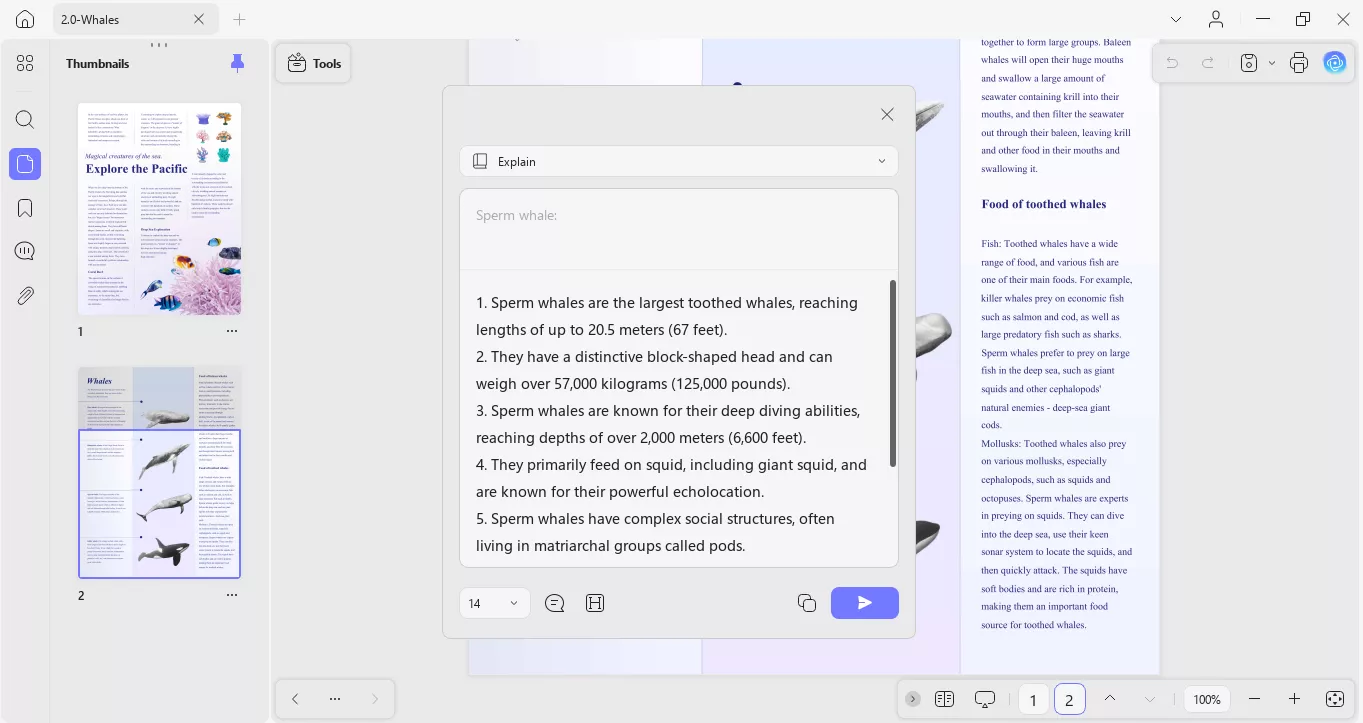
Method 2. Copy & Paste to Explain
Another effective method to explain terms in a PDF is by using the copy-and-paste method with UPDF AI. This approach is great for those who prefer typing out the terms they want clarified. By following these few simple steps, you can quickly get explanations hassle-free:
Here's how to do it:
Step 1: Open PDF in UPDF and click the "AI" button in the top right corner.
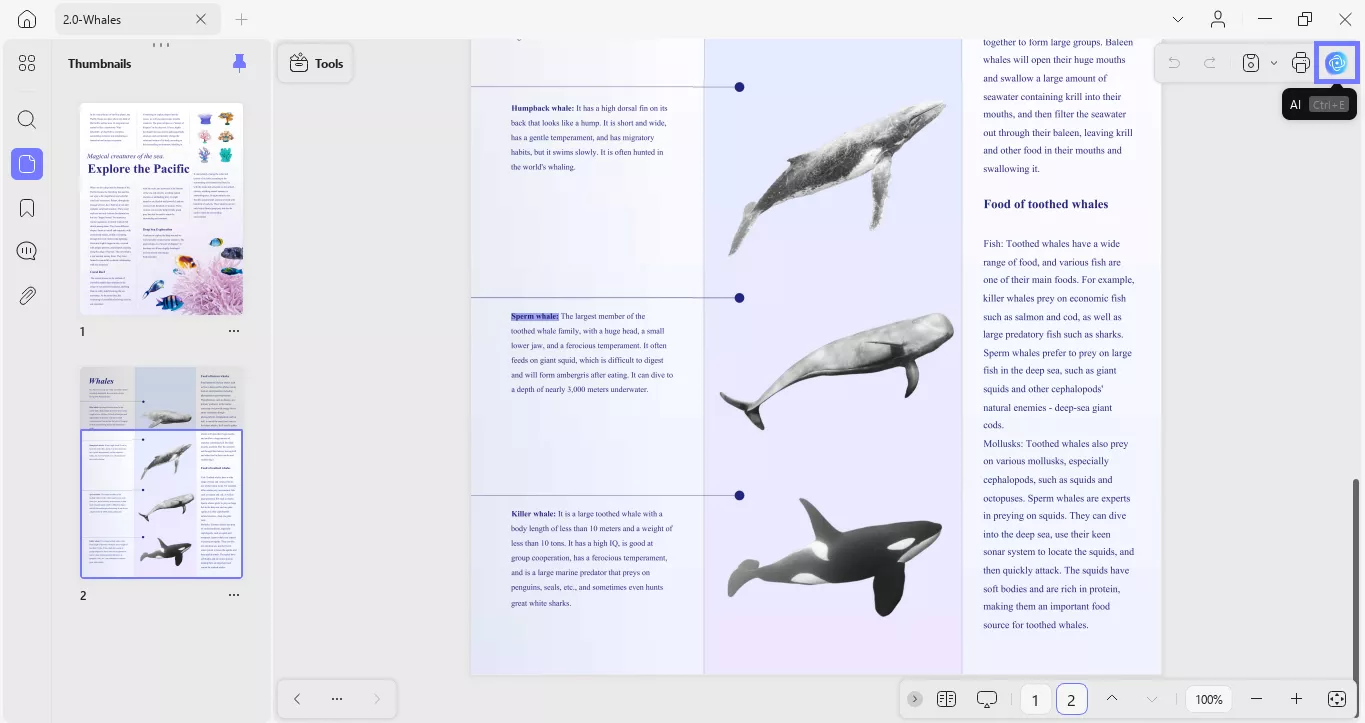
Step 2: After clicking UPDF AI, convert the window to "Chat" from the top. Then select "Explain" from the option right above the typing box.
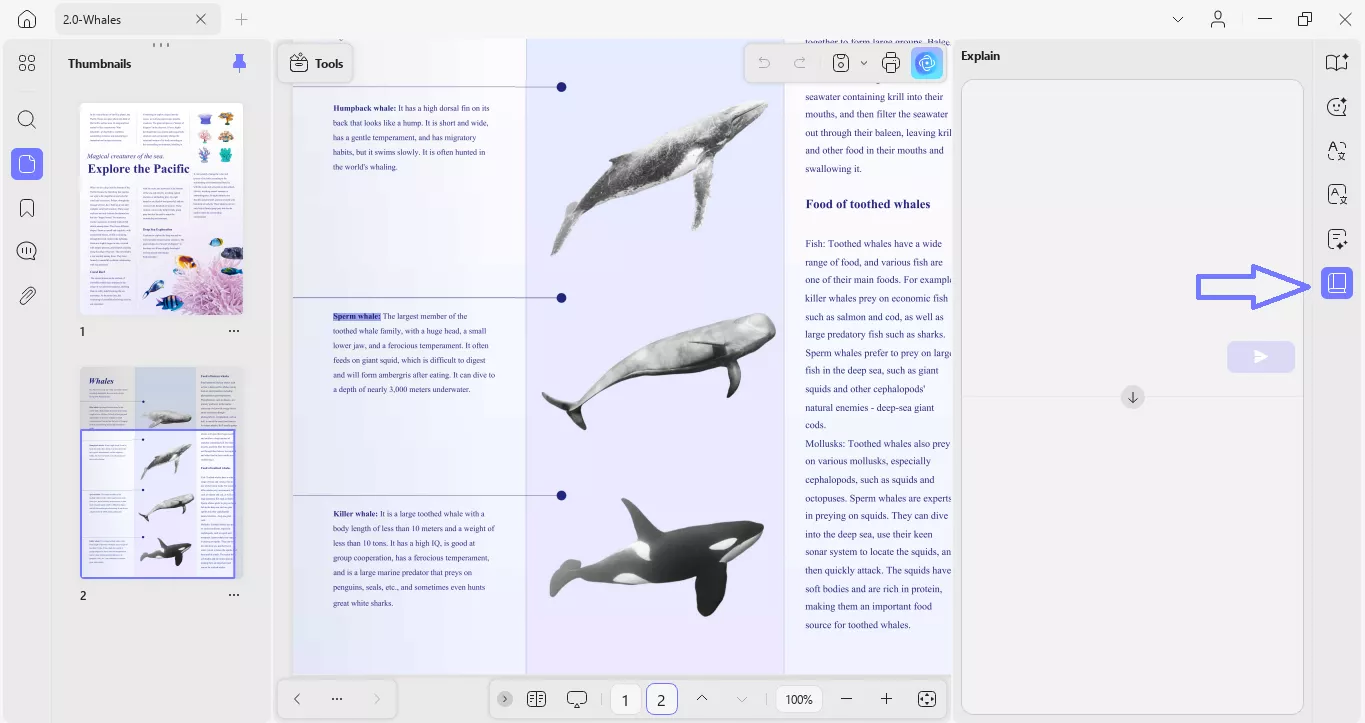
Step 3: Next, copy the term or phrase that you want to be explained and paste it into the typing box. Then, hit enter.
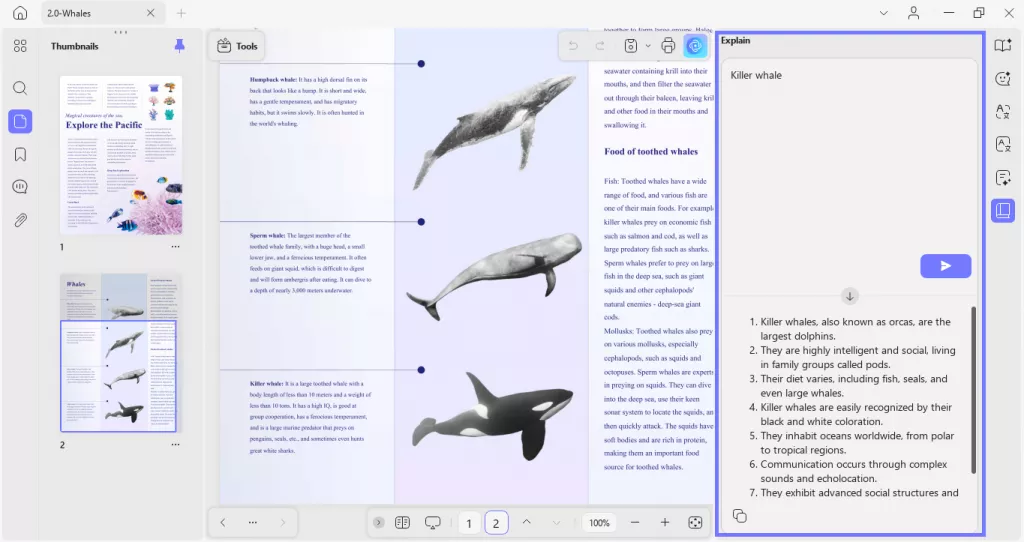
This method is simple and easy to explain PDF's terms and phrases. You can also use it to get an explanation of paragraphs and other content.
Part 2. Explain PDFs with UPDF AI Assistant on iOS/Android Smartphones
In addition to the desktop version, UPDF's AI assistant is also integrated into UPDF iOS and Android apps. The mobile version retains the same powerful features as the desktop version, ensuring seamless document comprehension anytime, anywhere. UPDF app includes an explain feature to let users get clarifications on any complex terms or phrases while reading.
Users simply need to select the content and utilize the UPDF AI explain feature to receive instant insights. After getting an explanation, you get the option to copy and regenerate it as well.
Method 1. Explain While Reading
While going through your UPDF, you can simply select the content and use the AI explain feature to generate quick clarification. This makes it easier for users to understand complex terms without leaving the document. Perform these steps to explain content while reading using the UPDF app:
Step 1. Open the Document and Access UPDF AI
Open the UPDF app, head to the "Files" section and tap the "Plus" icon to open your desired document. After opening the document, select the content to enable a menu. From there, select "UPDF AI" to access a list of AI tools.
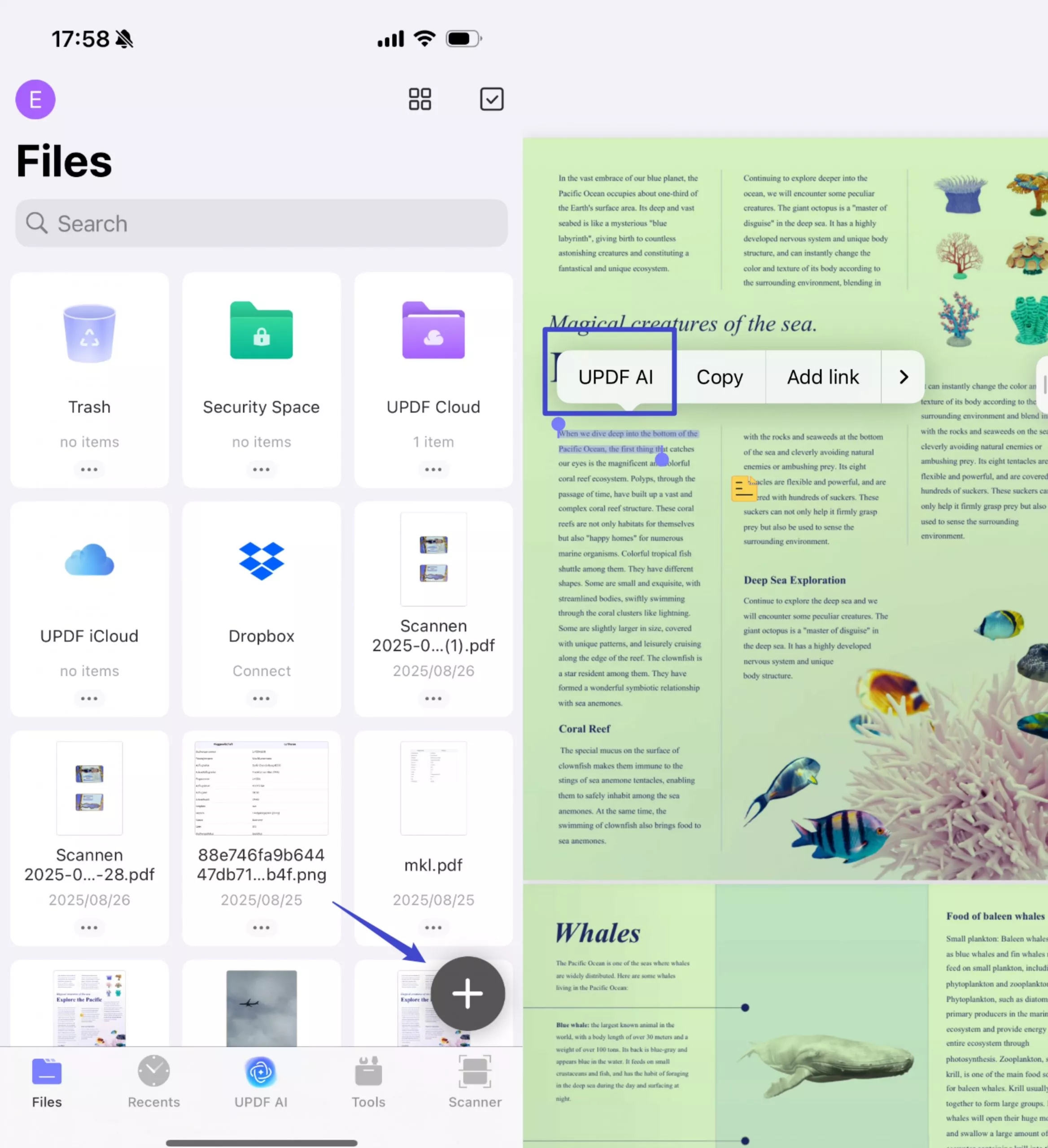
Step 2. Select the Explain Feature UPDF App
Moving on, choose the "Explain" option to let AI generate clarification of the selected content. Read the generated explanation and hit the "Copy" icon to integrate it into your notes or share it as needed.
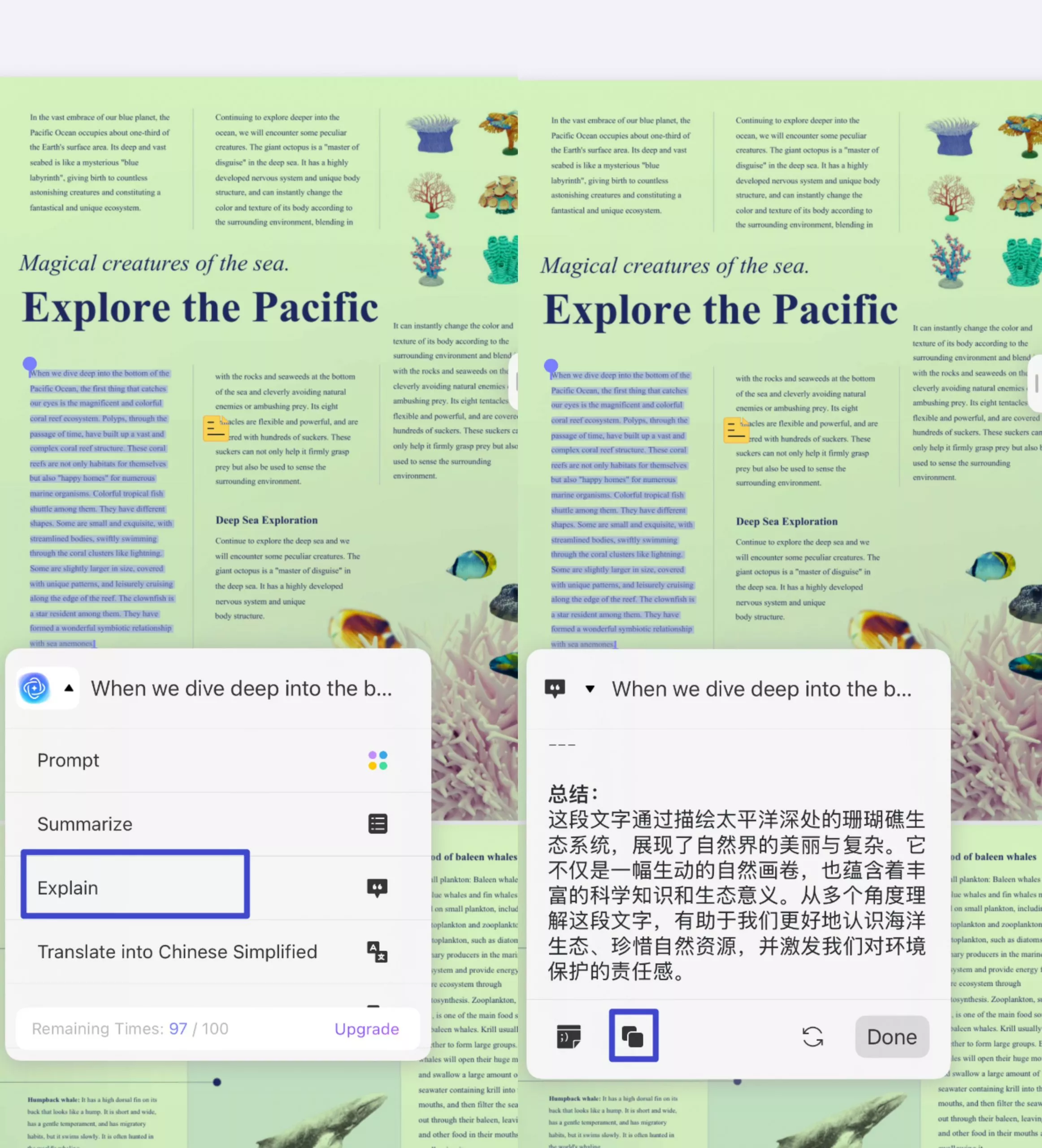
Method 2. Use Copy & Paste For Explanation
For users who prefer a more customized response, this method allows them to copy specific content and paste it into the UPDF AI chat mode for explanation. This approach is useful for obtaining a more detailed or tailored clarification, which is explained as follows:
Step 1. Copy Content and Access AI Chat
Open the PDF and select the content that you want to understand. Now, select "Copy" from the newly appeared menu bar, drag and tap on the "UPDF AI" icon from the right-side. Then, access the "Chat" tab and choose the "Explain" option from the "Prompt" section.
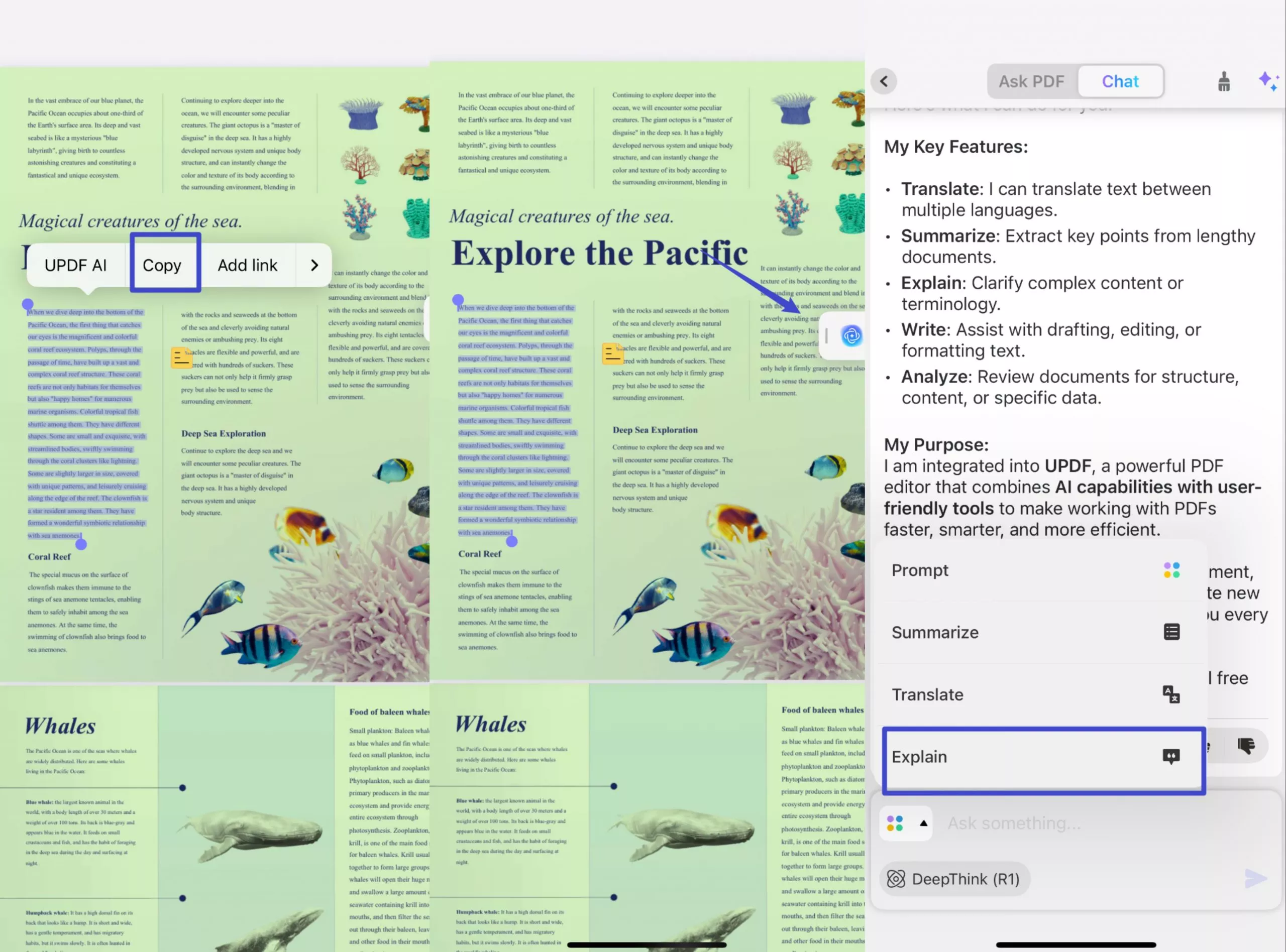
Step 2. Paste the Content and Generate AI Explanation
After switching on the explanation mode, paste the content into chat and press the "Send" icon. The AI will then provide an explanation, which you can save to your phone in Markdown or Text format by tapping on the "Export" button.
Part 3. Explain PDFs in Web Browser Using UPDF AI Online
For users who wish to access AI-powered explanations without downloading any software, UPDF AI Online provides a seamless solution. When you upload the document to this platform, AI automatically provides a brief explanation, giving you key insights. Along with that, it also provides 3 recommended questions to let you deepen your understanding of the topic.
Other than that, if you can't understand certain content or lines, you can paste them into the chatbot and prompt the AI to generate explanations. You can even prompt AI to give explanations to suit your needs, such as providing a simplified answer, a detailed breakdown, or an example-based explanation. Follow the guide below to get a better understanding of the ways UPDF AI uses GPT-5 to allow you to chat with PDF:
Scenario 1: Explain From a Document
If you are having queries from a PDF document you have in your device, you can easily upload it across the AI platform and get the desired explanation.
Step 1. Access UPDF AI Online and Upload a PDF
To start the task, open UPDF AI Online on your browser and click on the "Upload File" button to add the document within the online interface.
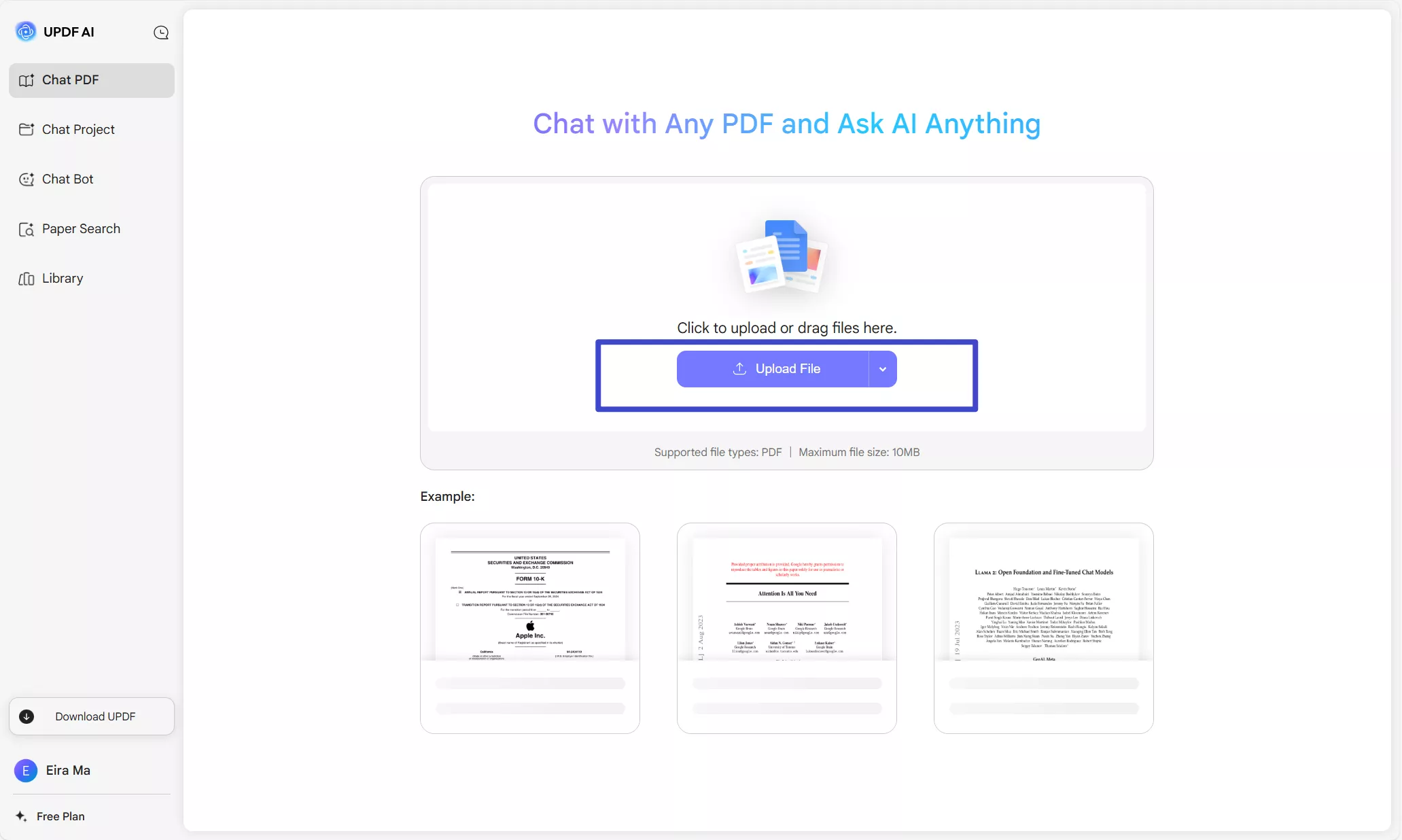
After doing so, tap on your added document under the "Files" section to open it within the AI interface. Next, hit the "Get Started" button to enable the AI assistant panel on the right side.
Step 2. Type in Explain Prompt and Review Results
Once your PDF is uploaded to the interface, type a prompt in the text box and hit send to let UPDF AI generate the results. You can either “Copy” or “Regenerate” the results generated.
Step 3. Regenerate the Results or Copy
Review the explanation, and if you find it satisfying, click the "Copy" button to save it to your clipboard.
Scenario 2: Explain with UPDF AI Bot
Besides chatting with your uploaded PDFs, UPDF lets you have a general conversation with the UPDF Chat Bot. This also allows you to copy any text from another platform or document and input it across UPDF AI for detailed explanation. Walk through the steps below to get a better understanding of the process:
Step 1. Locate Chat Bot and Type in the Prompt
Navigate to the “Chat Bot” section from the left side bar and choose the “Explain” option. Then, type in the “Prompt” in the text box and hit the “Send” button to generate the results.
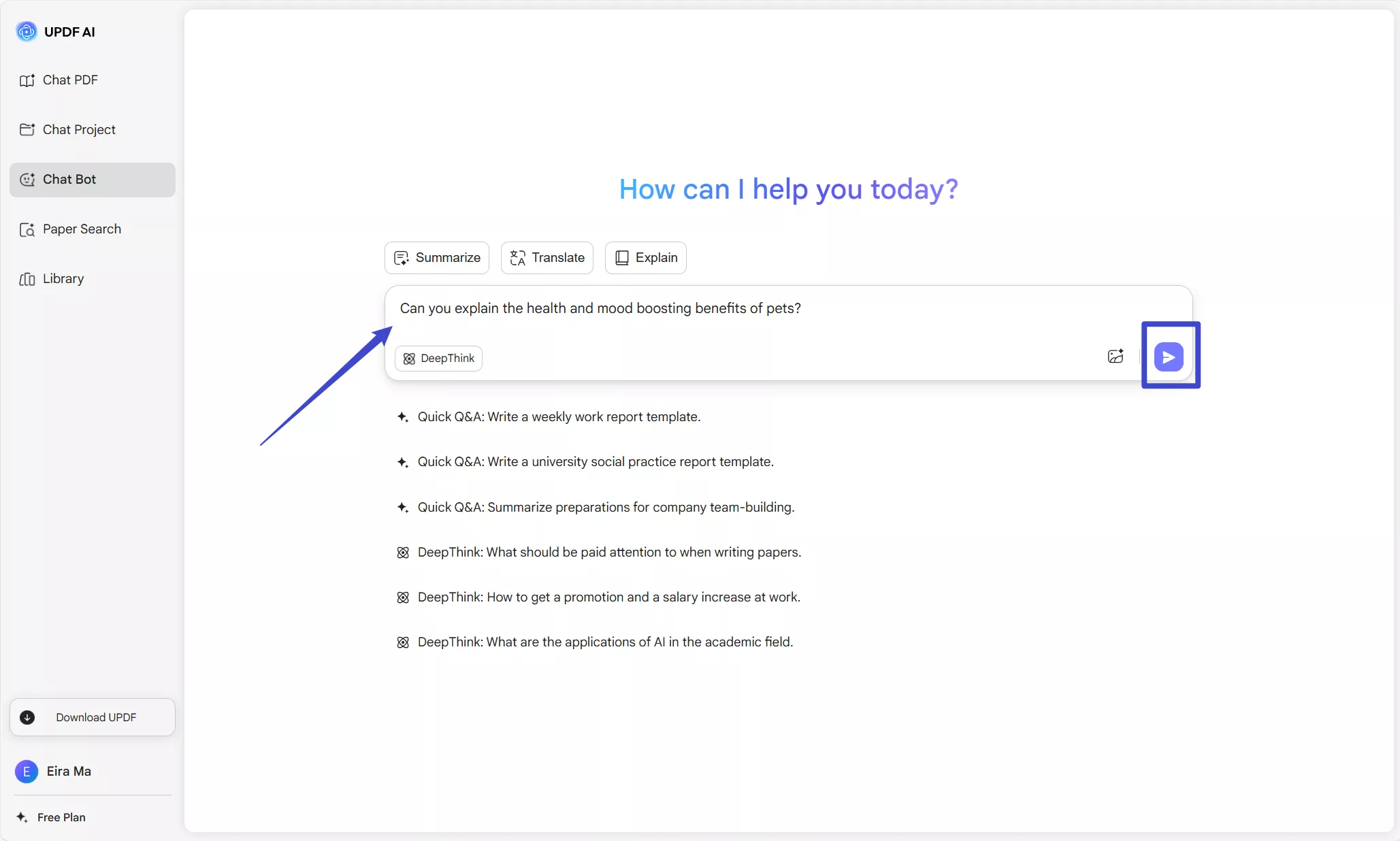
Step 2. Copy or Regenerate the Results of UPDF AI Chat Bot
After the results are generated, you can review them and hit the “Copy” or “Regenerate” button based on your preferences.
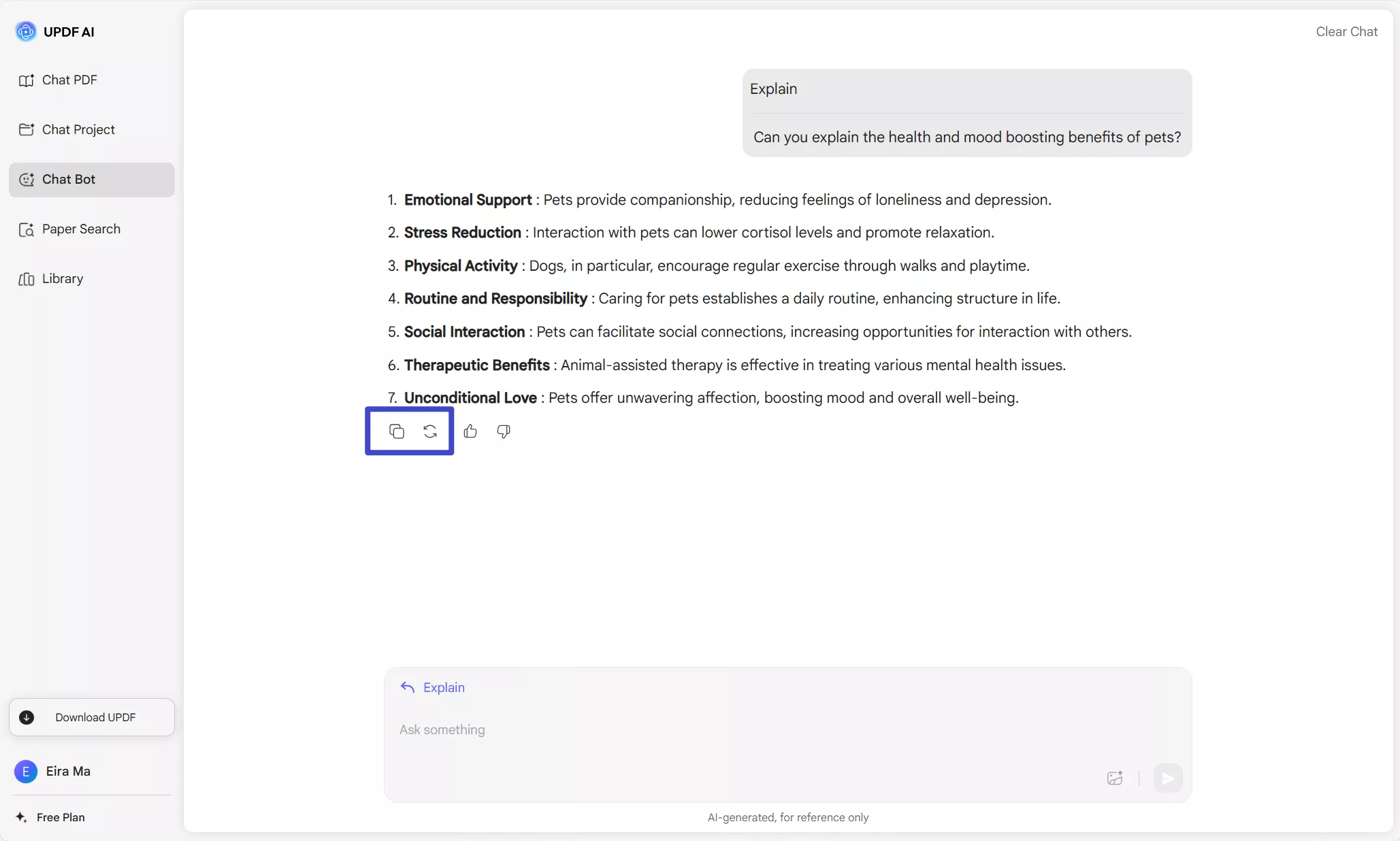
Conclusion
In conclusion, knowing how to explain PDF content is a valuable skill. By using tools like UPDF, you can simplify complex terms and make PDFs easier to understand. Whether you choose to select terms directly or use the copy-and-paste method, UPDF provides a user-friendly experience.
Moreover, UPDF's cross-platform compatibility makes it ideal for students, professionals, and anyone who regularly works with PDFs. If you want to explain PDF documents without any hassle, download UPDF now. With its powerful features, you'll be equipped to tackle any PDF challenge that comes your way.
 UPDF
UPDF
 UPDF for Windows
UPDF for Windows UPDF for Mac
UPDF for Mac UPDF for iPhone/iPad
UPDF for iPhone/iPad UPDF for Android
UPDF for Android UPDF AI Online
UPDF AI Online UPDF Sign
UPDF Sign Edit PDF
Edit PDF Annotate PDF
Annotate PDF Create PDF
Create PDF PDF Form
PDF Form Edit links
Edit links Convert PDF
Convert PDF OCR
OCR PDF to Word
PDF to Word PDF to Image
PDF to Image PDF to Excel
PDF to Excel Organize PDF
Organize PDF Merge PDF
Merge PDF Split PDF
Split PDF Crop PDF
Crop PDF Rotate PDF
Rotate PDF Protect PDF
Protect PDF Sign PDF
Sign PDF Redact PDF
Redact PDF Sanitize PDF
Sanitize PDF Remove Security
Remove Security Read PDF
Read PDF UPDF Cloud
UPDF Cloud Compress PDF
Compress PDF Print PDF
Print PDF Batch Process
Batch Process About UPDF AI
About UPDF AI UPDF AI Solutions
UPDF AI Solutions AI User Guide
AI User Guide FAQ about UPDF AI
FAQ about UPDF AI Summarize PDF
Summarize PDF Translate PDF
Translate PDF Chat with PDF
Chat with PDF Chat with AI
Chat with AI Chat with image
Chat with image PDF to Mind Map
PDF to Mind Map Explain PDF
Explain PDF Scholar Research
Scholar Research Paper Search
Paper Search AI Proofreader
AI Proofreader AI Writer
AI Writer AI Homework Helper
AI Homework Helper AI Quiz Generator
AI Quiz Generator AI Math Solver
AI Math Solver PDF to Word
PDF to Word PDF to Excel
PDF to Excel PDF to PowerPoint
PDF to PowerPoint User Guide
User Guide UPDF Tricks
UPDF Tricks FAQs
FAQs UPDF Reviews
UPDF Reviews Download Center
Download Center Blog
Blog Newsroom
Newsroom Tech Spec
Tech Spec Updates
Updates UPDF vs. Adobe Acrobat
UPDF vs. Adobe Acrobat UPDF vs. Foxit
UPDF vs. Foxit UPDF vs. PDF Expert
UPDF vs. PDF Expert