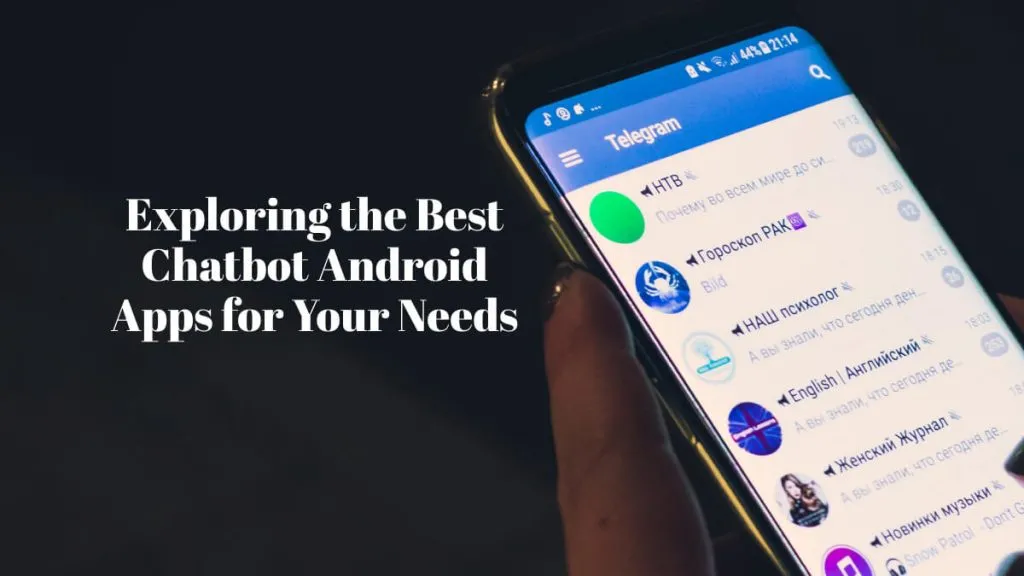With the increasing requirements for sharing files with others, you often would like to compress multiple files, an entire folder, or a specific file, so you can email or upload easily.
If you are using an iPhone or iPad, you may wonder how to compress a file on an iPhone or iPad. Thankfully, we have simple and easy ways here to compress files on iPhones and iPads.
The Best App to Compress Files on iPhone
If you are looking to compress files on iPhone and iPad, the full featured file management app called UPDF for iOS is your best option. The UPDF file management app is a complete file manager that can be downloaded from the Apple Store on your iPhone or iPad. Or you can click the below button to download UPDF.
Windows • macOS • iOS • Android 100% secure
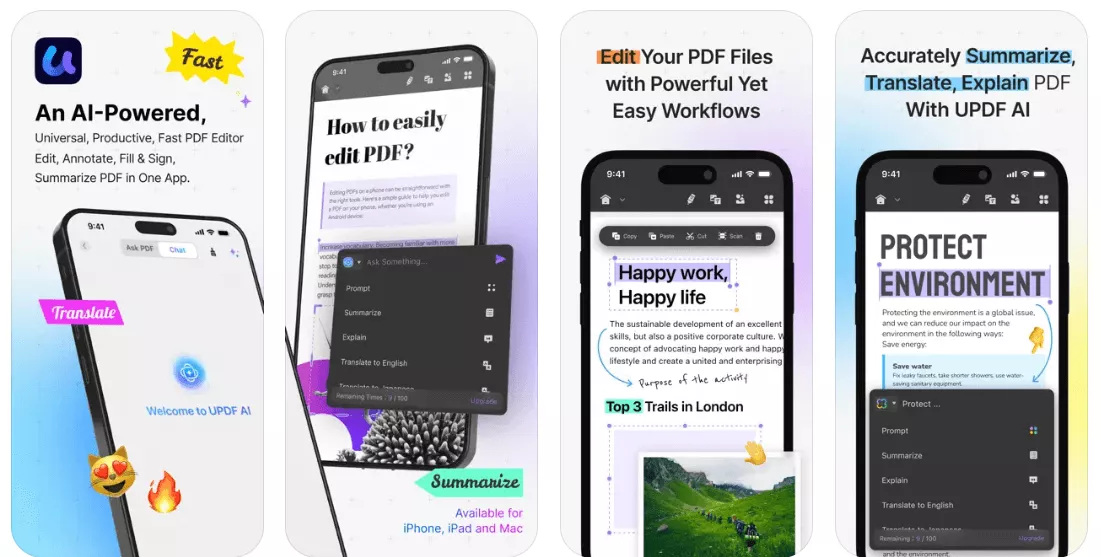
The UPDF app supports compressing one file or multiple files into one zip file and compressing PDF files into smaller PDF sizes.
Moreover, it allows you to manage files including opening, viewing, searching, deleting, renaming, compressing, decompressing, moving, uploading and downloading, and sharing of documents from iPhone and iPad.
UPDF app lets you manage all types and formats of files seamlessly, quickly, and in a very secure manner. The UPDF compressor app is extremely intuitive and user friendly. Therefore, there is no learning curve.
Just follow the below three guides to learn how to use it.
How to Compress a File on iPhone and iPad
To get started with compressing a file into a zip file on iPhone or iPad, you can follow the below set of simple instructions -
1. To start compressing a file, you will first need to import the desired file into the UPDF app.
2. Choose the File you want to compress.
3. Finally tap on the "Compress" option to start the compression and save the zip file.
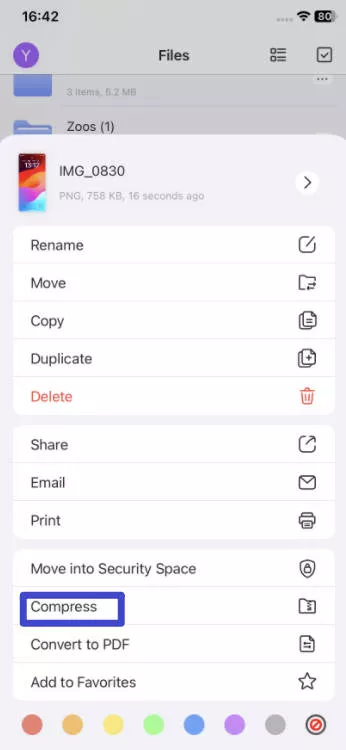
4. The ZIP file is now generated for you. You can rename the file or share it with friends as requisite. You can also perform various other file actions.
5. To uncompress a ZIP file, simply tap and open it with UPDF. The contents of the ZIP file will be uncompressed and the contents of the ZIP folder will be available for use.
That's it. It is so simple to compress a file with UPDF. Just click the below button to download UPDF for iOS and try it now.
Windows • macOS • iOS • Android 100% secure
Also Read: How to Zip a Video on iPhone and iPad
How to Compress Multiple Files on iPhone and iPad
If you wish to compress multiple files into a single ZIP folder, this can easily be done using the UPDF app. The steps are very similar to compressing a single file. The steps are as follows -
- In the UPDF app, tap on the checkbox on the top right corner of the Files page. Tap to select all the files you wish to compress.
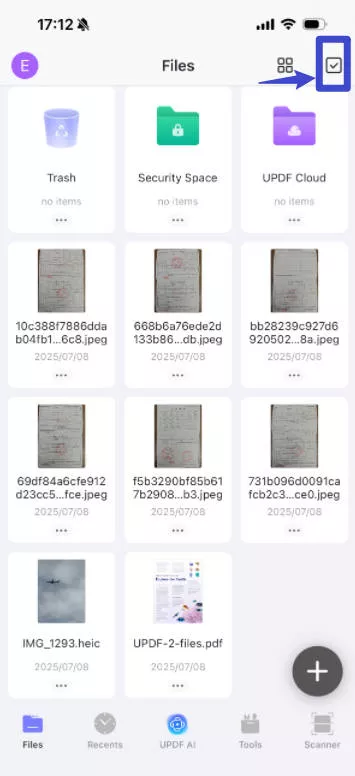
2. Select the "More" icon from the bottom menu.
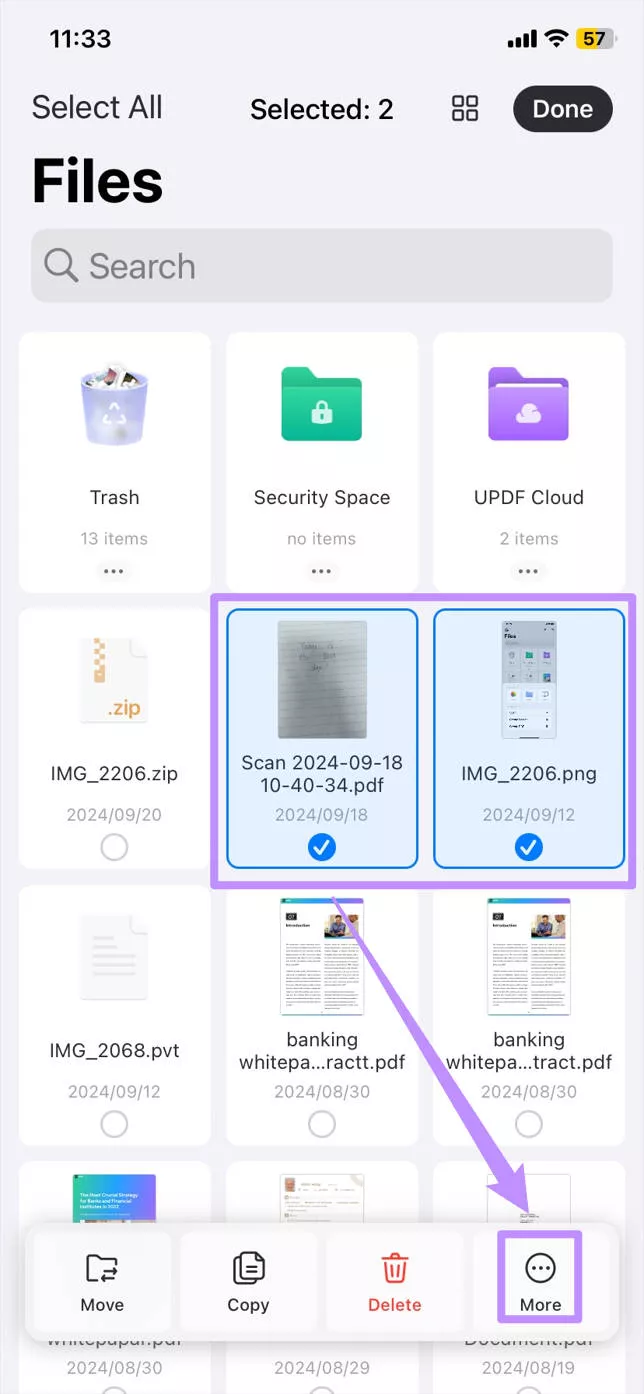
3. Tap on the "Compress" option to generate a ZIP file of the selected files.
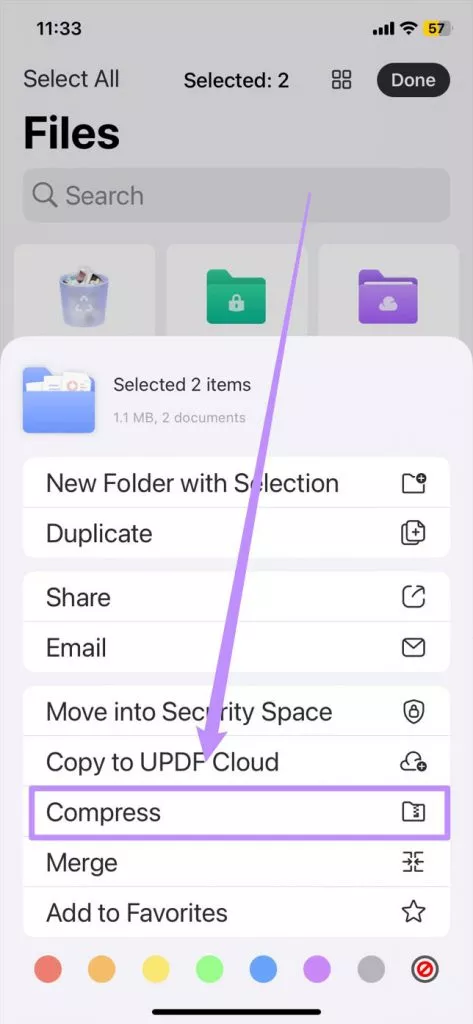
You can now share or upload this ZIP file as you wish.
How to Compress PDF into Smaller Size?
If you have a PDF file and want to share it with others in a smaller size, you can use UPDF for iOS to do it. Here are the steps.
Step 1. Open the PDF with UPDF for iOS, now, tap on the arrow down icon, and select "Reduce File Size".
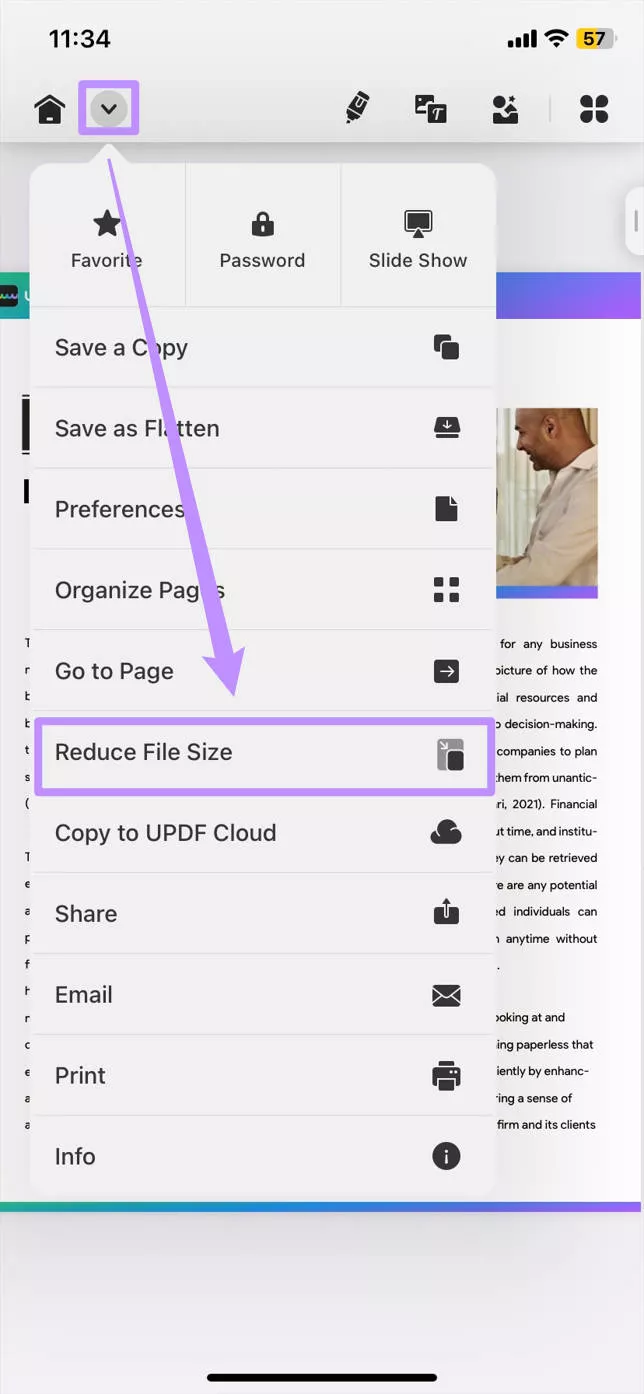
Step 2. Select the speed to reduce the file size, choose where you need to save the compressed PDF and rename it, then, tap on the "Reduce" to reduce the PDF file size.
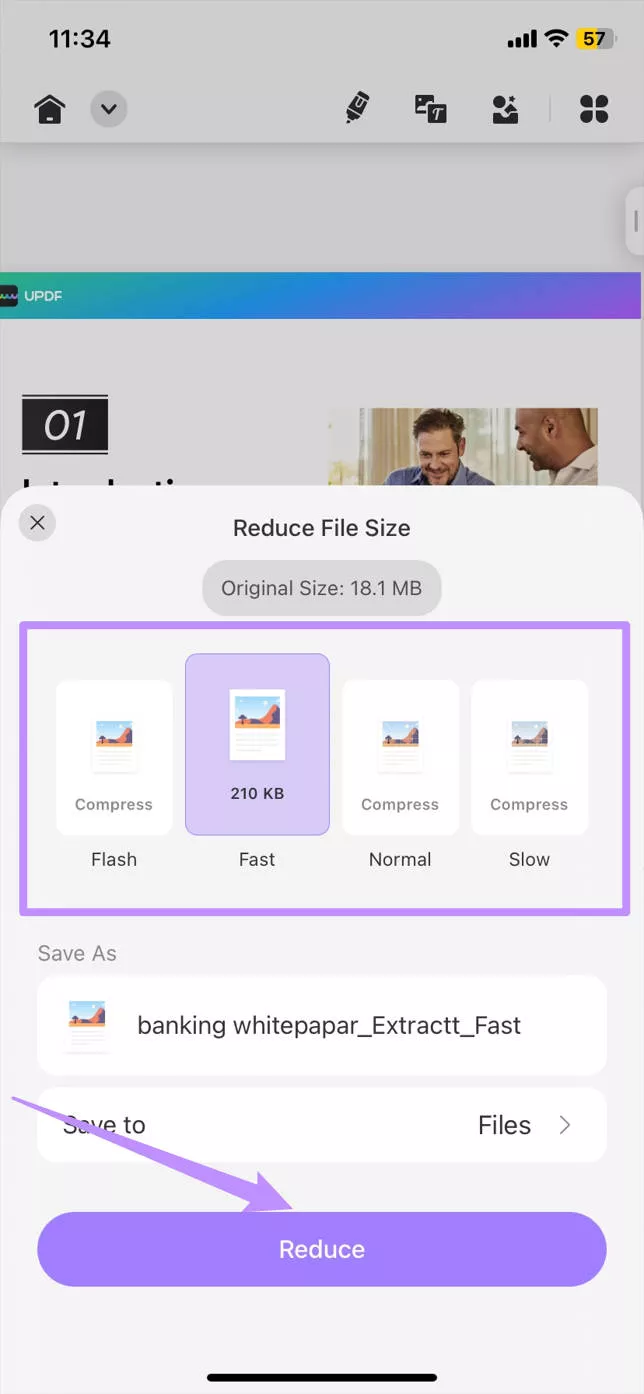
Now, you can find the compressed PDF file in the folder you selected. You can share the PDF to any one easily now.
Except for compressing a file, UPDF for iOS has many other features, you can read this review article to learn more. To enjoy all these features without any limitations, you can upgrade to the pro version at a very low price.
Conclusion
In this article, we have learned a comprehensive technique to compress a file on an iOS device. While staying on an iPhone or iPad, you can execute such diverse tasks without feeling any difficulty. This has been made possible by UPDF, a cognitive PDF editor designed to provide different functionalities. With this unique tool, you can easily compress your required files in an instance. Just click the below button to download UPDF and give it a try now.
Windows • macOS • iOS • Android 100% secure
 UPDF
UPDF
 UPDF for Windows
UPDF for Windows UPDF for Mac
UPDF for Mac UPDF for iPhone/iPad
UPDF for iPhone/iPad UPDF for Android
UPDF for Android UPDF AI Online
UPDF AI Online UPDF Sign
UPDF Sign Edit PDF
Edit PDF Annotate PDF
Annotate PDF Create PDF
Create PDF PDF Form
PDF Form Edit links
Edit links Convert PDF
Convert PDF OCR
OCR PDF to Word
PDF to Word PDF to Image
PDF to Image PDF to Excel
PDF to Excel Organize PDF
Organize PDF Merge PDF
Merge PDF Split PDF
Split PDF Crop PDF
Crop PDF Rotate PDF
Rotate PDF Protect PDF
Protect PDF Sign PDF
Sign PDF Redact PDF
Redact PDF Sanitize PDF
Sanitize PDF Remove Security
Remove Security Read PDF
Read PDF UPDF Cloud
UPDF Cloud Compress PDF
Compress PDF Print PDF
Print PDF Batch Process
Batch Process About UPDF AI
About UPDF AI UPDF AI Solutions
UPDF AI Solutions AI User Guide
AI User Guide FAQ about UPDF AI
FAQ about UPDF AI Summarize PDF
Summarize PDF Translate PDF
Translate PDF Chat with PDF
Chat with PDF Chat with AI
Chat with AI Chat with image
Chat with image PDF to Mind Map
PDF to Mind Map Explain PDF
Explain PDF Deep Research
Deep Research Paper Search
Paper Search AI Proofreader
AI Proofreader AI Writer
AI Writer AI Homework Helper
AI Homework Helper AI Quiz Generator
AI Quiz Generator AI Math Solver
AI Math Solver PDF to Word
PDF to Word PDF to Excel
PDF to Excel PDF to PowerPoint
PDF to PowerPoint User Guide
User Guide UPDF Tricks
UPDF Tricks FAQs
FAQs UPDF Reviews
UPDF Reviews Download Center
Download Center Blog
Blog Newsroom
Newsroom Tech Spec
Tech Spec Updates
Updates UPDF vs. Adobe Acrobat
UPDF vs. Adobe Acrobat UPDF vs. Foxit
UPDF vs. Foxit UPDF vs. PDF Expert
UPDF vs. PDF Expert


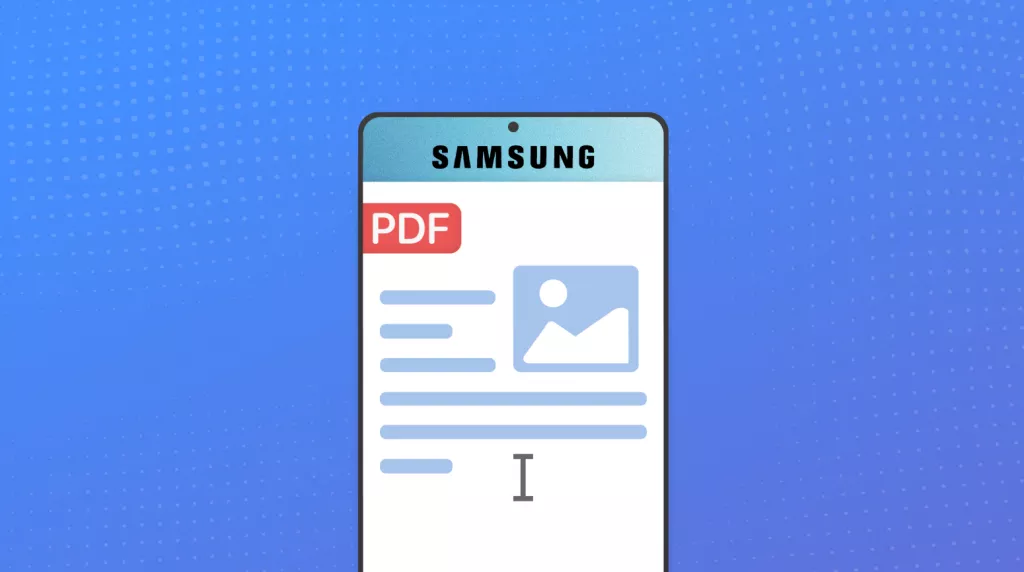

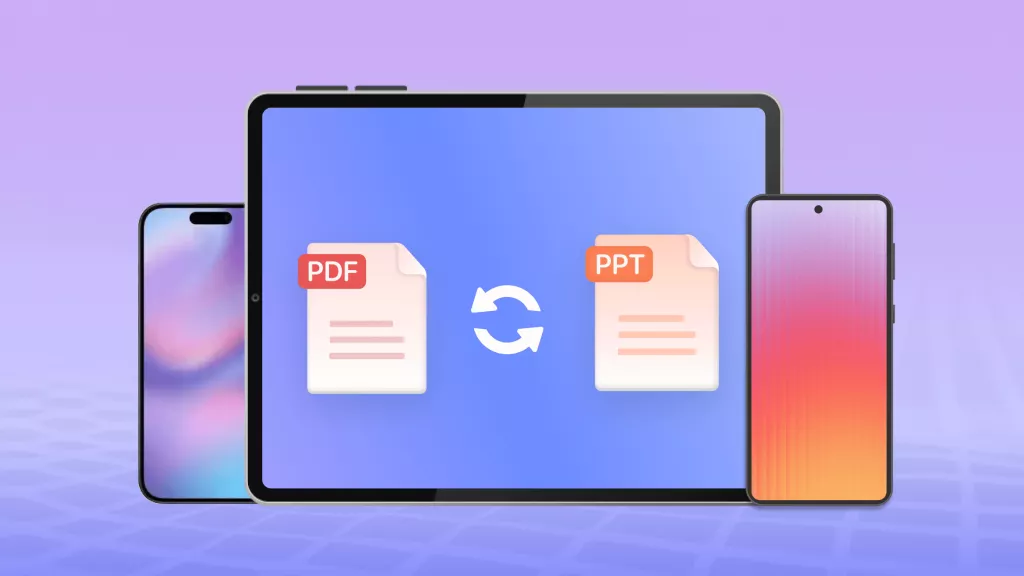




 Enid Brown
Enid Brown 
 Delia Meyer
Delia Meyer