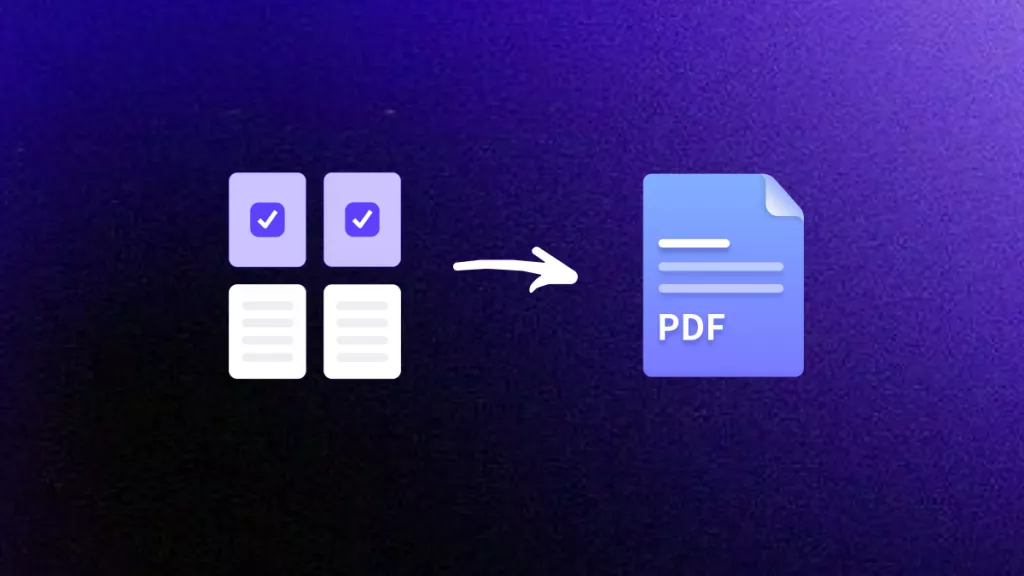The Visual Look Up feature on iPhone uses on-device machine learning to identify objects in your photos, much like Google Lens. It can recognize things like plants, pets, landmarks, artwork, and even food, and will display a shiny info icon when it finds a match.
Importantly, it works hand-in-hand with Live Text, as you can also select text in an image and copy or translate it directly. However, Apple hasn’t made the Visual Look Up feature available in all regions or languages. For users who need more universal text and object recognition, UPDF AI provides a powerful alternative.
Throughout this guide, we will provide a complete tutorial on different aspects of the Look Up feature. Read till the end to know how UPDF AI online can extract text from any image in dozens of languages, something Visual Look Up on iPhone cannot do. Click the button below to try now!
Part 1. What is Visual Look Up on iOS and How Does It Work?
As mentioned, Visual Look Up is a feature built into iOS (starting in iOS 15) that analyzes the content of an image or video. Afterward, this feature provides information about recognizable subjects. It’s similar to Google Lens or Live Text, but focused on objects.
For example, it can identify a flower species, a dog’s breed, or a famous landmark. Internally, Visual Look Up uses Apple’s on-device vision models to match objects in your photo to known categories. When a photo contains a recognizable subject, the Photos app shows a small sparkly info icon.
Upon tapping, Visual Look Up iPhone will show results such as Siri Knowledge, web images, or other relevant data. It works seamlessly across apps, as you can invoke it on a paused video frame or on images in Photos, Safari, and Messages.
Supported Devices
Visual Look Up requires relatively modern hardware. In general, it needs an Apple A12 Bionic chip or later. Supported iPhones include:
- iPhone XR, XS/XS Max
- All newer models, including iPhone 11, 12, 13, 14, 15, and 16 series
- iPhone SE (2nd generation or later)
If your device isn’t on this list, Visual Look Up won’t be available on it.
Supported Languages and Regions
Apple limits Visual Look Up to certain languages and regions. Currently, it supports English, French, German, Italian, Japanese, and Spanish. In practice, this means you’ll only get visual results in countries using those languages.
- Visual Look Up in English works in the US, UK, Canada, Australia, and Indonesia.
- For the French language, it works in France
- The German language Visual Look Up only works in Germany
- Italian is only available in Italy.
- However, the Spanish language for Visual Look Up iPhone is usable in Spain, Mexico, and parts of the US.
If you’re not seeing Visual Look Up features, make sure your system language and region match one of these supported settings.
Part 2. How to Turn On Visual Look Up on iPhone?
Getting Visual Look Up running is pretty simple, especially in the latest iOS 26. First, ensure your iPhone is updated to the newest iOS version, which includes the latest fixes and object-recognition models. Then, follow the steps explained below:
Step 1. Turn on Visual Look Up on iPhone by accessing the Settings app and tapping on the Search option. Feature. Now, enable the Show Related Content toggle to use this feature.
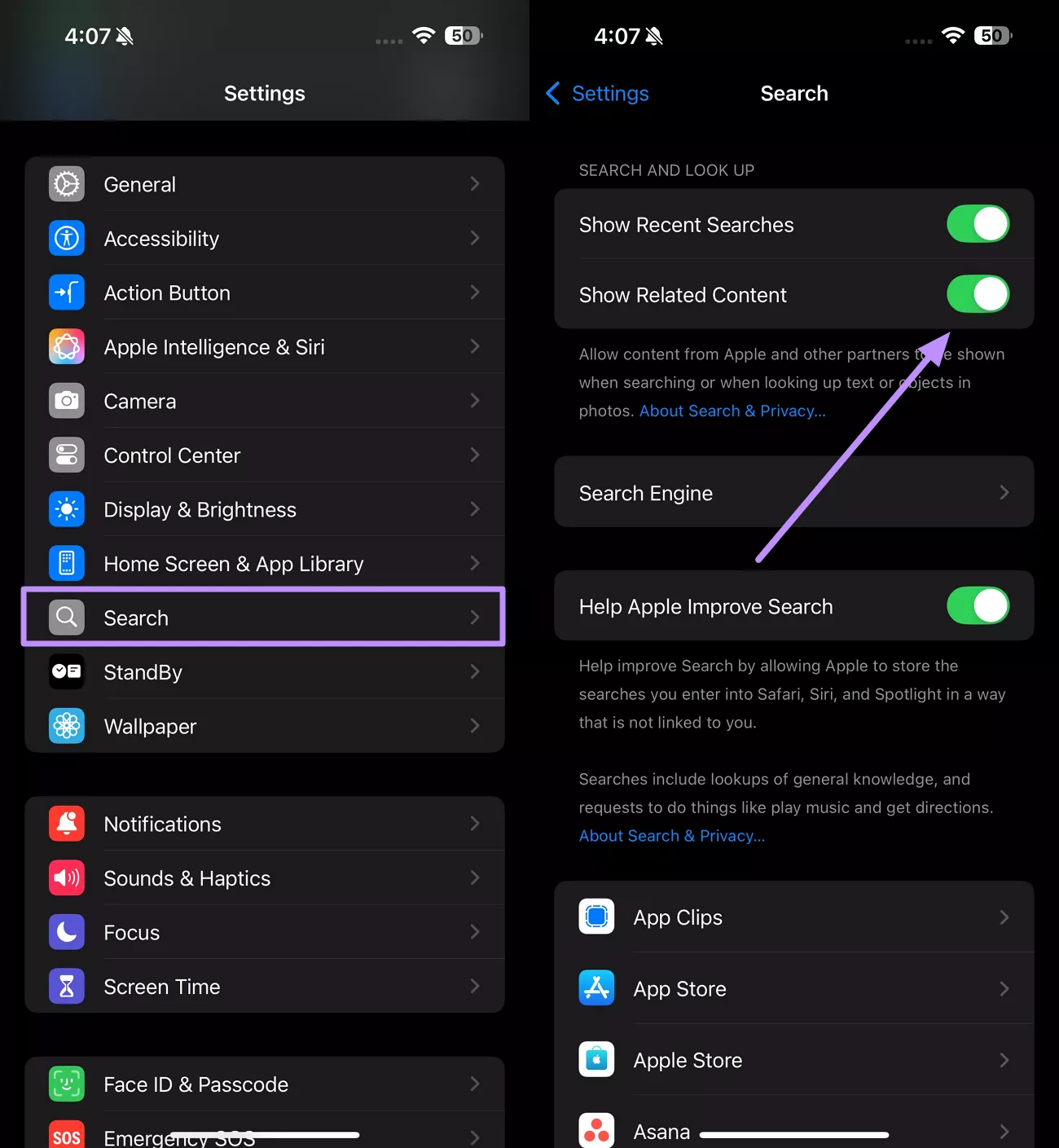
Step 2. Moving forward, open the Photos app and select an image or pause a video frame that contains something recognizable. Now, tap the sparkling info icon at the bottom.
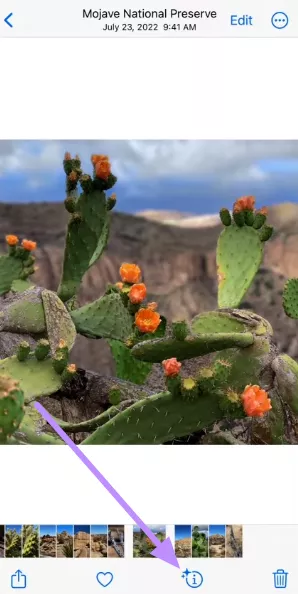
Step 3. Within the new bottom-up menu, hit the Look Up button to access a complete set of information about the object.
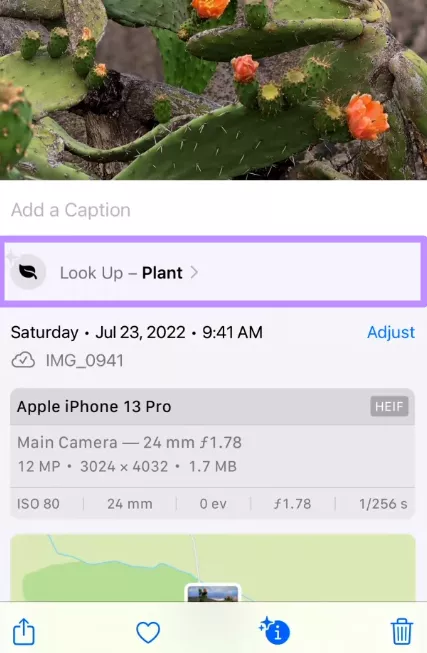
Step 4. On the next screen, you will be able to see Siri Knowledge about the object. Moreover, relevant images will also be demonstrated.
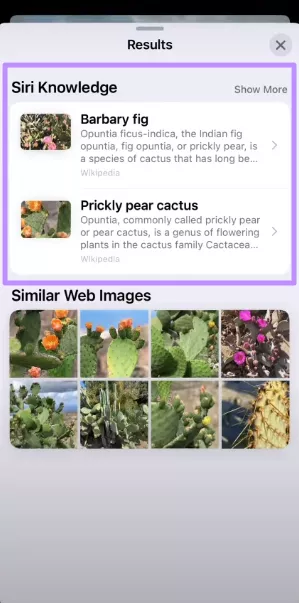
Get In-moment Answers about the Object in the Photo
Using the Visual Intelligence on the iPhone, you can even find answers about the object for better clarity. This feature lets you ask questions to ChatGPT or search for similar images to the object. To use this feature, go through these simple instructions.
Step 1. Access the Control Centre by swiping down from the right side of your screen. Now, tap the Visual Intelligence icon and click the picture of your object.
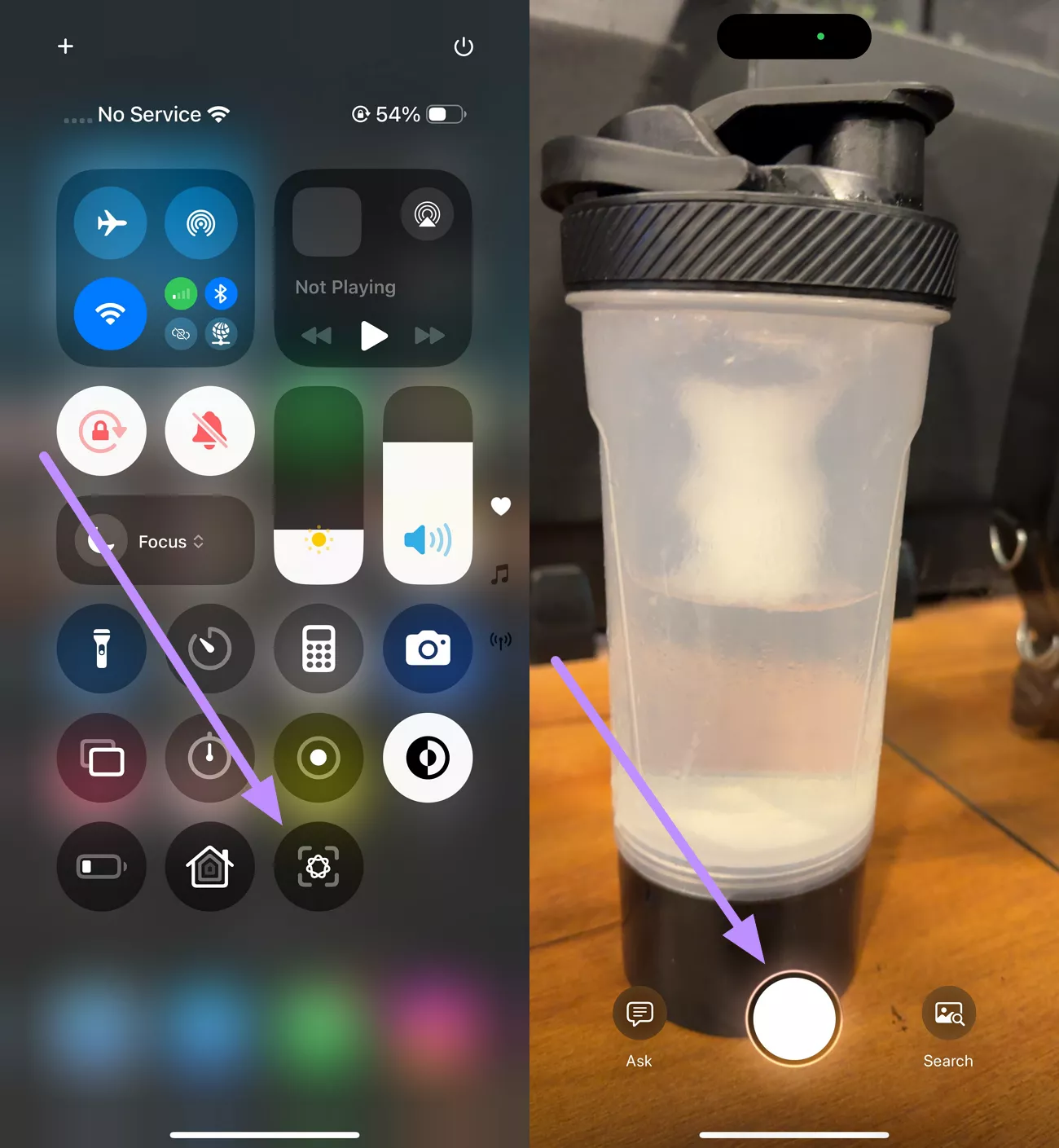
Step 2. Now, either Search for similar photos or tap the Ask button. Within the new bar, type your query and hit the Send icon to interact with ChatGPT about the object.
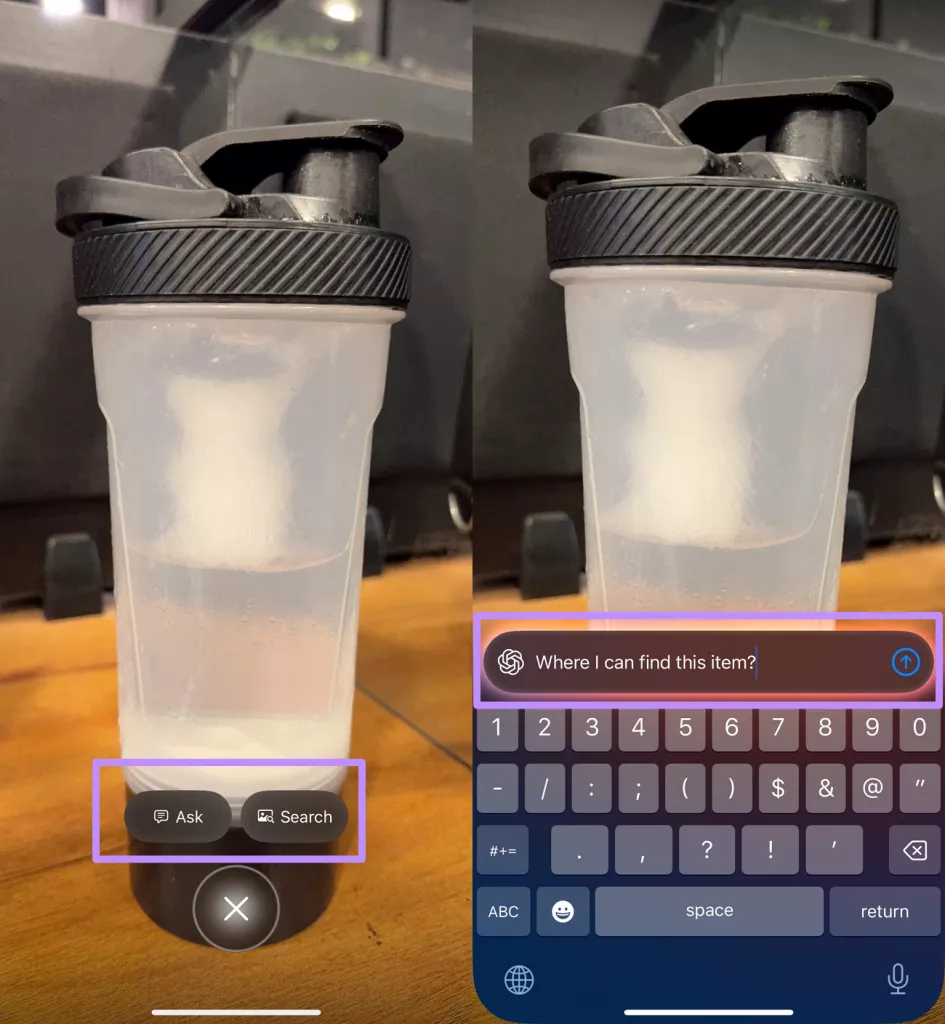
Add Event Information to Your Calendar
In iOS 26 and later, the Visual Intelligence mode can detect dates on posters or flyers. If you point the camera at a future date on a flyer, you’ll be able to add events, as follows:
Step 1. Initiate by accessing the Visual Intelligence feature through the Control Centre. Then, shift your camera towards any banner showing dates of the events and tap the Create Event button.
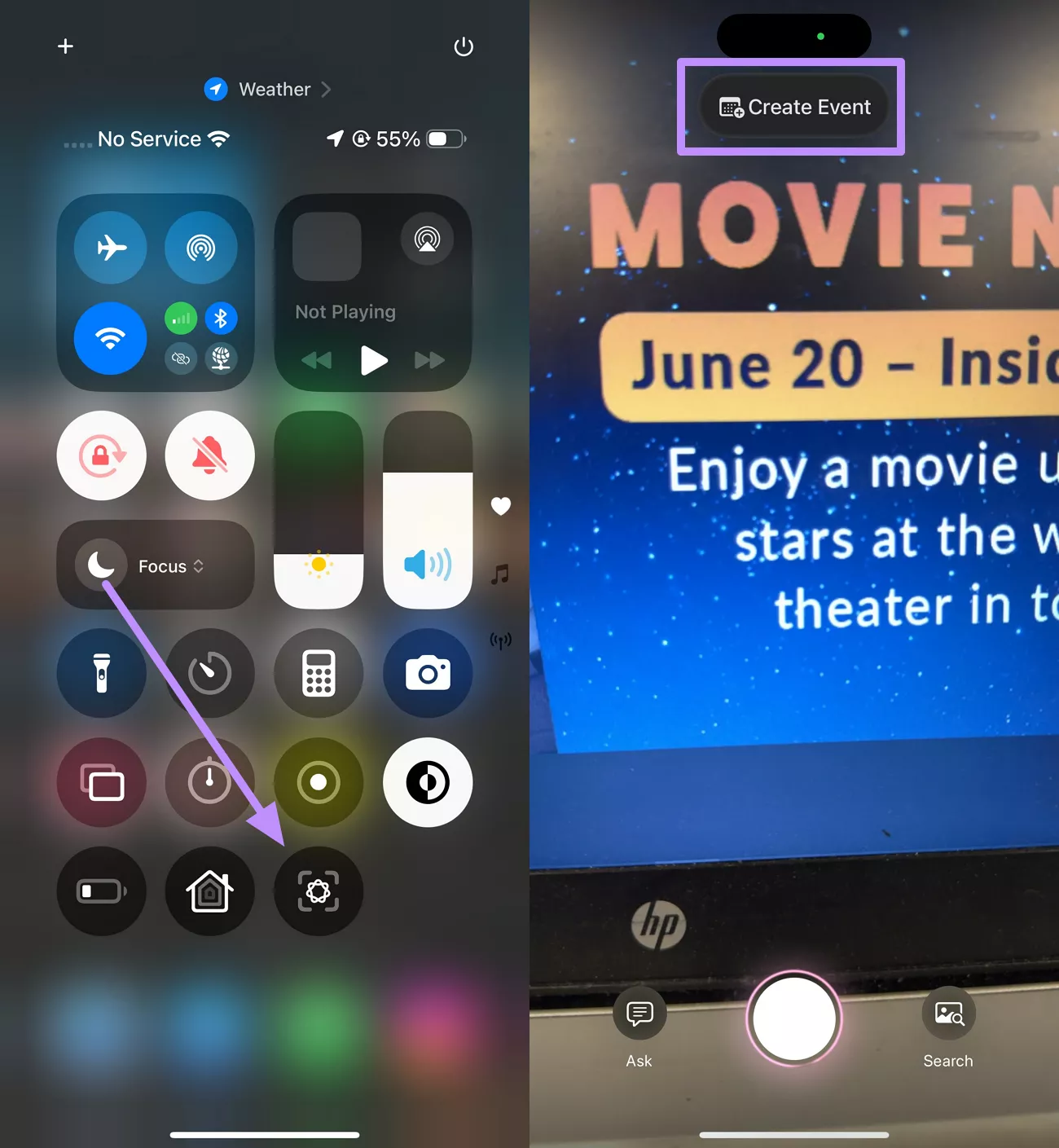
Step 2. Within the new pop-up menu, tap on the Schedule button to add this event to Calendar. Alternatively, hit the Edit button and access a new screen to add more details about the event.
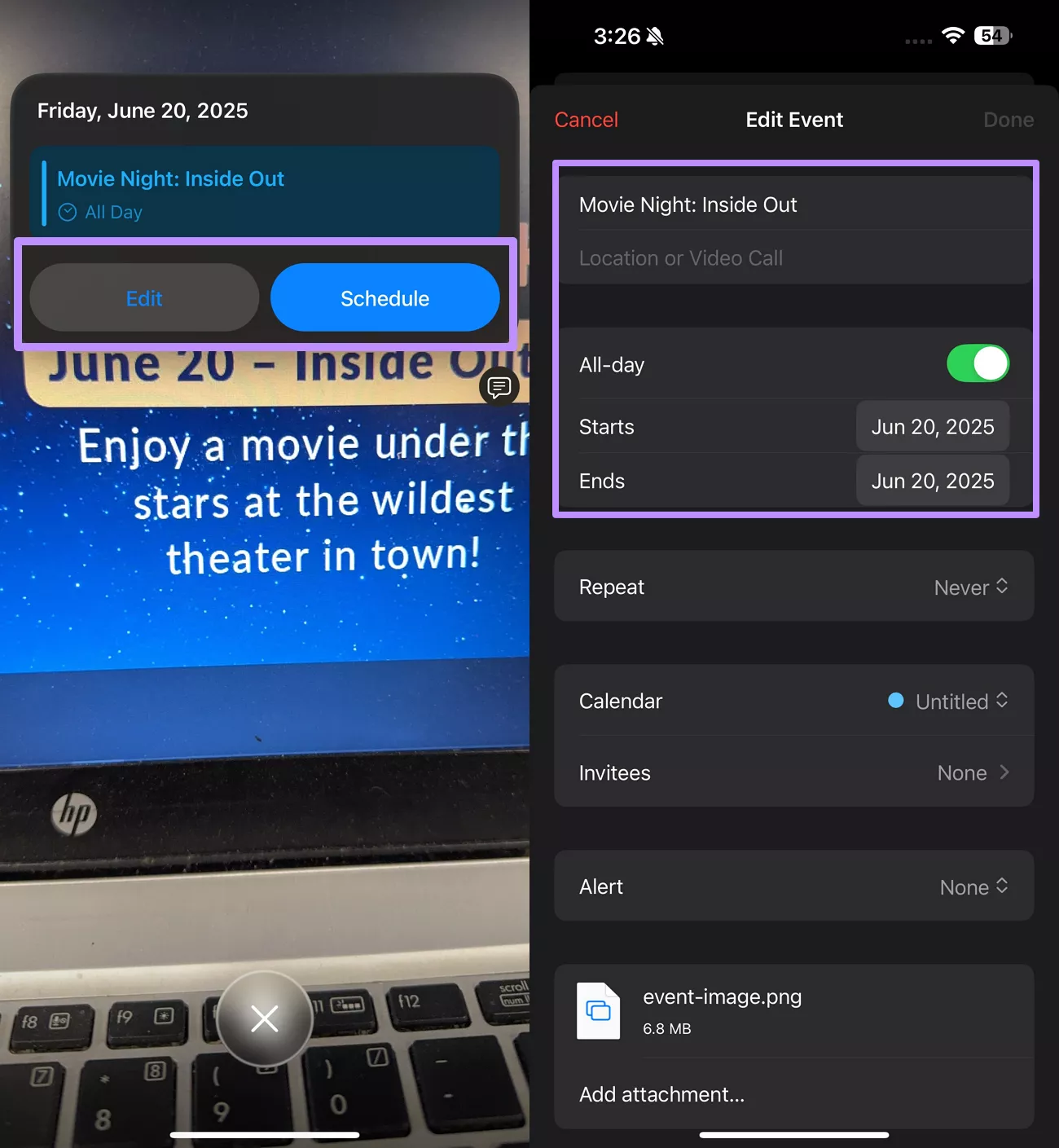
Recognize and Copy Text in Images
If your photo contains text, access the Live Text feature to copy, translate, or share the content. Go through the steps below to extract and copy text using this extended feature of Visual Look Up.
Instructions: After opening the photo with the desired text, tap on the Live Text icon. Now, select the text you want to extract and hit the Copy button.
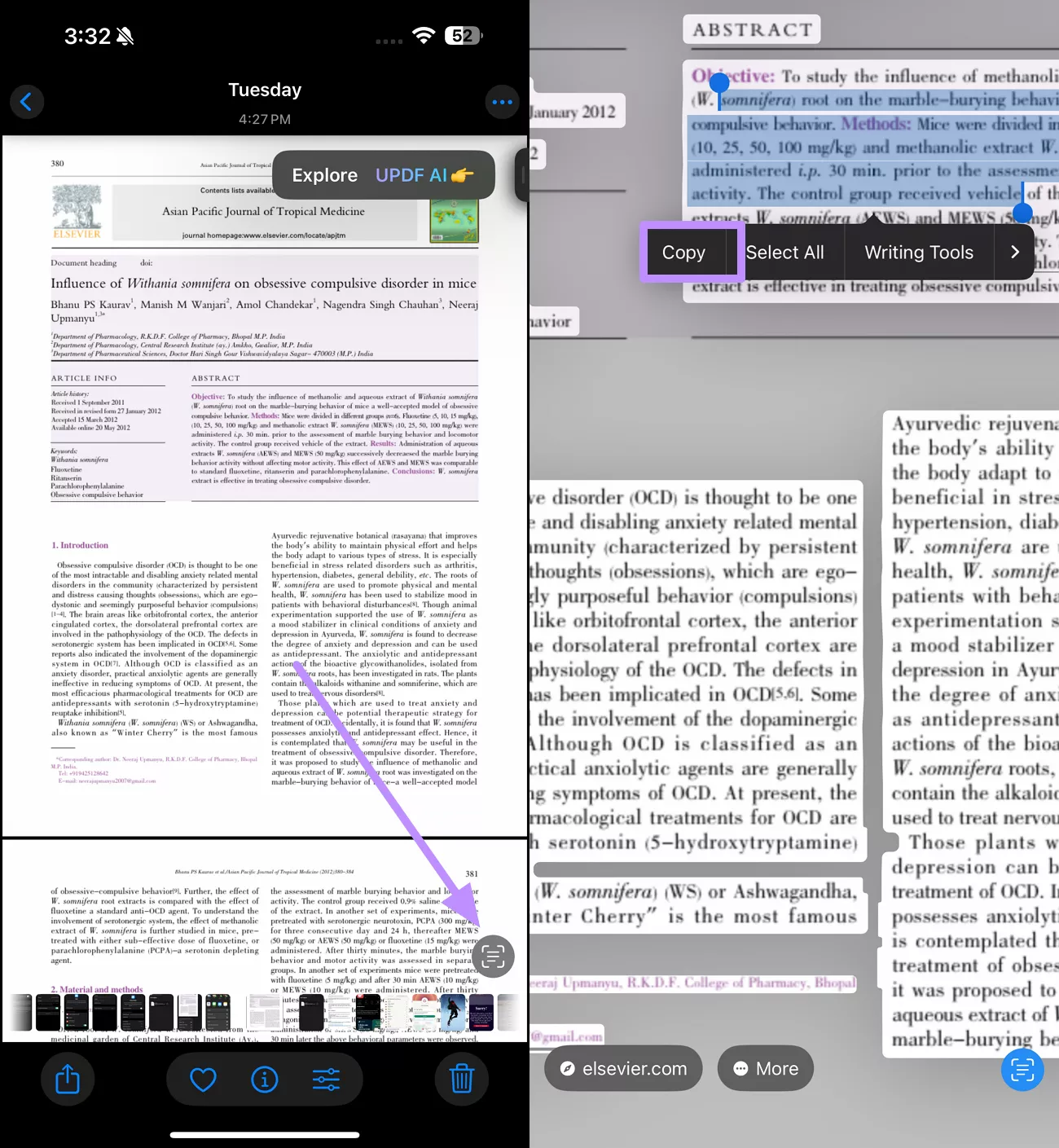
Part 3. How to Deal with Visual Look Up Not Working?
Users might not be able to get their hands on the Look Up feature due to multiple underlying reasons. If you are facing the “Visual Look Up not Working” issue, apply these fixes.
Fix 1. Turn on Show Related Content
By turning on this setting, you allow your iPhone to analyze images and fetch information. For this, go to the Settings app and tap on the Search option. Now, enable the Show Related Content toggle under the Search and Look Up section.
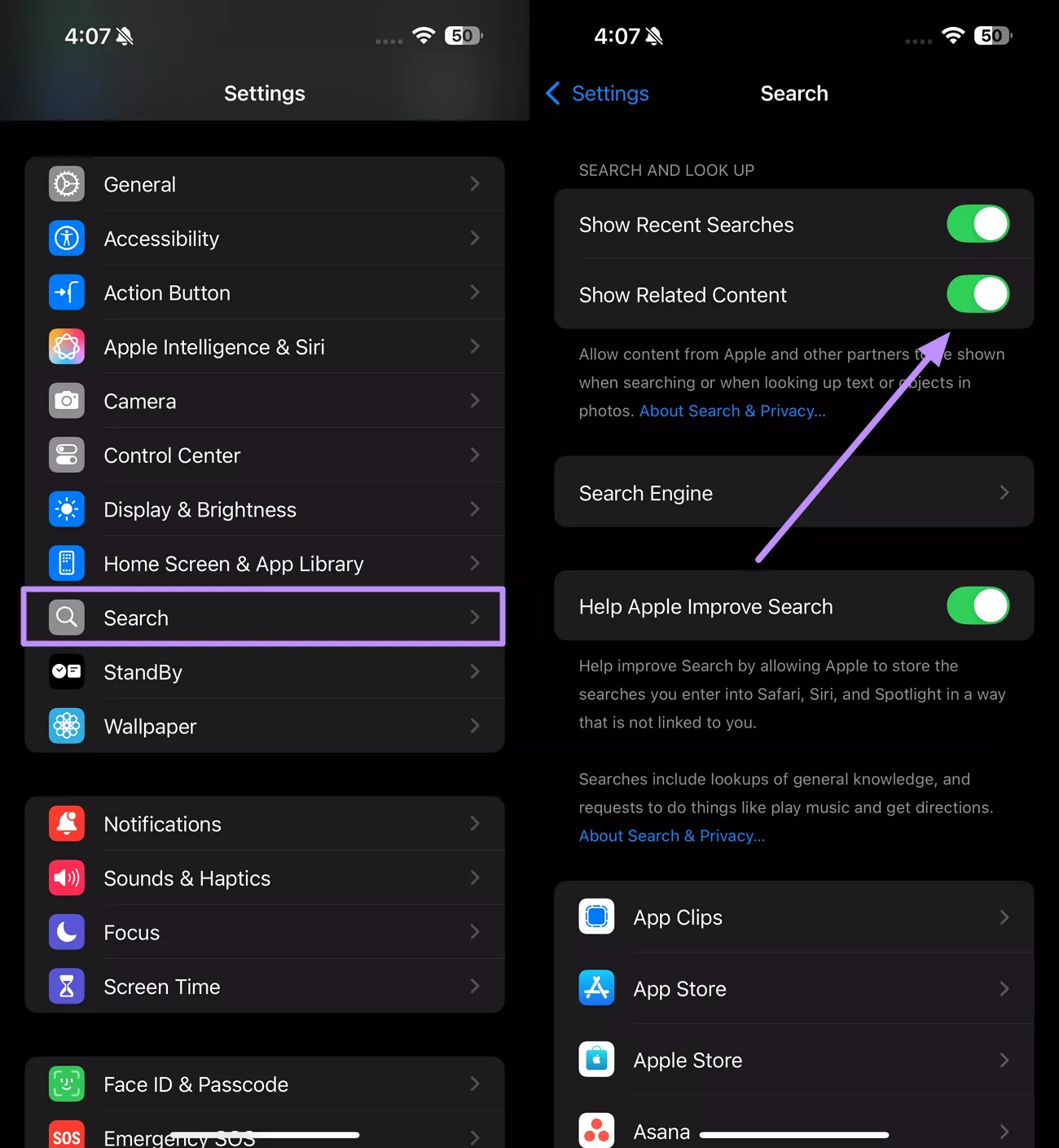
Fix 2. Restart the Phone
A quick restart usually flushes out minor glitches that can make apps act up. Many people find that simply turning their iPhone off and back on fixes the problem with Visual Look Up.
To do so, start by quickly pressing and releasing the Volume Up button, followed by the Volume Down button. Next, press and hold the Side button until the Apple logo shows up on your screen.
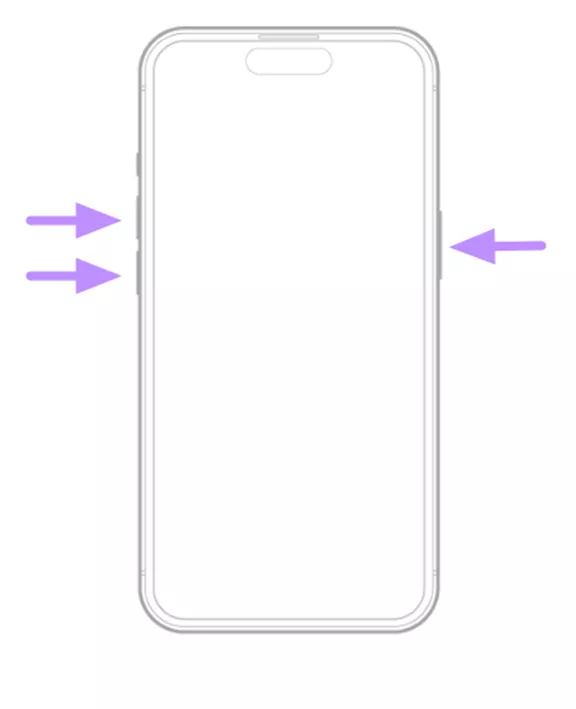
Fix 3. Reset People and Pets Suggestions
This method helps fix issues with Visual Look Up on iPhone when it fails to identify familiar faces. Over time, your phone builds a database of faces and animals by analyzing photos. If this data becomes corrupted, Look Up may stop identifying them correctly. Follow these guidelines to apply this fix.
Step 1. First, you have to tap on the Apps option within the Settings app. On the next screen, hit Photos to access its further options.
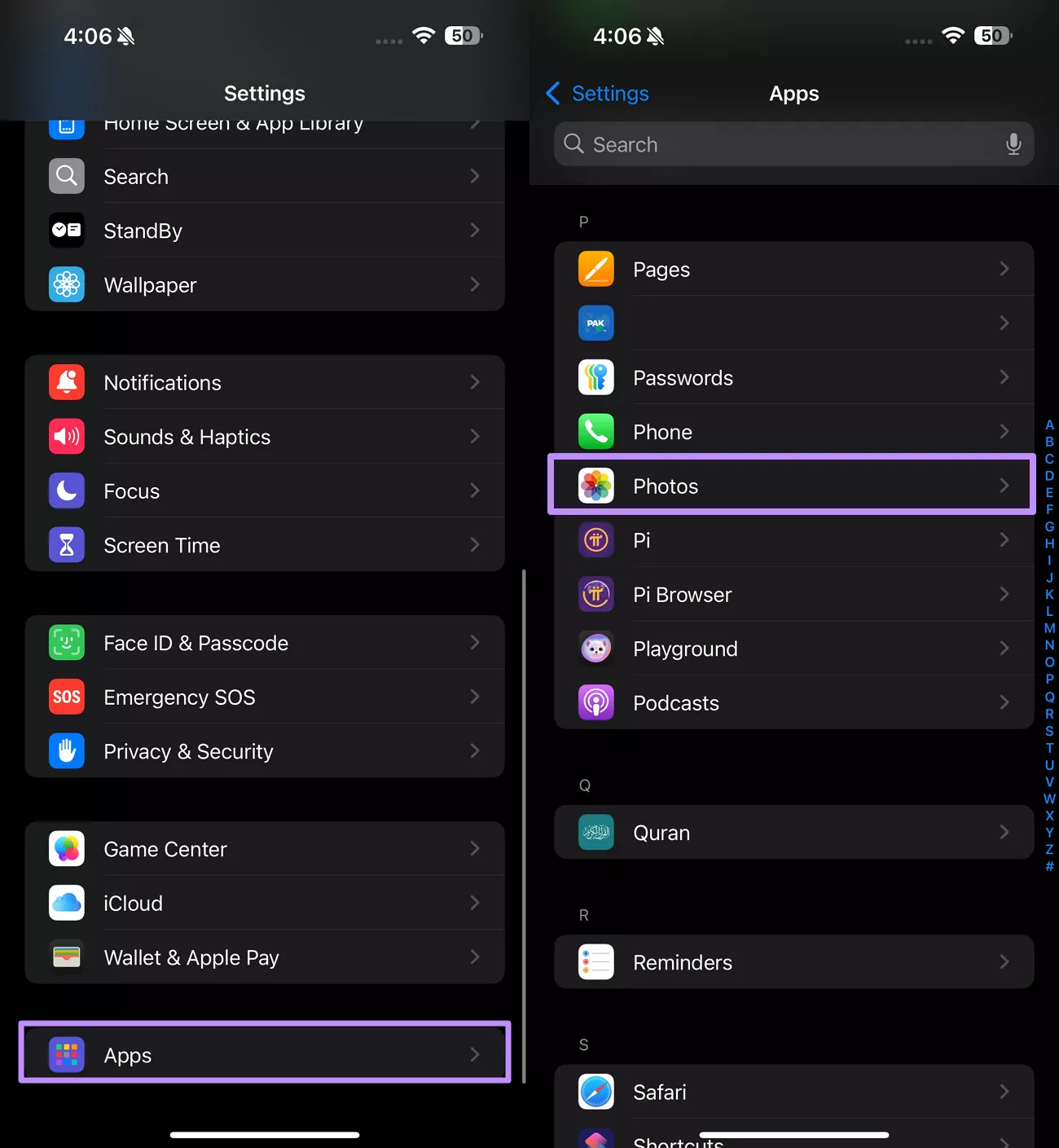
Step 2. Within the Photos screen, tap on Reset People & Pet Suggestions. On the new bottom-up menu, hit Reset to confirm the application.
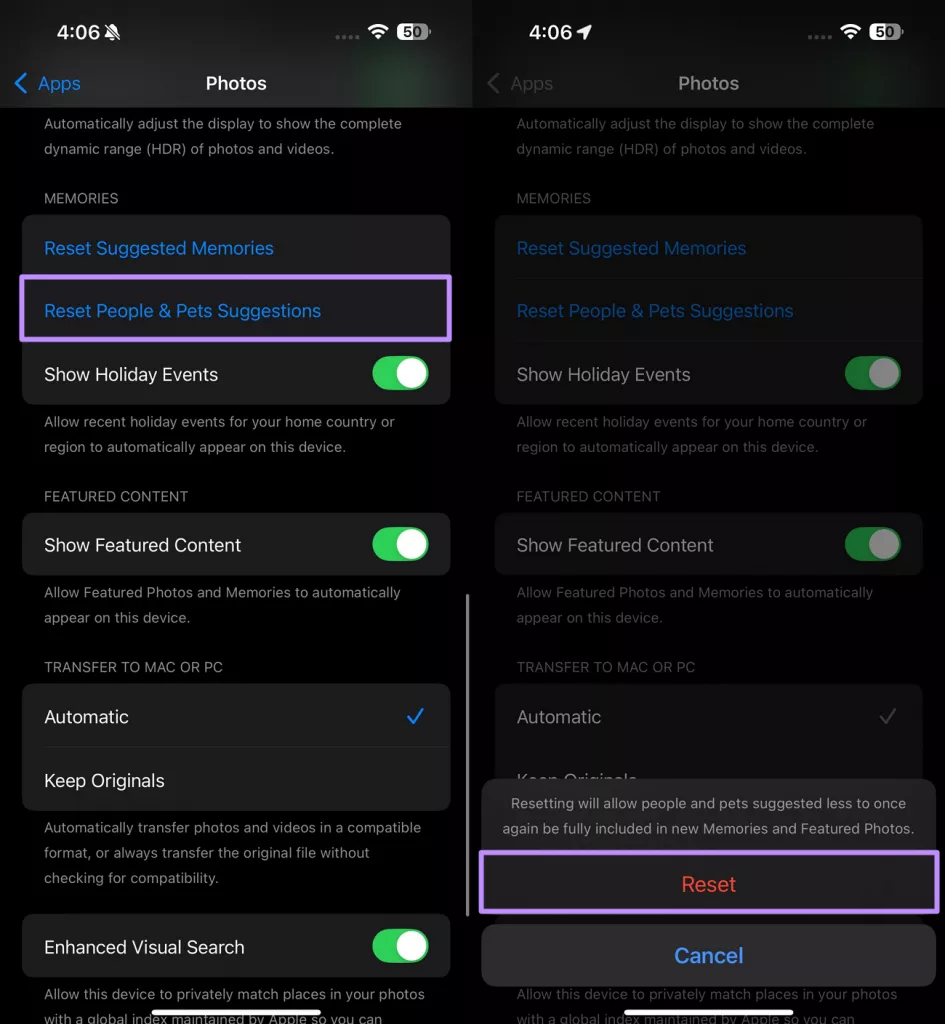
Fix 4. Update to the Latest Software Version
Make sure you’re on the latest iOS, preferably the new iOS 26 beta. Apple continuously improves Visual Look Up, and updates may fix bugs or add new recognition features. Follow the steps below to get rid of the “Visual Look Up not Working” issue.
Step 1. Once you enter the Settings app, go to General and tap on the Software Update option to continue.
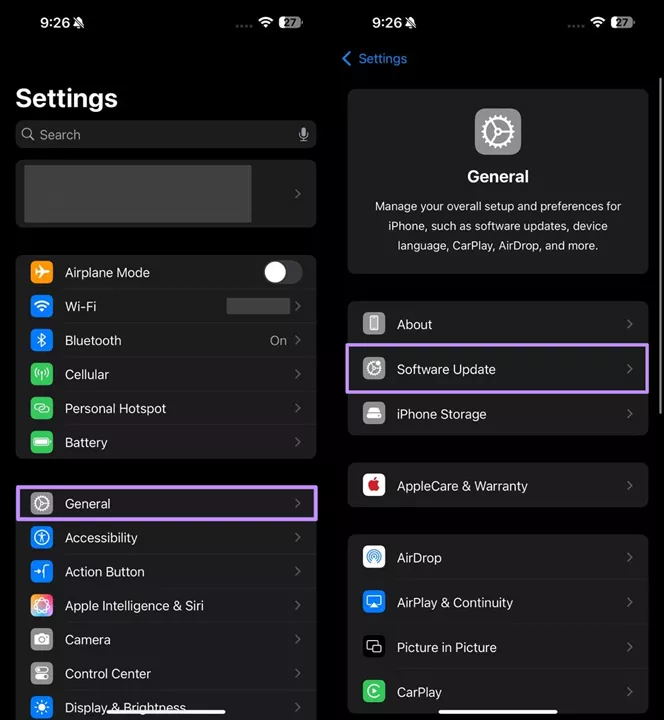
Step 2. Afterward, choose Beta Updates and then select iOS 26 Developer Beta from the available options. After making your selection, go back to the main Software Update screen and tap Update Now.
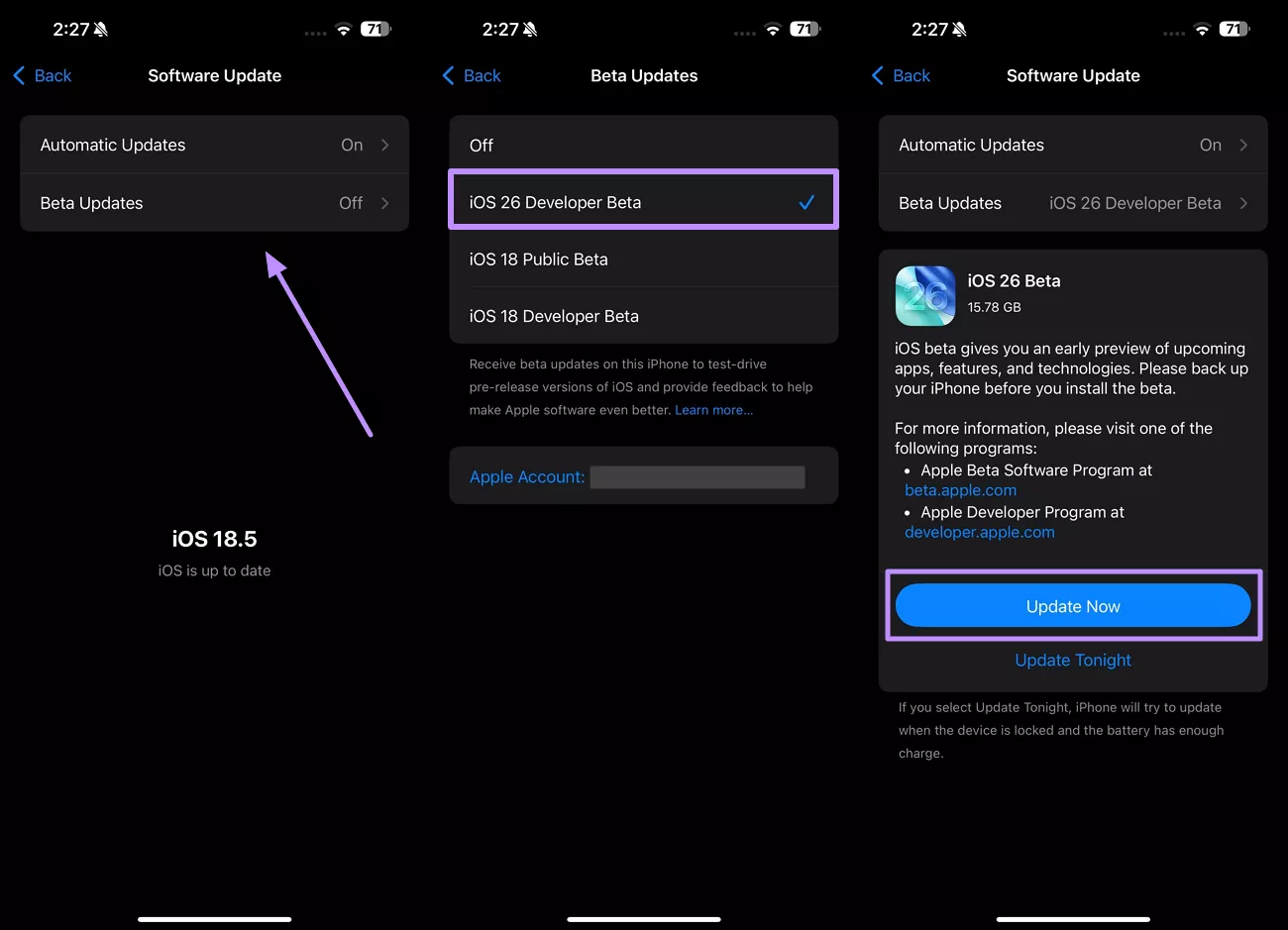
Fix 5. Change to the Region Where Visual Look Up is Available
Remember that Visual Look Up only works in certain locales. If you’re outside a supported country or have an unsupported language, Look Up won’t activate. Change your iPhone’s Region and Language to a supported option to test this fix.
For this, enter the General settings and tap on the Language & Region option. After that, choose the United States within the Region menu to test this feature.
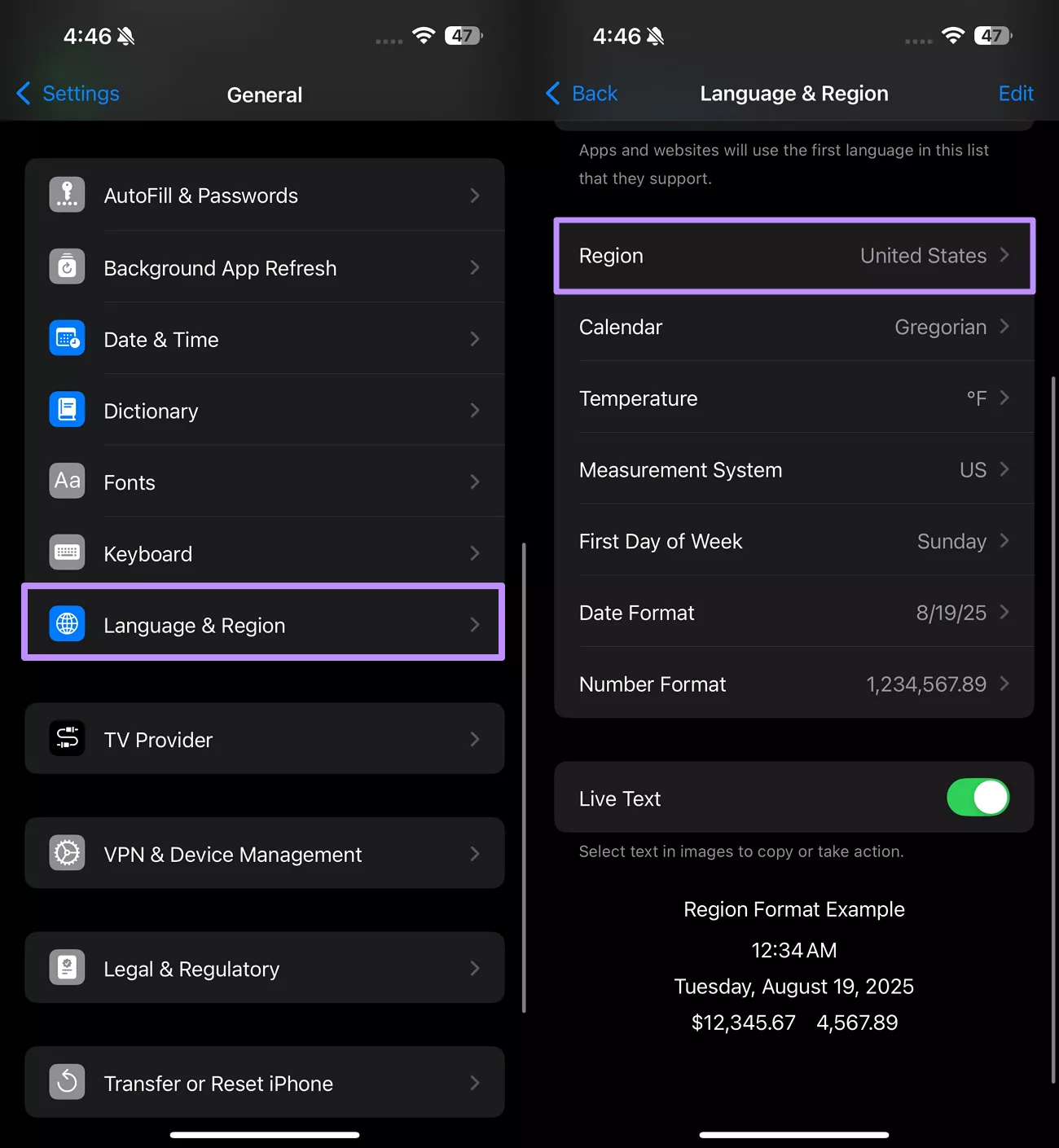
Fix 6. Make Sure Device Compatibility
Check that your iPhone model is on the supported list, as mentioned at the start of this article. Older devices simply don’t have Visual Look Up due to technological limitations. Even some newer devices may require the latest iOS.
Fix 7. Connect to a Stable Network
Visual Look Up on iPhone does its image analysis on-device, but fetching detailed info like Wikipedia pages requires the internet. So, you need to have a stable Wi-Fi or cellular connection when using the feature. Users can test their internet stability and speed on websites, such as Fast.com, before using this feature.
Fix 8. Try Another Clear Photo
It is possible that you are facing the “Visual Look Up not Working” problem due to image quality. You can try an alternate photo, making the object as large as possible. Keep in mind that blurry or dark images may not be recognized.
Part 4. Similar Visual Look Up Feature in UPDF AI Online
As Visual Look Up is limited to certain regions and file types, you may need a more universal tool. UPDF AI online offers robust OCR and image recognition without those restrictions. Its AI-powered OCR can extract text from any image or scanned PDF in 38 languages.
Moreover, this tool has an online AI chat interface that lets you upload an image and ask it to extract or translate text directly. In effect, its AI Chat feature works like Visual Look Up, where you can upload pictures to ask about anything. Take guidance from these steps to utilize UPDF AI online without any limitations.
Step 1. Start Chat and Upload an Image
After accessing the UPDF AI online website, import your document and tap on the Start Chat with PDF button. Now, hit the Add Photo icon and tap Photo Library to upload a picture.
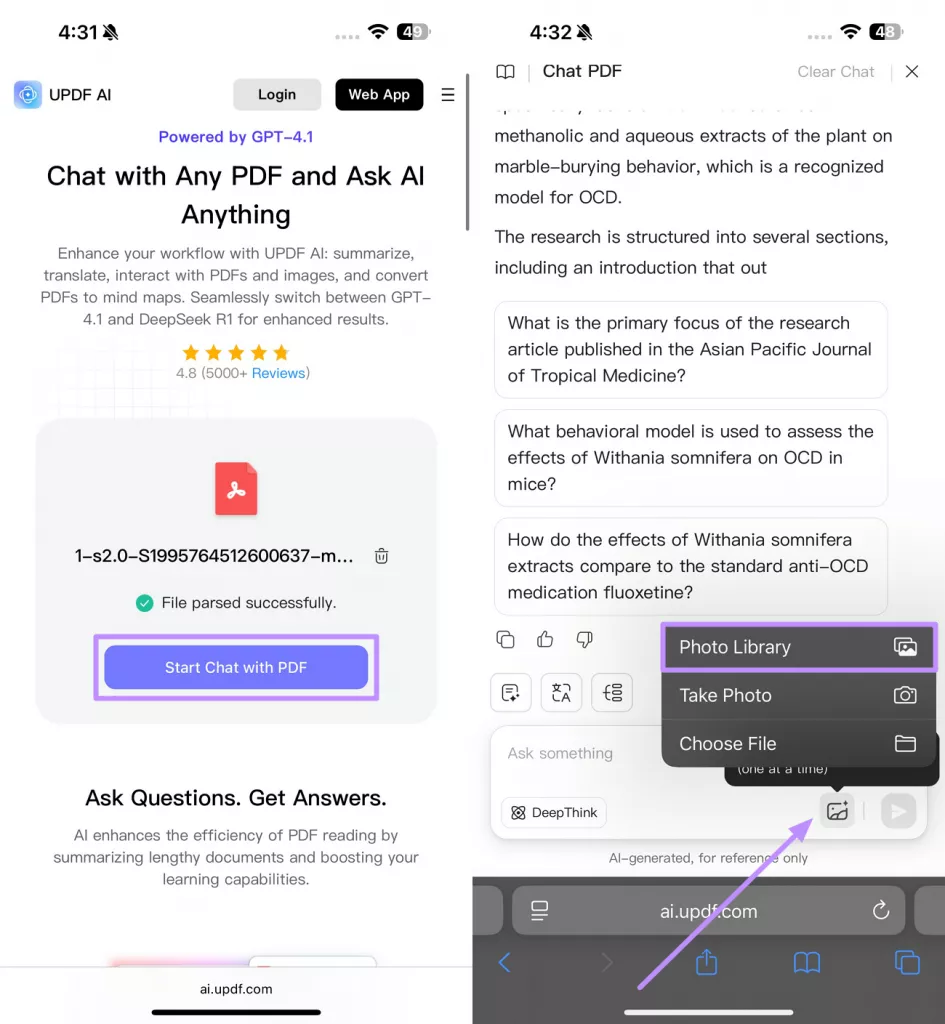
Step 2. Ask UPDF AI Online for Object Identification
Once the image uploads, write a prompt asking about the object in the added picture. UPDF AI online will then recognize the object and answer accordingly with full detail.
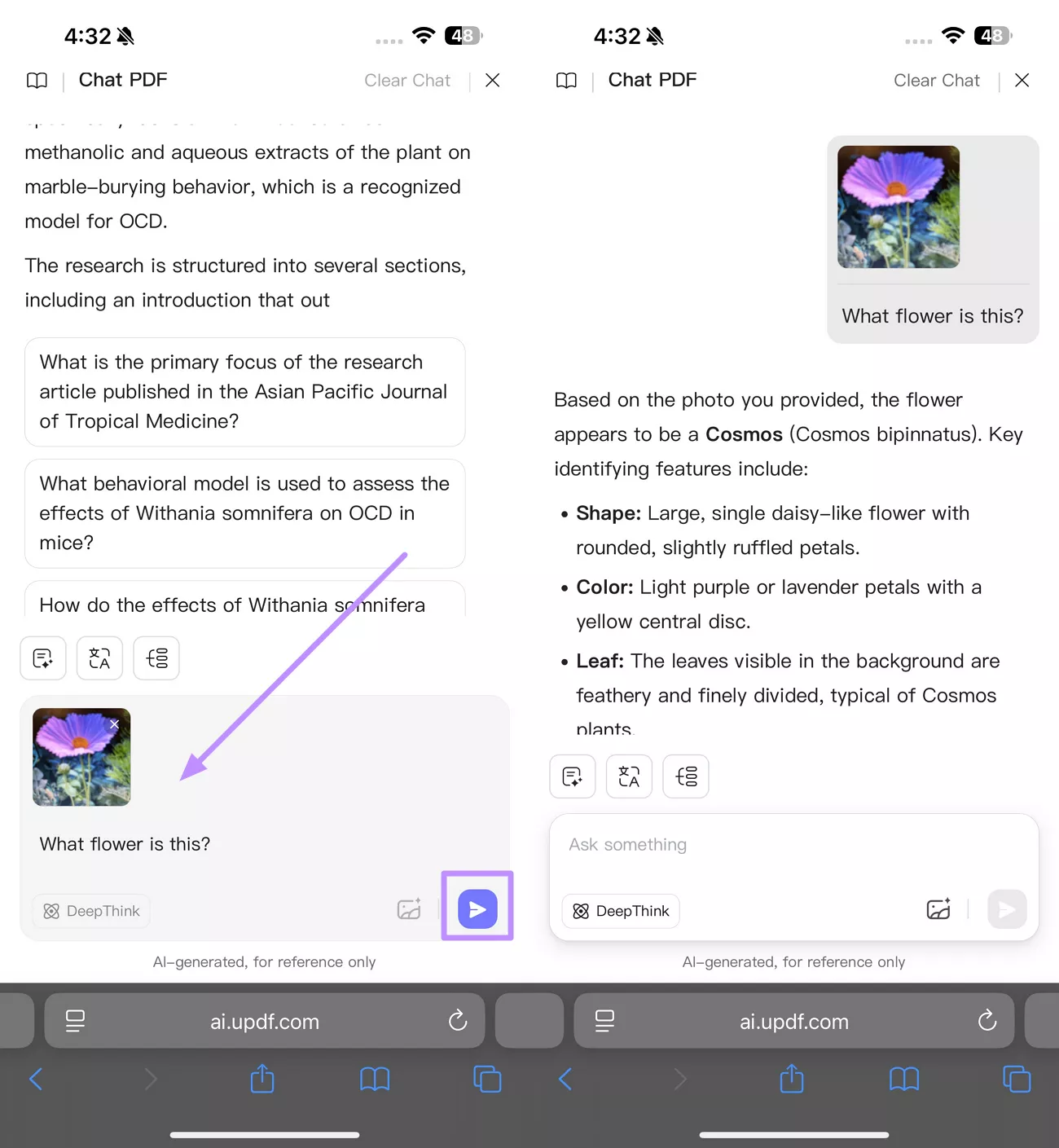
Step 3. Prompt UPDF AI Online to Extract Text
After uploading another photo with text, tell UPDF AI online to extract content and tap the Send icon. Now, this online chat assistant will analyze your photo and extract text.
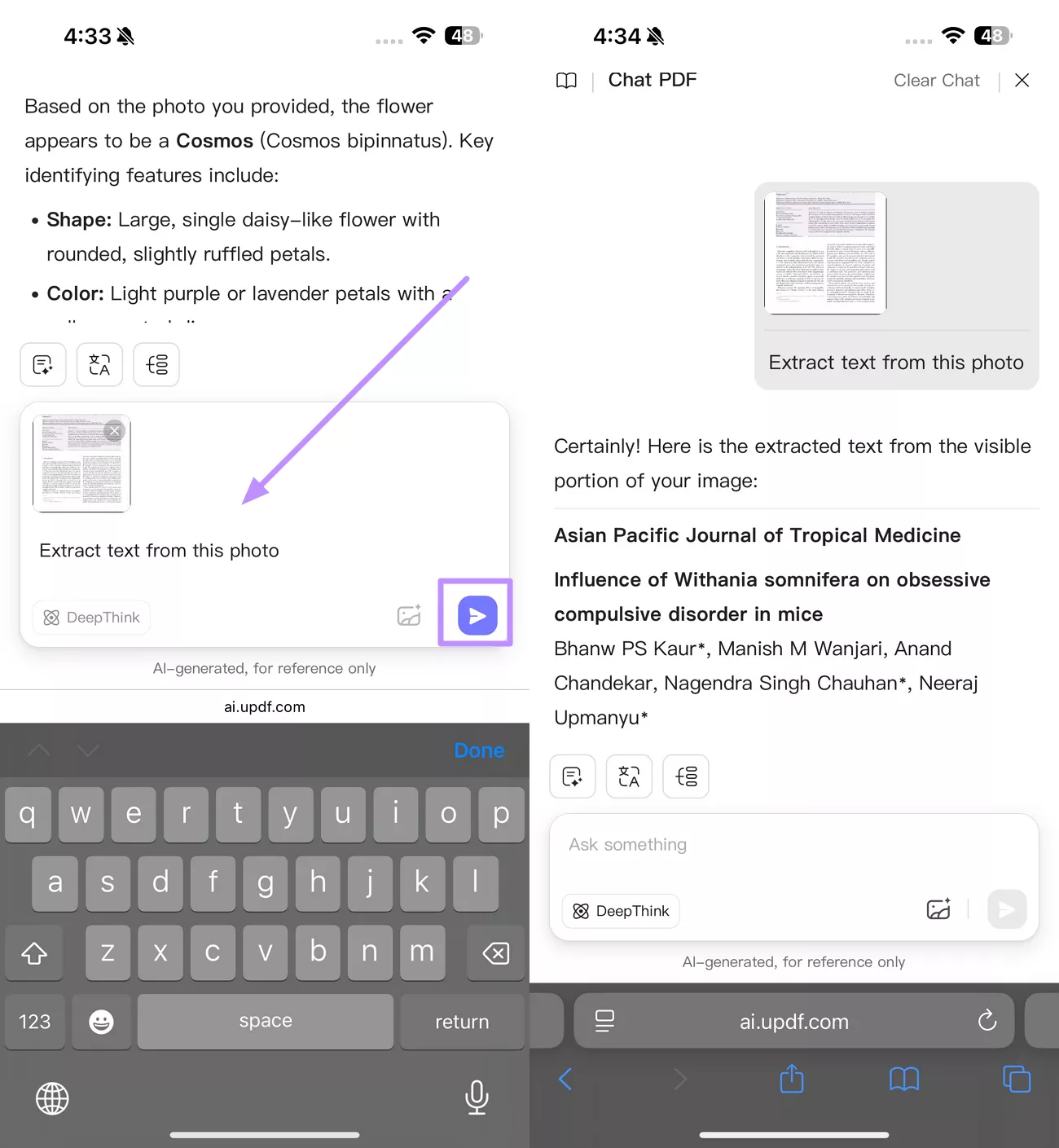
Step 4. Tell UPDF AI Online to Translate Text
You can even prompt UPDF AI online to translate text present in the uploaded photo. For this, the tool will analyze the text in the picture and then translate it into the prompted language.
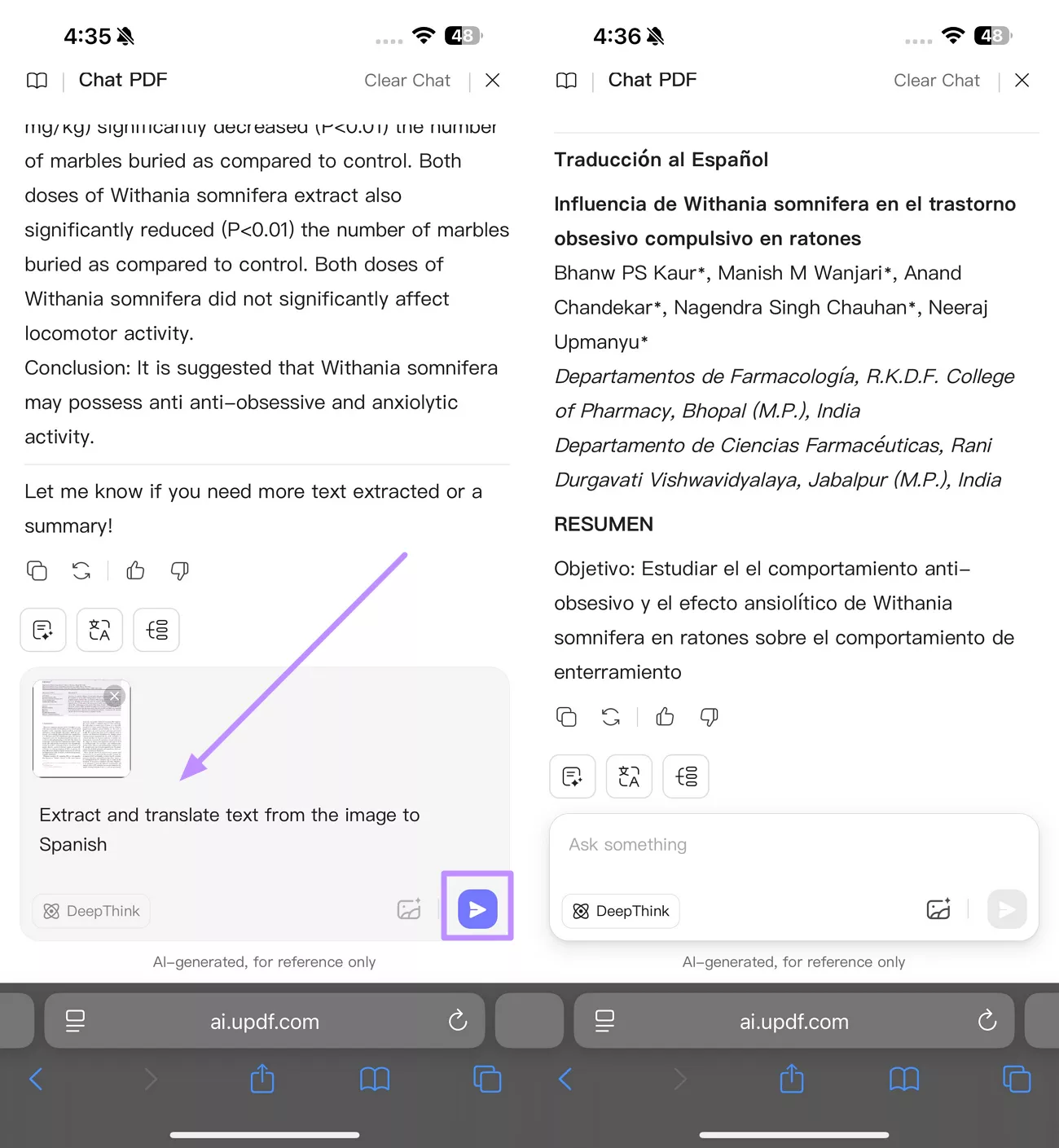
To learn more about what UPDF AI assistant can do, you can read this review article or watch the video below.
Conclusion
Visual Look Up on iPhone is an on-device feature that lets users learn about objects and text in their photos. When it’s available, it can identify plants, pets, landmarks, and art right within the Photos app.
However, it has limitations, including language and region restrictions. For more universal image, text, and object recognition, UPDF AI is a great complement. Apart from recognizing objects, its AI chat interface can extract or translate that text instantly. So, download this Visual Look Up alternative on your mobile and take your productivity to the next level.
Windows • macOS • iOS • Android 100% secure
 UPDF
UPDF
 UPDF for Windows
UPDF for Windows UPDF for Mac
UPDF for Mac UPDF for iPhone/iPad
UPDF for iPhone/iPad UPDF for Android
UPDF for Android UPDF AI Online
UPDF AI Online UPDF Sign
UPDF Sign Edit PDF
Edit PDF Annotate PDF
Annotate PDF Create PDF
Create PDF PDF Form
PDF Form Edit links
Edit links Convert PDF
Convert PDF OCR
OCR PDF to Word
PDF to Word PDF to Image
PDF to Image PDF to Excel
PDF to Excel Organize PDF
Organize PDF Merge PDF
Merge PDF Split PDF
Split PDF Crop PDF
Crop PDF Rotate PDF
Rotate PDF Protect PDF
Protect PDF Sign PDF
Sign PDF Redact PDF
Redact PDF Sanitize PDF
Sanitize PDF Remove Security
Remove Security Read PDF
Read PDF UPDF Cloud
UPDF Cloud Compress PDF
Compress PDF Print PDF
Print PDF Batch Process
Batch Process About UPDF AI
About UPDF AI UPDF AI Solutions
UPDF AI Solutions AI User Guide
AI User Guide FAQ about UPDF AI
FAQ about UPDF AI Summarize PDF
Summarize PDF Translate PDF
Translate PDF Chat with PDF
Chat with PDF Chat with AI
Chat with AI Chat with image
Chat with image PDF to Mind Map
PDF to Mind Map Explain PDF
Explain PDF Scholar Research
Scholar Research Paper Search
Paper Search AI Proofreader
AI Proofreader AI Writer
AI Writer AI Homework Helper
AI Homework Helper AI Quiz Generator
AI Quiz Generator AI Math Solver
AI Math Solver PDF to Word
PDF to Word PDF to Excel
PDF to Excel PDF to PowerPoint
PDF to PowerPoint User Guide
User Guide UPDF Tricks
UPDF Tricks FAQs
FAQs UPDF Reviews
UPDF Reviews Download Center
Download Center Blog
Blog Newsroom
Newsroom Tech Spec
Tech Spec Updates
Updates UPDF vs. Adobe Acrobat
UPDF vs. Adobe Acrobat UPDF vs. Foxit
UPDF vs. Foxit UPDF vs. PDF Expert
UPDF vs. PDF Expert


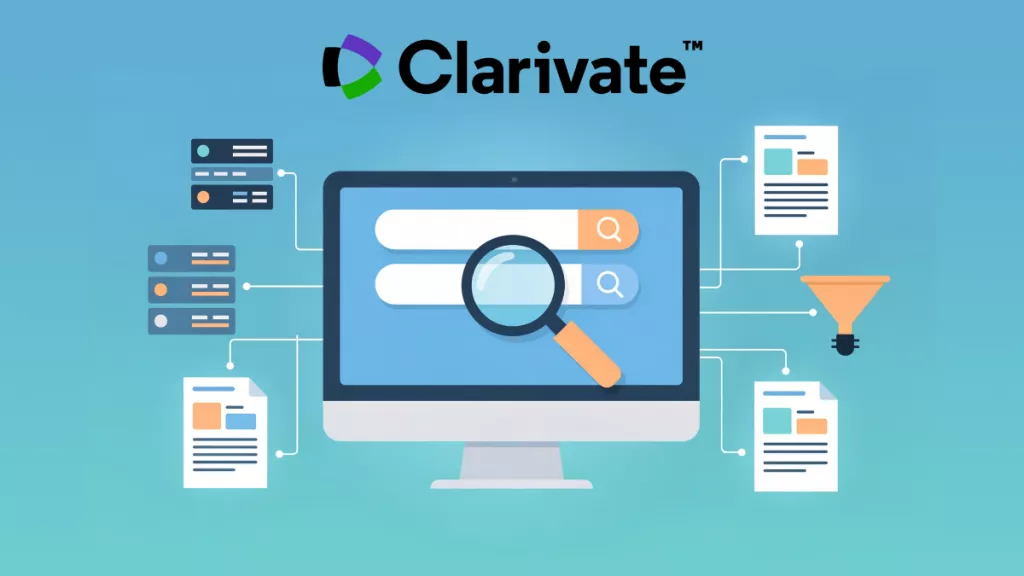





 Delia Meyer
Delia Meyer 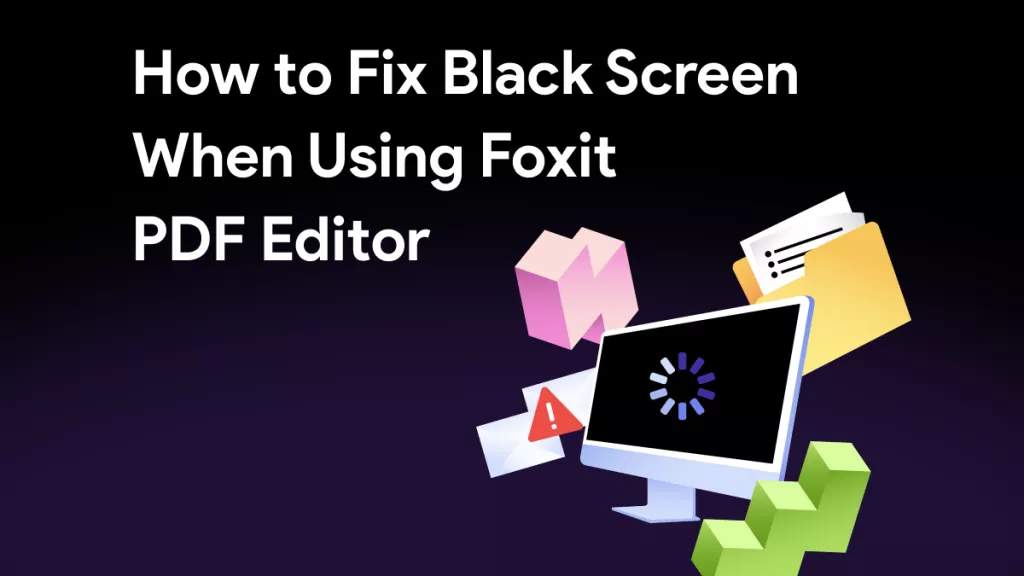
 Enid Brown
Enid Brown 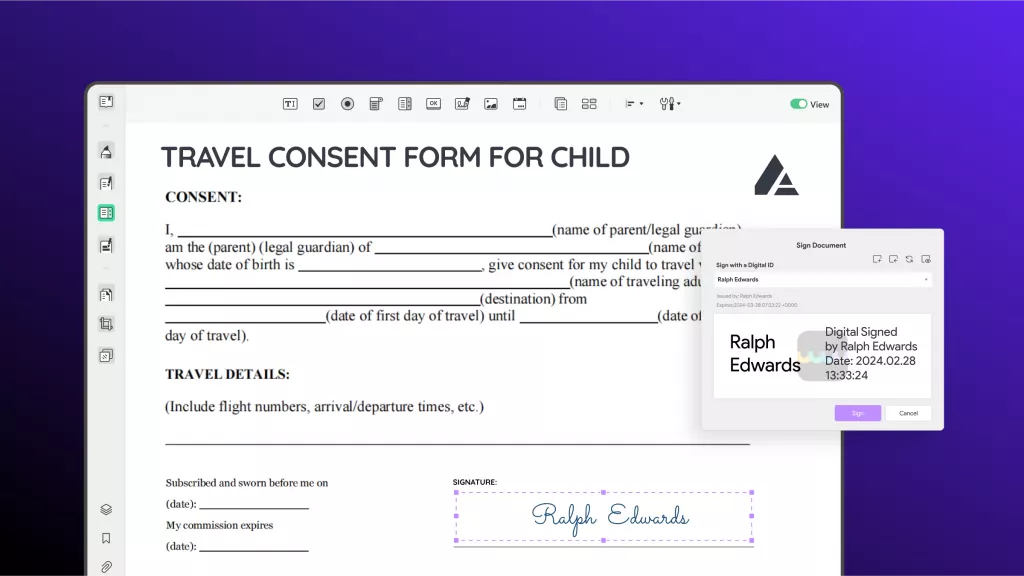

 Lizzy Lozano
Lizzy Lozano